1. Activation
To activate the Qiscus Shop add-on on your App ID, please follow the instruction on Qiscus App Center's Getting Started pages.
2. Setting up your Store: Onboarding
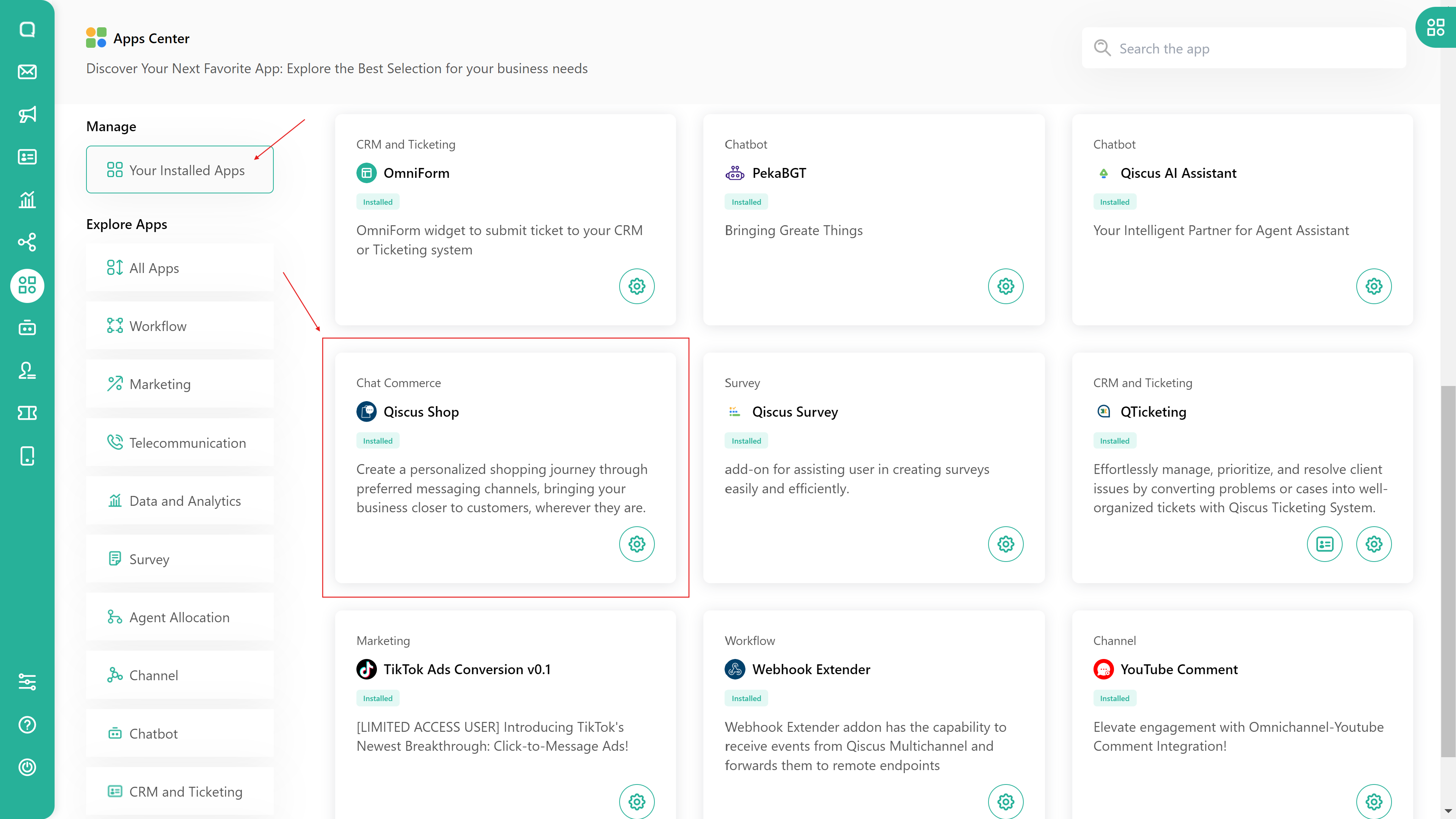
Once you activate the Qiscus Shop add-on in your Omnichannel, go to the Omnichannel's App Center. Here, you will find a page displaying all your currently installed apps. Locate the Qiscus Shop add-on and click on the gear button to navigate to the Qiscus Shop page.
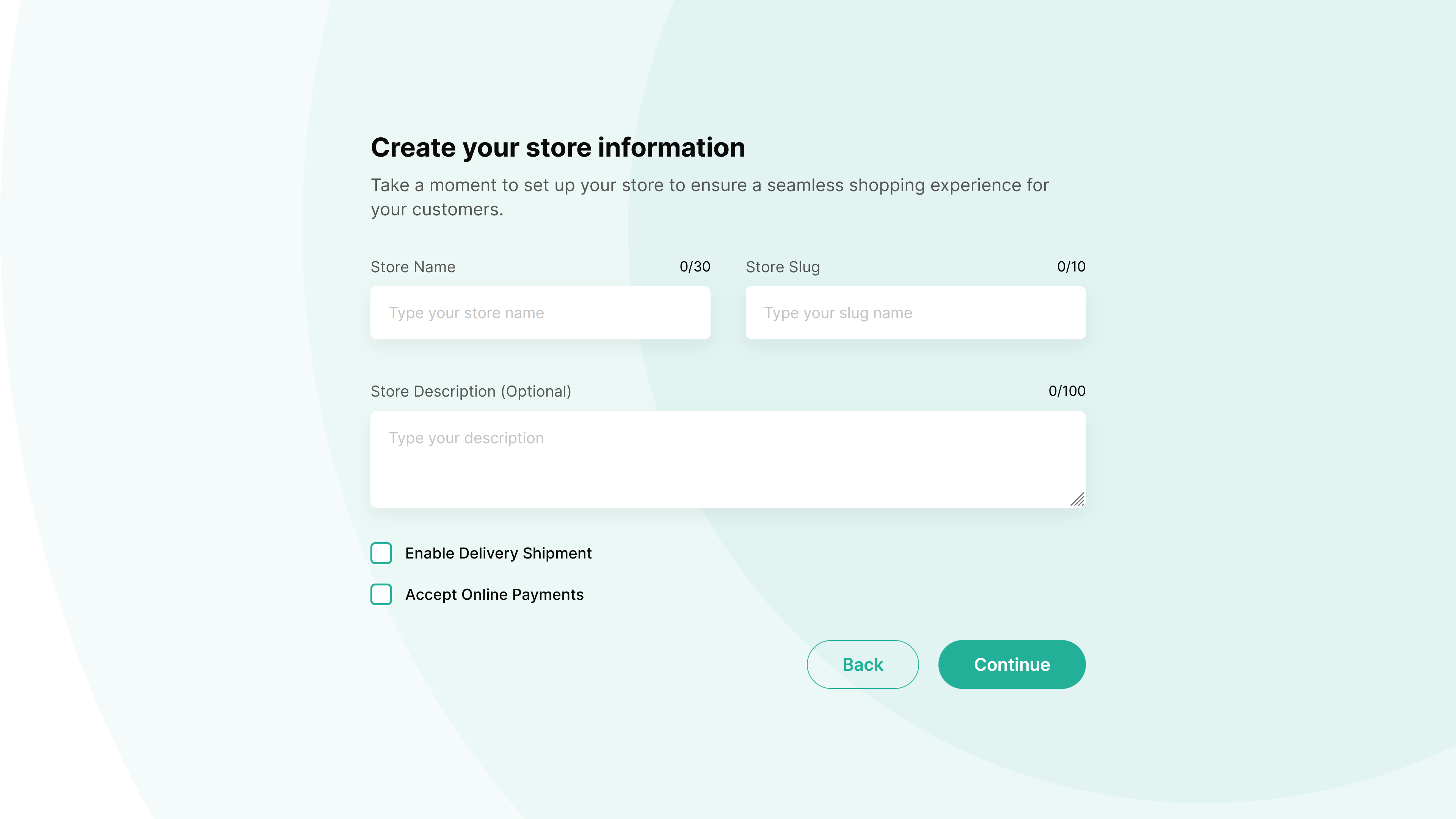
During the onboarding process, you will need to provide various information for your store, including the following:
Store Name
Store Slug (Cannot be changed later; the store slug will be used to construct your microsite link, e.g., https://shop.qiscus.com/s/sneaky-com?code=xxxxxxxx)
Description (Optional, will be displayed on your microsite)
Options to select:
- Activate delivery shipping (Check it if your store offers delivery services)
- Allow online payments (Check it if you allow customers to pay online)
Click the 'Continue' button to proceed with the process.
3. Store Information
The next step is to complete your store information as follows:
- Store Logo (300x300 pixels in JPG, JPEG, or PNG format; max file size: 2MB)
- Store Banner (720x300 pixels in JPG, JPEG, or PNG format; max file size: 2MB)
- Store Warehouse Location
- Location Name
- Province
- City/District
- Subdistrict
- Postal Code
- Phone Number
- Address
- Store map coordinates
After filling in the above information and completing the onboarding setup, your store is ready to use. Before sending the first microsite URL to your customers, there are several steps you should take, such as:
Setting up your products:
Setting up your payment options. There are several payment integrations available for receiving customer payments, such as:
- Bank Transfer
- Xendit Payment Gateway
- Midtrans Payment Gateway
Setting up your store's delivery services:
- Delivery fee using Cost Estimation. You will need to send the order to the expedition.
- Delivery fee services using 3PL integration, such as Biteship, which allows you to have the option to request pick up orders.
Microsite URL expiry period. Set up how long the microsite URL will be valid. You can set it to expire in a maximum of 1 day or have no expiry period at all.