Third-party logistics (3PL) is a service that e-commerce businesses, like Qiscus Shop, use to outsource their logistics operations. This includes managing inventory, storing products in warehouses, and handling retail order fulfillment. We've recently partnered with Biteship to enhance this service. The value benefits of using this 3PL integration include automated order updates, the ability to directly request order pickups through Biteship, and support for instant delivery shipping, among others. This section will guide you through our product's latest integration with 3PL and Instant Delivery services, aimed at boosting your operational efficiency and fulfillment capabilities.
3PL Integration
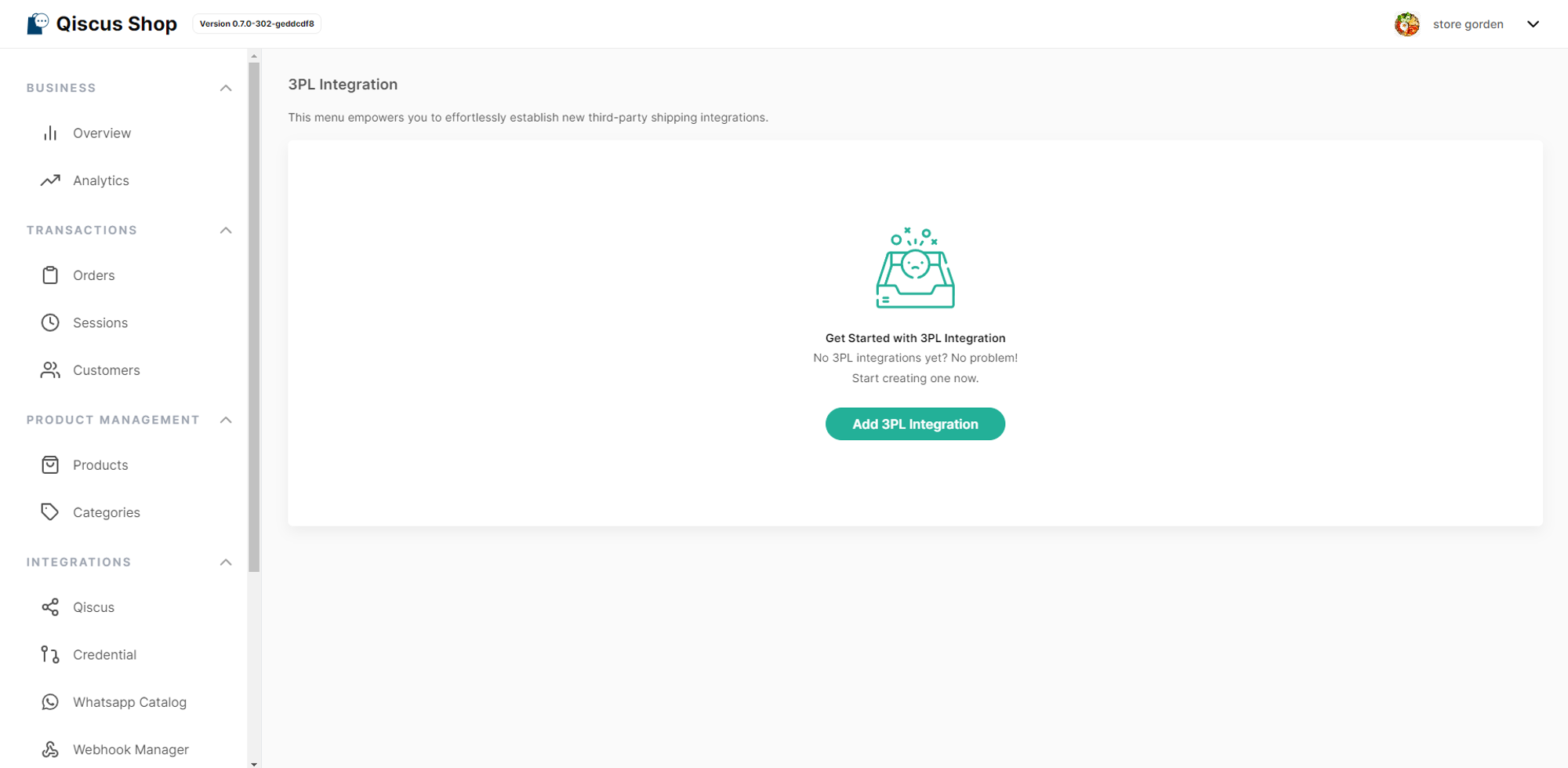
Here's a step-by-step guide to setting up 3PL integration for your store:
- Navigate to the 'Integrations' section and select the '3PL Integration' option.
- Press the 'Add 3PL Integration' button.
- Enter the required details for the 3PL integration, which include:
- Account Name
- Account Description
- 3PL Integration Services (Note: Qiscus Shop currently supports integration with Biteship only)
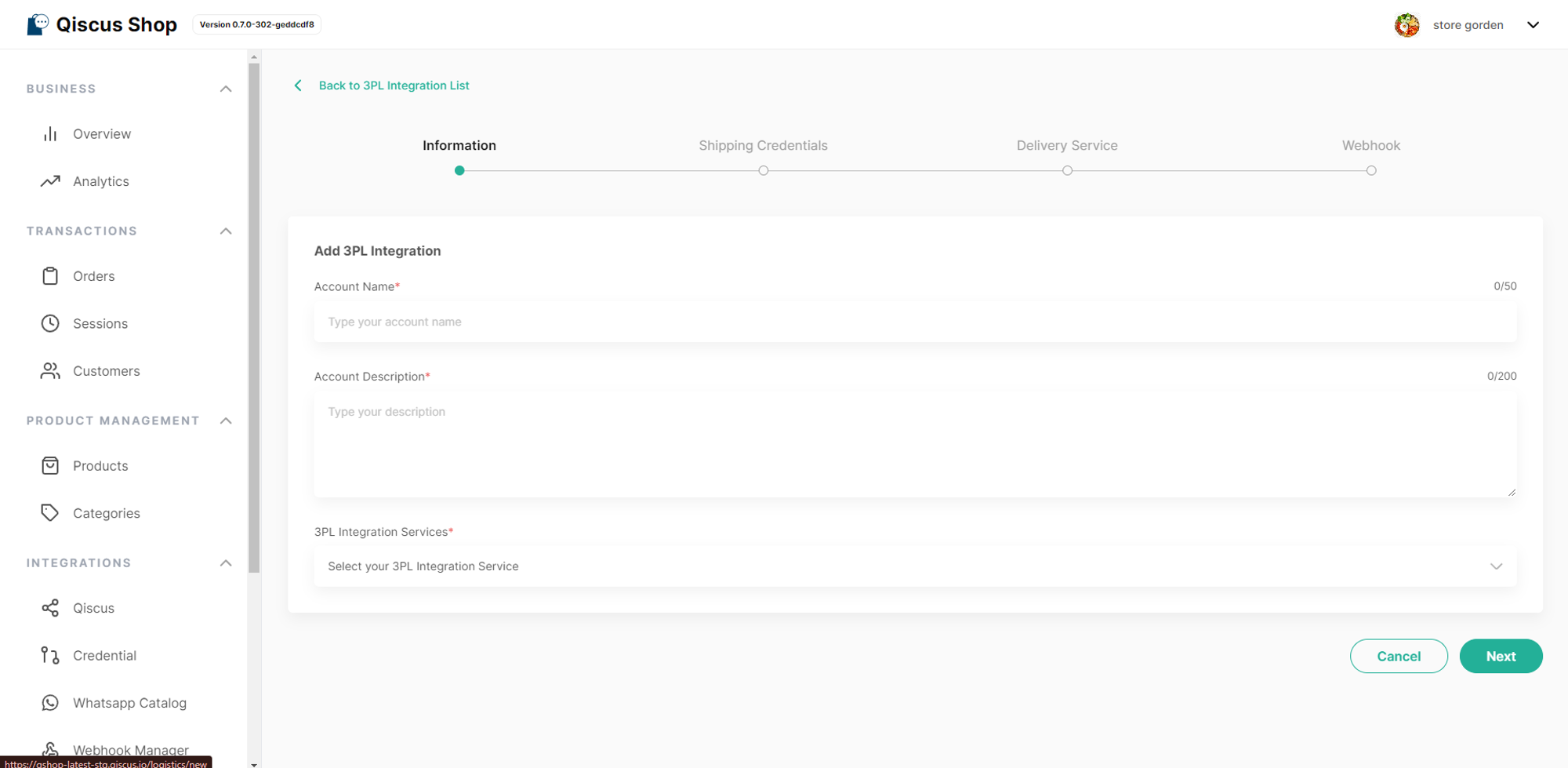
- Proceed by clicking the 'Next' button to move to the Shipping Credential section. Here, you need to input:
- Biteship Account Settings (Public Key) To obtain your Biteship Public Key, ensure you have a Biteship account. You can find it via the Biteship Dashboard under Integrations —> API Key.
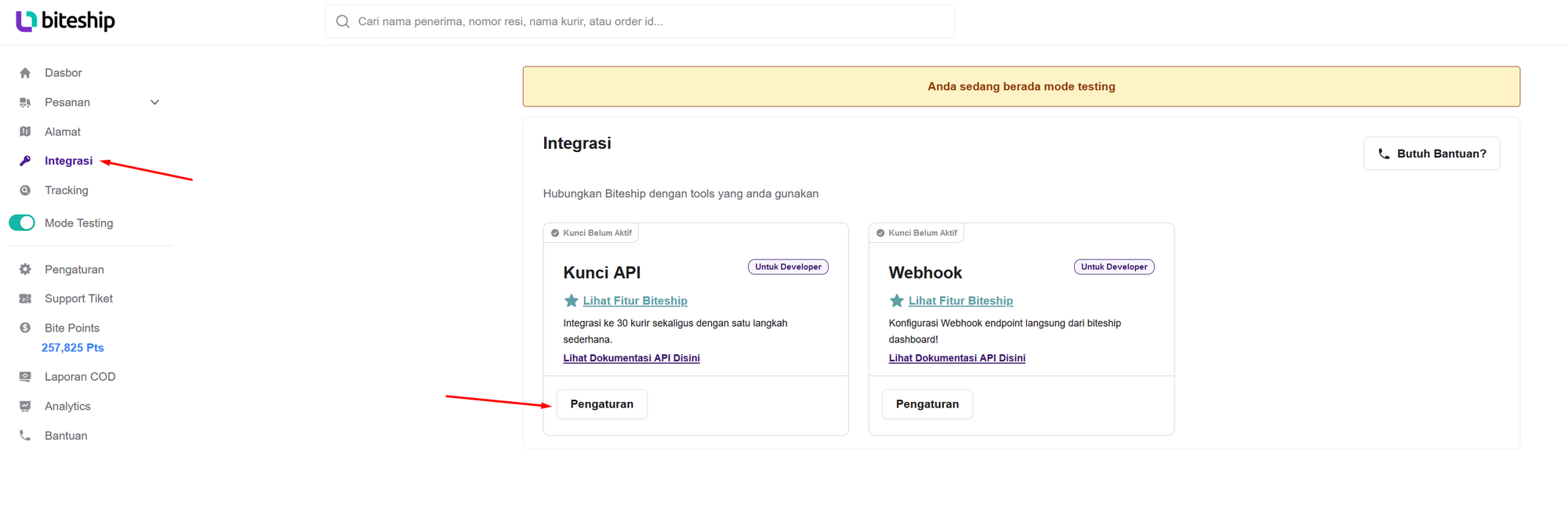
- After entering your Biteship Public Key, click the 'Next' button to select your Delivery Service.

- Select the desired delivery service by ticking the checkbox.
- Upon clicking next, a pop-up notification will appear, indicating the successful integration of 3PL.
- The final step involves obtaining the Callback URL to enable Order Status Update Automation. To complete the setup, add the provided Callback URL to your Biteship dashboard by following these instructions:
- Go to the 'Integrations' section (Integrasi).
- Click on the 'Settings' (Pengaturan) button located on the Webhook card menu.
- Press the 'Add Webhook' (Tambah Webhook) button.
- Enter the Callback URL into the 'Webhook URL' (URL Webhook) field.
- Select all listed events to receive notifications, such as
order.status,order.price, andorder.waybill_id
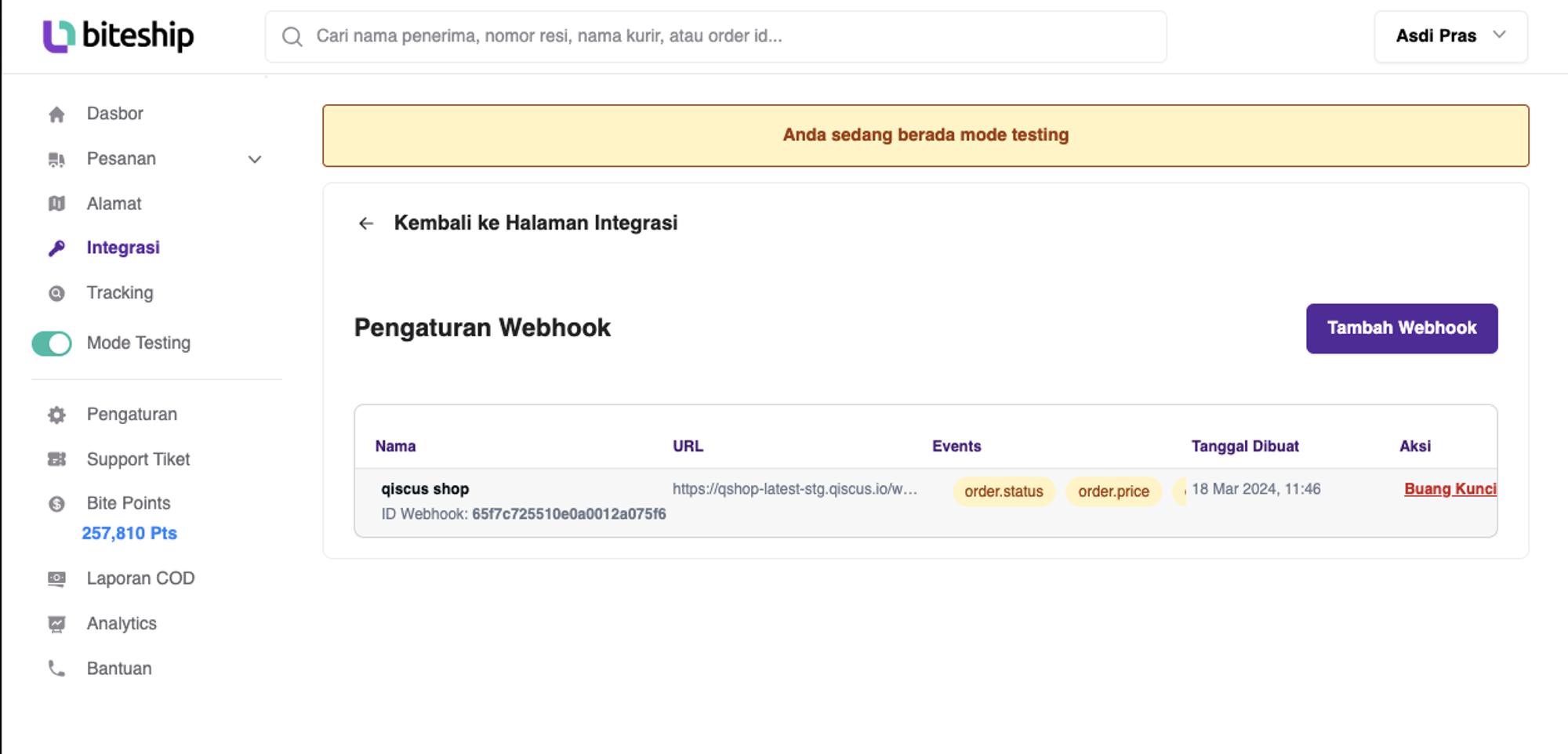
Following the integration with 3PL, you can activate ‘Shipping Enablement’ via the ‘Delivery’ menu.
Shipping Enablement
To finally use 3PL service after integration, here’s how you can activate it:
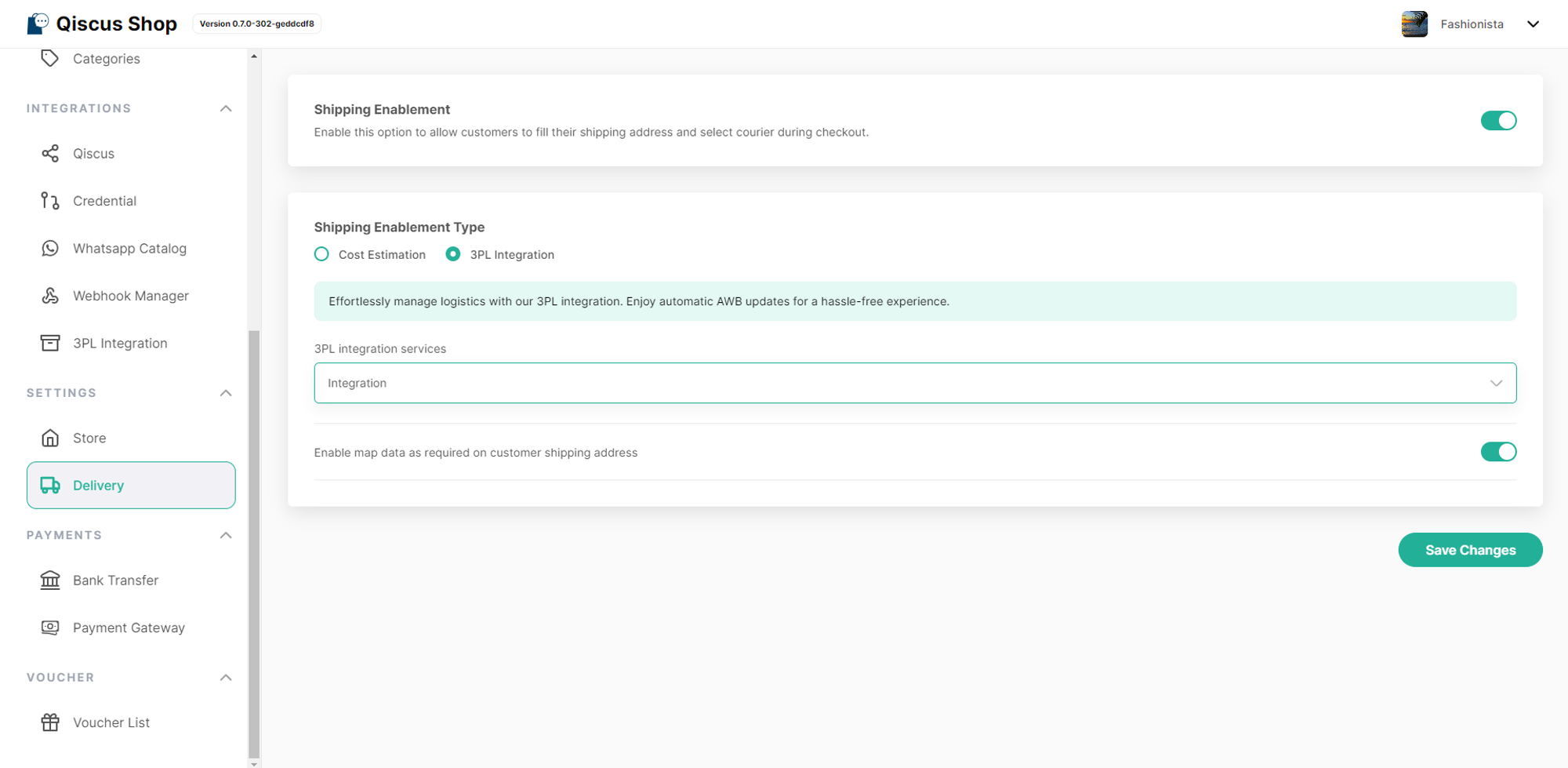
To activate the 3PL service after completing the integration, follow these steps:
- Navigate to the 'Delivery Menu' located within the 'Settings Menu'.
- Select the '3PL Integration' option by clicking on the corresponding radio button to opt for the 3PL service.
- Choose the 3PL service you previously set up.
- Enable the options Enable map data as required on customer shipping address and Is your delivery active? by turning them on.
- Click on 'Save Changes'. A pop-up notification will appear, confirming that the Delivery settings have been successfully updated.
Store Settings
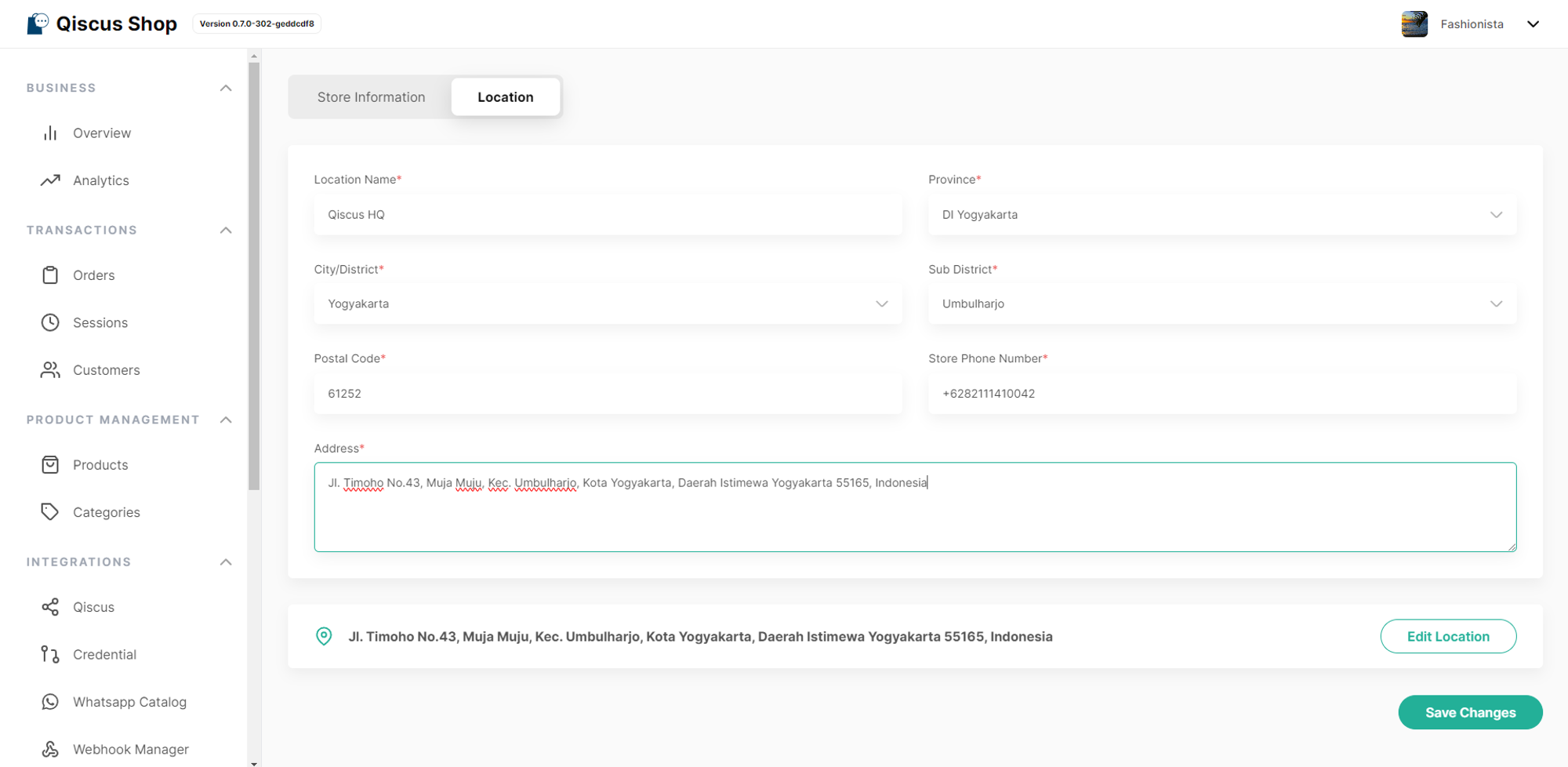
To activate the 3PL service, enabling your store to pinpoint its location and track the shipping process efficiently, follow these steps:
Navigate to the Settings menu and select the Store Menu option.
Proceed to the Location section.
Enter the required details for your store's location:
- Name of Location
- Province
- City or District
- Subdistrict
- Zip Code
- Store Contact Number
- Physical Address
After filling in the information, click on the “Add Location” button to establish the precise location of your store.
After confirming the accuracy of your location, click the “Use This Location” button to finalize the pinpointing of your store's location.
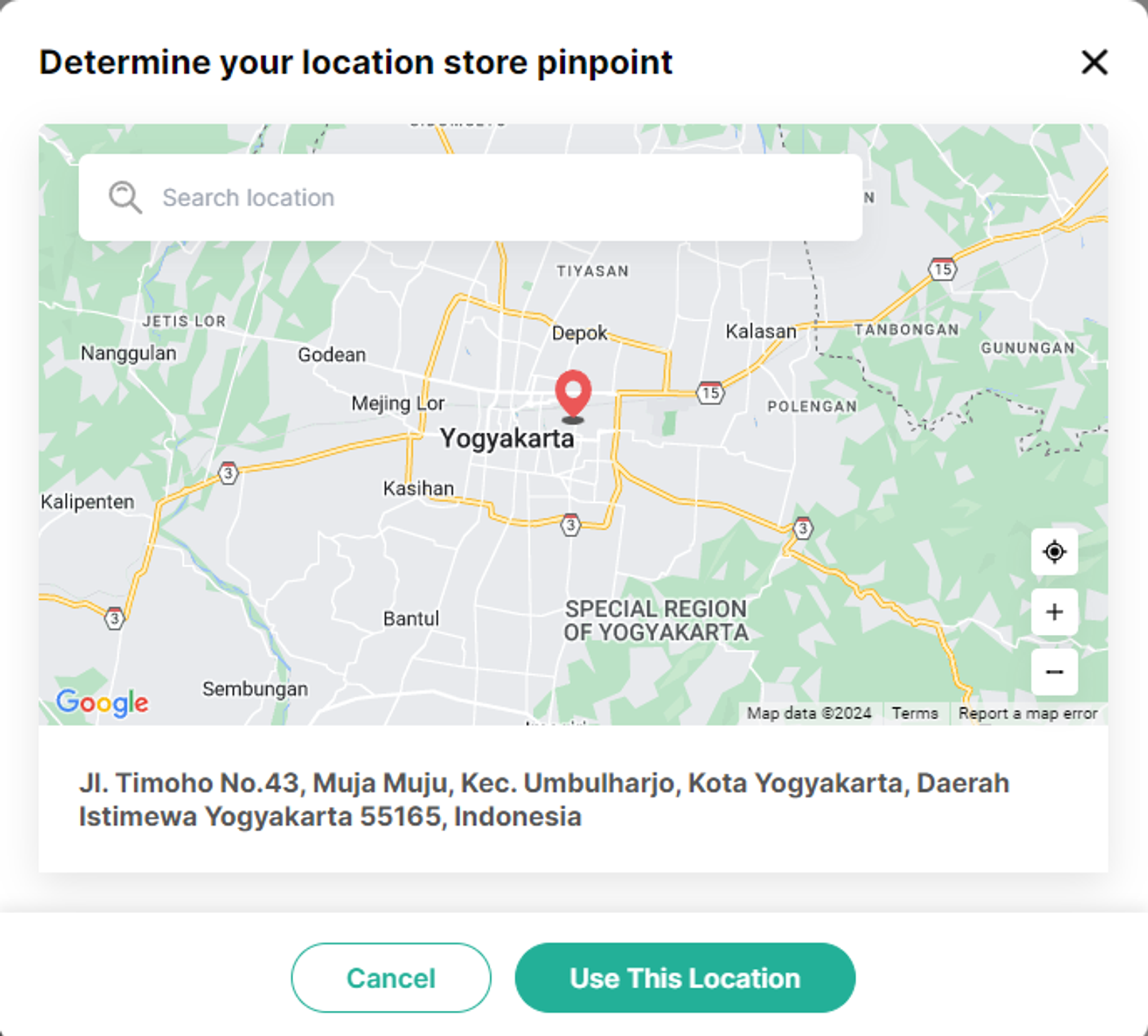
- Click the "Save Changes" button to secure your store's location. A pop-up message saying “Store was successfully updated” will appear to confirm the update.
3PL Microsite
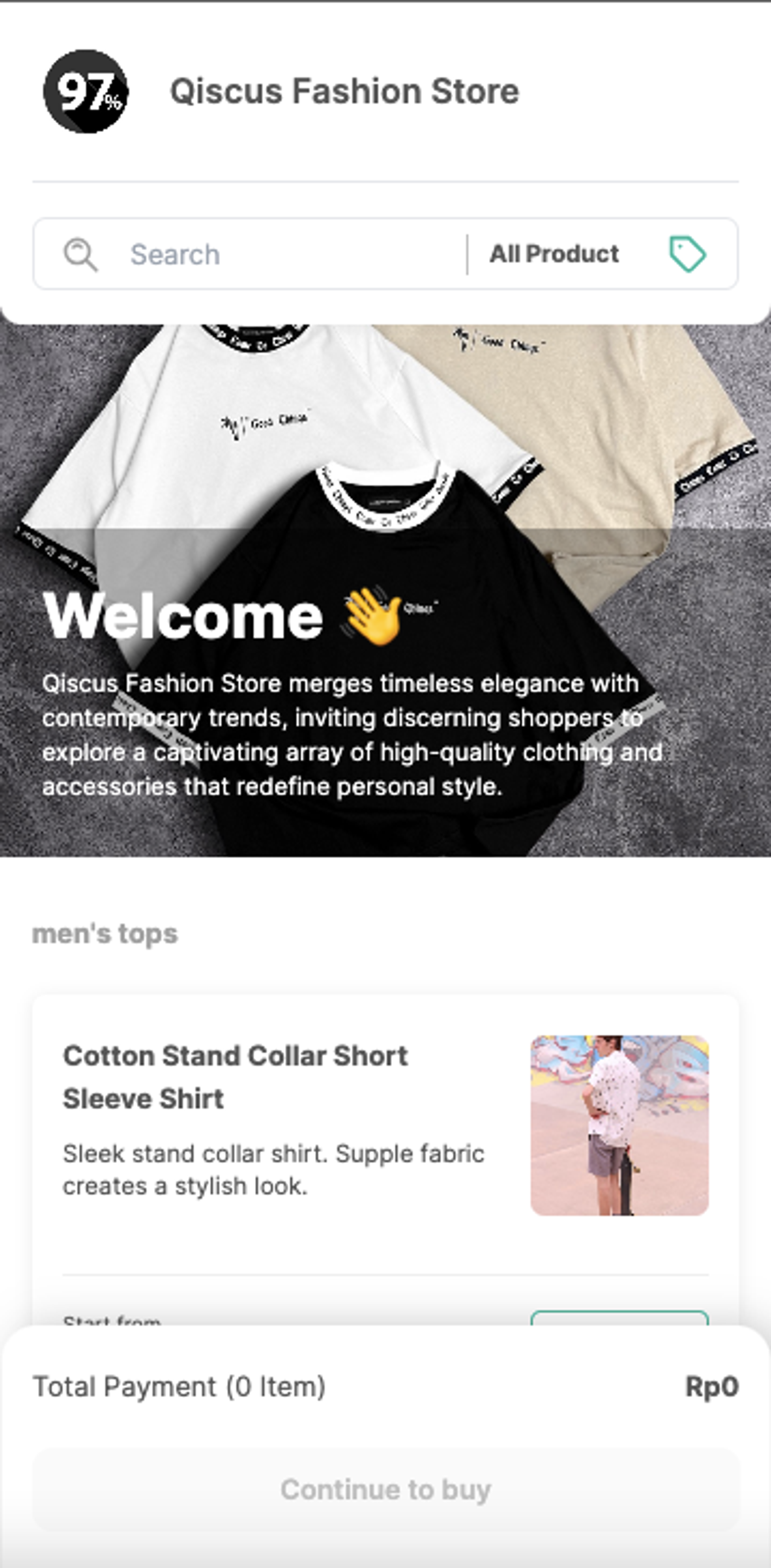
Select the item you wish to purchase.
To move to the Cart page, click on the "Continue to Buy" button, where you can apply any available vouchers.
Enter your delivery details, which include:
- Full Name
- Contact Number
- Address
- Province
- City
- Sub-district
- Postal Code
To accurately identify your location, click the “Add Pinpoint” button. Enter your address in the search bar and click on the “Use Location” button to confirm it.
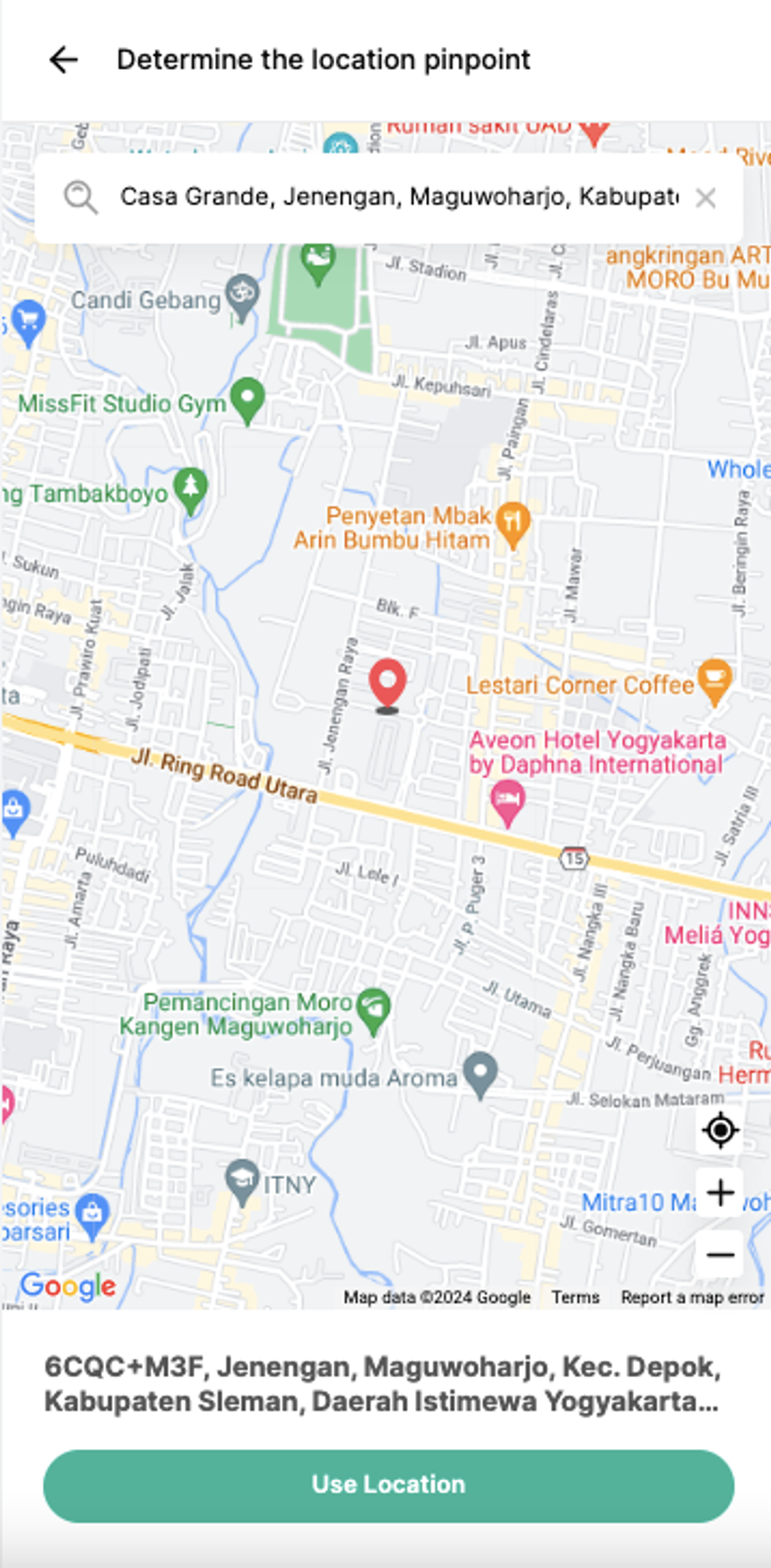
- Choose your preferred Shipping Method, and then click “Next” to choose payment method
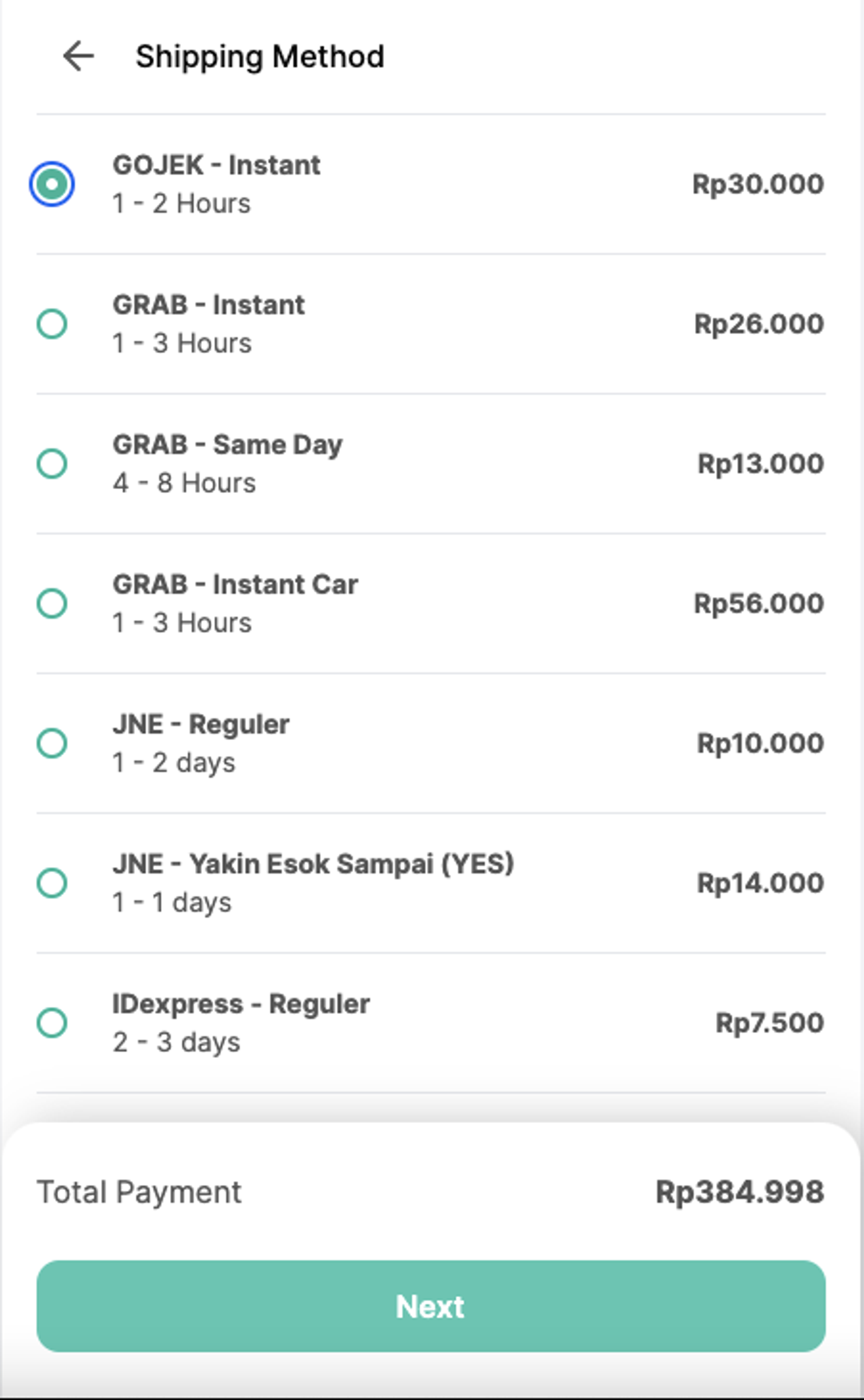
- After choosing the Payment Method, you will proceed to the next page which is Order Summary page. After make sure all the information is correct, you can checkout your things!