The Sync History page provides a detailed log of synchronization operations performed via the REST API. This page is divided into several columns and sections, each offering specific information about the sync processes.
Back to Products List:
- A navigation link to return to the main product listing page.
Sync History Description:
- A brief description explaining that this section lists the sync operations performed through the REST API. It mentions that users can view details of each sync operation, including their statuses and results.
Sync History Table:
Upload Session:
- Displays the date and time of each sync operation.
Status:
- Indicates the completion status of each sync operation.
Result:
- Shows the outcome of each sync operation, including:
- Items Created or Updated (green icon with a count)
- Items Not Created or Updated Due to Error (red icon with a count)
- Items with Suggestions (orange icon with a count)
- Items Deleted (gray icon with a count)
- Shows the outcome of each sync operation, including:
Action:
- Provides a link to view a detailed report of each sync operation.
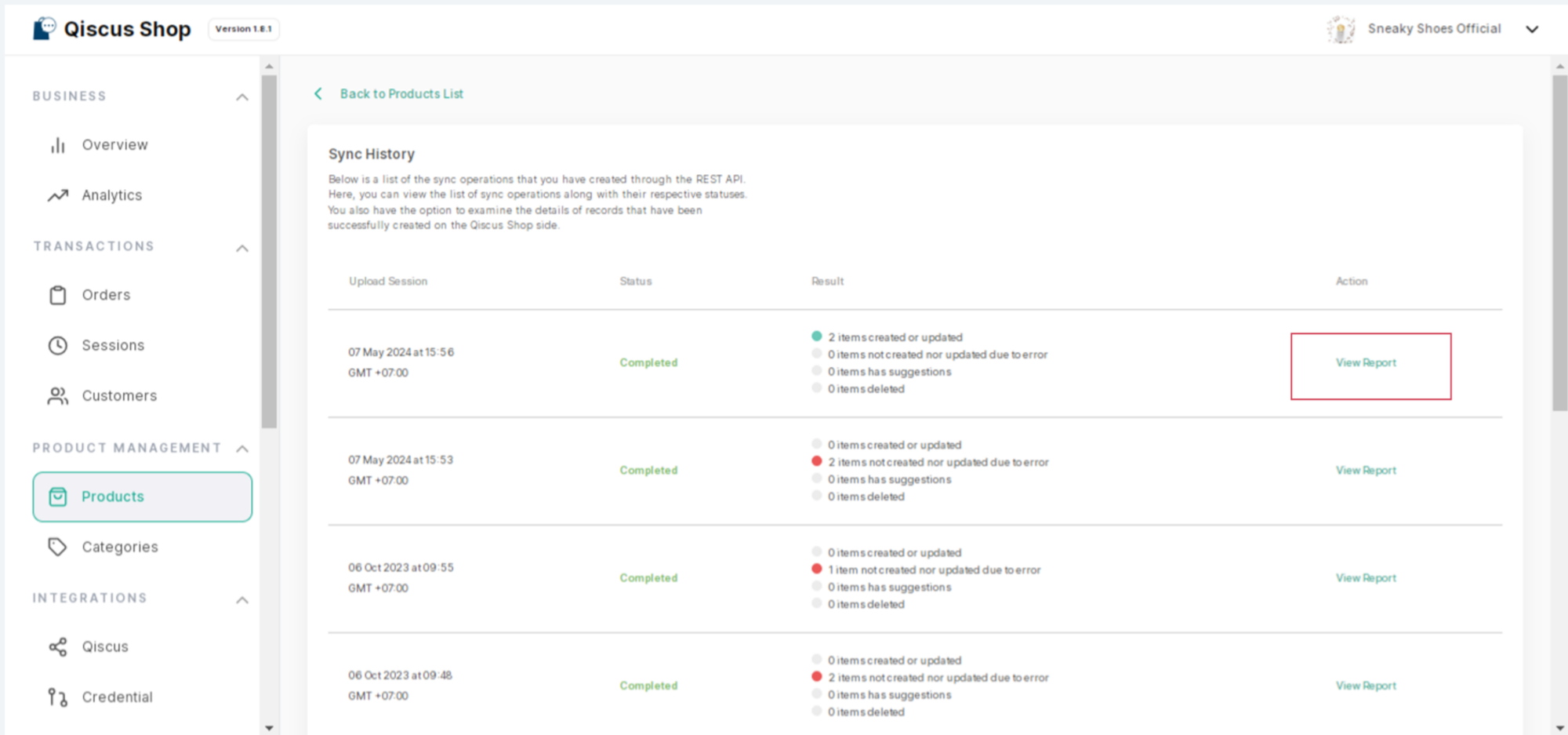
Synchronization Detail
When you click on "View Report" for a particular sync session, you are taken to the Synchronization Detail page. This page provides a comprehensive view of the synchronization details for each product affected during that session.
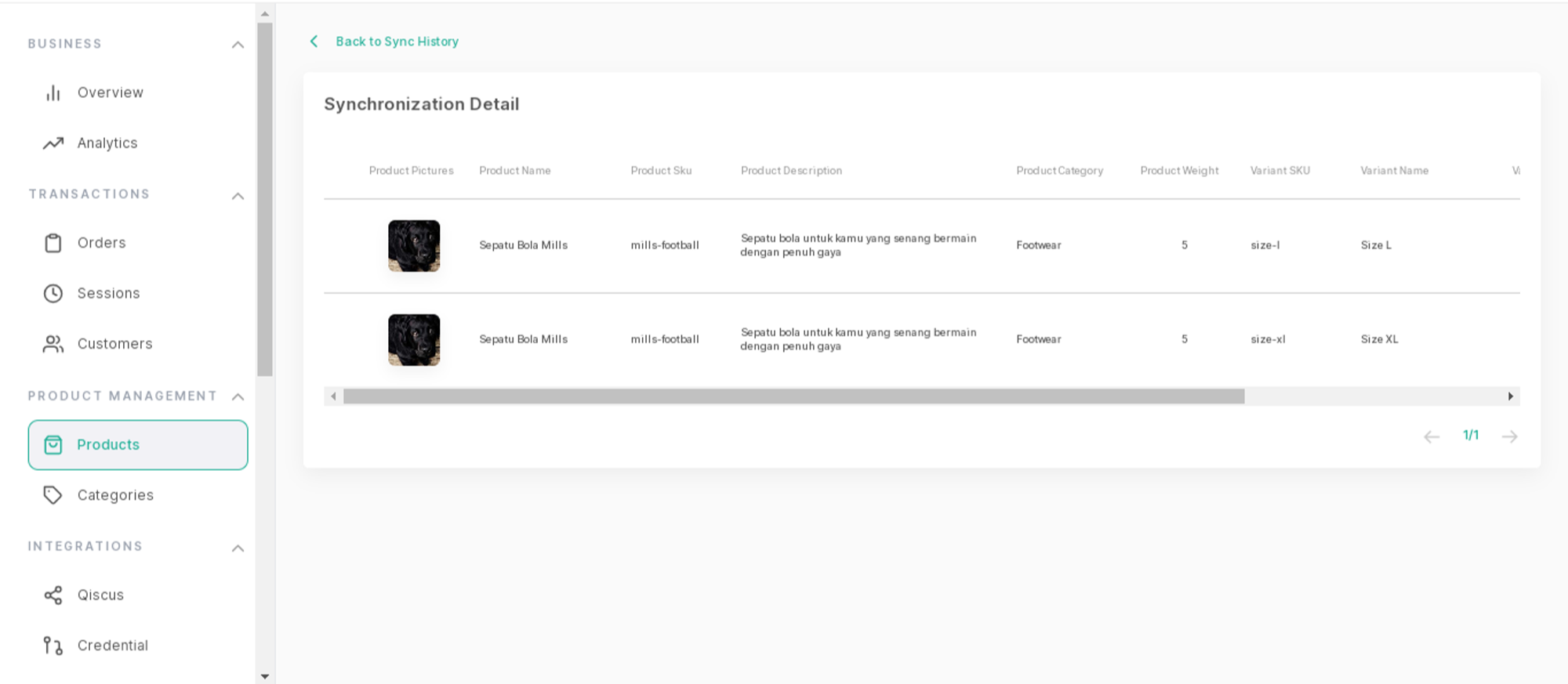
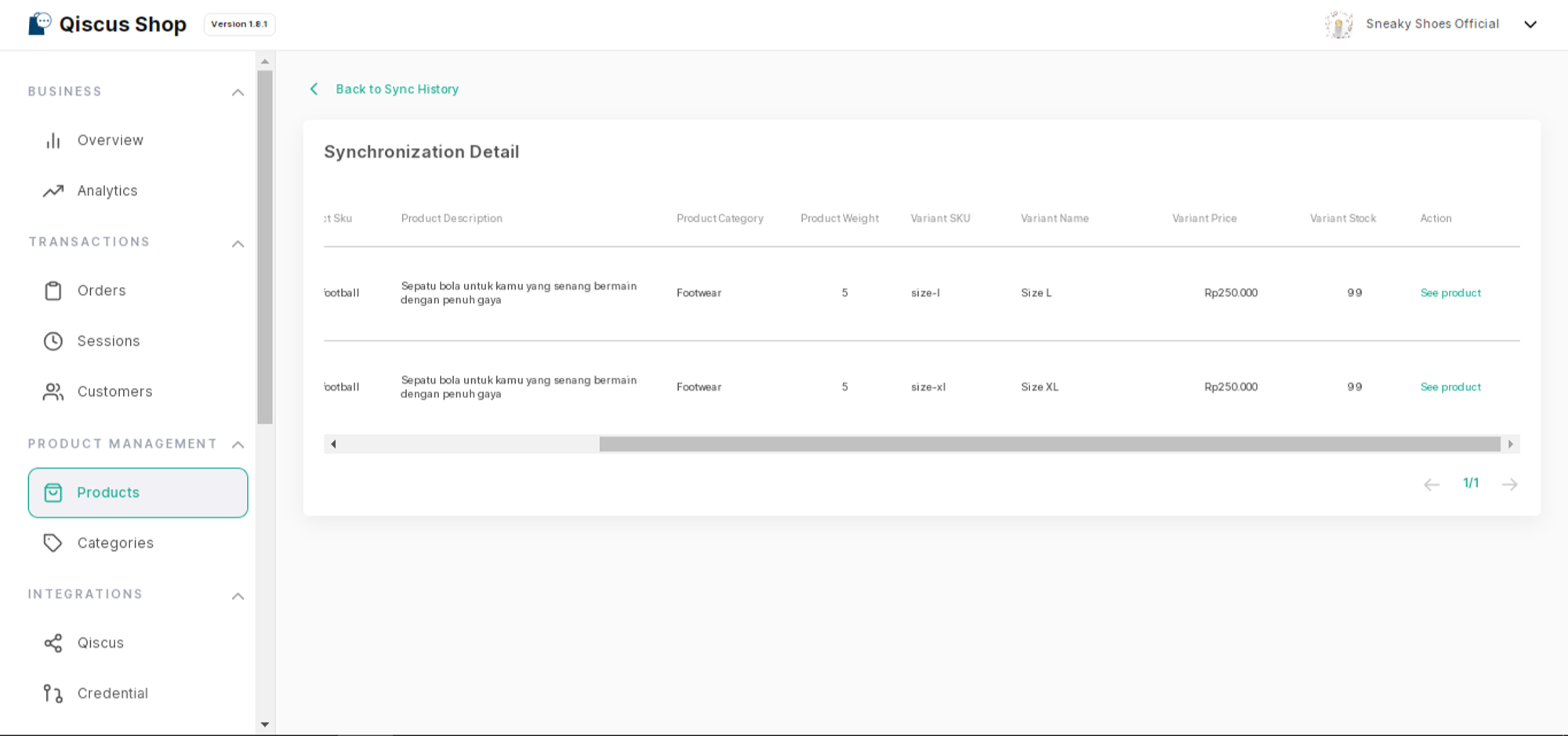
Columns in the Detail Table:
Product Pictures:
- Displays images of the products if available.
Product Name:
- Shows the name of each product involved in the sync.
Product SKU:
- Displays the Stock Keeping Unit (SKU).
Product Description:
- Provides a brief description of each product.
Product Category:
- Lists the category or categories to which each product belongs.
Product Weight:
- Shows the weight of each product, useful for shipping and logistics.
Variant SKU:
- Displays the SKU for product variants if applicable (e.g., different sizes or colors).
Variant Name:
- Shows the name of the product variant.
Variant Price:
- Lists the price of each product variant.
Variant Stock:
- Displays the available stock for each product variant.
Action (see product):
- Provides a link or button to view more detailed information about each specific product on its individual page.
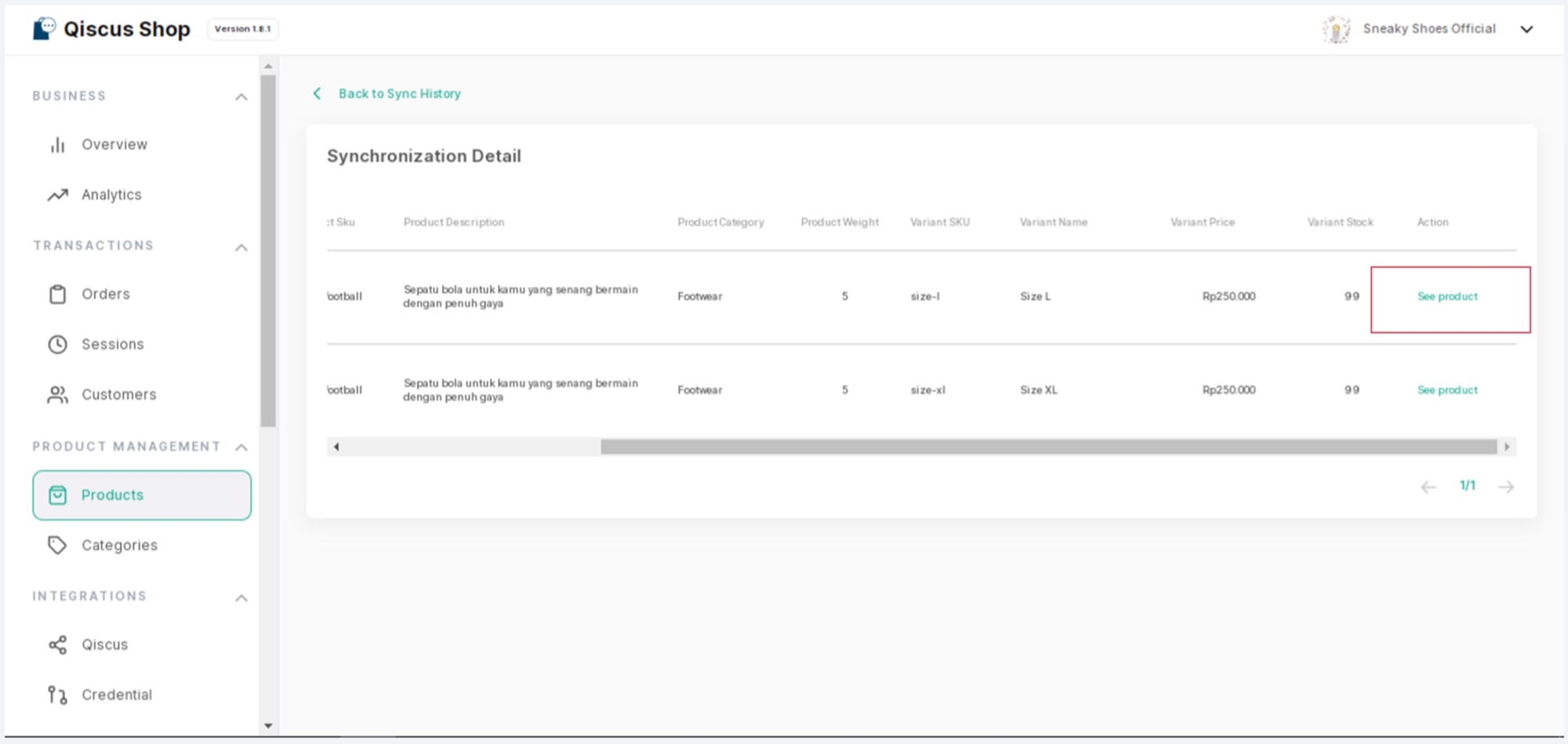
Product Information
The Product Information page gives you a comprehensive view of a specific product, allowing you to manage and edit product details. This page is divided into several sections:
- Product Information Section:
- Delete: Option to delete the product from the inventory.
- Edit Item: Option to edit the product details.
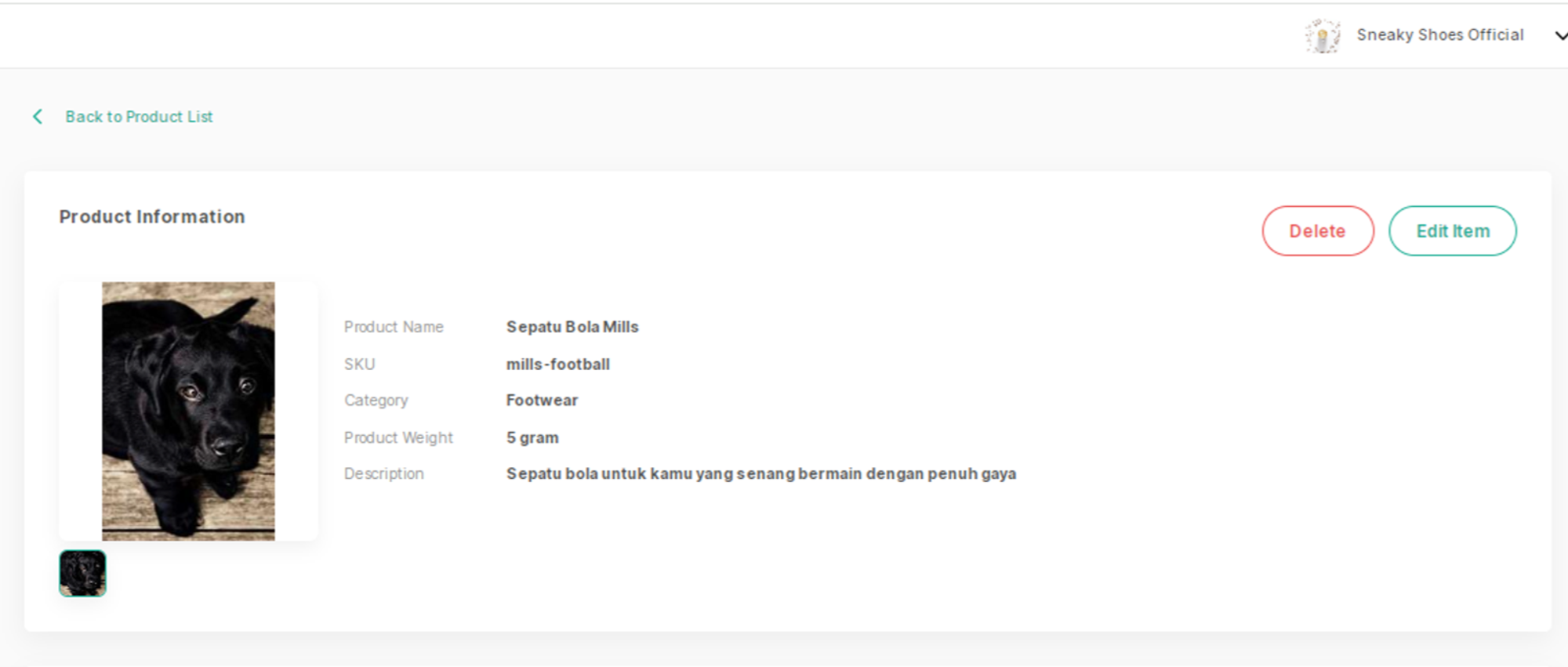
Product Details:
- Product Name: Displays the name of the product.
- SKU: Shows the Stock Keeping Unit (SKU) for the product.
- Category: Lists the category under which the product falls.
- Product Weight: Shows the weight of the product.
- Description: Provides a brief description of the product.
Variant Information Section:
- Lists the different variants of the product, such as different sizes or colors.
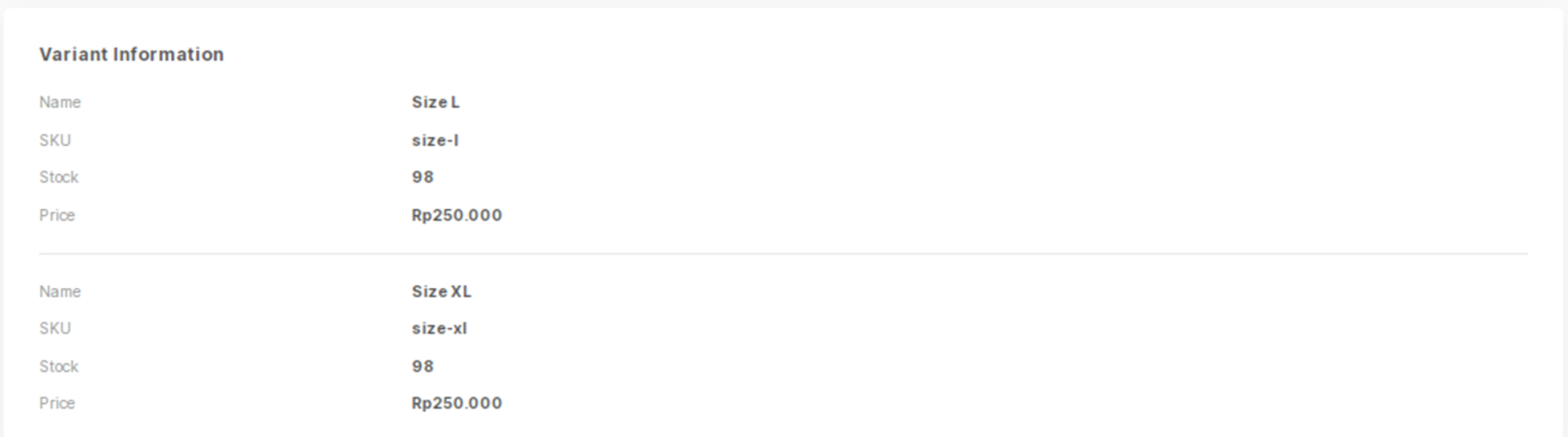
Variant Details:
- Name: The name of the variant.
- SKU: The SKU for the variant.
- Stock: The available stock for the variant.
- Price: The price of the variant.