Sync Qiscus Shop Product with 3rd party system
Sync product data is a feature for onboarding new products, updating existing products, or replacing old products with new ones through the API. Several mechanisms are provided to facilitate users in fulfilling the desired business use cases.
- Login to Qiscus Shop Dashboard
- Click Credentials to create a Secret Key when you haven't created befor, and follow the step here.
- When the Secret Key is successfully created, then you need to Copy the Secret Key because the Key will not appear again after this.
- Create a Sync Product via API
/admin/api/v1/syncs, there is 2 options between JSON or Form Data.
for example
curl --request POST \ --url https://shop.qiscus.com/admin/api/v1/syncs \ --header 'Accept: application/json' \ --header 'Authorization: Bearer qsk_EojvCzcf.8edqQ3Iy8SVbwFIj*******' \ --header 'Content-Type: application/json' \ --data '{ "scenario": "create_only", "data": [ { "variant_sku": "size-xl", "variant_name": "Size XL", "variant_price": 250000, "variant_stock": 99, "product_sku": "mills-football", "product_name": "Sepatu Bola Mills", "product_description": "Sepatu bola untuk kamu yang senang bermain dengan penuh gaya", "product_category": "footwear", "product_weight": 5, "product_pictures": [ "https://qiscus.com/images/sepatu-bola-image-1.png" ] }, { "variant_sku": "size-l", "variant_name": "Size L", "variant_price": 250000, "variant_stock": 99, "product_sku": "mills-football", "product_name": "Sepatu Bola Mills", "product_description": "Sepatu bola untuk kamu yang senang bermain dengan penuh gaya", "product_category": "footwear", "product_weight": 5, "product_pictures": [ "https://qiscus.com/images/sepatu-bola-image-1.png" ] } ]}'You need to fulfill the required parameter like File for upload file by Form data (file template JSON File Template or CSV File Template) , Data for Json & scenario.
Choose Scenario
- create_only, used only to add new products and variants without altering or deleting existing ones.
- create_or_update, used to add new products and variants and will modify existing ones based on the SKU of the Product and Variant.
- replace, used to update all product data by removing old products and variants and adding new products.
- View the progress by visiting Product page first then click Sync History
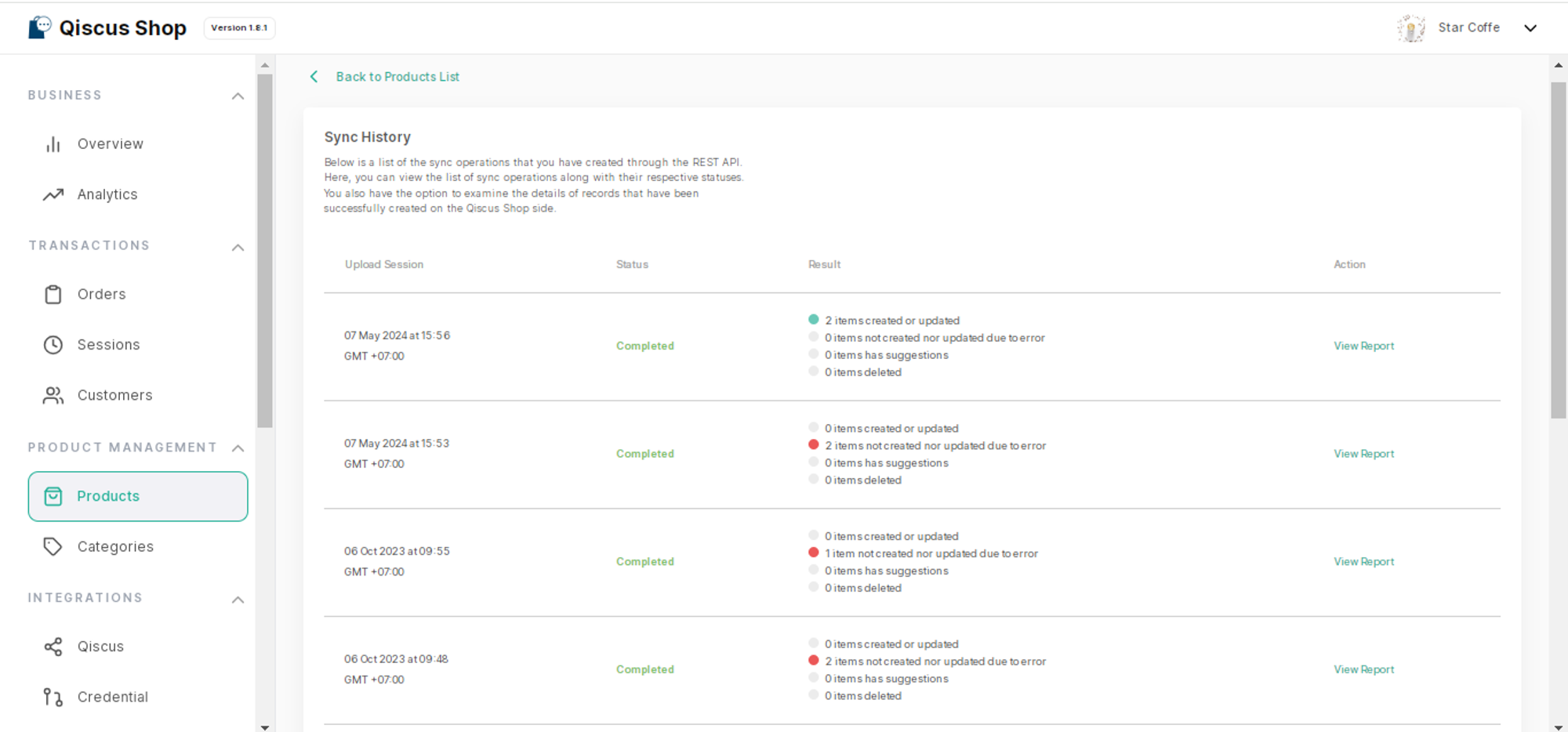
- The Sync History will display all previous syncs made. You can search for a specific sync by viewing detailed information such as
Status, Result, Action, or matching theCreation time. - You can view the detailed report of a sync by clicking View Report.
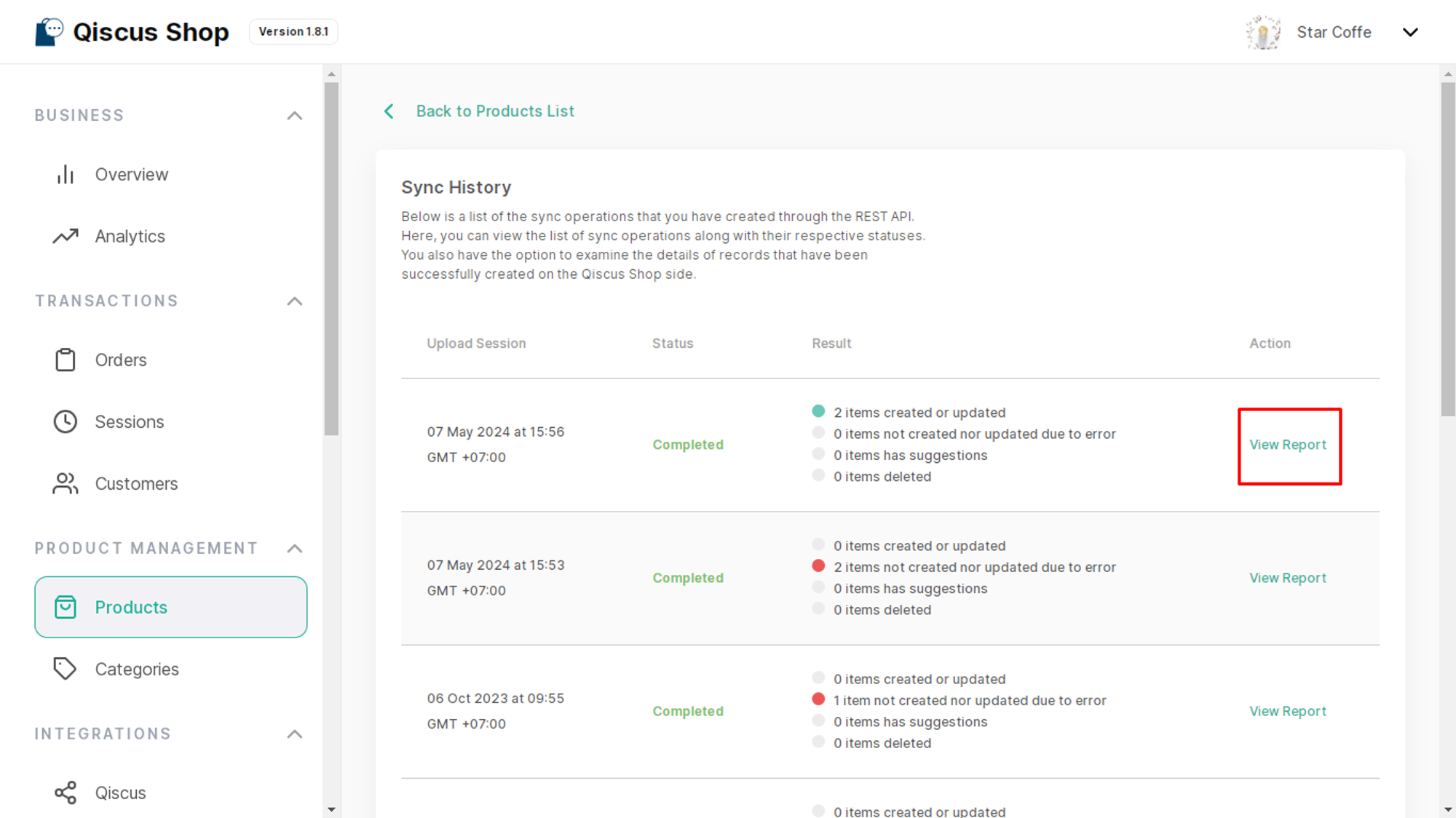
- The Sync Report will show all products synced via the API along with any Error or Suggestion information if present.
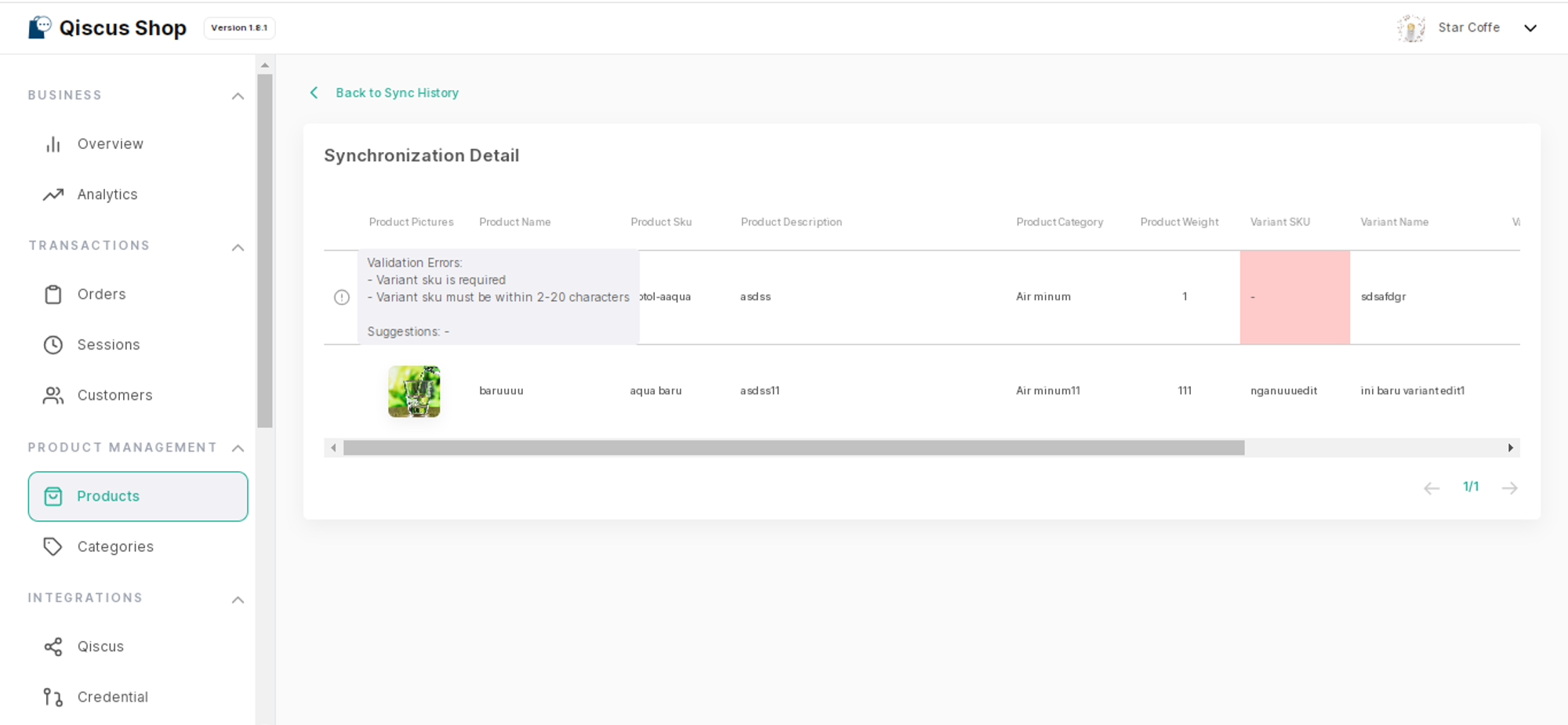
- Perform the sync as needed through the API Sync.
Was this page helpful?