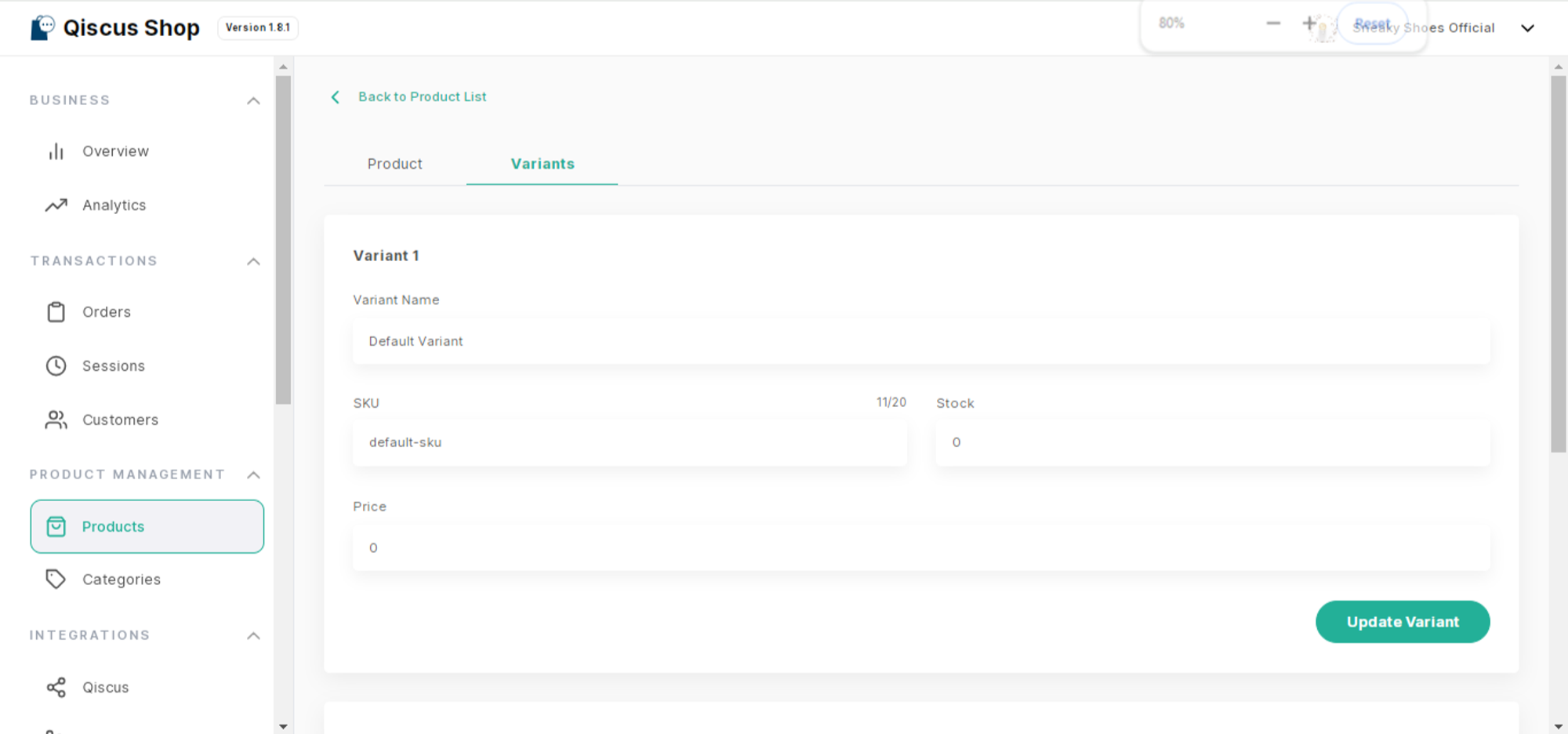Welcome to our product creation guide! In this section, we'll walk you through the step-by-step process of adding new products to your store. Whether you're searching for existing products or creating brand new ones from scratch, we've got you covered. From setting up product details to uploading images and managing inventory, you'll learn everything you need to know to showcase your products effectively and attract customers.
a. List of Products
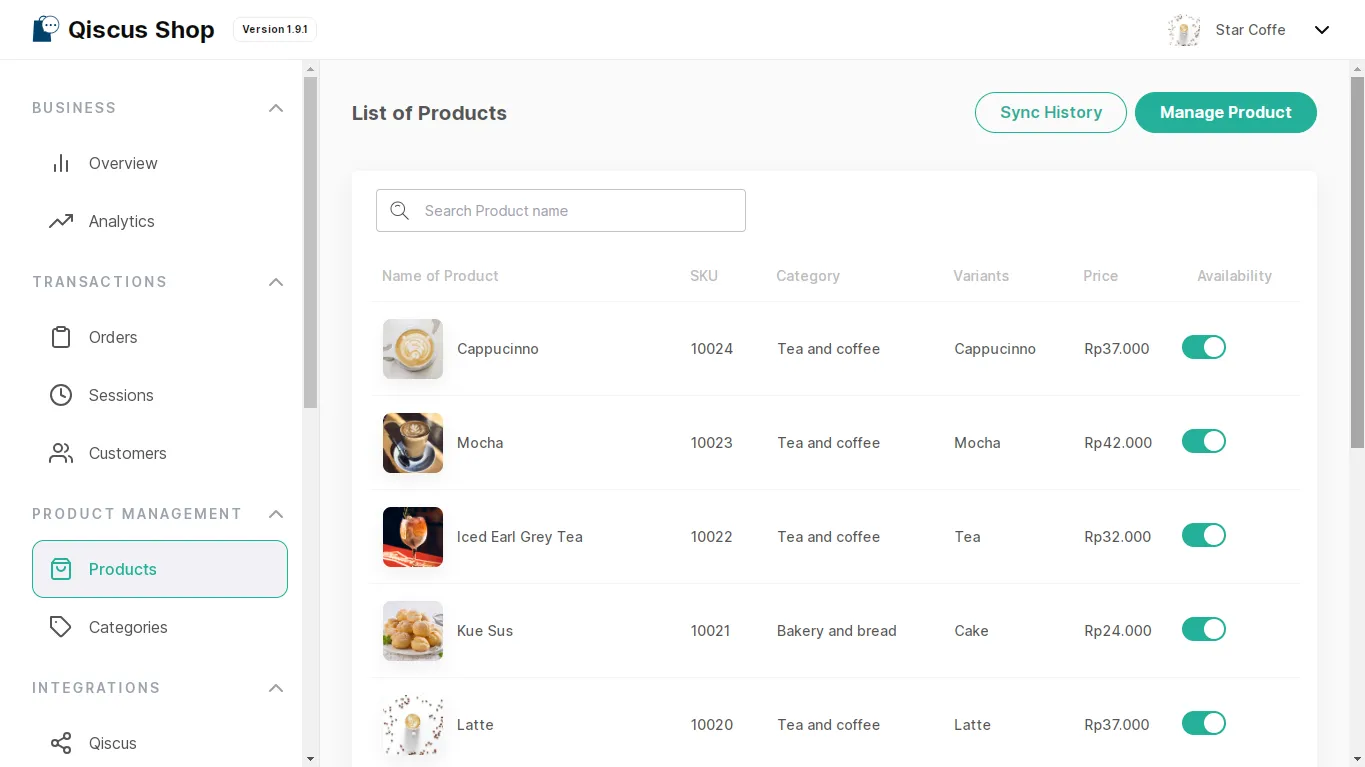
In this feature, you can see a comprehensive list of all the products available for sale, including their names, SKUs, categories, variants, prices, and availability status. You can also search for specific products by entering criteria such as the product name. Additionally, you can view and change the availability status of each product, toggling between active and archived.
b. Add Product
You can prepare your products by creating them manually or through product import.
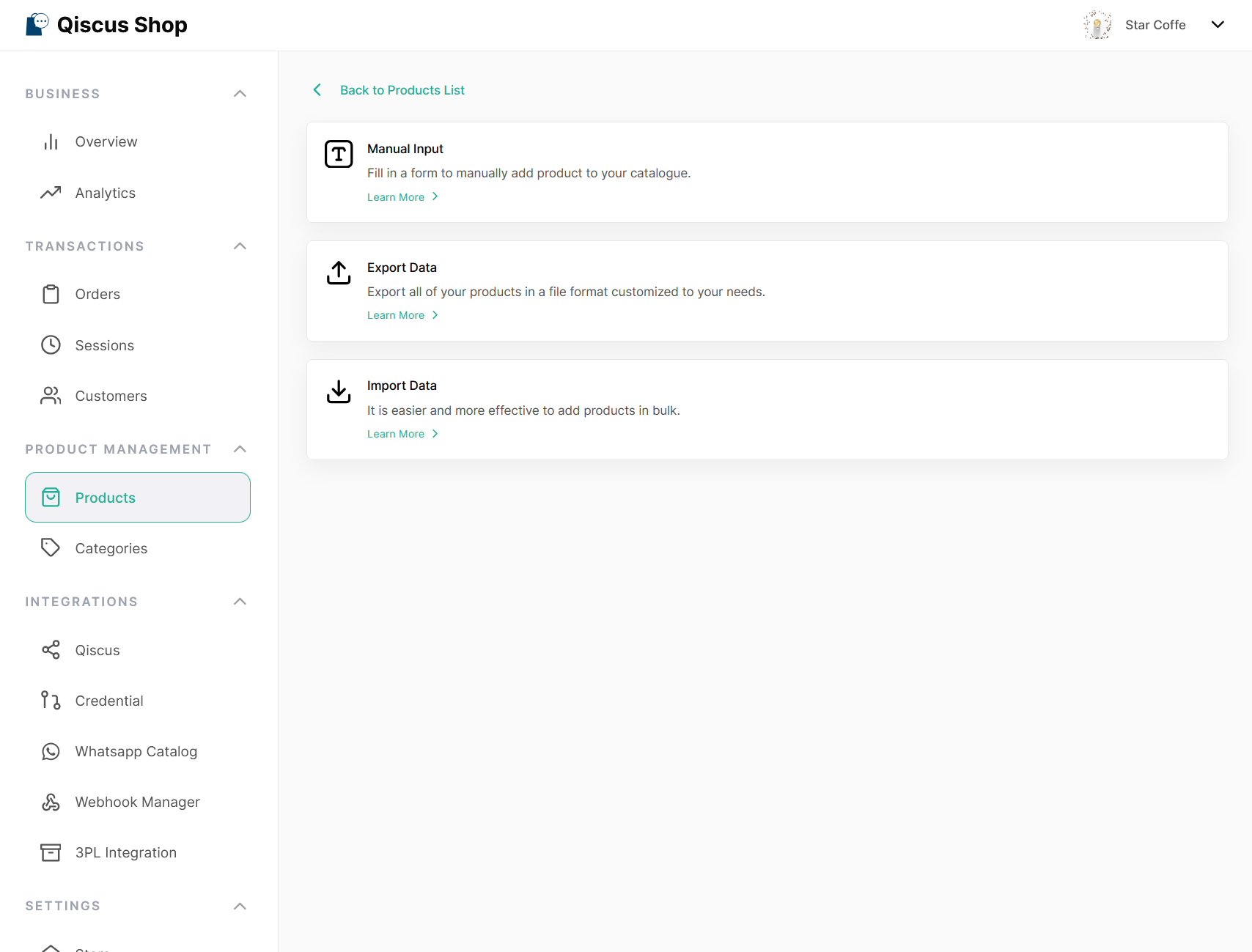
If you want to add new products to the system manually by entering the data, you can click the 'Manual Input' button. There are two tabs available: Add New Product and Add New Variant.
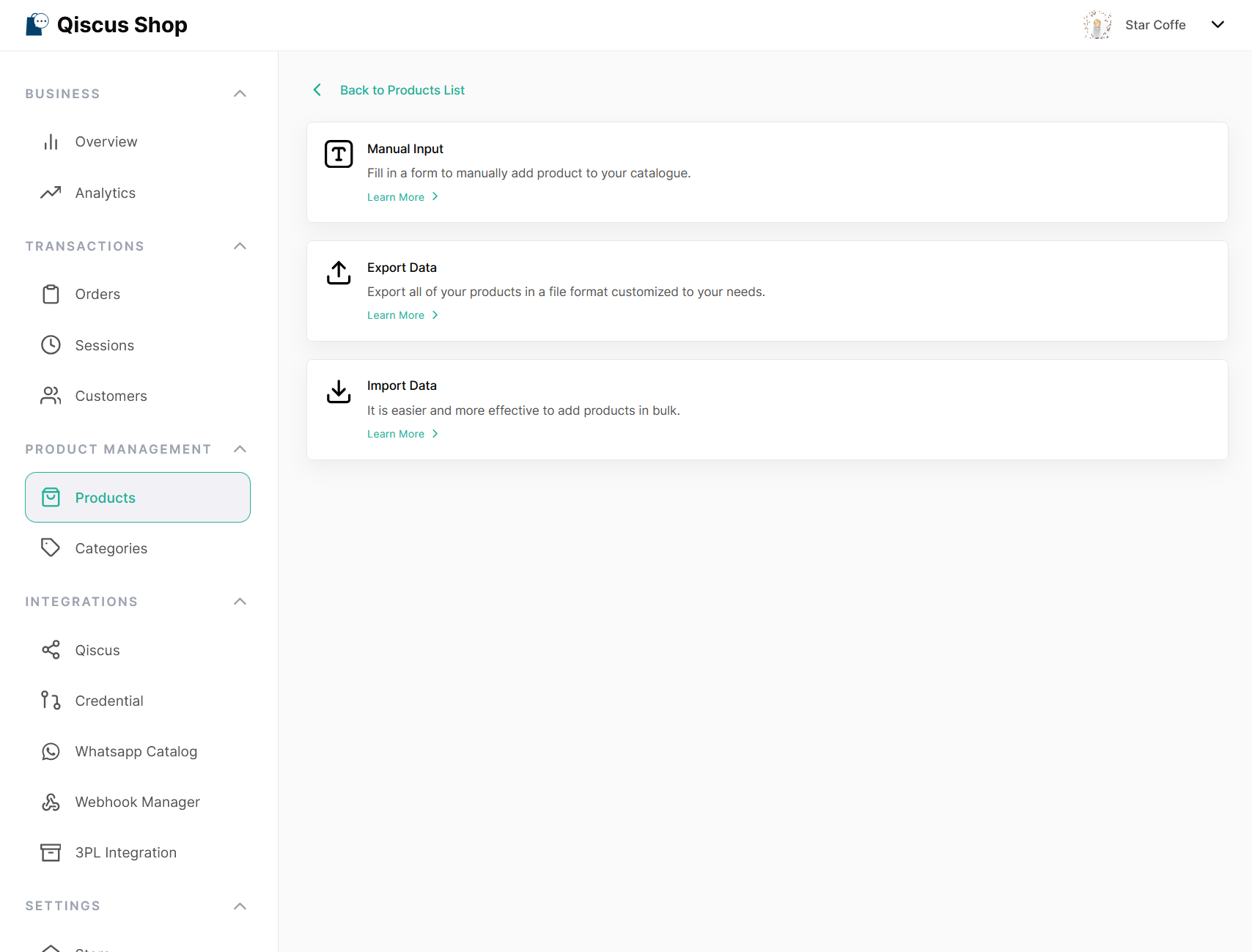
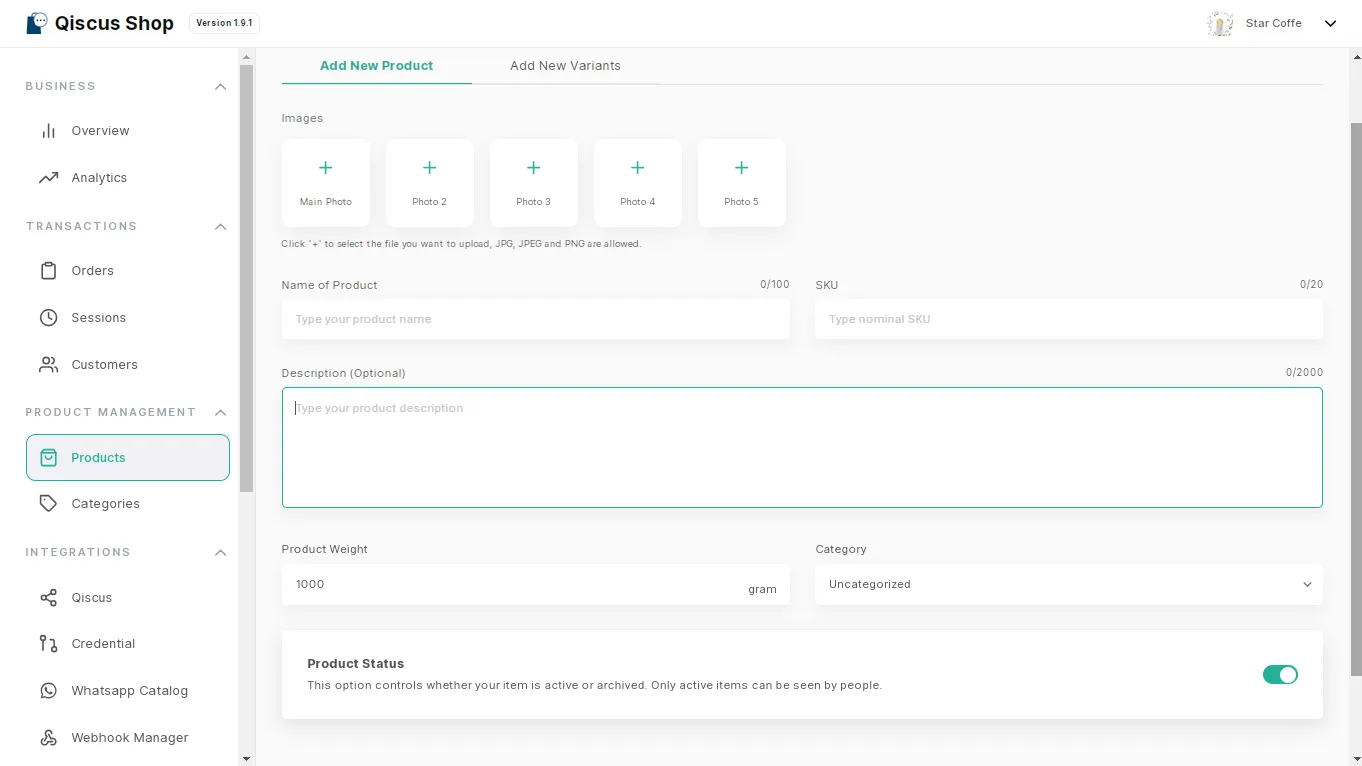
It will include various attributes such as:
- Image: The product catalog allows for multiple images per product, providing a visual representation of the item. The leftmost image holds special significance as it is designated as the main product photo, prominently displayed in the catalog listing.
- Name of Product: The designated title used to identify a specific item within a catalog or inventory.
- SKU Number: Each product in the catalog is assigned a unique Stock Keeping Unit (SKU) number. The SKU serves as an identifier for the product, allowing for efficient inventory management and tracking. The SKU number has a maximum limit of 20 characters.
- Description: The description field provides a brief overview or detailed information about the product. It allows for up to 255 characters, enabling sellers to highlight key features, benefits, and specifications of the product.
- Price: The price of the product is an essential piece of information displayed in the catalog.
- Product weight: The product weight is an important specification mentioned in the catalog. It signifies the weight of the product.
- Category: The product catalog utilizes a categorization system to organize and classify products. Each product is assigned to a specific category, which helps customers navigate the catalog efficiently. Make sure you already add product categories to the Categories feature.
- Product Status: This setting controls whether your product is active or archived.
- Active: The product will be visible to customers and can be purchased.
- Archived: The product will no longer be visible to customers. You can reactivate it later if needed.
Variants
Additionally, the option to add variants provides flexibility for products with different options, such as variant name, SKU, price, and stock.