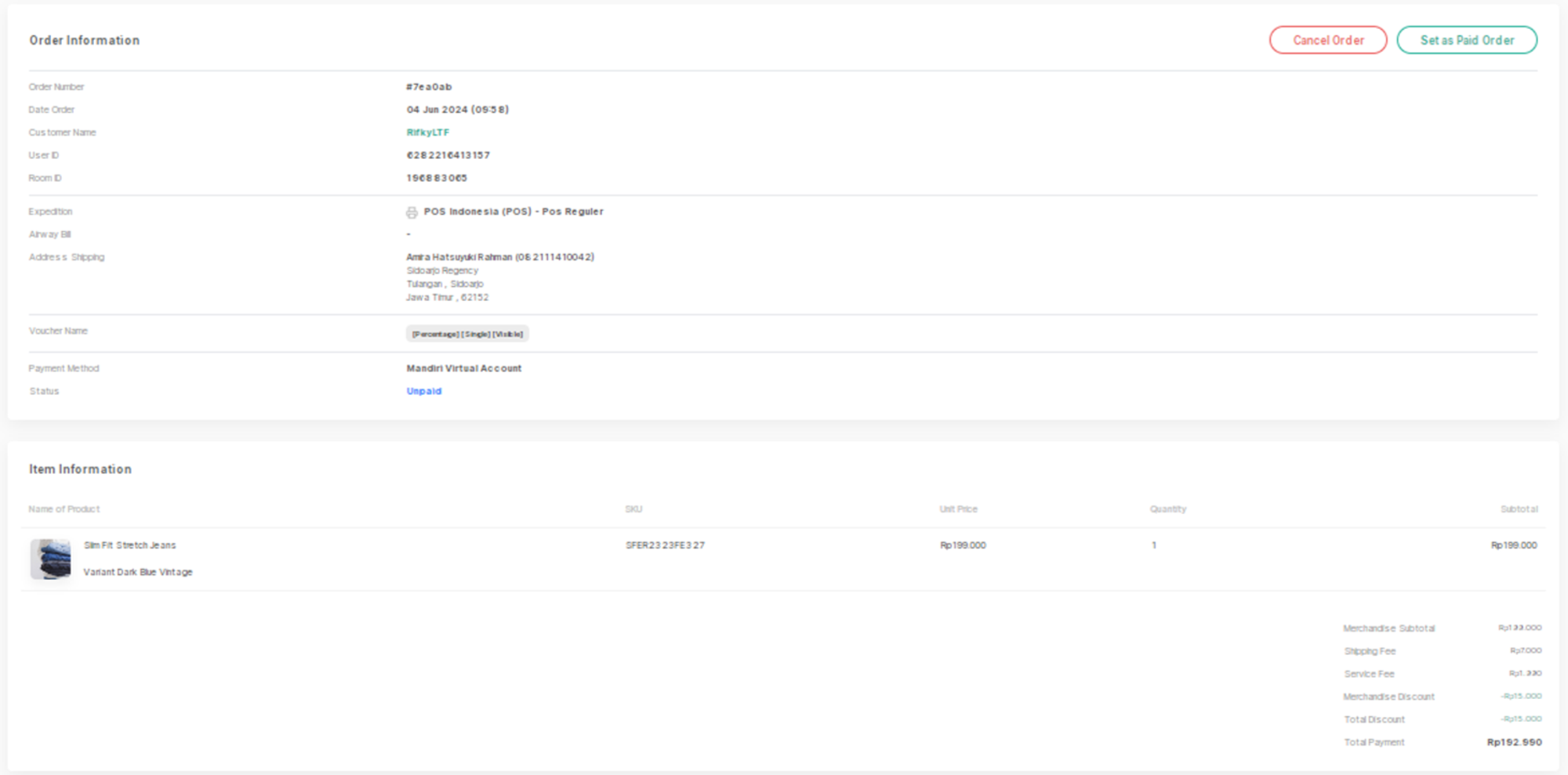a. Search Customer
This feature enables you to search for specific customers by entering criteria such as their names. You also can see the list of customers with their User ID, Source (where the customers come from), and their status.
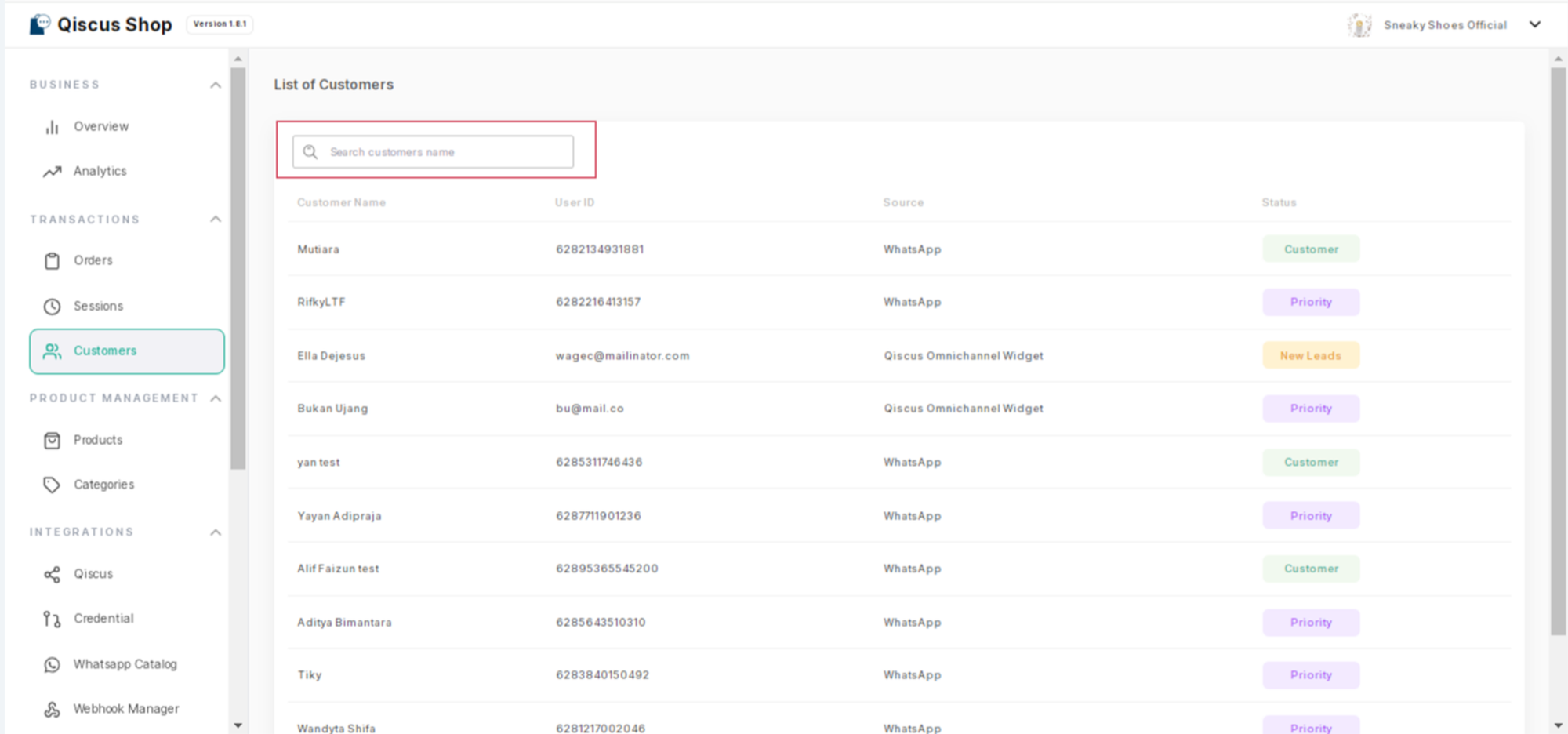
b. Customer Information
Provides a comprehensive overview of the selected customer, including their name, user ID, source (what channel they are coming from), status (customer, -), total session count, and total order count.
On the same page, you can also see the information of the customer’s order history with information such as invoice, date, total, and status.
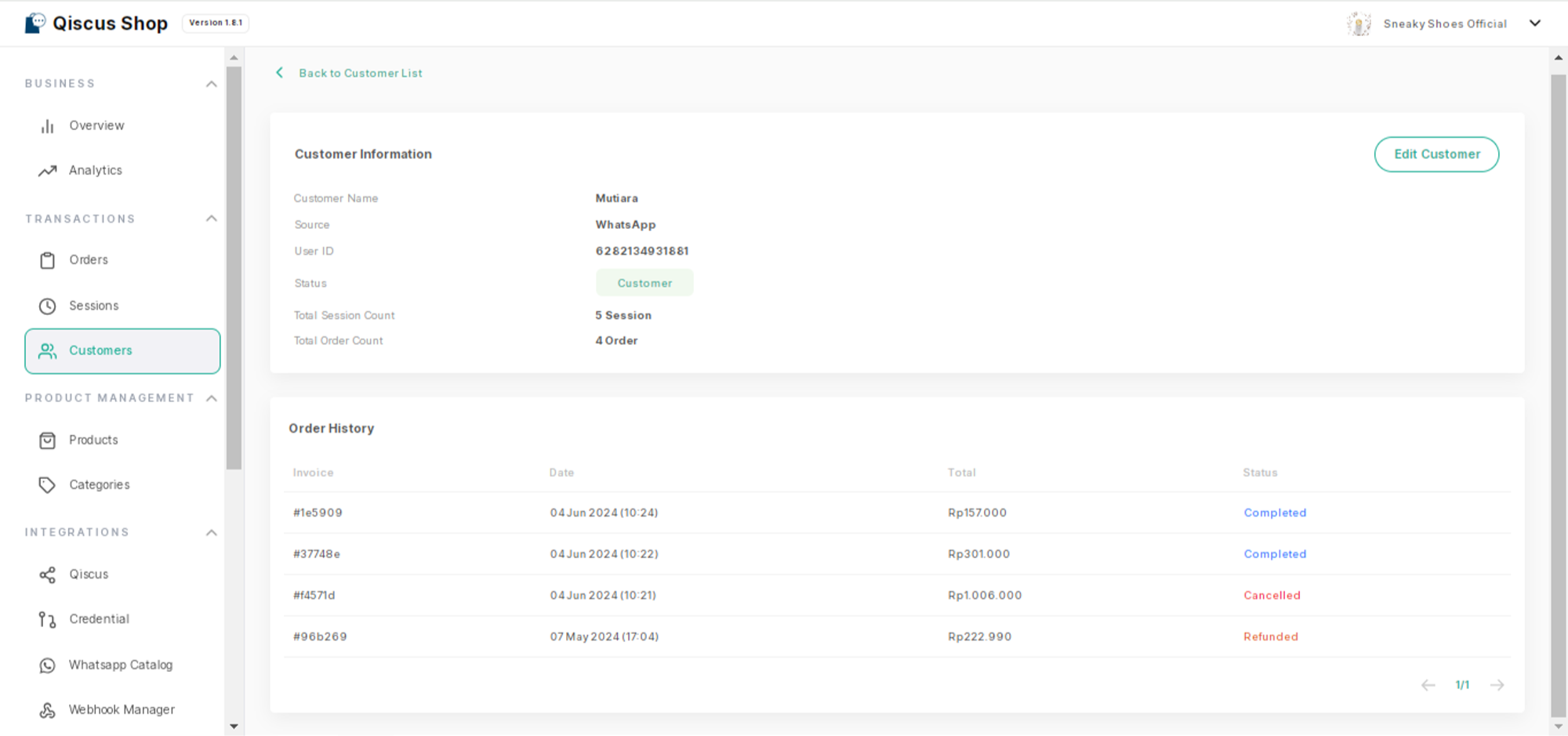
c. Edit the Customer's Name
You can update or modify a customer's name if necessary by clicking the “Edit Customer” button on each customer’s detail page, ensuring accurate and up-to-date records.
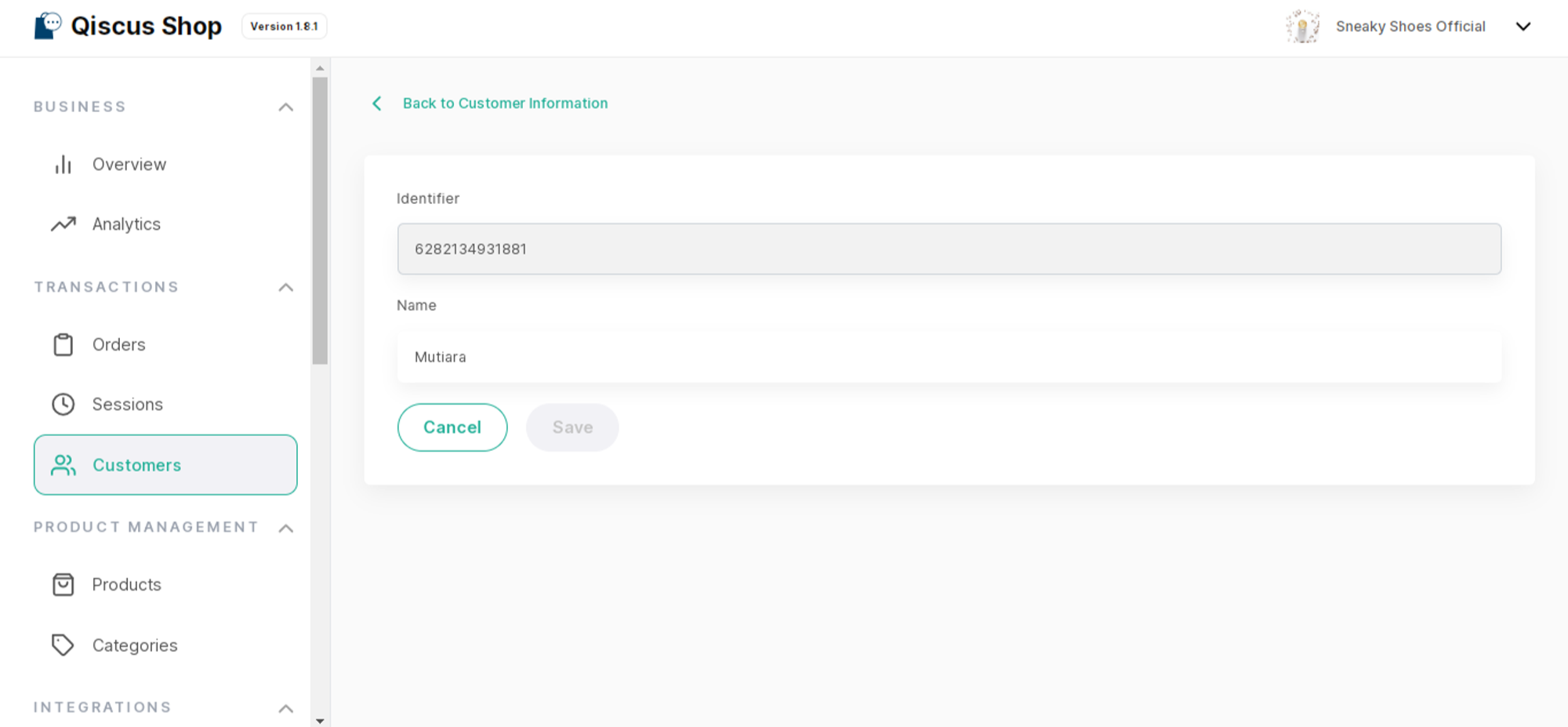
d. Track the Order History of a Customer
On the customer’s details page, you can see the history of the customer's previous orders, including order numbers, dates, and status, providing valuable insights into their purchasing behavior and preferences. If you click a specific order, you will be redirected to the order information page located in the Orders menu.
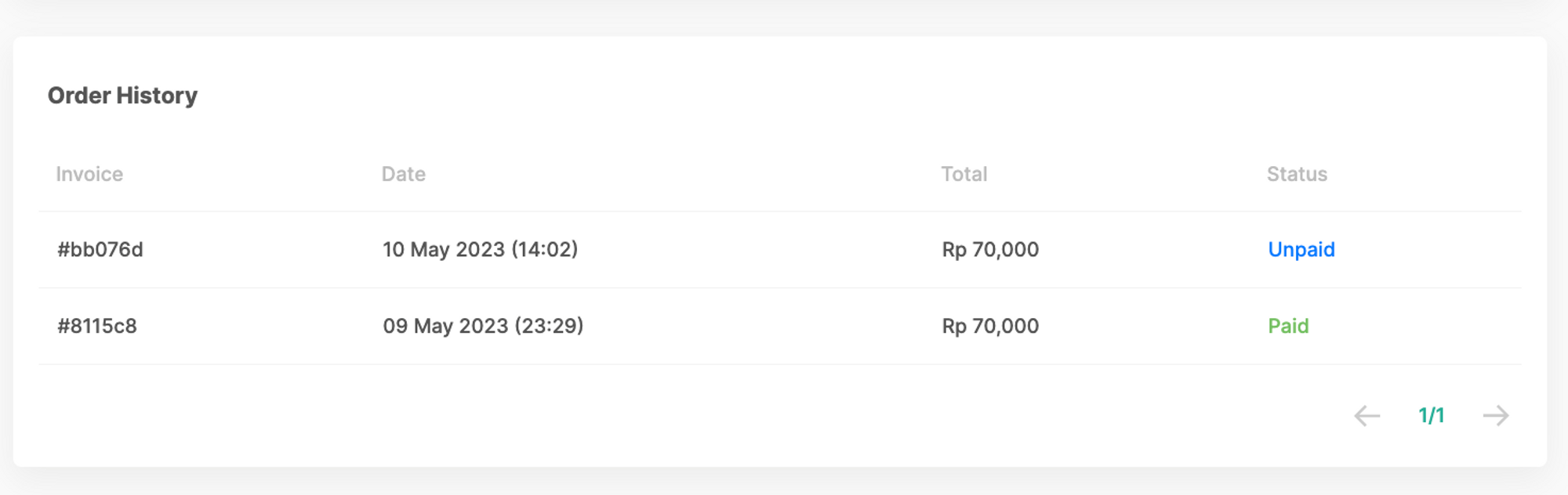
Order Information
- Set Paid Button: The Set Paid button allows the user to update the payment status of the order to "Paid."
- Cancel Order Button: The Cancel Order button allows the user to cancel the order