Users can configure payment methods using Manual Bank Transfer or Payment Gateway.
Manual Bank Transfer
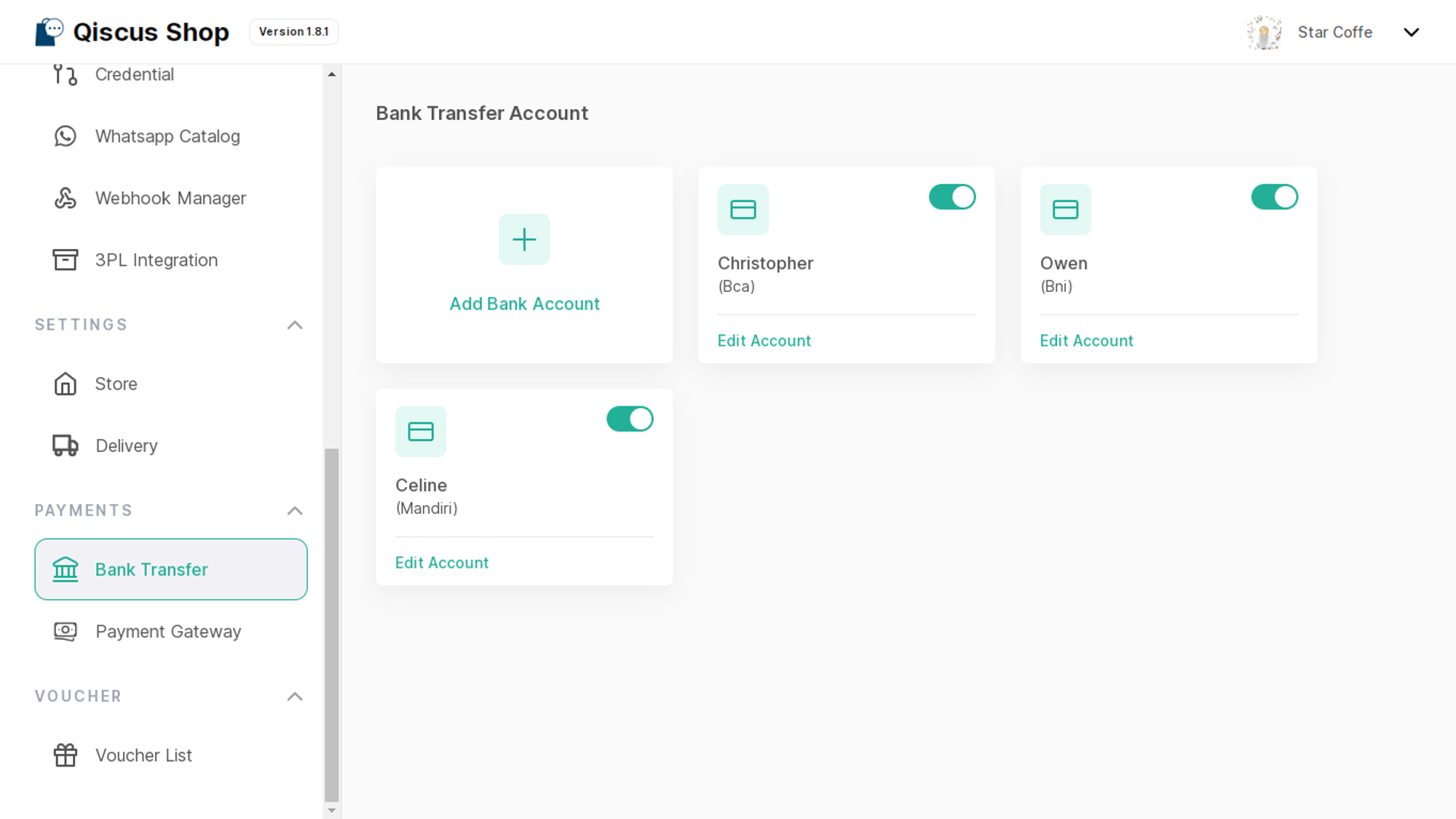
Businesses have the flexibility to add new bank accounts from a variety of options like BCA, BRI, BNI, Mandiri, and more. With the Manual Bank Transfer payment method, when customers make a transfer, all they need to do is send a payment confirmation along with their transfer receipt. The business will then verify the transaction with the help of a unique code, ensuring a smooth and secure process.
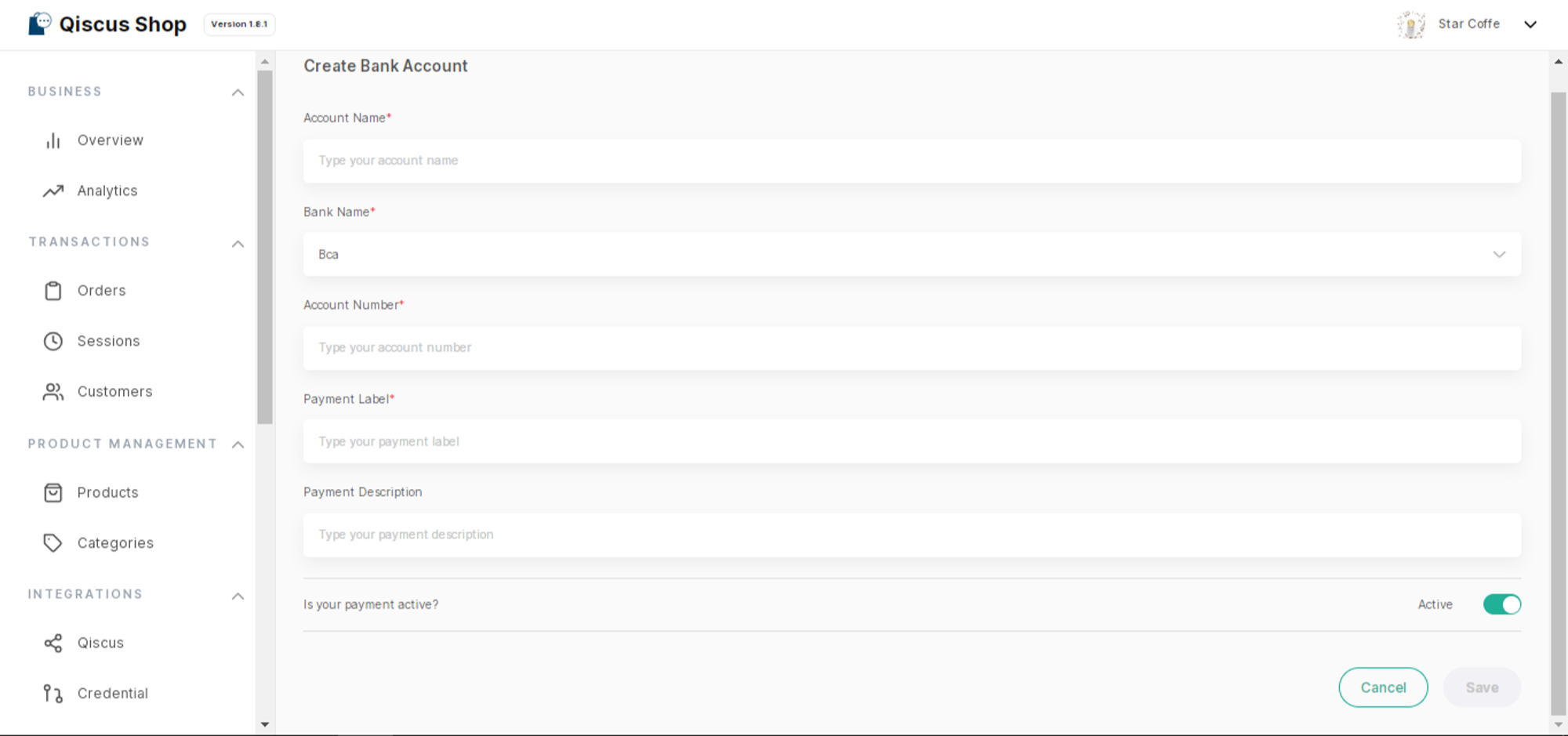
Payment Gateway
We support 2 popular payment gateways in Indonesia, namely Midtrans and Xendit, providing businesses with the option to choose a secure and convenient online payment platform according to their preferences. Qiscus Shop offers seamless integration with these Payment Gateways, so businesses need to either register for a new account or use their existing accounts on the chosen Payment Gateway platform.
By using the Midtrans payment gateway, businesses don't need to manually change the status from unpaid to paid because it will be done automatically. This includes setting the order status to Canceled if the payment has expired. Additionally, customers are not required to send payment proof.
Midtrans Integration
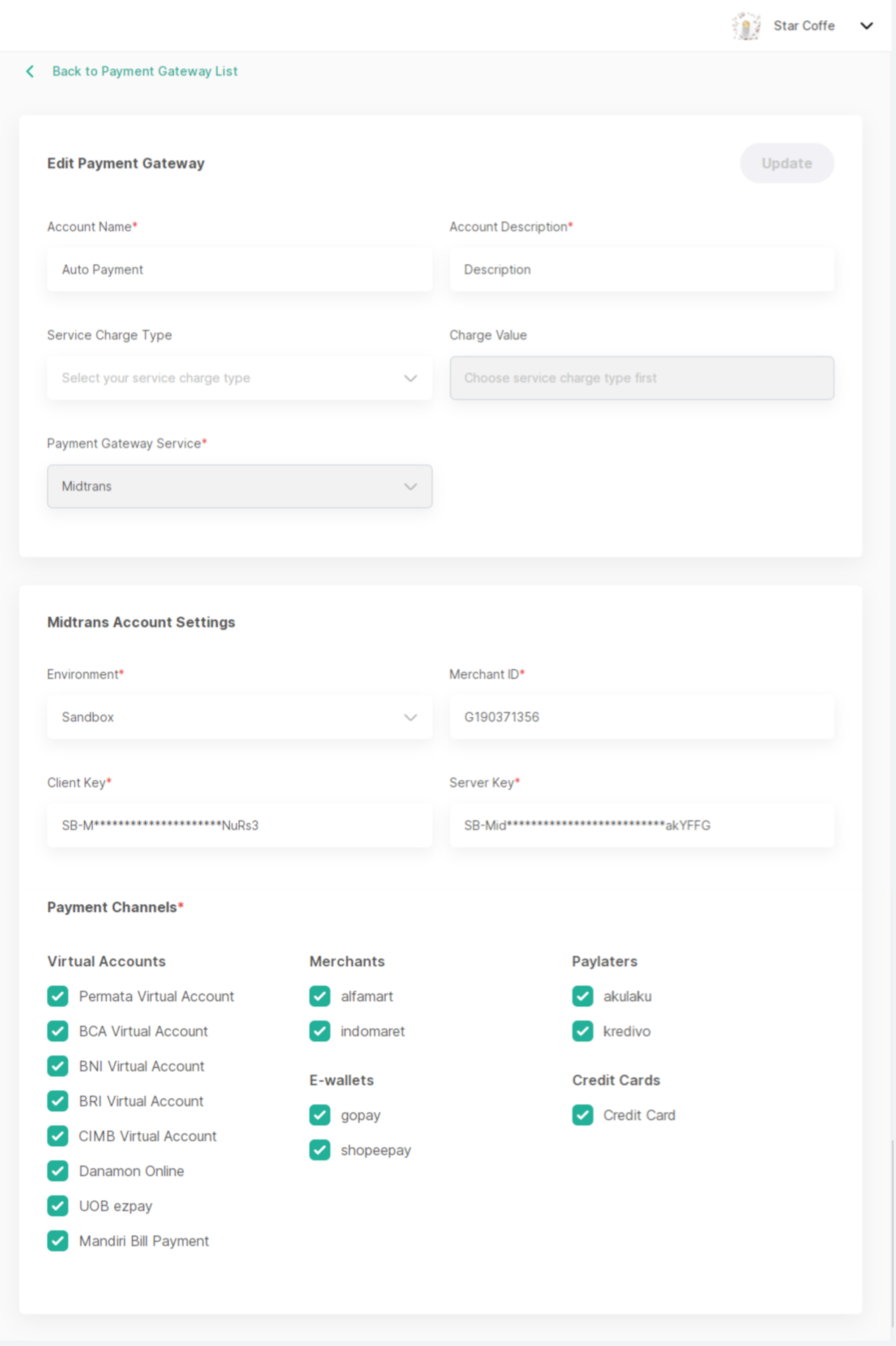
Here's how to integrate with Midtrans Payment Gateway:
- Open the Qiscus Shop Dashboard.
- Click on 'Payment Gateway' under the Payment menu group.
- Click 'Add Payment Gateway'.
- Enter the following details:
- Account Name.
- Account Descriptions
- Choose the Service Charge Type: (1) percentage or (2) fixed. If you don't want to charge a service fee to the customer, you can leave this section empty.

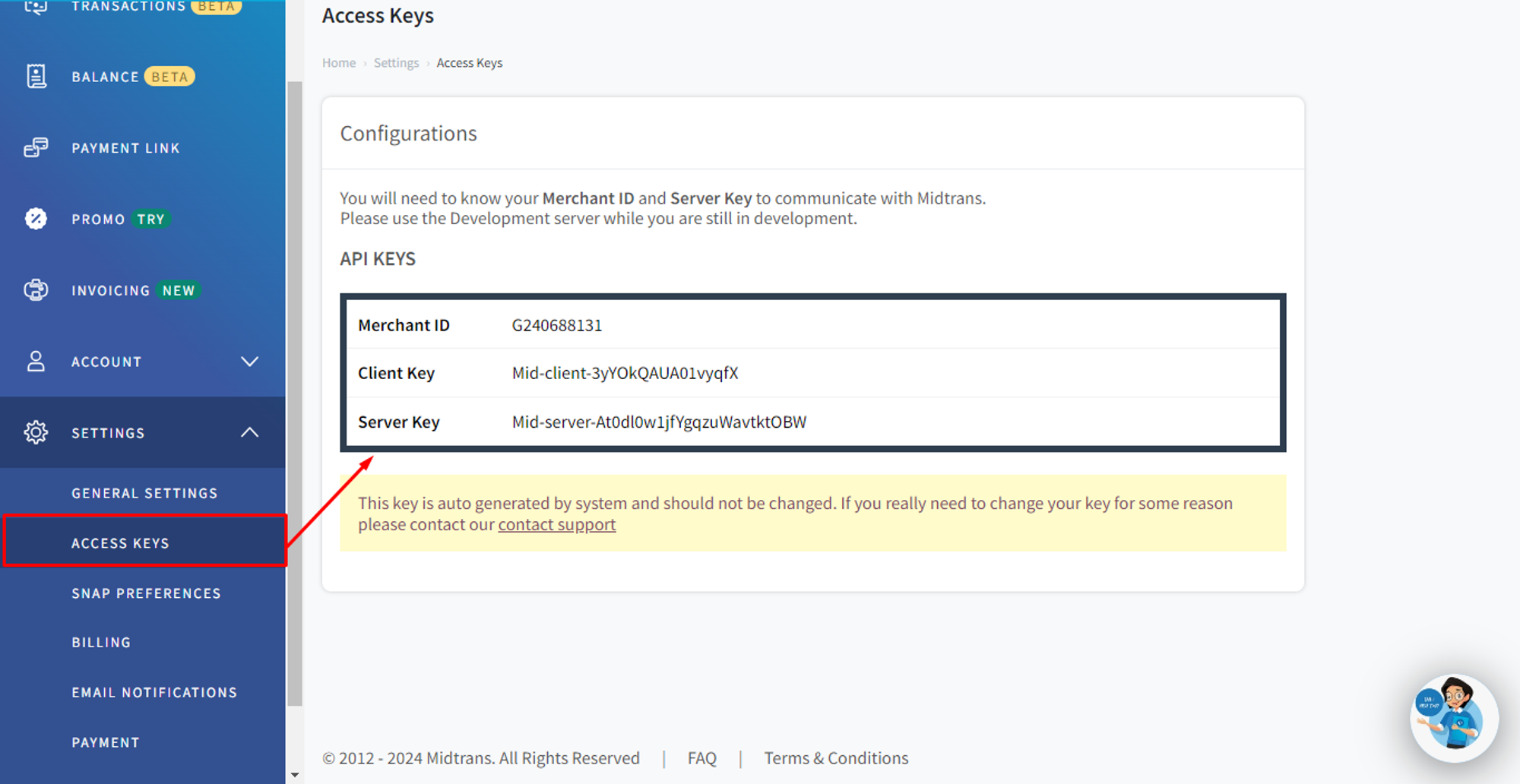
Select 'Payment Gateway Service: Midtrans' The detailed information required can be obtained from the Midtrans Dashboard under the 'Settings' > 'Access Key,' which includes:
- Environment: (1) Production, (2) Staging
- Merchant ID, Client Key & Server Key, to
- Payment Channels, including
- Virtual account (e.g., UOB ezpay, Mandiri Bill Payment, Permata Virtual Account, BCA Virtual Account, BNI Virtual Account, BRI Virtual Account, CIMB Virtual Account, Danamon Online).
- Merchants (e.g., Alfamart, Indomaret).
- E-Wallets (e.g., Gopay, Shopeepay).
- PayLaters (e.g., Akulaku, Kredivo).
- Credit Cards.
Then, click Save.
Xendit Integration
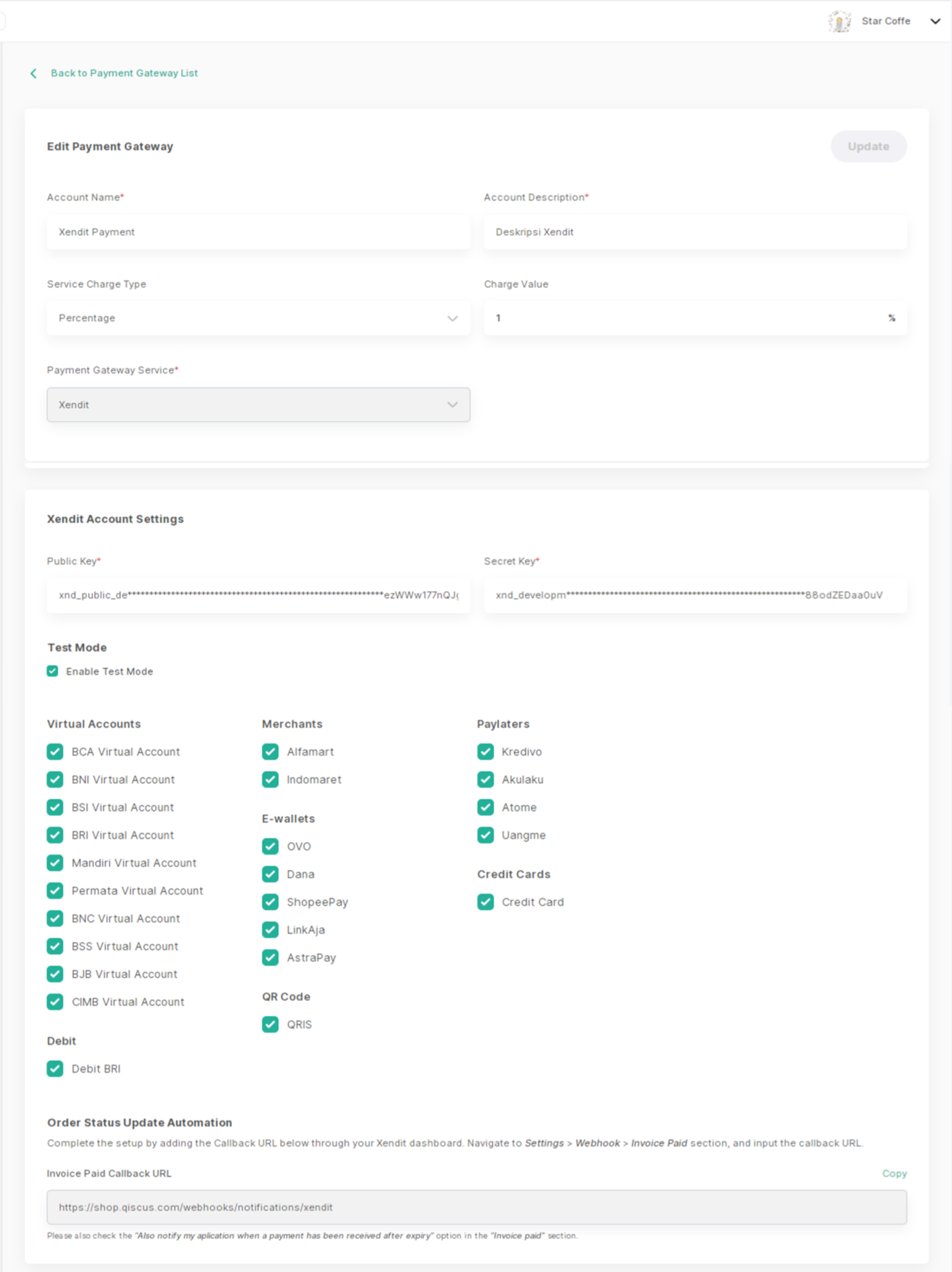
Here's how to integrate with Xendit Payment Gateway:
- Open the Qiscus Shop Dashboard.
- Click on 'Payment Gateway' under the Payment menu group.
- Click 'Add Payment Gateway'.
- Enter the following details:
- Account Name.
- Account Descriptions
- Choose the Service Charge Type: (1) percentage or (2) fixed. If you don't want to charge a service fee to the customer, you can leave this section empty.
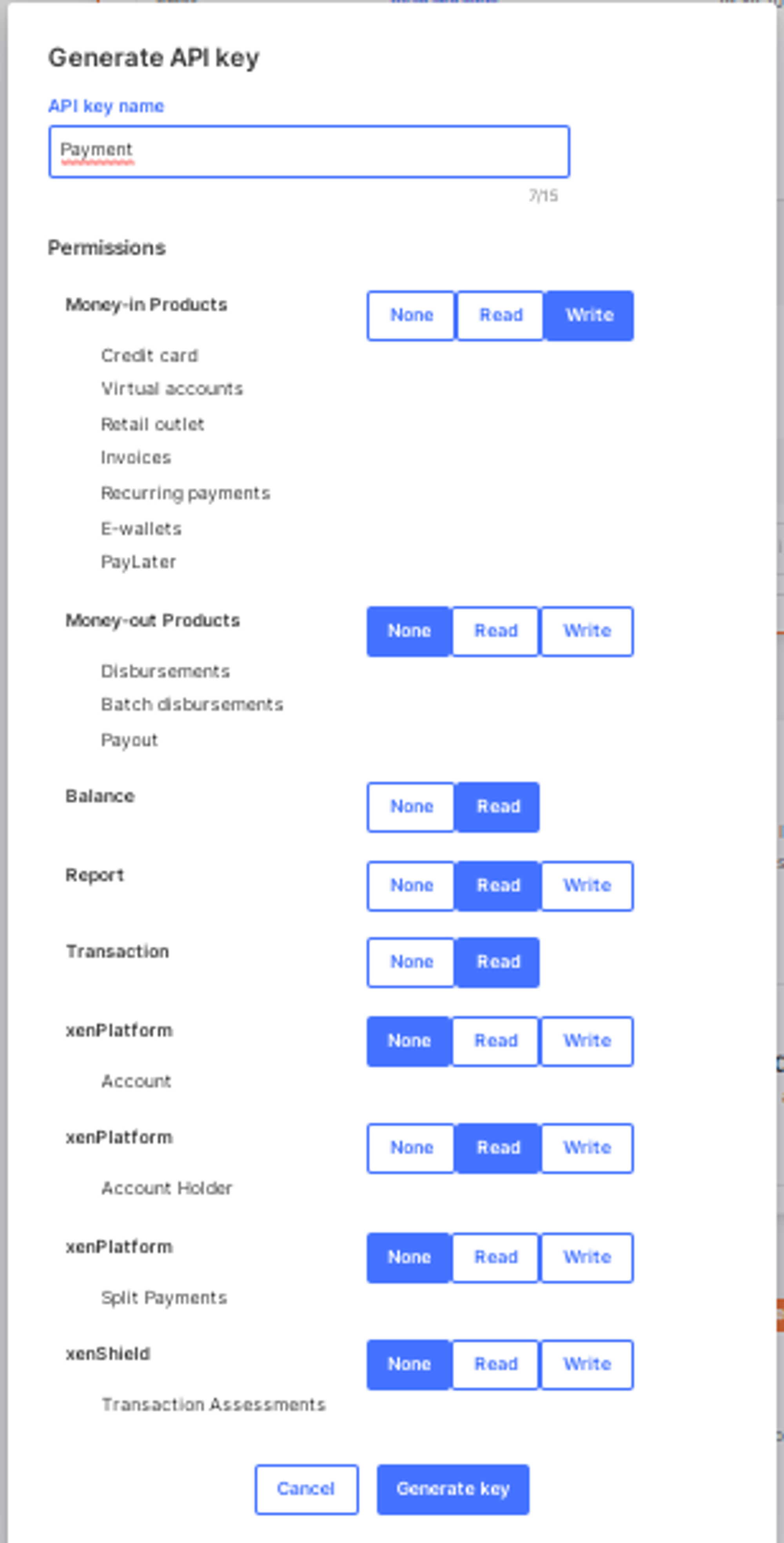
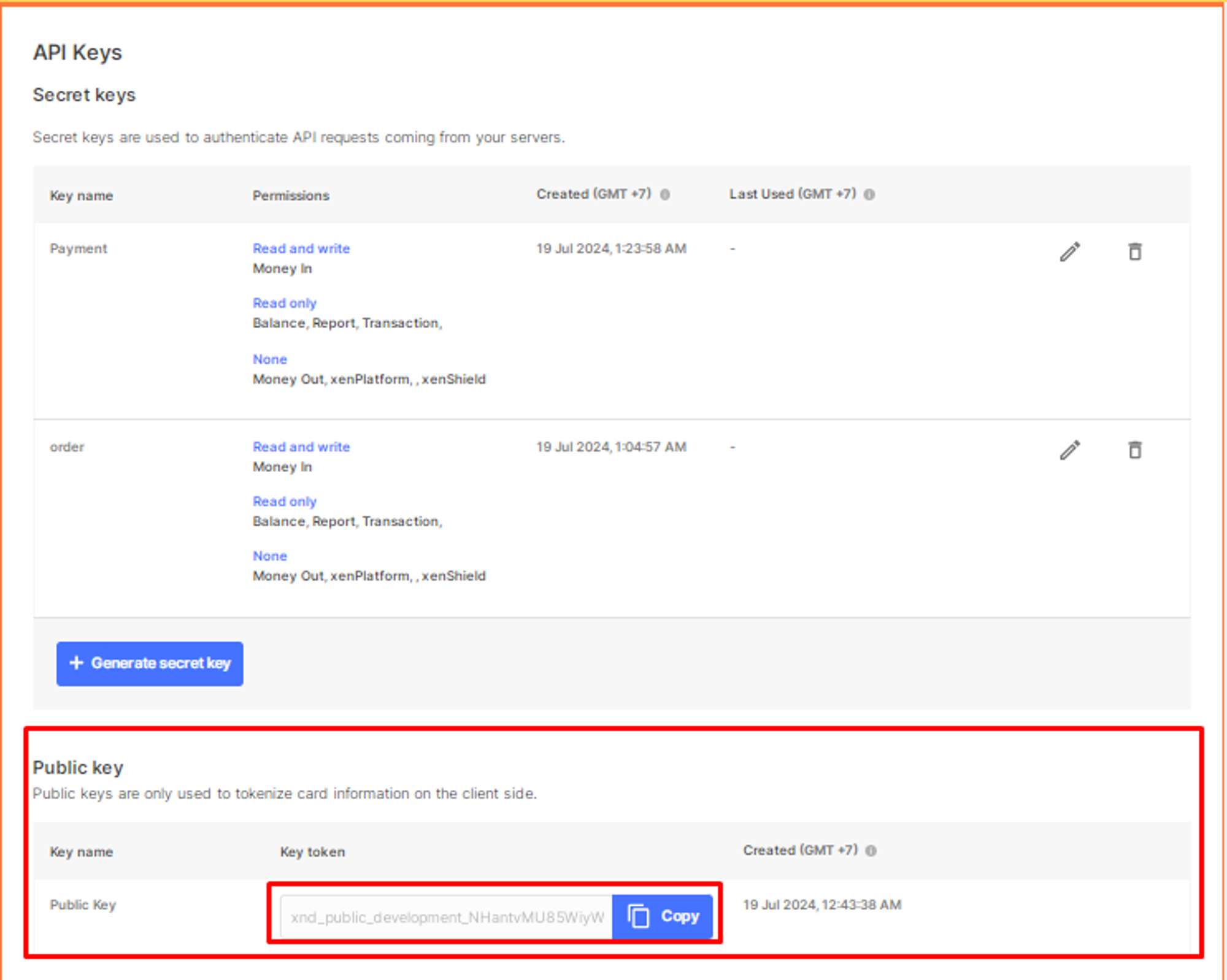
Select 'Payment Gateway Service: Xendit' The detailed information required can be obtained from the Xendit Dashboard under the 'Settings' > 'API Keys'. which includes:
- Generate a secret key with the configuration: set "Money In" to "Write" and "Others" to "None.", copy the generated key and paste it into the available field in the Xendit account settings
- Public Key
- Test Mode -> Enable Test Mode
- Payment Channels, including
- Virtual account (e.g., BCA Virtual Account, BNI Virtual Account, BSI Virtual Account, BRI Virtual Account, Mandiri Virtual Account, Permata Virtual Account, BNC Virtual Account, BSS Virtual Account, BJB Virtual Account, CIMB Virtual Account).
- Merchants (e.g., Alfamart, Indomaret).
- E-Wallets (e.g., OVO, Dana, Shopee Pay, LinkAja, AstraPay).
- PayLaters (e.g., Kredivo, Akulaku, Atome, Uangme).
- Credit Cards.
- Qris
- Debit (e.g., BRI)
Then, click Save.
Setting Up Xendit Webhook for Automatic Order Status Updates
After successfully saving your Xendit account configuration in the Qiscus Shop Dashboard, follow these steps to enable automatic order status updates when a payment is completed: **
- Log in to your Xendit Dashboard: Go to https://dashboard.xendit.com and sign in to your account.
- Navigate to the Webhook Settings:
- Click on the Settings menu.
- Go to Webhook.
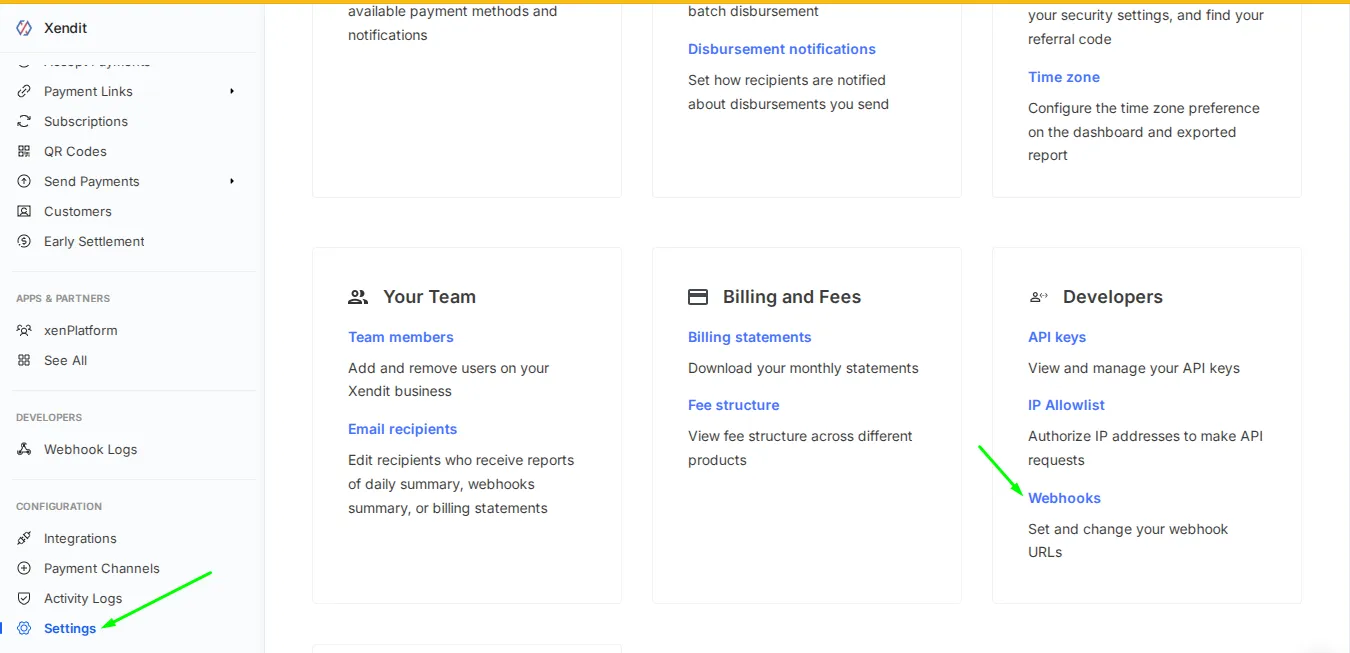
- Scroll to the Invoice Paid section.
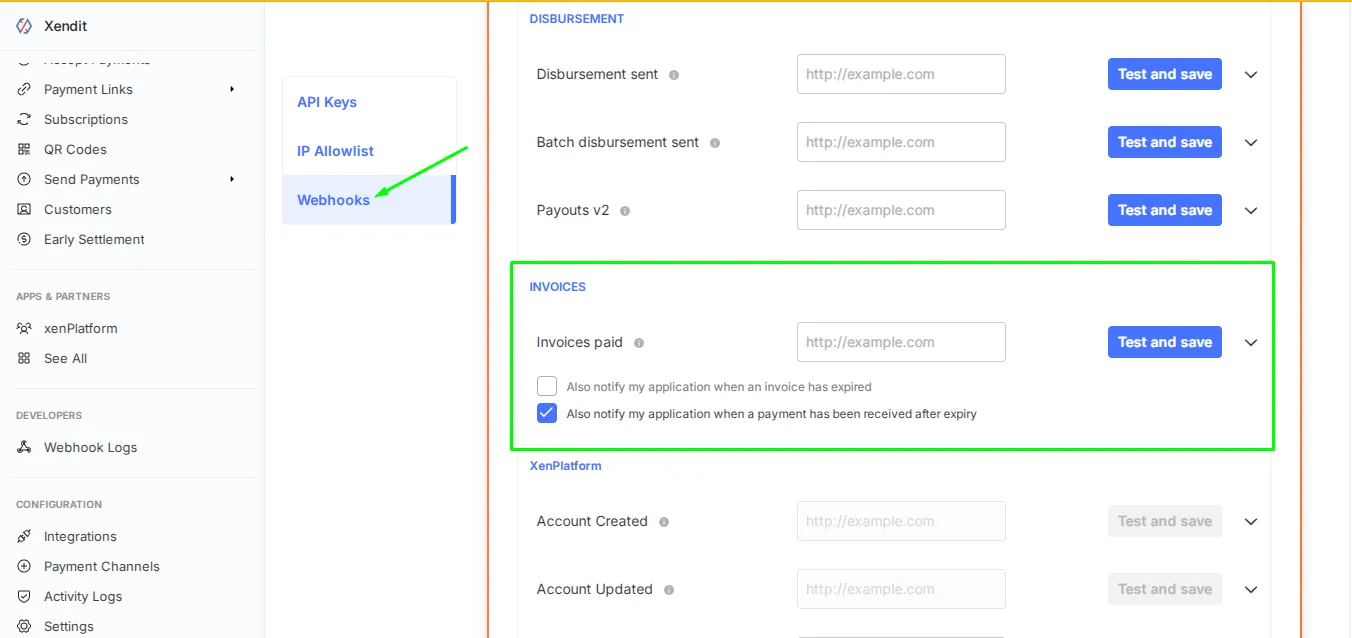
- Enter the following URL in the "Invoice Paid" field: https://shop.qiscus.com/webhooks/notifications/xendit
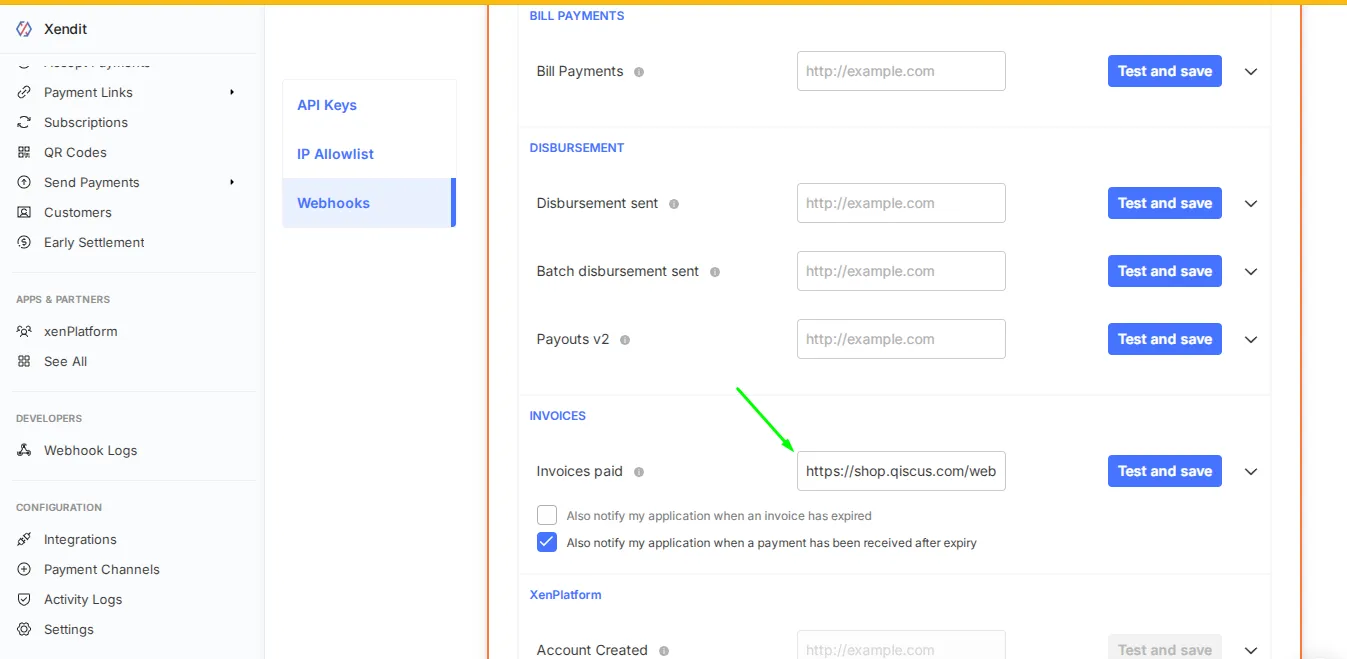
- Enable the following option:
**Also notify my application when an invoice has expired**Enable this option to automatically receive notifications when an invoice has passed its payment expiry date. This notification allows your system to immediately update the order status to expired.**Also notify my application when a payment has been received after expiry**Enable this option to receive notifications when a payment is made after the invoice expiry. This feature helps your system update the order status more accurately in cases where payment is processed after the expiry date, but the notification is received later.
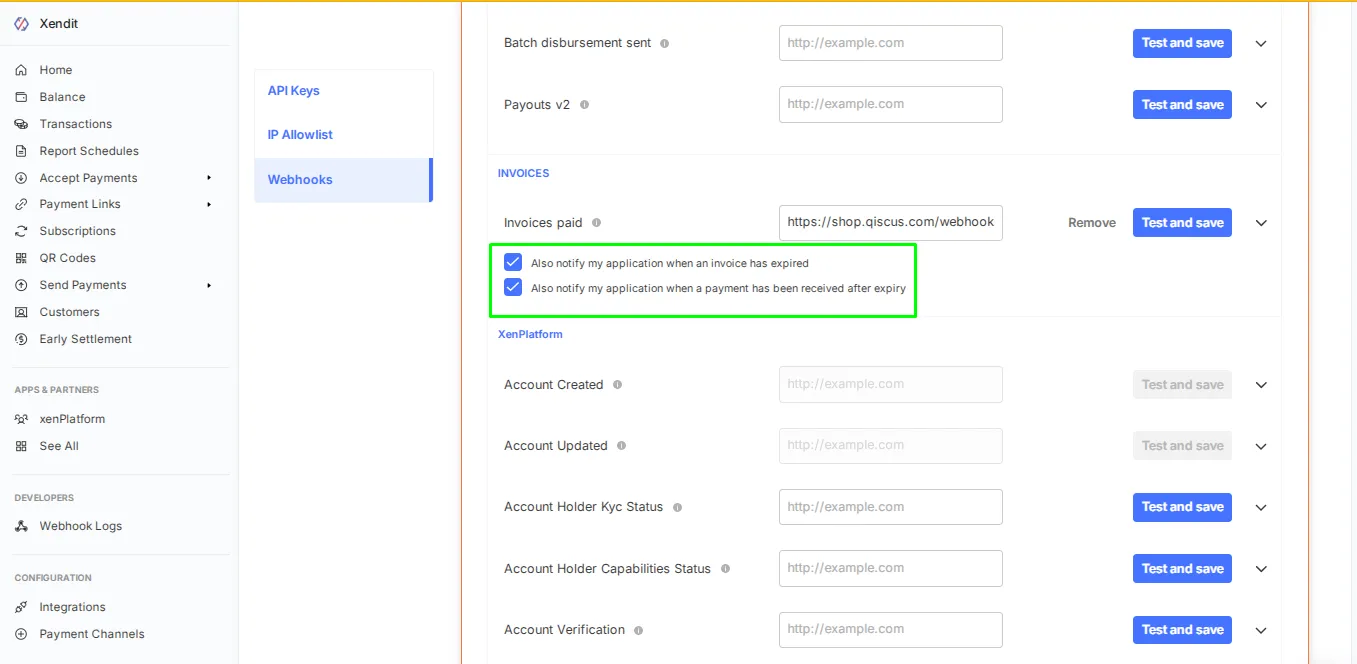
- Click Test and Save to apply the changes. Once completed, Xendit will automatically notify your Qiscus Shop system whenever a payment is successfully made.