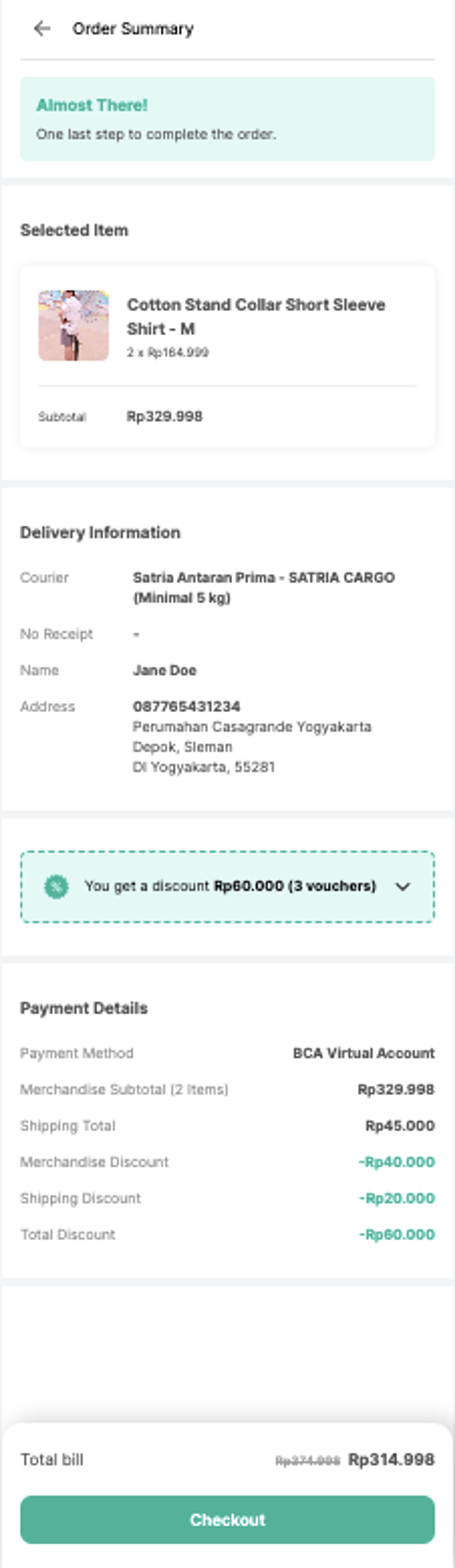Vouchers, also known as coupons or discount codes, have proven to be a powerful tool in influencing purchasing decisions and driving customer loyalty. They offer a win-win situation for both customers and businesses. Customers enjoy cost savings on their purchases, while businesses experience enhanced sales volumes, improved customer engagement, and a stronger market presence. To capitalize on these benefits, it is quite important to strategically integrate a voucher feature into the e-commerce platform.
Voucher List
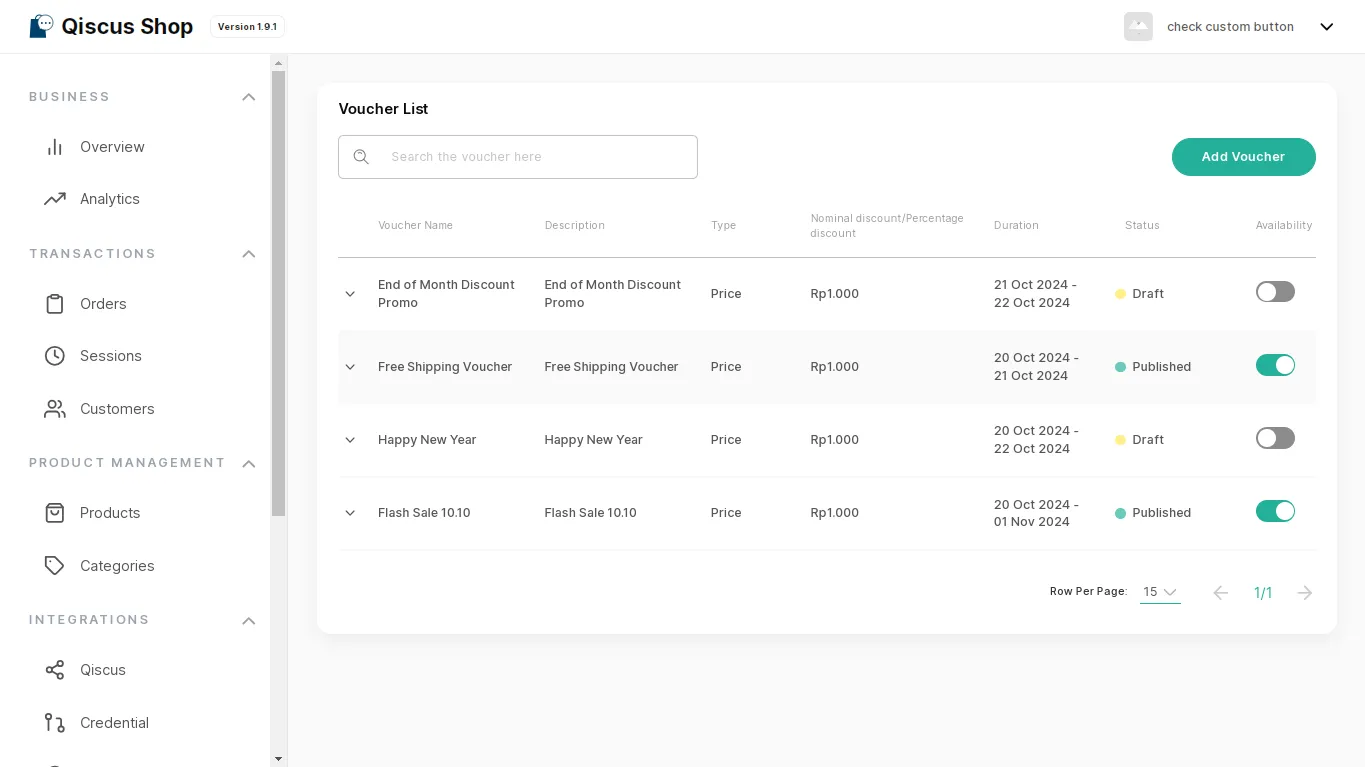
The Voucher List feature in Qiscus Shop allows you to manage all the discount vouchers available to your customers in one place. This list provides an organized view of each voucher's details, including its name, description, type, discount value, status, and availability period. With this feature, you can easily add new vouchers, update existing ones, and control their status and visibility for customers. It’s a simple and effective way to offer promotional discounts, enhance customer engagement, and drive sales by managing special offers directly through your dashboard.
Voucher Name: The name of the voucher that will be displayed to customers, such as "free shipping" or "today's discount".
Description: A brief description of the voucher, explaining the benefit or purpose of the voucher.
Type: The type of voucher available, such as:
- Shipping: A voucher that provides a discount specifically for shipping costs.
- Price: A voucher that provides a direct discount on the total purchase amount.
Nominal discount/Percentage discount: The discount value of the voucher. This can be in the form of a nominal value (e.g., Rp1,000) or a percentage (%).
Duration: The active period of the voucher, indicating from when to when the voucher can be used. For example, "Oct 28, 2024 - Oct 31, 2024".
Status: The publication status of the voucher, which can be:
- Draft: The voucher is not yet published and is not available for customers to use.
- Published: The voucher is published and can be used by customers within the active period.
Availability: Voucher availability marked by an on/off toggle button. When the toggle is on, the voucher is available for use; if turned off, the voucher becomes unavailable for customers.
Create Voucher
Here's how to create your own voucher
- First, please click on the Voucher List menu.
- Click on Add Voucher to create a voucher that you will place in your shop later.
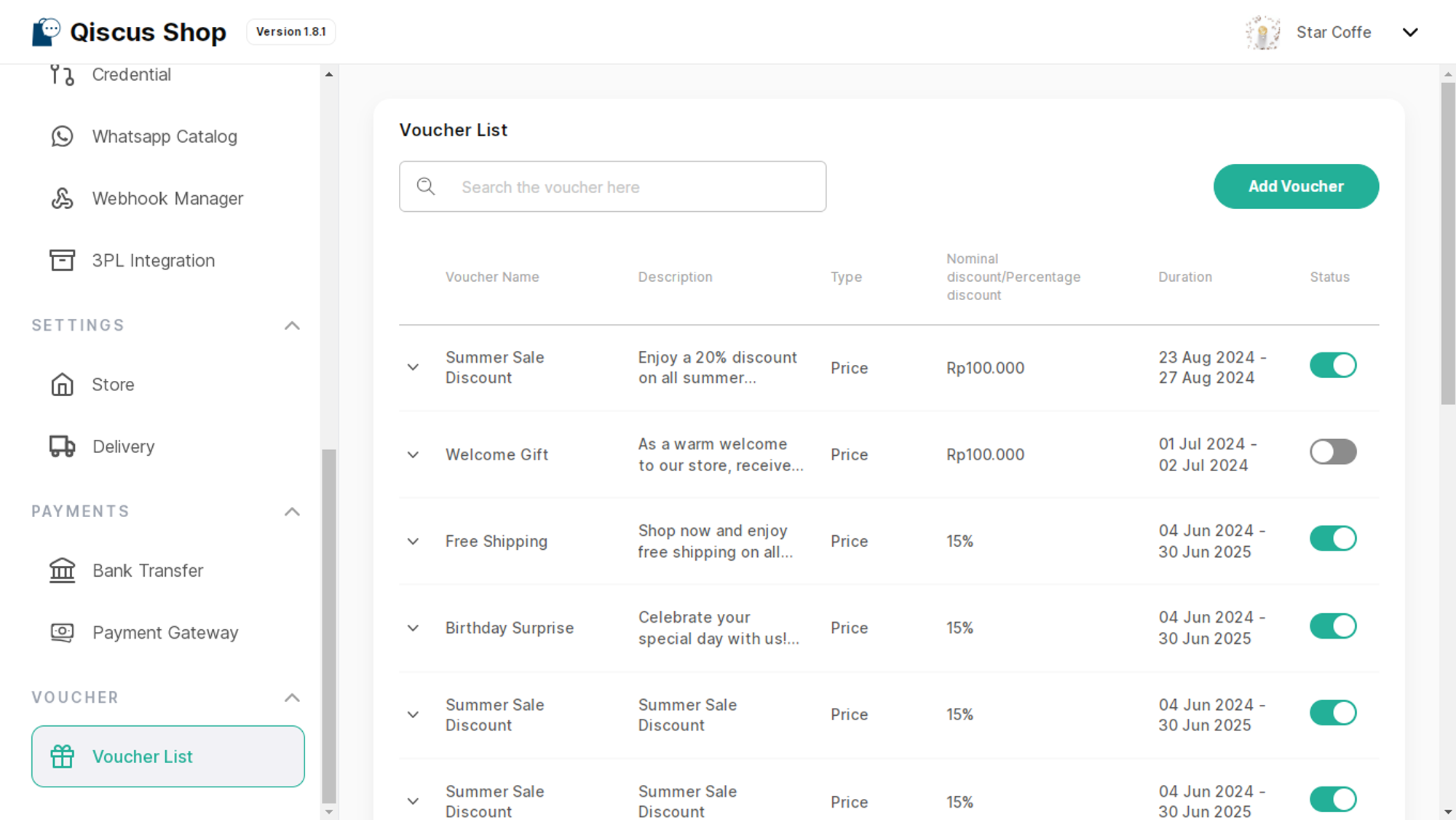
Fill the following details of the Voucher Information:
Voucher Type Choose the Voucher Type:
- Discount : It will cut the transaction value
- Free Shipping: It will cut the shipping value
Voucher Name
Voucher Description
Start and End Period of the Voucher
Then, click Next.
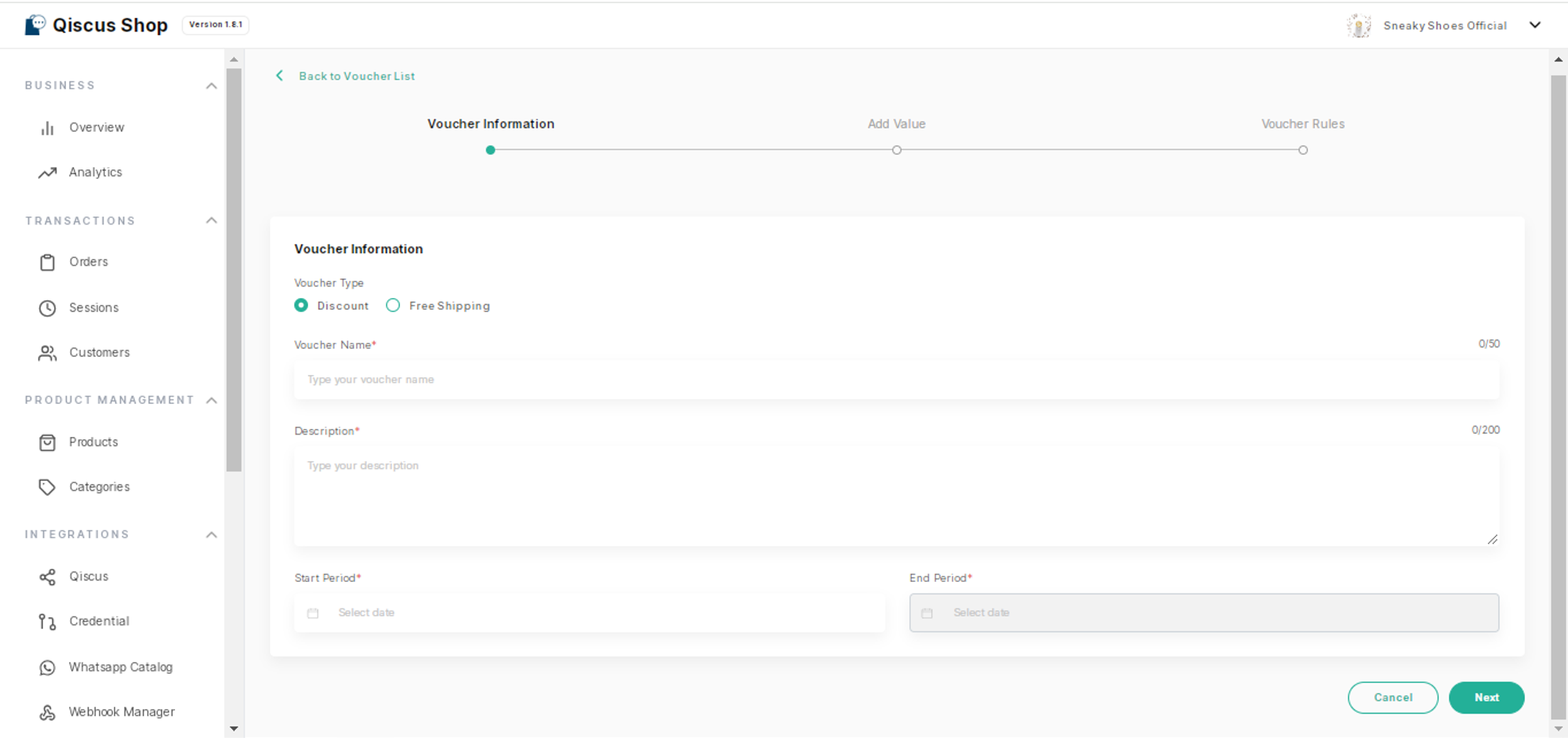
Fill the following details of the Voucher Value:
Discount Type
- Nominal
- Percentage
Nominal Discount
Minimum Transaction
Voucher Quota
After you fill in the form above, you will see the Cost Estimation of your draft voucher.
Then, click Next.
Enter the Voucher code for your discount. You have the option to make the code visible to buyers by checking the Make the voucher visible to the customer box.
To prevent the voucher from being used with another voucher, click the Single-use only box.
For merchandise vouchers, Single-use only means the voucher cannot be combined with another merchandise voucher but can still be used with a shipping voucher.
For shipping vouchers, selecting Single-use only means the voucher can only be used alone and cannot be combined with a merchandise voucher.
Shipping vouchers cannot be combined with another shipping voucher.
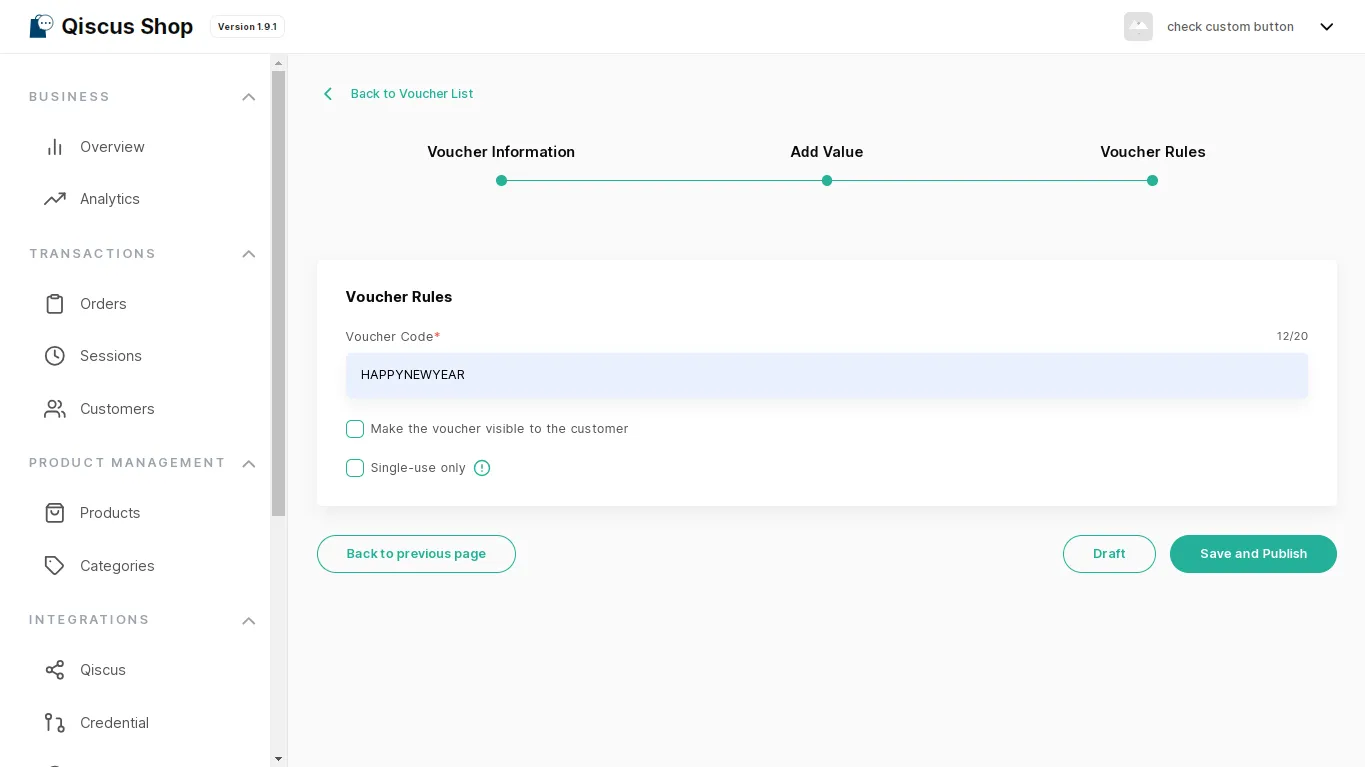
- The "Draft" button allows you to save the voucher in its current state without making it visible or usable by customers. You can return later to make further changes before deciding to publish it. While the voucher is in draft mode, it won’t be active or available for customers to use.
- The "Save and Publish" button finalizes the voucher and makes it visible to customers. Once published, the voucher is live and can be used by customers based on the conditions you’ve set. After publishing, the voucher cannot be reverted to draft mode.
Apply Voucher Microsite
To start using the voucher, you need to access the microsite page to start shopping. Here’s how to use the store voucher’s

You can choose the items you want to buy
- Product variants
Then, click Buy.
You will see the product you selected with information:
- Stock
- Price
After you have selected the details of the product you want to buy, click Add to cart.
You will find a Continue to buy button on the bottom sheet of the microsite, click the button to process the purchase of the item.
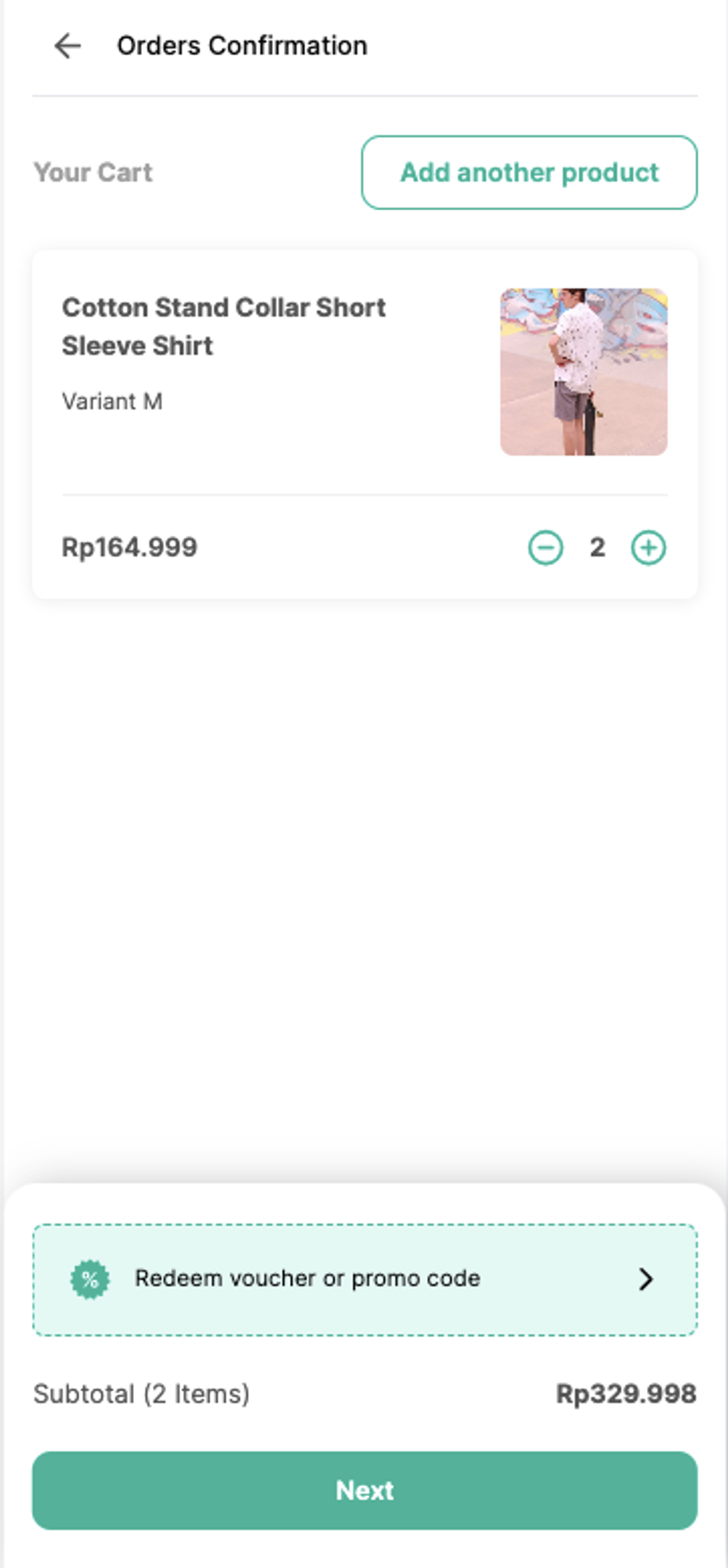
- On the Order Confirmation page, you can find the Redeem Voucher or Promo Code button to display available shop vouchers.
- Select one voucher in the Available voucher section to use in the transaction.
- If you have a voucher code, you can enter the code by pressing the Enter Code button provided.
- After you choose the voucher you want to use, press the Apply voucher button.
- When it comes to shipping vouchers, only one can be applied per transaction. However, if the voucher is not designated for single use, you're free to combine a shipping voucher with a merchandise voucher.
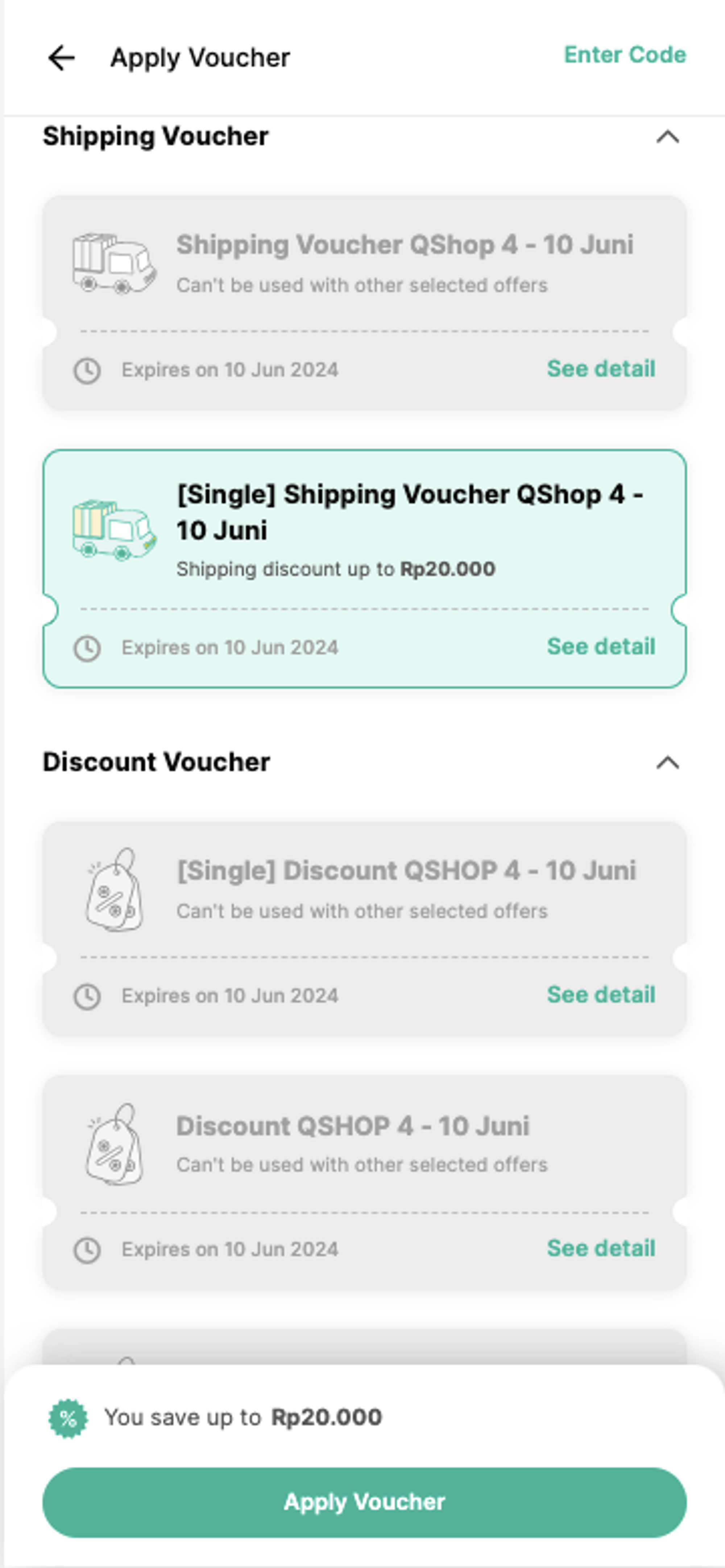
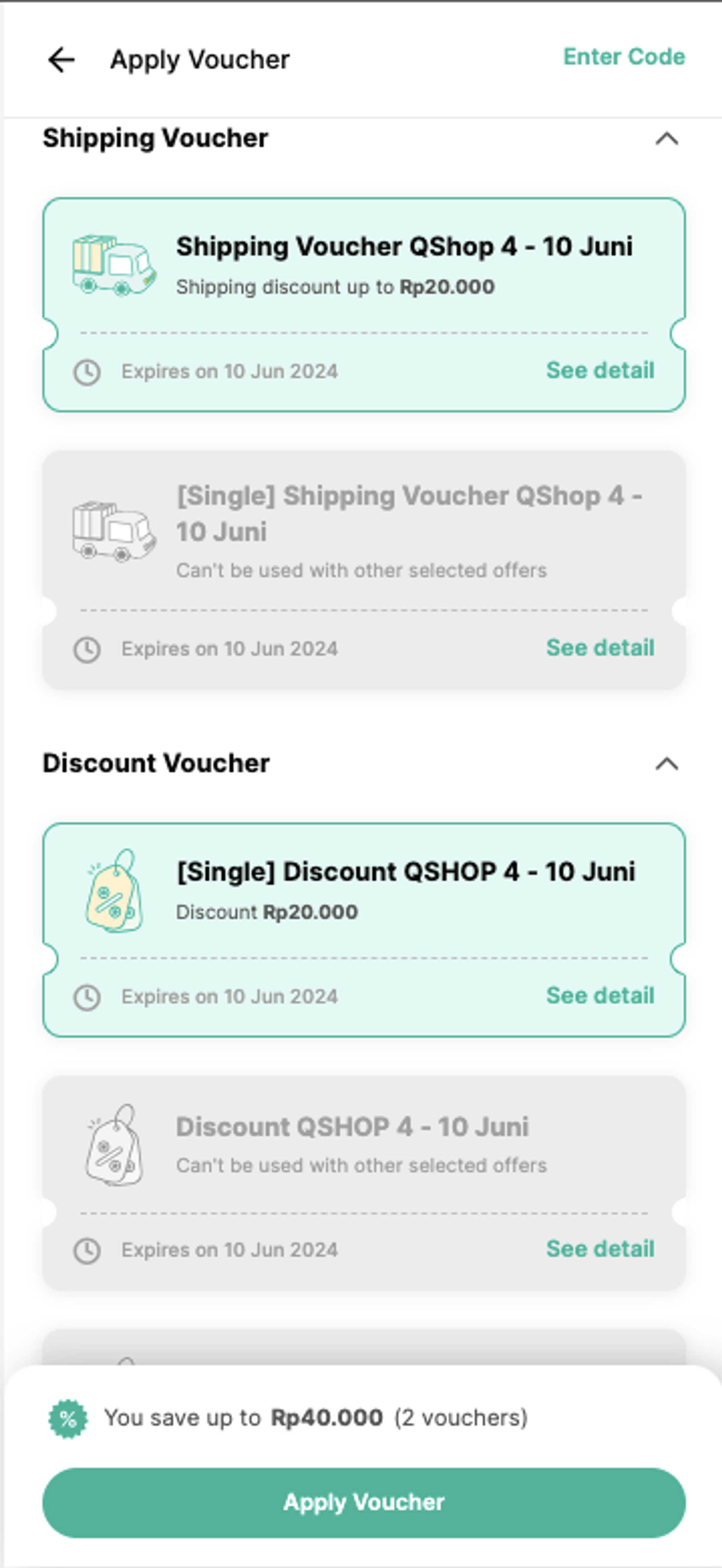
- When it comes to merchandise vouchers, you're allowed to apply a maximum of two vouchers per transaction. If a voucher is designated for single use, you can only apply one per transaction; otherwise, you can apply a maximum of two merchandise vouchers per transaction.
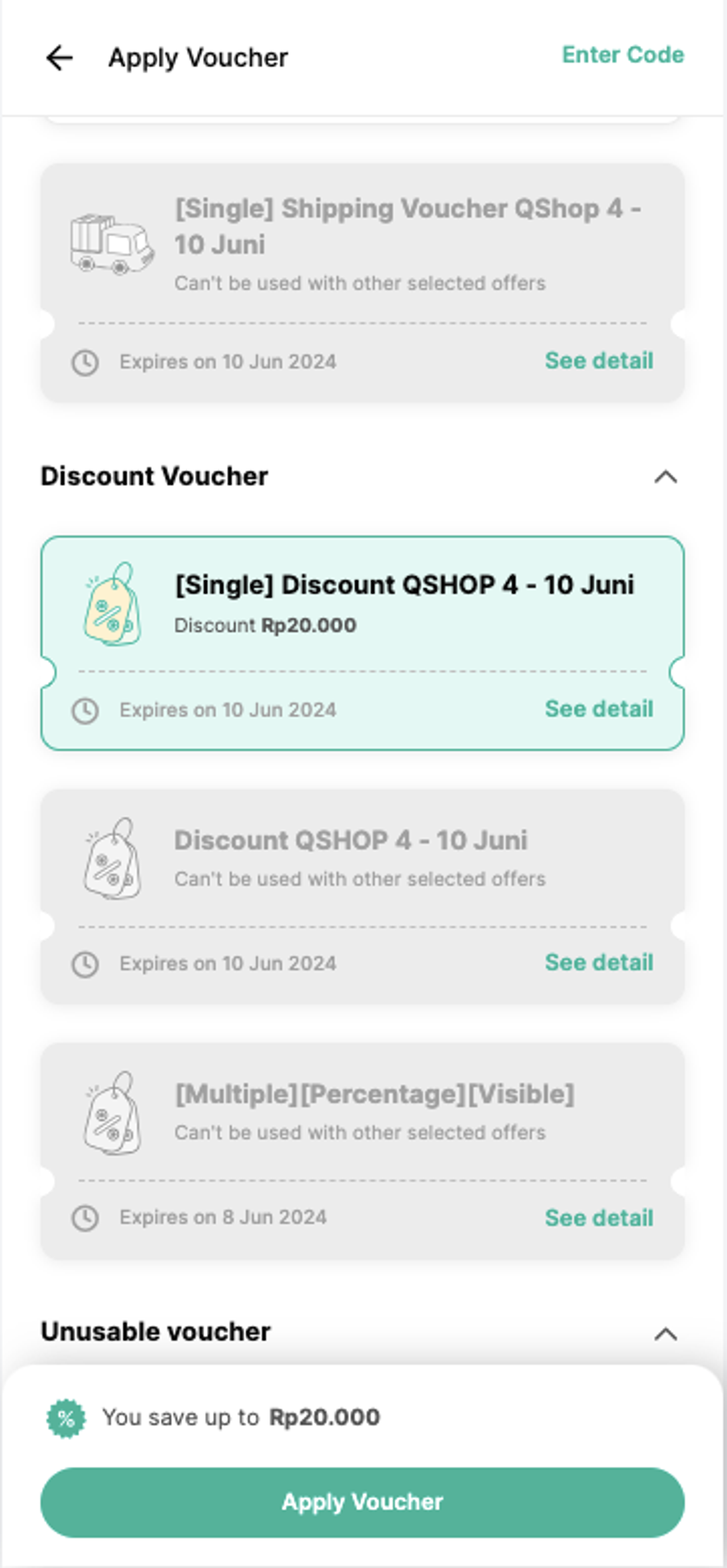
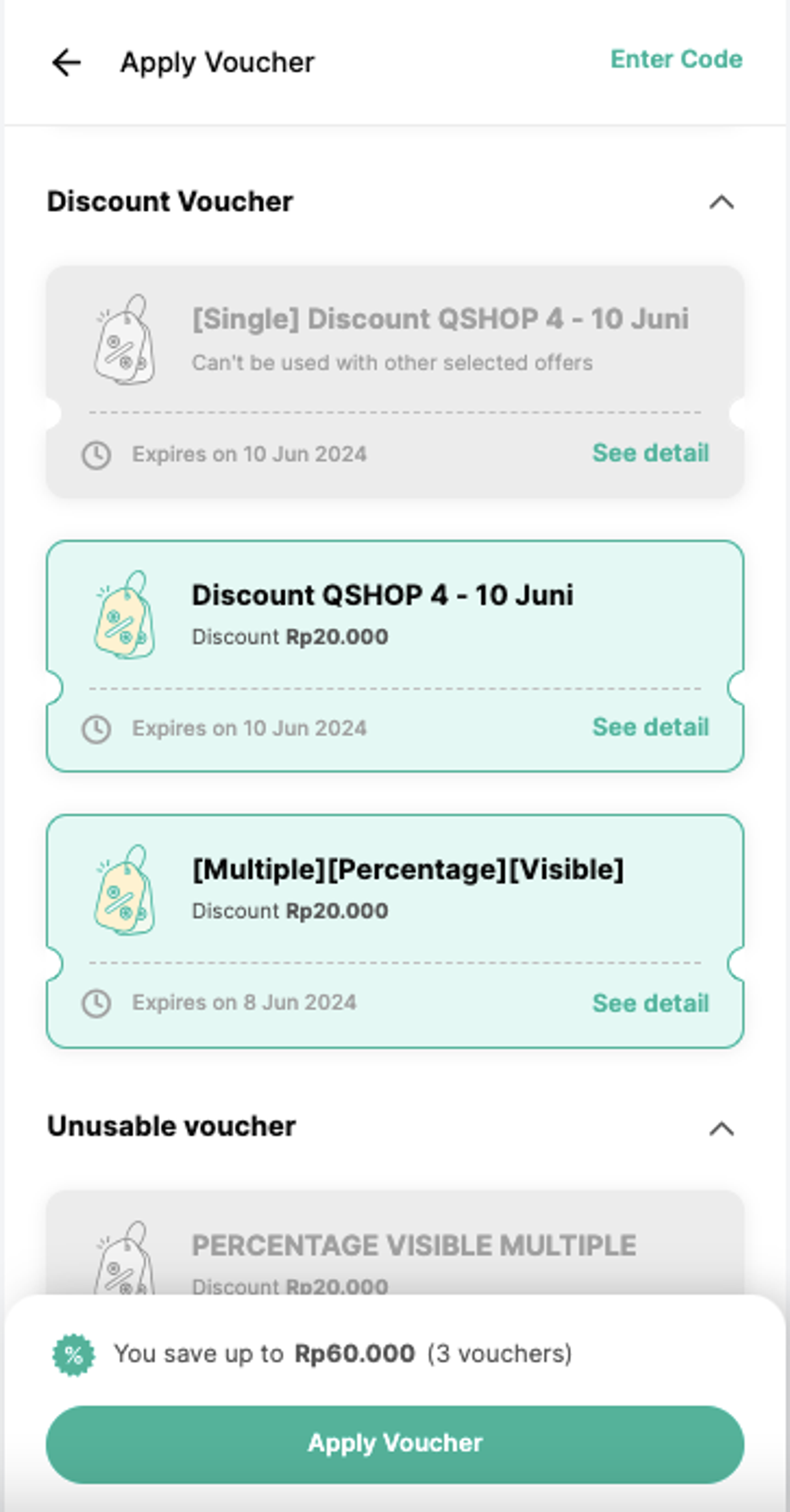
- You will see discount information for the voucher you are using and also the final price you need to pay after using the voucher.
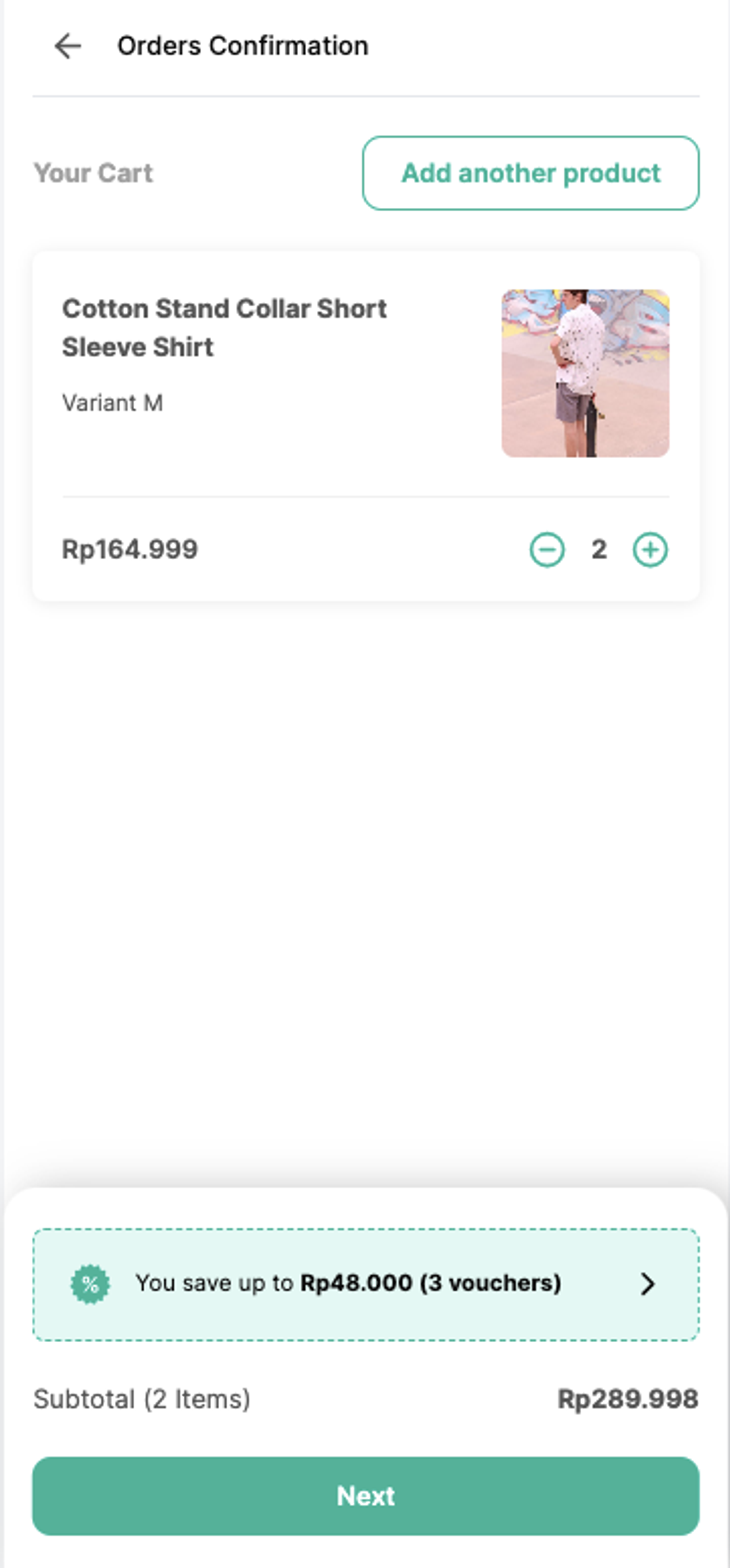
- Then, click Next.
- fill the shipping address information then choose your preferred shipping and payment methods, and proceed to the Order Summary page. Here, you'll find a detailed overview of the items in your cart, accompanied by information on the voucher you applied. The total amount due has already been adjusted to reflect the discount provided by the voucher.