You can easily import your product details from a CSV or Excel file, making it easier to manage large product catalogs efficiently.
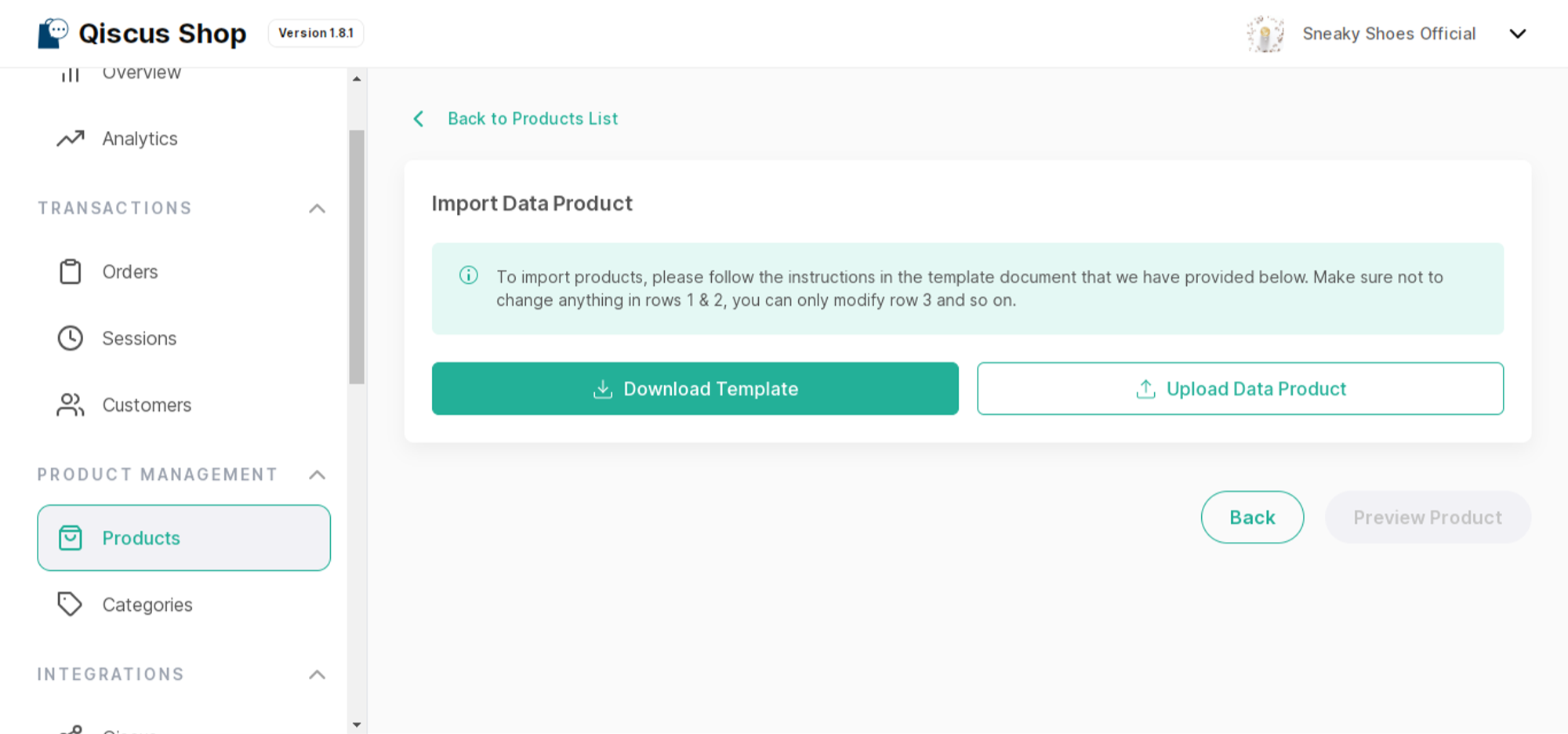
- Download the CSV file template by clicking the “Download Template” button
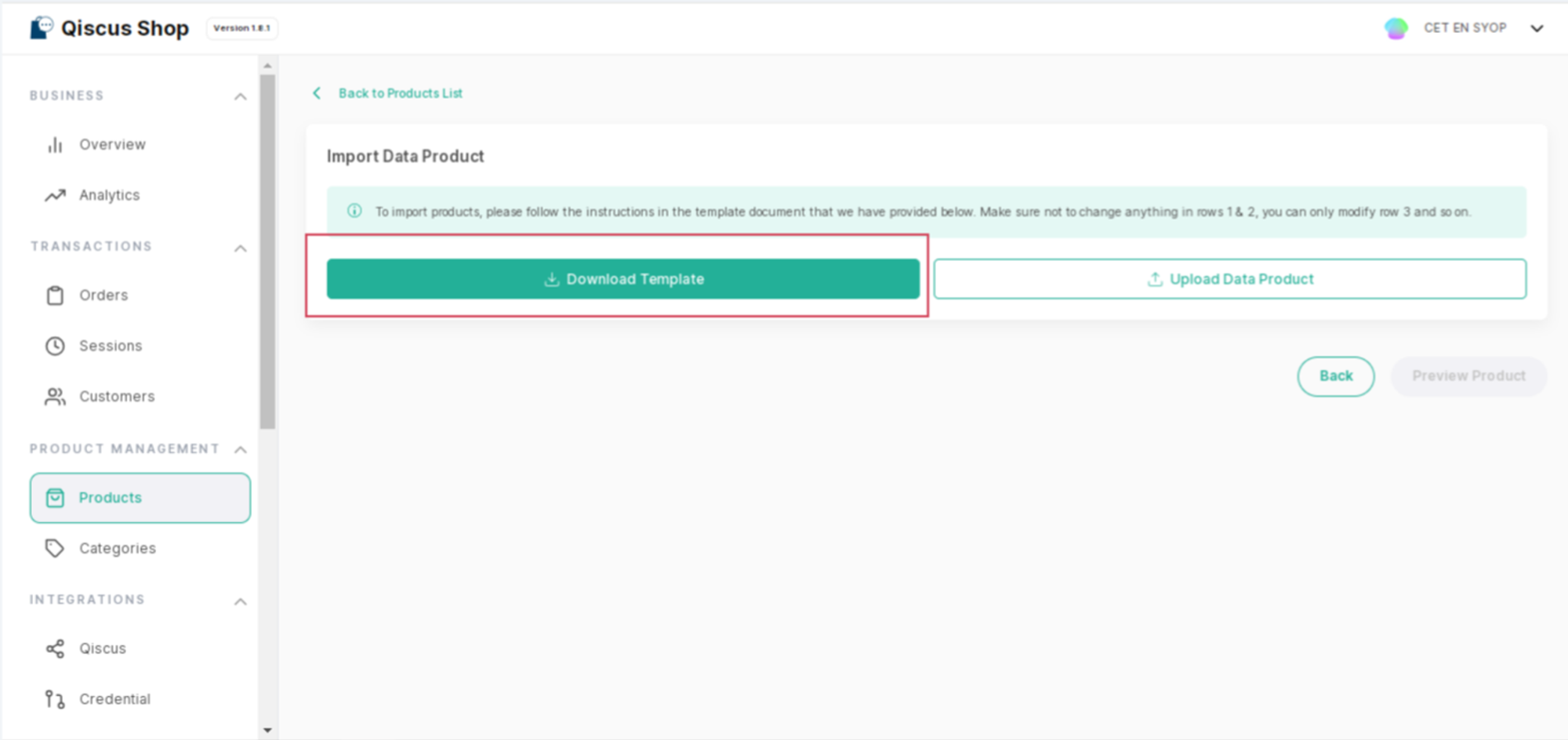
Follow the instructions in the template document (you can see it on the 2nd row), which includes:
Product Name: For products with variants, the product name must be filled in the same for all variants
Description: Enter a complete and clear product description (max. 255 characters)
Product photo Enter a publicly accessible product photo address (URL). To get a photo URL, you can use 2 ways:
Upload your photo to the image hosting and copy the Photo URL
Copy the image URL in the browser by the wayright 2.1. click on the image
click "copy image address"
Product SKU: Fill in the same SKU for similar products, min 2 & max 5 characters
Product Weight: Enter the weight of the item. Units of weight in grams use numbers without using commas and periods. When empty, the default will be filled with "1000 gram"
Category: Enter the product category (if the category entered does not exist in the system, a new category will be created). When empty, the default will be filled with "uncategorized"
Variant Name: Enter product variations (make sure the variations entered are in accordance with the product)
Price: Enter the product price (Prices are in rupiah without using commas and periods). Make sure the format of data is Number.
Variant SKU: Enter the variant SKU (make sure the SKU entered are in accordance with the product SKU, min 2 & max 5 characters)
Stock: Enter stock quantity (without using commas, periods, and minus). Make sure the format of data is Number.

📌 The combination of the Product SKU & Variant SKU should be a unique identifier. When you import the product with duplicated SKU on the same file or in the system, you can see an error alert when you preview the product after importing it.
- Once you already complete the product data, you save the document and upload it to the Product Menu by clicking the “Upload Data Product” button. You can immediately preview the product data or you can change the file if needed.
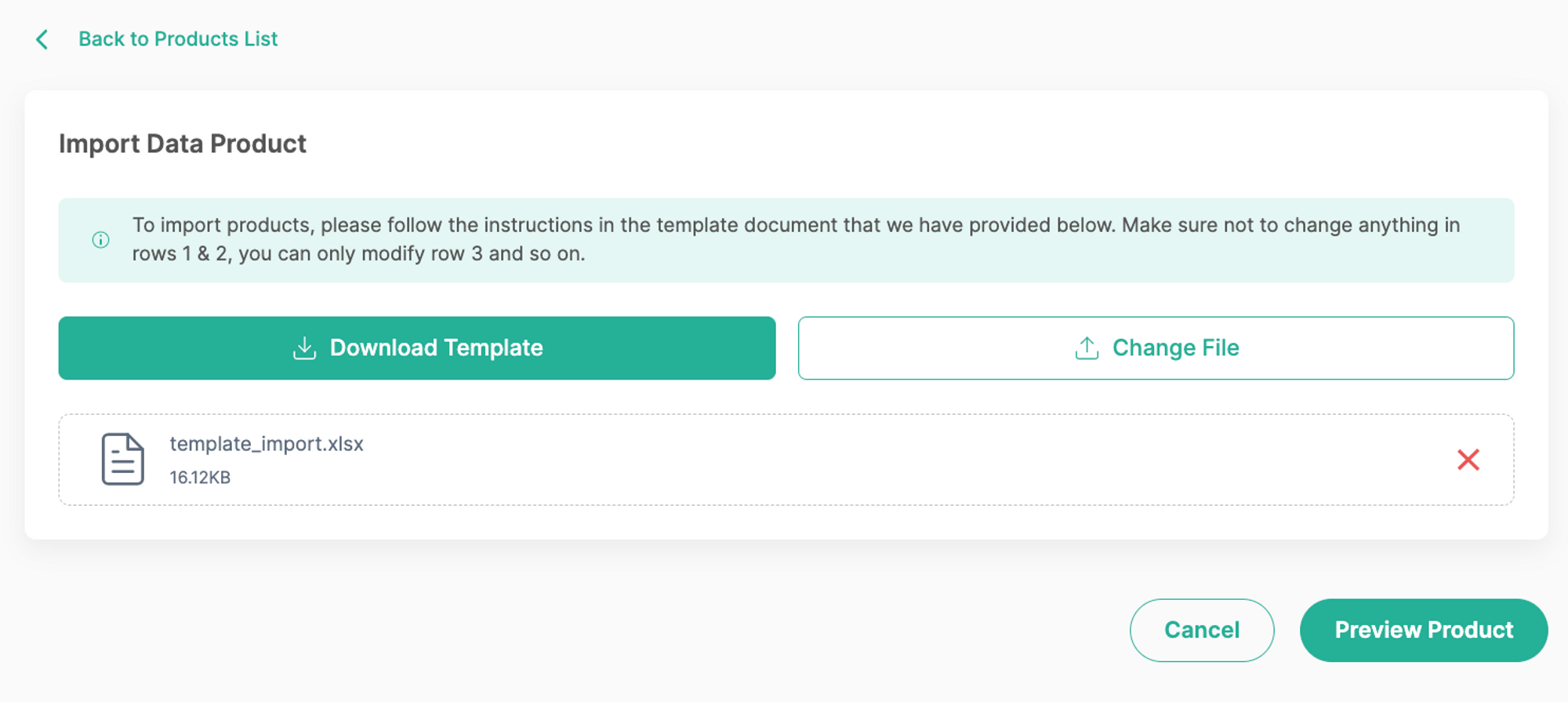
- If there are still shows warning signs, you must modify the data based on the alert message, such as:
- Yellow sign: The SKU of the product variant to be imported already exists in the same file or system
- Red sign: The format does not comply with the instructions, please check carefully for the maximum numbers of data, and the data type (Number, or Text).
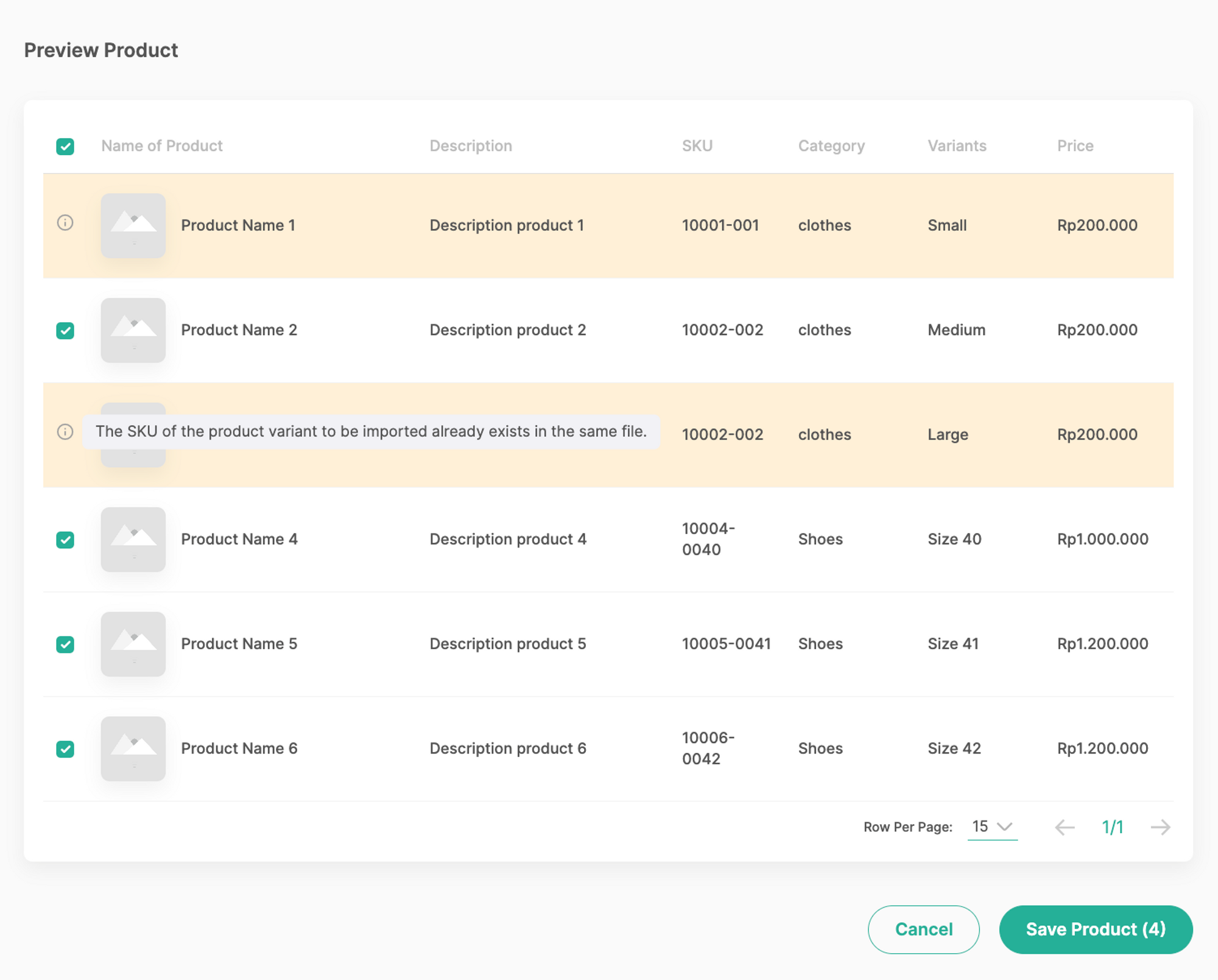
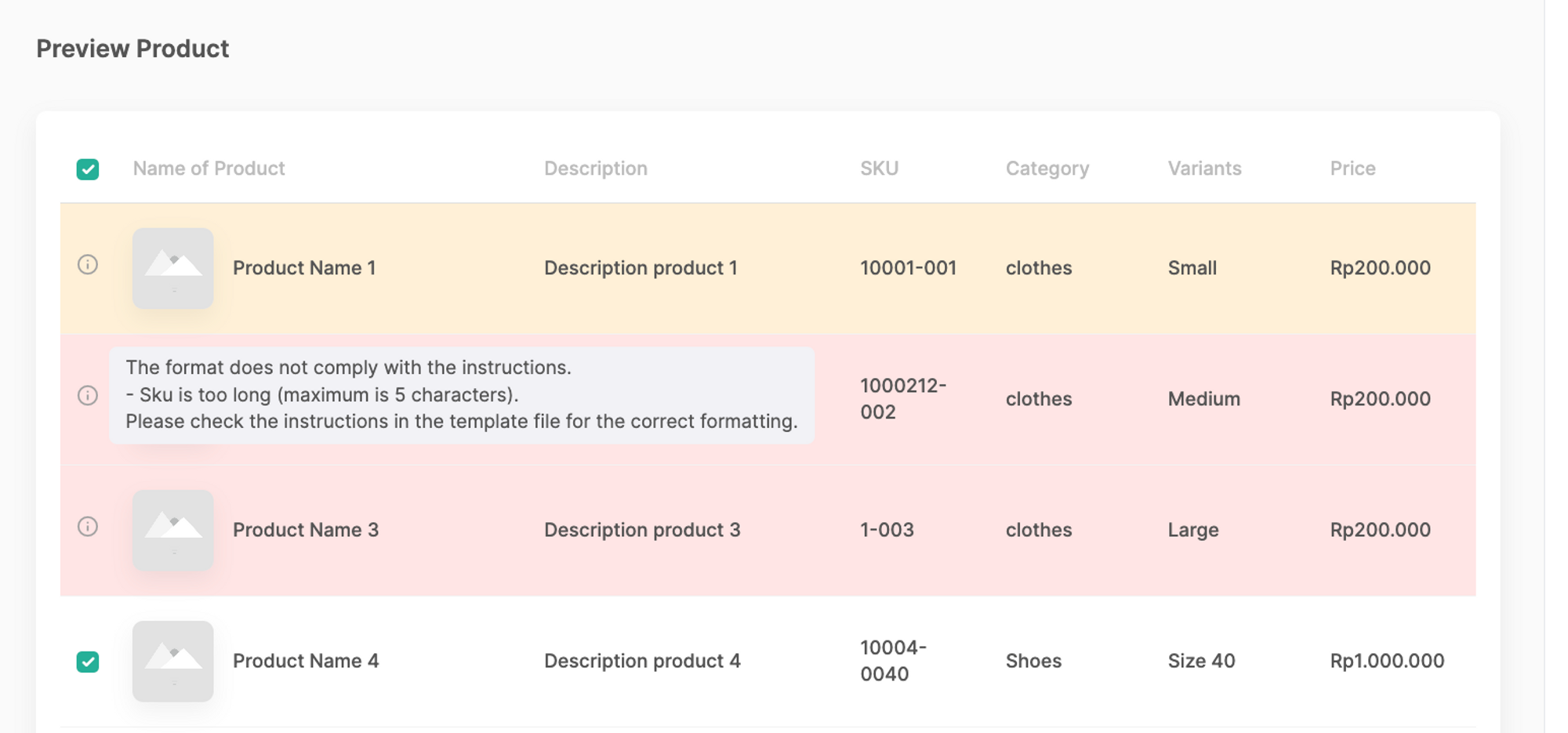
- You can choose what product you want to add to the system by Ieave it a check. If all the product lists are clear and suitable, you can click “Save Product” to save it into the system.
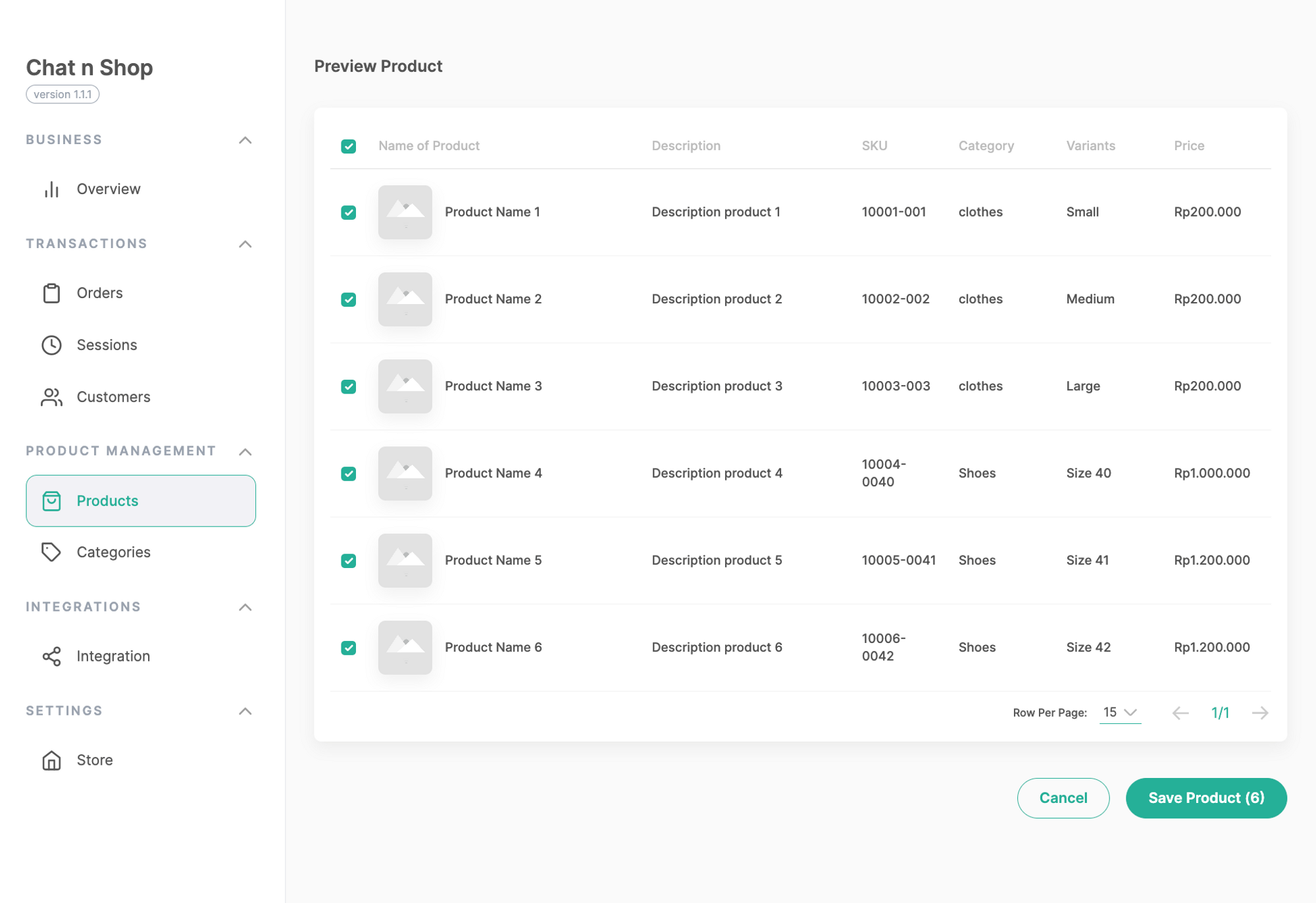
- Once you save it, there will be a pop-up alert that your products are starting to be imported, and it will shows up on the list of products.
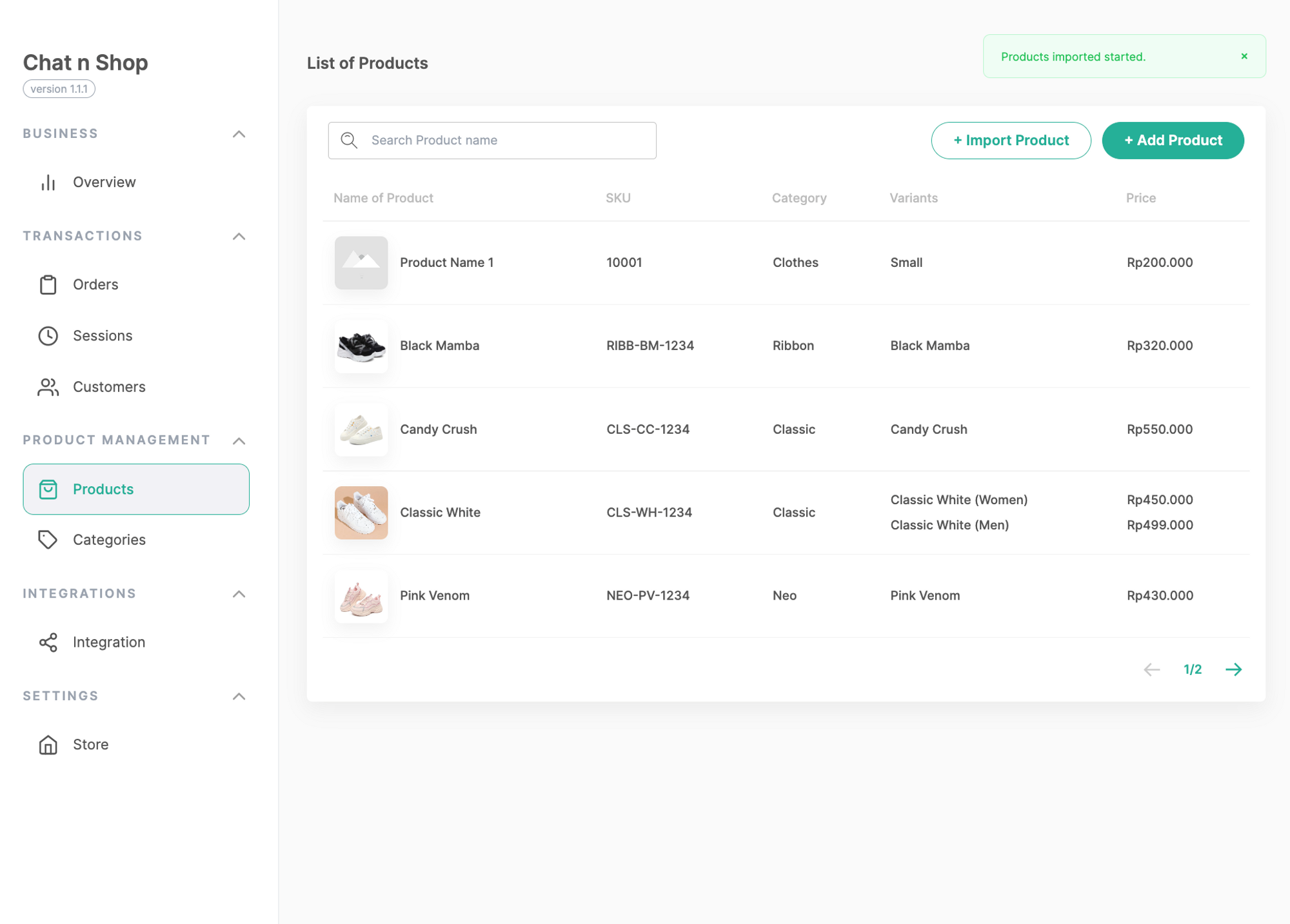
- Done! Your bulky product import has been completed quickly.