Flash Sale is a promotional feature in Qiscus Shop that lets admins schedule limited-time discounts on selected products. When active, flash sale products are automatically promoted on the customer microsite with countdown timers, strike-through prices, and discount badges.
Overview
With Flash Sale, admins can:
- Schedule promotional periods (1–3 days).
- Run up to 3 concurrent flash sale campaigns (overlapping periods allowed)
- Apply custom discounts per variant. Admins can choose between percentage-based discounts (e.g., 20% off the original price) or nominal discounts (e.g., reduce price by Rp5,000).
- Highlight products with strike-through price and discount badge.
- Track performance via analytics dashboard.
Setting Up a Flash Sale
Here are the steps to set up a flash sale:
- Go to the Qiscus Shop Dashboard.
- Navigate to the Promotion group.
- Click on Flash Sale, then click Add Flash Sale.
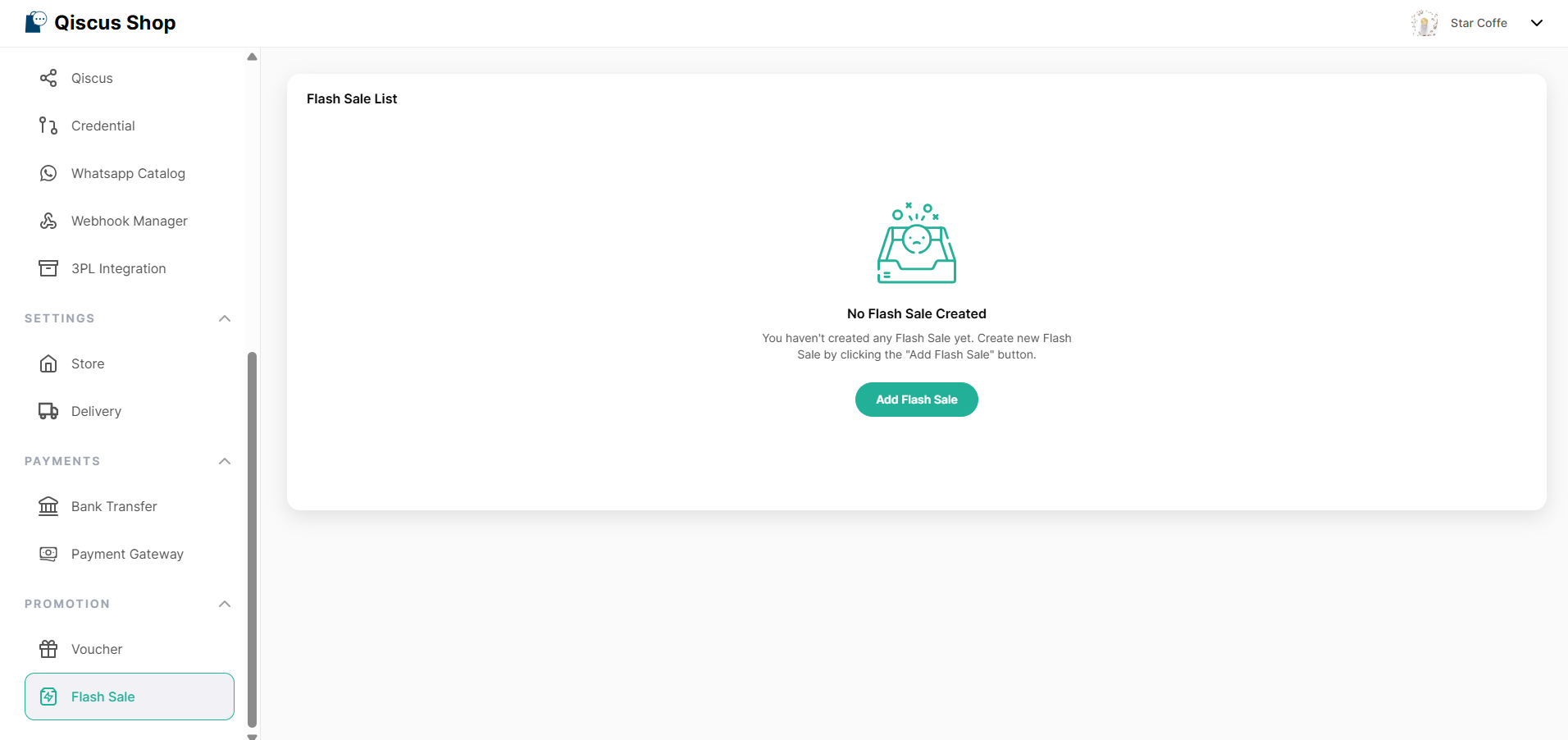
Step #1: Flash Sale Info
- Fill in Campaign Name, Description, Start–End Date (1–3 days), and optionally upload a banner.
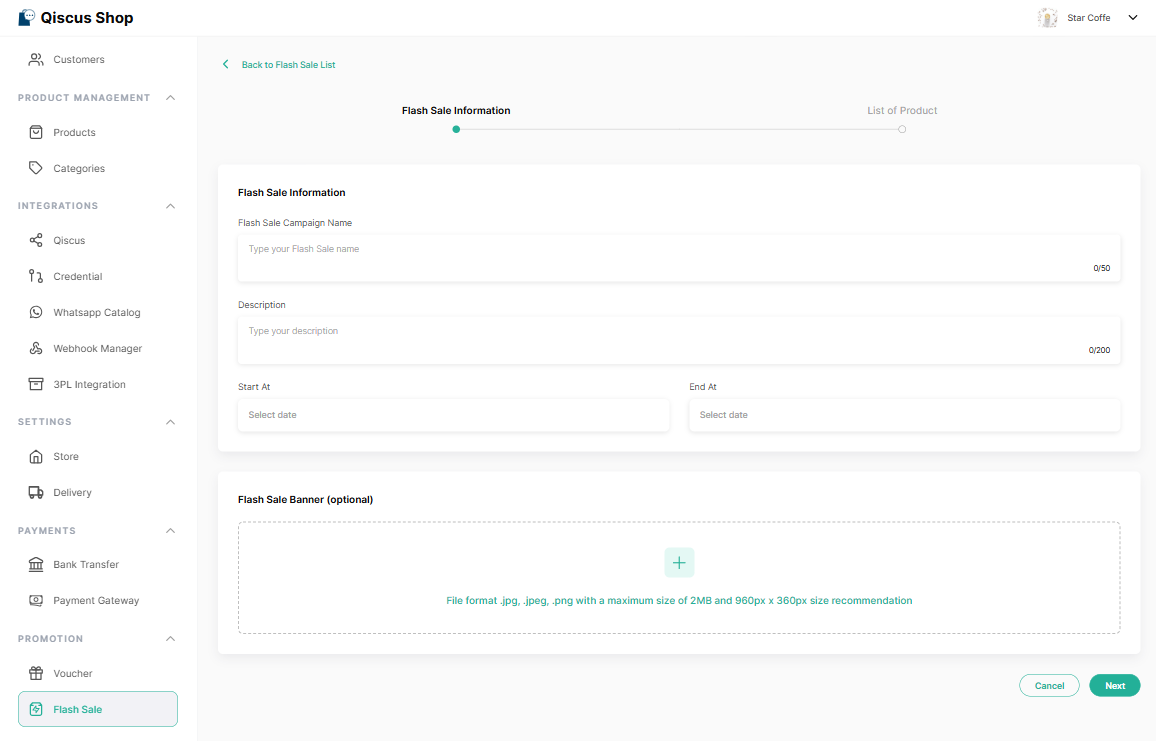
You can run up to 3 concurrent flash sale campaigns (overlapping periods allowed).
Step #2: Add Products & Apply Discounts
- Click Add Product to open the product selection popup.
- From the popup, browse and select eligible products to include in the campaign. You may use filters or search for specific products.
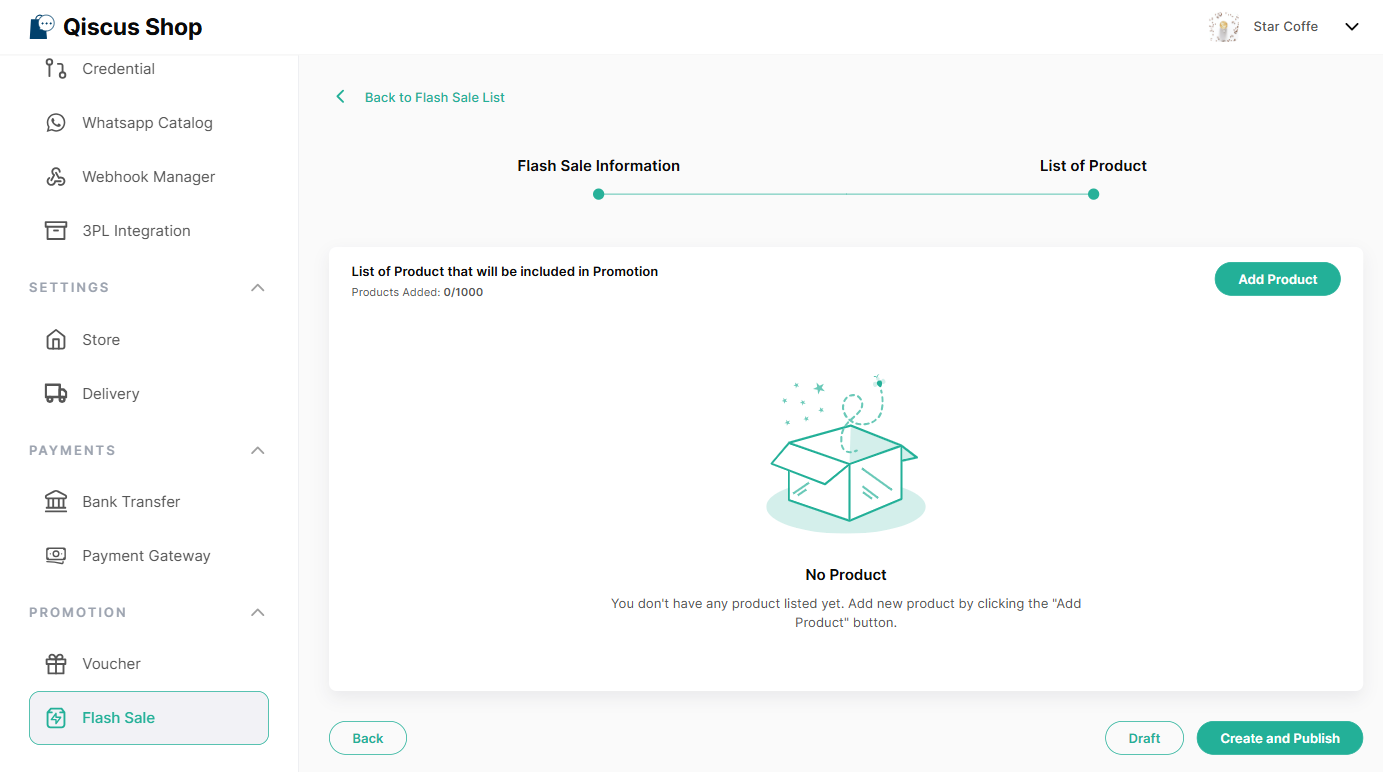
⚠️ Notes:
- Products priced below Rp100 are not eligible for flash sale (tooltip shown).
- A maximum of 1000 products can be selected per flash sale, regardless of the number of variants.
- Products already included in another flash sale (with overlapping period) will trigger a validation warning and cannot be selected.
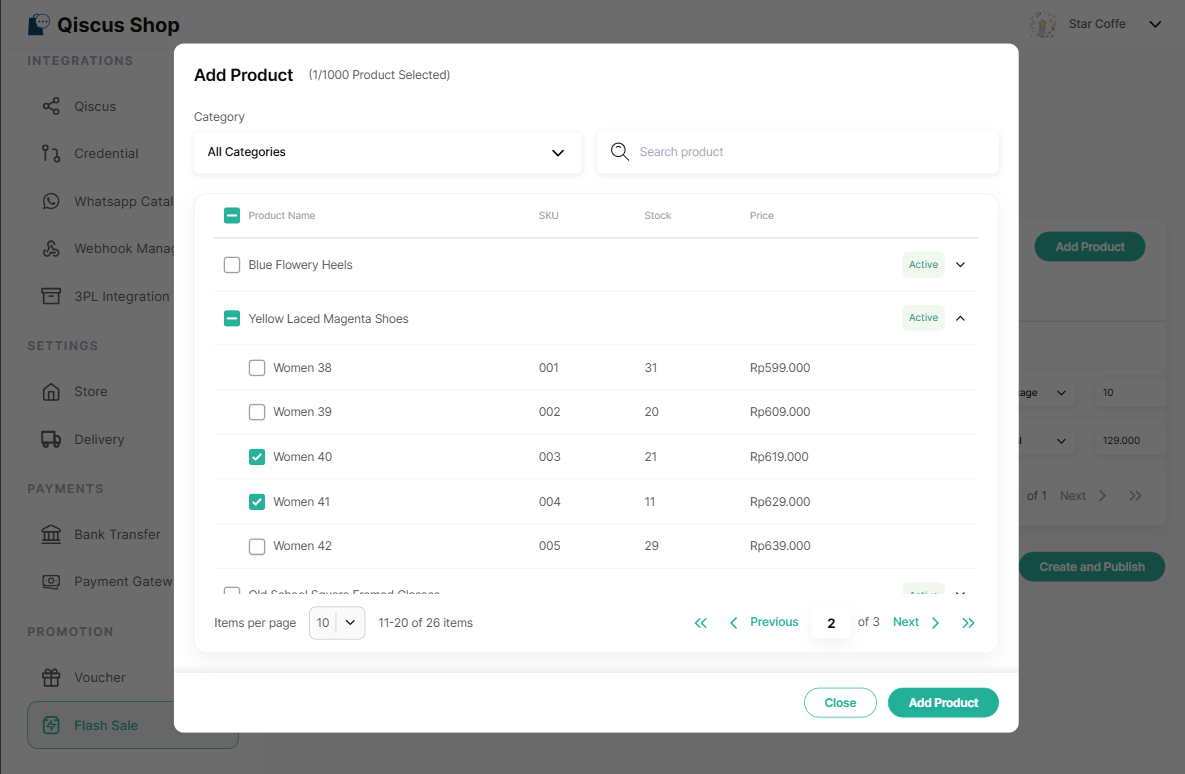
After selecting products, proceed to apply discounts using the options below: There are three ways to apply discounts:
- All Products: Use Bulk Update → Select All (per page) → Set discount → Save
- Selected Products: Select products → Bulk Update → Set discount → Save
- Per Variant: Input discount manually for each variant row
Once ready, click Draft or Create and Publish.
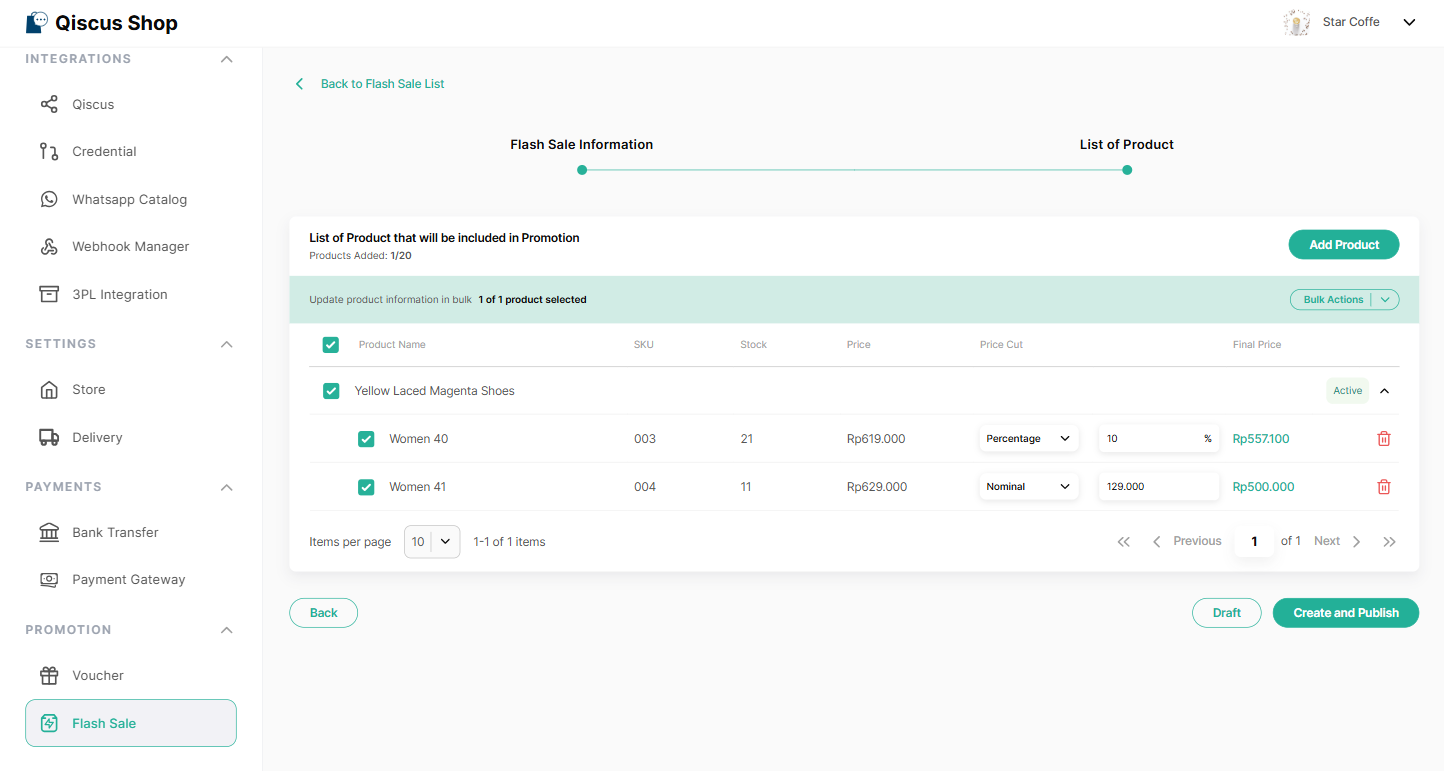
Flash Sale Status
Before a flash sale becomes active or visible to customers, it goes through several possible status stages based on how it is configured, scheduled, or managed. Each status reflects what actions the admin can or cannot perform, such as editing or cancelling. The table below explains each flash sale status available in Qiscus Shop:
| Status | Description | Editable | Cancelable |
|---|---|---|---|
| Draft | Saved but not yet published | ✅ Yes | ✅ Yes |
| Upcoming | Scheduled for future period | ❌ No | ✅ Yes |
| Ongoing | Currently active | ❌ No | ✅ Yes |
| Ended | Already finished | ❌ No | ❌ No |
| Cancelled | Manually cancelled | ❌ No | - |
Once a product or variant is included in an upcoming or ongoing flash sale, it cannot be edited or removed until the campaign ends or is cancelled. This restriction applies both in the Admin Dashboard and via API. Stock updates for the product remain allowed.
What Customers Will See During Flash Sale
Microsite View
When a flash sale is active, customers will see:
- A Flash Sale section appears on the homepage with limited products.
- Clicking “View All” button on the flash sale section leads to a full flash sale page with all flash sale items, the uploaded banner and a countdown timer.
- Each flash sale product displays a strike-through original price and discount badge
- Only flash sale variants show strike-through prices and discount badges on the product detail popup.
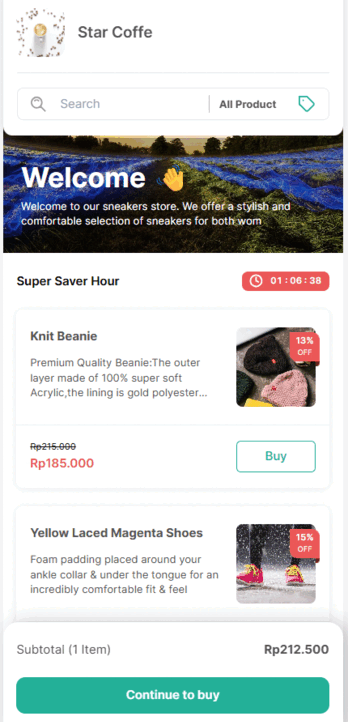
Shopping Experience
- Customers can check out with both flash sale and regular products in a single cart
- Vouchers (discount or free shipping) can still be applied during checkout
- There is no quantity limit per variant, unless the item is out of stock
- Sold Out labels are shown when a variant is no longer available
💡All discount logic is handled automatically by the system — customers will always see and receive the correct flash sale price during the active period.
Orders placed via WhatsApp Catalog show flash sale prices only in the checkout summary and order details.
How Flash Sale Appears After Purchase
What Customers See
- On the order confirmation and order detail page, flash sale items will still display:
- Strike-through original price
- Final discounted price
- Discount badge
What Admins See
In the Order Details view, admins can view flash sale items with:
- Original price (strike-through)
- Final discounted price used at the time of checkout
The price reflects the exact moment of purchase, even if prices or flash sale statuses change afterward
Admins cannot edit or remove products or variants from a flash sale once the campaign is upcoming or ongoing. However, stock levels of those products can still be updated as usual.
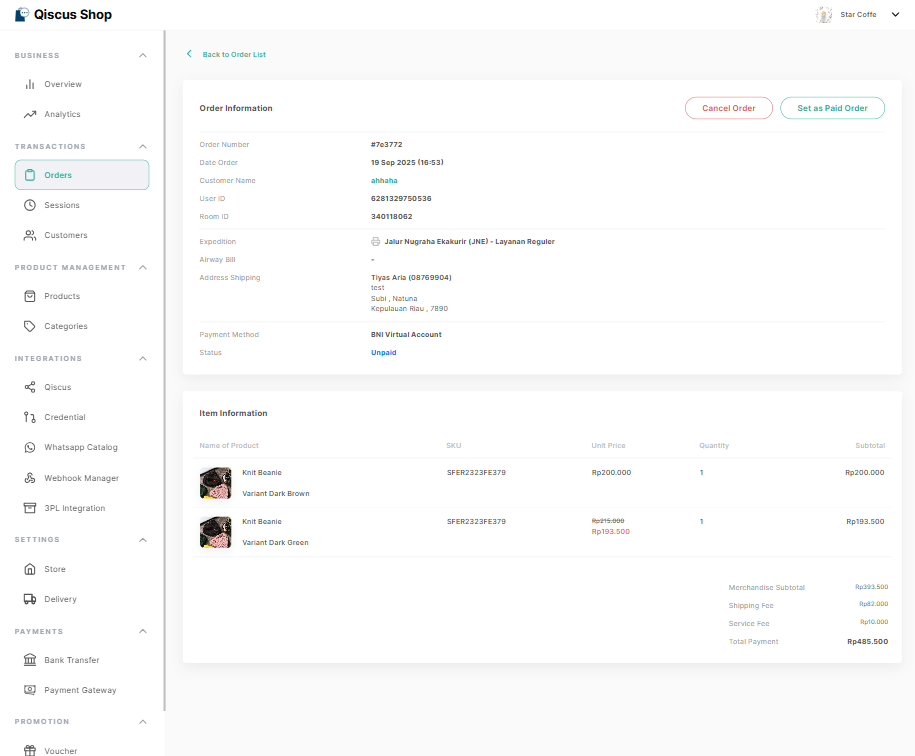
Stock Handling
Flash sale shares stock with the normal product inventory — there is no separate stock.
- Stock Deduction: product stock decreases when an order is placed.
- Stock Return: if an order is cancelled or payment expires, the stock is automatically returned to inventory.
- No Special Stock Limit: flash sale products follow the same stock as normal items.
- Visibility: when stock reaches zero, “Sold Out” label appears on microsite.