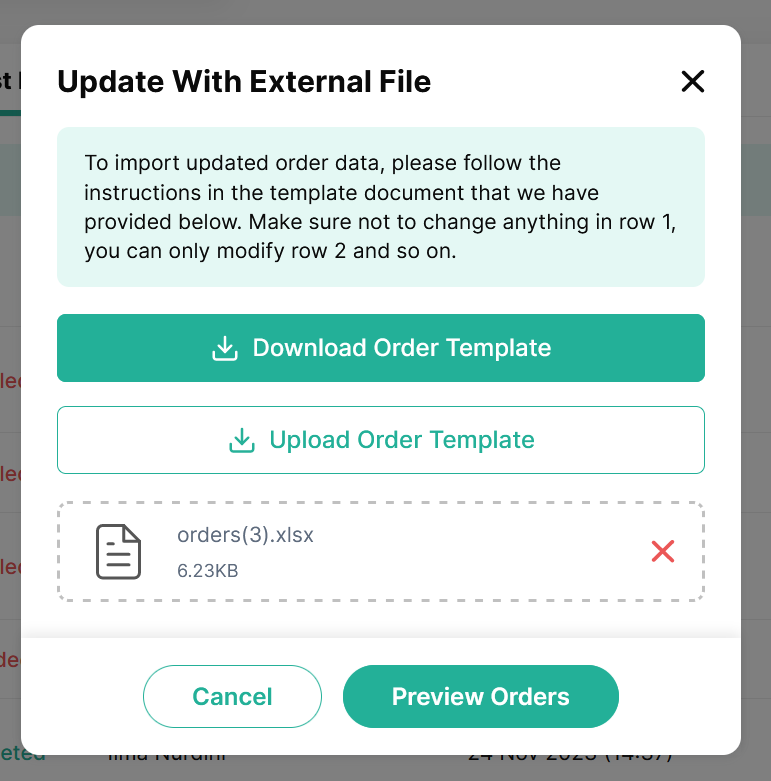The Orders page within Qiscus Shop provides comprehensive tools for managing customer orders. Here, you can efficiently handle orders created by your customers through the Qiscus Shop platform. Key actions available on this page include:
- Updating Customer Order Status: Easily update the status of customer orders, ensuring accurate tracking and communication throughout the fulfillment process.
- Confirming Order Readiness: Confirm whether orders are ready to proceed, ensuring smooth processing and timely delivery.
- Inputting Air Waybill Number: Enter air waybill numbers for orders, facilitating shipping and logistics management.
- Requesting Order Pick Up: Initiate requests for order pick-ups, streamlining logistics operations and expediting order fulfillment.
- Print Shipping Labels: The platform allows users to print shipping labels directly from the Orders page, simplifying packaging and shipment preparation.
To streamline order management, the Orders page offers several helpful features, including:
- Search and Filter Options: Users can search for orders by customer invoice number or customer name, and utilize filter options such as date filters to narrow down orders based on creation date, status, courier type, AWB category (filled AWB number or not), and shipping label category (printed, not printed yet, or both).
- View Order Details: Users can access detailed information for each order, including customer details, order items, and status updates.
- Bulk Print Labels and Bulk Update Orders: For efficiency in processing multiple orders simultaneously, users can take advantage of bulk printing shipping labels and bulk updating order status features.
a. Search Order
Unpaid: Refers to an order that has been placed but the payment has not been processed or confirmed yet. The customer is yet to fulfill the payment requirements.
There will be a list of orders that had been made by your customer, with the information of its invoice, customer’s name, order date, total order price, and order status. Here you can search for specific orders by entering relevant criteria such as invoice number or customer’s name.
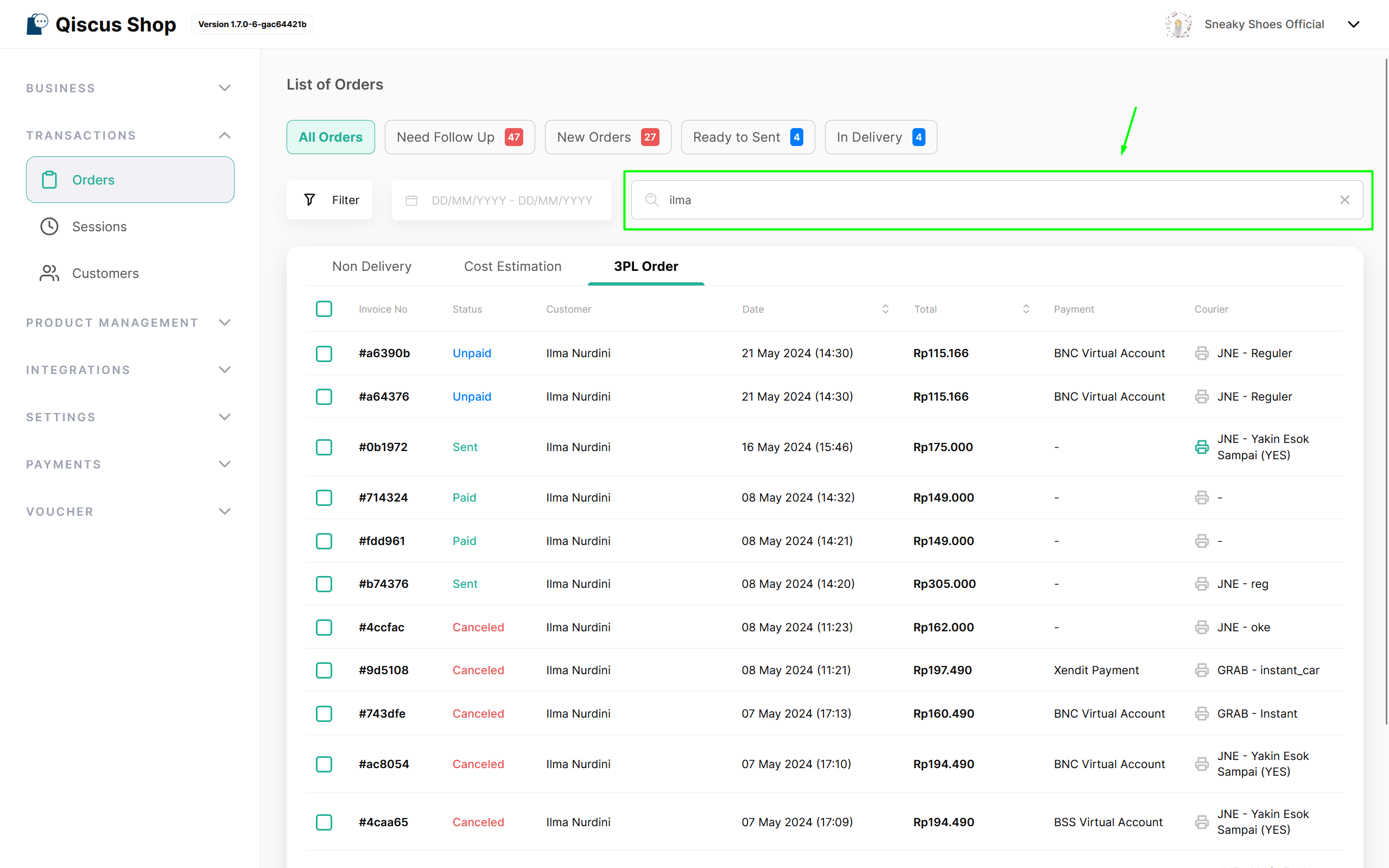
b. Filter Order
You can obtain the desired order data by specifying the Order Date, Order Status, Courier, AWB Filling Category, Shipping Label Print Category.
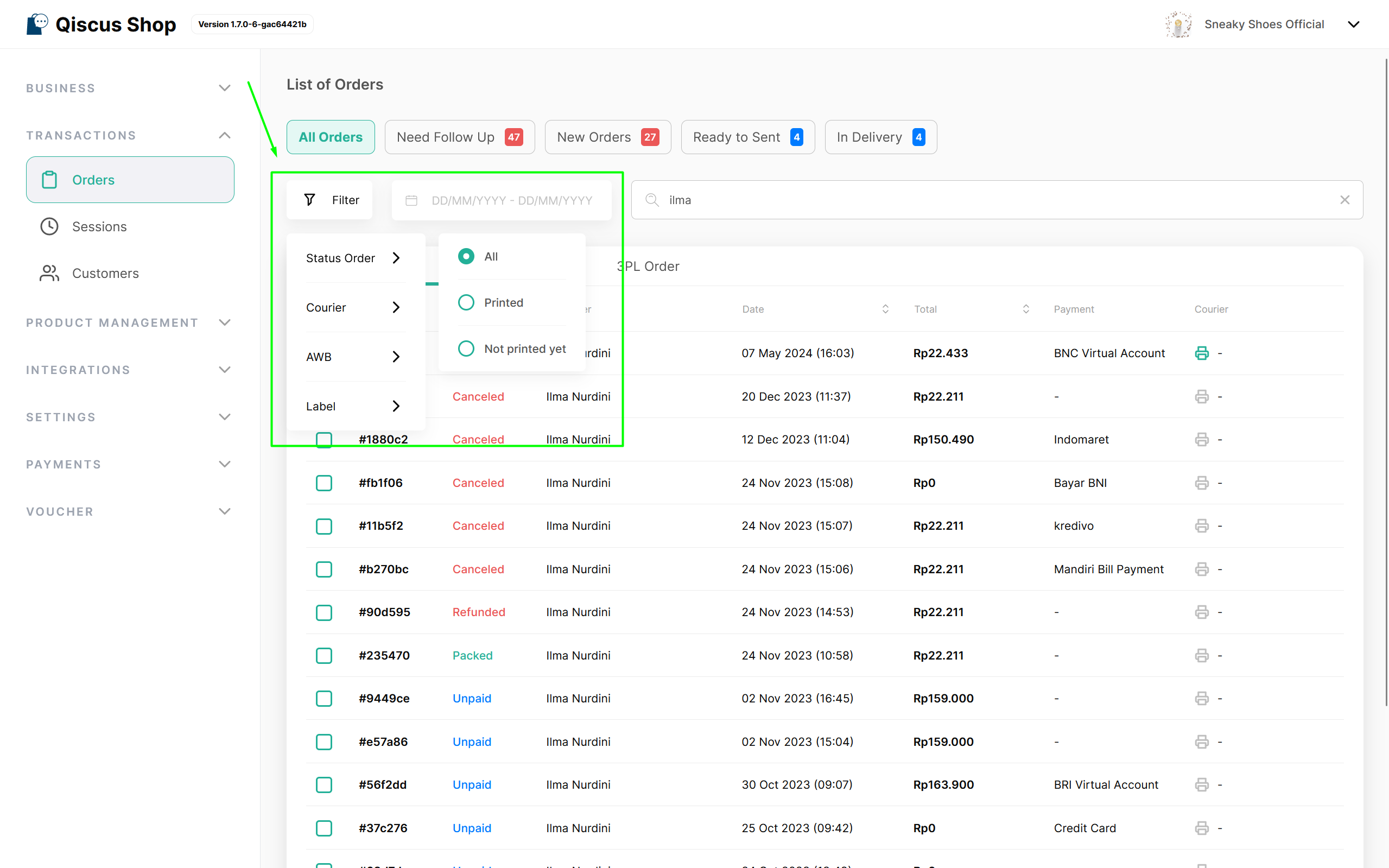
c. Order Details and Item Information
The Order Details View within the Orders page offers users a comprehensive overview of selected orders. By clicking on a specific order, users gain access to detailed information, including the Order Number, Order Date, Customer Name, User ID, Room ID, Expedition, Airway Bill, Shipping Address, Voucher Name, Payment Method, and Order Status.
Additionally, users can delve into specific item(s) ordered, obtaining detailed insights such as Product Name, SKU (Stock Keeping Unit), Unit Price, Quantity, and Total Price.
At the bottom of the page, users can review a comprehensive order summary, presenting key details including Subtotal for Merchandise, Shipping Fee, Service Fee, Voucher Discount Value, and Total Payment Value.
This detailed overview equips users with the necessary information to efficiently manage and track each order within the Qiscus Shop platform.
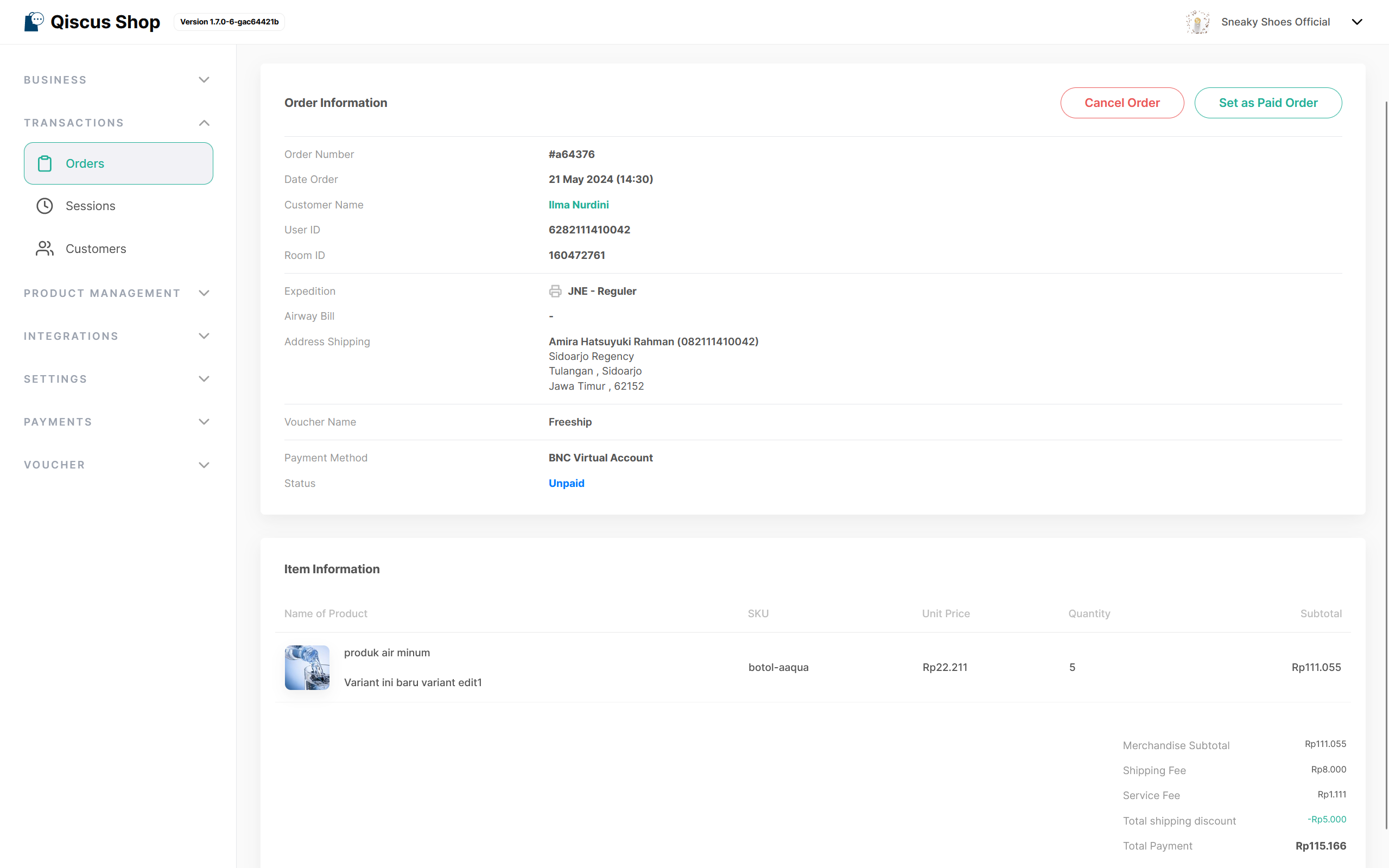
d. Update order status
Currently, there are several order statuses that represent different stages of the order process. Here is a list of the order statuses:
- Unpaid: Refers to an order that has been placed but the payment has not been processed or confirmed yet. The customer is yet to fulfill the payment requirements.
- Paid: Customer has successfully completed the payment process. The payment has been authorized and accepted, and the transaction is considered complete.
- Packed: Paid orders will undergo a final check by users to determine whether they can proceed or be marked as canceled. This step helps users verify the availability of the ordered products, ensuring they are still in stock.
- Sent: The ordered items have been dispatched or shipped to the customer. The package is in transit and on its way to the designated delivery address.
- Completed: The order has been delivered to the customer successfully, and all the necessary steps in the transaction process, including payment, shipping, and delivery, have been finalized. The customer has received the items and the order is considered fulfilled.
- Canceled: The order has been canceled by the customer or the seller before it was sent or completed. The transaction is nullified, and any payment made may be refunded to the customer.
- Refunded: An order for which the customer has requested a refund. The payment made for the order has been reversed, and the customer has received a refund for the transaction, typically through the original payment method used. The order is considered closed, and no further action is expected.
- Uncompleted: Orders placed through WhatsApp Catalog will always be marked as 'Incomplete', so customers need to fill in the Delivery & Payment information (if the store has enabled it) first through the URL Summary Order received from the system to proceed with the next steps
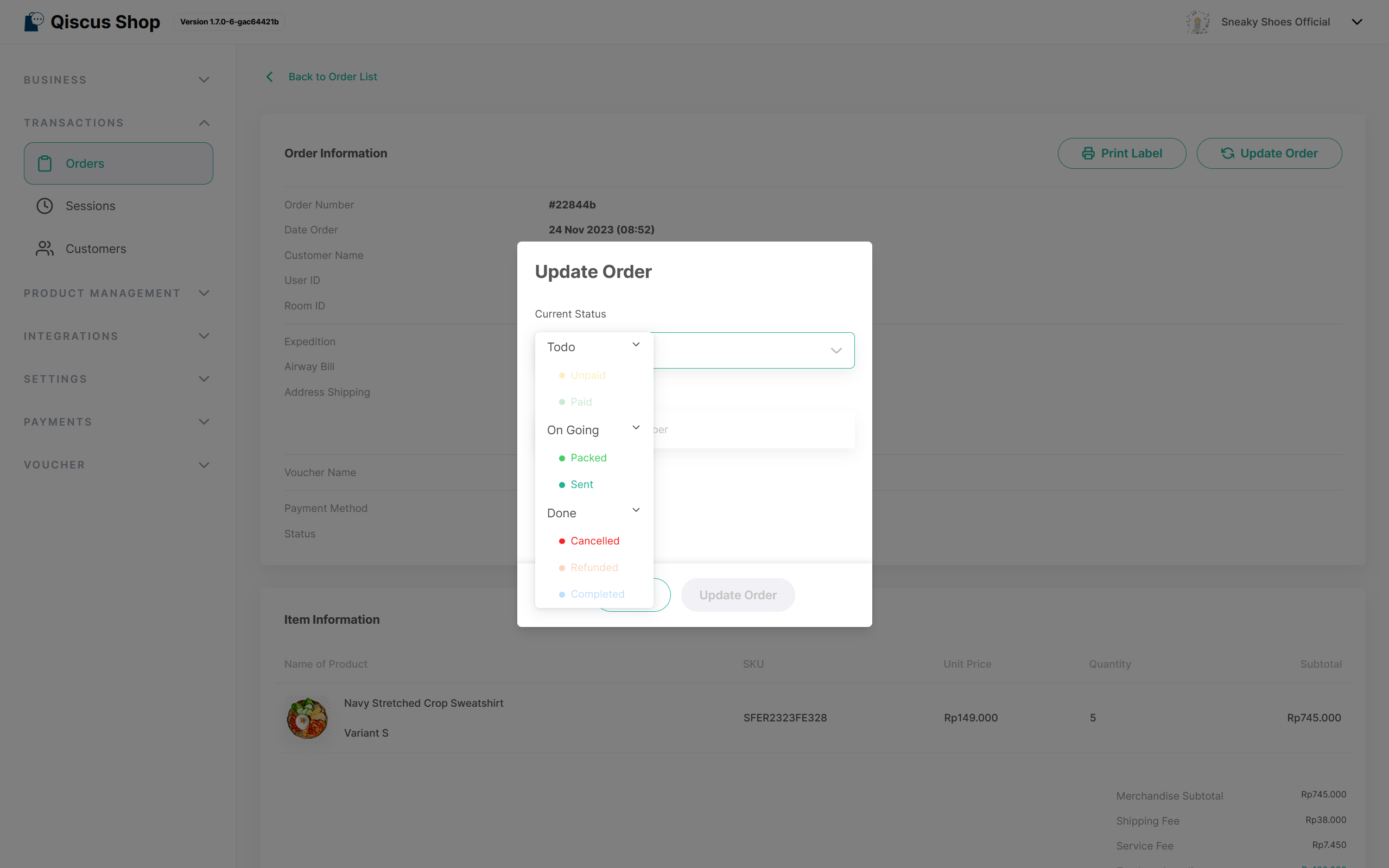
The order status follows a specific stage and needs to be updated accordingly following the stage steps. Below is the mapping of the order stage update procedure, and you can update it manually order by order or in bulk.
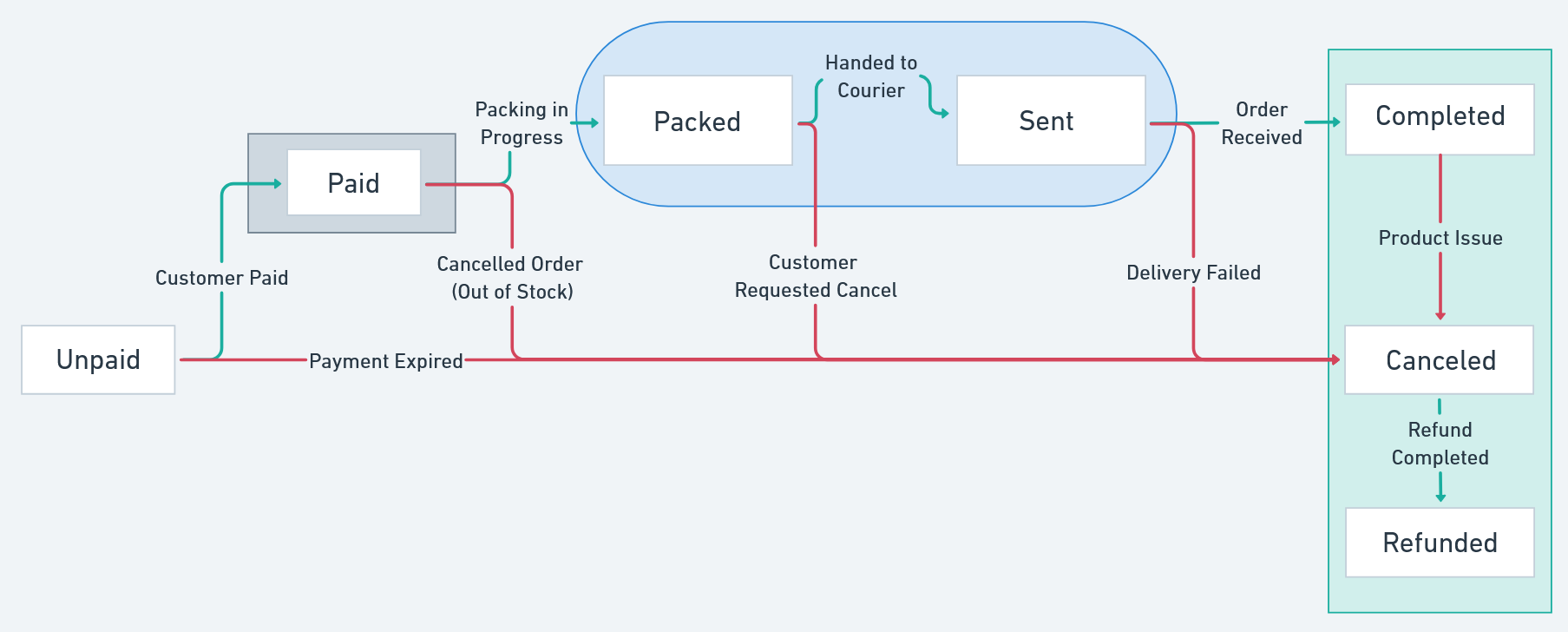
e. Bulk Print Label
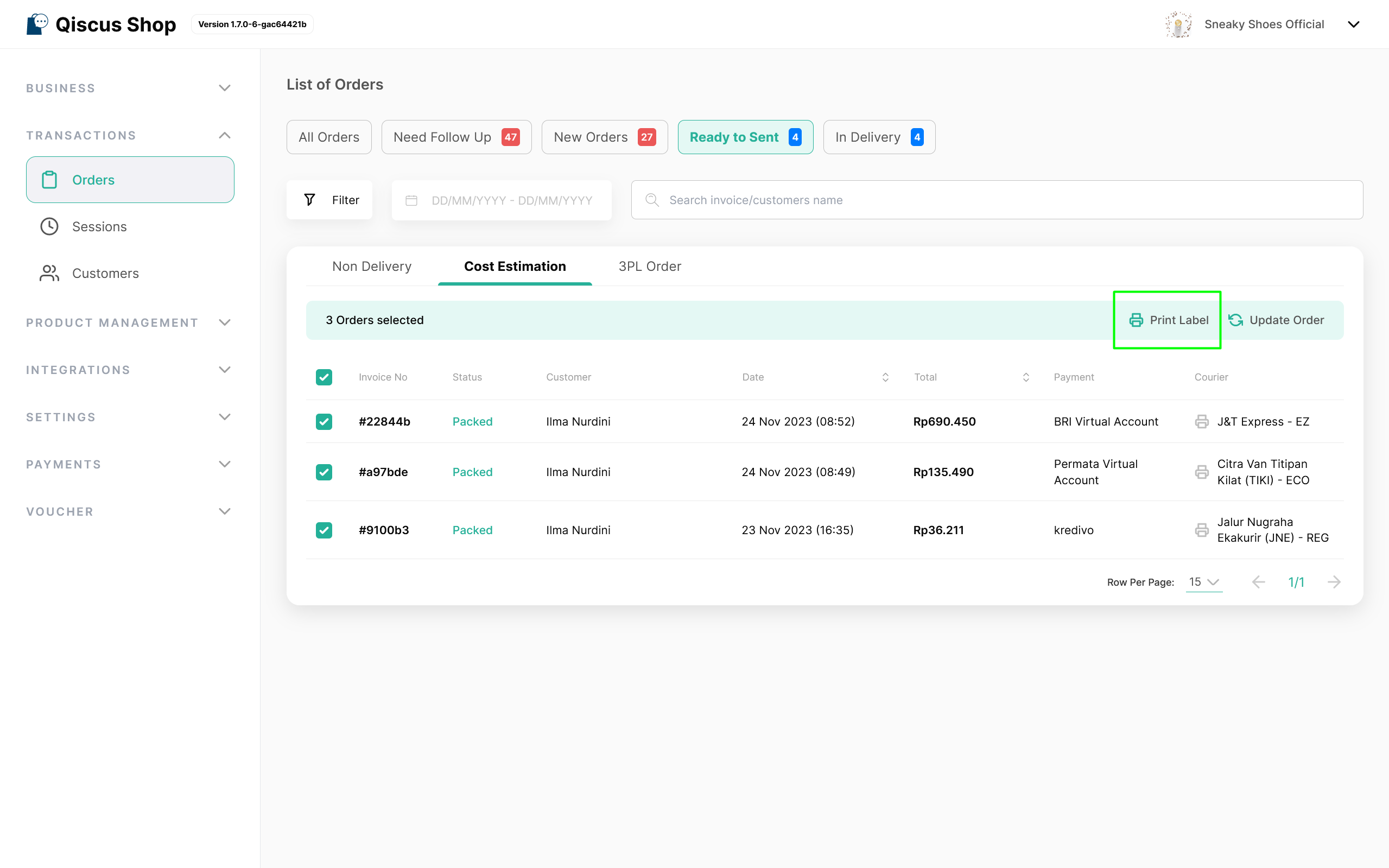
Businesses can easily print labels to be attached to packages for shipping. Simply select one or several orders and click the "Print Label" button. A confirmation pop-up will appear, allowing you to confirm by checking the "Mark as Print" option. This option adds a print mark to differentiate orders that have already printed shipping labels from those that haven't. Confirming the print label will redirect users to a new page displaying the list of shipping labels available for printing.
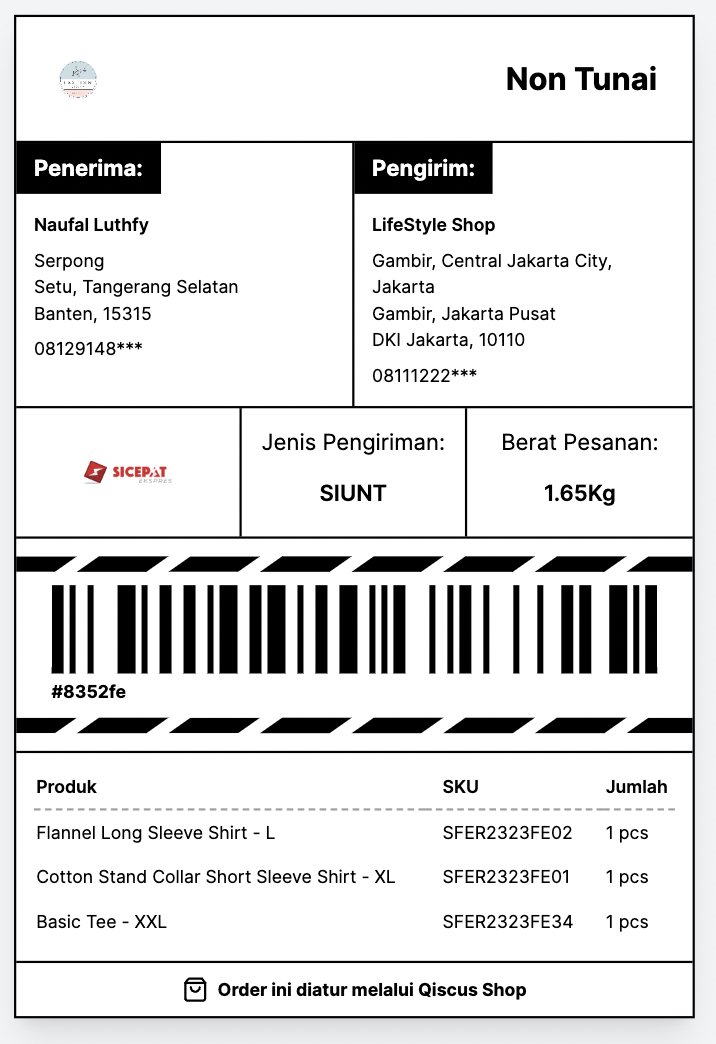
f. Bulk Update Order
Users can make bulk changes to orders using Bulk Update Order. They can select multiple orders to edit, click 'selected,' and then choose 'Update Order,' which will redirect you to the update orders pop up.
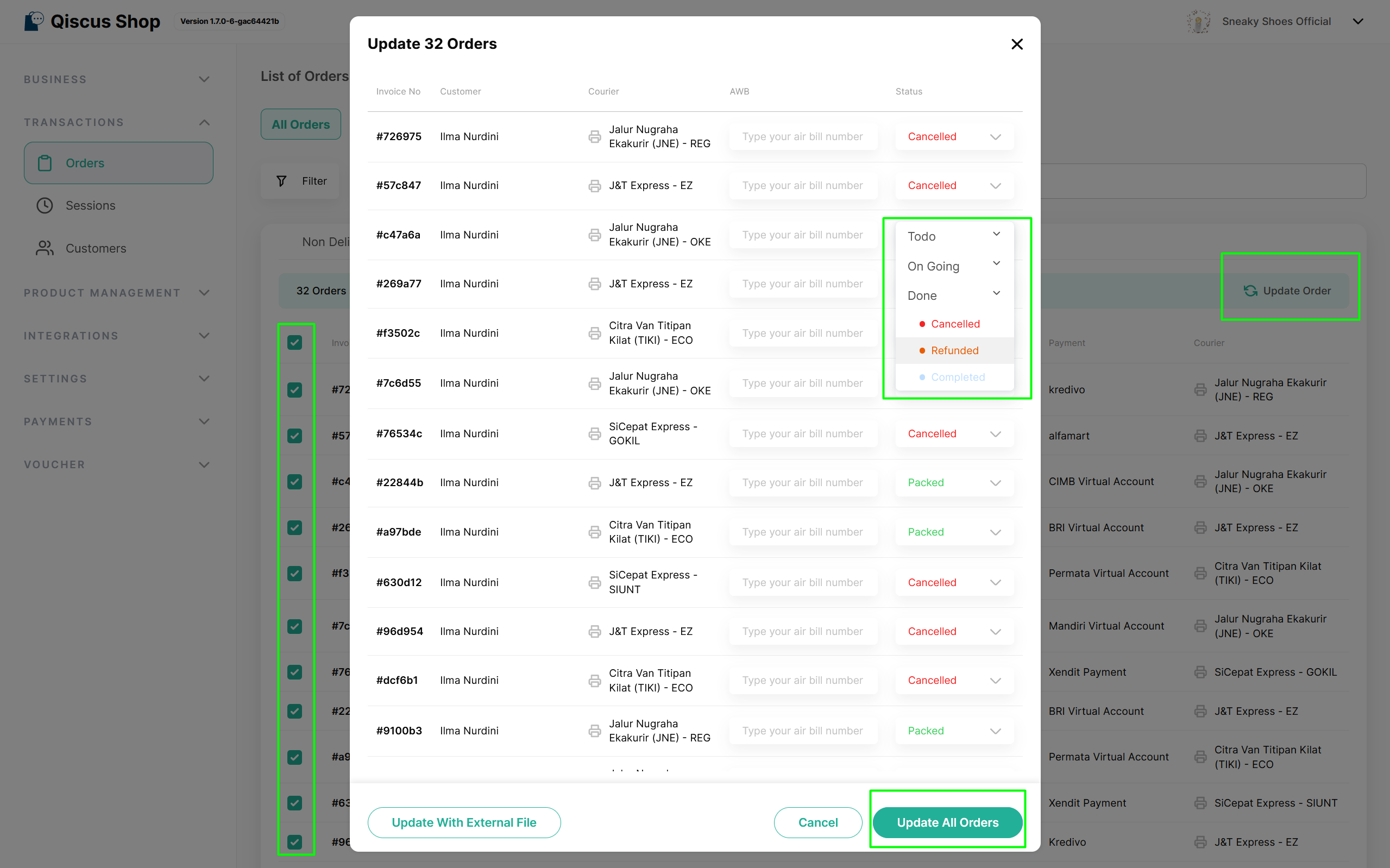
On the update orders page, users can directly change the value of each row for the Status & AWB columns.
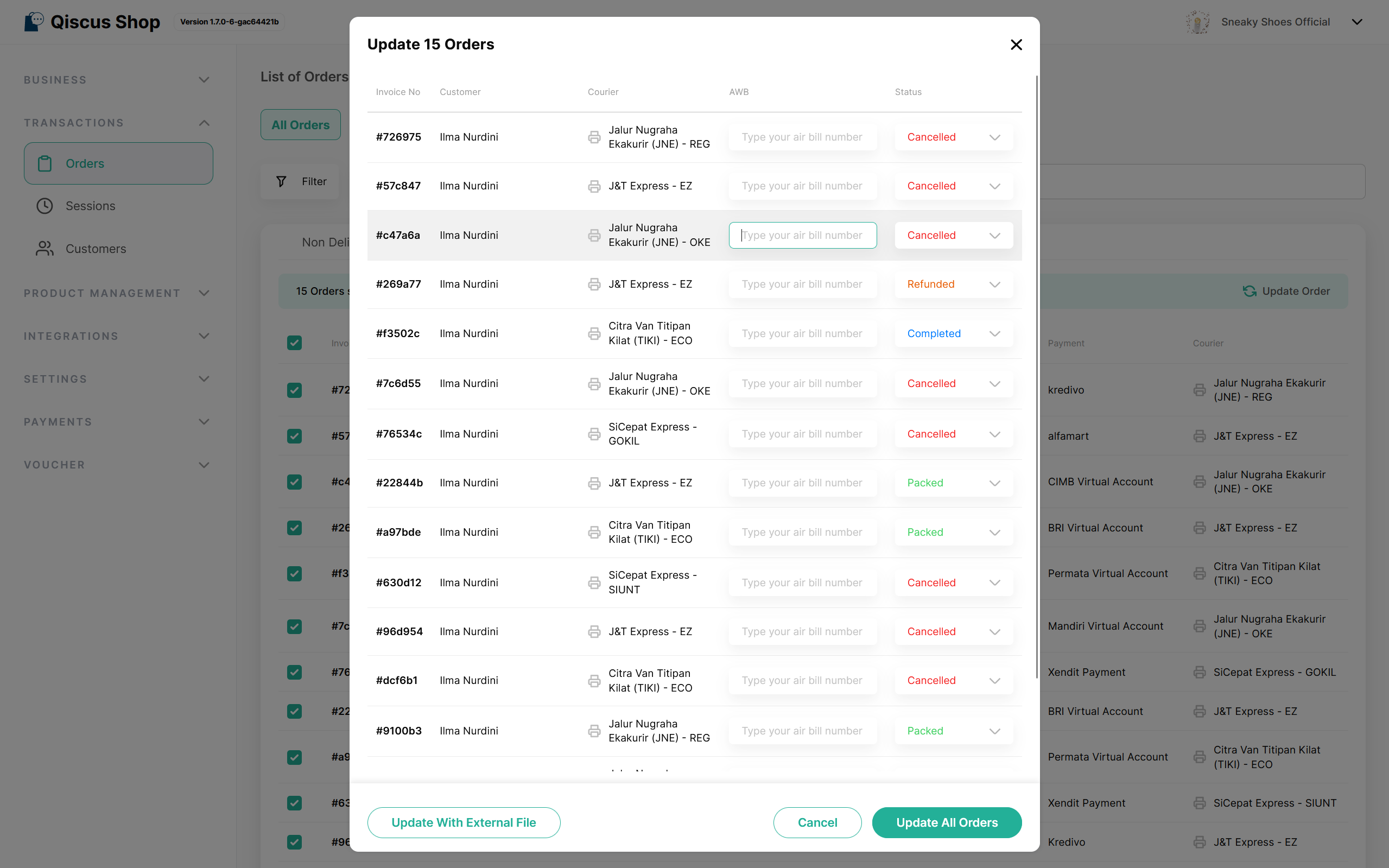
If you find that there are numerous adjustments to be made through the Update Order page, users can choose to update orders by importing order data using the provided CSV/XLSX template.