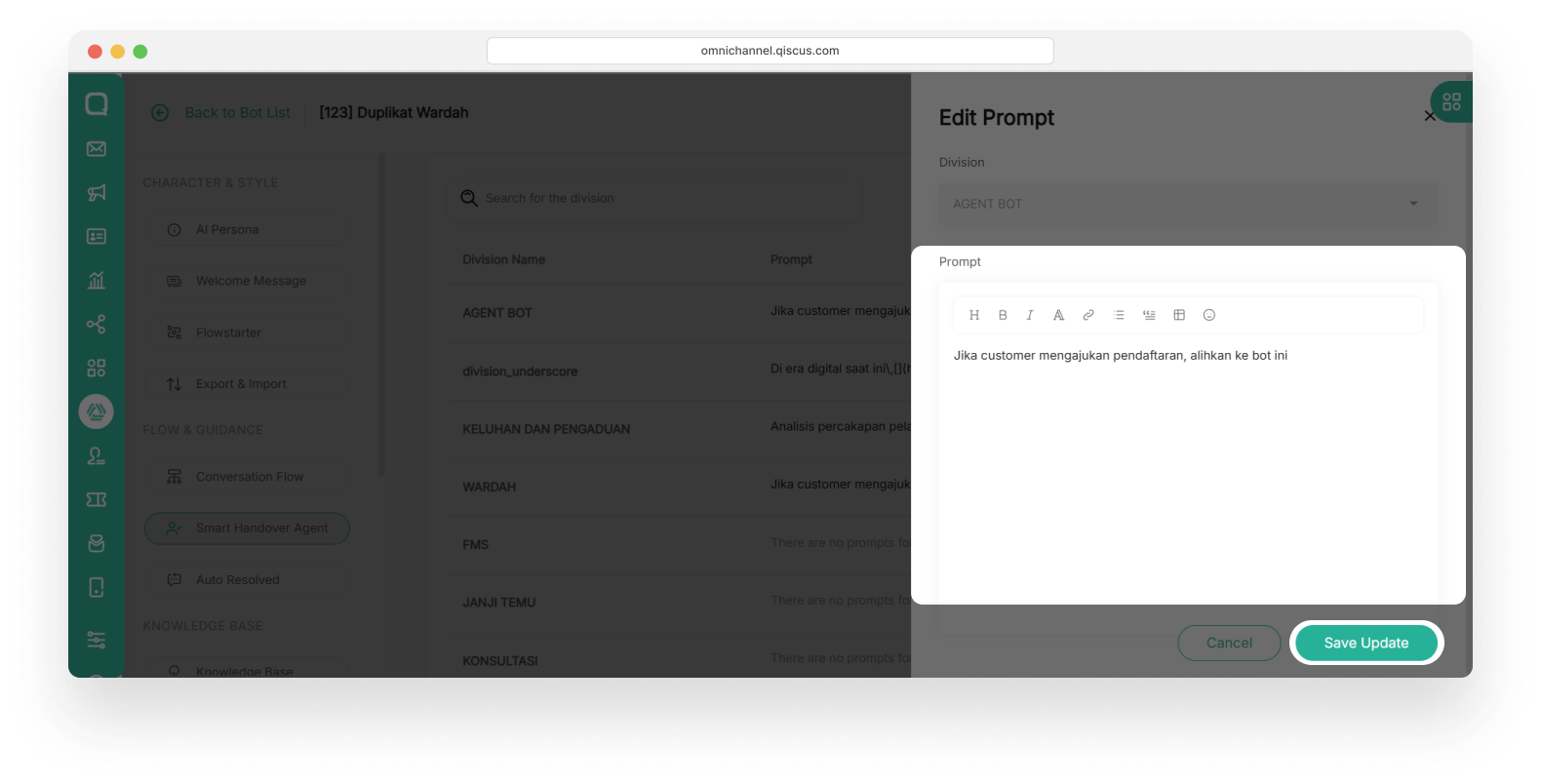Smart Handover Agent
This feature is provided to optimize the workflow in handling customer requests by automatically handing over to the relevant division. It is really needed by users as an ideal flow for human-bot collaboration to handle customers. This feature allows the AI Agent to recognize conversation context and hand over to the appropriate division, enhancing operational efficiency and customer satisfaction.
In this feature, the chatbot will detect conversational contexts that require human intervention. So the most important thing here is you must be able to provide very detailed prompt in each division, to make it easier for AI Agent to make decisions regarding the assigned division.
For using this feature, click Smart Handover Agent menu in the left sidebar.
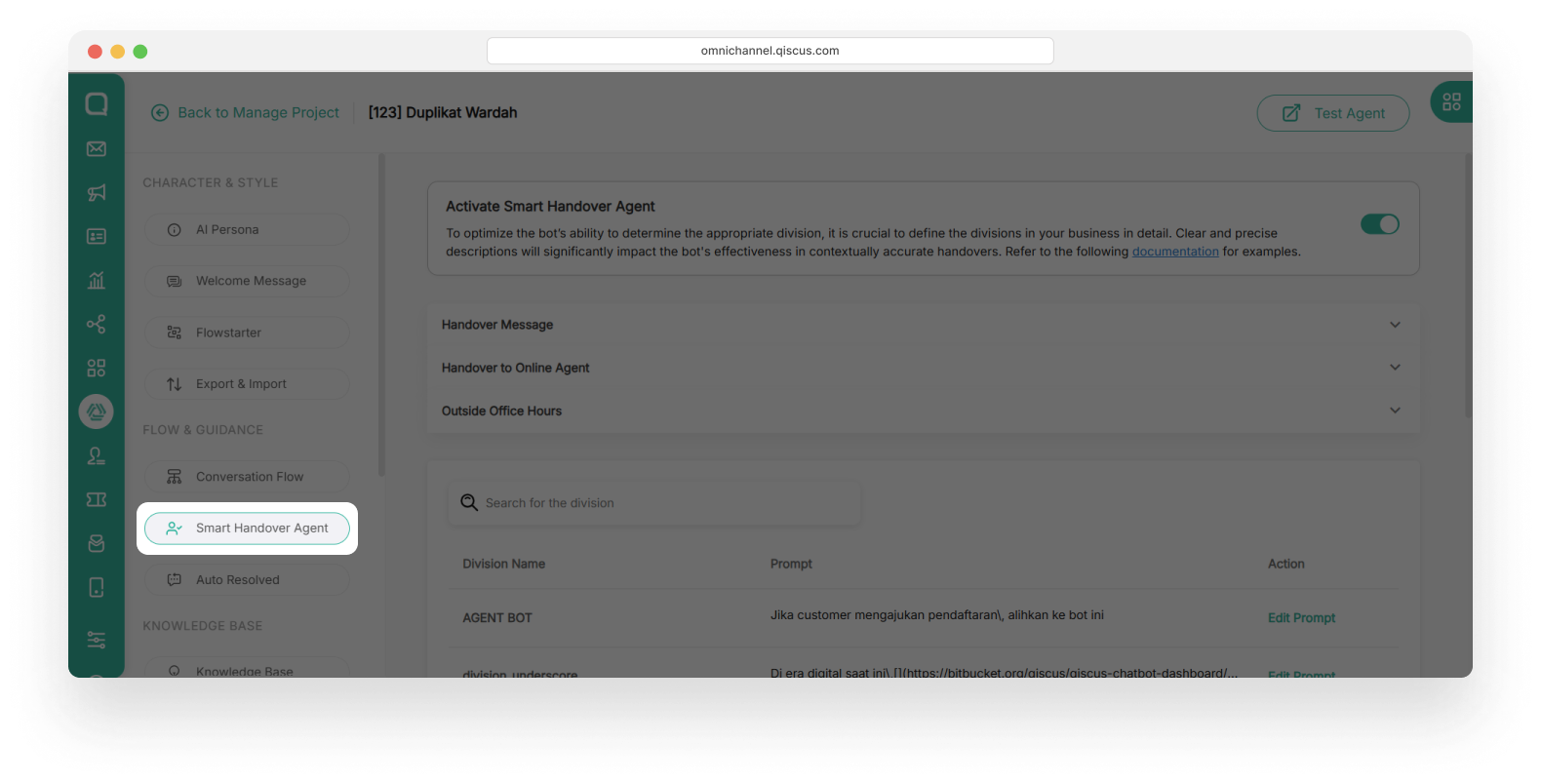
How to Handover Message
When LLM detects a conversation to be handed over to an agent, you can add information to the customer when the handover process occurs. This information will appear if you activate “Activate Smart Handover Agent” toggle button. After that, activate the handover message toggle button and fill the message answer in the available field.
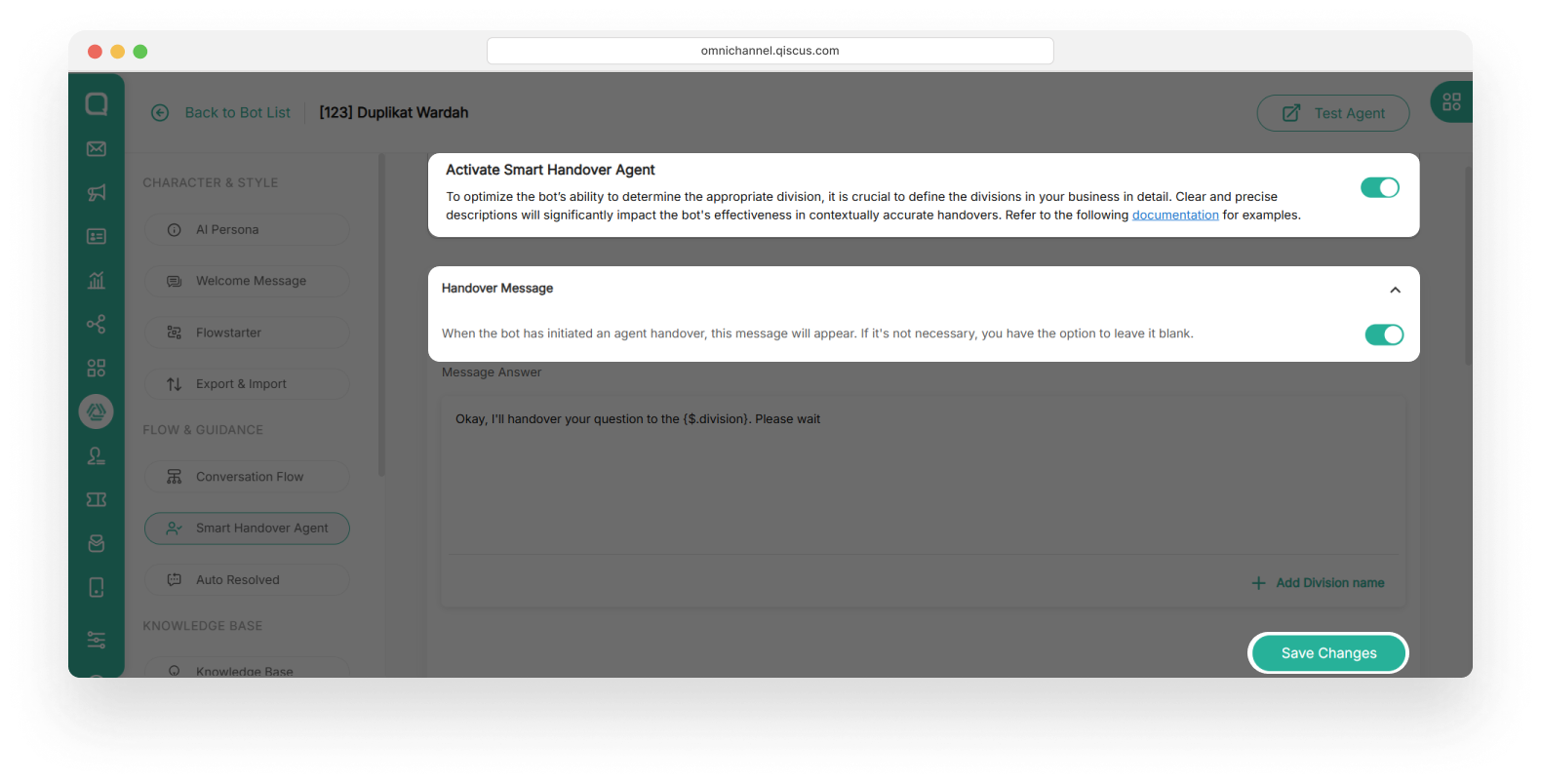
In this step, you can click +Add Division Name button to direct the handover to the preferred division. For example: Marketing. The division you choose will be receiving handover when they are online.
How to Handover to Online Agent
When LLM detects a conversation to be handed over to an agent but no agents are online, you can send information to your customer that all agents are offline. You can add message that once the agents are online, their message will be replied as soon as possible.
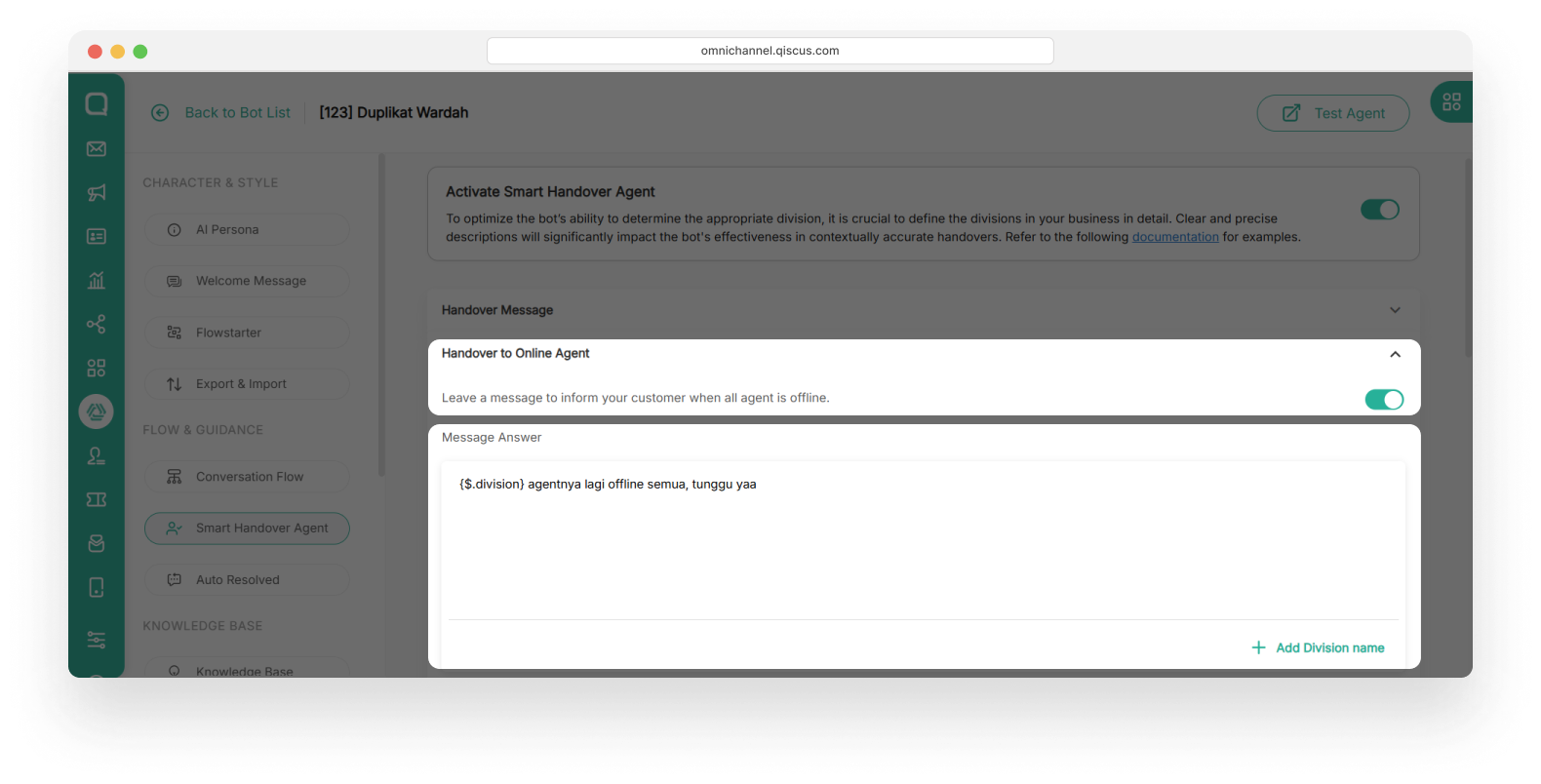
How to Handover to Online Agent
When LLM detects a conversation to be handed over to an agent but no agents are online, you can send information to your customer that all agents are offline. You can add message that once the agents are online, their message will be replied as soon as possible. After fill the message, click Save Changes button.
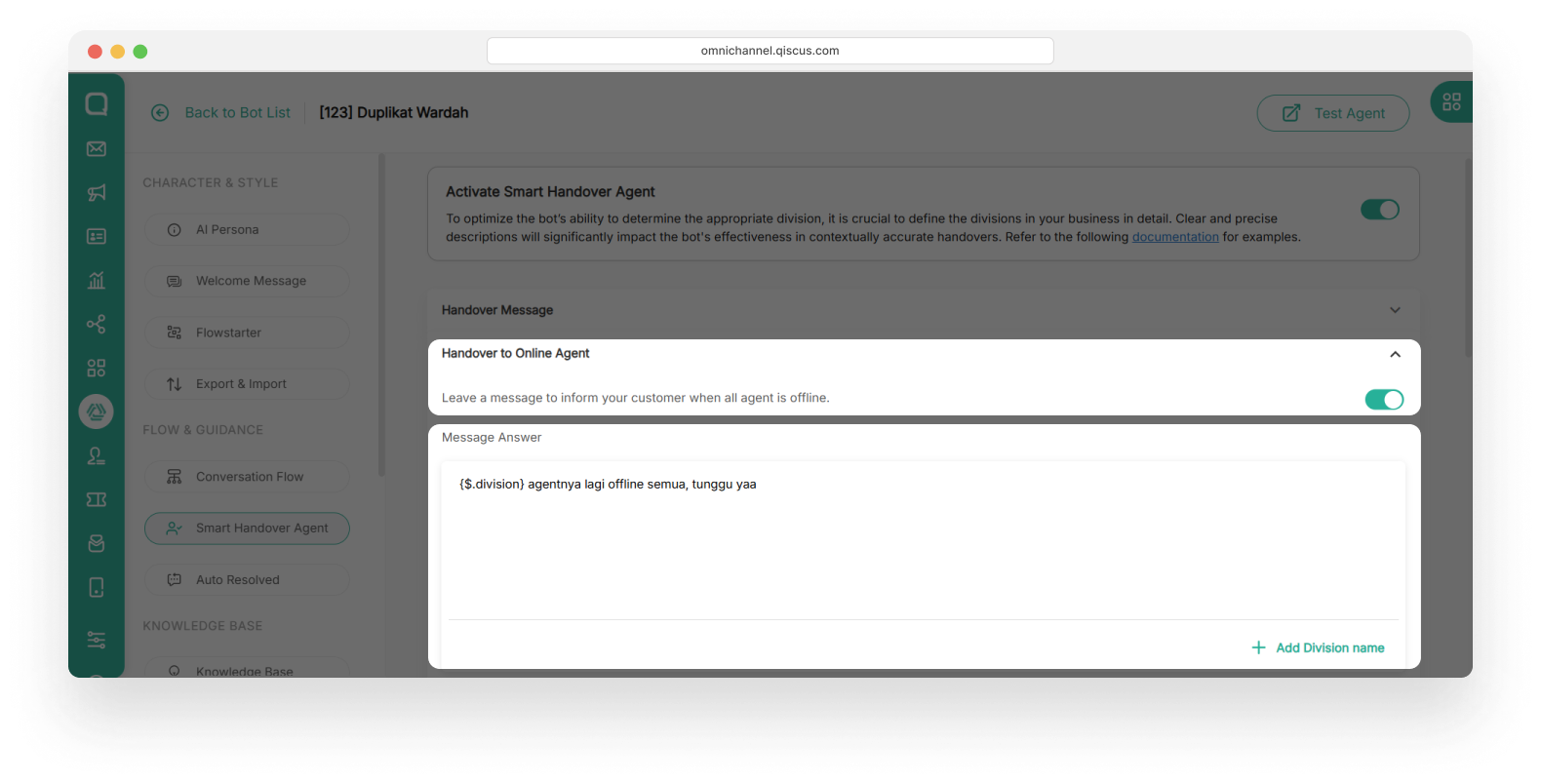
How to Handover Outside Office Hours
This feature is used to provide an alert message to customers when a conversation is assigned by the bot to the agent, but the agent is out of office hours. To set the office hours of the agent, you can change it on the settings page in your Omnichannel. Go to Setting → General → Office Hours, or you can visit this following documentation.
To activate the Handover Outside Office Hours feature, you need to activate the toggle button, then fill the informed message in the Message Answer field. After that, click Save Changes.
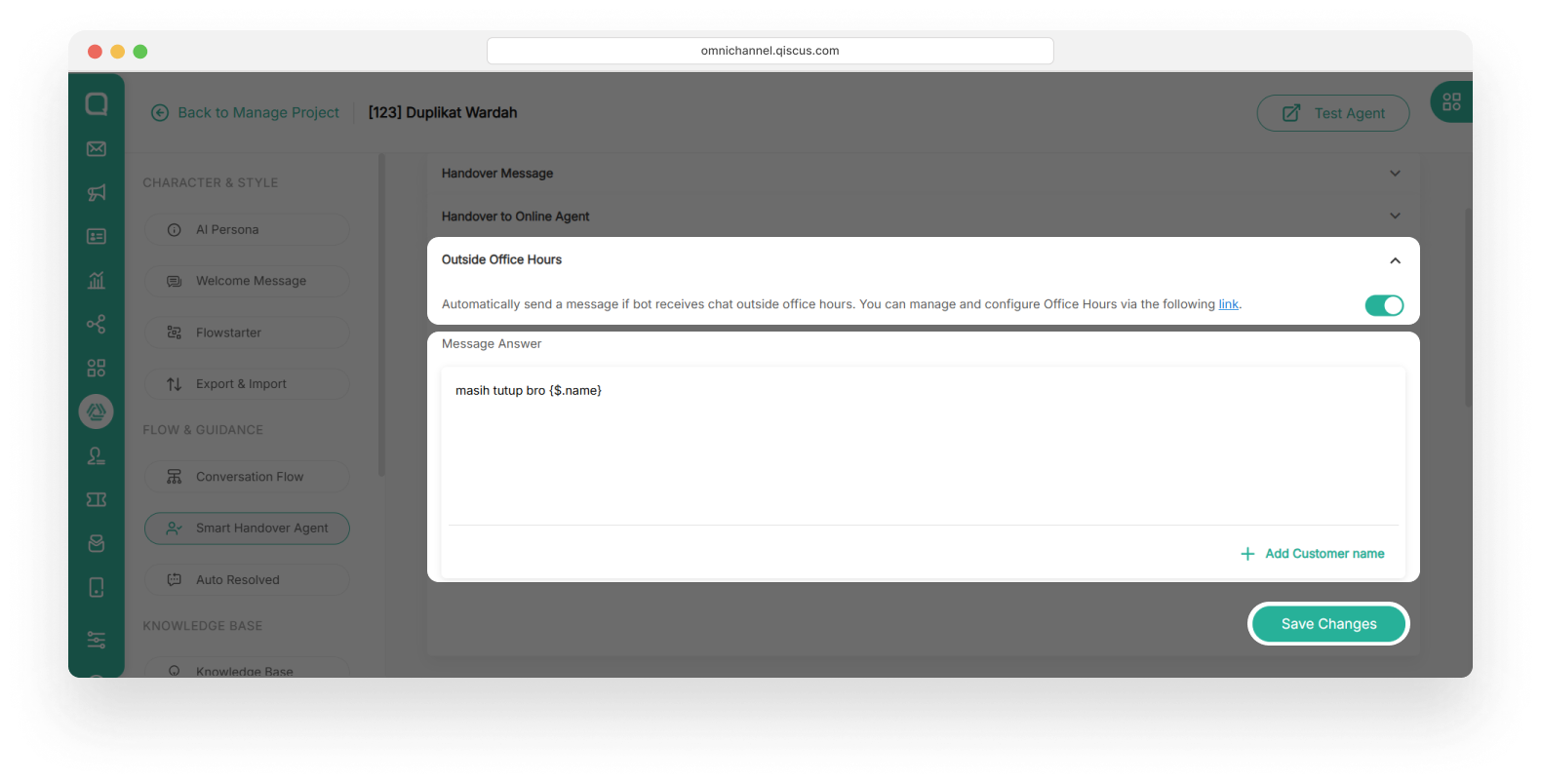
To optimize the bot’s ability to determine the appropriate division, it is crucial to define the divisions in your business in detail. Clear and precise descriptions will significantly impact the bot's effectiveness in contextually accurate handovers.
How to Add Prompt For Division
Scroll down a bit until you find Division section. In this feature you can add prompt for division, for add prompt, please follow these steps:
- Click Add Prompt in a selected division. The Division section will be auto-filled based on your selection.
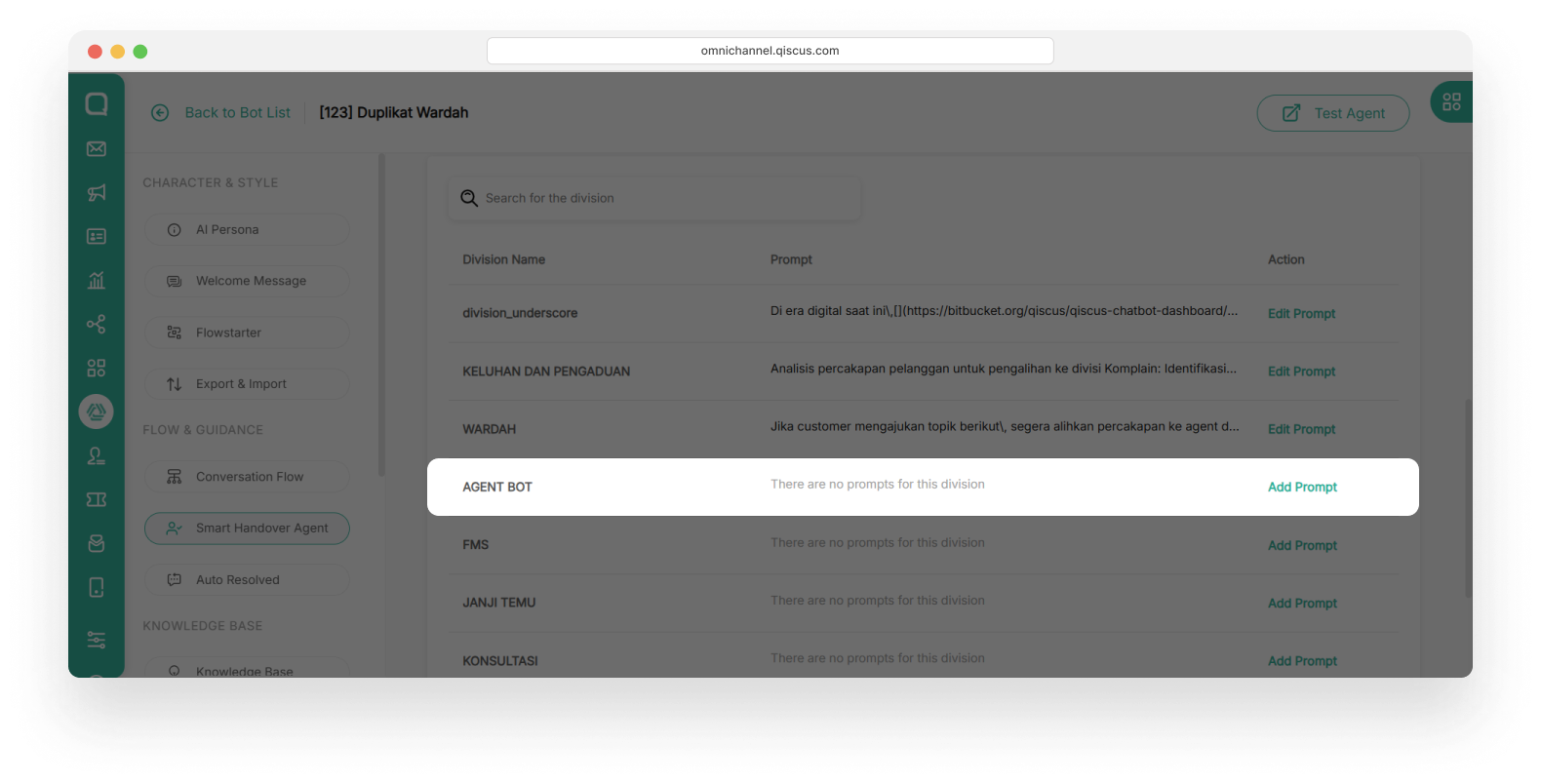
- In the Prompt field, write the condition that describes when the bot should hand over the conversation to an agent. For example: “Alihkan ke agent jika user memiliki keluhan”.
- After that, click Add Prompt button in the bottom of the page
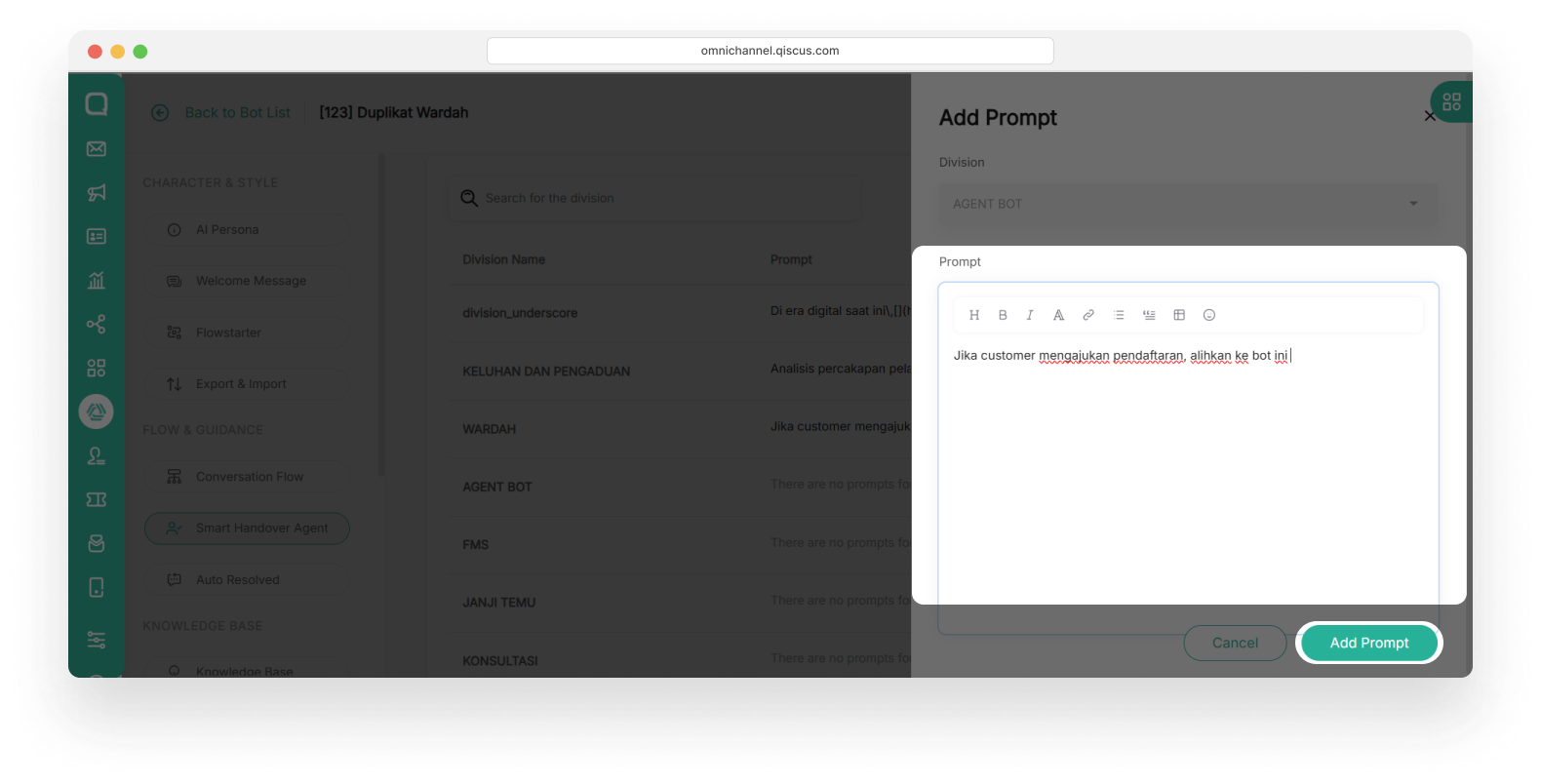
How to Edit Prompt For Division
- You can also edit prompt that you have been made by clicking Edit prompt under Action section.
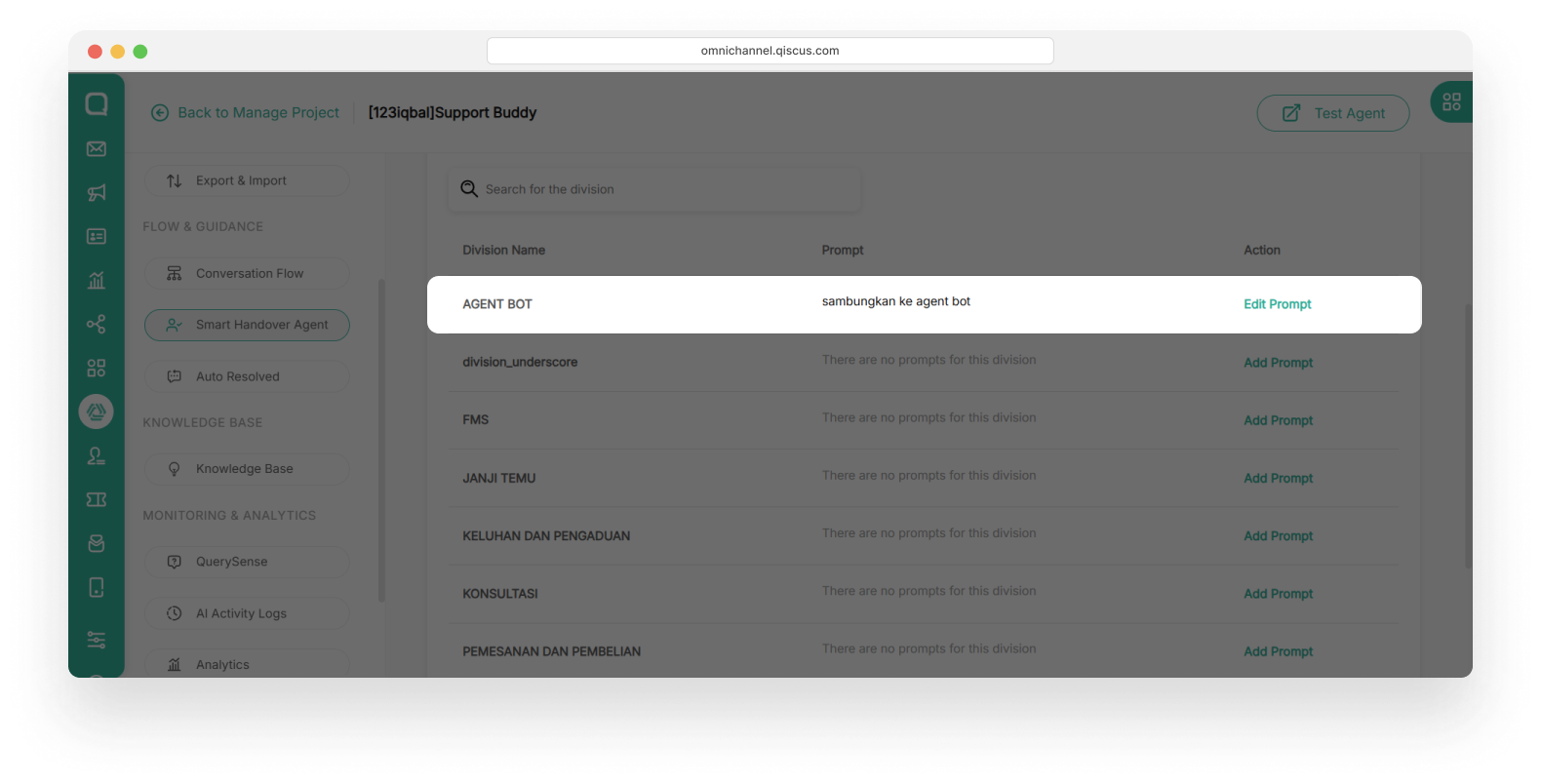
- After that, you can edit or make changes in a prompt that you have been made. Then click Save Update button