This section allows you to monitor and review the AI Agent’s responses in each conversation room. For every interaction, you can view the room_id, the user’s question, and the AI’s generated response. That is helping you ensure accuracy and context alignment.
Knowledge Base
Since the AI Agent pulls information from the Knowledge Base, the system also highlights which knowledge source was used to generate the reply. You can click on the Check Knowledge Base link to verify whether the information was correctly referenced.
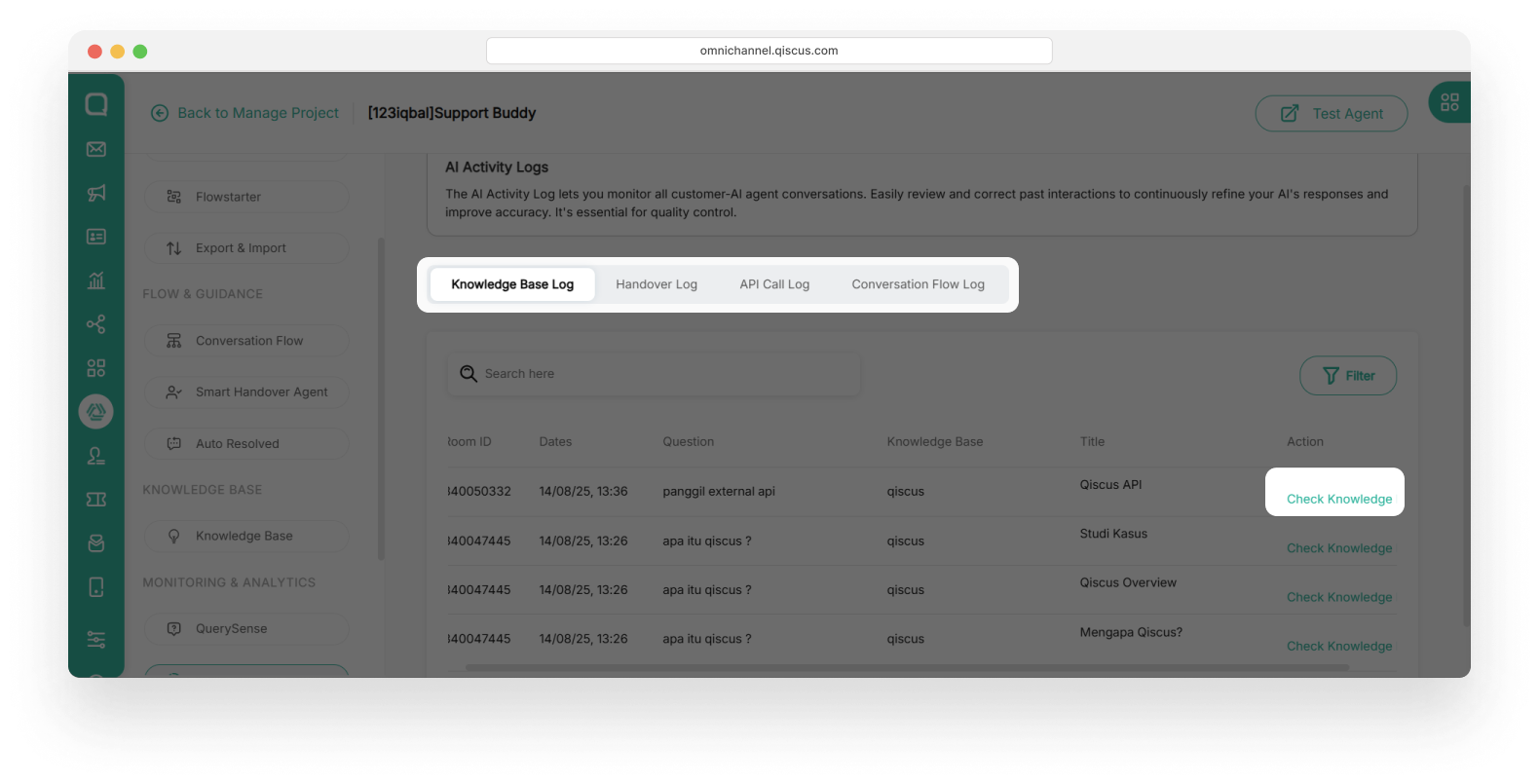
If the data exists but the response is inaccurate, you can easily edit the content in the Knowledge Base to improve future responses and maintain the reliability of your AI Agent. Then click Save Changes
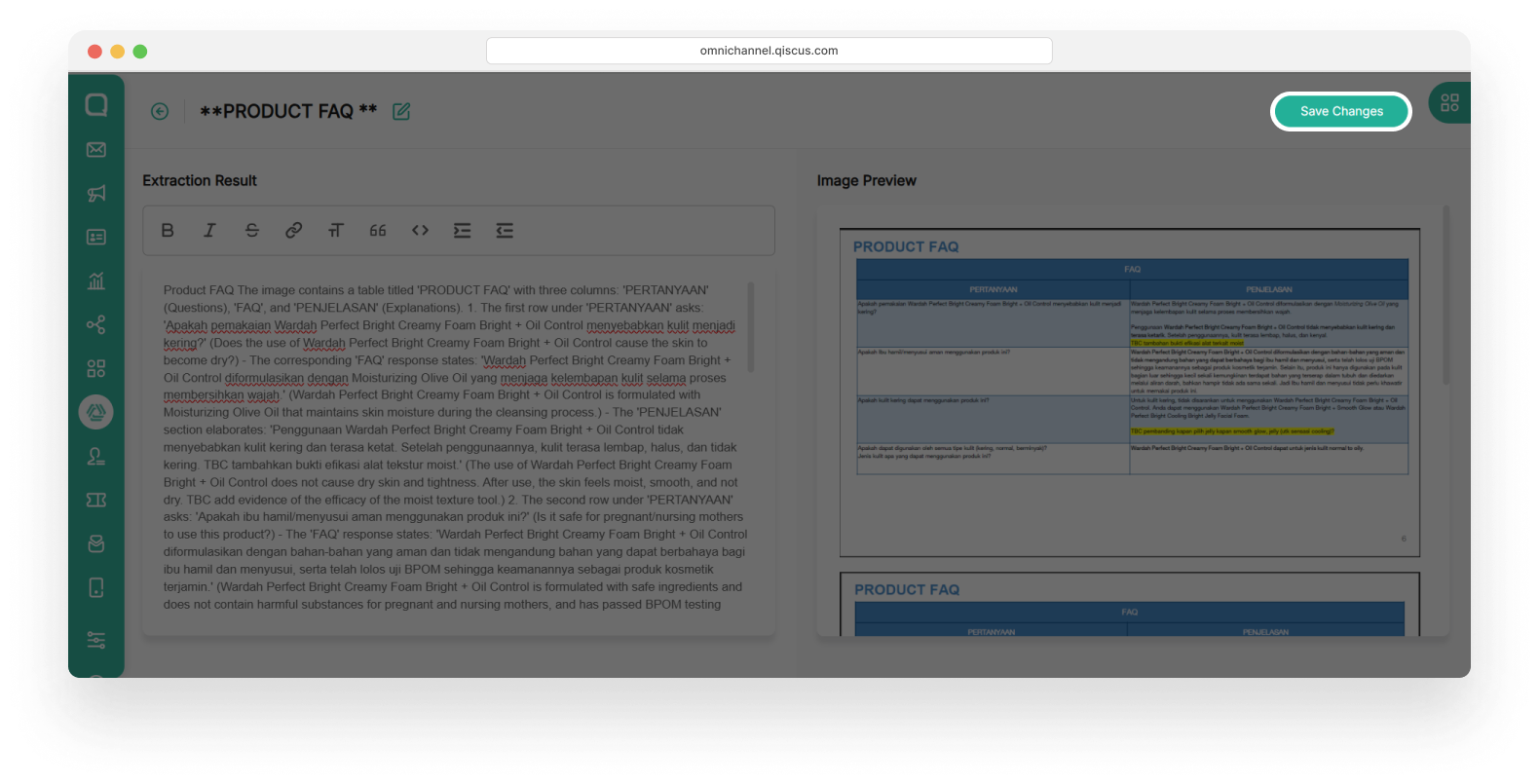
Knowledge Base History tab has a table contains these information:
- Room ID: The unique ID that each chat has in Qiscus’ inbox.
- Date & Time: When the question was asked.
- Question: What the customer typed for the question.
- Knowledge Base: Where the AI got the answer.
- Title: Topic or category of the question.
Handover History
The Handover History tab provides a detailed record of every time the AI bot escalates a conversation to a human agent. This allows teams to monitor the bot's decision-making in real-time, review the success of handover attempts, and ensure users are successfully transferred to the correct division or team.
Use Case: When a user requests to speak with customer service, the Smart Handover feature automatically detects the intent and routes the conversation to the assigned division, like Division General, based on configured rules. This process is seamless and recorded instantly in the Handover History.
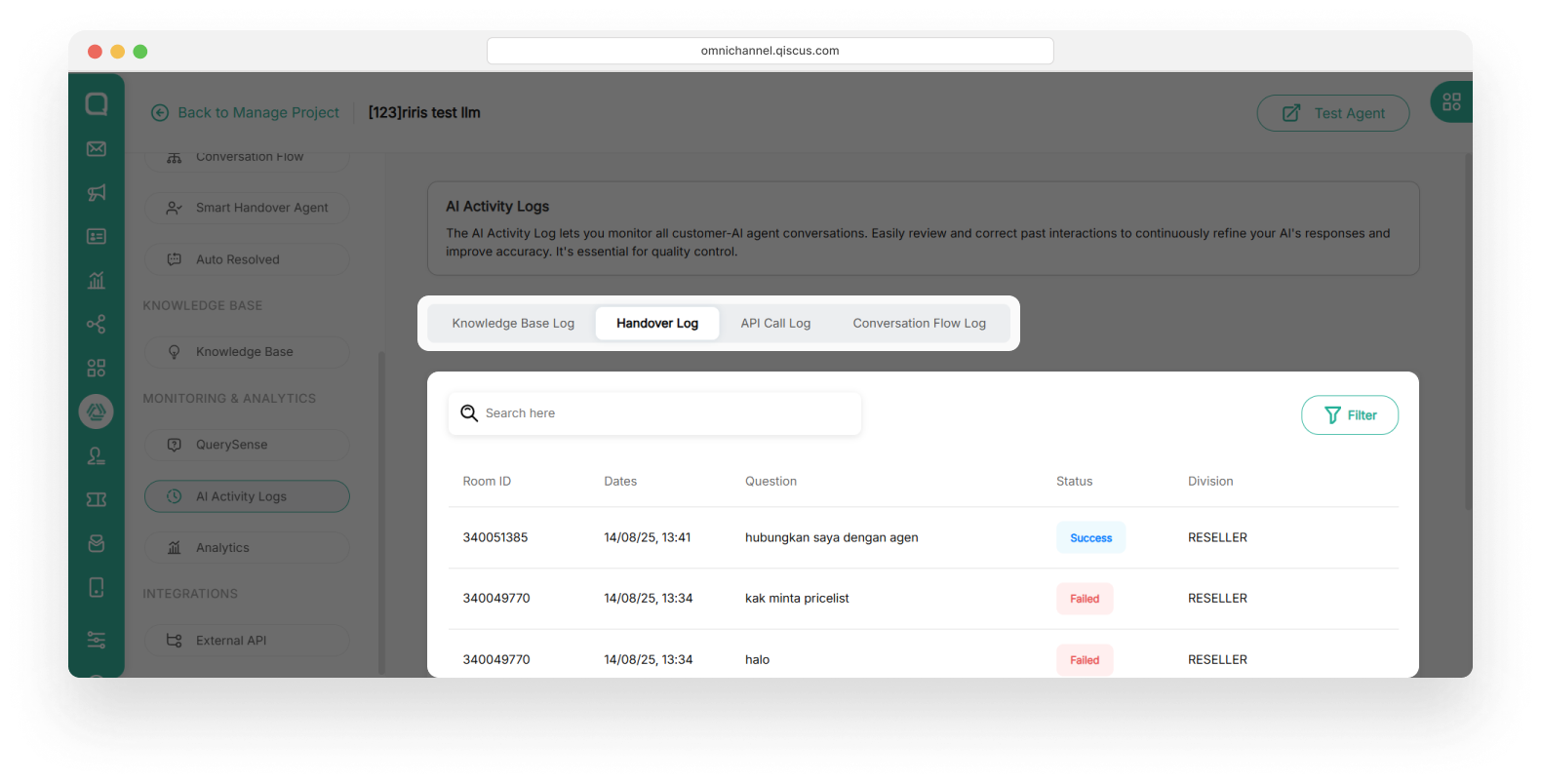
Each row in the Handover History log includes:
- Room ID: A unique identifier for the conversation session in which the handover occurred.
- Dates: Timestamp indicating when the handover was triggered.
- Question: The user input that led to the handover, often matched with a specific intent. For example, “ I want to talk to customer service.”
- Status: The outcome of the handover.
- Division: The target division where the conversation was routed, such as
General,Support, orSales
API Call History
The API Call History tab provides a complete log of all external API requests triggered by the bot during conversations. It allows you to monitor which user inputs caused an API to be called, when the request was made, whether it succeeded or failed, and what the response was.
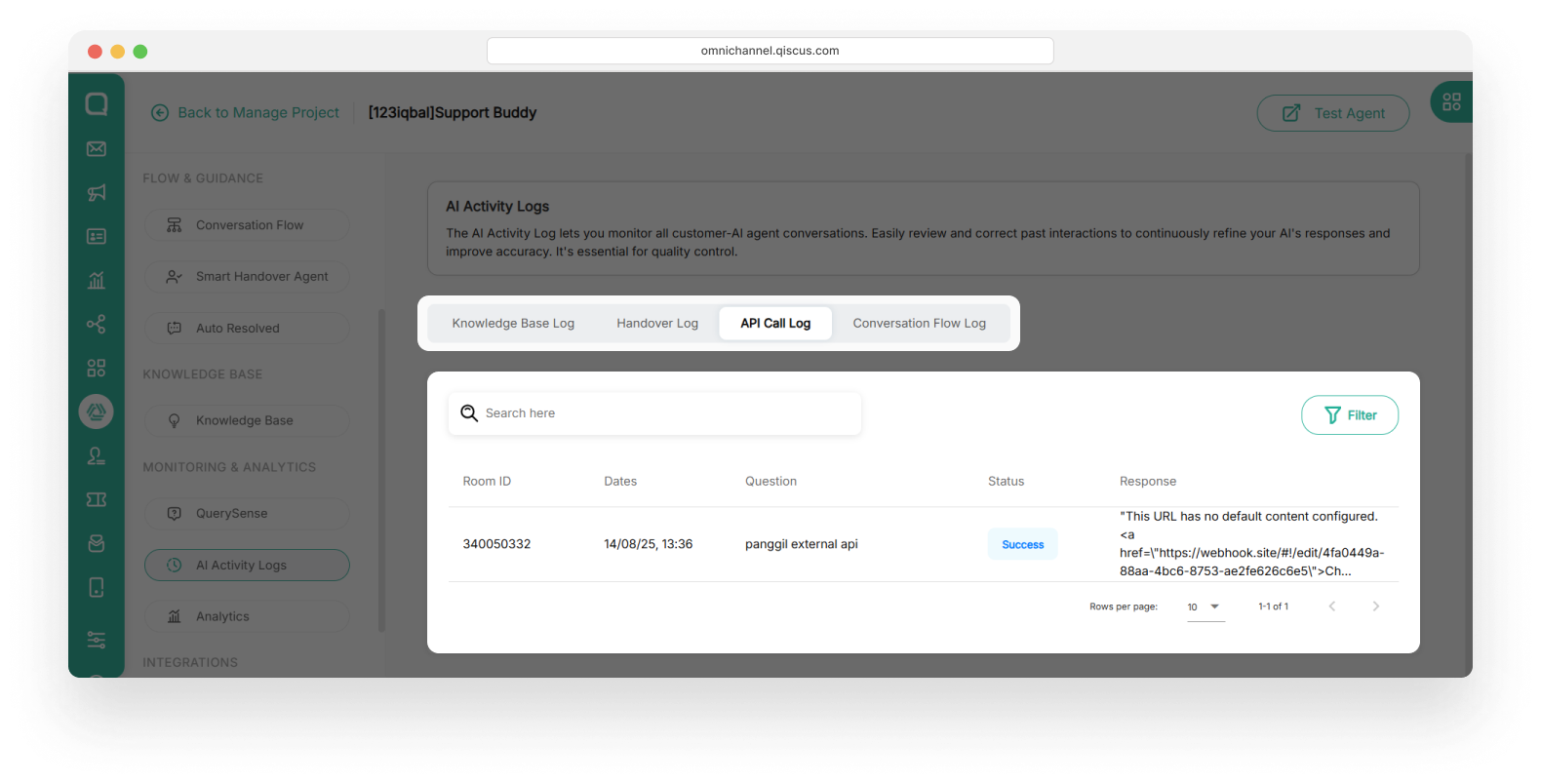
This tab displays the following details for each API call:
- Room ID: The unique identifier for the conversation session.
- Date: When the API call occurred.
- Question: The user message that triggered the API request.
- Status: Whether the API call was successful or failed.
- Response: The output returned by the external API.
Conversation Flow Log
The Conversation Flow Log tab is part of the AI Activity Logs and displays a detailed record of which conversation flows were triggered during user interactions with the bot. Each time a user message matches an intent defined in the Conversation Flow settings, such as Greeting, Registration, or Order Inquiry, the matched flow is logged here.
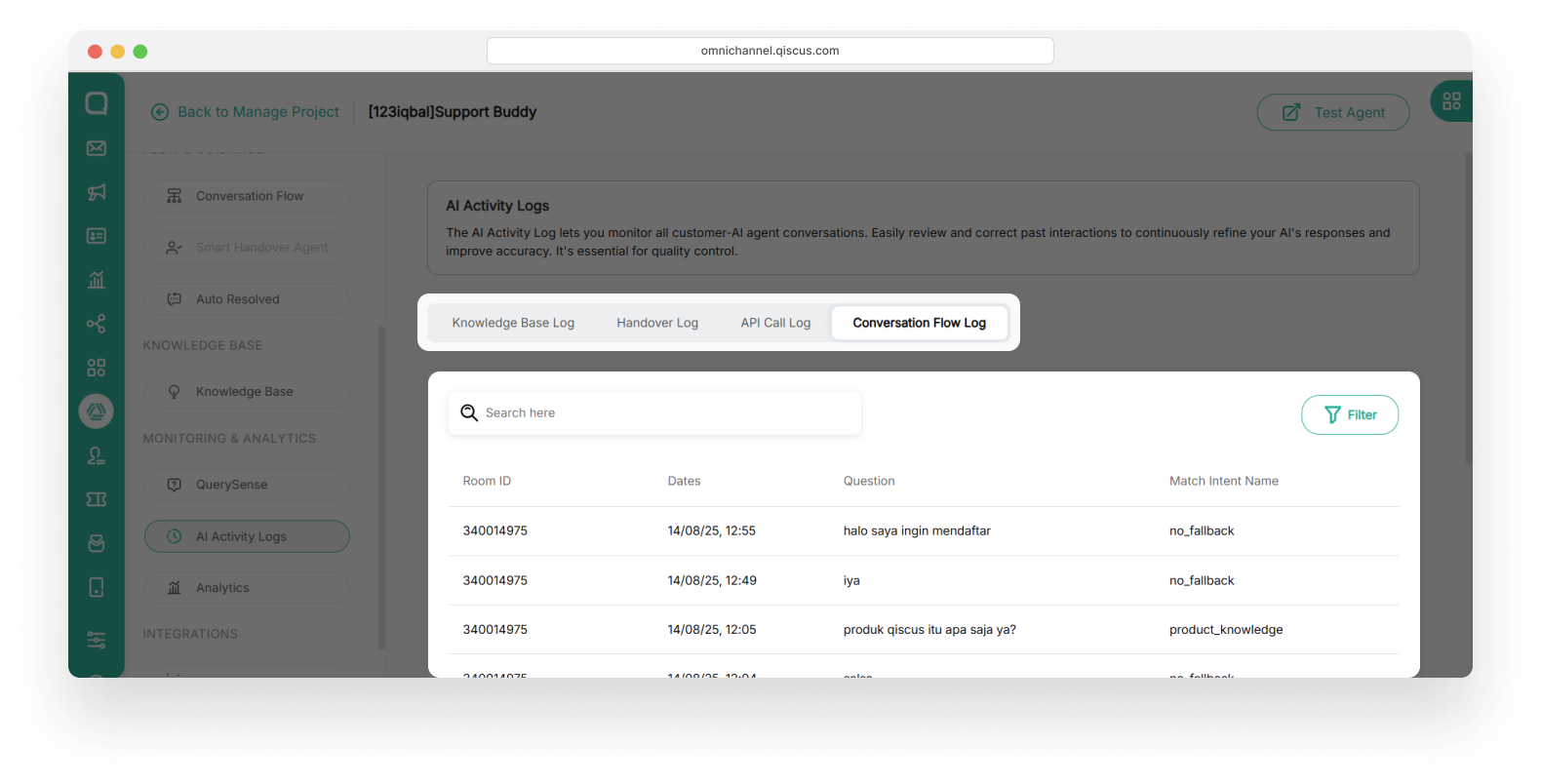
This tab helps teams monitor how well the bot is recognizing and responding to user inputs. It includes key details like:
- Room ID: The unique conversation session ID.
- Date: The timestamp when the flow was triggered.
- Question: The user’s message that matched an intent.
- Intent: The name of the matched intent (e.g., greeting, check_balance).