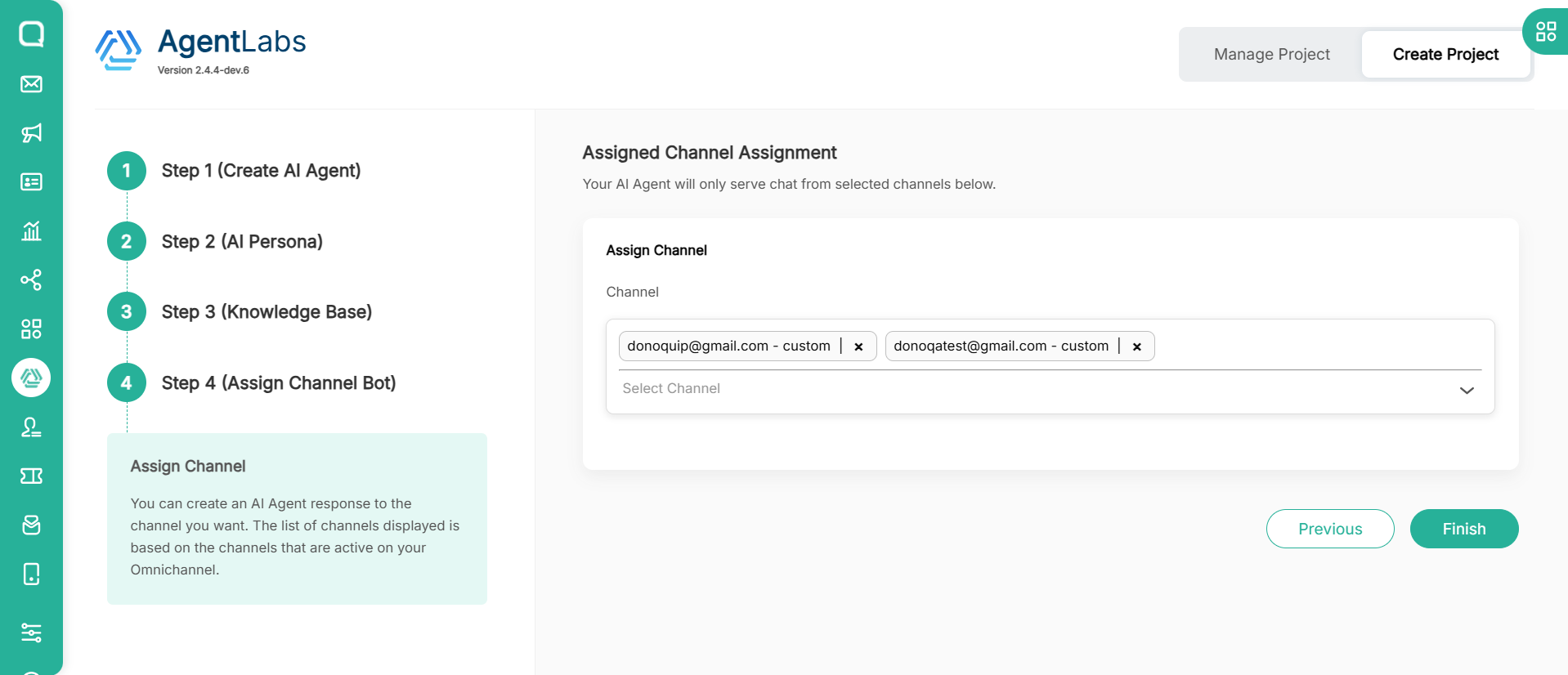Now AgentLabs can create projects with LLM. All conversations will be handled by the AI Agent and it is also hoped that users can carry out knowledge training from the AI if the knowledge from the AI is not extensive in an easy way in Qiscus AgentLabs.
To be able to use this LLM Project, you must fill out the request form first so that the Qiscus team can verify whether your company is capable of using this bot project.
Request Create Project with LLM
- Go to AgentLabs, then select Create Project tab
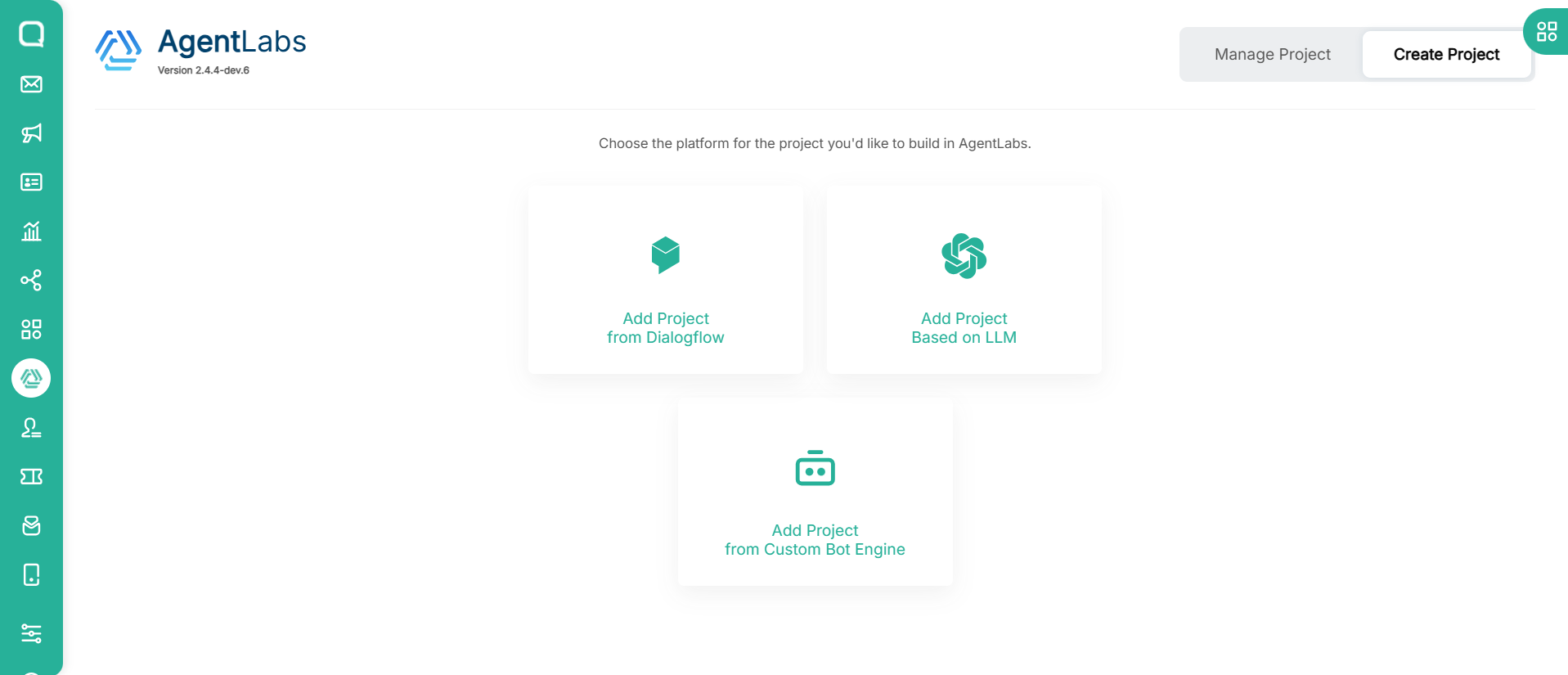
- Then select Add Project Based on LLM
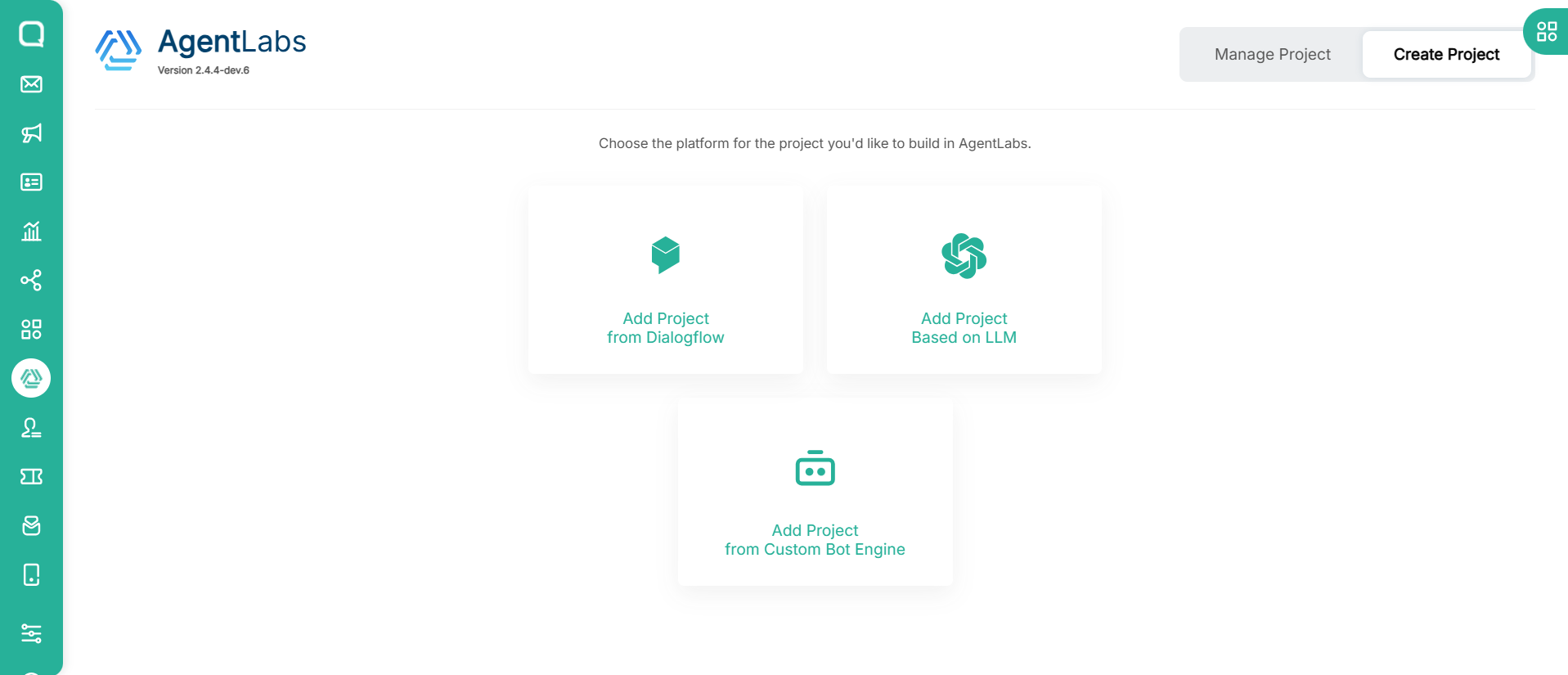
- Click Create Bot Project button
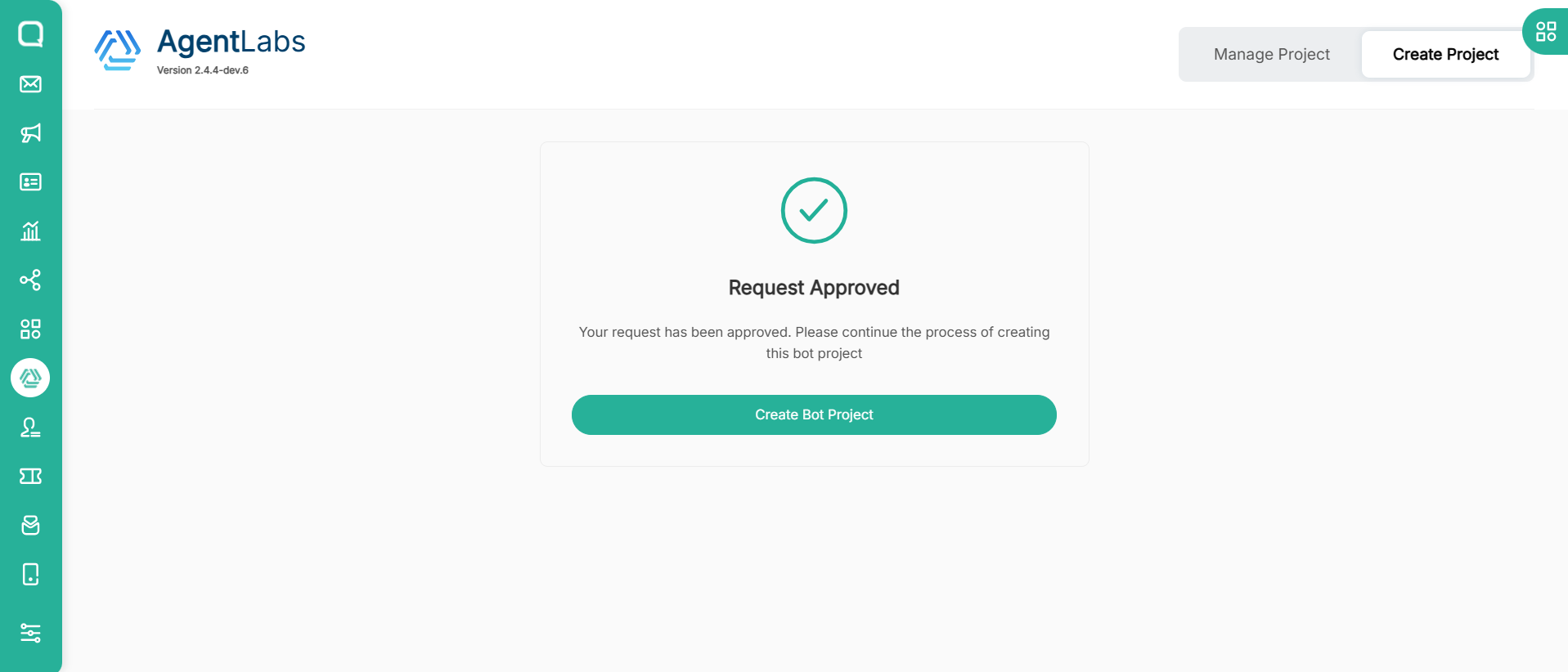
- Choose your AI Agent template or Start from Scratch. Then click Next button
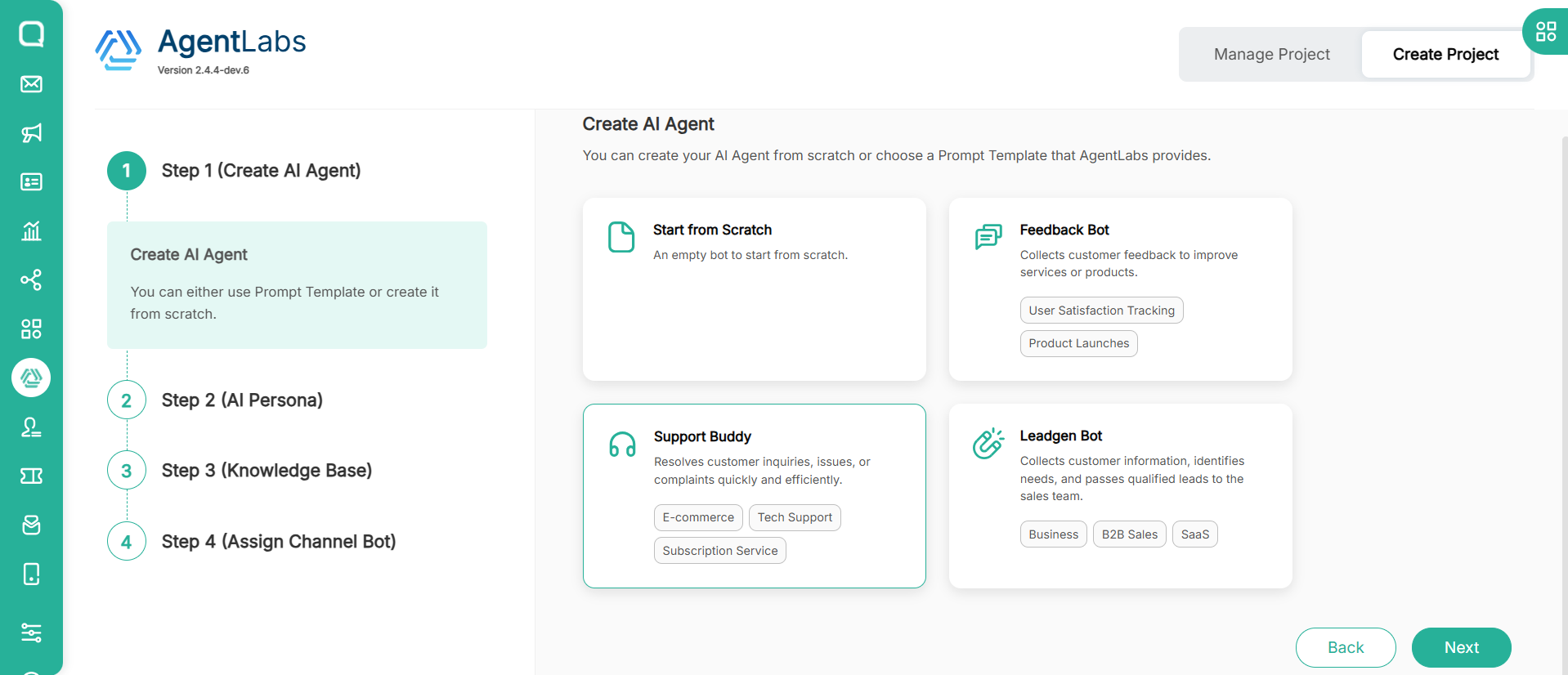
- After your request has been approved, you can create an AI chatbot according to your needs.
On this page, you must enter several bot profiles so that your bot can respond more clearly and comprehensively to customer messages. We use some of these forms as prompts that we process in the LLM, make sure you fill them in with details.
- AI Agent Name: Provides the name of the bot in this project
- Description: A description of the bot you are using in this project
- Organization Name: Specify the organization for which this chatbot operates. Your selection influences chatbot intelligence
- Organization Description: Provide details about the specified organization
- Interaction Rule: Define guidelines for chatbot behavior. To make the chatbot smarter and understands every command you specify, write the rules you create for your chatbot longer and more clearly.
For more details, you can visit the following page https://documentation.qiscus.com/robolabs/bot-information
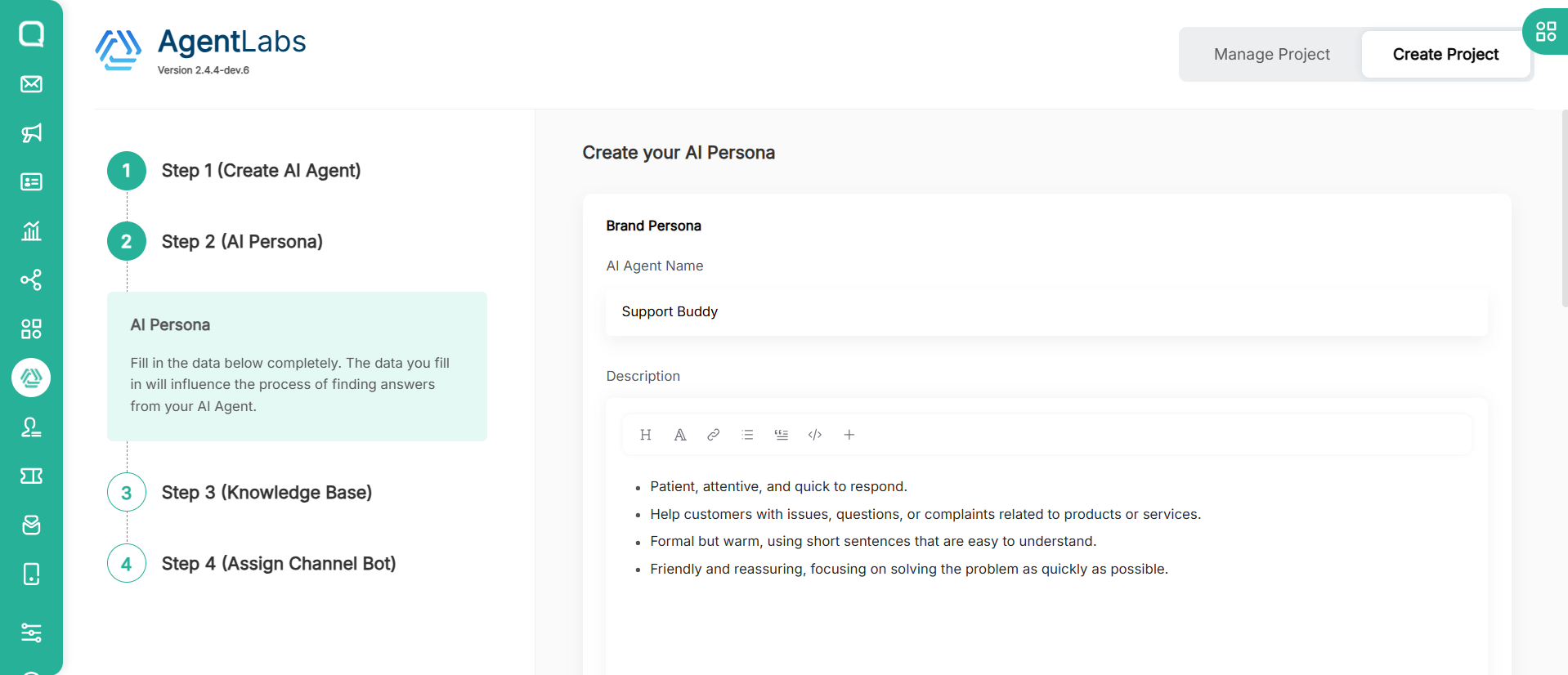
- After that, fill the Knowledge Base for your AI Agent. We use some of these forms a Knowledge Base, make sure you fill them in with details below.
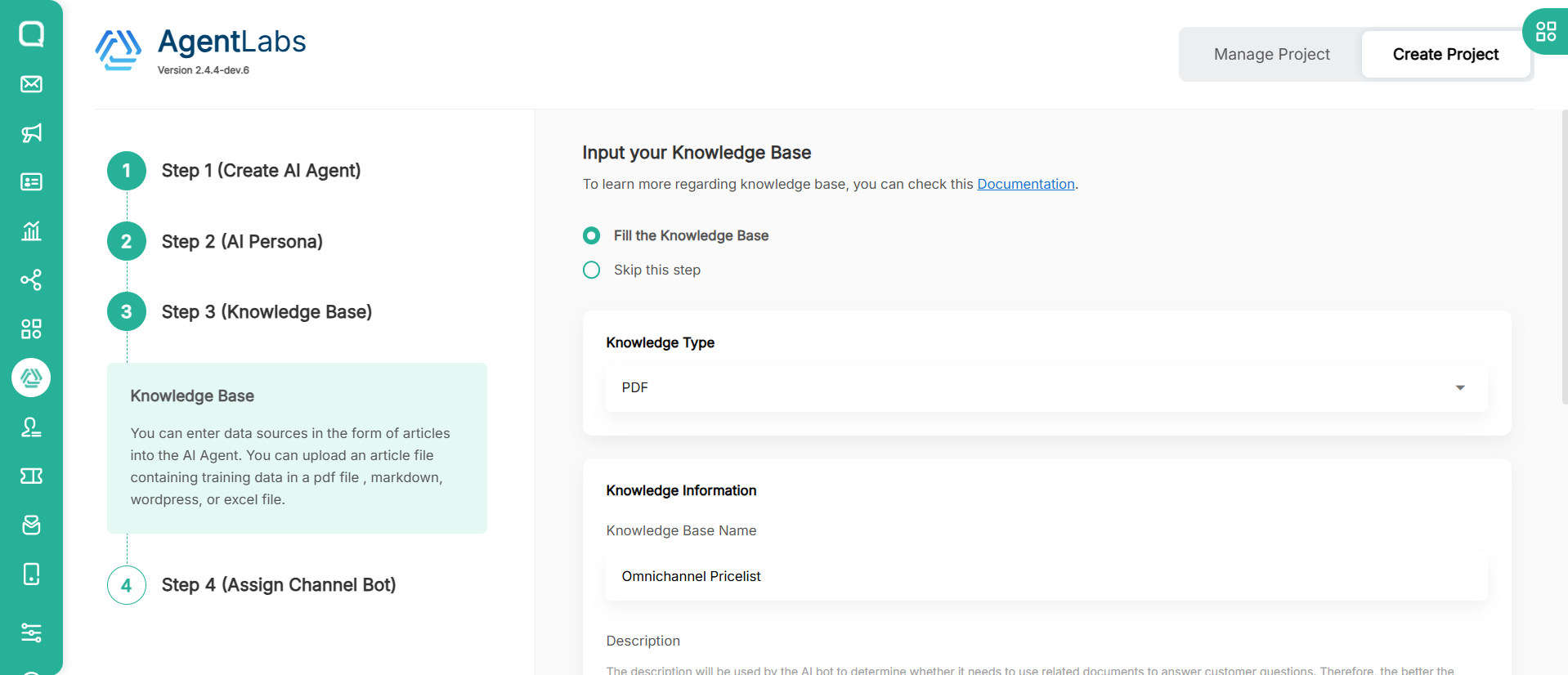
- Choose Fill the Knowledge Base
- Choose the Knowledge Type. For example: PDF
- Fill the Knowledge Base Name. For example: Omnichannel Pricelist
- Attach Knowledge Base file, then click Next button
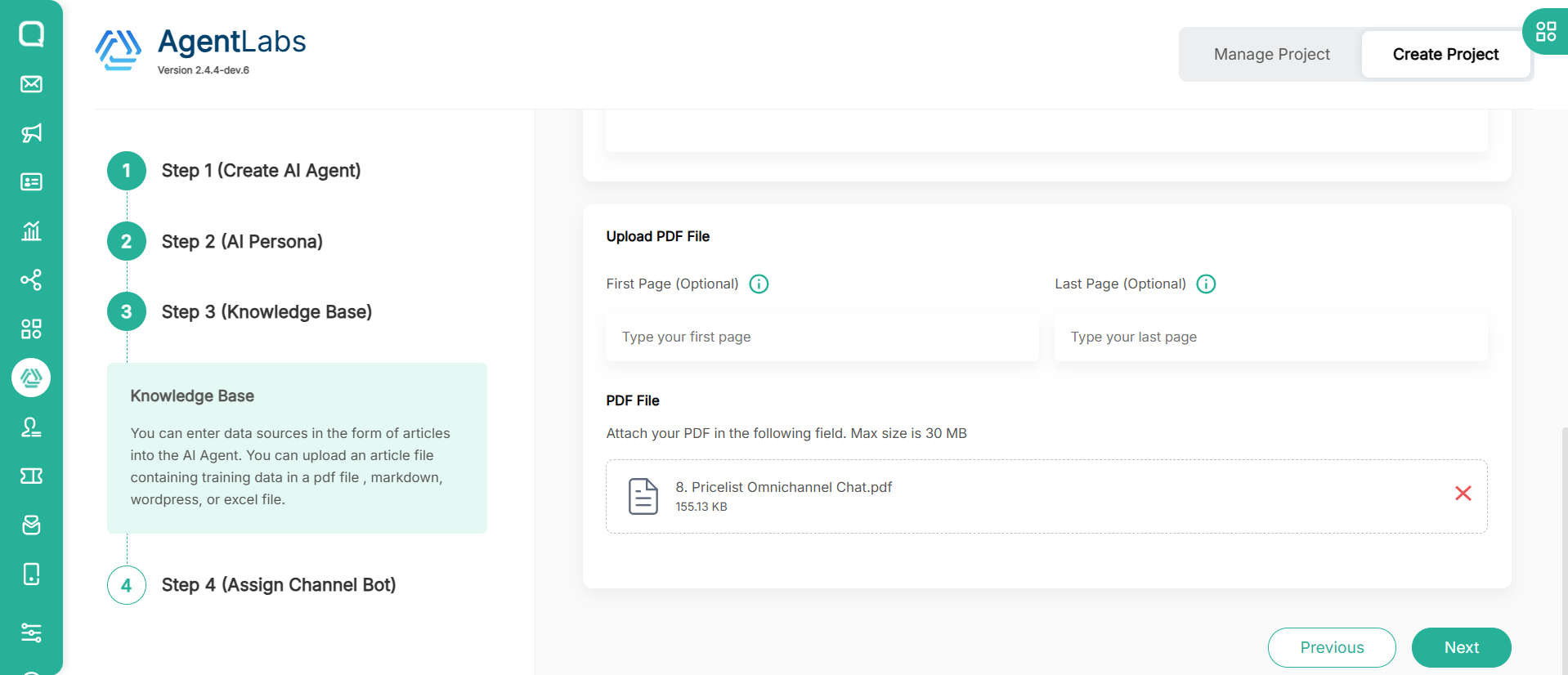
- Choose channel to assign for your AI Chatbot by marking the channel's checkbox
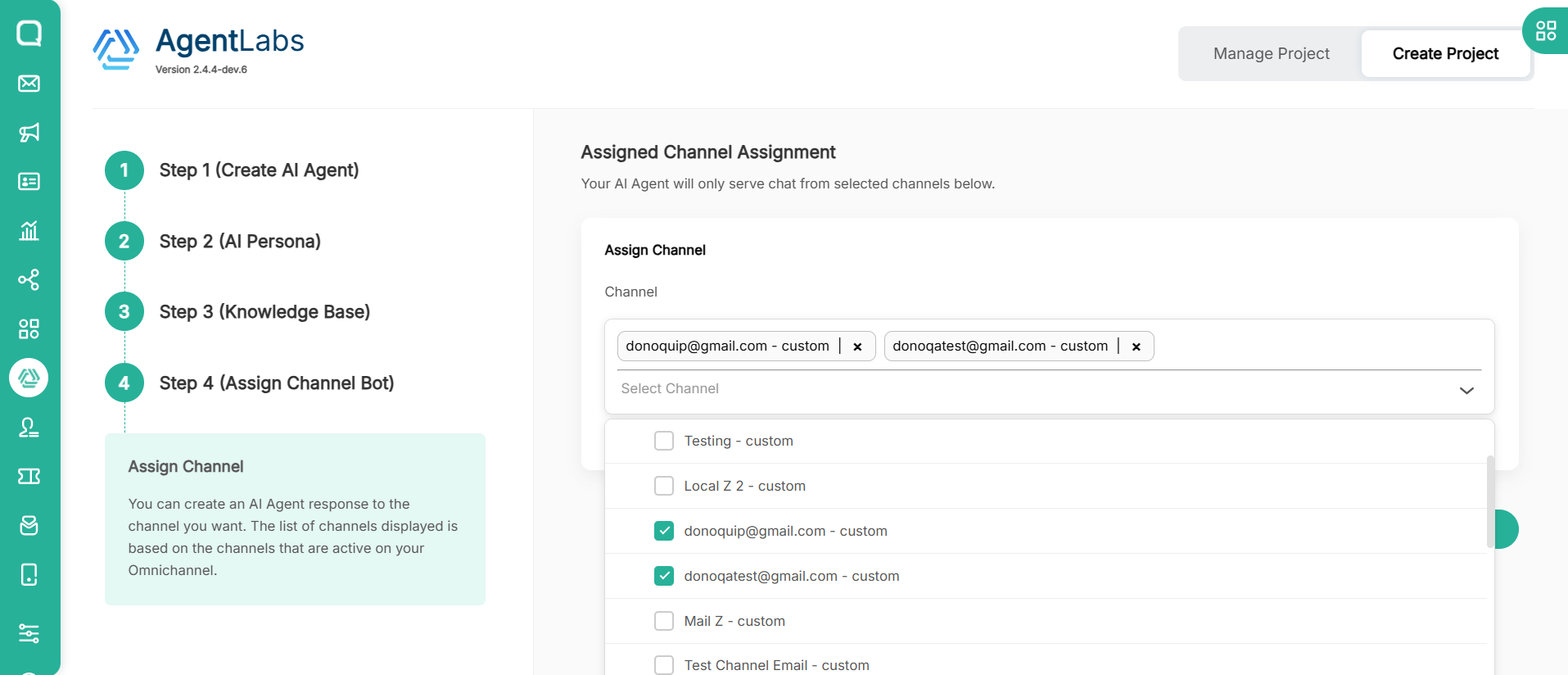
- Click Finish button