Handover to Agent is a collaboration feature between bots and human agents where when an end-user message is detected as a certain intent, the agent from the selected division will automatically enter the conversation room. When the agent has entered the conversation room through this feature, the bot will turn off automatically.
By default, this feature is disabled. You can activate it by clicking the toggle button on the Handover Agent menu.
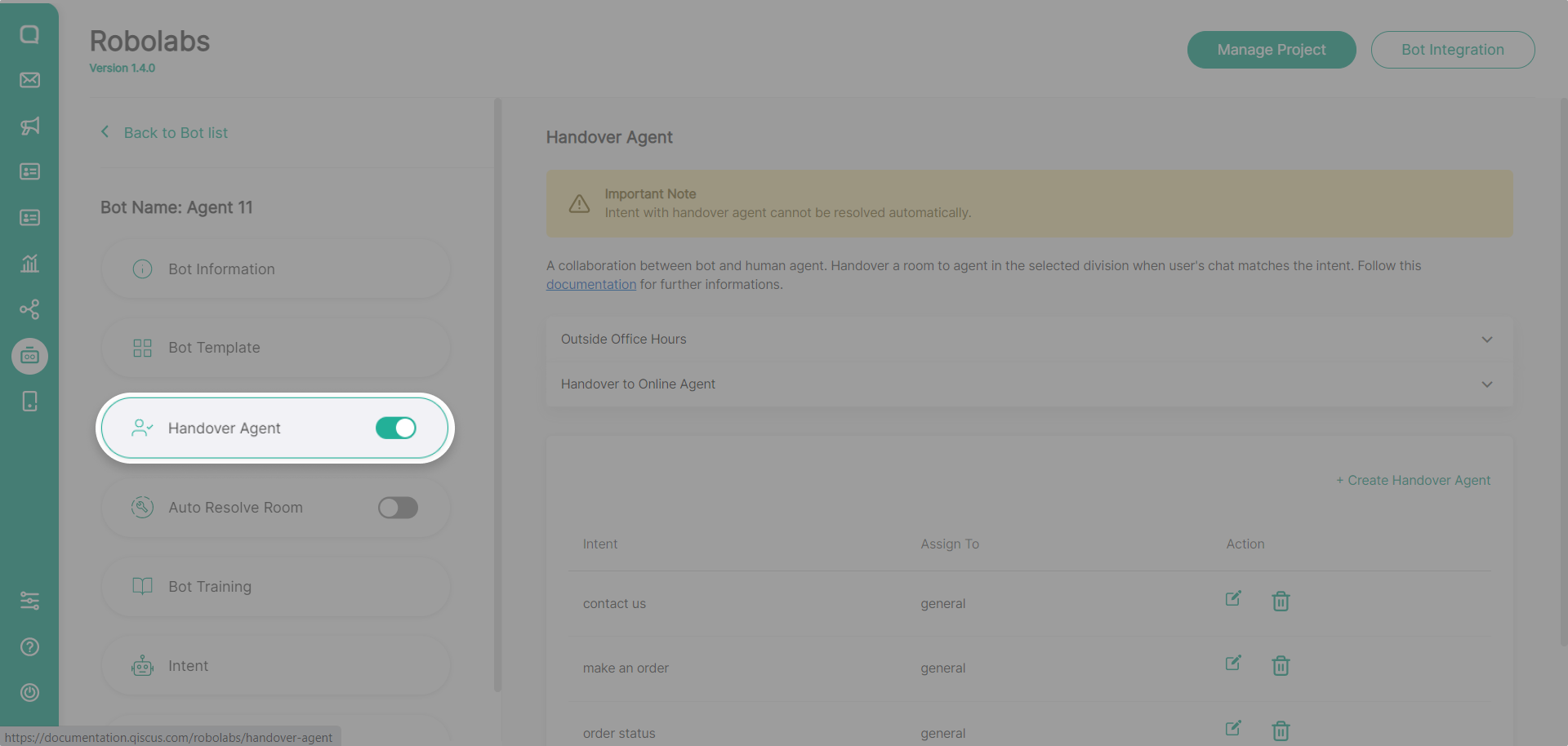
If you want to add another intent to delegate to the agent, click the create button. In the pop-up that appears, select the intent and division to replace the bot. Then click submit. In this feature, you cannot add if the selected intent already has a handover agent.
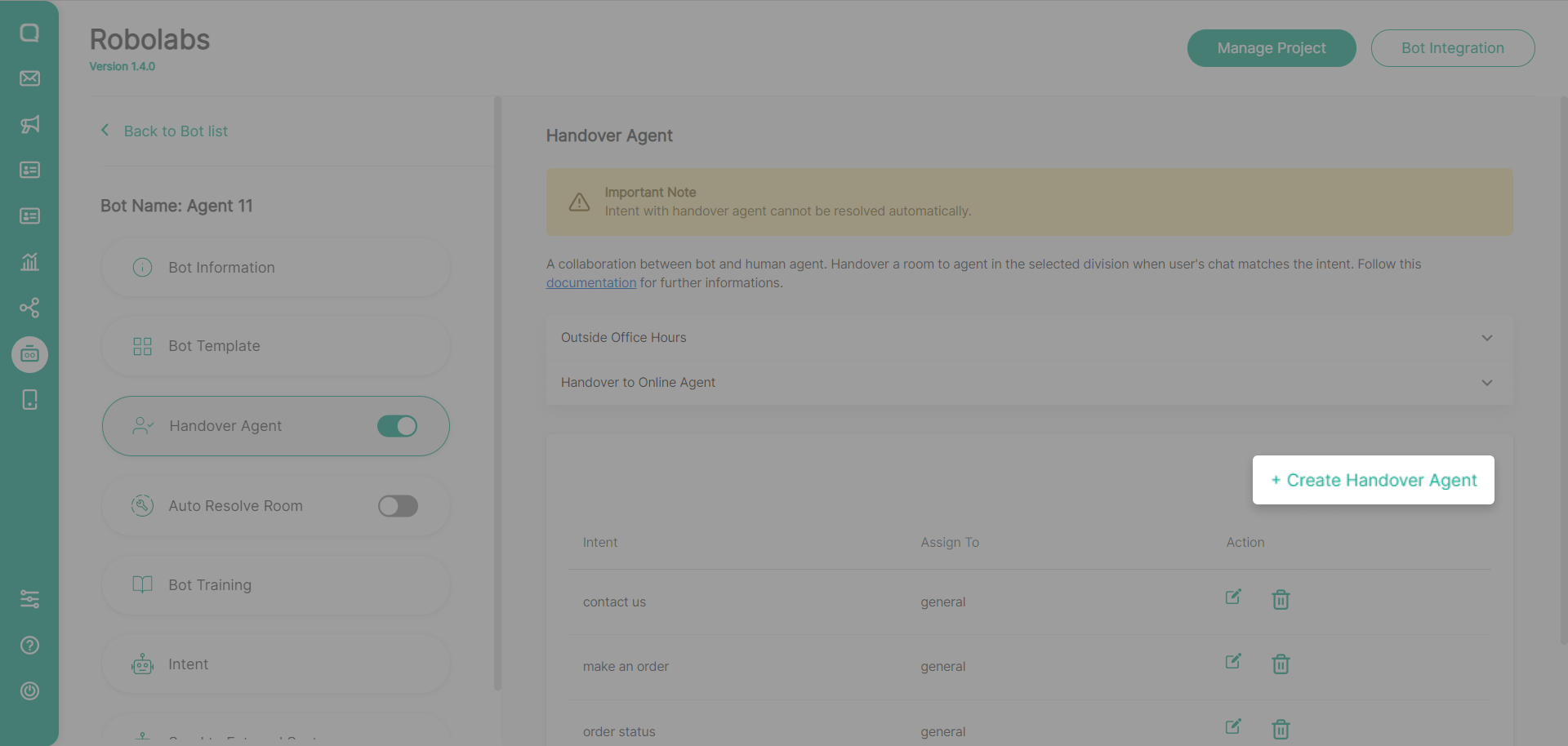
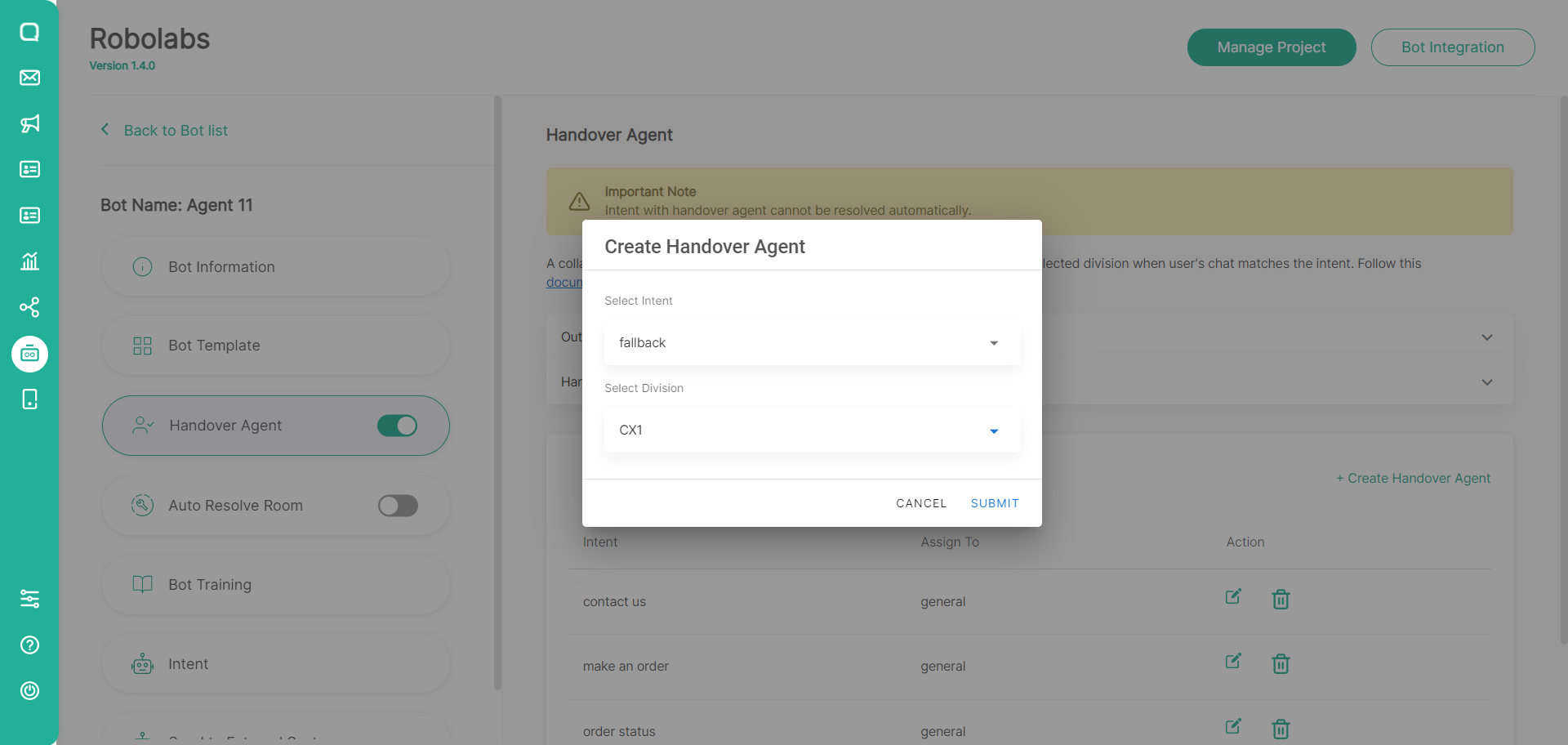
You can also change the division that serves intent by clicking the edit icon and deleting it in the action column. By deleting the handover agent entry, the agent will no longer enter the conversation room even though the user's message has been detected for intent.
Outside Office Hours
This feature is used to provide an alert message to customers when a conversation is assigned by the bot to the agent, but the agent is out of office hours. To set the office hours of the agent, you can change it on the settings page in your Omnichannel. Go to Setting → General → Office Hours, or you can visit this following documentation.
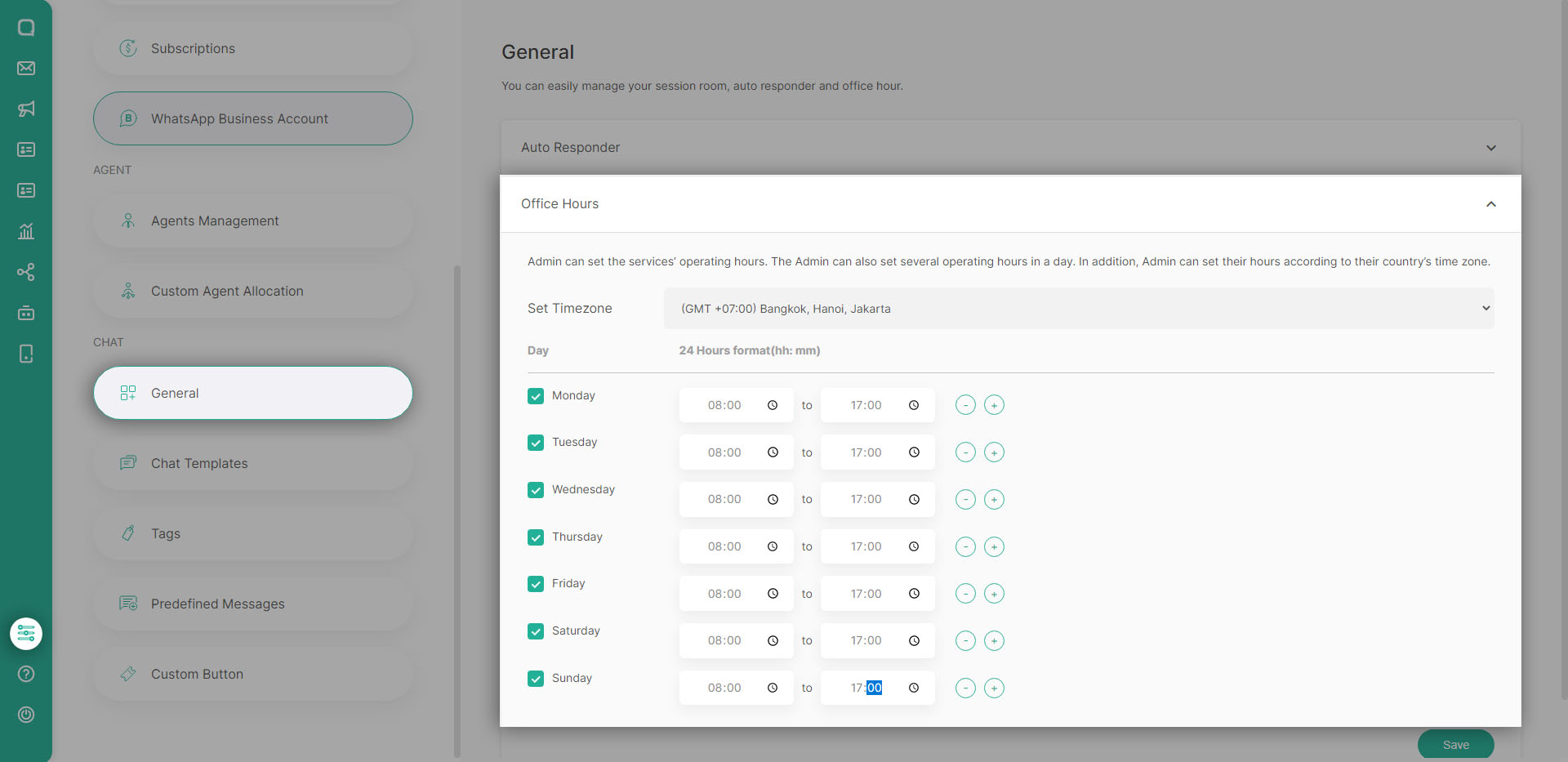
Back to Robolabs. And then, you can fill in the text form below as an alert message when the agent is outside working hours.
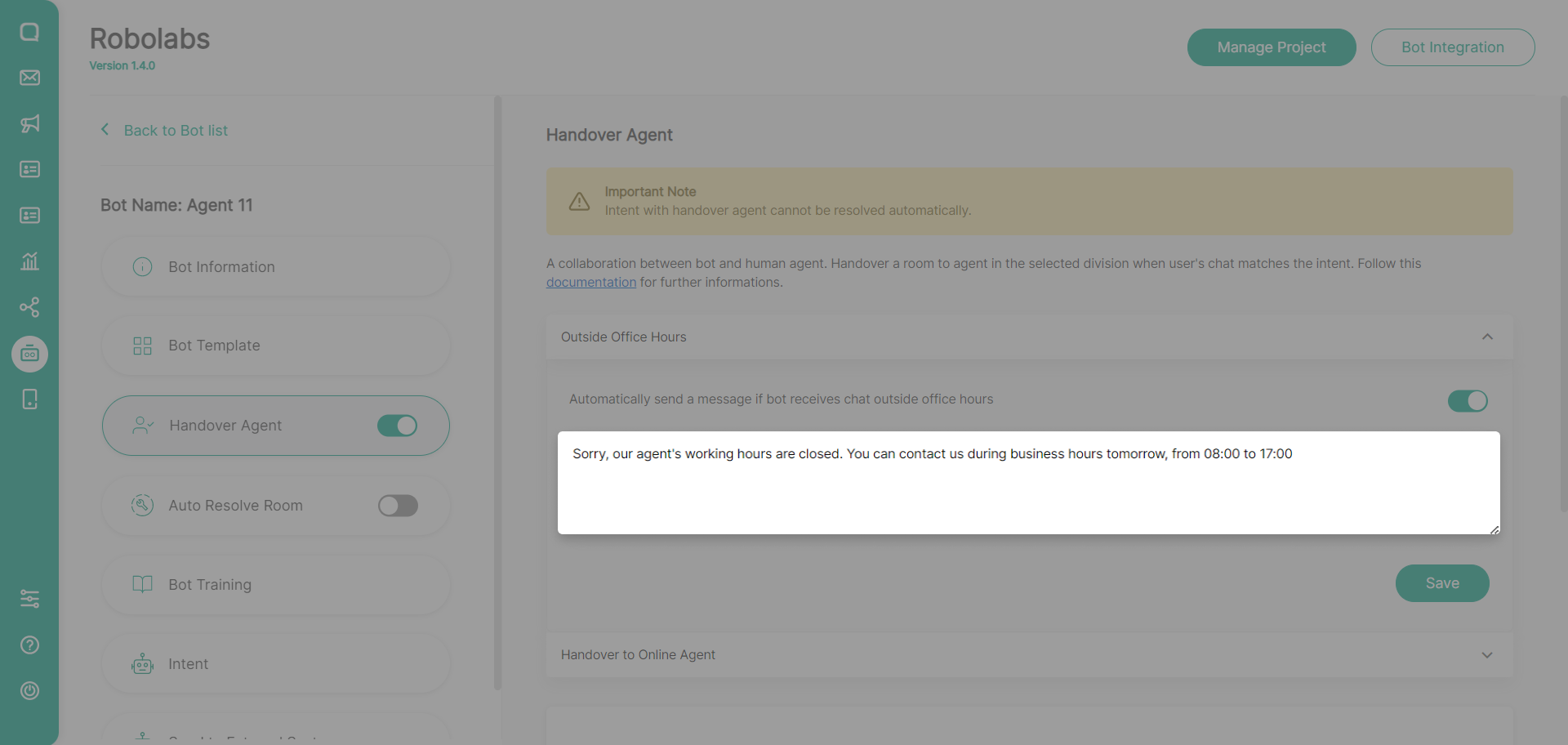
Handover After Office Hours
This feature is needed to increase efficiency and customer service satisfaction when there are conversations that come outside working hours and want to be handed over automatically when the agent enters working hours. When agents are back online during working hours, it is important to provide continuity of service by redirecting chats that were previously addressed to agents but outside working hours. To be able to use this feature, you must enable "Outside Office Hours" feature.
Agent working hours are taken from the working hours in your Omnichannel settings, make sure you have set the working hours on this page: Omnichannel > Setting > General > Office Hours
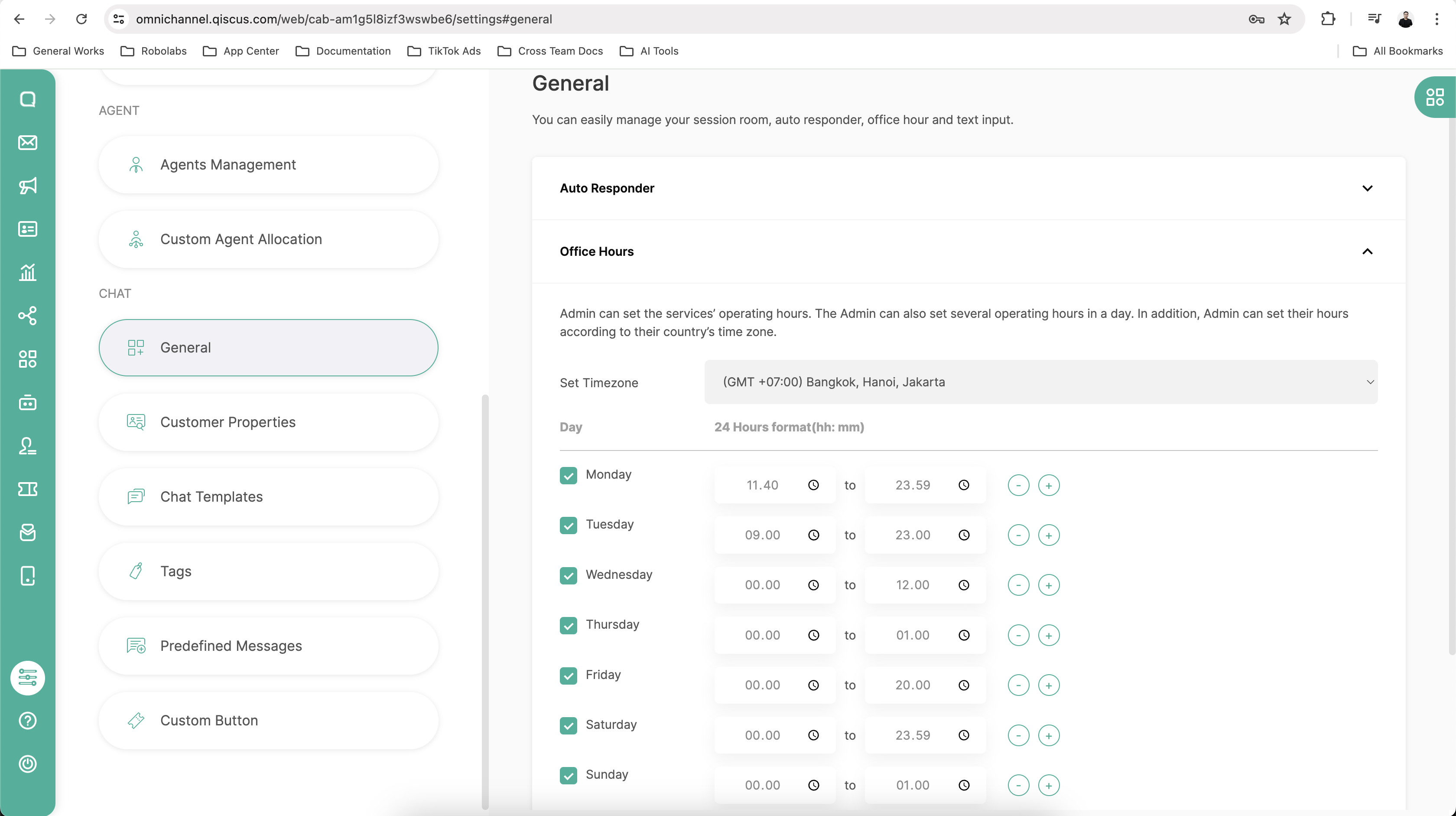
If a message enters an intent that will be handed over to an agent, the message will enter the Robolabs queue system. And when you enter working hours, Robolabs will carry out a handover according to the agent from the assigned division.
Make sure that during these working hours, the agent is online so that Robolabs will actually hand over the message. If you activate "Handover Online Agent" and there is no agent online at that time, the message will not be handed over to the agent.
To activate this feature, you just need to check the handover after office hours on this page.
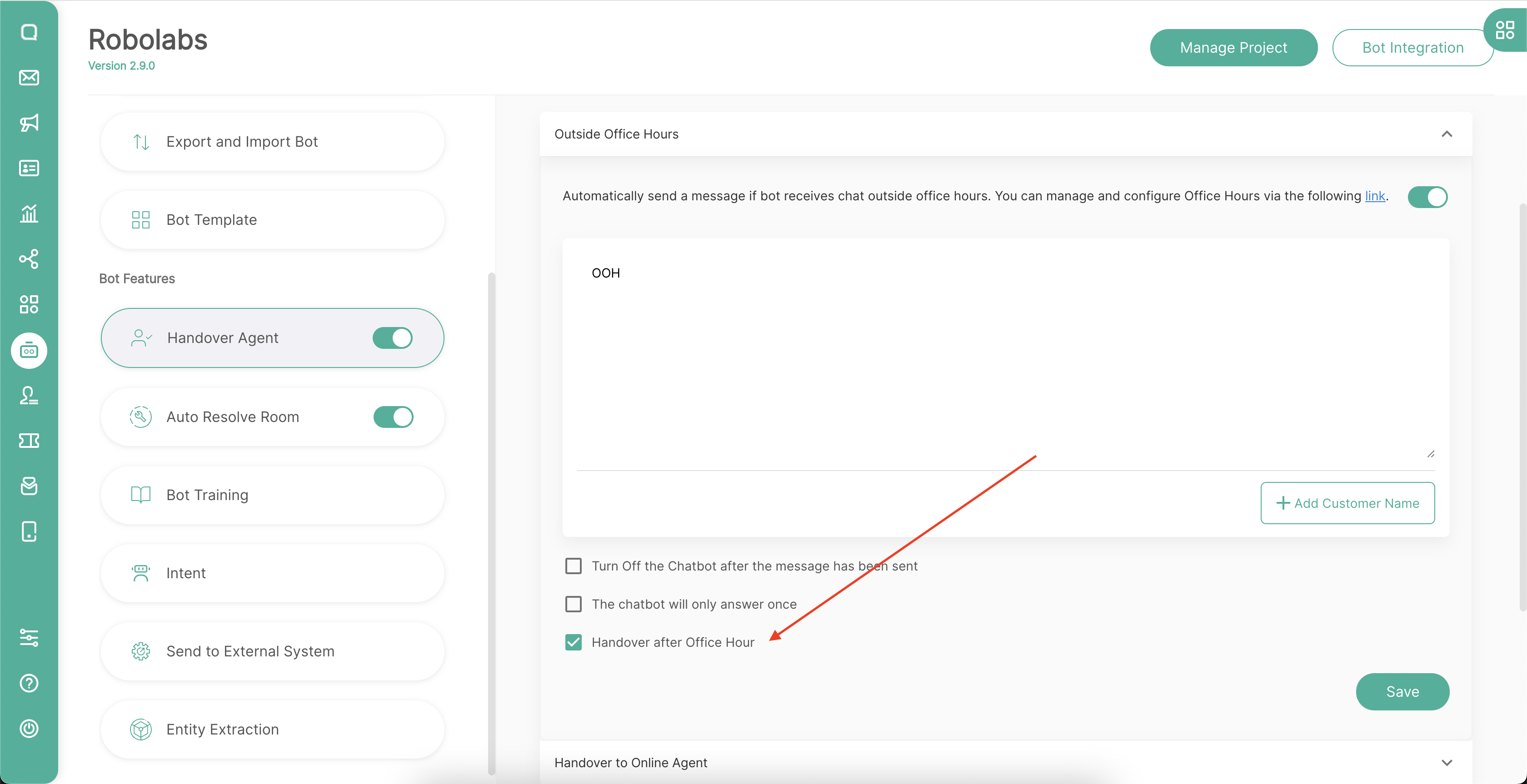
Handover to Online Agent
This feature is used to assign conversations from bots to an online agent. So, when this feature is turned on and there's nothing online agent, the bot will not redirect the conversation to the agent and the bot is still alive. If the user wants to give an alert message to the customer when the agent is offline, you can fill in the form on this page.
If you also activate the Outside Office Hours feature, then the conversation will not be assigned to the agent. Even though there is an agent online in outside office hours
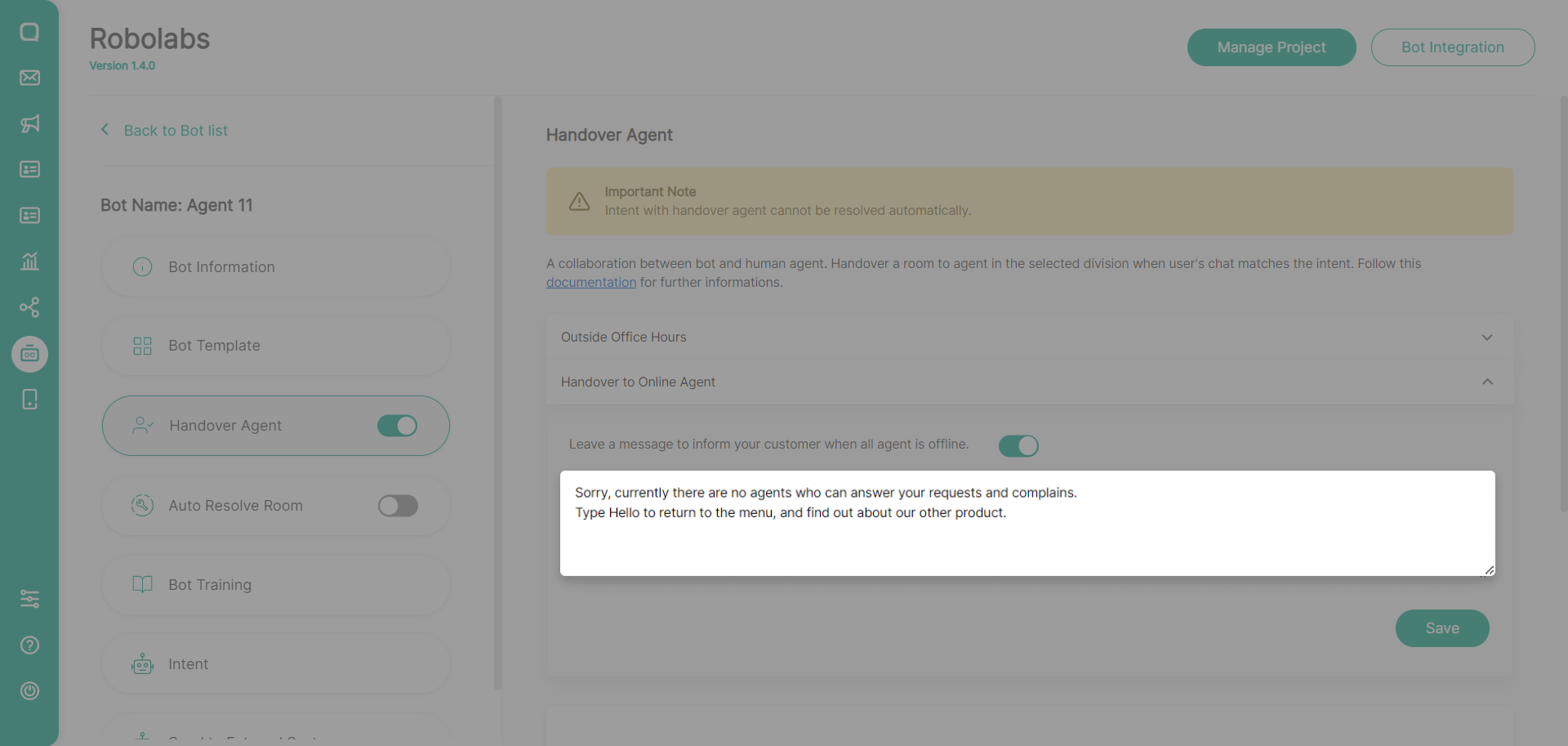
The message will be given by the bot to the customer if the conversation handover process to an online agent is not found.