AI Persona
The first step in creating this LLM bot project is to fill in all the details of your AI Persona. You can define the AI Agent persona, your business profile, and the commands you give to the LLM AI Agent on this page. All the information provided on this page will determine the commands and persona of the bot you create.
To access the AI Persona page in the AgentLabs and set your LLM AI Agent persona, follow these steps below:
- Activate the AgentLabs integration by enabling the toggle button.
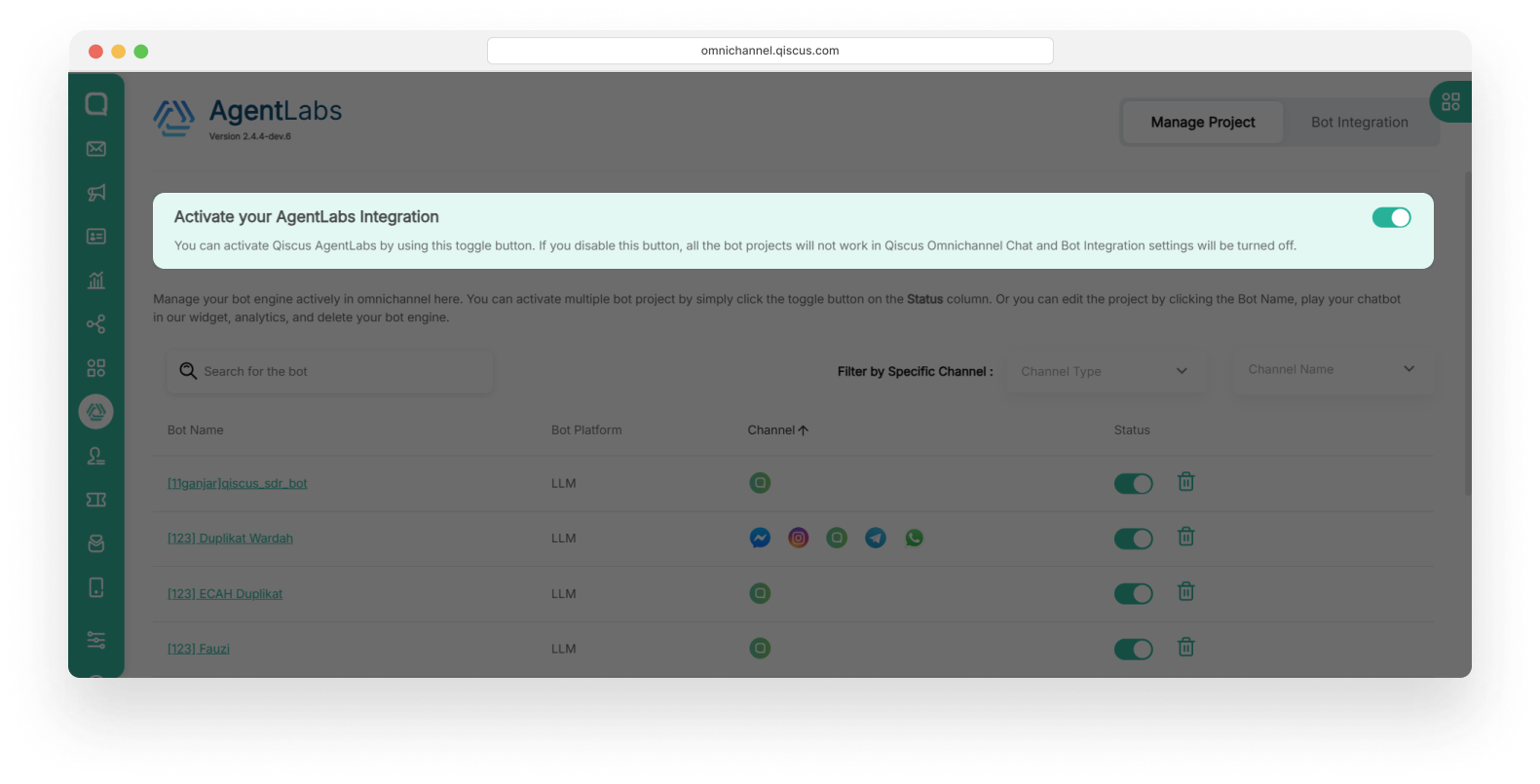
- Click your preffered project
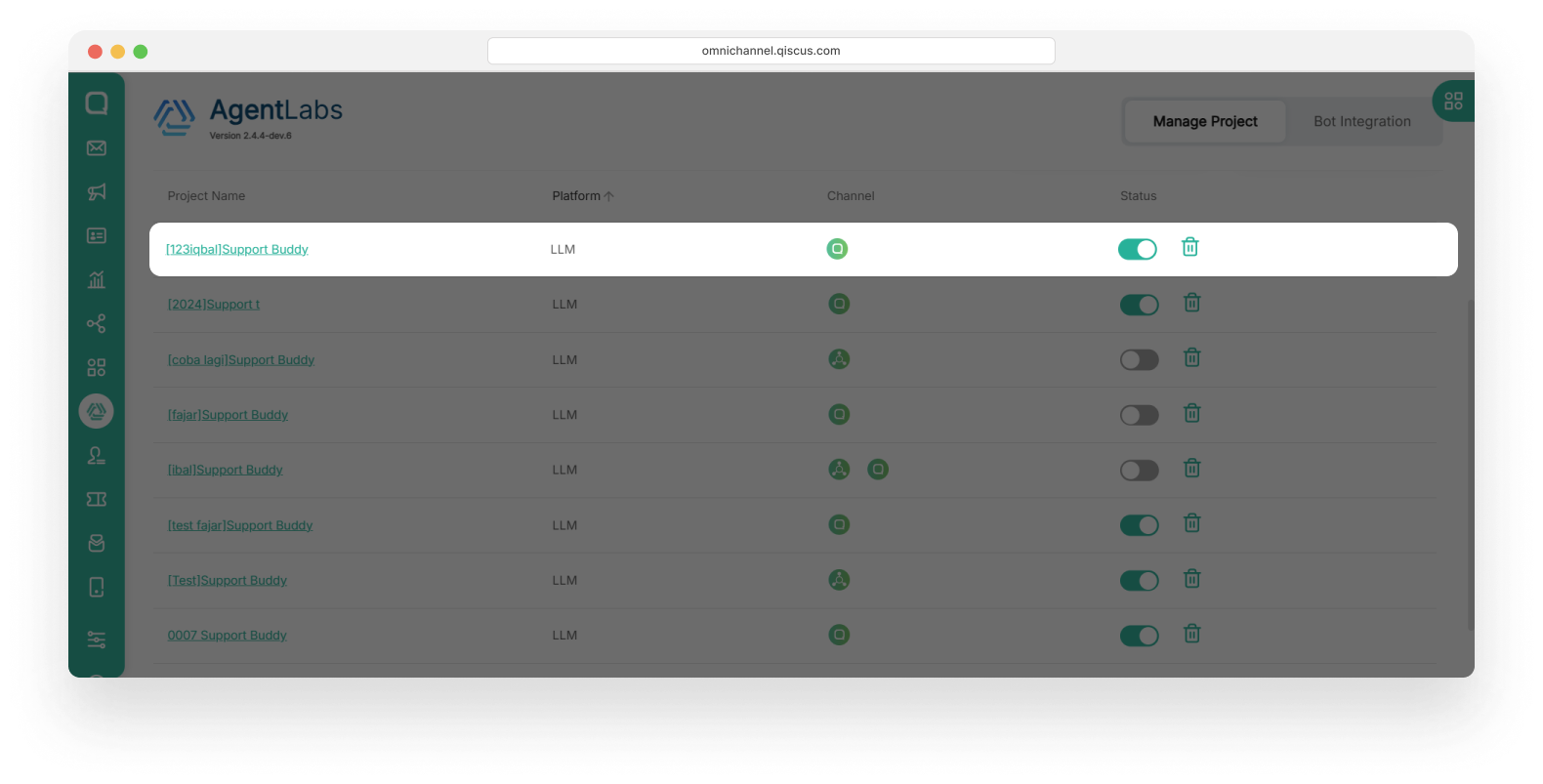
- Click AI Persona menu in the left sidebar
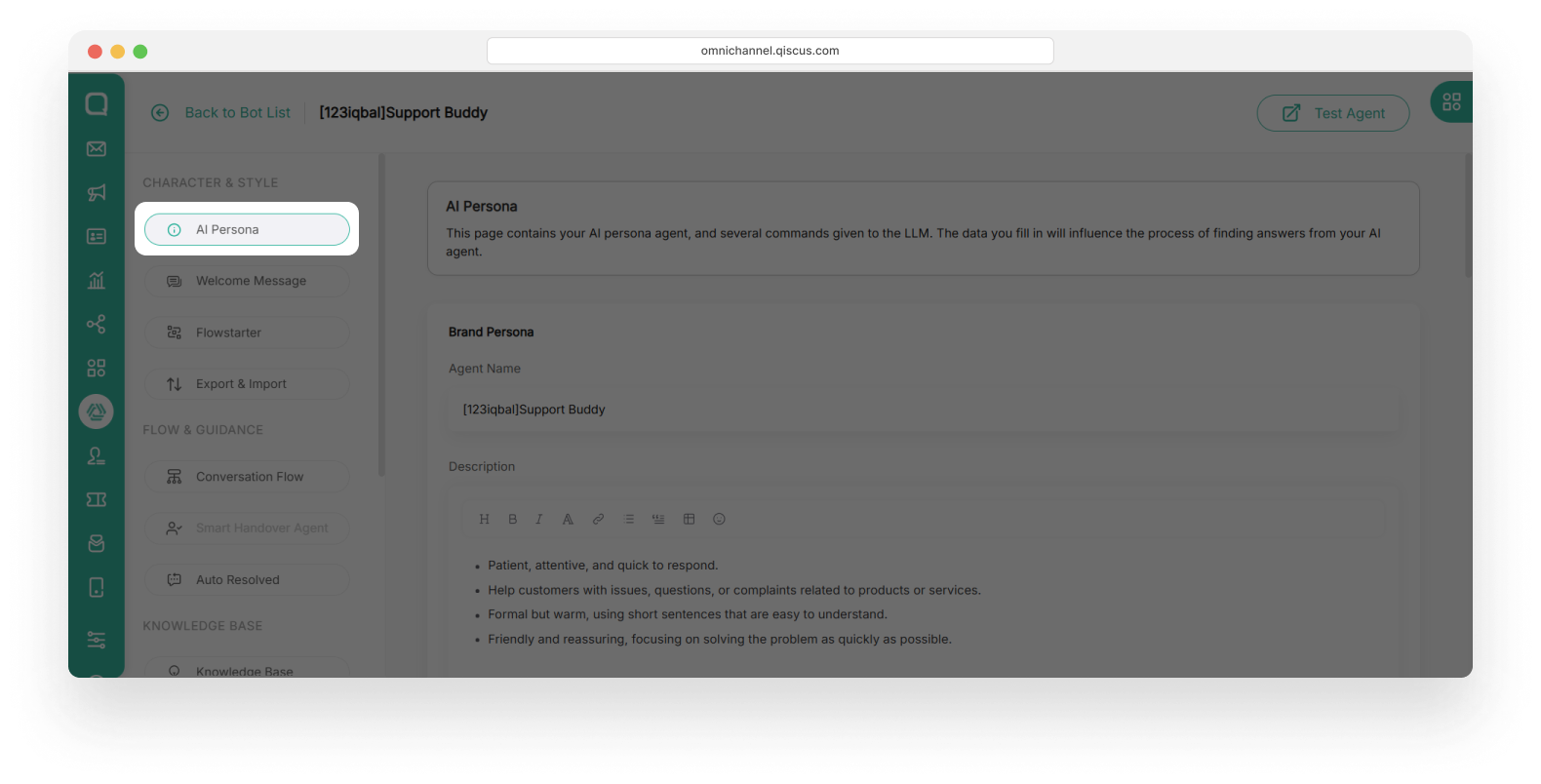
To create your AI Agent persona for your business, you need to fills some fields in the following sections:
Brand Persona
This section is used to define the AI Agent personal identity as a brand representative. To make the AI Agent personal identity, you must fills the following fields
- Agent Name
Please enter your AI Agent name. This will be the identity your users interact with. For example, “Support Buddy”.
- Description
Please describe the personality, tone, or purpose of your AI Agent. For example: "This Agenr is friendly, professional, and informative. It focuses on coffee customer service and coffee education."
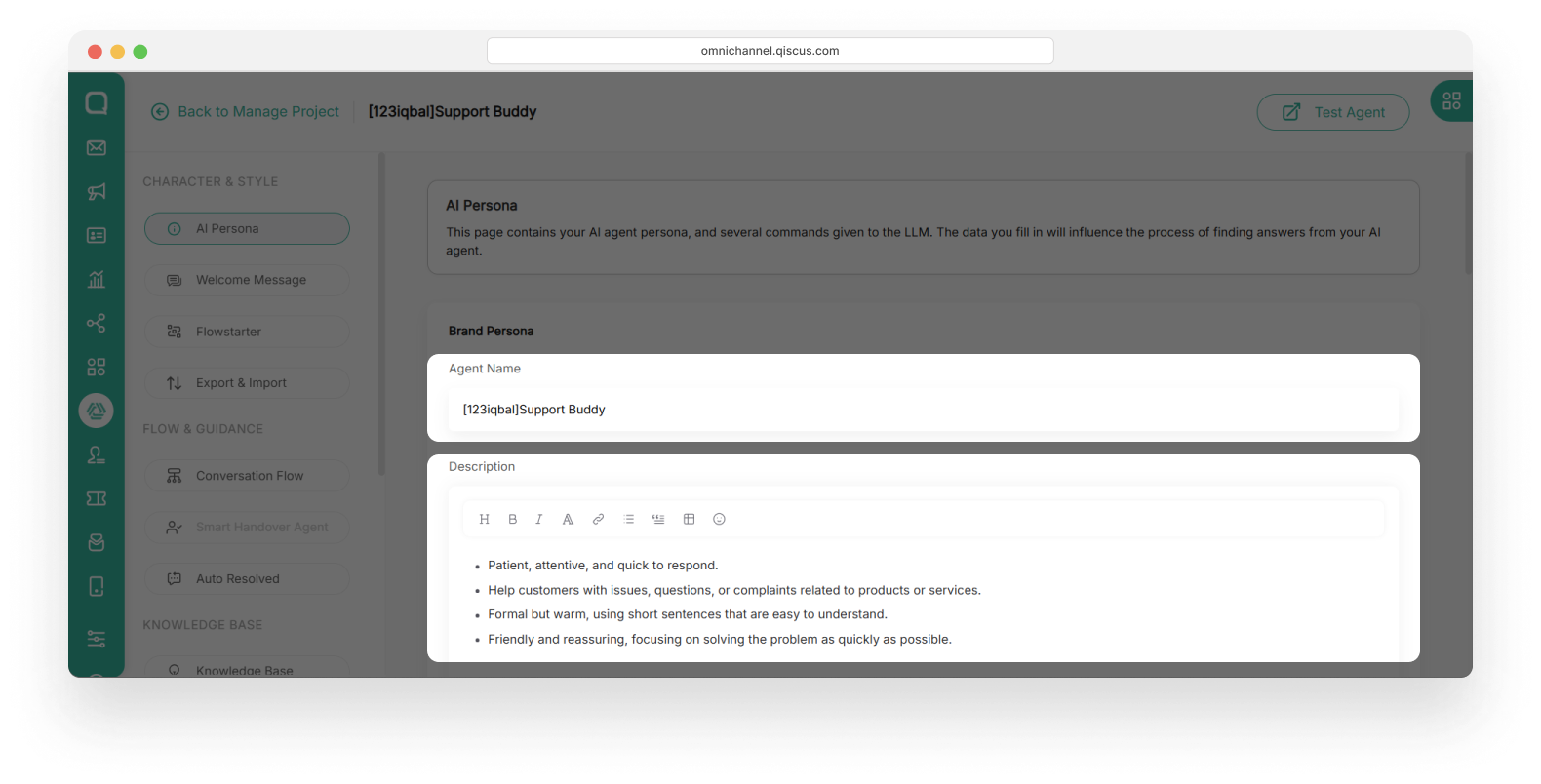
Company Persona
This section defines the brand identity and personality that your AI Agent will represent. By setting the company persona, you're ensuring the chatbot communicates in a way that reflects your organization's tone, values, and mission. The information you provide here will shape how the AI Agent responds to user queries, especially when questions relate to your company, products, or services.
- Organization Name
You can enter your company or business name here. The AI Agent will be able to analyze and understand your company's name, helping to position the AI Agent as one that operates within that company. In the following example, we use "Morning Coffeeshop" as the company name associated with the user.
- Organization Description:
It is important for a business to define its company persona, providing an overview of the company's goals, mission, and services offered. You can provide details about your company to help the AI Agent understand the persona of your business. In the following example, we provide details about Morning Coffeeshop, including the company's vision and mission.
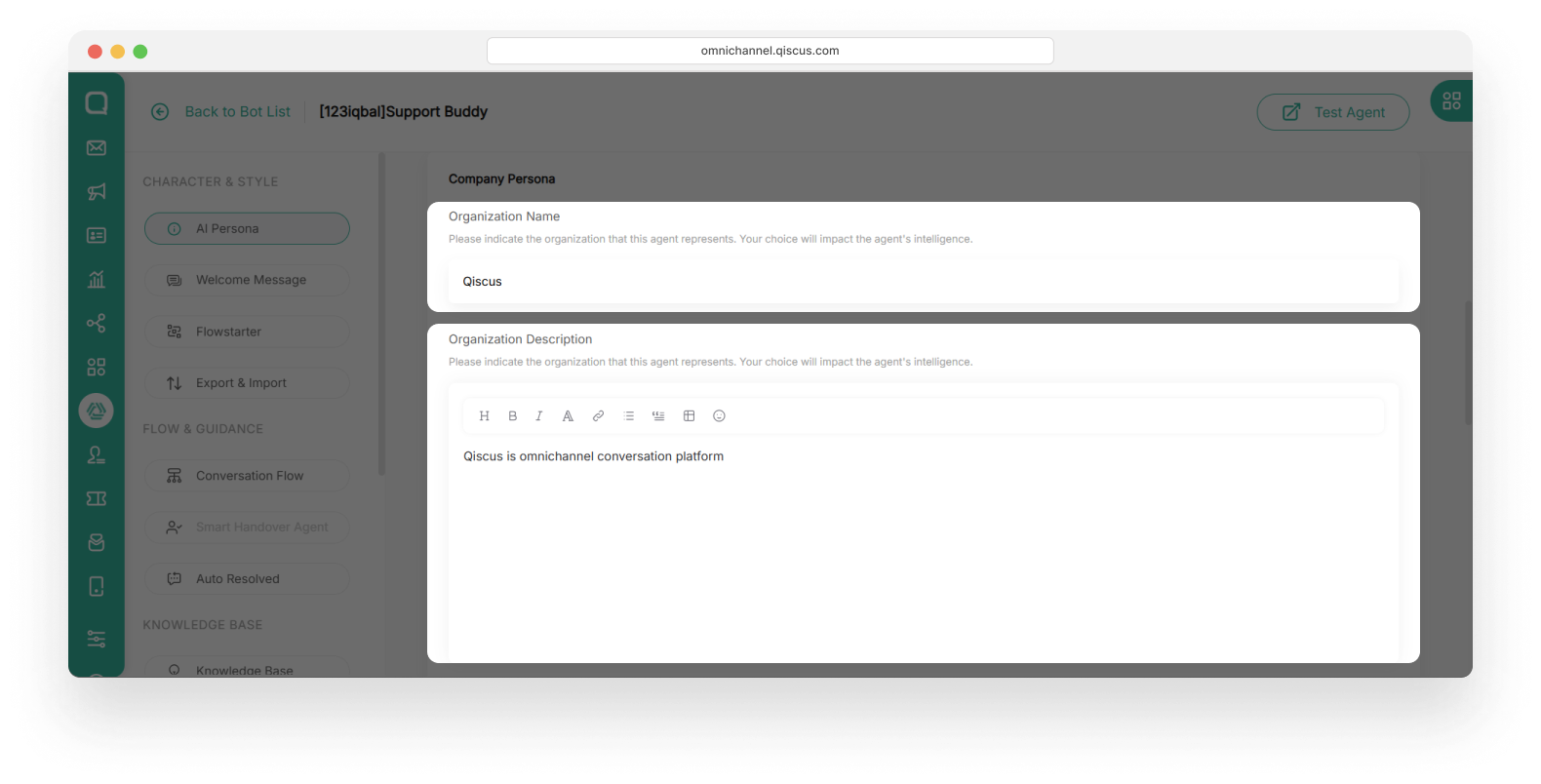
Interaction Rules
Interaction rules are a crucial step to ensure the bot operates according to its intended purpose and provides a consistent user experience. These rules help create an interaction experience that meets user expectations while ensuring the bot functions according to its main objectives.
Here are some ways to fill out interaction rules:
- Define Goals and Persona: Determine the agent's main objectives and persona (tone, style of communication) to be used.
- Relevant and Accurate Answers: Ensure the agent provides relevant and honest answers.
- Handle Sensitive Content: Create rules for managing sensitive topics and limit specific advice.
- Rules for Complex Q&A: Establish guidelines for handling layered or complex questions, such as clarifying user intent before answering.
- Handle User Errors: Define how the bot should respond to errors or irrelevant requests.
- Privacy and Ethics: Protect user privacy and maintain a polite interaction.
- Closure and Guidance: Direct users to additional resources if needed and close conversations clearly.
Example interaction rules include:
1. Start the conversation with a polite greeting and ask what the customer needs, like: “Hello! How can I assist you today?”2. Listen carefully to the customer’s complaint or question before offering a solution.3. If the solution is more complex, explain the steps one by one. 4. Always confirm whether the provided solution has helped and ask if anything is still unclear.5. End the conversation with a thank-you and offer further assistance if necessary.You can input these guidelines in the Interaction Rules section on the following page:
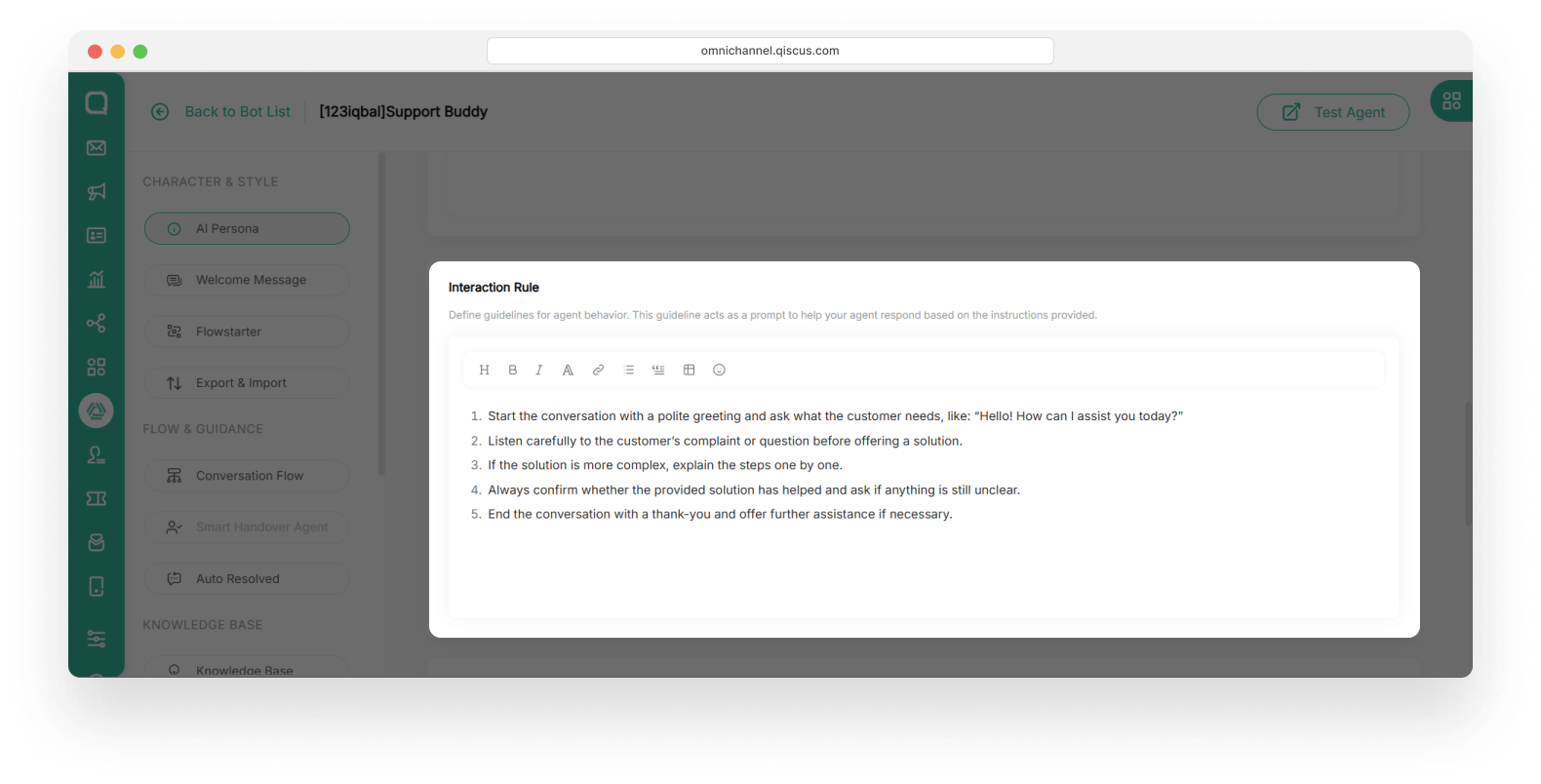
Prompt Injection
This feature functions as a security layer that protects the AI Agent from prompt injection attacks. Prompt injection occurs when users try to manipulate the bot’s behavior by inserting hidden commands in their input.
When set to Active, the system will automatically detect and block these attempts, ensuring your bot remains consistent, secure, and aligned with its intended instructions.
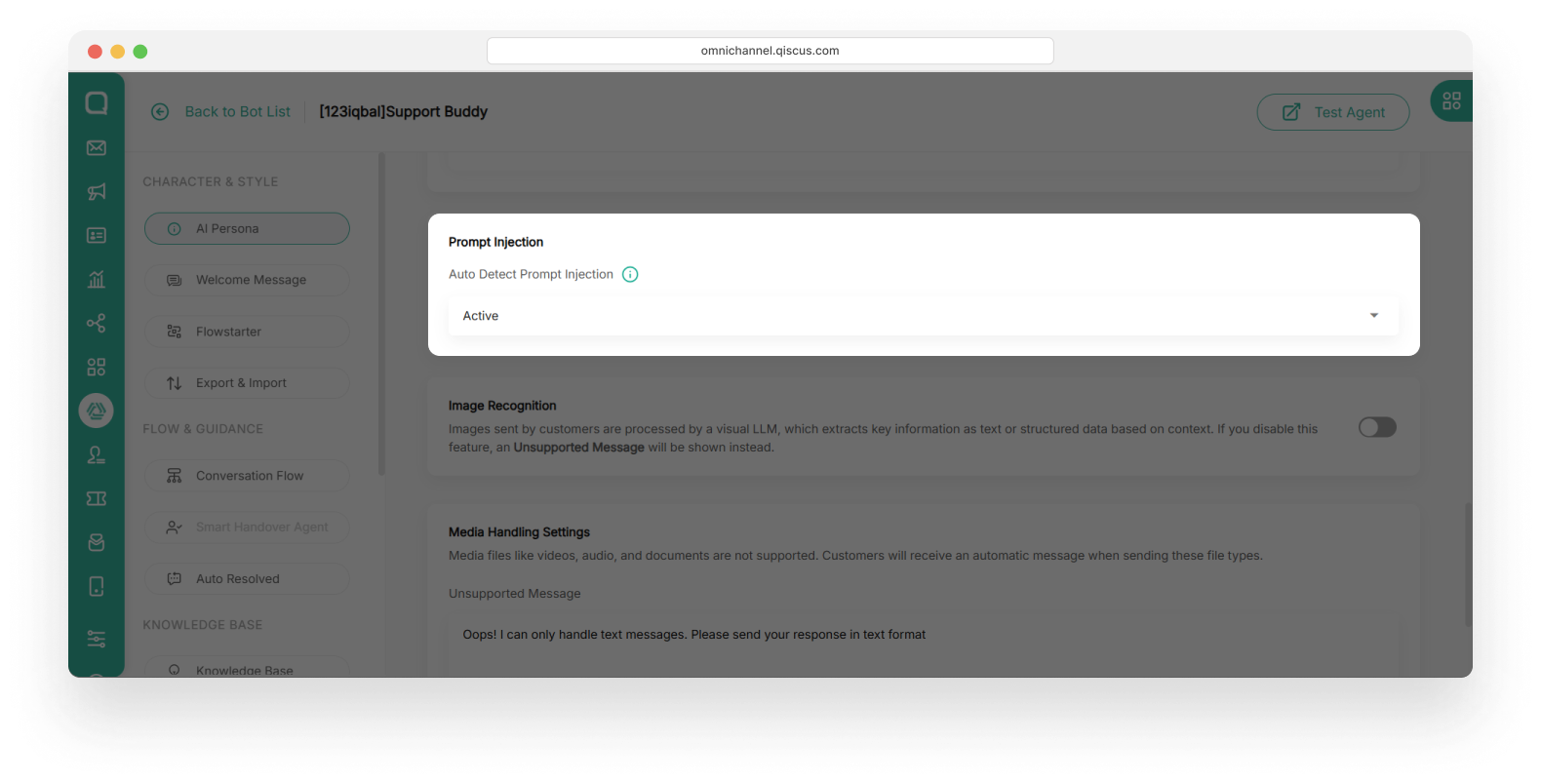
Image Recognition
This section functions as a feature that enables the AI Agent to analyze and understand image content sent by users.
- When the toggle is enabled, the bot can extract relevant information, such as text or structured data from images based on the conversation context.
- If the toggle is disabled, users who send images will receive an automatic message informing them that image-based content is not supported.
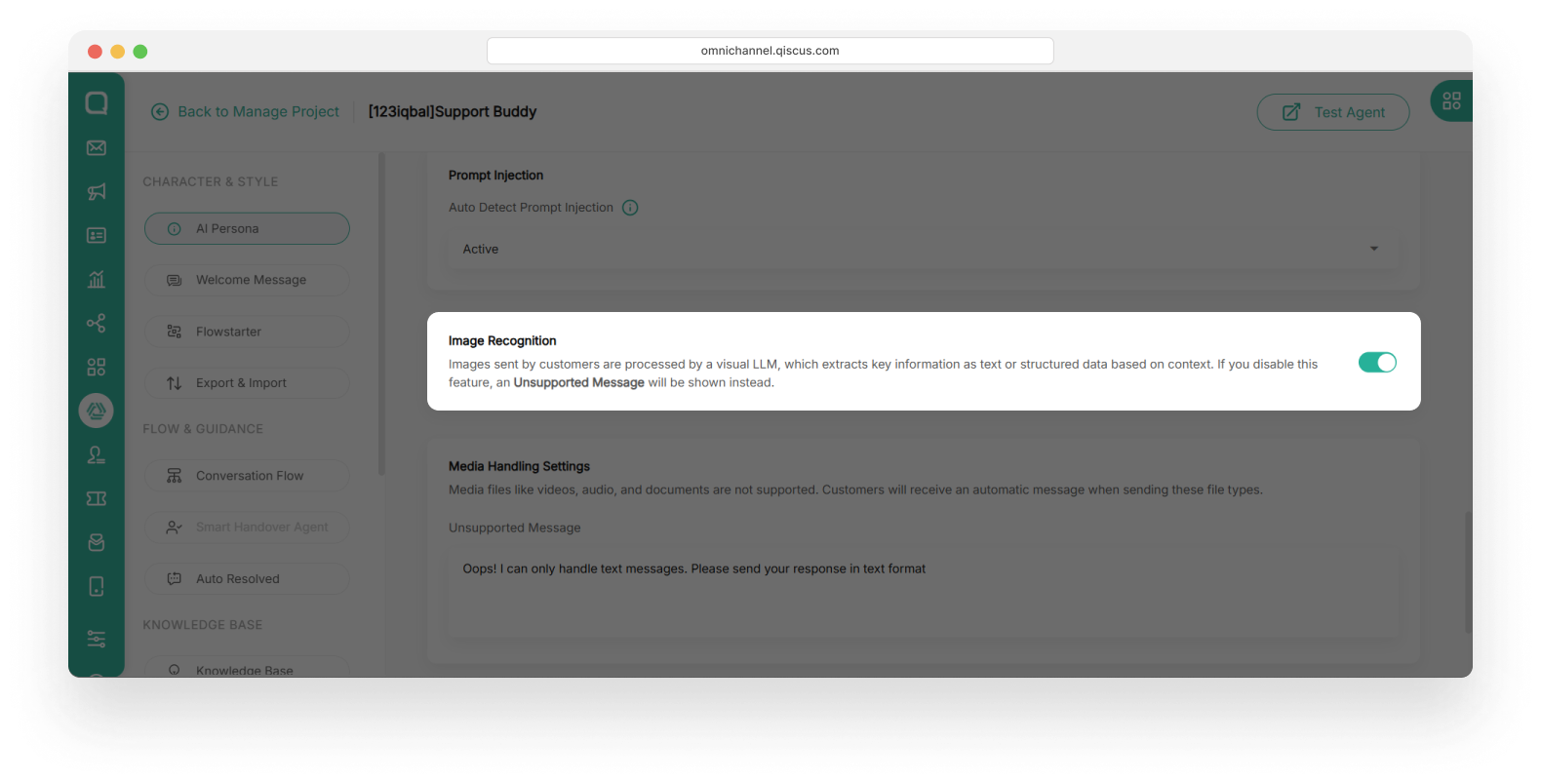
Media Handling
This section functions as a control for how the AI Agent handles unsupported media files, such as videos, audio, and documents. Since these file types cannot be processed, the bot will automatically respond with a custom message to inform users that the content is not supported. For example: "Oops! I can only handle text messages. Please send your response in text format."
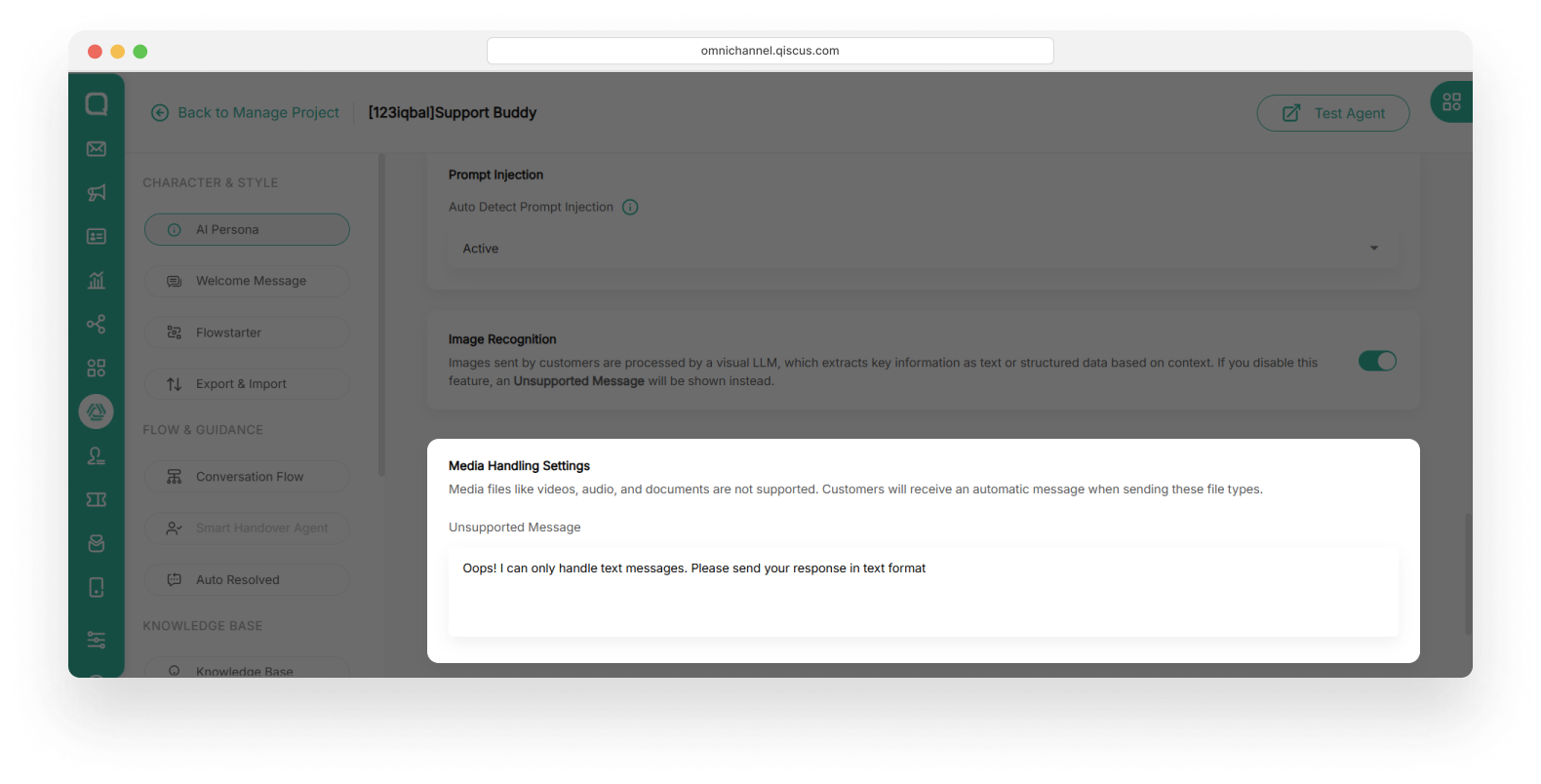
Whatsapp Footer Setting
This section functions as a tool to add a custom footer message to the AI Agent’s responses on the WhatsApp channel. When the toggle is enabled, the footer text you provide will automatically appear at the end of every AI-generated message.
This footer can be used as a disclaimer or signature, helping users identify that the message was generated by an AI system.
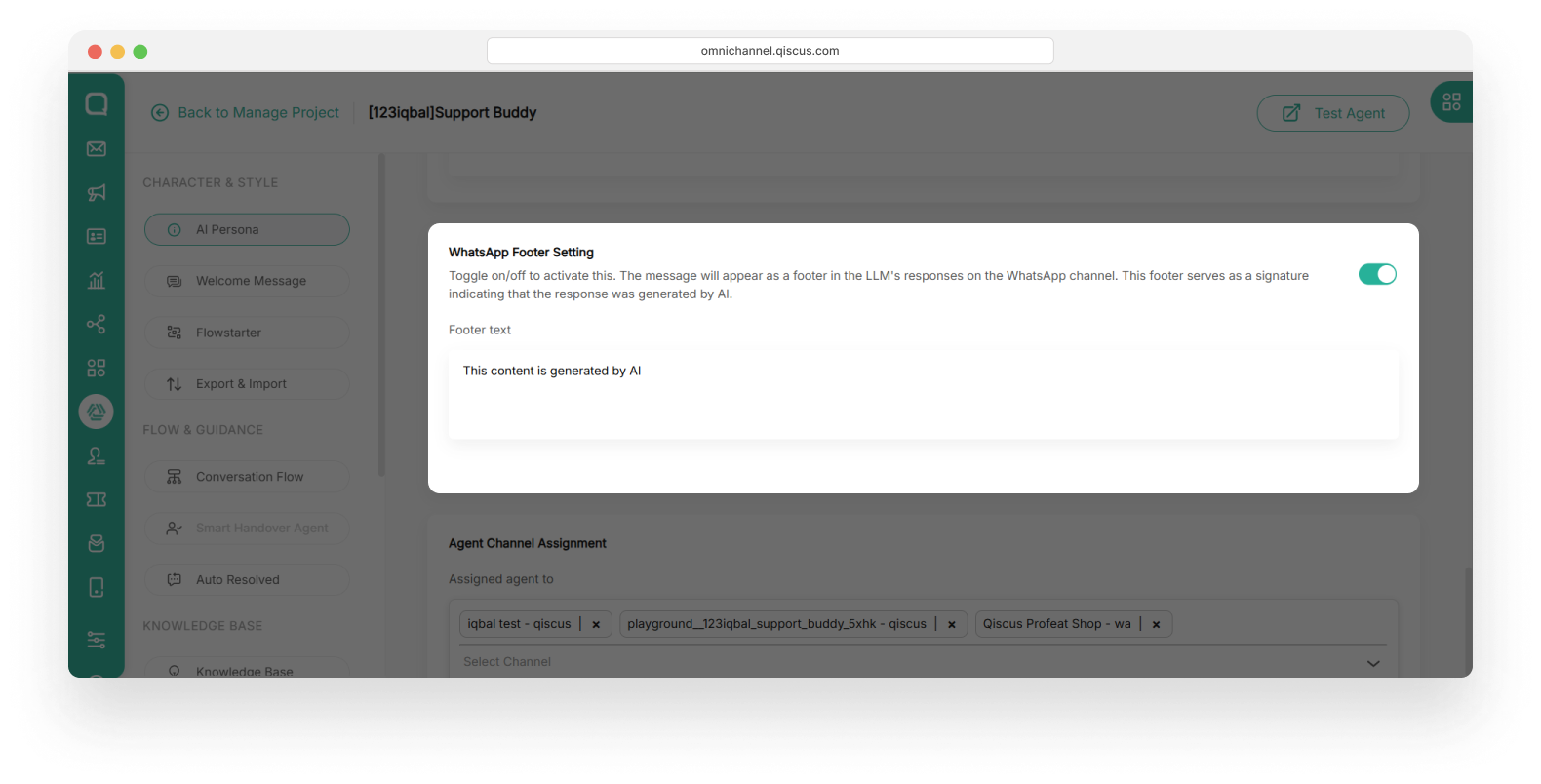
This feature will not appear unless the project is linked to a WhatsApp channel. Please make sure to assign a WhatsApp channel first.
Agent Channel Assignment
This section functions as a way to assign your AI Agent to a specific communication channel (WhatsApp, Messenger, or others integrated into the platform). You can select from available channels in the dropdown to determine where the agent will be active and respond to users.
You can also assign more than one AI Agent to a specific communication channel by clicking “Assigned Agent to” field and then give checkbox to a specific AI Agent
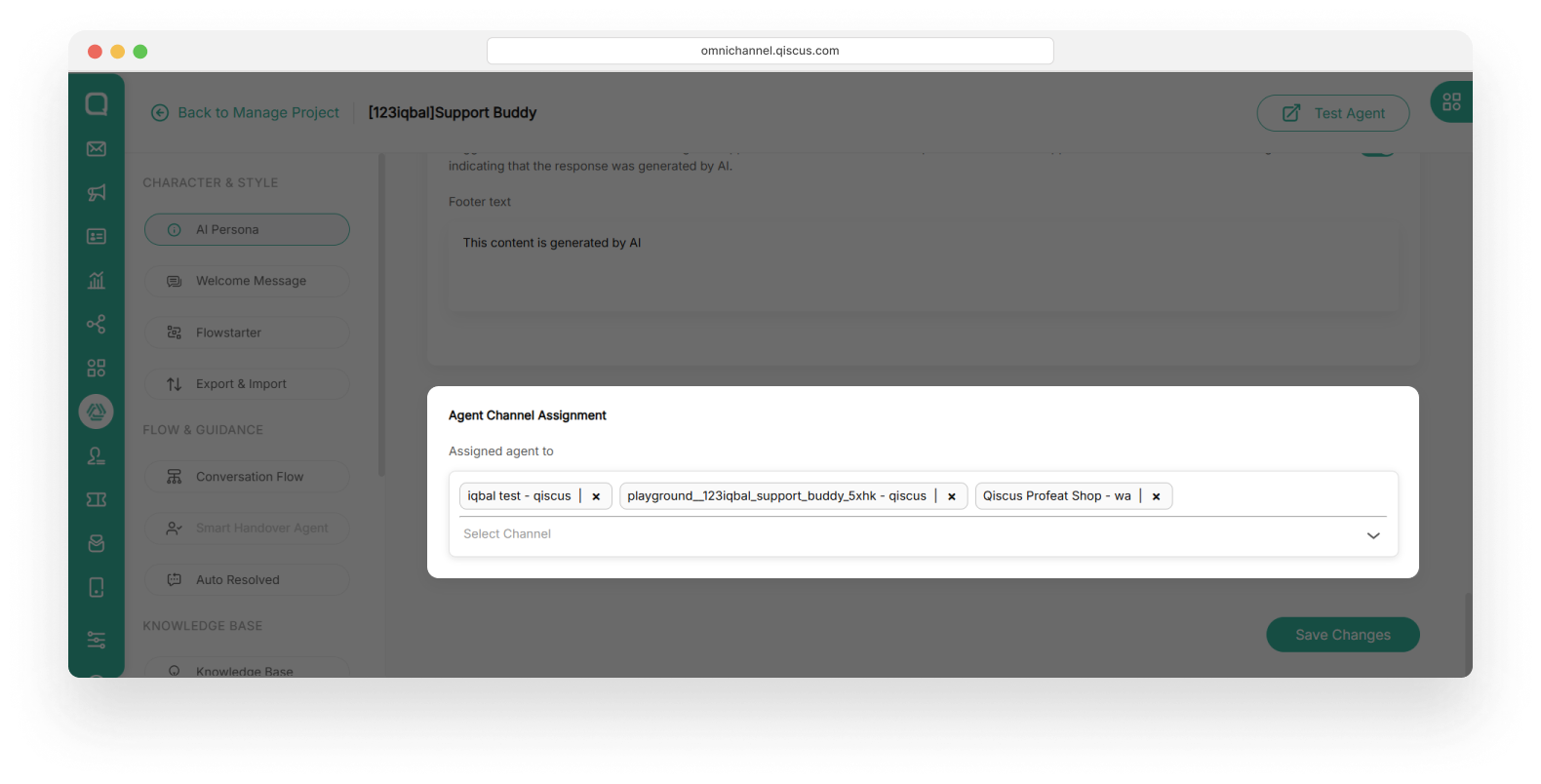
After all the fields in AI Persona are filled, please click Save Changes button on the bottom right side.