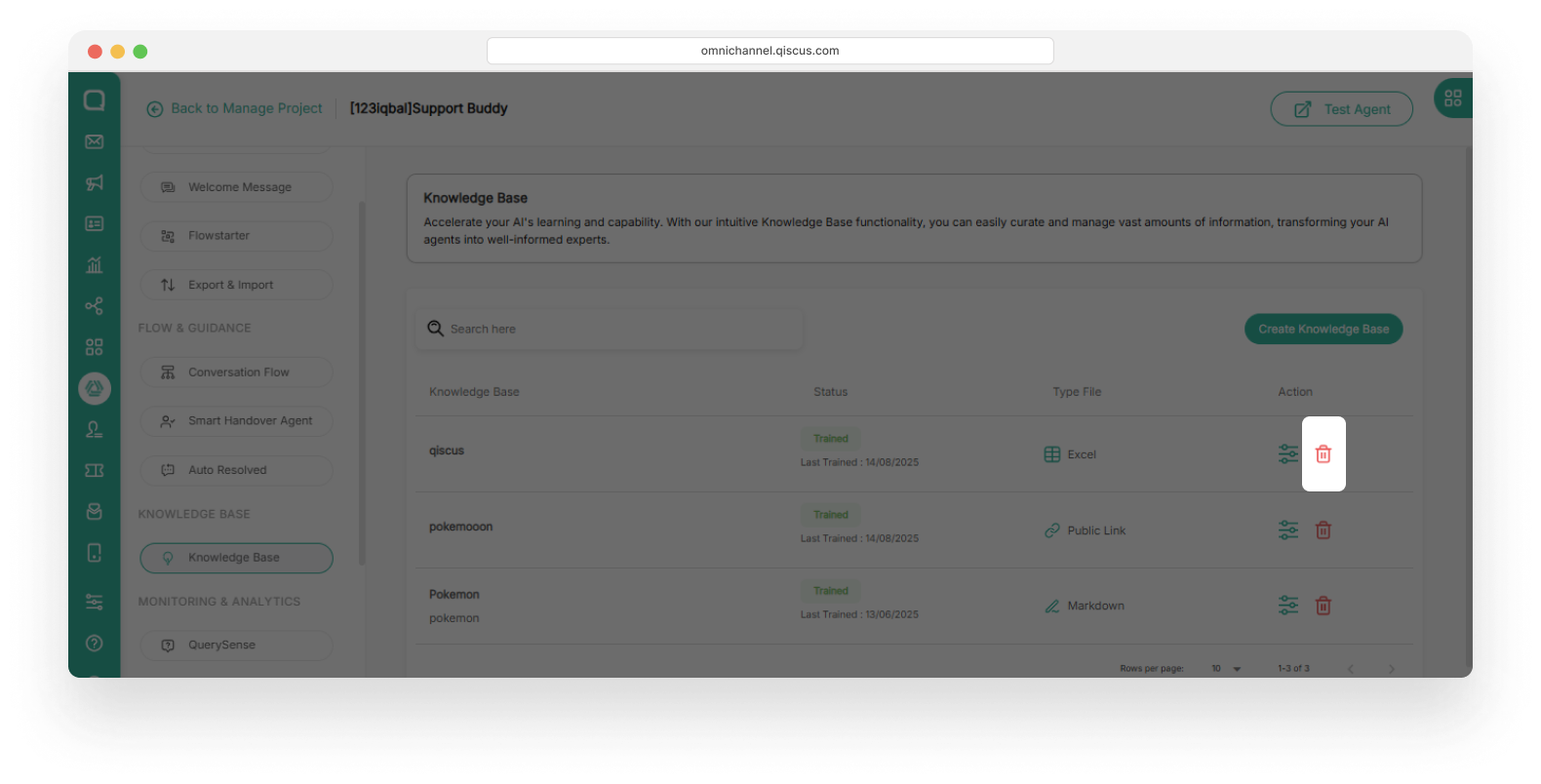The Knowledge Base is the source of information that powers your AI chatbot. With a properly configured Knowledge Base, the AI Agent can understand the context of each customer inquiry and tailor responses based on the data you've trained in AgentLabs.
To ensure the AI Agent comprehends the source material in detail, it is important to configure the Knowledge Base correctly. Currently, you can upload Knowledge Base sources in four supported formats:
- WordPress
- PDF (.pdf)
- Markdown (.md)
- Excel (.xlsx)
- Public Link
How the Knowledge Base Works
To enable the chatbot to respond accurately to customer questions, the Knowledge Base operates through the following stages:
1. Adding the Knowledge Base
The first step in building a Knowledge Base is uploading relevant data sources. The AI Agent will process information from the uploaded formats (WordPress, PDF, Markdown, or Excel). These sources will form the foundation for the AI Agent to understand and provide accurate responses.
Common Types of Knowledge Base Content:
- FAQ (Frequently Asked Questions): Contains commonly asked customer questions.
- How-To Guides: Step-by-step instructions for completing specific tasks.
- Product Documentation: Detailed information about services or products.
- Troubleshooting Articles: Instructions for resolving particular issues.
2. Training the Knowledge Base
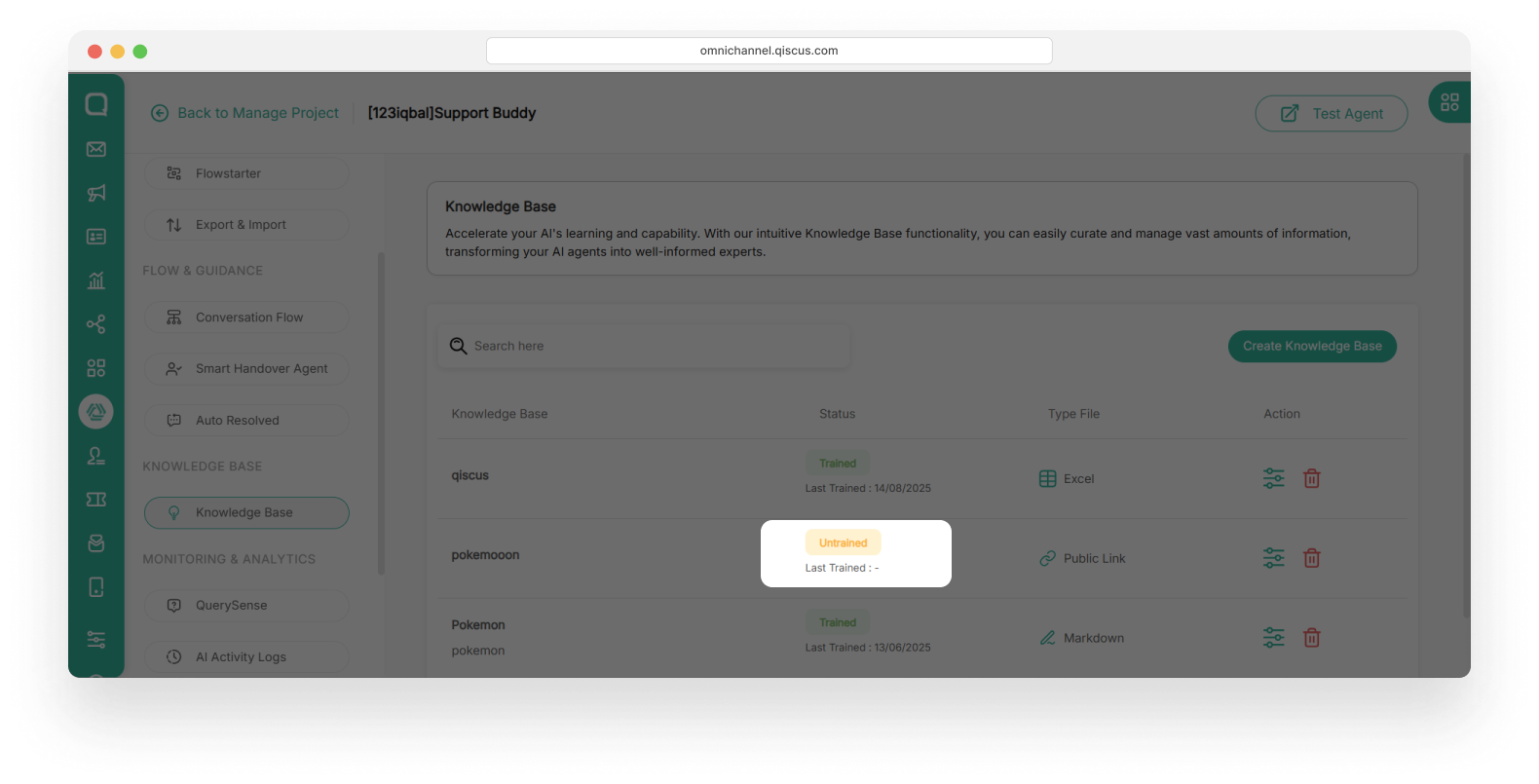
After the Knowledge Base is created, the next step is to train the AI Agent. This process allows the AI Agent to understand and process the added information. Without training, the AI Agent will not be able to utilize the Knowledge Base effectively. During training, the AI Agent will:
- Analyze the structure and content of the Knowledge Base.
- Map the data to possible user questions.
- Train the AI model to deliver accurate responses based on the uploaded content.
3. Managing the Knowledge Base
To maintain the effectiveness of the Knowledge Base, regular management is required, including updates and content removal. You can add new data, update outdated content, and delete irrelevant sources. With proper maintenance, the chatbot will continue to deliver relevant and up-to-date responses.
Step by Step Guide
Step 1: Adding a Knowledge Base
- Access the Knowledge Base Menu: Go to the chatbot where you want to add the Knowledge Base. Select the Knowledge Base menu and click Create Knowledge Base. Then, add the Knowledge Base using one of the following file types:
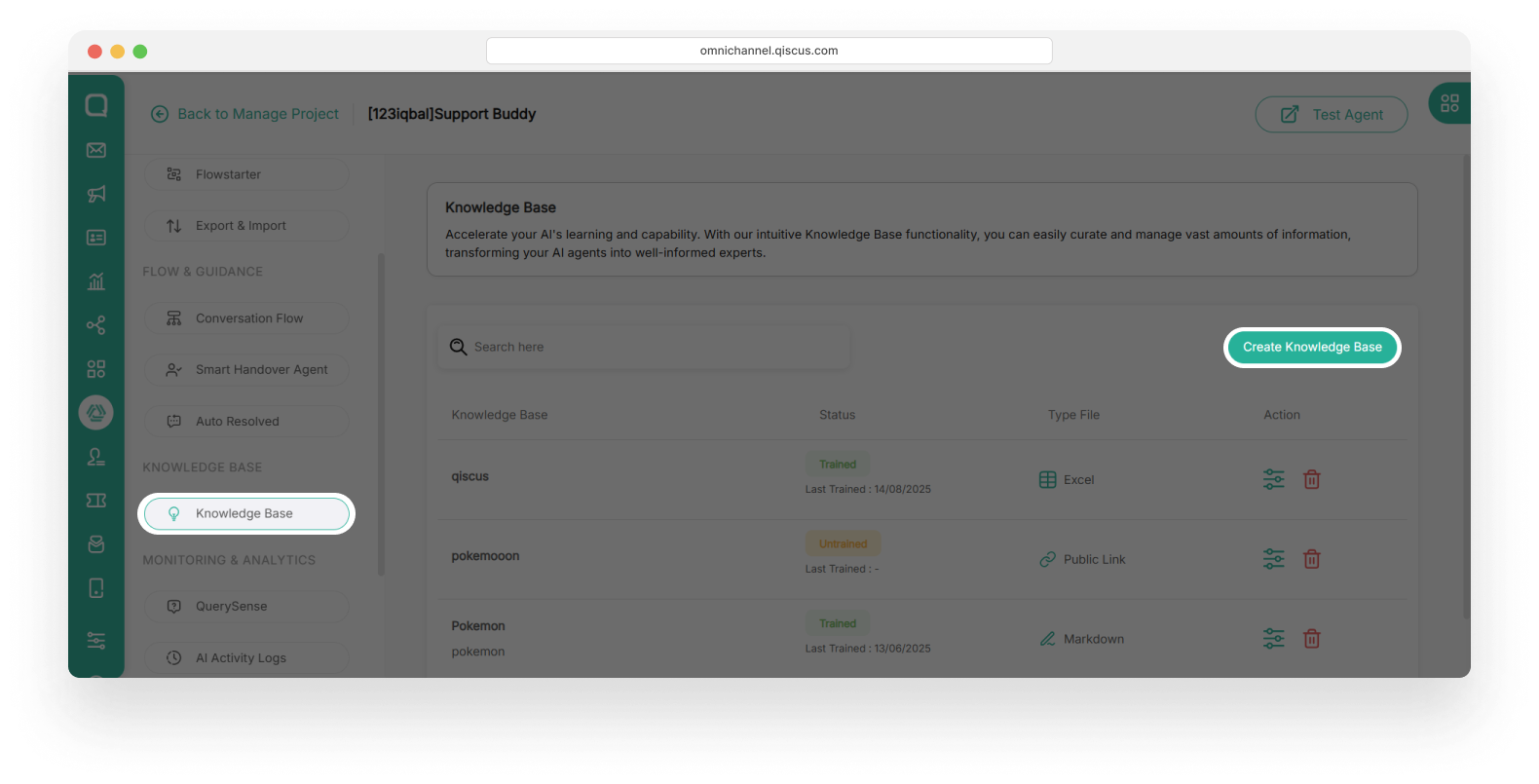
- Choose the type of Knowledge Base by formats, then click Next.
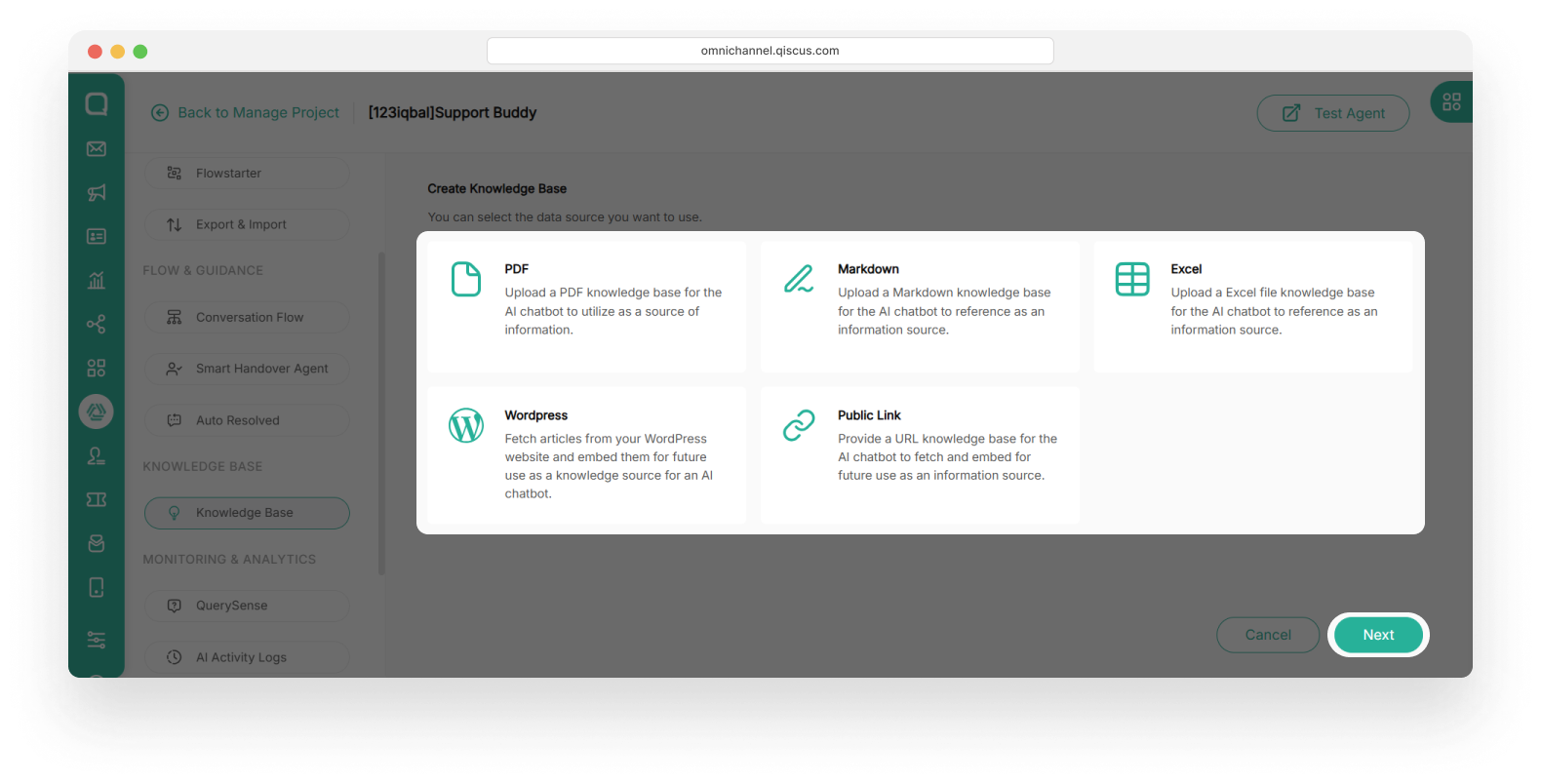
WordPress
Allows the AI Agent to read content directly from your website and automatically import it. This is ideal for website owners with extensive content already available online.
- Enter the Knowledge Base name and description. Then input the WordPress URL and click Sync Data.
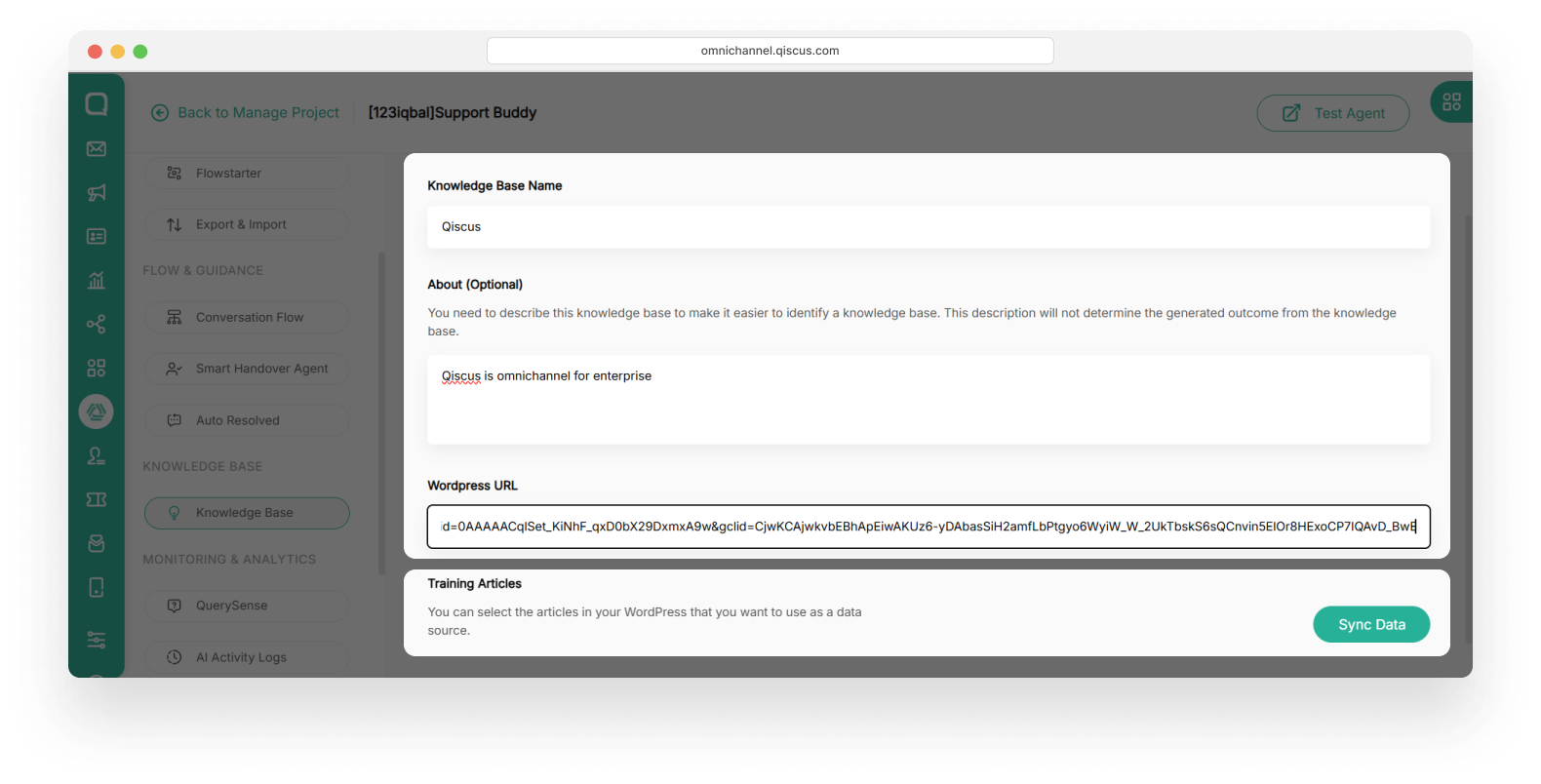
- Optionally, add a date, category, and tag, then click Save.
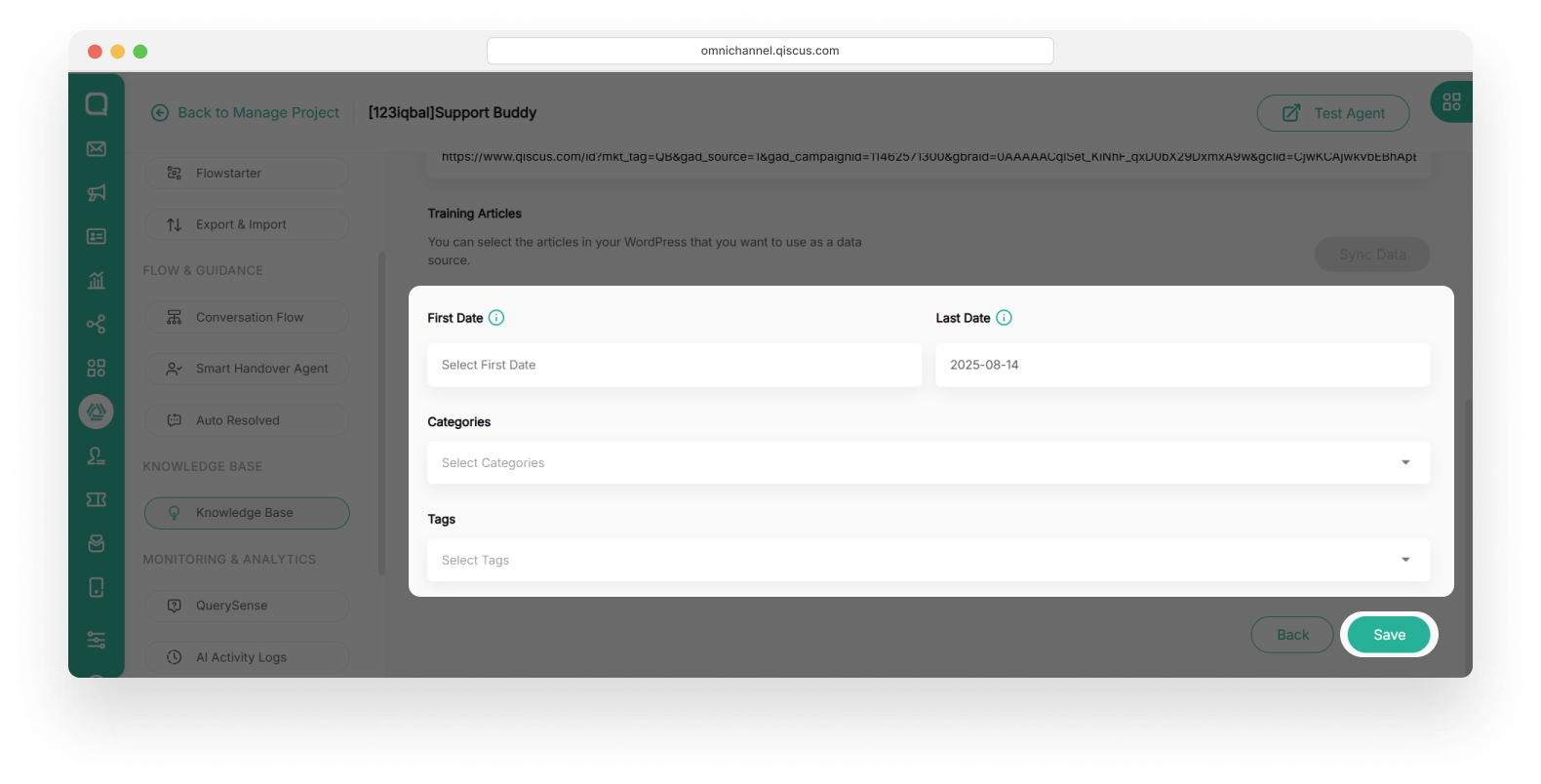
PDF (.pdf)
Suitable for official documents, technical reports, or existing guides. The AI Agent will extract text from the PDF as a reference for customer responses.
- Select PDF Files when adding a Knowledge Base. Then enter the name and description.
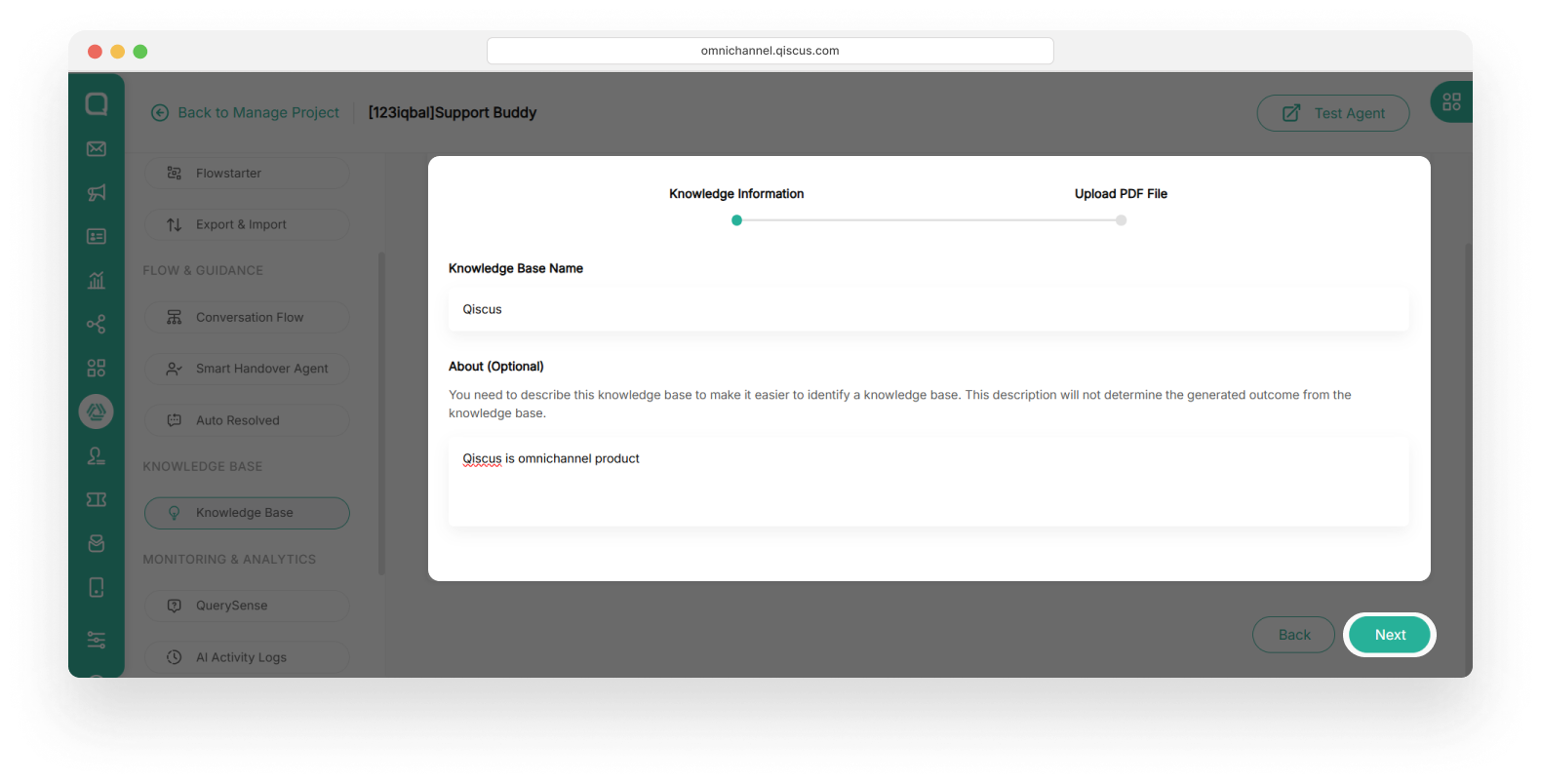
- Upload the relevant PDF file. Ensure it has a clear structure for optimal AI readability. Click Save & Extract.
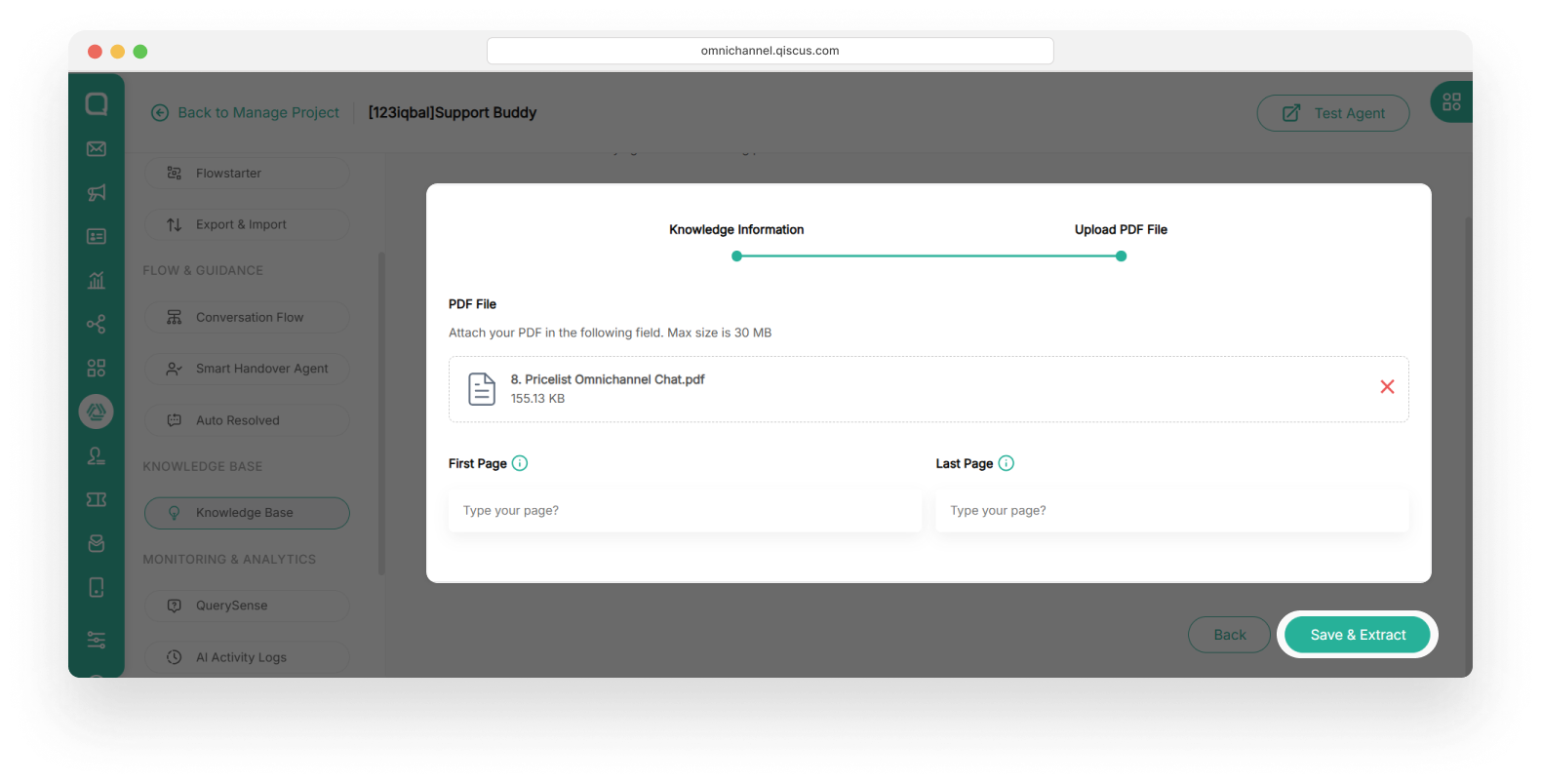
If the PDF contains images, additional time may be required for processing. Wait until image extraction is complete before proceeding with training.
Markdown (.md)
Markdown is a lightweight text format commonly used in technical documentation and code-based projects. It is easier for the AI Agent to read than other complex formats.
- Select Markdown when adding the Knowledge Base. Fill in the name and description (About)
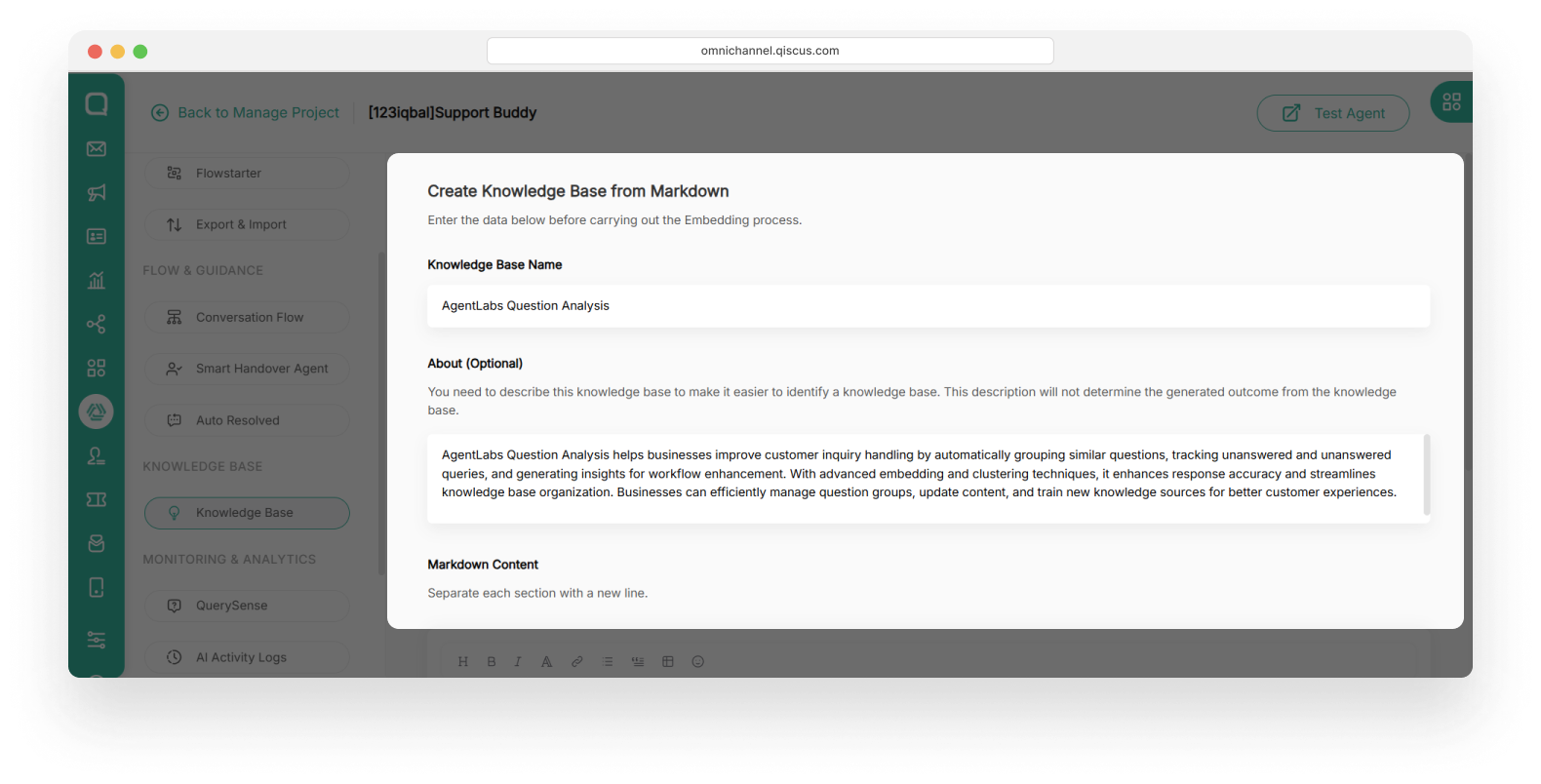
- Enter the Markdown content and click Save.
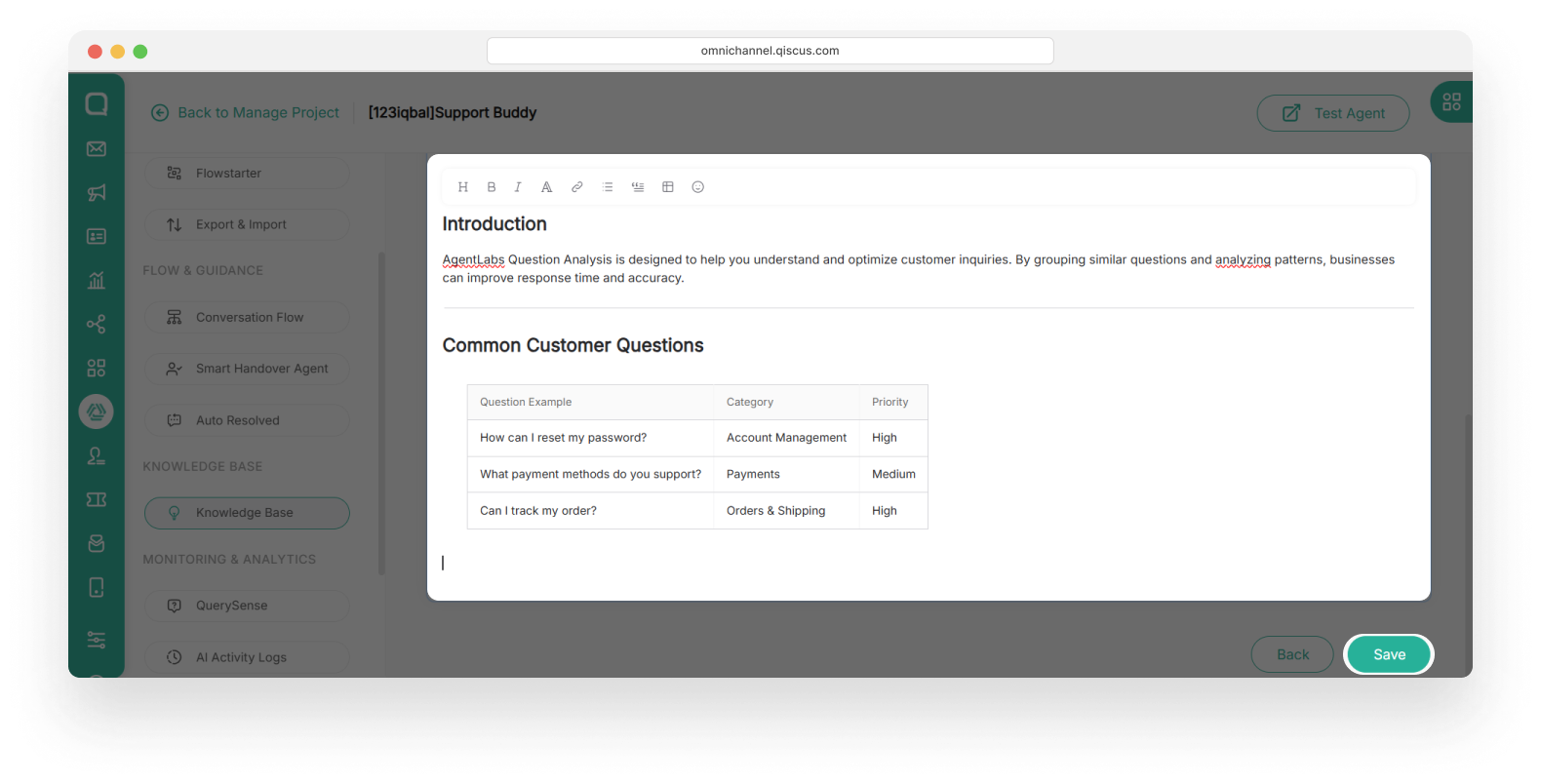
Excel (.xlsx)
Excel is ideal for storing structured data such as product lists, FAQs, or pricing tables. The AI Agent can interpret and organize spreadsheet data to provide more systematic responses.
- Select Excel when adding the Knowledge Base. Fill in the name and description (About).
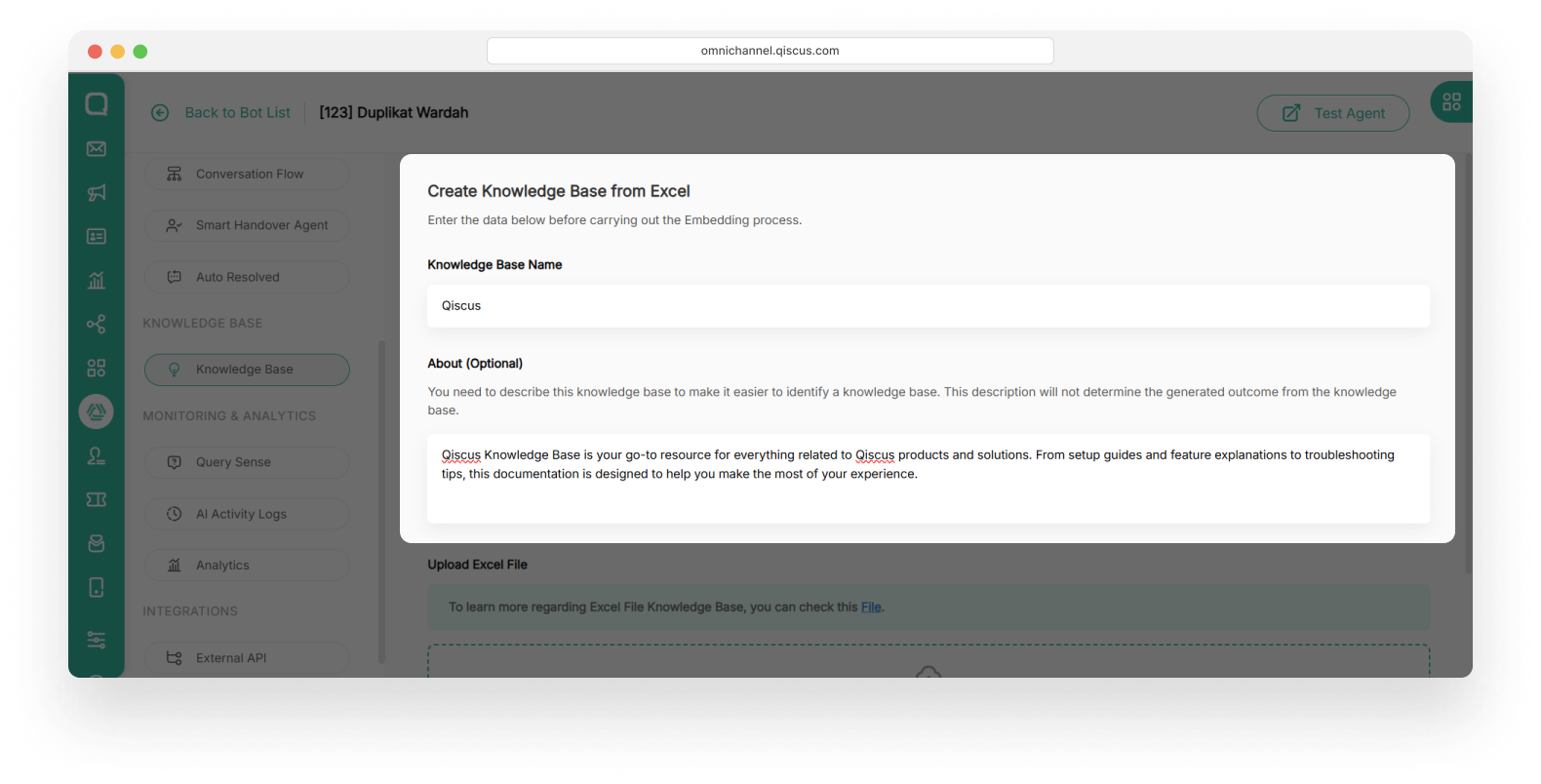
- Upload the Excel file. Make sure the column structure is appropriate. Click Save.
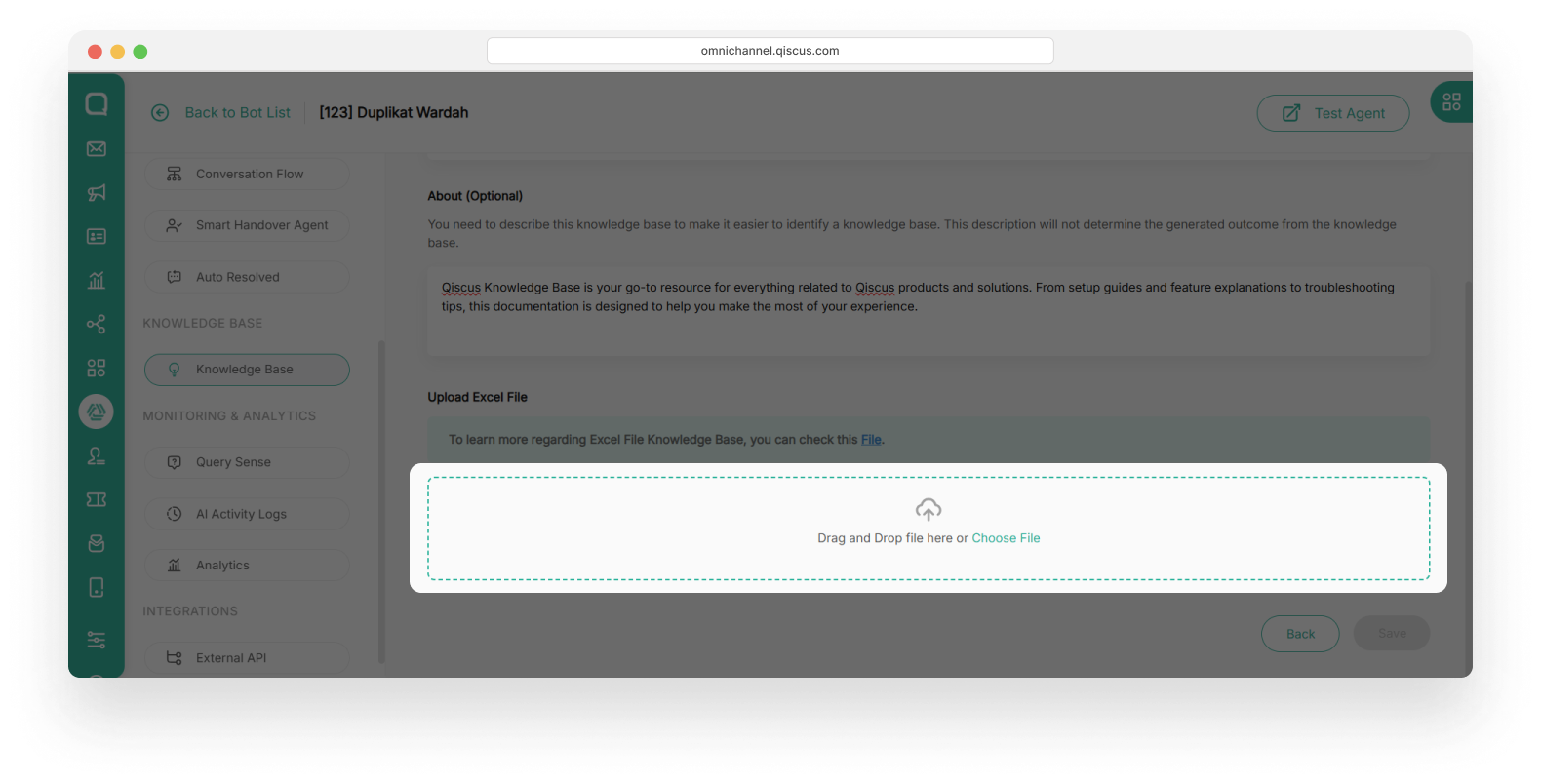
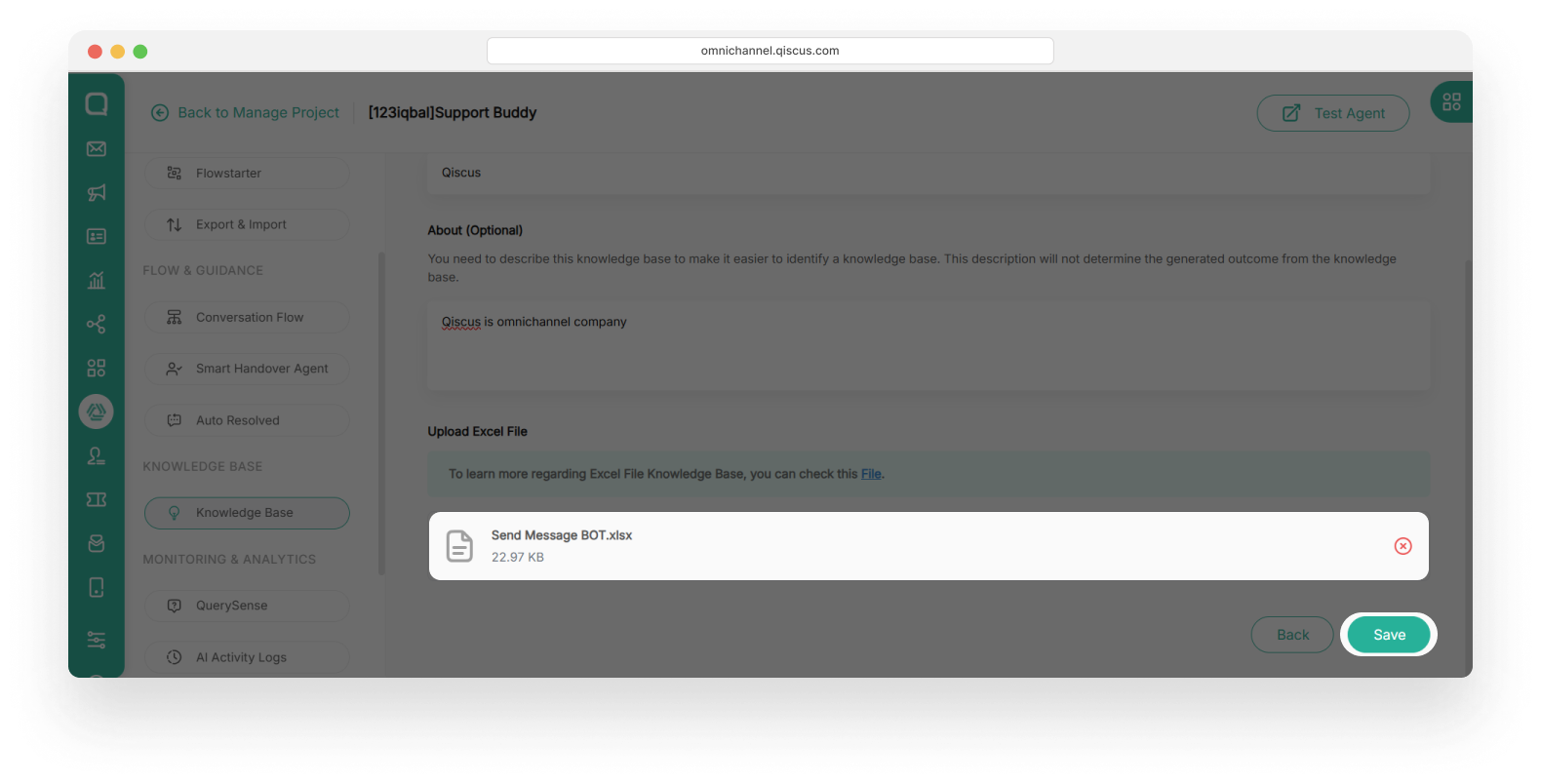
Public Link
A knowledge base in the form of a public link is essentially your knowledge base content (articles, FAQs, guides, etc.) hosted online and accessible via a shareable URL.
- Select Public Link when adding the Knowledge Base. Fill in the name and description (About). Then choose Batch Link or Single Link. In this example, we choose Single Link.
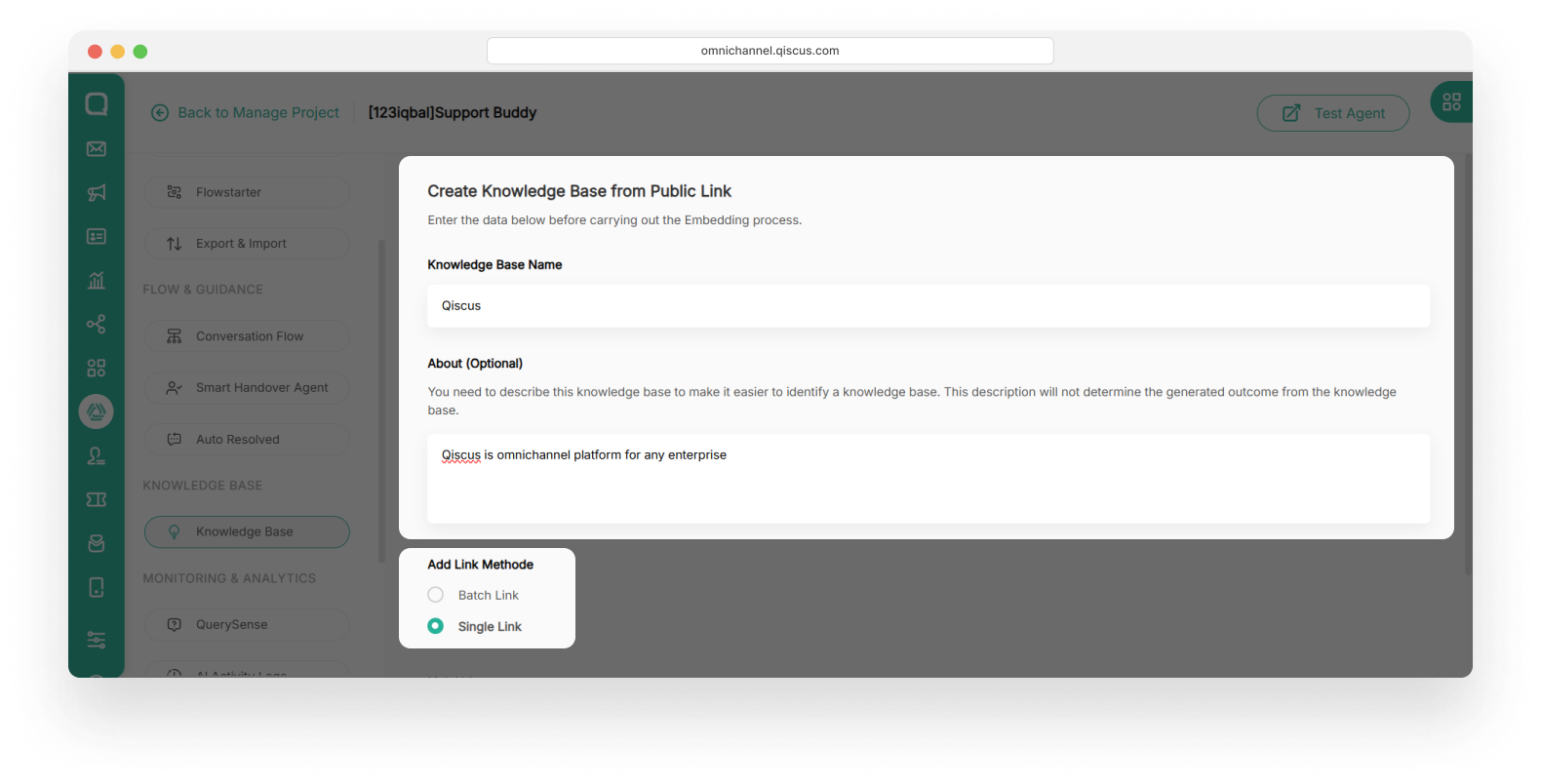
- Insert your URL link. For example, Qiscus Blog. Then click Save button.
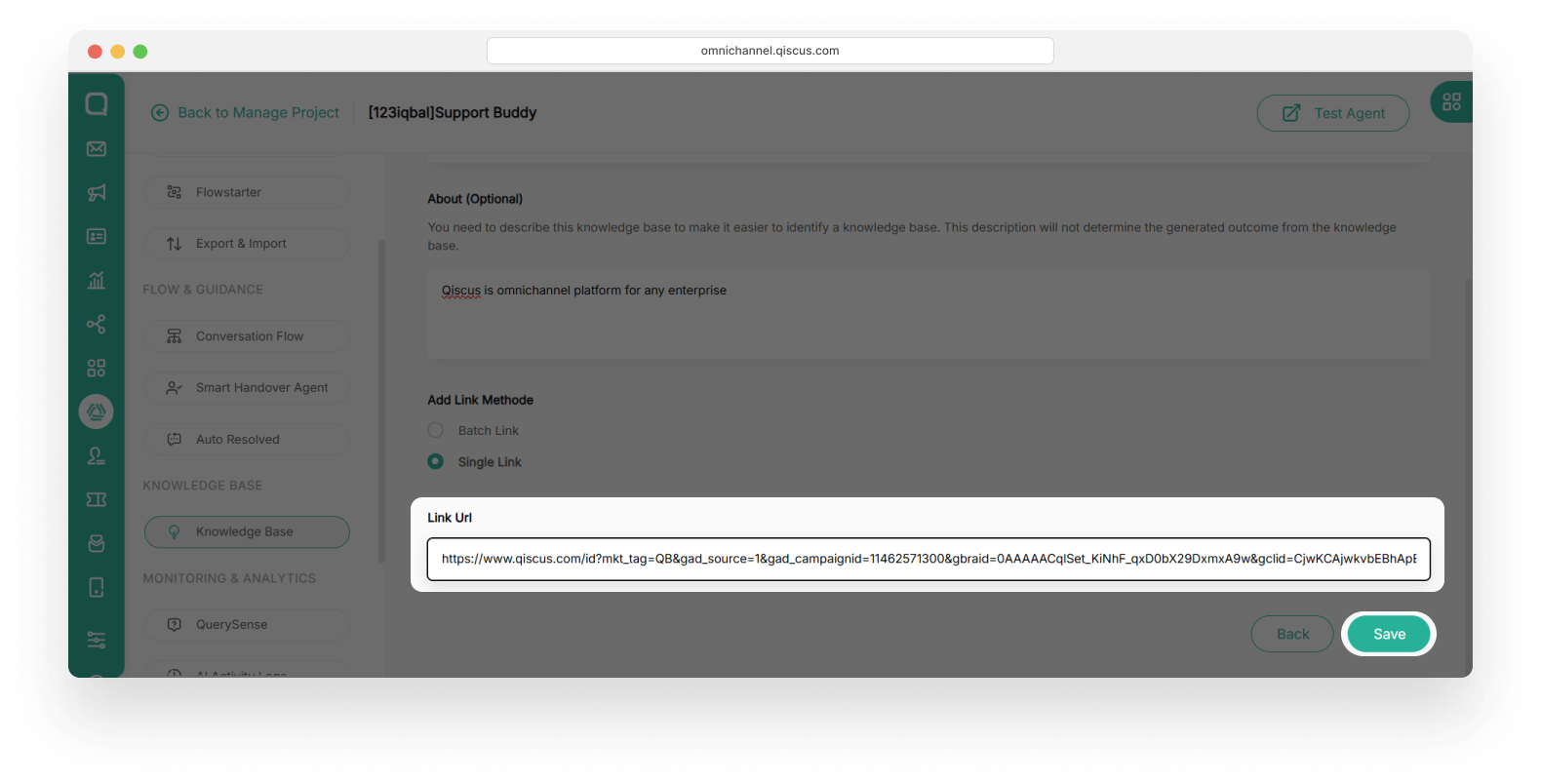
Step 2: Training the Knowledge Base
This process enables the AI Agent to understand the uploaded data.
- Open the Knowledge Base you want to train and click Process.
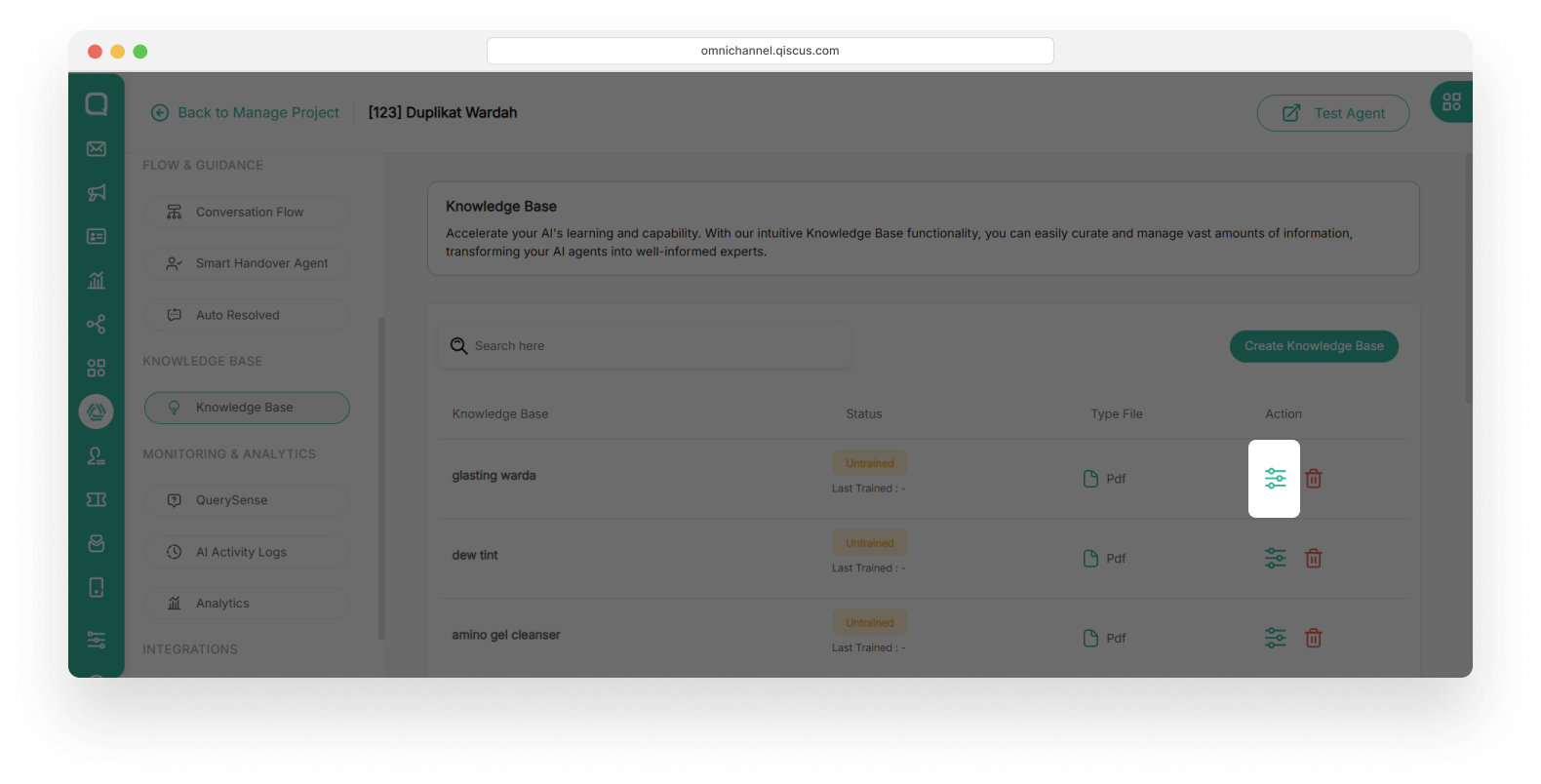
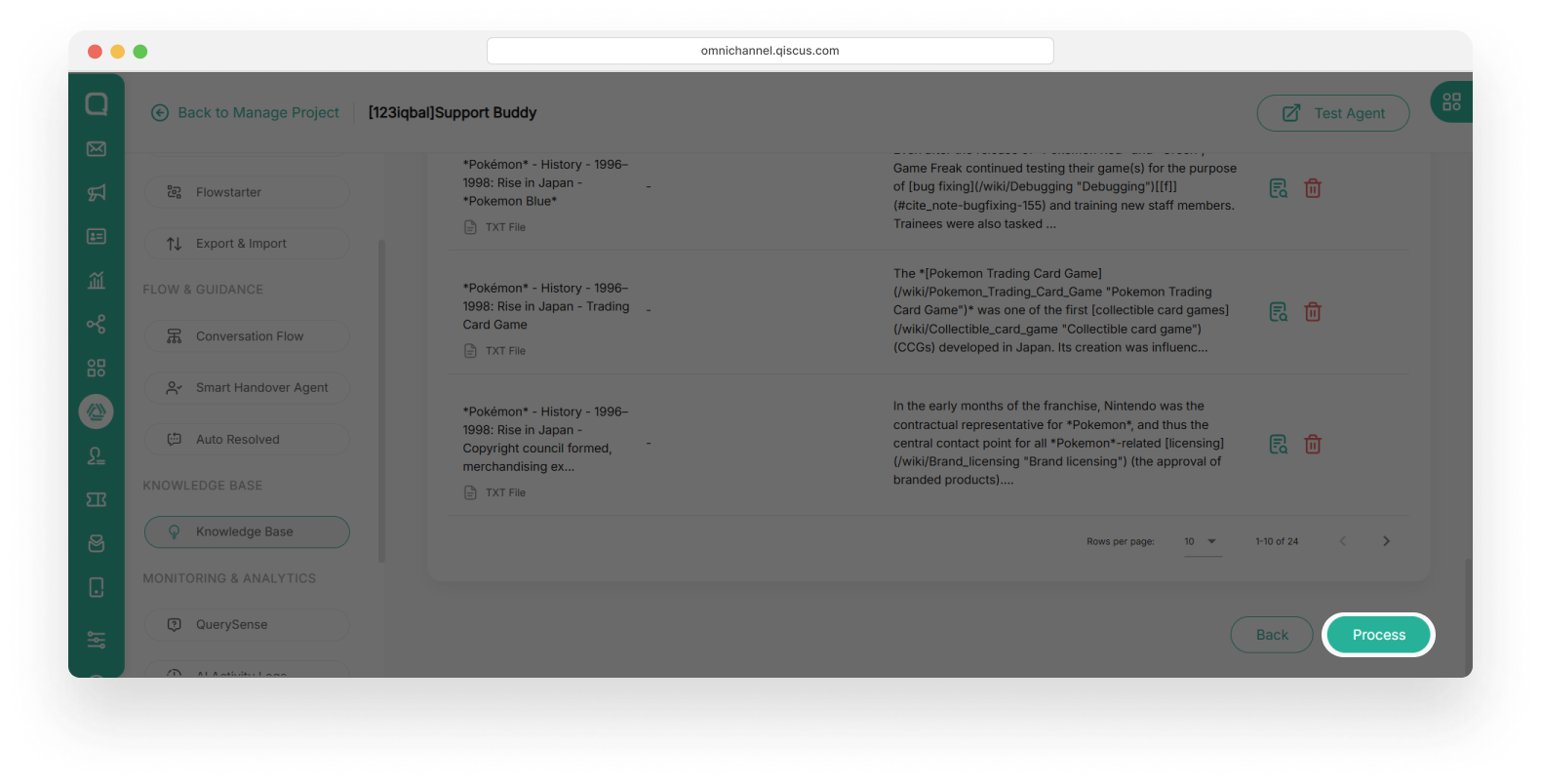
- A message will display the associated cost for training. Once confirmed, click Train Knowledge Base.
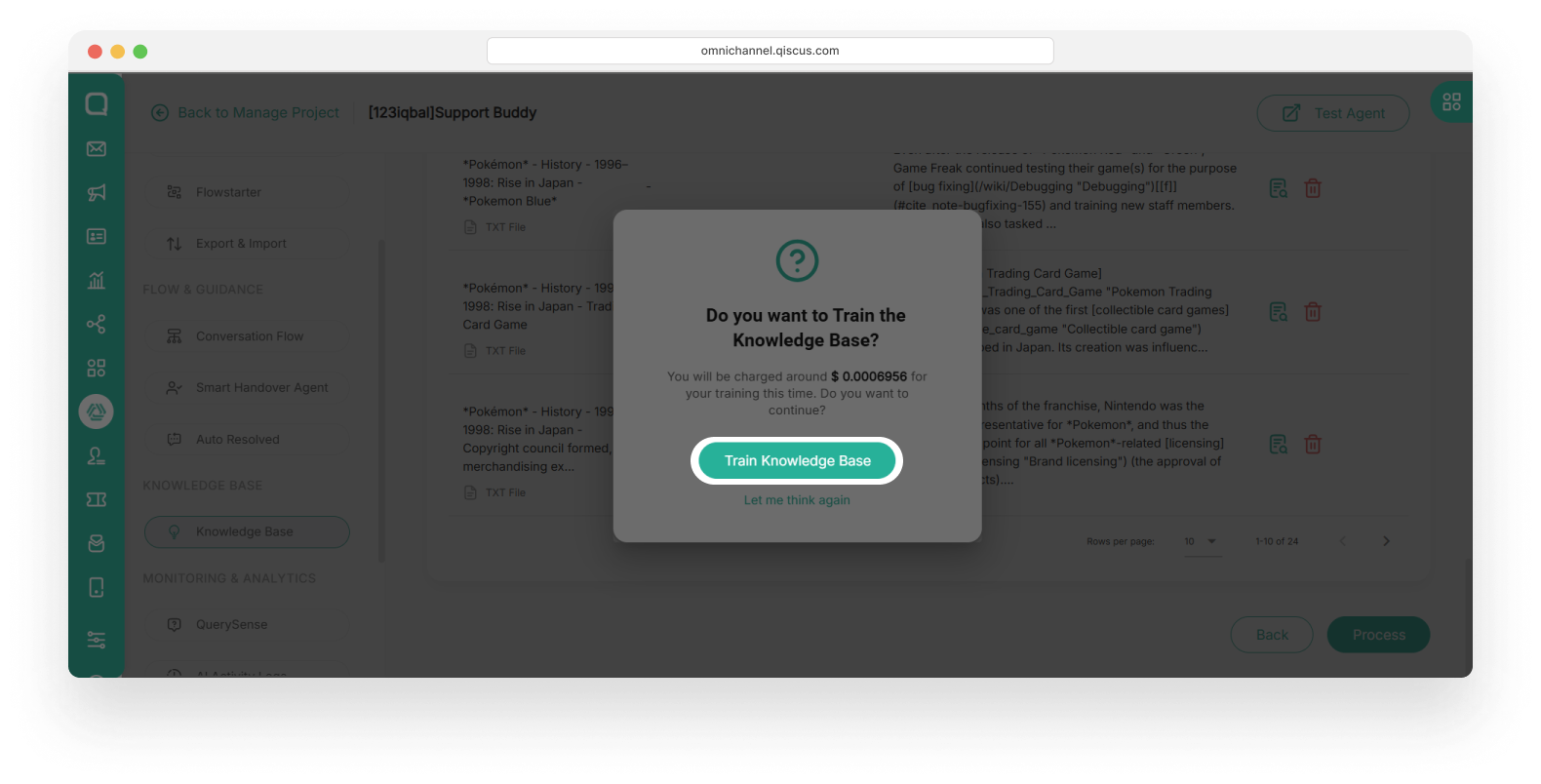
- The training status will change to Ongoing.
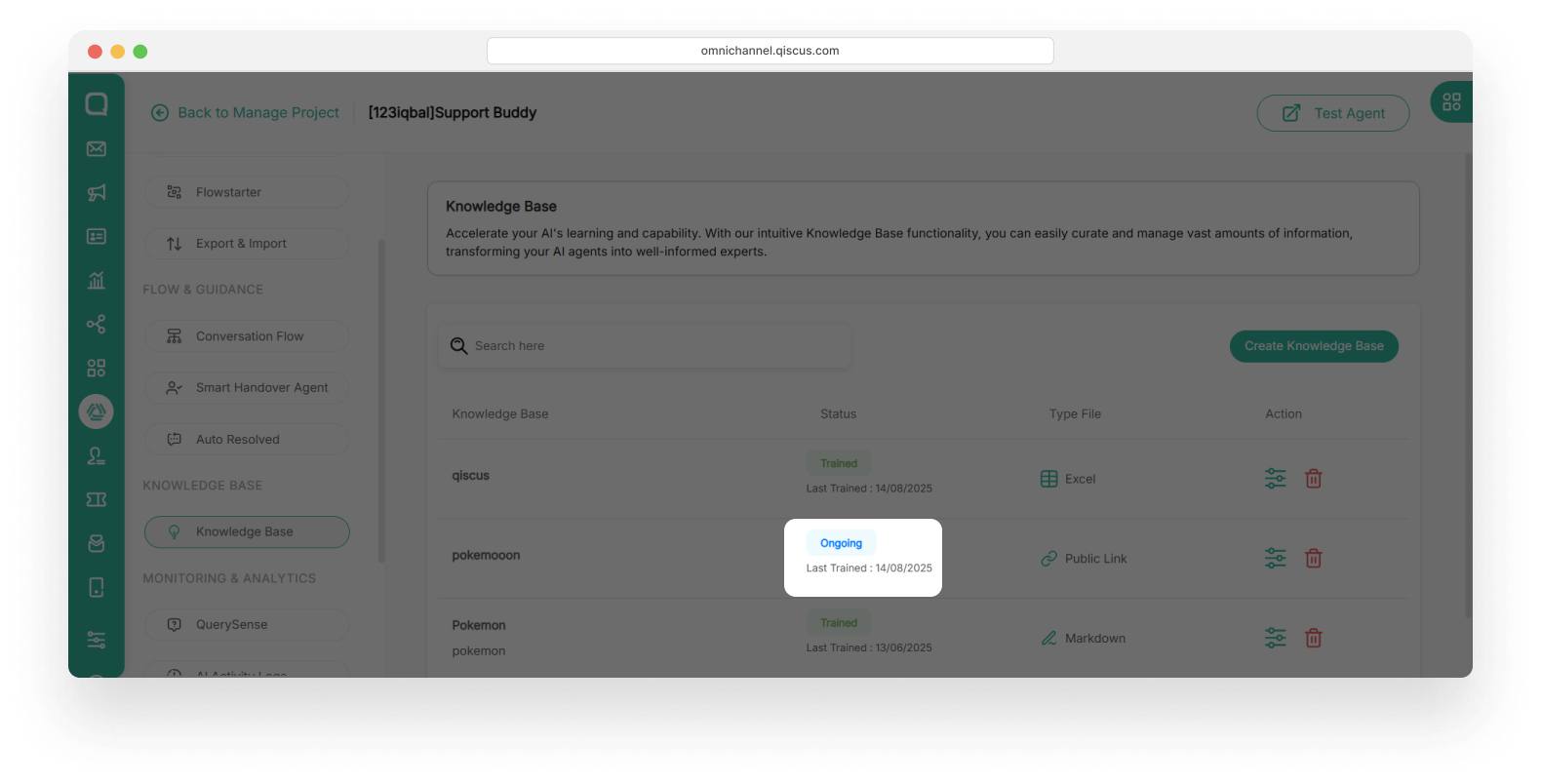
- Once complete, the status will update to Trained.
Step 3: Managing the Knowledge Base
Ongoing management ensures that the knowledge base remains relevant and effective. Below are the main features:
Editing and Updating Information
- Click the Edit icon to update existing content.
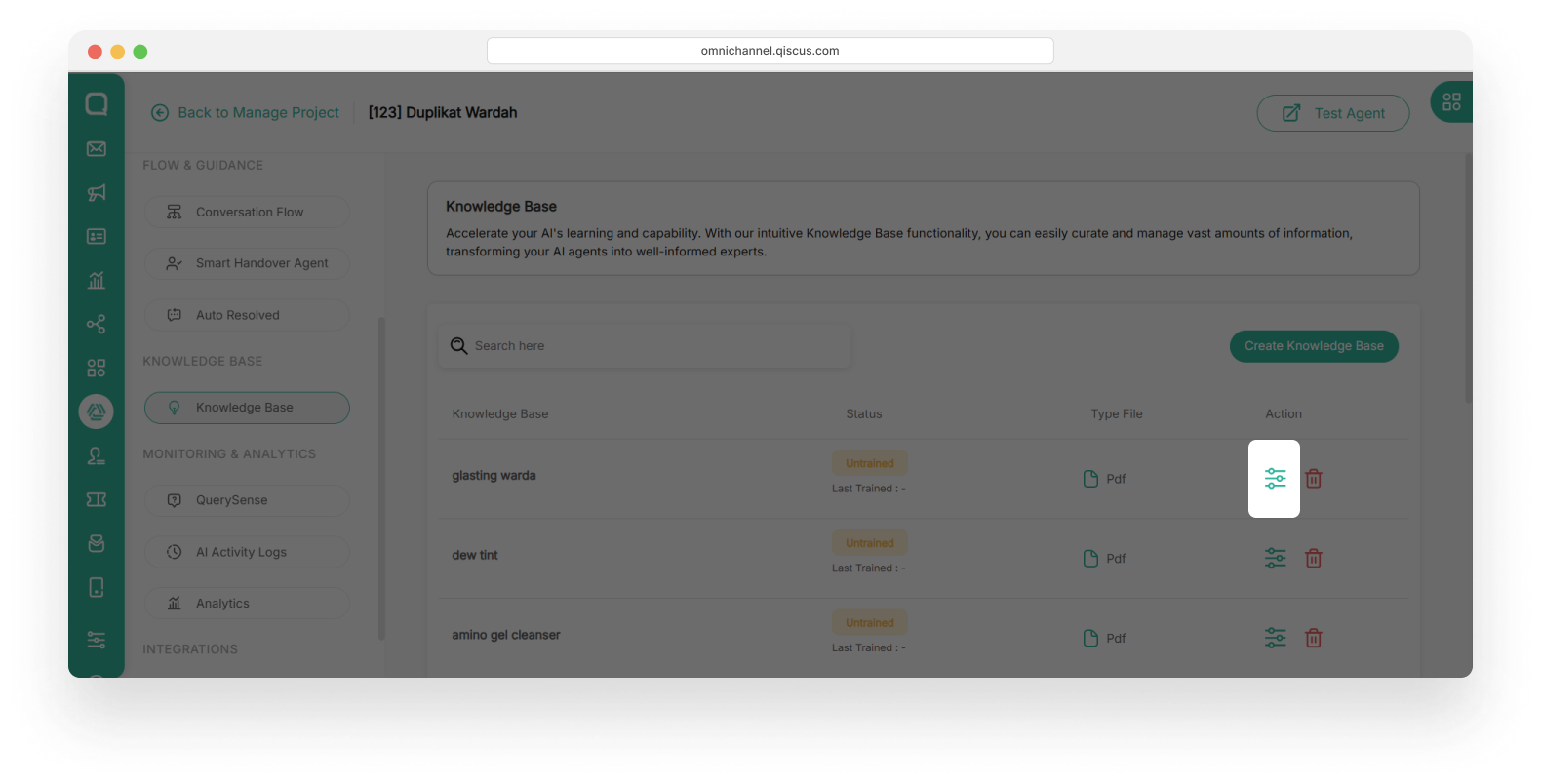
- Click the edit icon on a one information in a knowledge base.
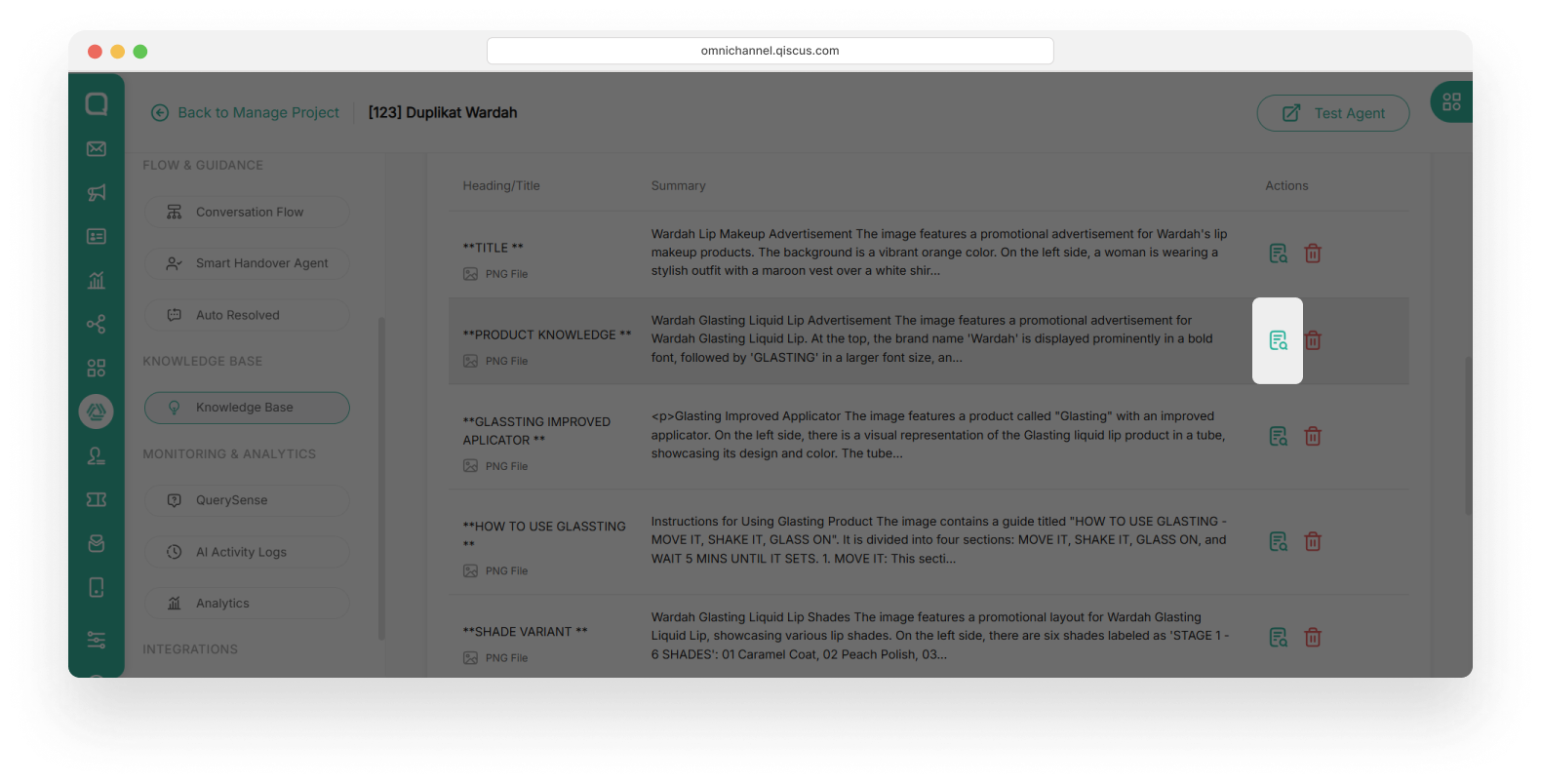
- Make the necessary changes. Then click Save Changes button
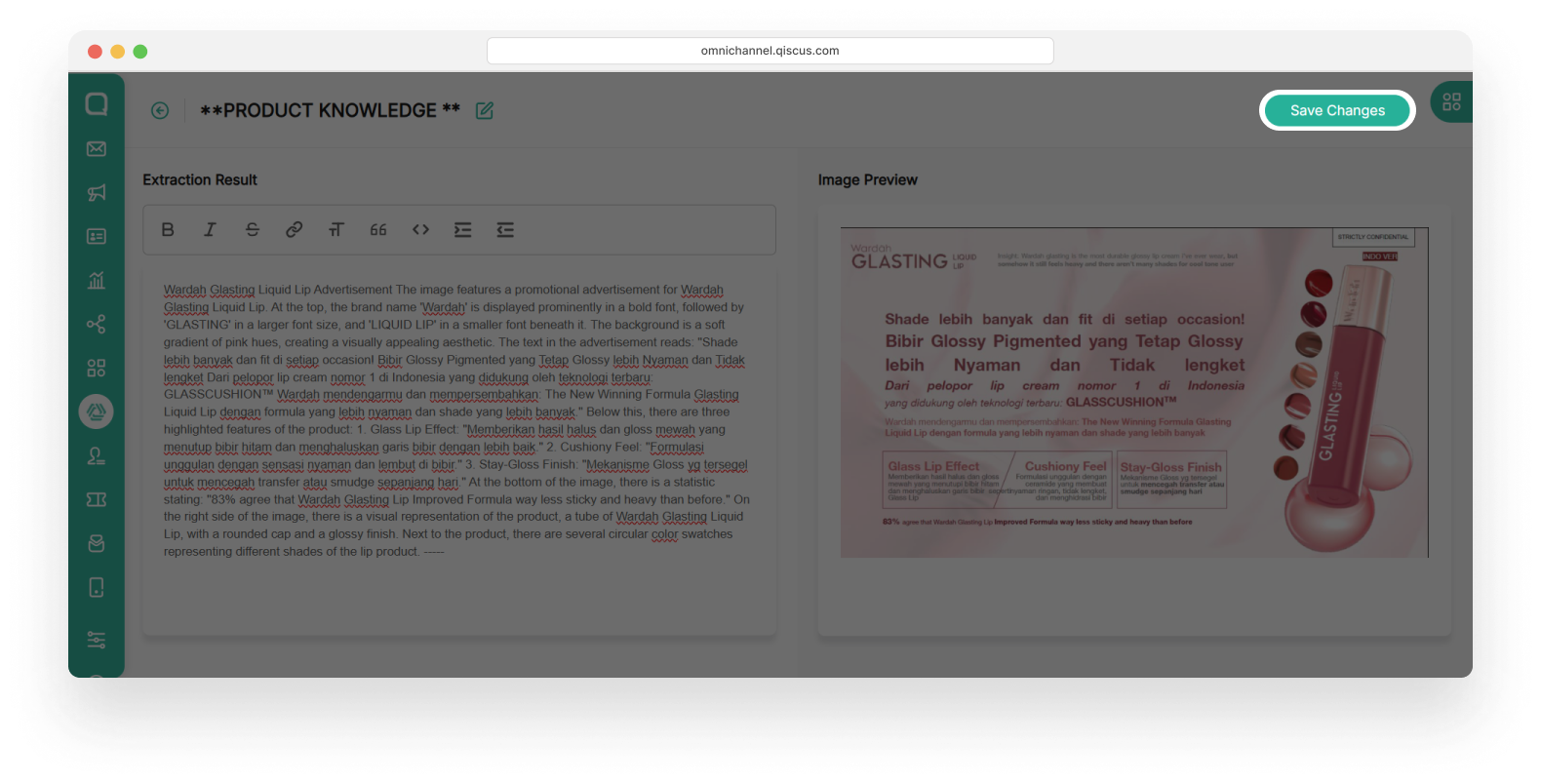
- After updating, click Process to retrain the AI Agent so the changes take effect
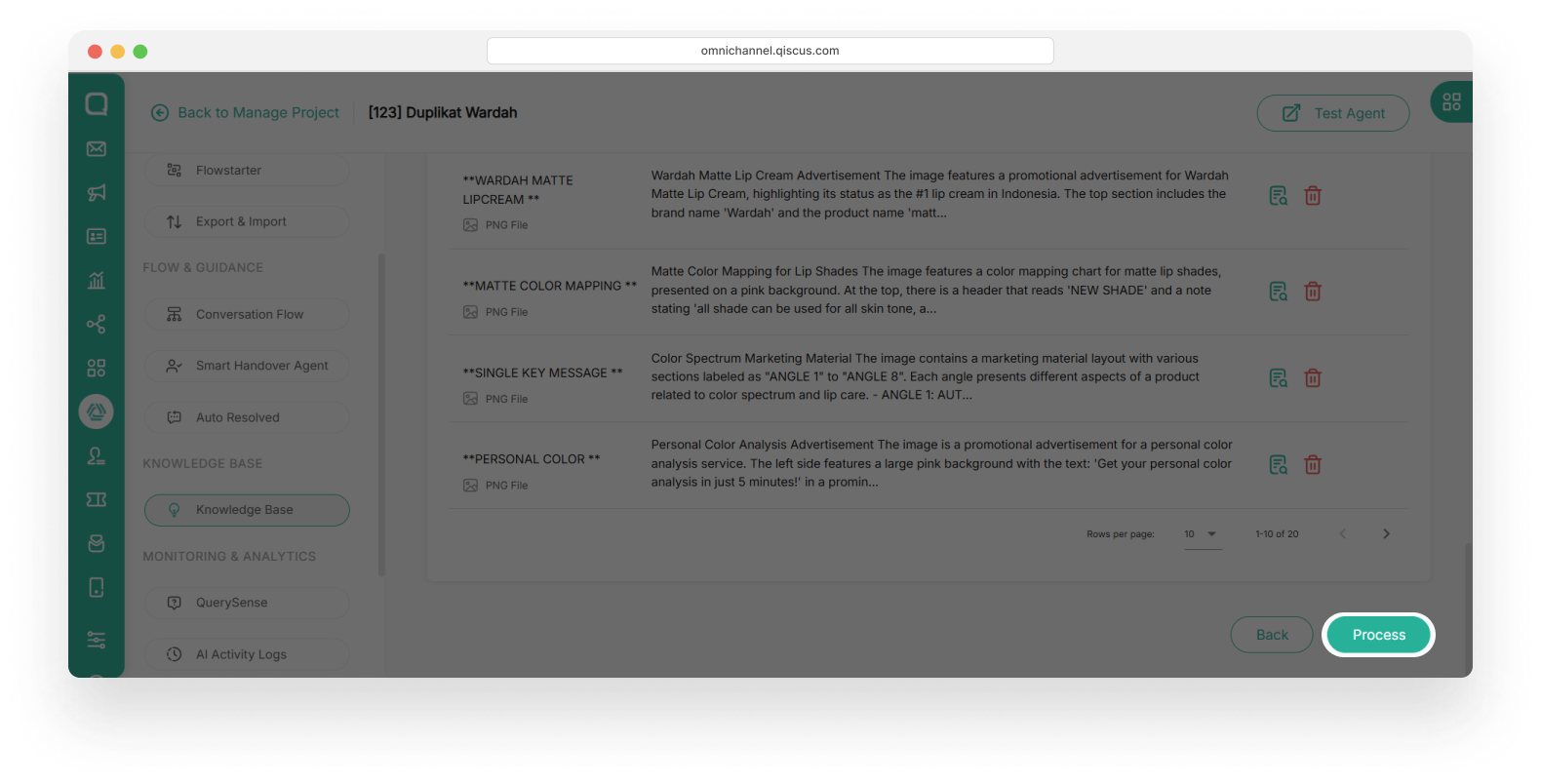
Deleting Information from Knowledge Base
Information that is no longer relevant can be deleted from the Knowledge Base. This action is permanent and cannot be undone.
- Choose the source containing the information you wish to delete. Then click green action button.
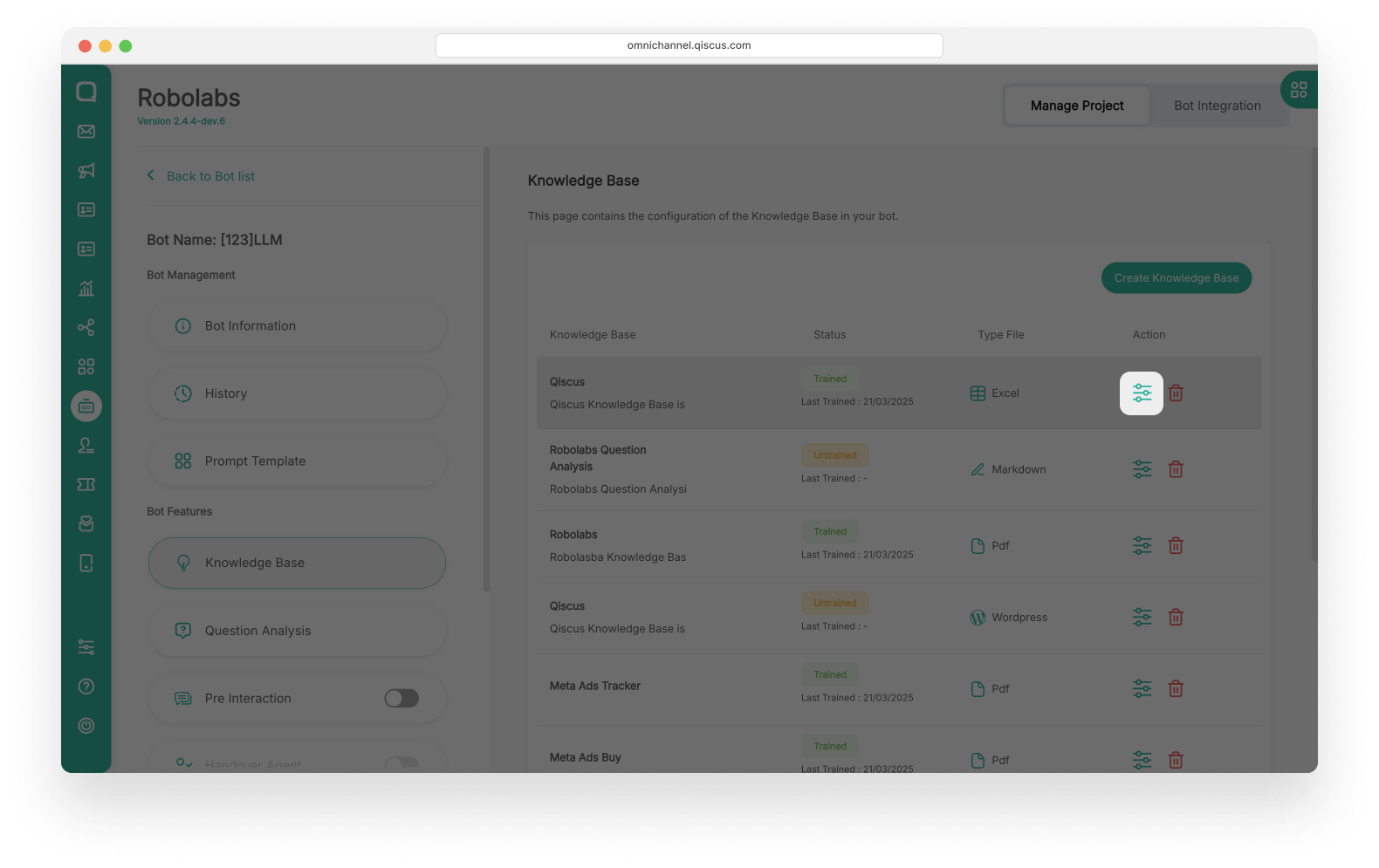
- Click the Delete icon.
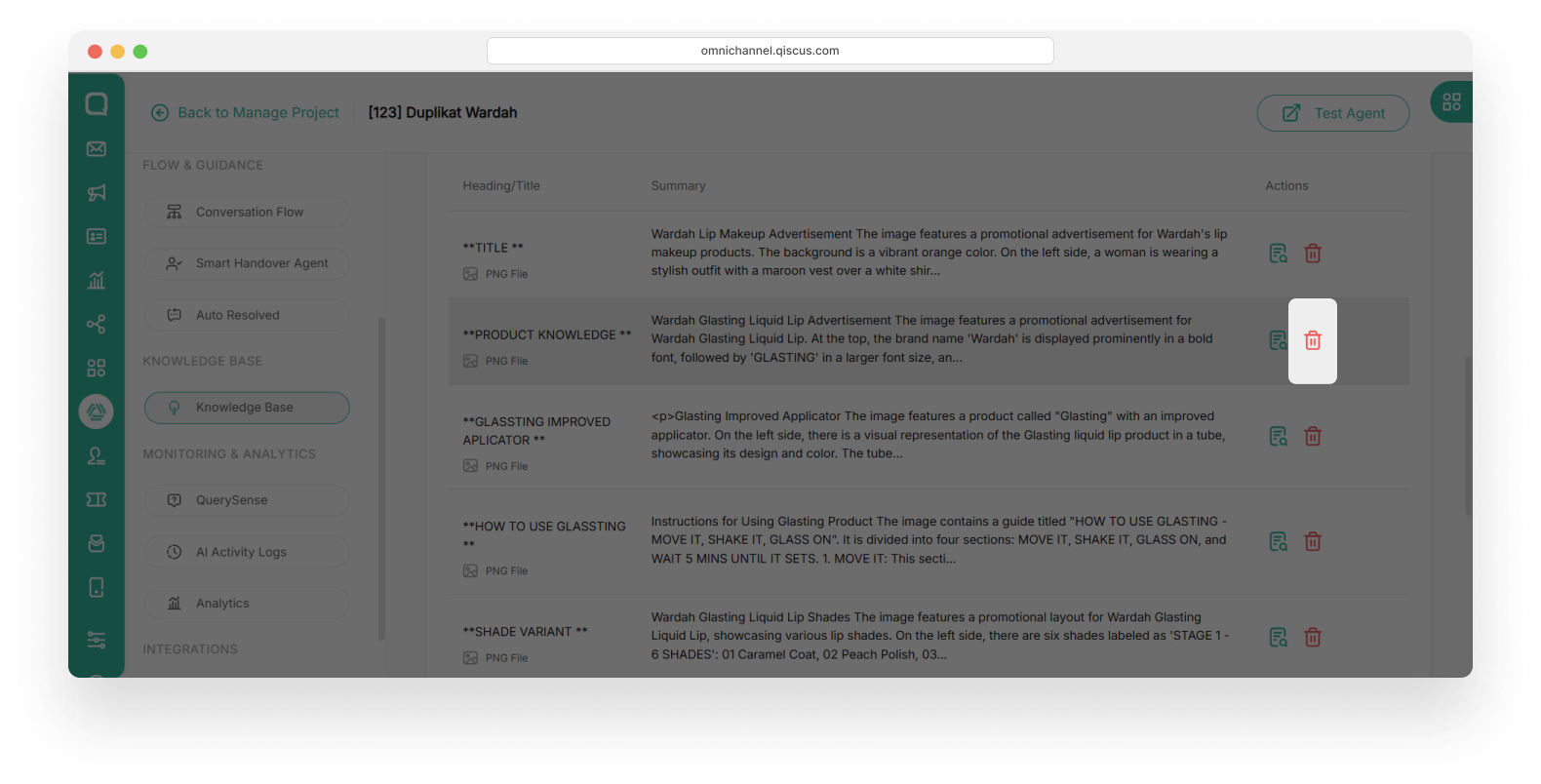
Deleted information cannot be recovered. Ensure the information is no longer needed before proceeding.
Removing a Knowledge Base
If a knowledge base is no longer required, you may remove it entirely from the Knowledge Base menu.