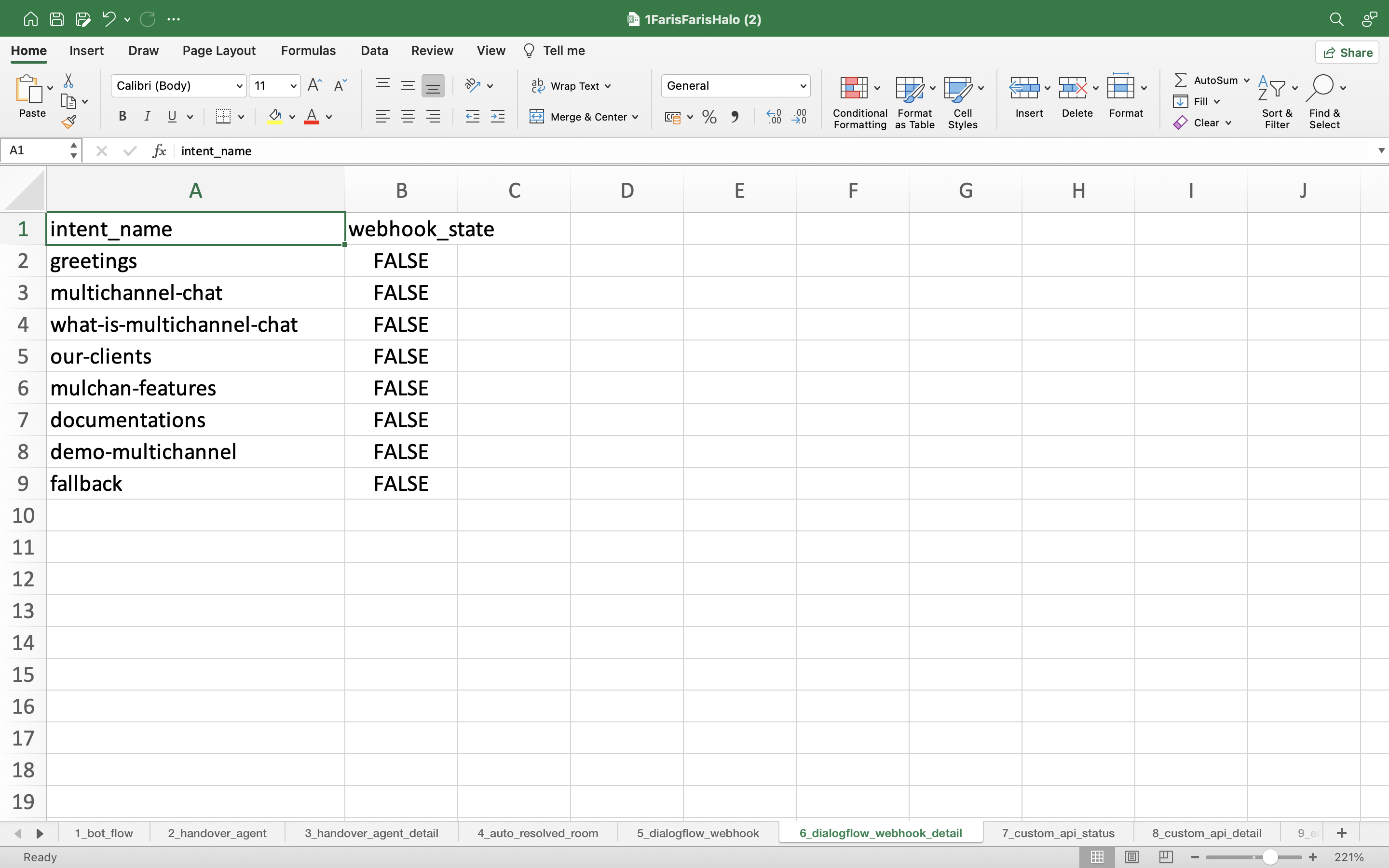You can export or import your bot project with Excel file. If you have made many changes and improvements to your bot, then you want to export all the changes in excel file, you can use this export feature. You can duplicate or replicate this bot in another project. You can export all the changes in your bot project
If you have applied the bot template, you can also make changes to the flow bot from excel by exporting here, then your changes can be imported again here.
Export Bot
- You can export bot with an excel file and change the bot flow according to your needs, go to Export and Import Bot menu, then select Export section, and click the Export Bot Flow button.
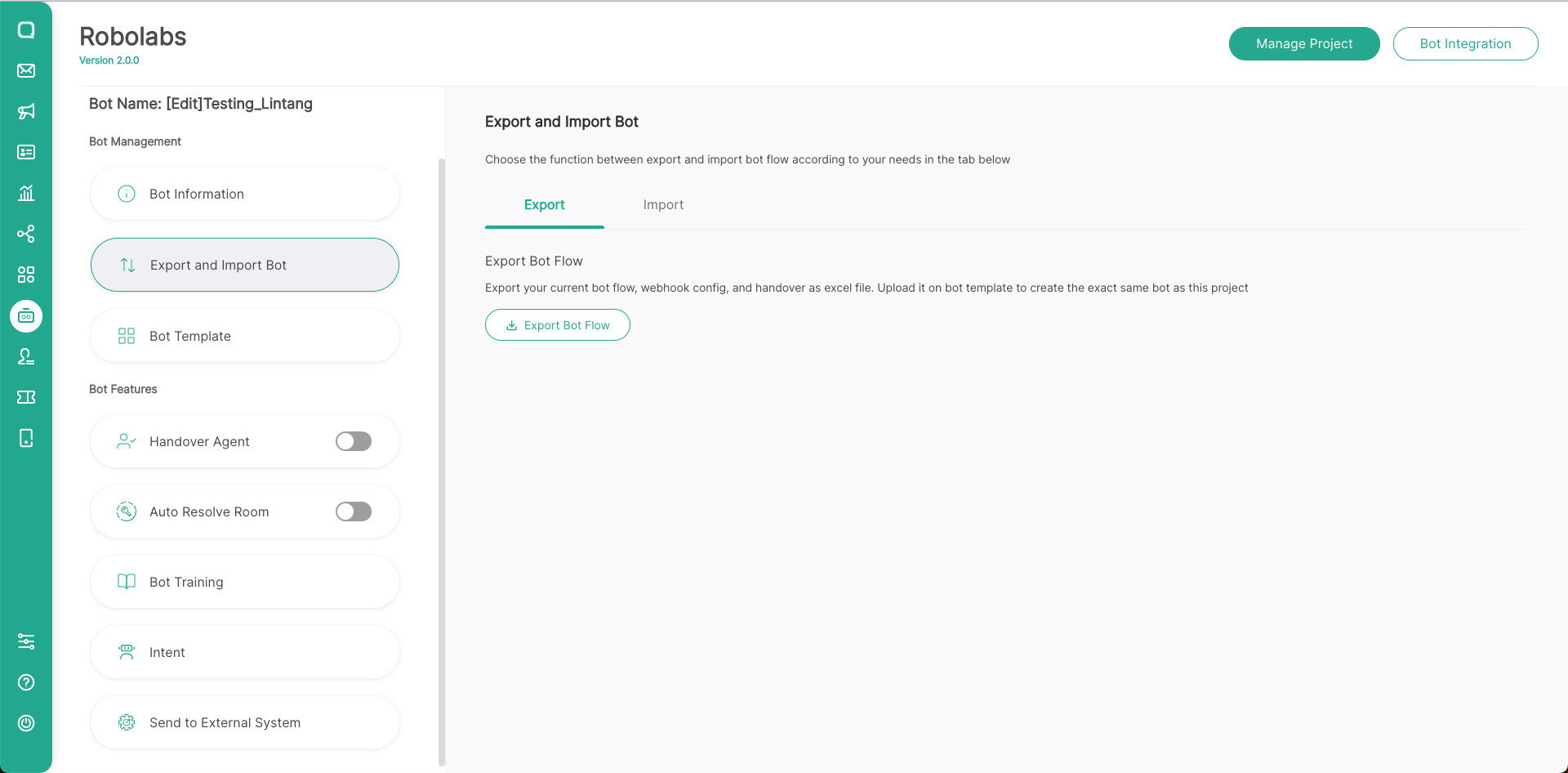
- Then click Export Now, you will download the excel file and you can change all the settings in Robolabs via excel file.
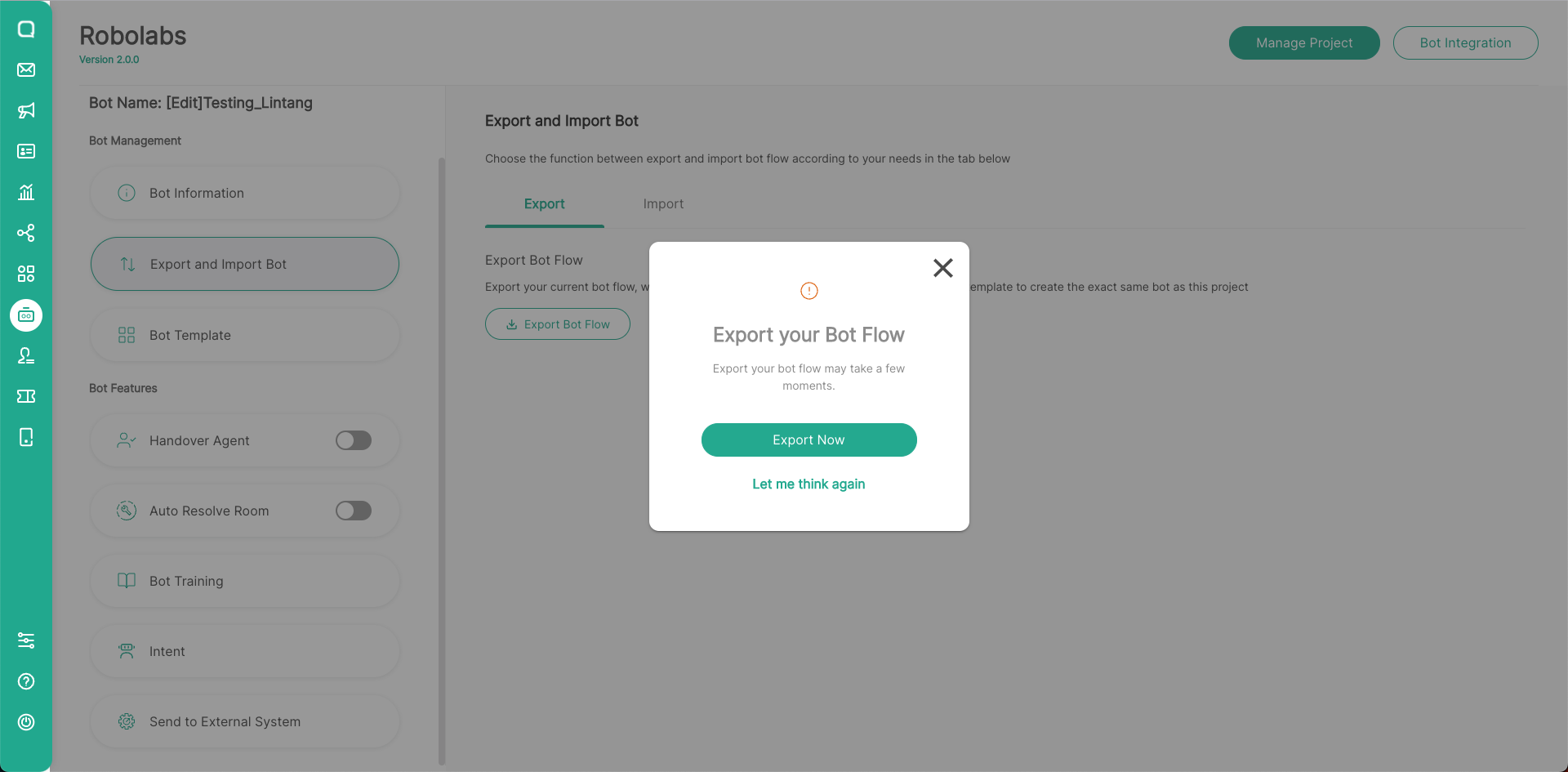
- In the exported excel file, there are many improvements that we are doing, among others, you can change all the changes and settings in Robolabs via excel file. You can see on the sheet page contained in the excel file, there are 9 sheets that you can change according to your needs, including:
- Bot flow
- Handover agent
- Handover agent detail
- Auto resolve room
- Dialogflow webhook
- Dialogflow webhook detail
- Custom API status
- Custom API detail
- Engine config
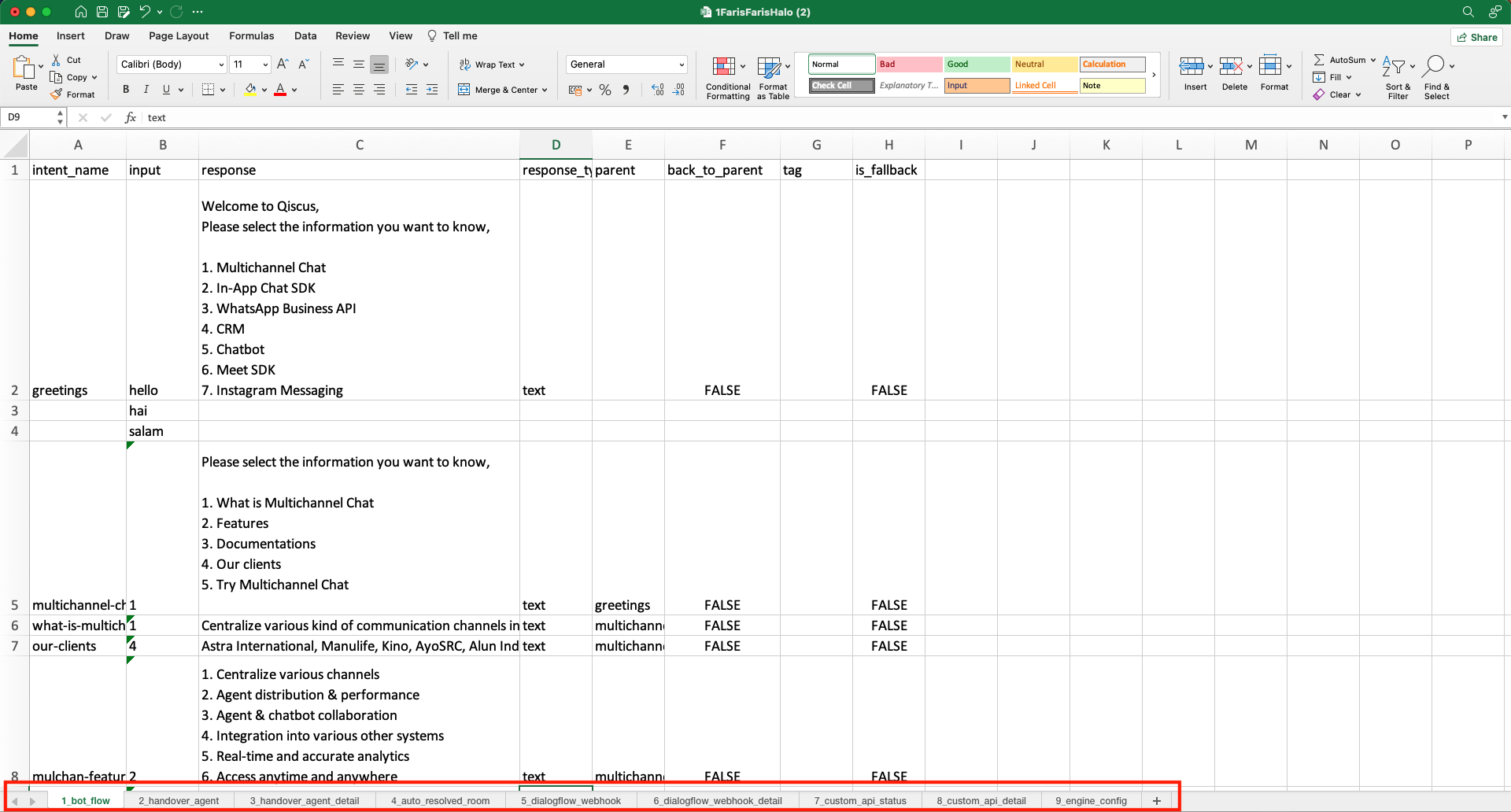
Import Bot
- After you make changes in the excel file, the next step is to import the bot. Select the Import section, then click the browse file button or drag the excel file to here.
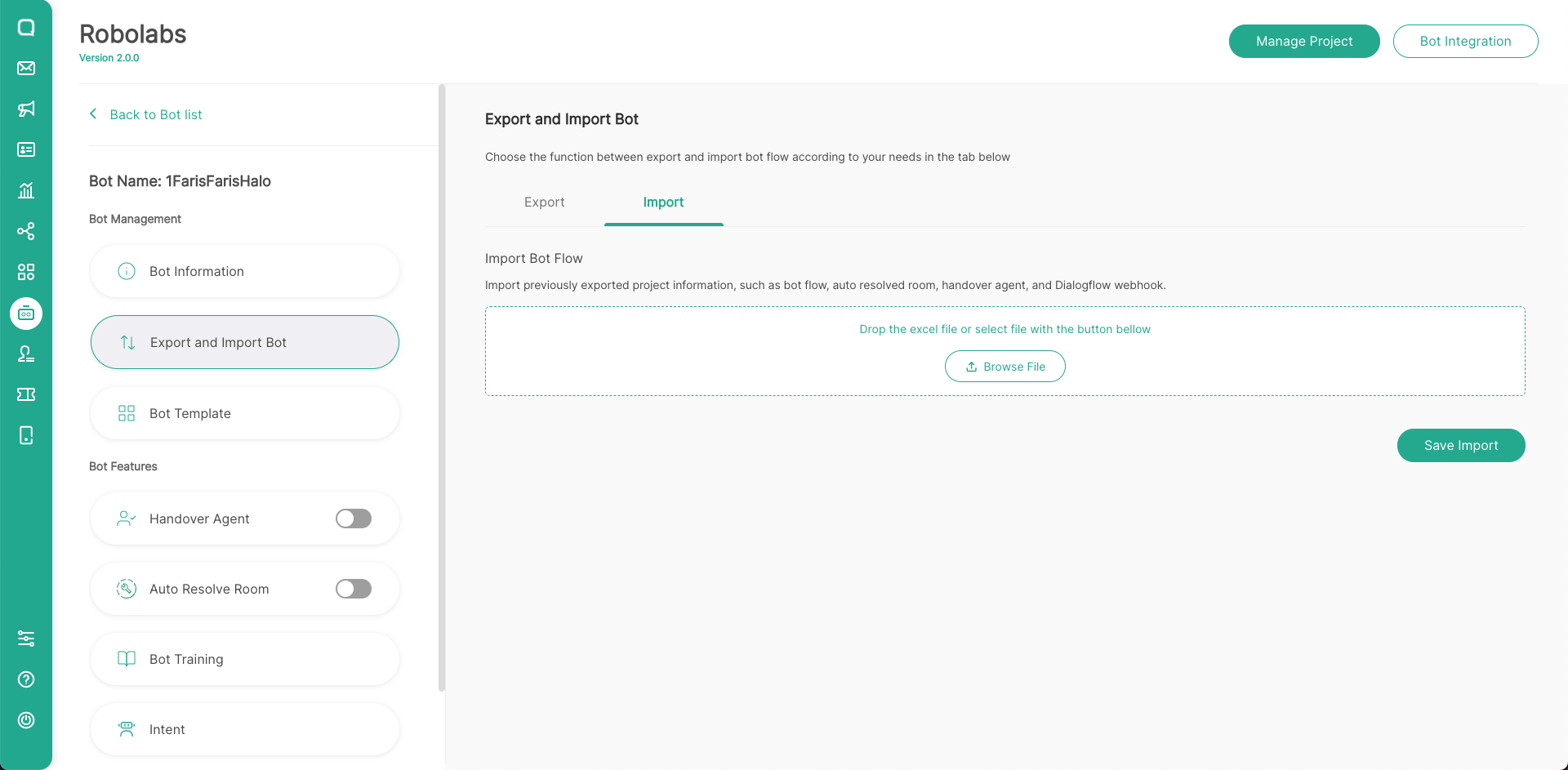
- After that click Save Import. If there are filling and formatting errors in the excel file, an error list appears here. Make sure to make changes in excel according to the error list, if you continue the import process then the errors contained in the list will be ignored.
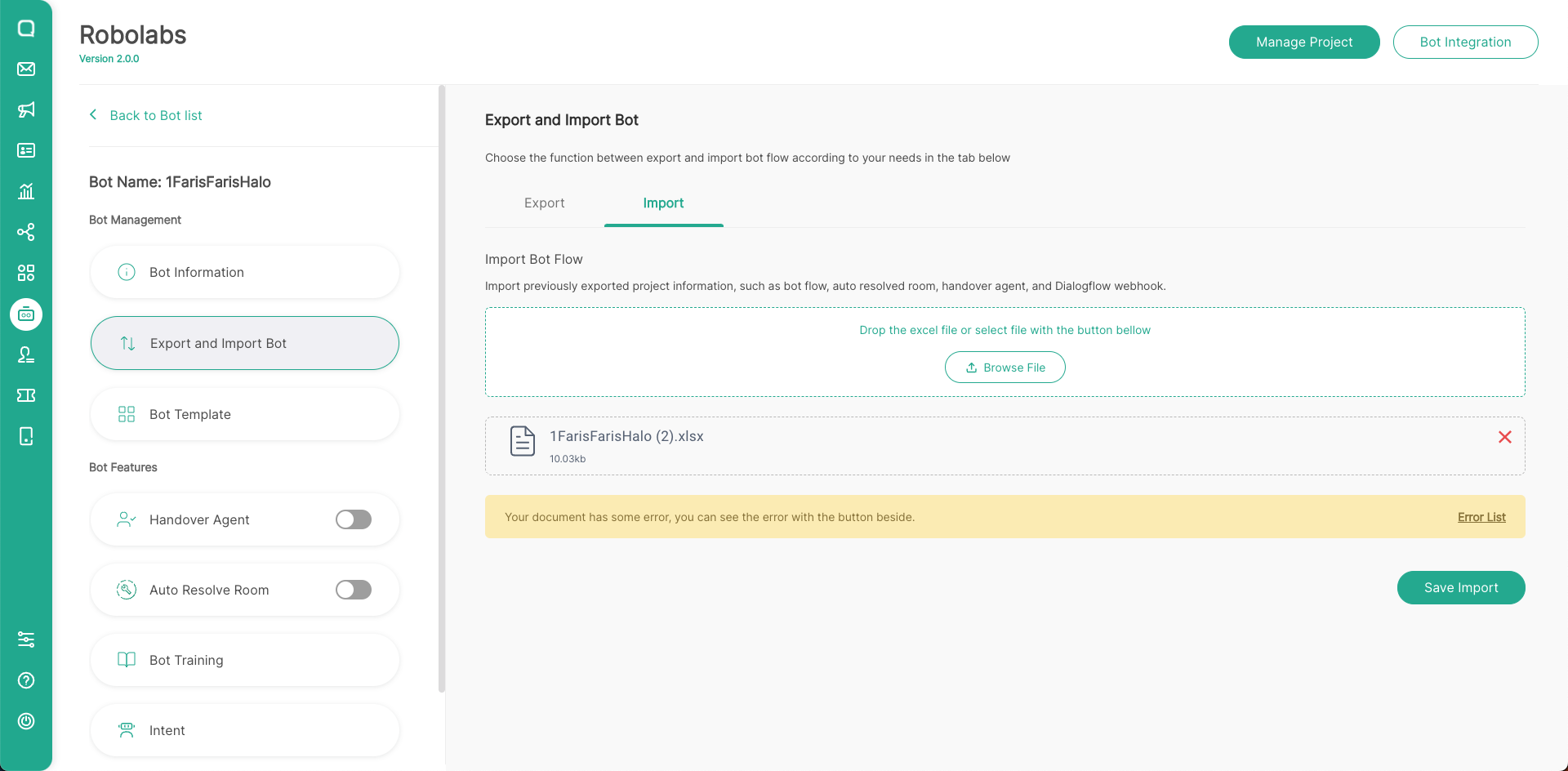
- Because the Import Bot will replace all changes in the bot project, make sure you have backup the bot flow first if the new changes bot flow don't suit your needs. Click Export Bot Flow to export existing bot flow. After that, click Import.
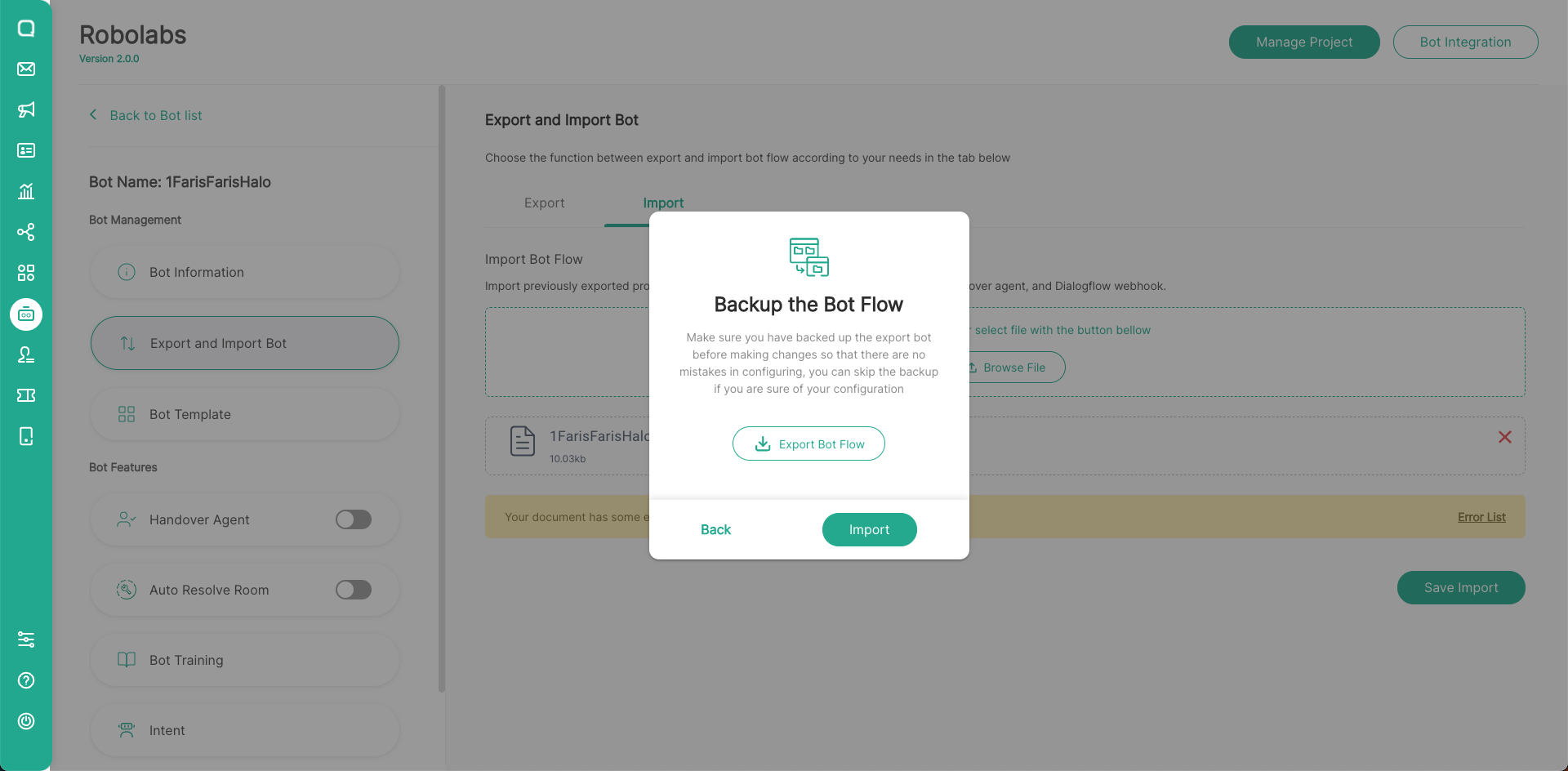
- Done, your excel file has been successfully imported into Robolabs. To ensure these changes, you can go to Intent menu or several features depending on the changes you make.
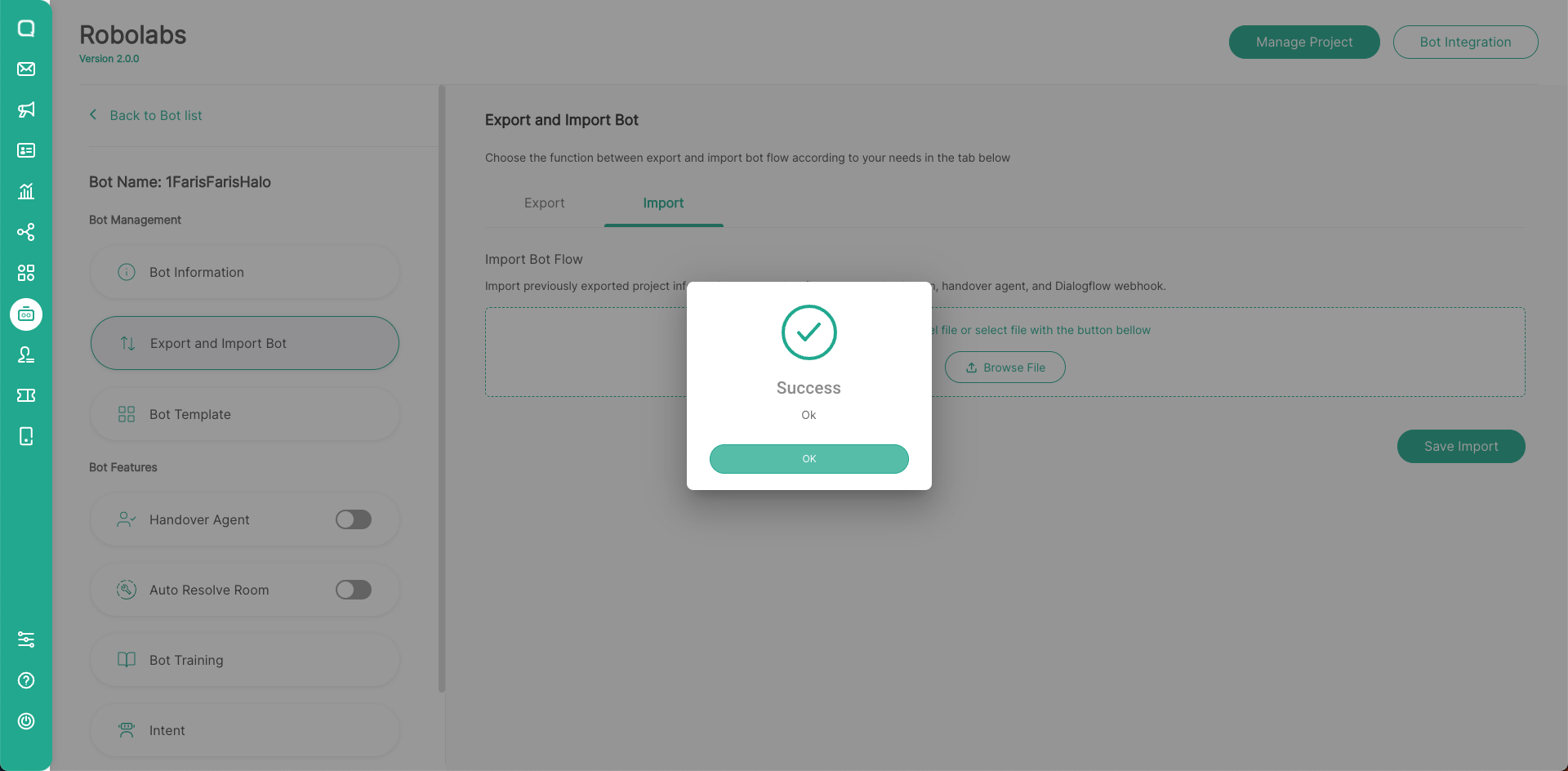
How to Use Excel Templates
This is the new version of Excel Template on Robolabs v2.0.0. If you have an old excel file, you can't use it in this latest version.
After you download the excel file, change the components based on your requirements. The following is a display of the FAQ Template example.

There are several sheets contained in the excel file, including:
Bot Flow
There are several columns on the bot flow sheet that can be adjusted, such as:
- intent_name: Intent is a question mapping that will be asked from the user to the bot. You can categorize these conversations into an intent, where the intent has the input and response you specify. From the template, there are intents that already exist in the Dialogflow project, namely fallback and greetings.
- Intent fallback contains a bot response if the sentence is not related to any intent. In the example, the bot will respond “Your choice is not on the menu. Type Hello to go back to menu”. This response will appear if the sentence or message submitted by the user cannot be understood by the bot.
- Intent greetings is a greeting message or response from the bot when the user contacts the business for the first time. For example, if the user types ‘hello’, ‘hi’, or ‘salam’, then the bot will respond with “Welcome to Qiscus, please select the information you want to know...”
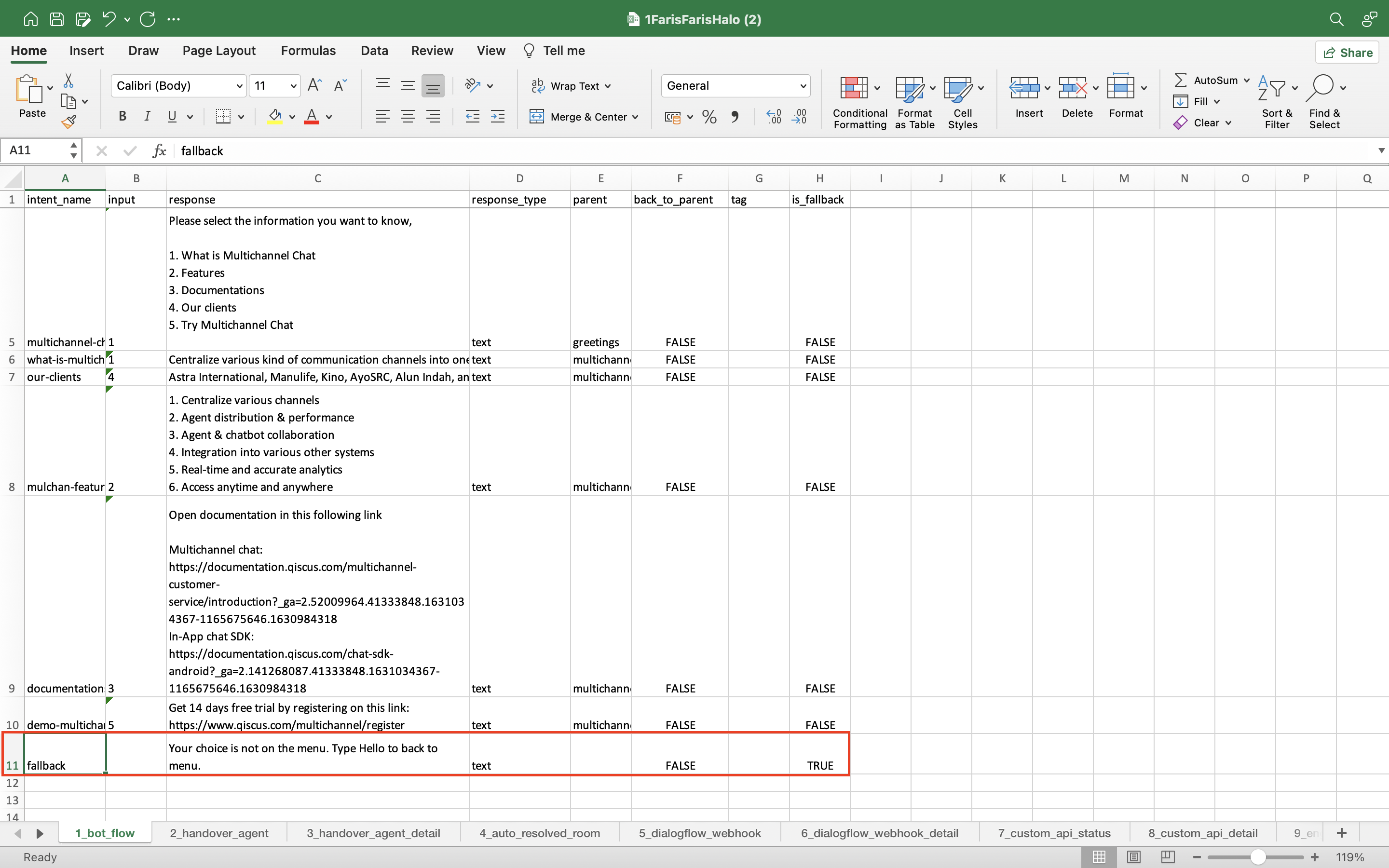
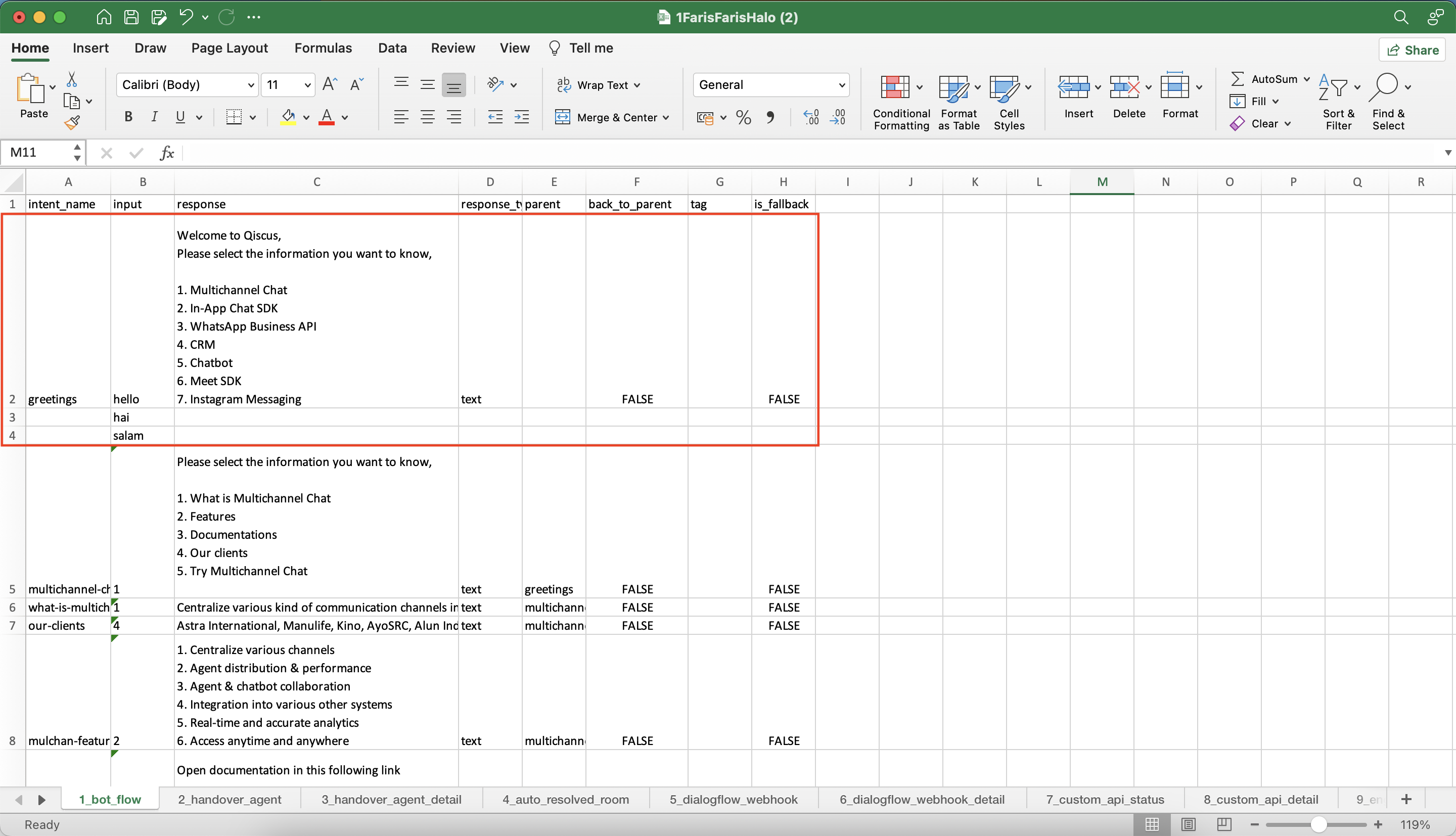
- input (Training Phrases): This is an input from the user into the intent. In the example, the intent greeting will respond when the user types ‘hello’. “hi” and other greetings will also be the input of intent greetings, so if you want to input the ‘input’ more than once, you just need to add a line below the intent.
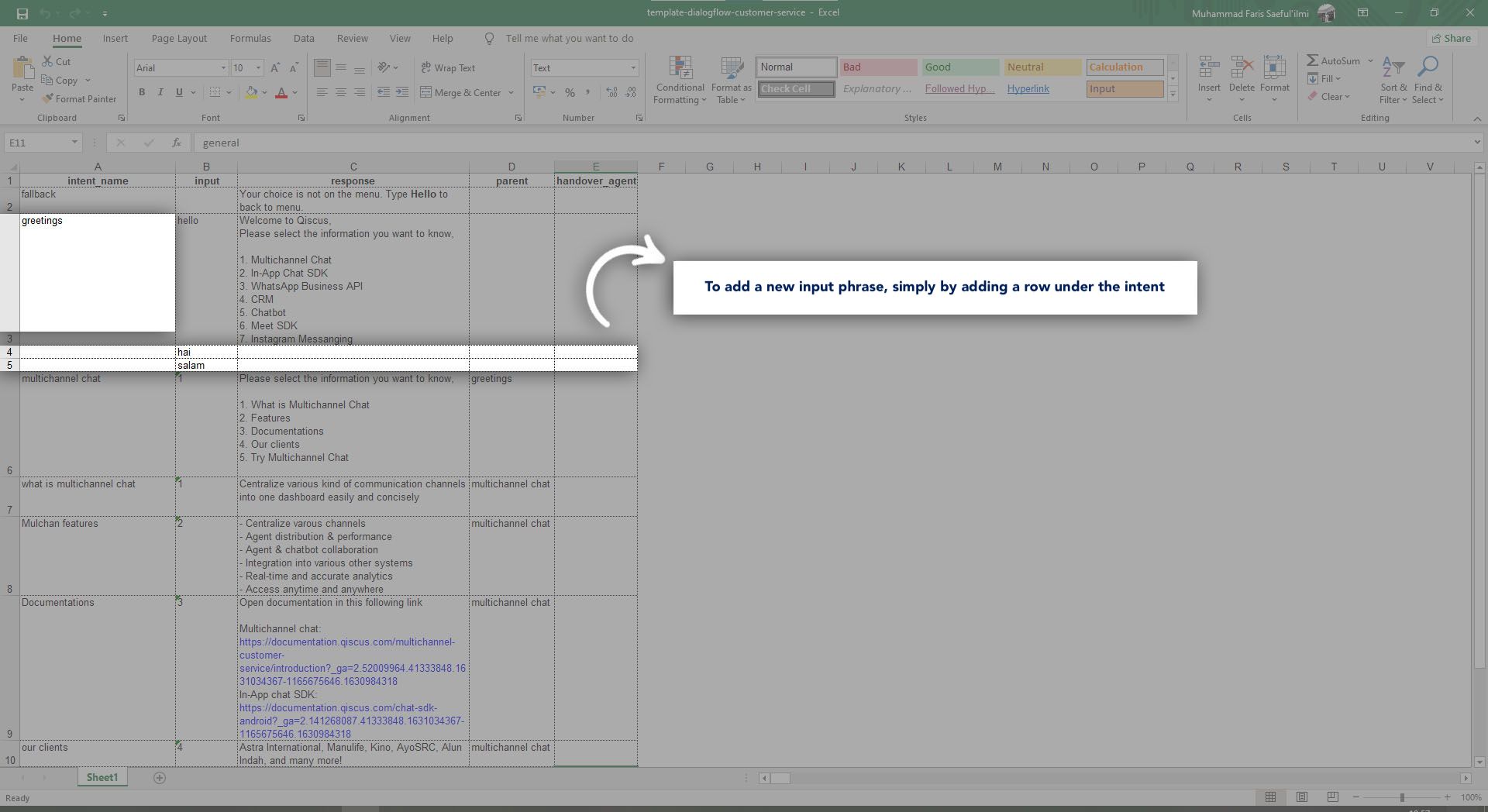
- response: Response is the answer from the bot in the intent. For example, if the user says “Hello” then the sentence will be entered in the intent greeting with the answer from the bot shown below:
Welcome to Qiscus, Please select the information you want to know:
- Omnichannel Chat
- In-App Chat SDK
- WhatsApp Business API
- CRM
- Chatbot
- Meet SDK
- Instagram Messaging
response_type: The response type of the intent, there are several response types in Robolabs, including:
- text
- sticker
- file_attachment
- buttons
- interactive
- carousel
- quickreply
parent: The parent has a function to know if the intent has a parent from that particular intent or not. For example, the multichannel chat intent is located on the greetings menu. Every user who enters the Multichannel Chat menu must enter greetings first before entering the Multichannel Chat menu. Hence, the parent of the Multichannel Chat intent is greetings.
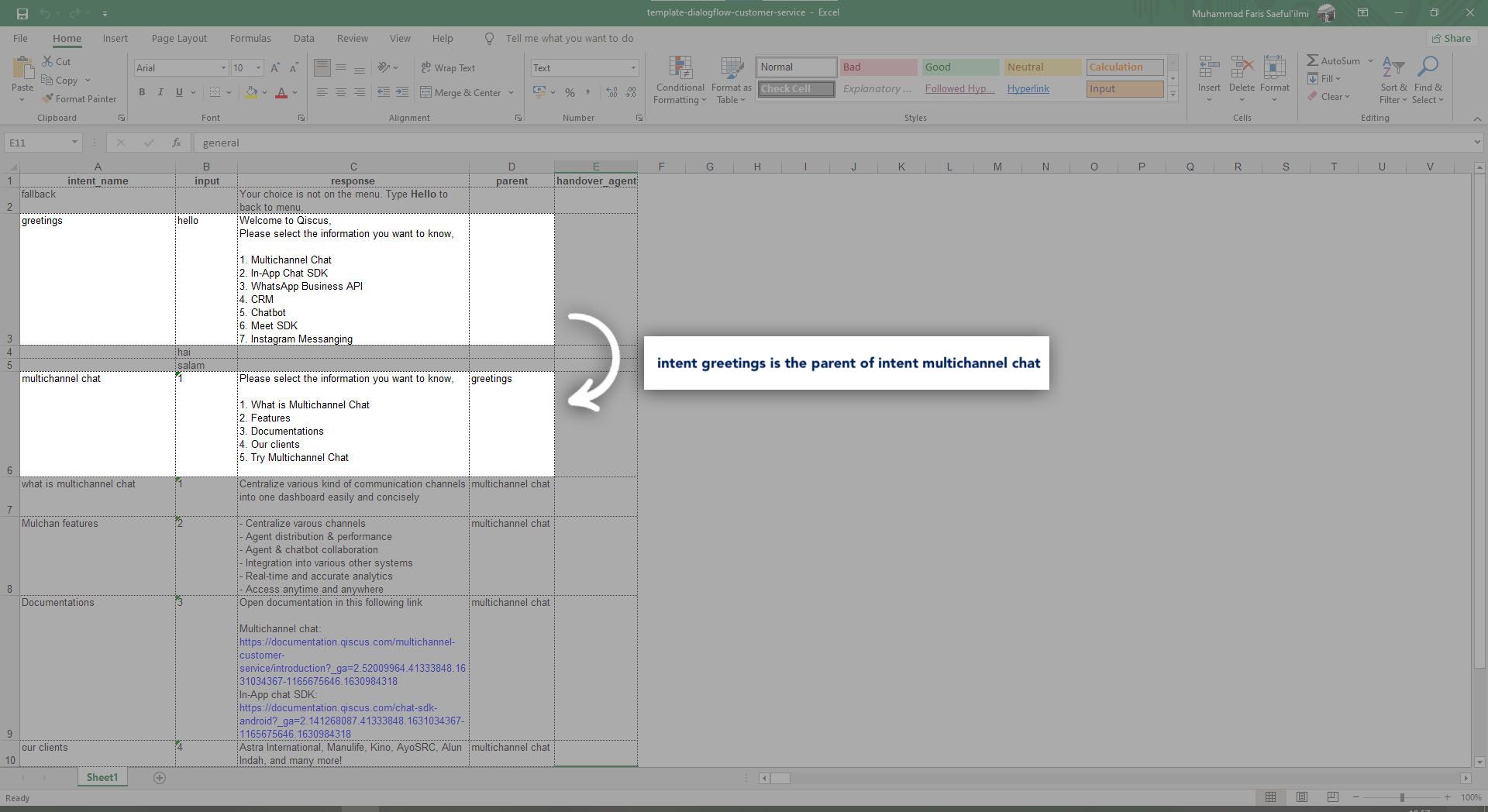
- back_to_parent: If you want to activate Back to Parent feature, you can change the value from FALSE to TRUE.
- tag: If you want to add an auto tag in the intent, you can fill it in the tag column.
- is_fallback: If the intent is a fallback intent, you can change its value from FALSE to TRUE
Handover Agent
- status: You can activate the Handover Agent feature in this sheet, select TRUE to activate and select FALSE to deactivate.
- outside_office hours_status: You can activate the Outside Office Hours feature on this sheet, select TRUE to activate and select FALSE to deactivate.
- outside_office hours_msg: You can fill in responders from Office Office Hours here, for details on this feature you can visit the following link.
- handover_to_online_agent _status: You can activate the Handover to Online Agent feature on this sheet, select TRUE to activate and select FALSE to deactivate.
- handover _ to_online_agent _ msg: You can fill in responders from Handover to Online Agent here, for details on this feature you can visit the following link.
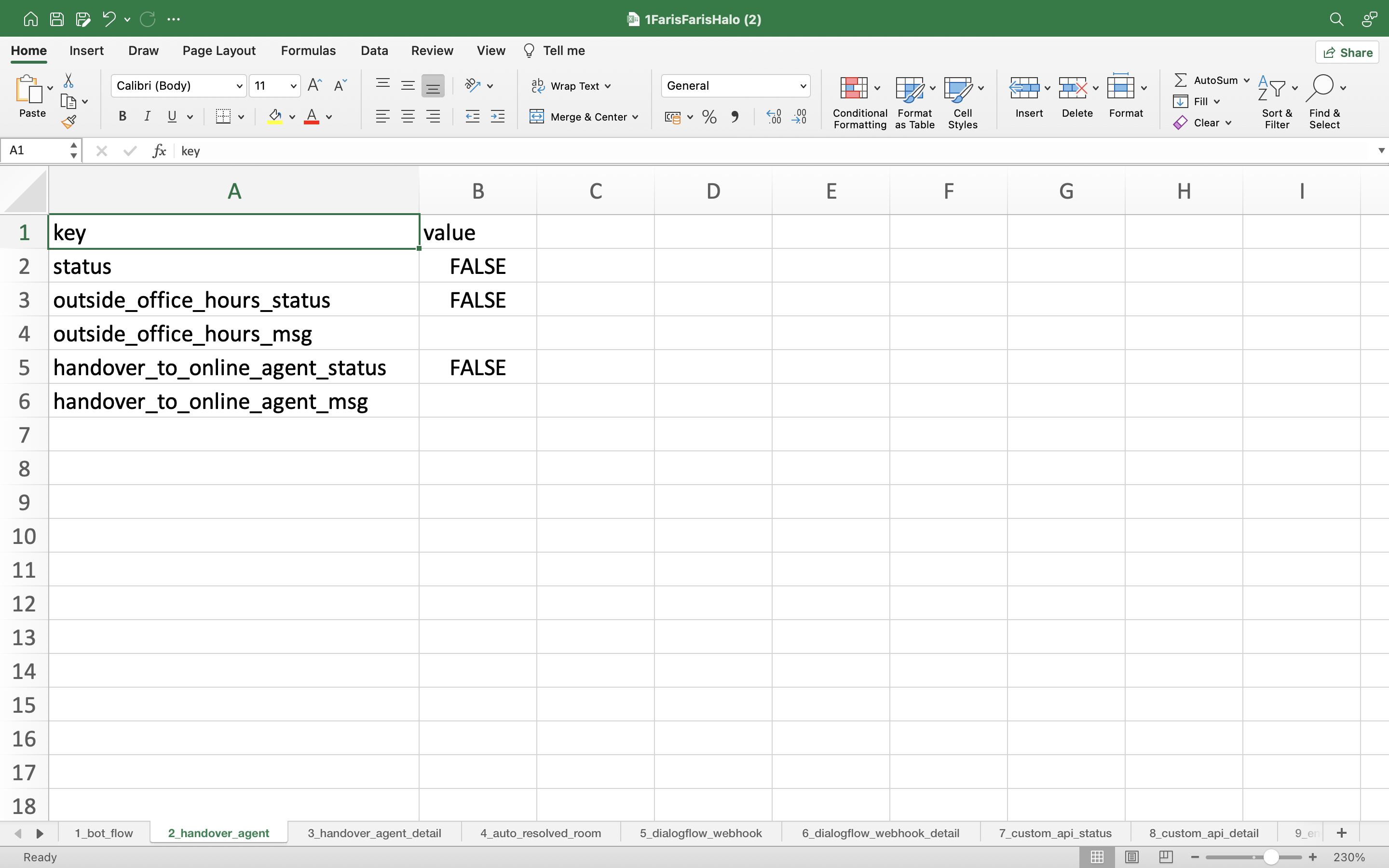
Handover Agent Detail
If the intent will be forwarded to specific agents by division, then you can fill the division here. You will need to write the division of your Qiscus Omnichannel Chat account in this column, but make sure that the division you want to use matches the division on your Omnichannel account. You can find information on Division by following this step:
Omnichannel Chat > Setting > Agents Management > Division
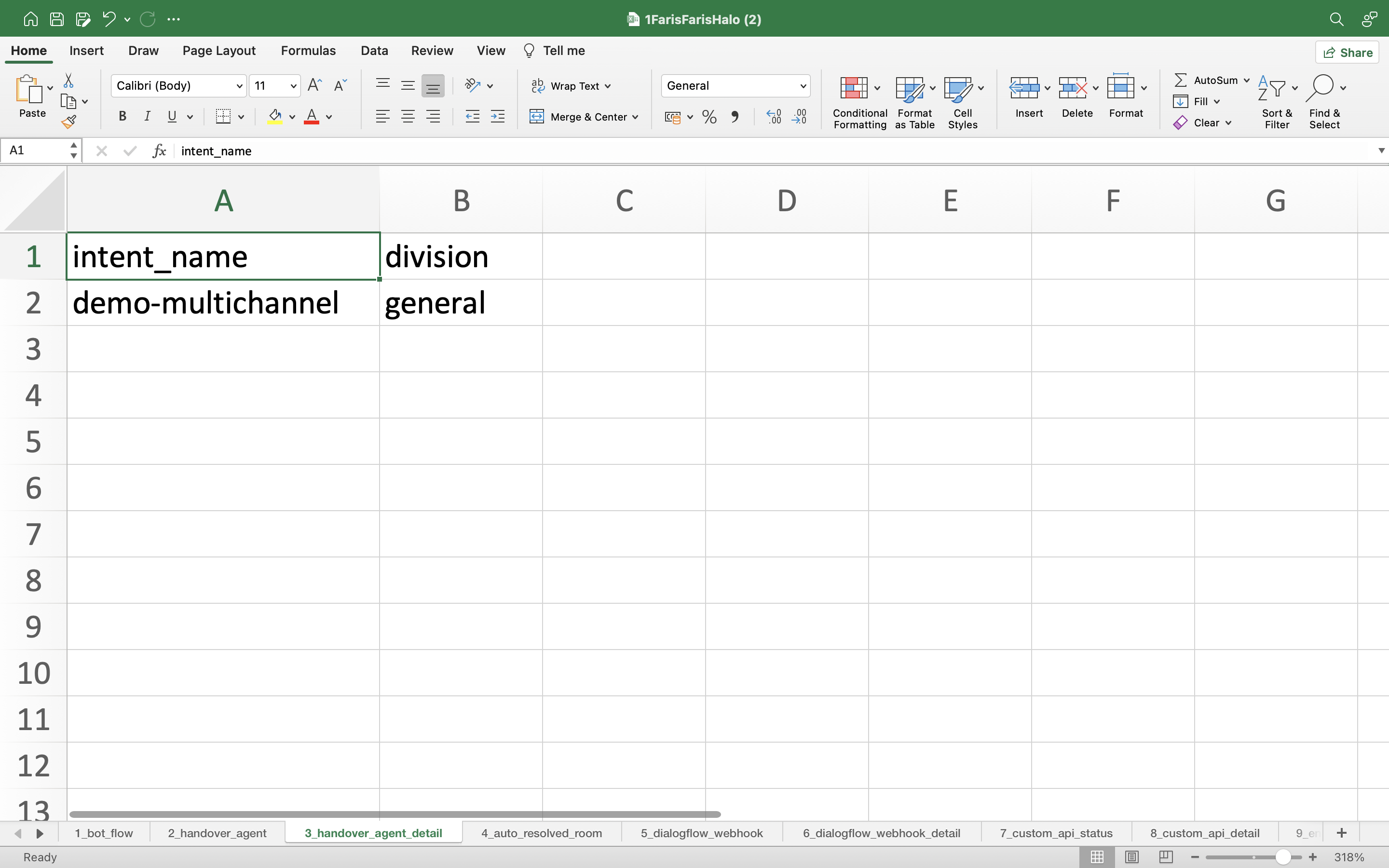
Auto Resolved Room
You can configure via excel if you use the Auto Resolve Room feature.
- status: You can activate the Auto Resolve Room feature in this sheet, select TRUE to activate and select FALSE to deactivate.
- followup_time: You can fill in the follow-up time here, for more details you can visit the following link.
- followup_message: You can fill a follow-up message here.
- end_followup_time: You can fill in the end follow-up time here
- end_followup_message: You can fill an end follow-up message here.
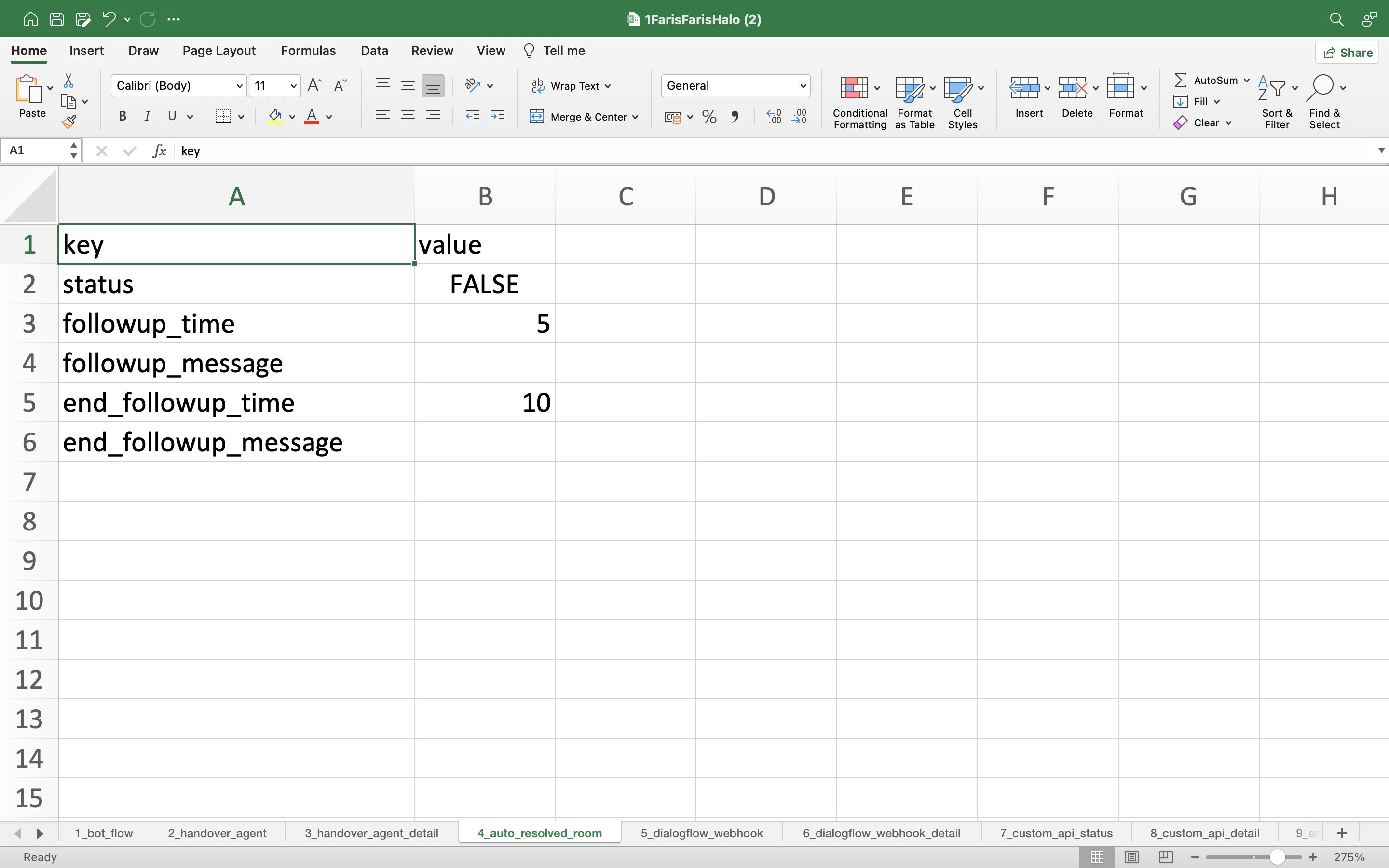
Dialogflow Webhook
You can configure via excel if you use the Dialogflow Webhook feature.
- status: You can activate the Dialogflow Webhook in External System feature in this sheet, select TRUE to activate and select FALSE to deactivate.
- webhook_url: You can fill your webhook service URL here.
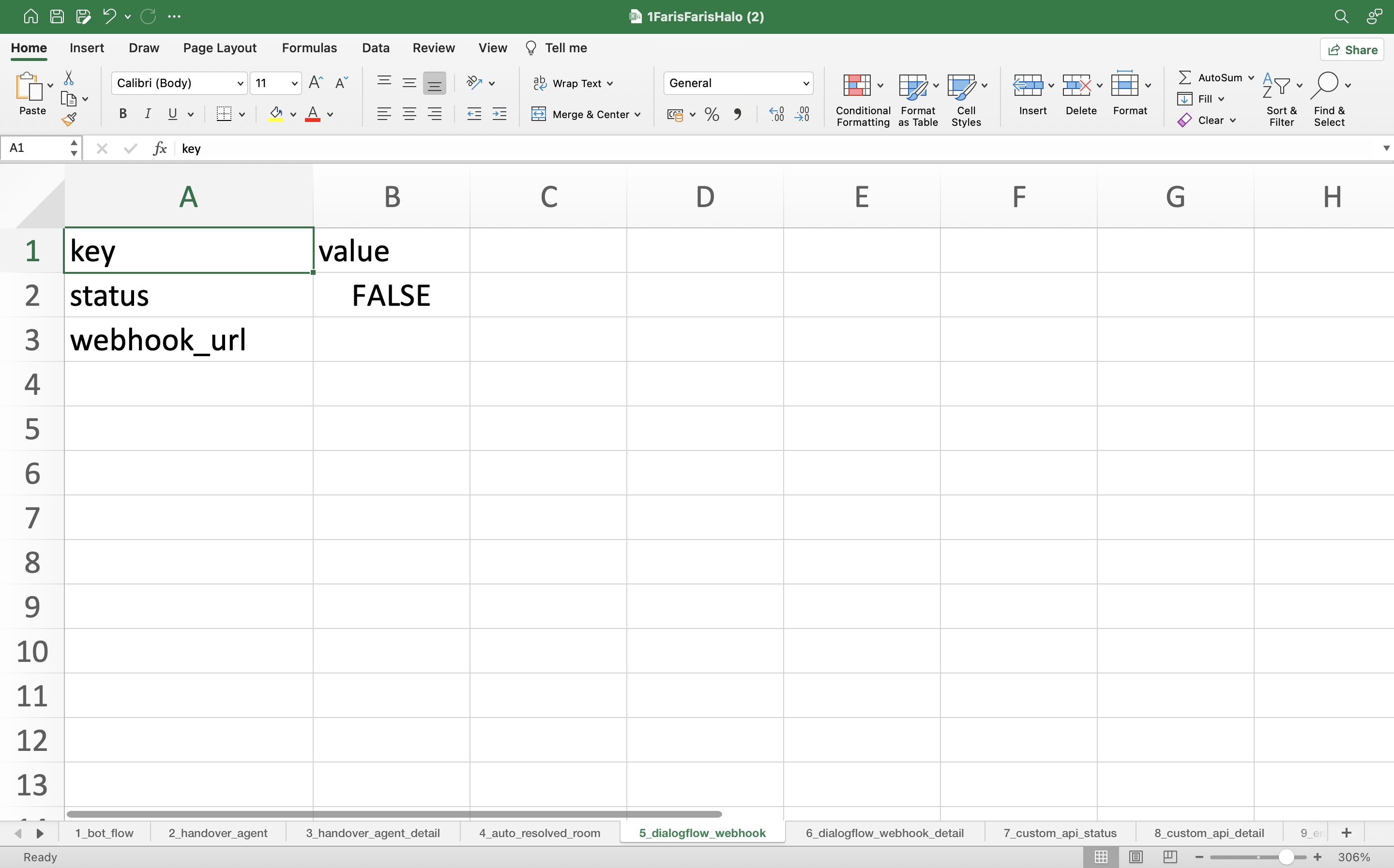
Dialogflow Webhook Detail
You can select which intent will send request to your service via Dialogflow Webhook, select TRUE if the intent will send a request to your service.