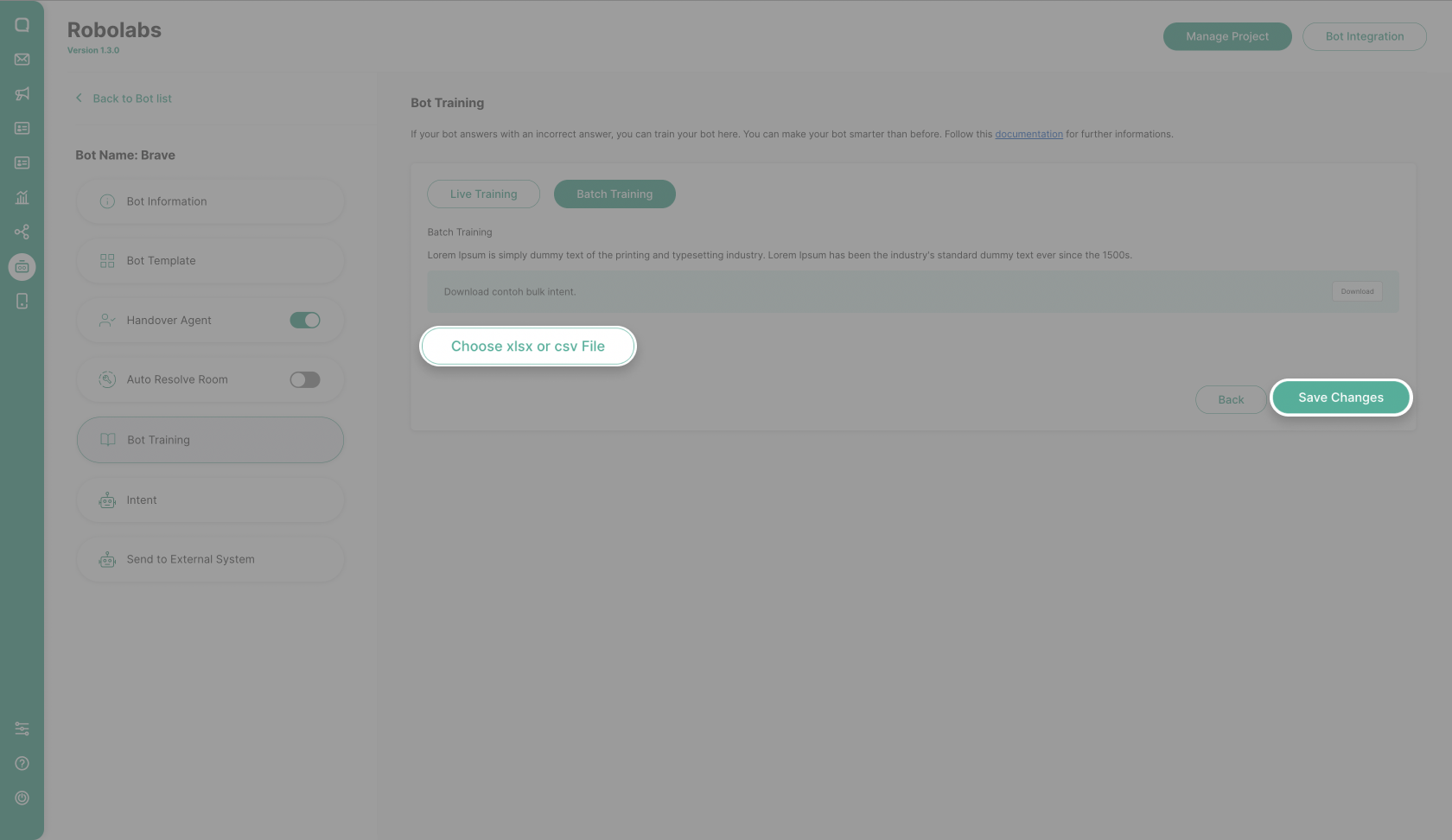Bot Training
Live Training
Not always bots can answer correctly. Even so, we can train bots to be smarter in the future. You can train bots at the same times via Live Traning menu. In this menu, there are two things, New Phrases and Trained Phrases. You need to select a time range first to display the data. You can see up to 7 days back.
- New Phrases: Holds untrained end-user messages.
- Trained Phrases: Holds trained end-user messages.
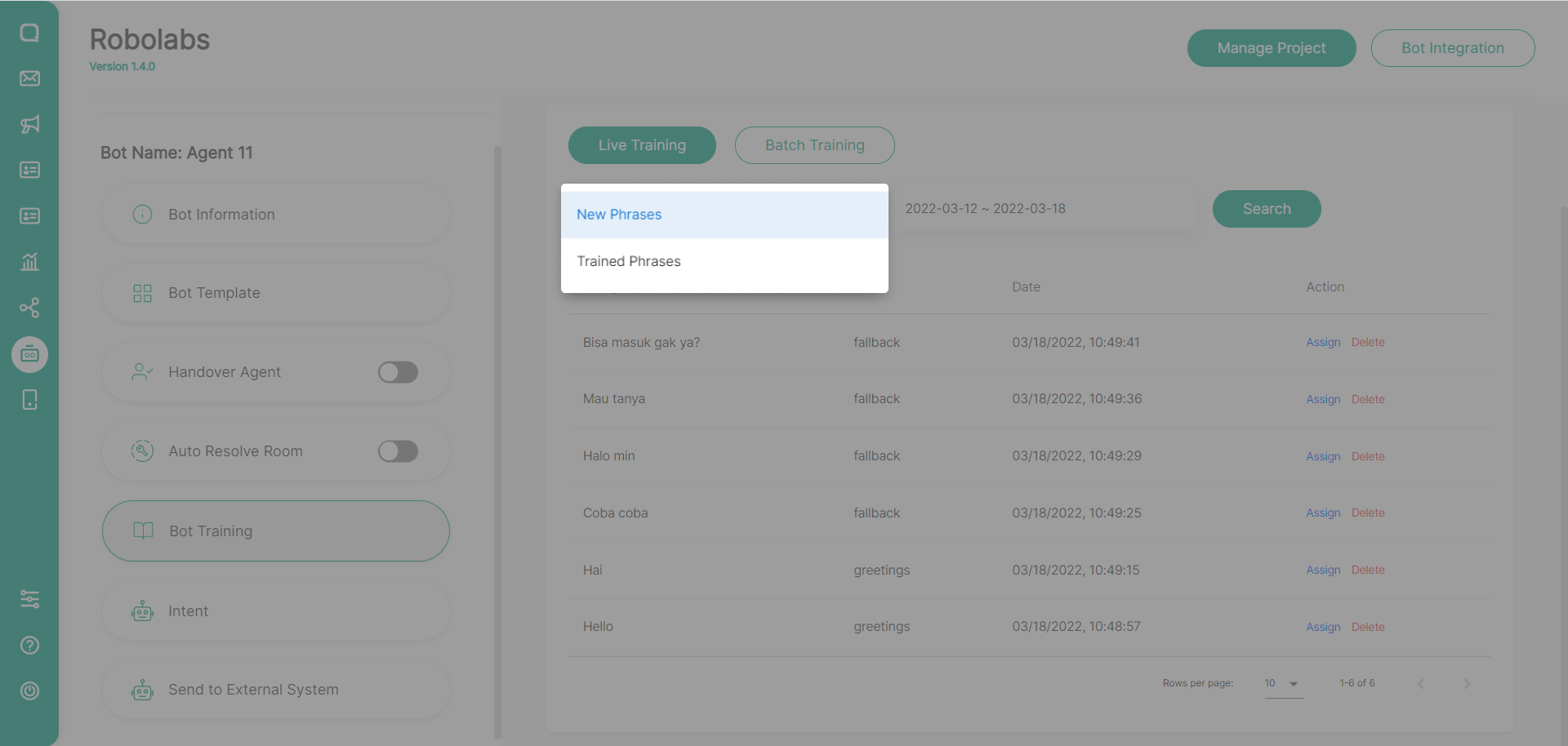
In the New Phrases option, there are two actions you can take Assign and Delete. Select Assign to train the text so that it can be detected as the intent you want. You only need to practice the text once. The text you train will then enter the Training Phrases in the intent you have selected. Select Delete to ignore the text.
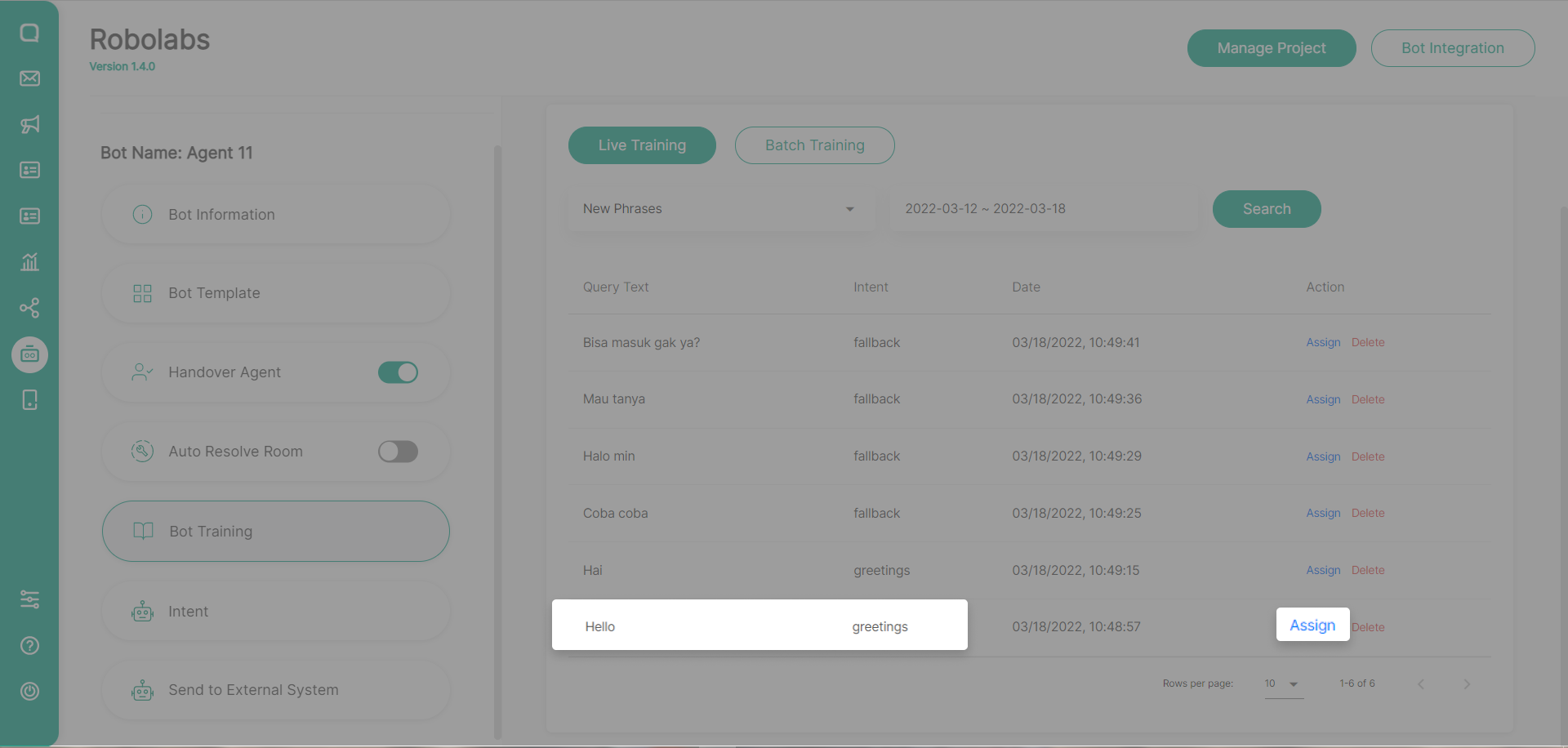
In the following example, the sentence “Hello” is detected as intent greetings. Then we will assign it by moving it to the “menu” intent.
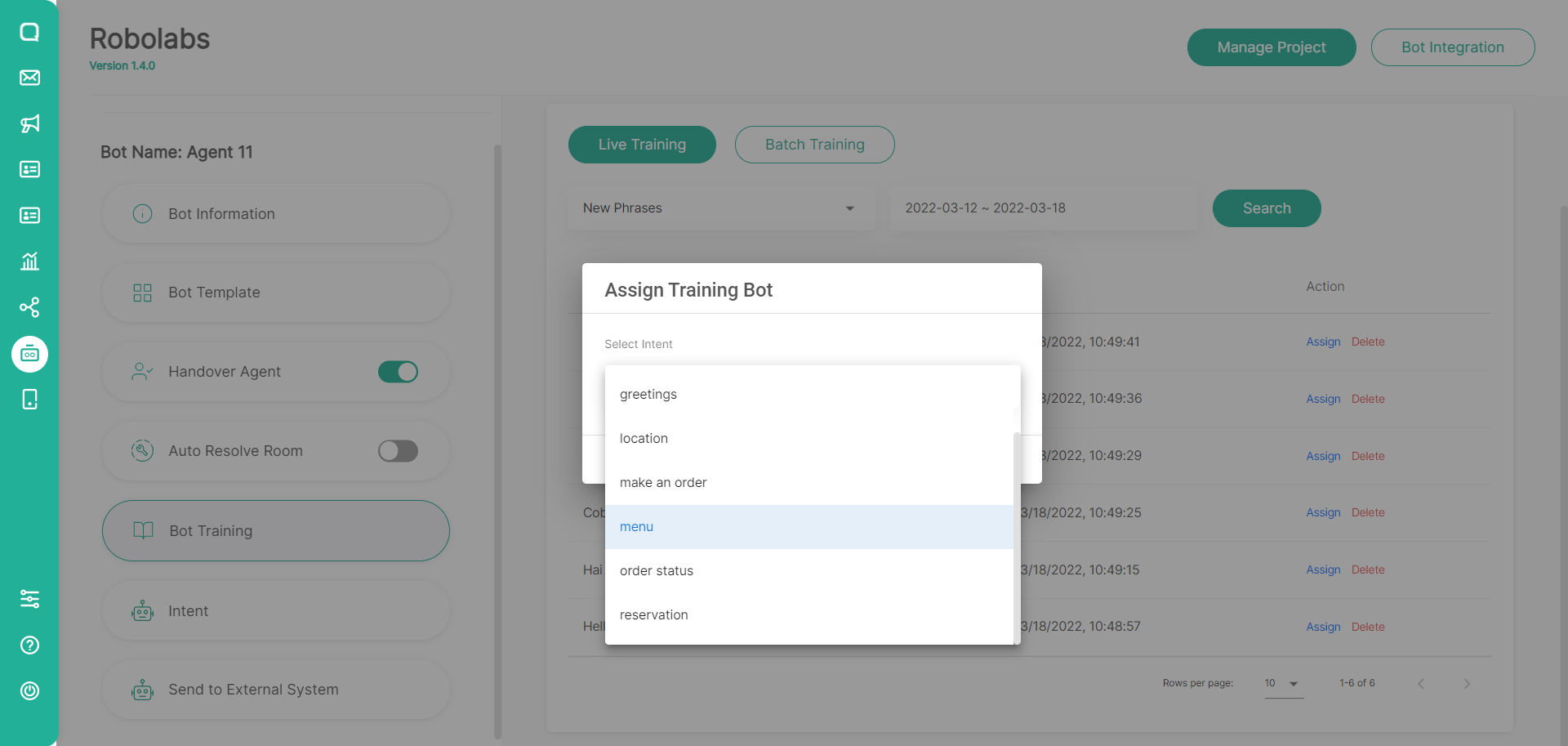
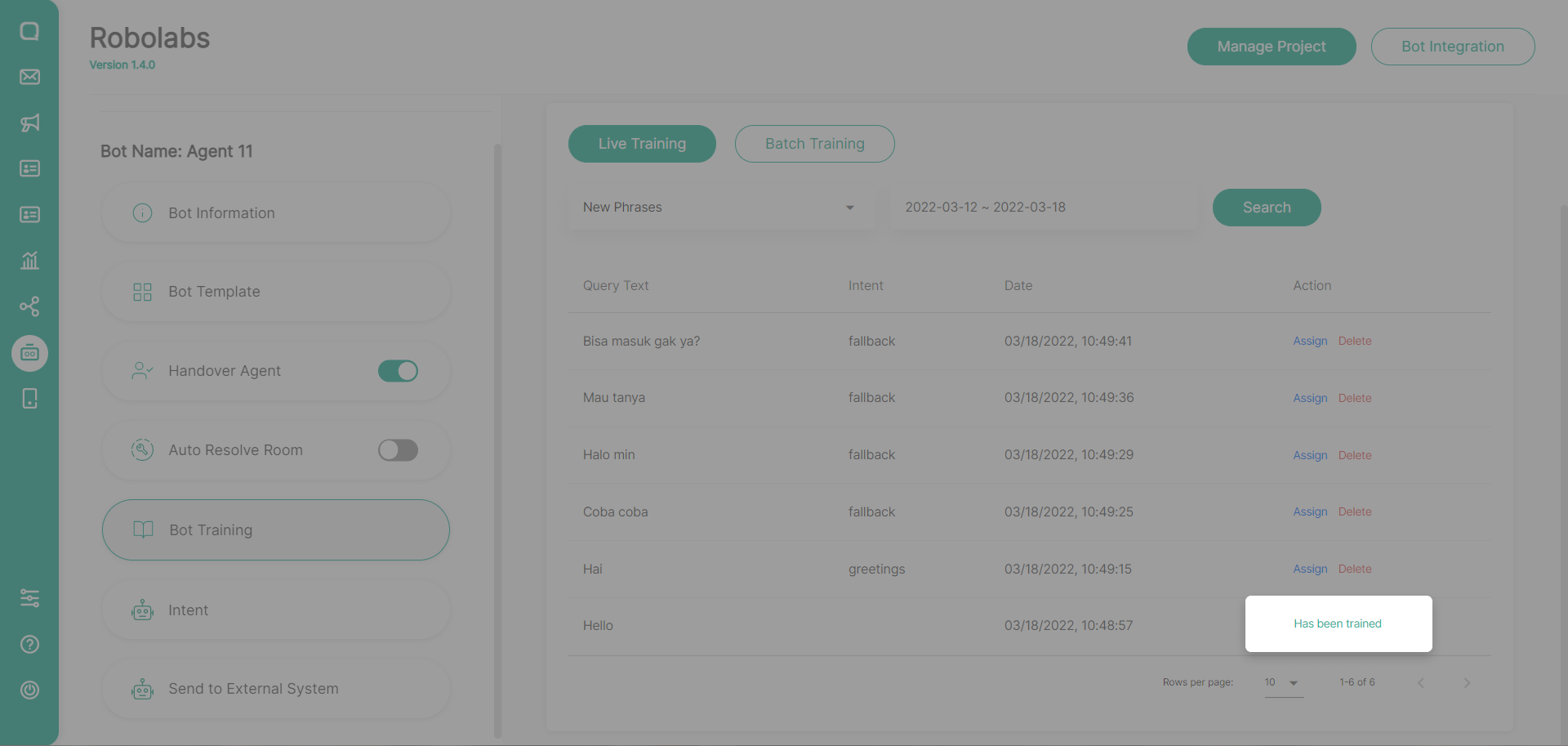
In the Trained Phrases option, you can see the history of the training that has been done. The training process that I did above is now included in the menu intent.
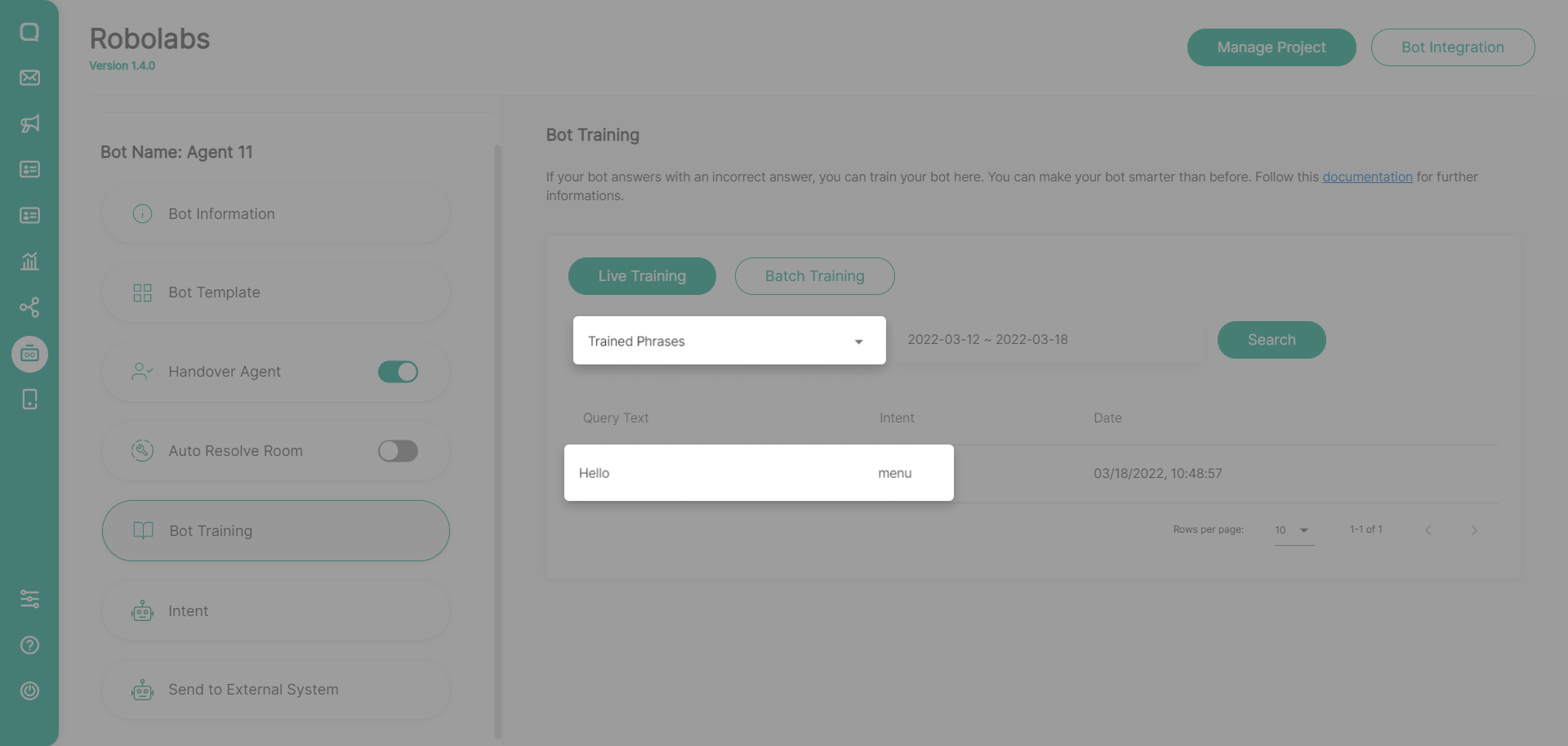
Batch Training
This feature can only be used on Robolabs Premium plan
If you want to train more than one phrase using the excel file upload mechanism, you can use this Batch Training menu. Here, you can download the sample excel file first, change it, then upload it to Robolabs.
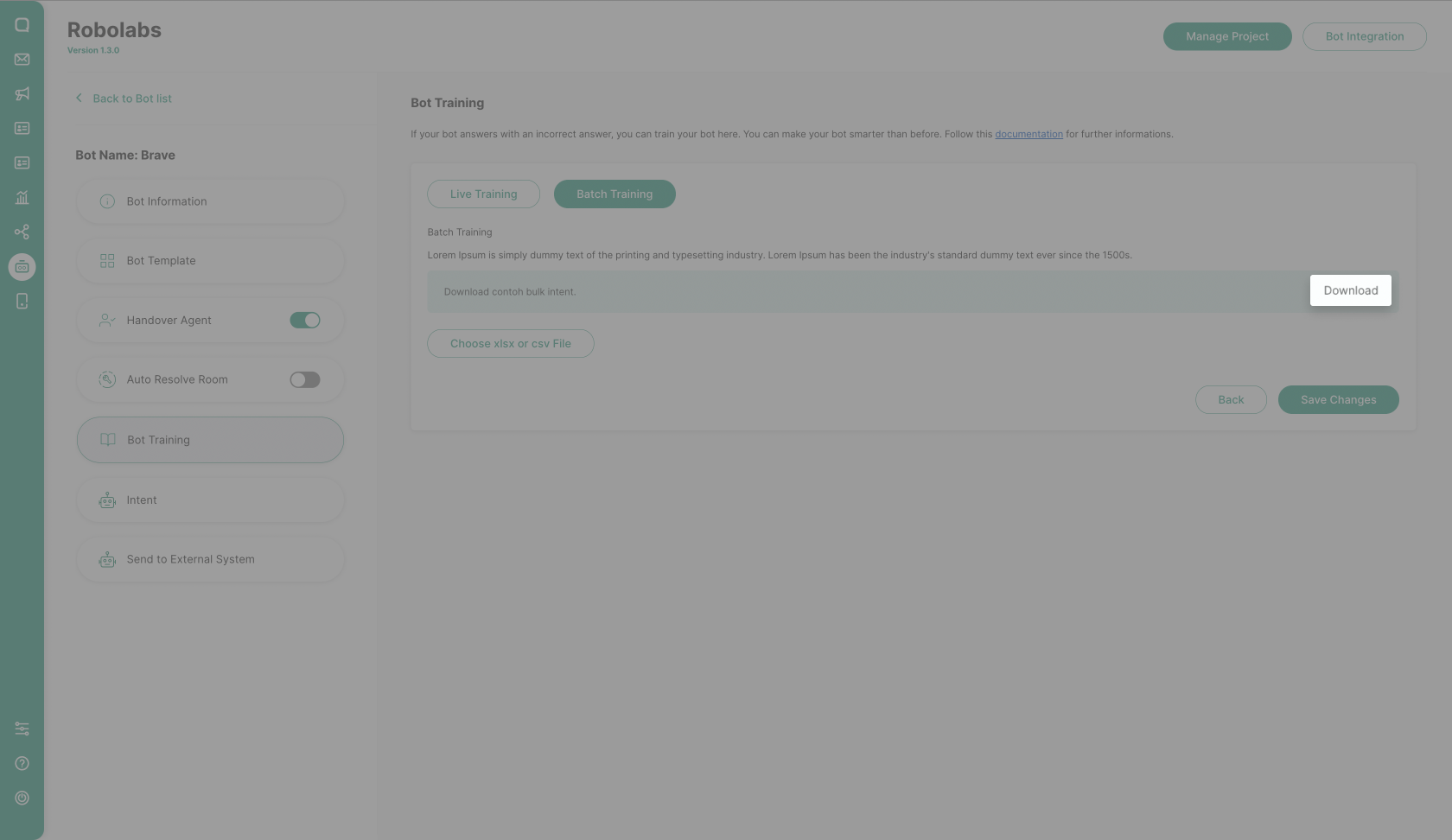
Open this excel sample. In this template have two columns:
- intent_name: The name of the intent to be trained
- training_phrase: The phrase that will be trained for each intent
Add the desired intent or training phrases, then save the file.

Upload your training bot template by clicking the Choose xlsx or csv file button, then click the Save Changes button.