Back to Parent
Back to Parent is a feature that allows a response in an intent to return to the previous menu or the parent of that intent. By default, if the end-user's flow is in an intent that has a parent, they cannot return to the previous menu or the parent of that intent, so by enabling this feature in the intent, the end-user can return to the previous menu with input from the end-user. By default the command is "Back".
- Go to Robolabs, then select the desired project.
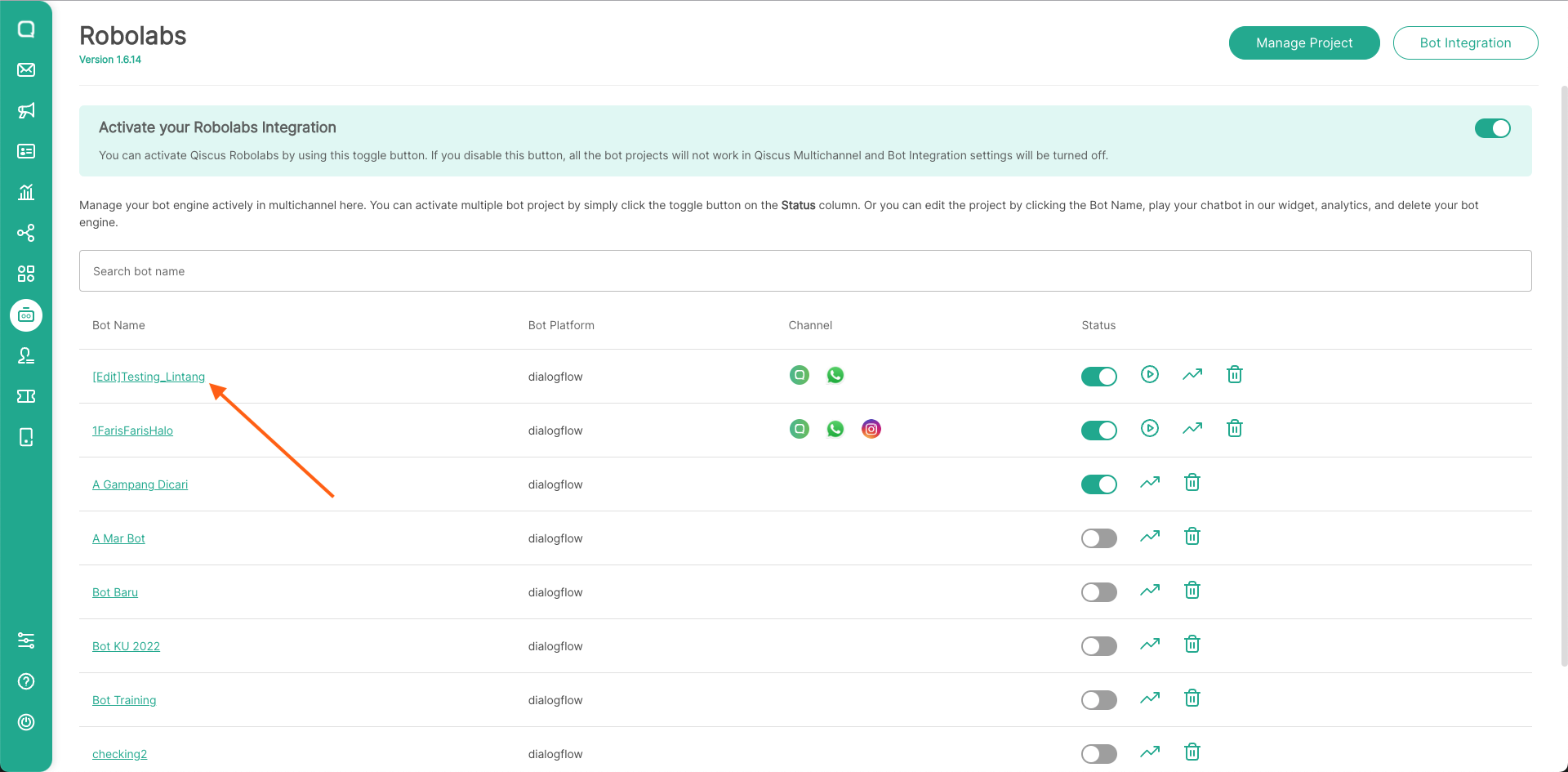
- Then select the Intent menu, select the intent that you want to be eligible to return to the previous menu/parent. For the example, we will create a
sub-greetingsintent to be eligible back to thechild-greetingsintent. Click Create Intents
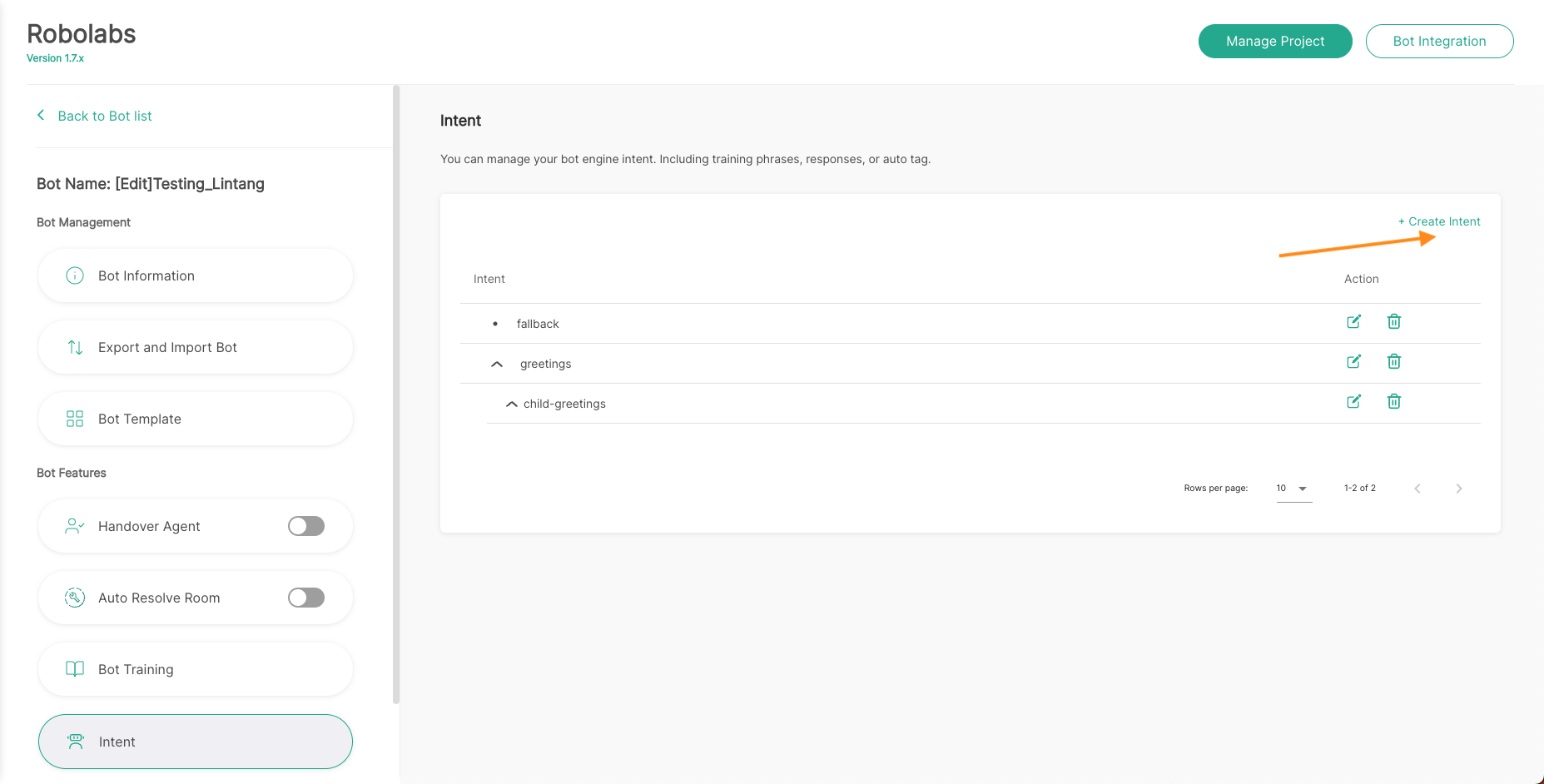
- In this example, enter the display name in the form
sub-greetings, enter the parent, and activate the Back to Parent feature and make sure the intent already has a parent. If the intent doesn't have a parent, the Back to Parent feature cannot be used.
Back to Parent feature cannot be used in fallback intents. Then, if you have used the Back to Parent feature, you cannot disable this feature, you have to create new intent again.
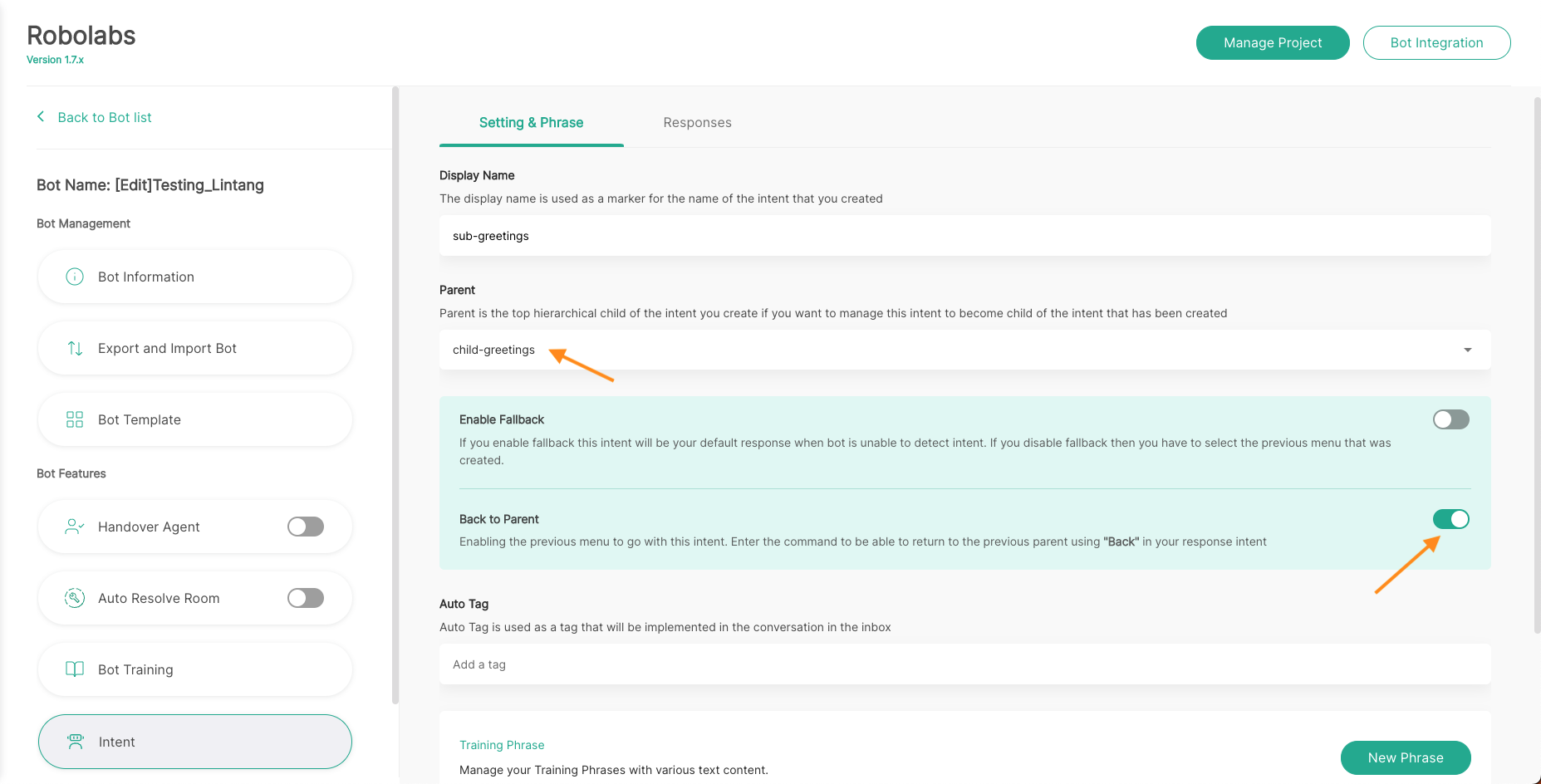
- After activating the Back to Parent feature, the command will automatically fill in the response. You can change the response intent as needed. Then click the +Add to Back to Parent Command button to give the command variable back. To set the command you want, you can read our documentation below regarding Configure Command.
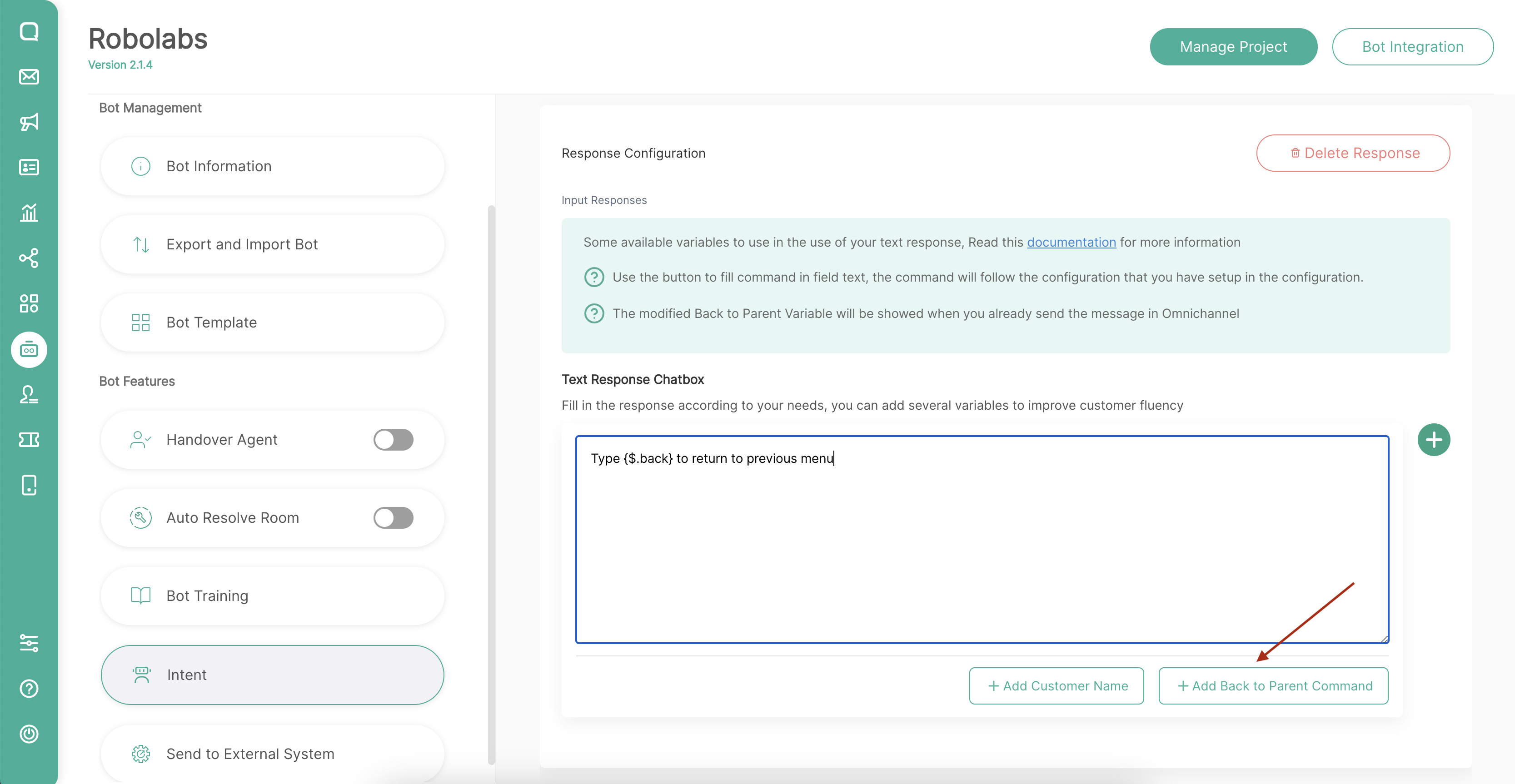
- You can also add multiple response text and other responses as needed.
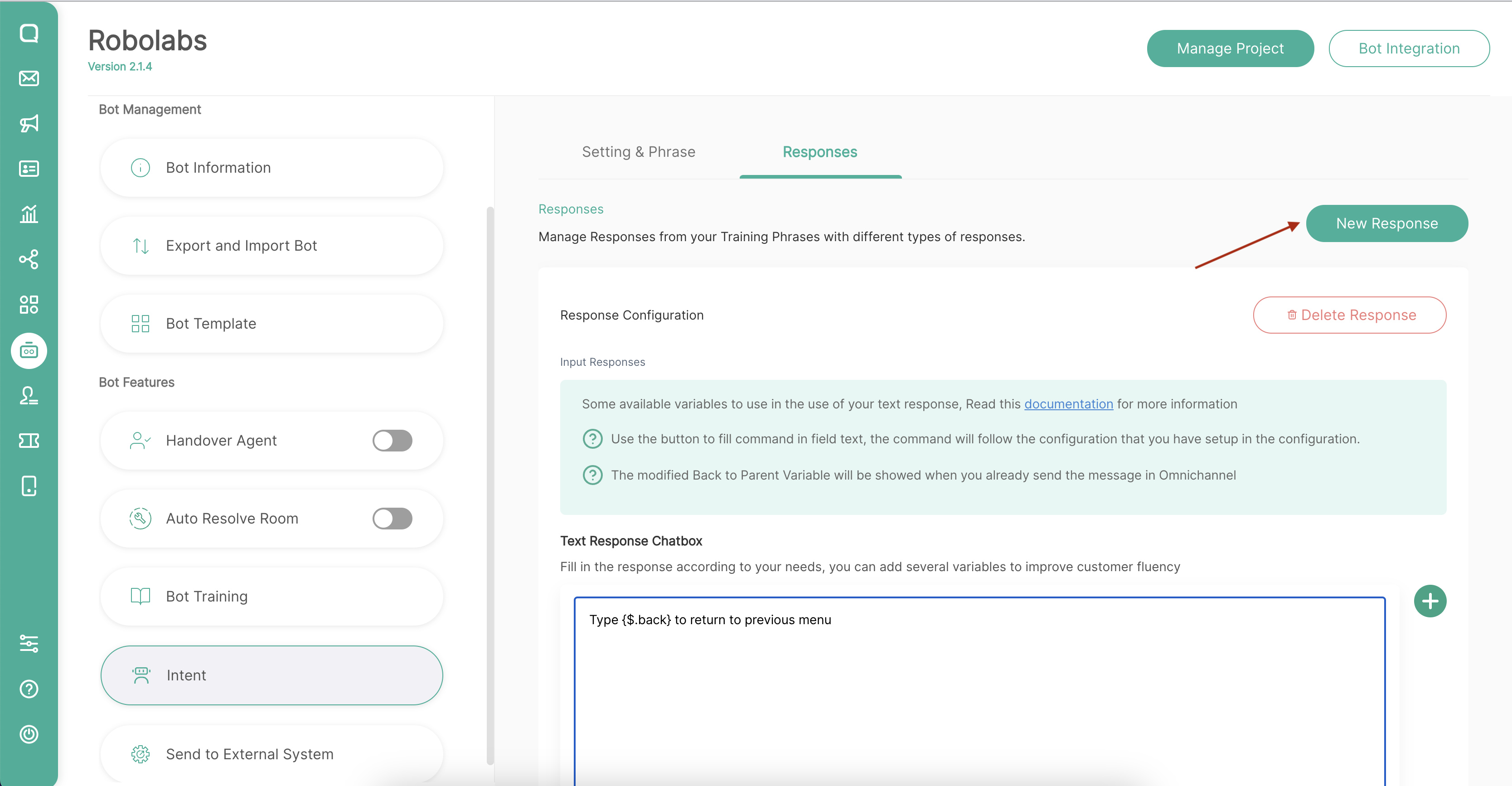
Configure Command
By default, Back to Parent command is "Back". Then if you want to change the command, you can go to the Configuration page which is on the Intent page.
- First, go to the Intent page in Robolabs. Then choose Configuration menu in the tab bar.
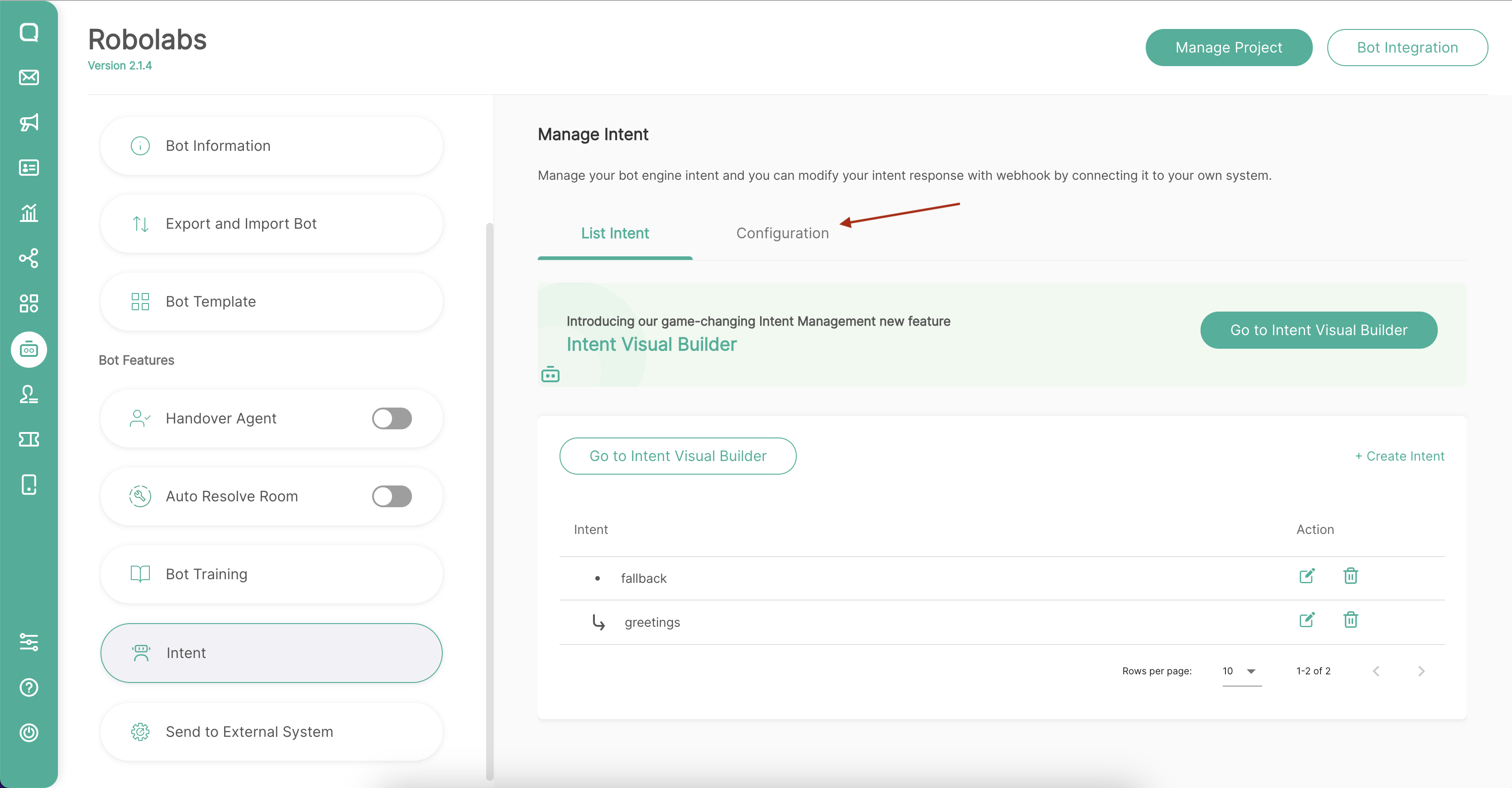
- On this page you can change the Back to Parent command according to your needs.
This command will be implemented for all intents that use the Back to Parent feature in this bot project, you cannot use a different command for each intent.
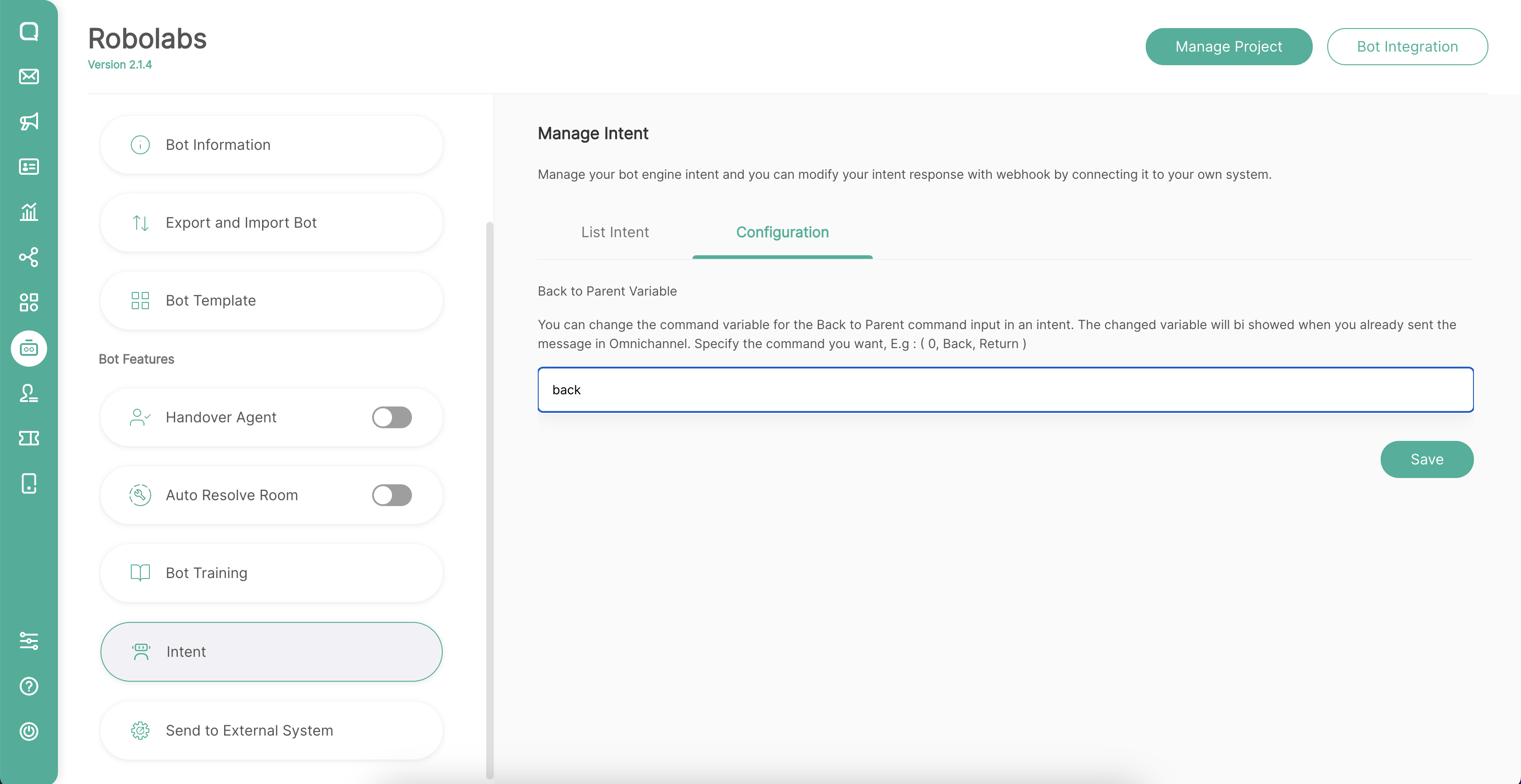
Limitation
You must know the limitations of using this "Back to Parent" feature
There are limitations to the Back to Parent feature, including:
- Back to Parent feature can only be activated when creating a new intent. If you want to disable the Back to Parent feature in an intent, you must first delete that intent.
- Back to Parent can only be used by intents that have a parent.
- The choice of training phrases in an intent layer needs to be considered. If an intent activates the Back to Parent feature, it must follow these rules:
- Intent in layers 1 and 2 must have the same training phrase to select the Menu, for example, layers 1 and 2 use letters (choose a, b, c, d, etc.).
- Then in layers 3 and 4, training phrases must be different from layers 1 and 2, so if layers 1 and 2 use letters to select the Menu, then in layers 3 and 4 use numbers (choose 1, 2, 3, 4, etc.) or a combination of letters and numbers (choose a1, a2, a3, etc.).