WhatsApp Call is a feature that allows businesses to receive and make WhatsApp voice calls directly through Qiscus Omnichannel Chat. With this feature, businesses can communicate not only through text messages but also via voice calls, enhancing the customer experience and supporting faster and more effective communication.
Benefits of the WhatsApp Call Feature
- Ease of communication: Allows businesses to speak directly with customers.
- Improved agent efficiency: Agents can handle calls according to their available capacity.
- Better call management: Call logs help businesses manage calls more effectively.
- Customer privacy protection: Calls can only be made with the customer's consent.
Target Users
This feature is designed to be used by various roles in a business:
- Admin: Manages feature settings and agent management.
- Supervisor (SPV): Oversee call activities and ensure smooth operations.
- Agent: Send an interactive WhatsApp call message and makes calls with customers during customer service window.
WhatsApp Call Features
User Initiated Call
When a customer calls via WhatsApp, the system will search for an available agent and send a User Initiated Call notification. The agent who answers the call can directly interact with the customer through the call window in Qiscus Omnichannel Chat. During the call, the agent can manage the conversation, mute the microphone, or end the call as needed. If no agent is available, the system will automatically decline the call and send an autoresponder message to the customer.
Business Initiated Call
Agents can make business initiated calls to customers after obtaining permission through an interactive WhatsApp message. If the customer agrees, the agent can initiate the call directly from Qiscus Omnichannel Chat. During the call, the agent can manage the conversation, mute the microphone, or end the call as needed.
Managing a Connected Call
During a call, agents can perform several actions:
- View the call duration while the conversation is ongoing.
- Use the mute/unmute feature to control audio.
- Select connected microphone device.
- End the call if necessary.
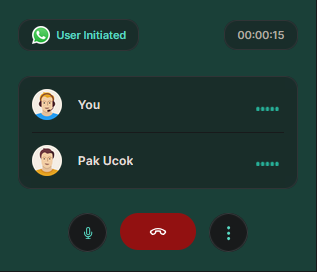
Call History Tracking
Admins and supervisors can monitor call activities comprehensively. All calls, including received, missed, and declined calls, are recorded in the system log. The call history includes the following information:
- Call duration,
- Call status,
- The agent handling the call.
You can view the call history in the Chat & Customer Info panel by clicking Call History, where a complete list of call activities is displayed.
Supported Platform
Supported Browsers for Business Side
WhatsApp Call via Qiscus Omnichannel Chat is currently supported on the following desktop browsers:
- Google Chrome
- Mozilla Firefox
- Microsoft Edge
Note: Other browsers (e.g., Safari, Opera) may not fully support WhatsApp Call features in the current implementation.
Supported Devices for User Side
- Customers must have WhatsApp installed on their mobile device (Android or iOS) to receive the call.
To use the WhatsApp Call feature, please make sure to allow microphone access in your browser. If permission is not granted, the call function may not work properly.
How to Set Up WhatsApp Call
As an admin, you can configure the initial settings to activate the WhatsApp Call feature:
Enabling WhatsApp Call
To allow agents to use the WhatsApp Call feature, the admin must enable it first. By activating this feature, businesses can start receiving and making WhatsApp calls through Qiscus Omnichannel Chat.
- Go to Integration, select WhatsApp, and choose the WhatsApp Channel you want to enable. Please note that the WhatsApp Call is only available in the cloud.
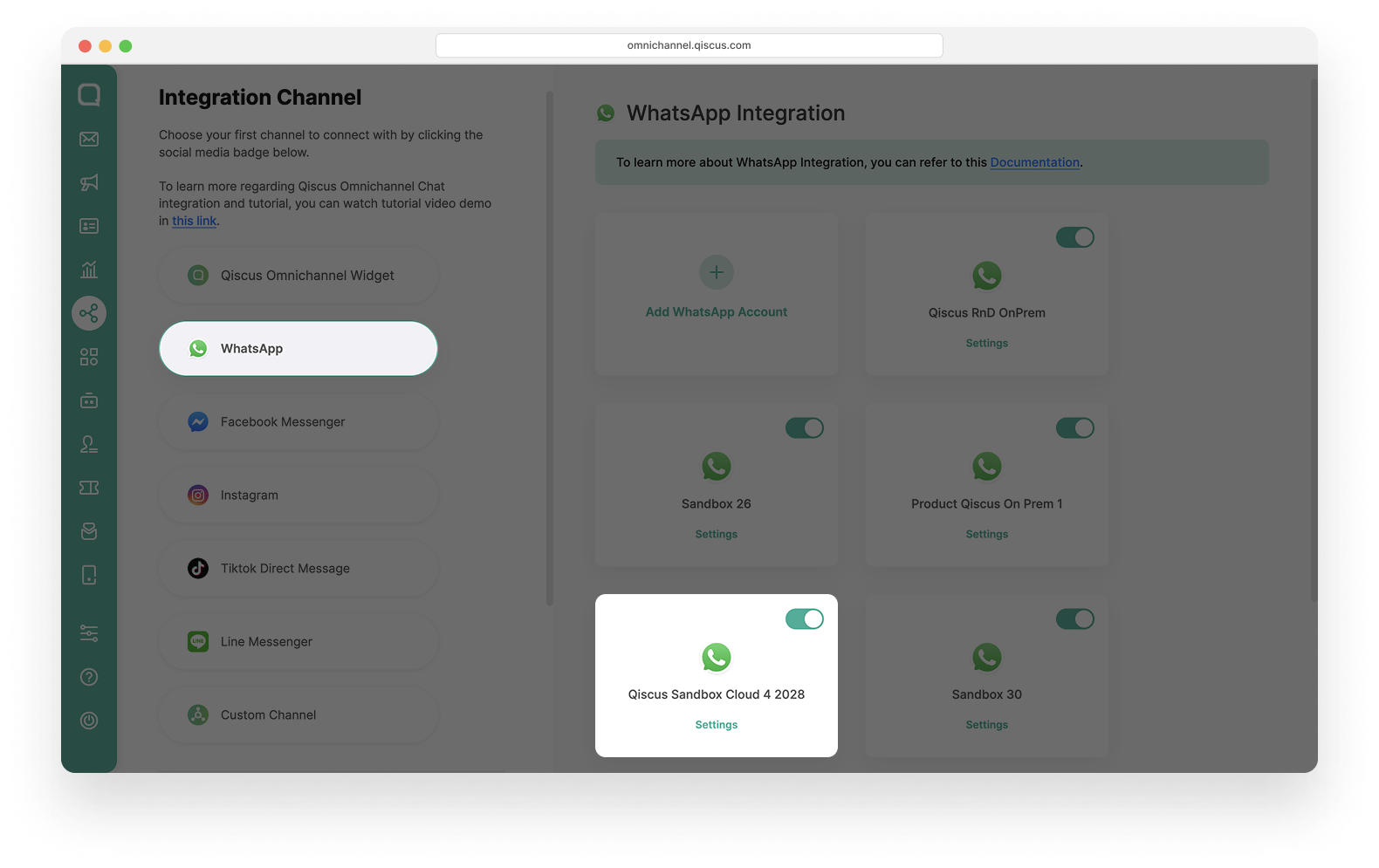
- Navigate to the Settings tab, then enable the Eligible WhatsApp Call toggle.
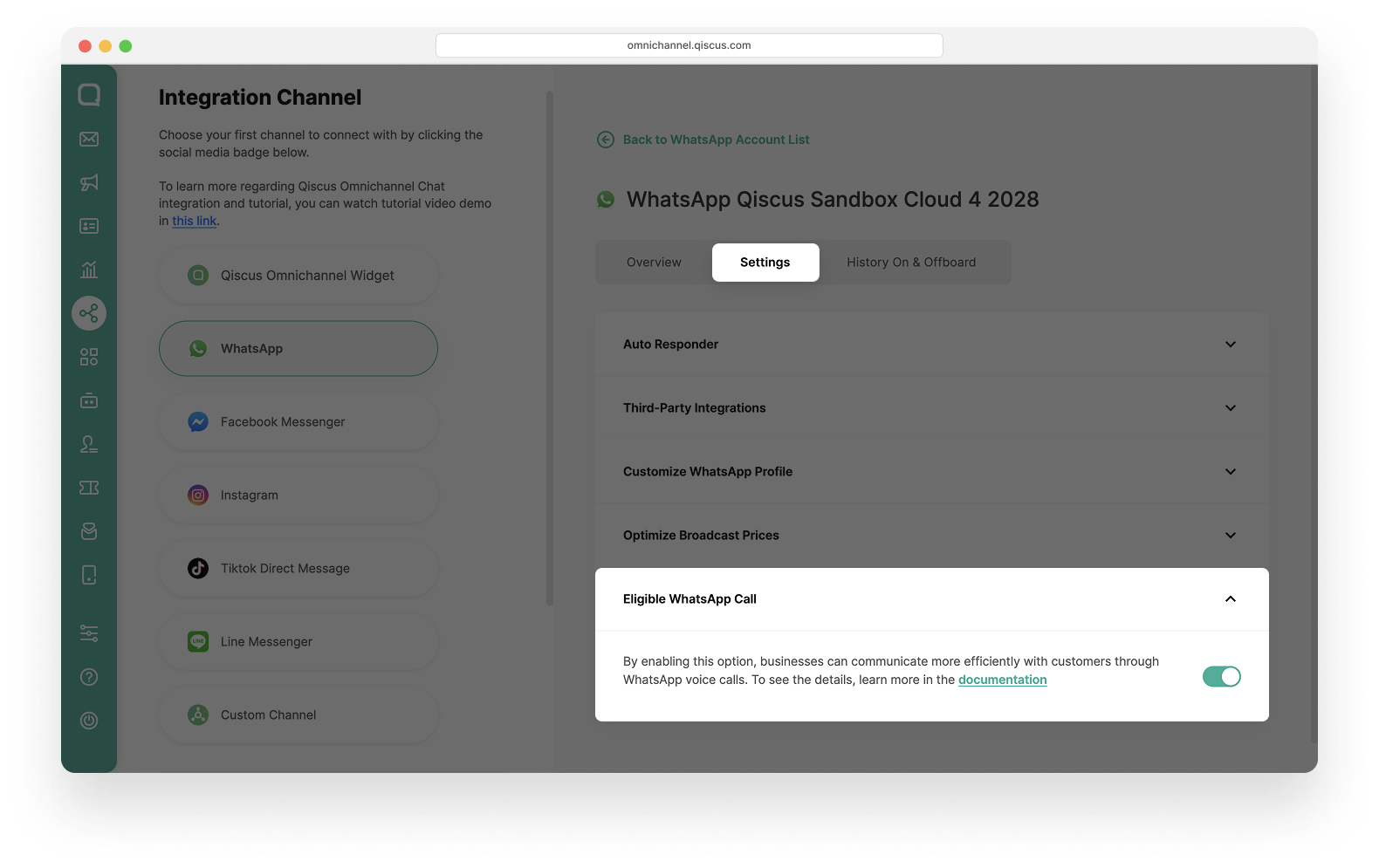
- WhatsApp Call is only available for WhatsApp accounts that are on the cloud. WhatsApp accounts that are non the cloud will not be able to use this feature.
- WhatsApp Call can only be used in personal chat, meaning it does not support group chats.
- WhatsApp Call is not supported for WhatsApp Coexistence account.
- WhatsApp account must be verified and should be in the Messaging Tier of at-least 2,000 (2K) messages.
Agent Management Settings
After completing the enabling of WhatsApp Call, the next step as an admin is to grant agents permission to send interactive WhatsApp Calls in the Agent Management menu. Follow these steps:
Role Management Tab
- Select an agent assigned to a channel that has been set up for WhatsApp Call.
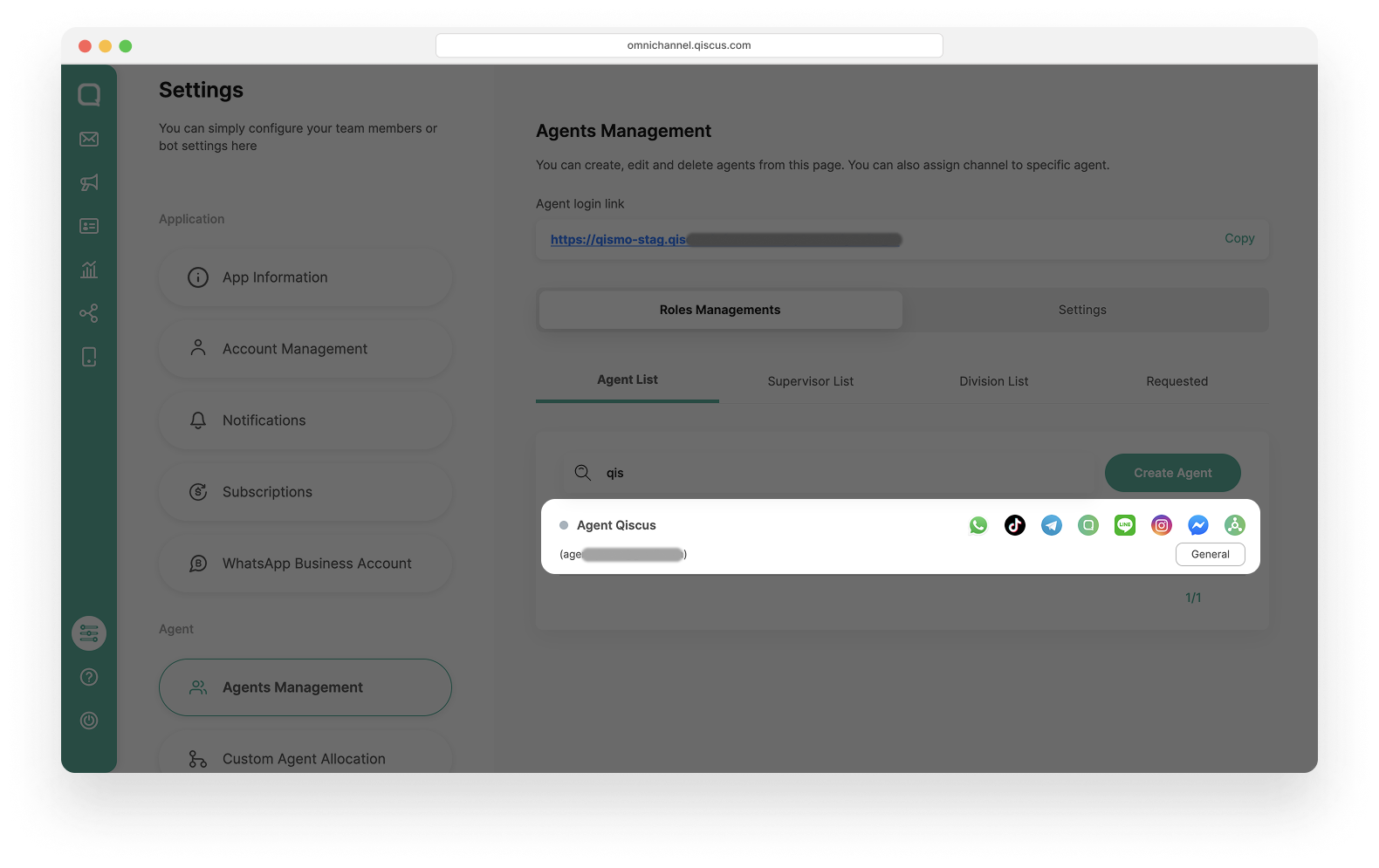
- Open the agent’s details, go to the WhatsApp Calls tab, and check the designated WhatsApp channel.
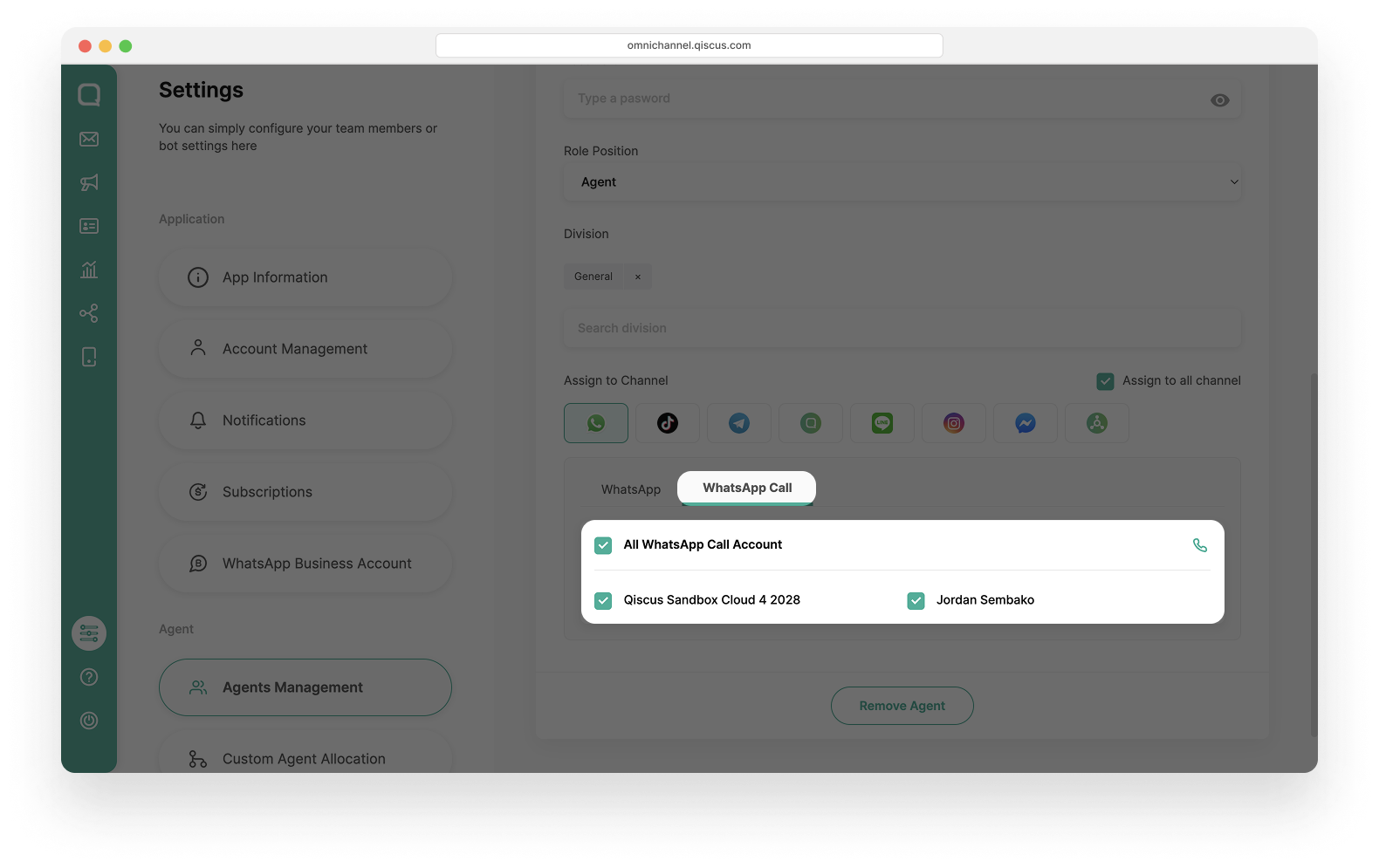
- Save the changes by clicking the Save Agent button.
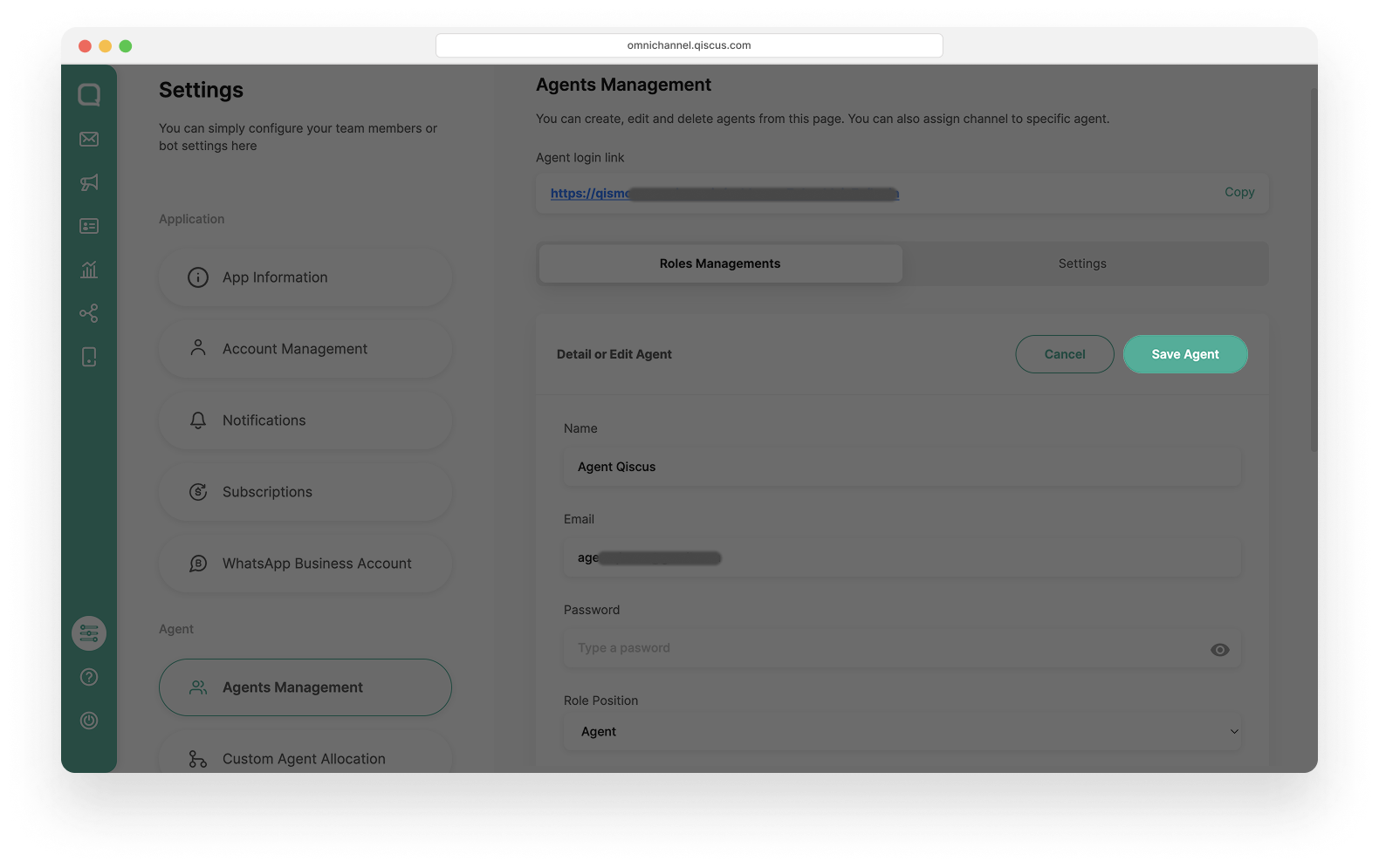
- Once completed, the Call icon will appear for that agent, indicating they have been assigned to receive and make WhatsApp Calls
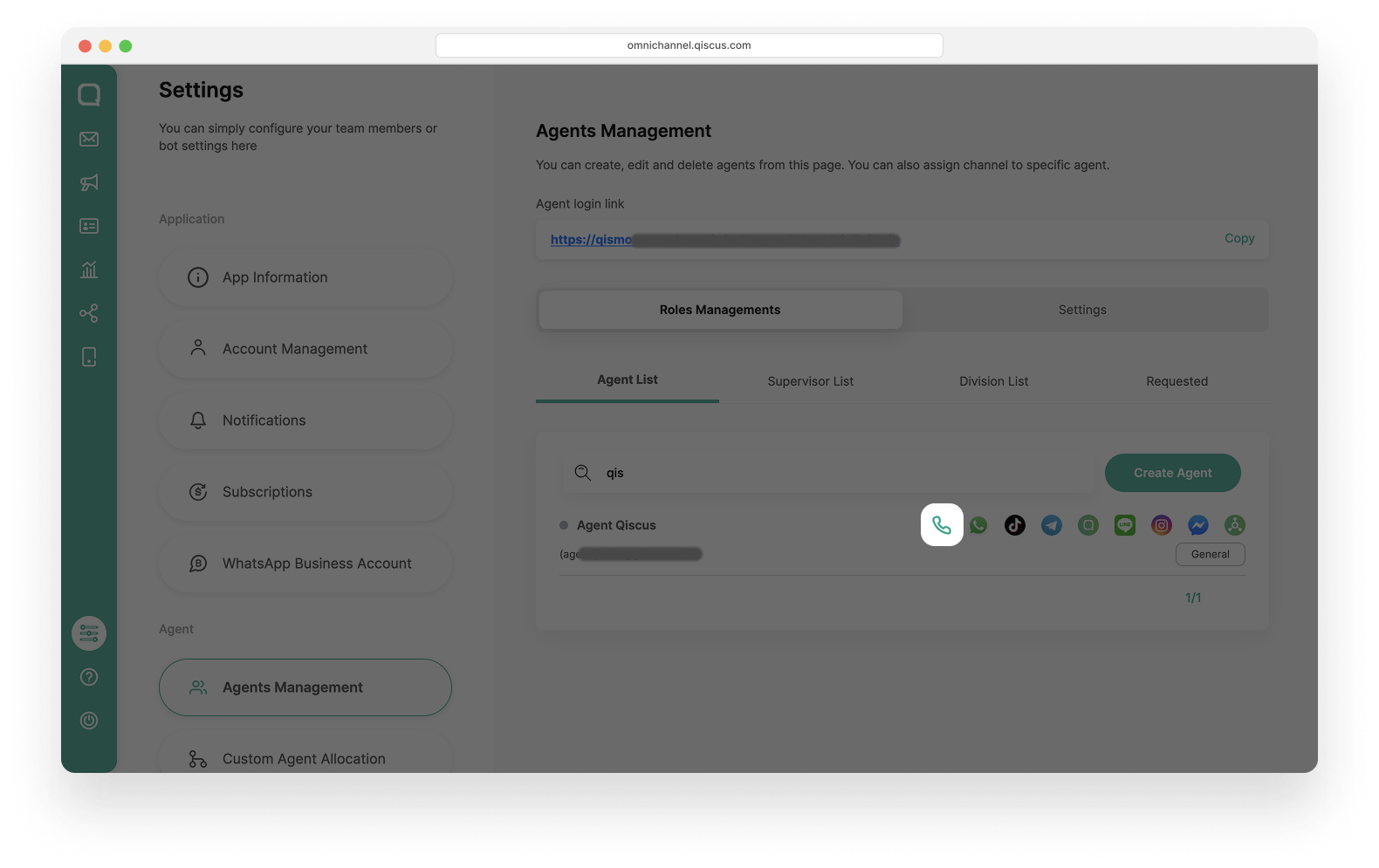
How To Use WhatsApp Call
Sending an Interactive WhatsApp Call for a User Initiated Call
Agents can send an interactive message to customers to initiate a User Initiated Call by following these steps:
- Click the Call icon available in the text chat room.
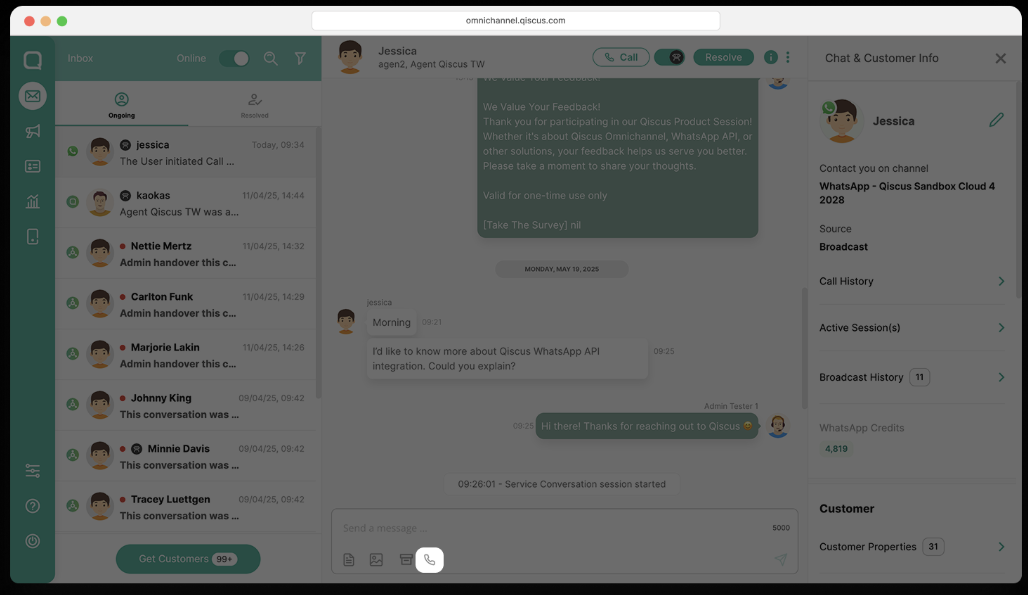
- Select User Initiated Call, enter the message and call button to be sent to the customer, then click Send.
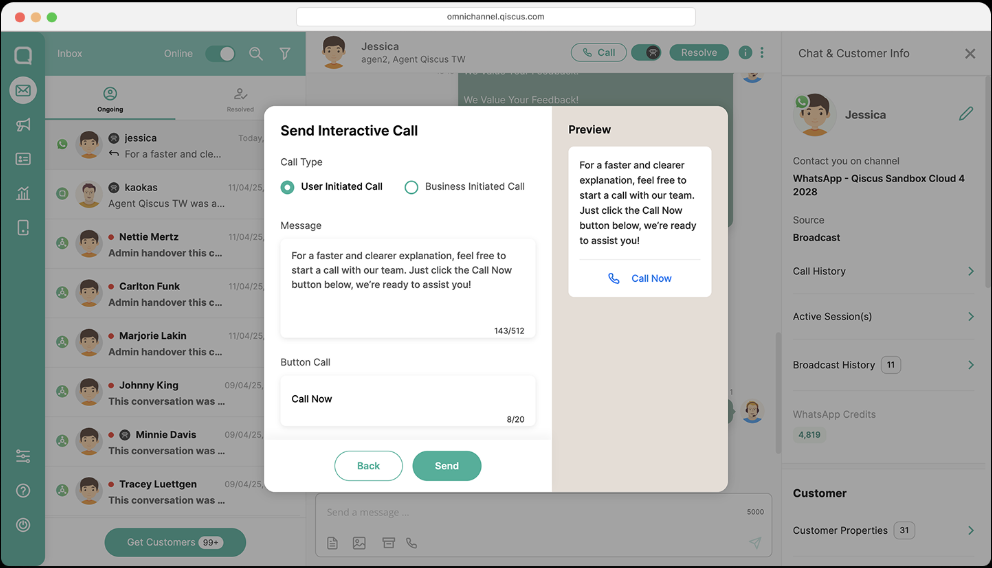
- The interactive WhatsApp Call message will be sent to the customer.
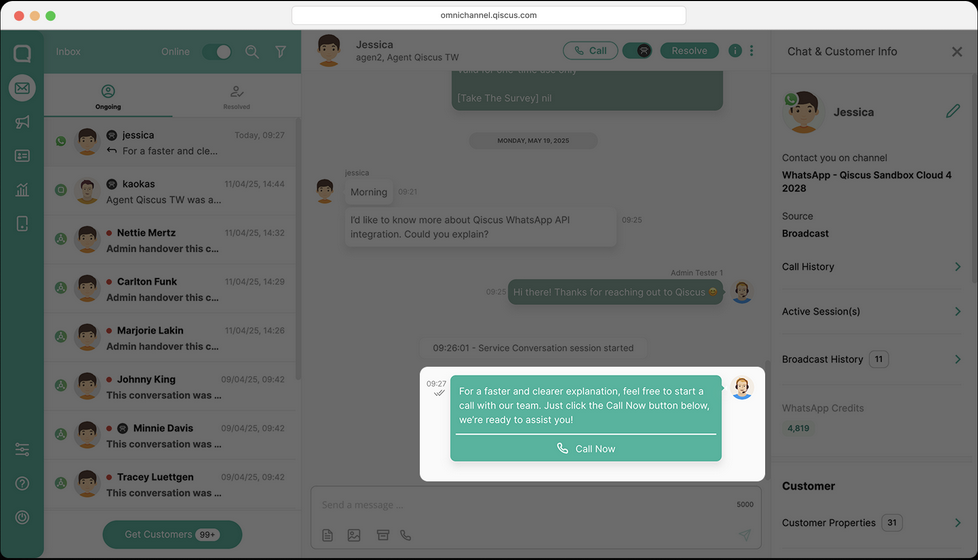
- Wait for the customer's response to see if they will make the call.
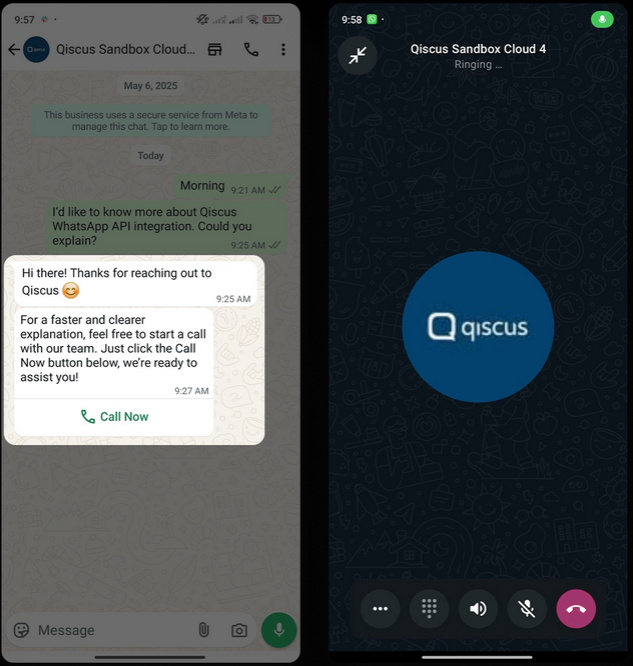
- If the customer clicks the call button, the call will be identified as an User Initiated Call.
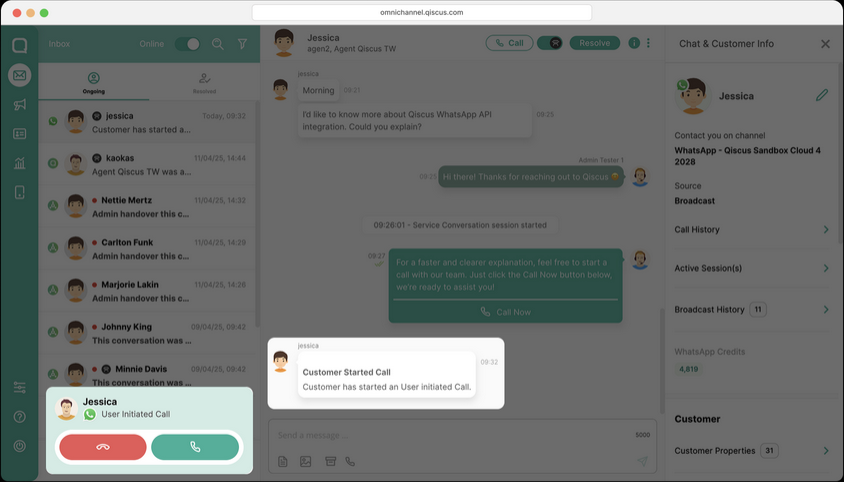
- Business Side:
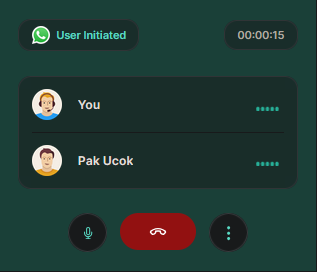
- Customer Side:
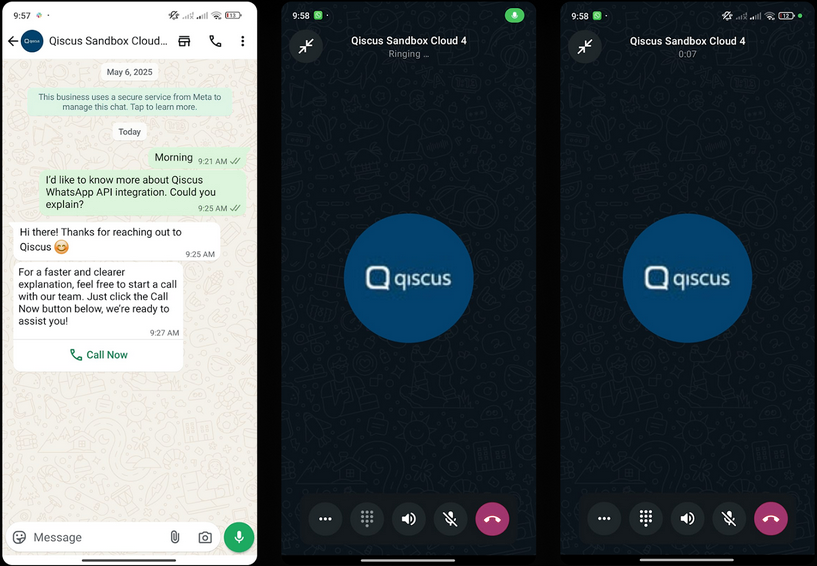
A customer’s call may be declined if:
- No agents are online.
- All agents are on other calls.
- The call is made outside business hours.
- Business is blocked the customer
Using WhatsApp Call Auto Responder
A WhatsApp auto-responder setting is now available to automatically send a message to customers when a call cannot be answered due to one of the following conditions:
- No agents are online
- All agents are on other calls
- The call is made outside business hours.
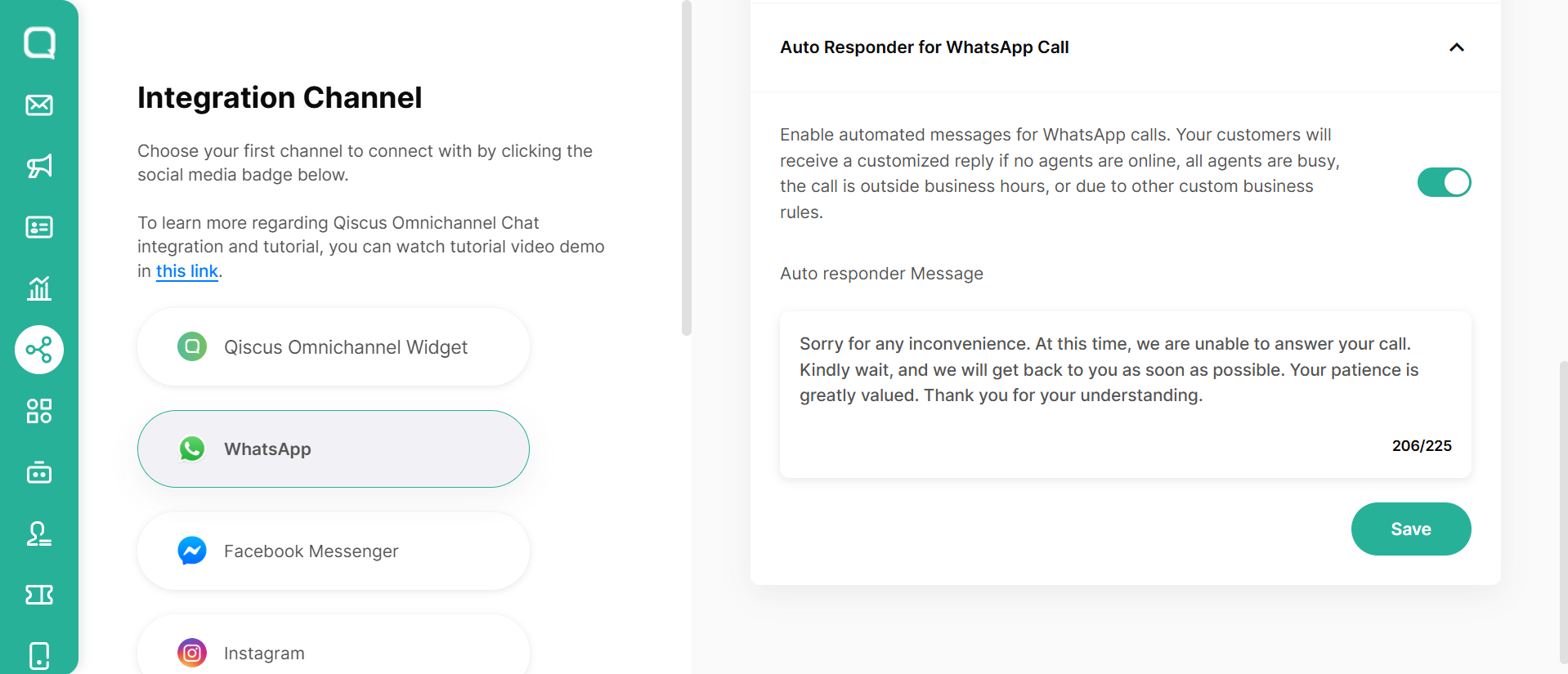
To use this feature, follow this steps below:
- Click Settings on your WhatsApp Channel
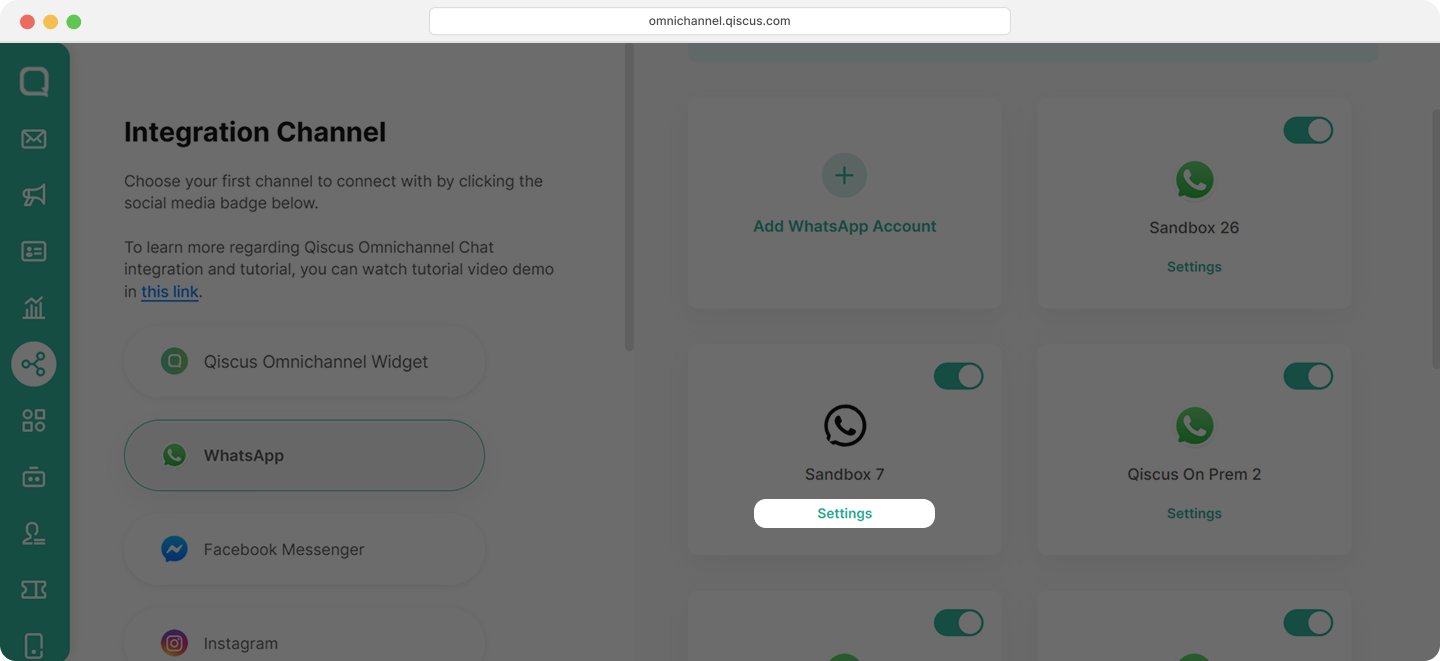
- Click Settings tab
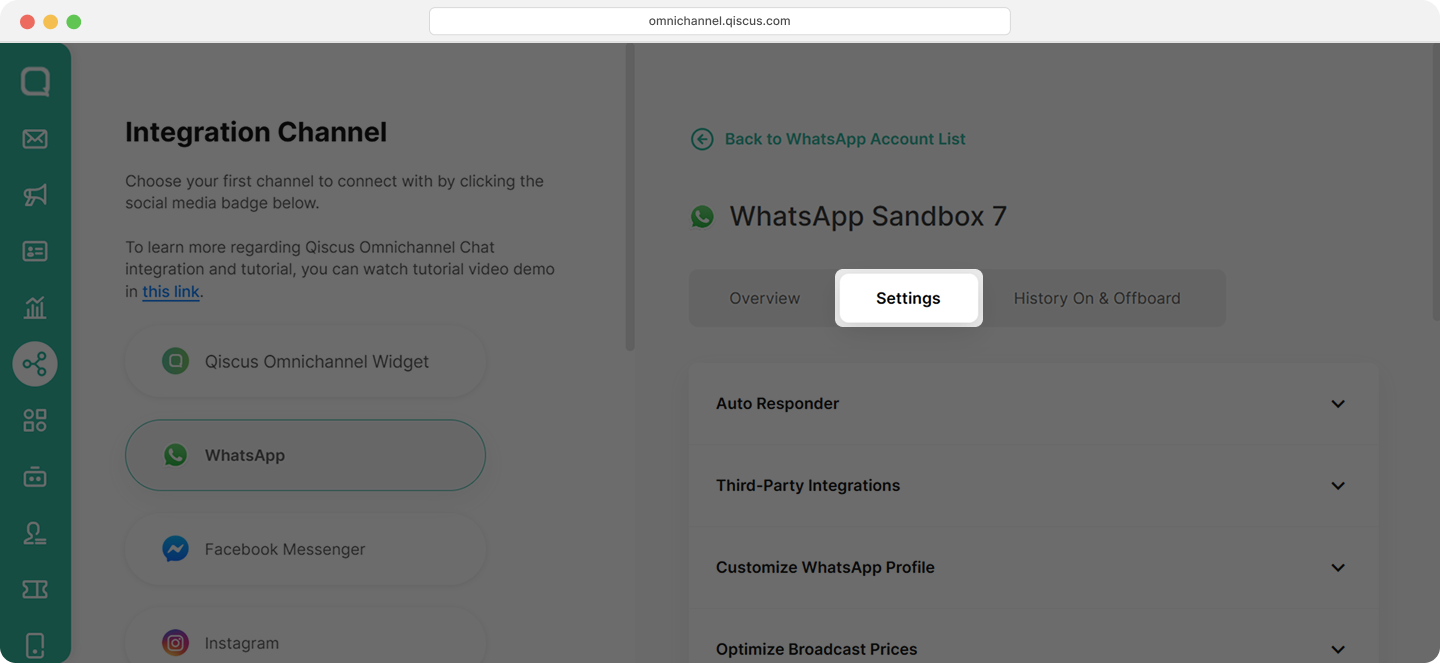
- Scroll down slightly, choose Click Auto Responder for WhatsApp Call
- Activate the toggle button. Then enter the message for customer
- Click Save button
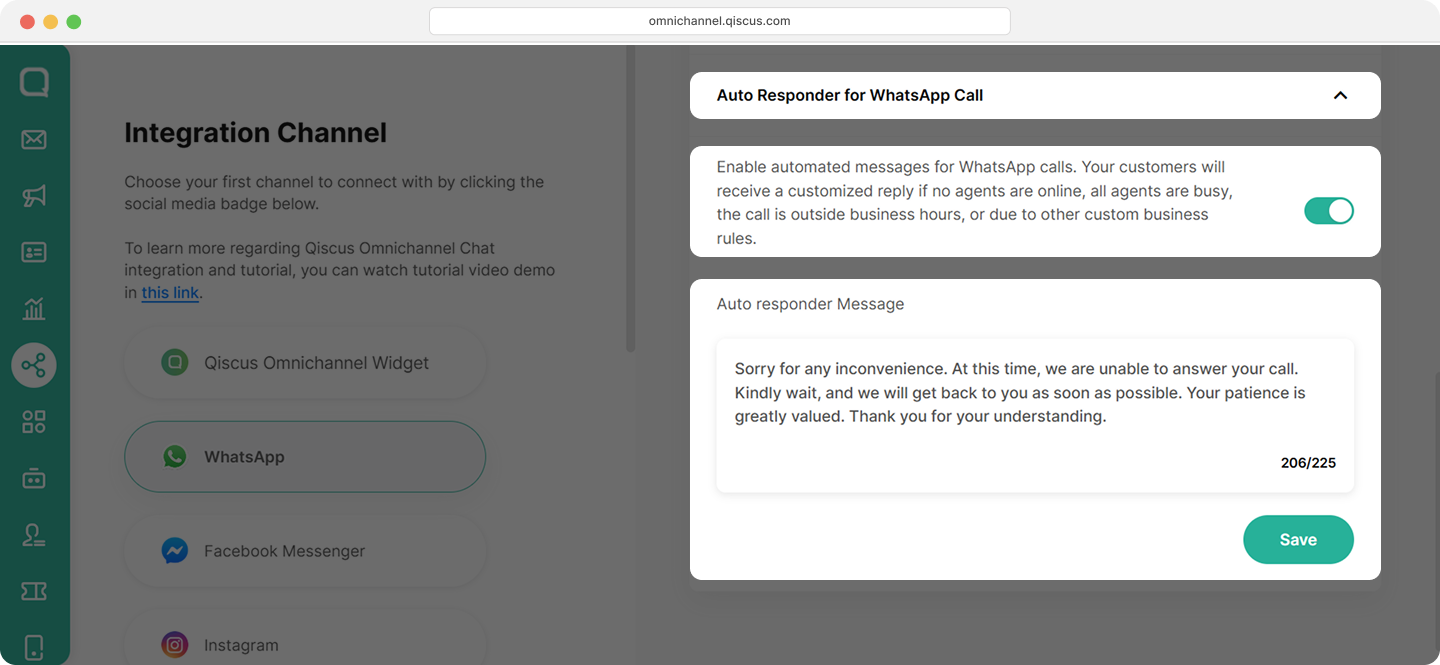
Sending an Interactive WhatsApp Call for a Business Initiated Call
Only agents can send a call permission request to customers before making a business initiated call, you can follow these steps:
- Click the Call icon available in the text chat room.
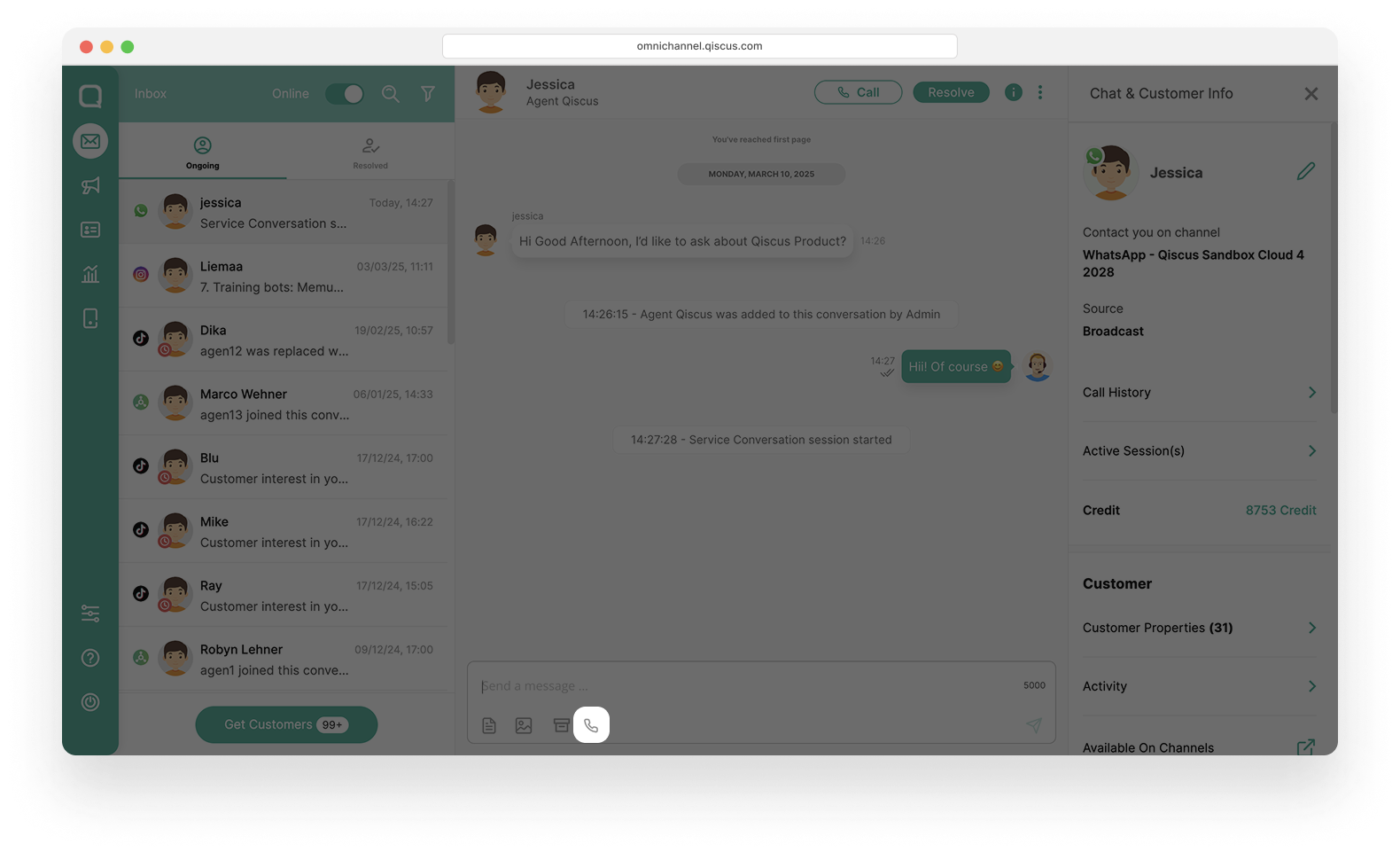
- Select Business Initiated Call, The message requests permission to make a call, then click Send.
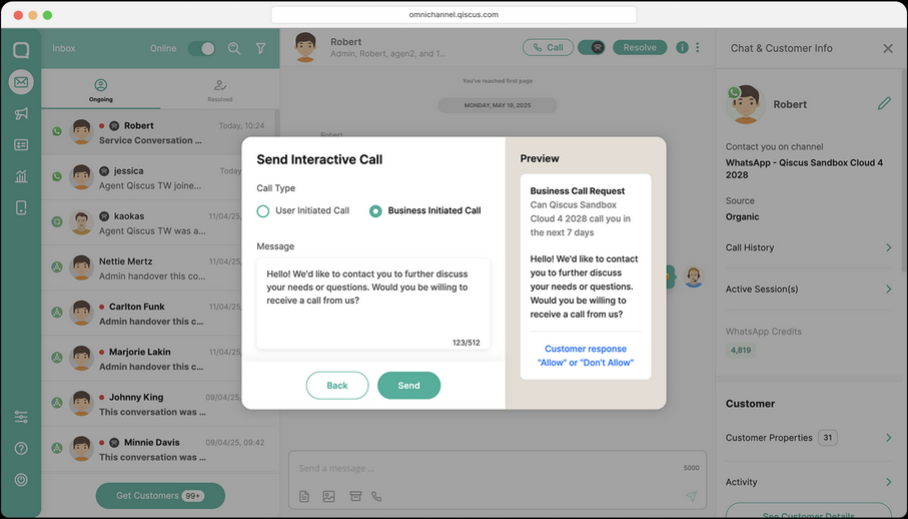
- The interactive WhatsApp Call message will be sent to the customer.
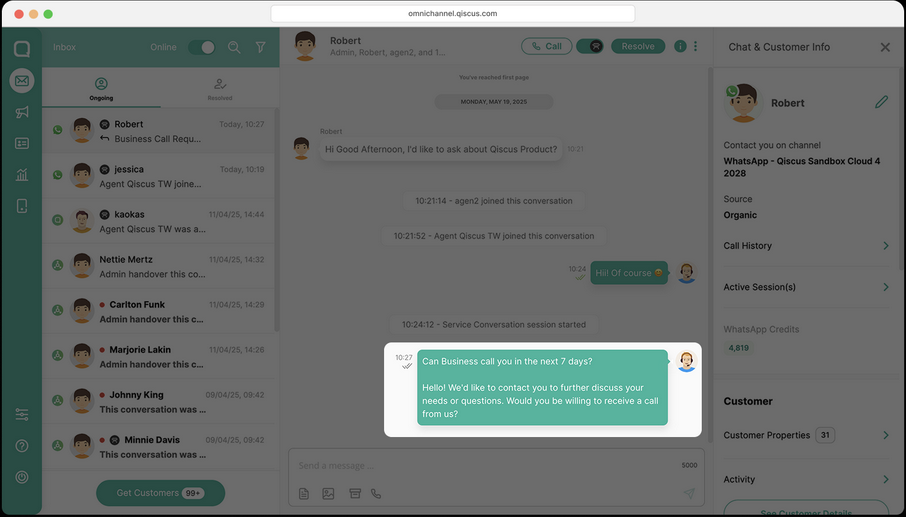
Call Permission Request
The Call Permission Request is an explicit request sent by a business to a user to obtain consent before initiating a call via WhatsApp. This is an important step to protect user privacy and ensure a comfortable experience, while also preventing unwanted calls.
Currently, call permission request in WhatsApp Call has options to choose, such as:
- Always allow calls: The customer has granted permanent permission, so no further call permission is needed.
- Temporarily allow calls: The customer has granted permission to receive calls for a limited time, as per the set duration or policy. Once it expires, you will need to request permission again.
- Not now: The customer has not granted permission to receive calls.
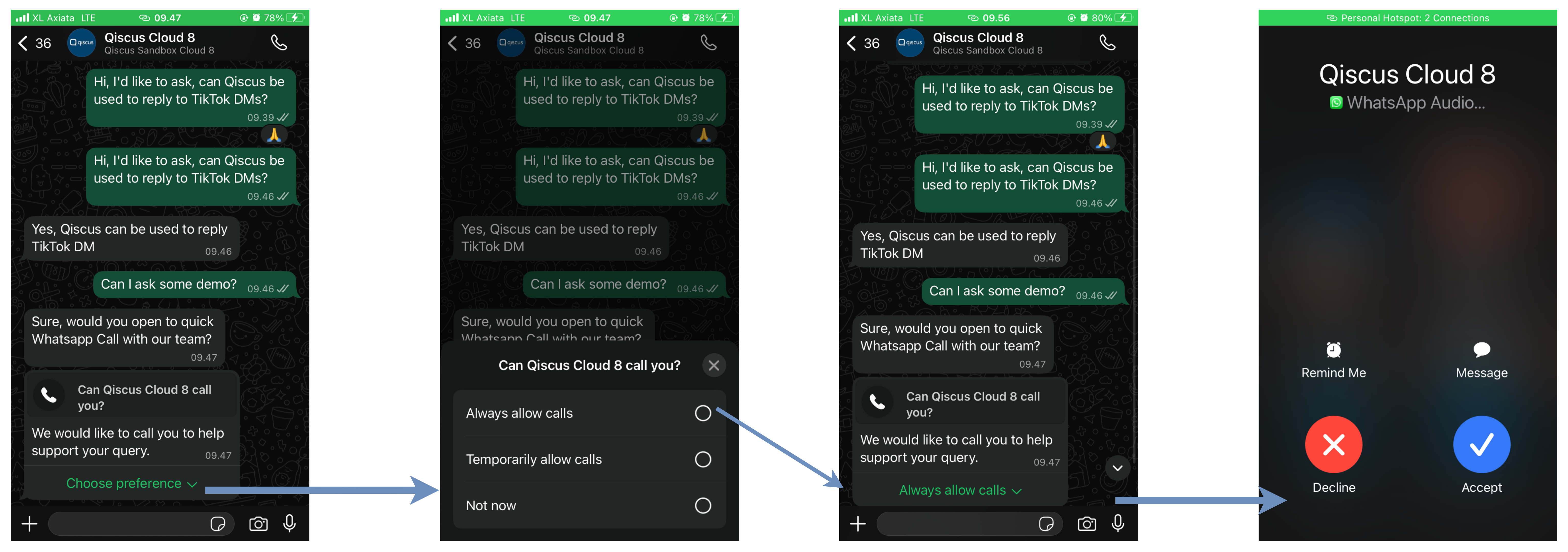
You can update your WhatsApp Call permissions at any time by navigating to the Business Info > Business Call Permission section within the WhatsApp profile.
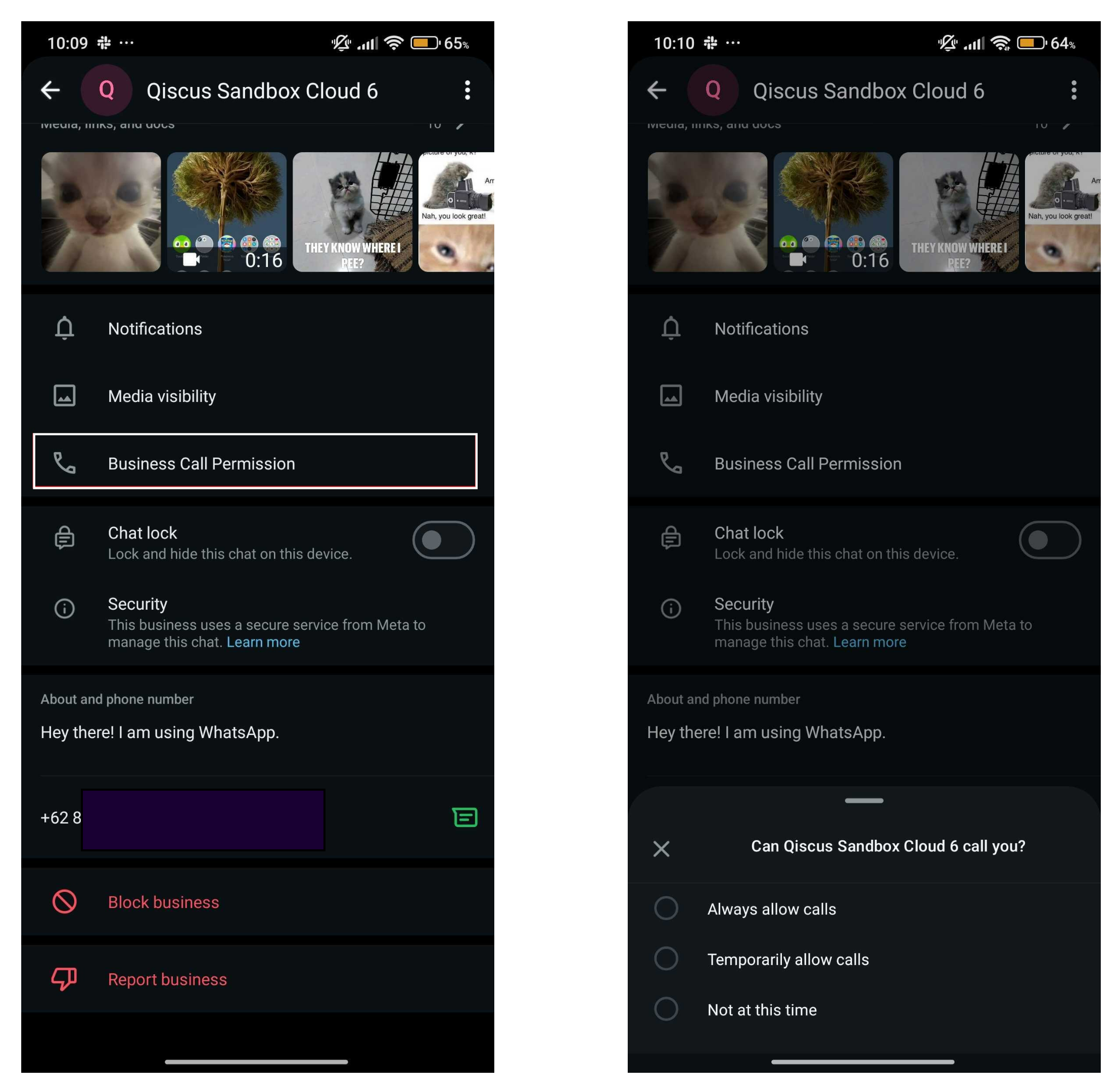
Limitations
The following limitations apply to each user's phone number:
| Item | Description | Limit | Example |
|---|---|---|---|
| Call Permission Request | A request sent by the business to obtain the user's permission before initiating a WhatsApp call. |
| 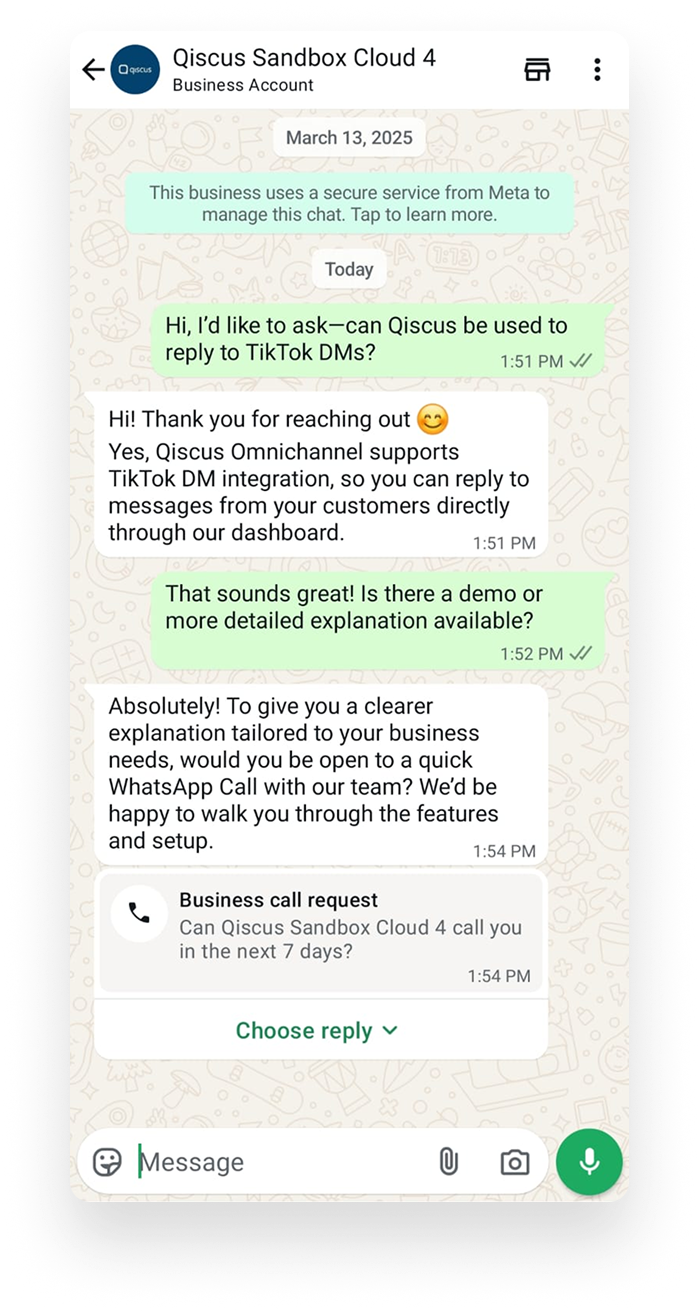 |
| Unanswered Call Limits | When a business initiated call goes unanswered i.e. call is rejected or missed by the user |
| 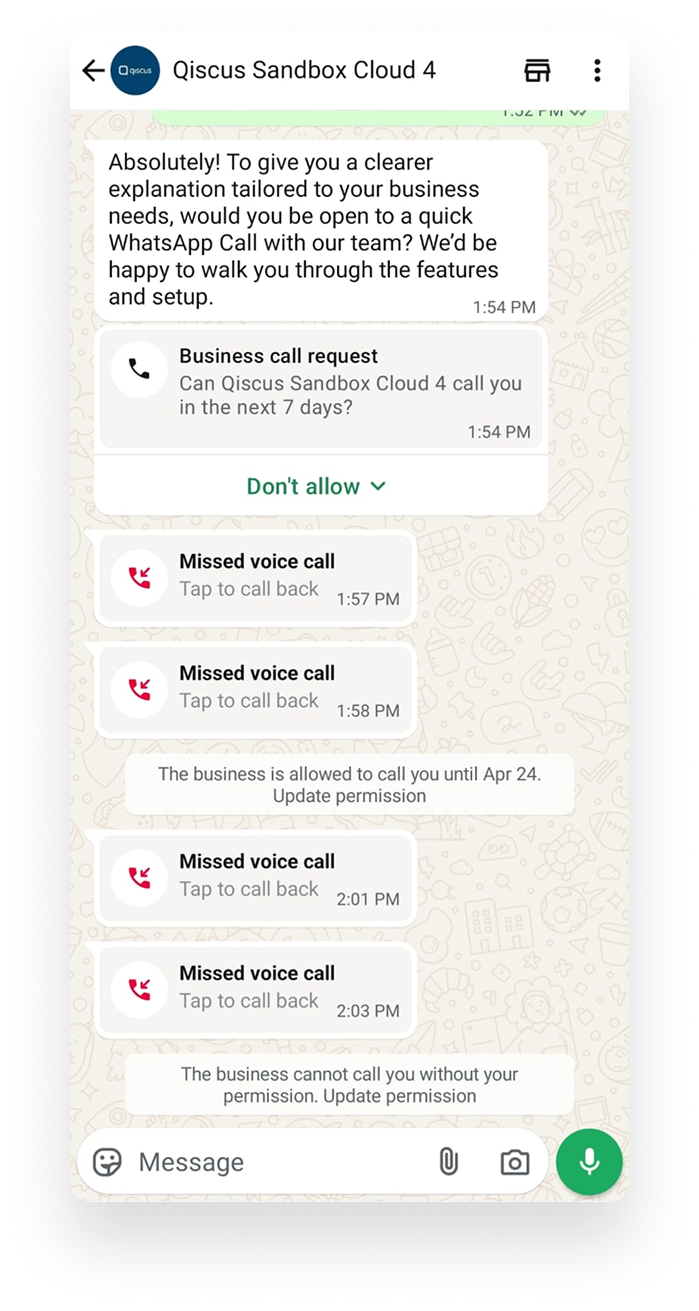 |
Customer Response
A customer can respond to a call permission request in three ways:
- Accept (Allow) → The agent can place a call within 7 days after permission is granted.
- Always Allow → The agent can call the customer anytime without requesting permission again.
- Decline (Don't Allow) → The agent cannot place a call without sending a new permission request.
- No Response → If the customer does not respond within 7 days, the request will expire.
- If the customer responds to a new call permission request → The previous request automatically becomes invalid.
Note: The customer can change their response at any time before the permission expires (e.g., from decline to accept or vice versa). You can explore the details of Call Permission Requests directly from the Chat & Customer Info.
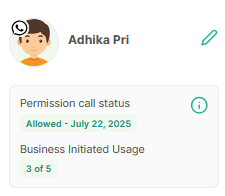
Business Initiated Call Use Case
If Customer Accepted
Once the customer accepts the call request, the agent can directly click the phone icon to initiate the call. If the call is successfully connected, the agent can manage the conversation.
- Businesses are allowed to call a user’s phone number up to 5 times within 24 hours, after the customer grants permission to be called.
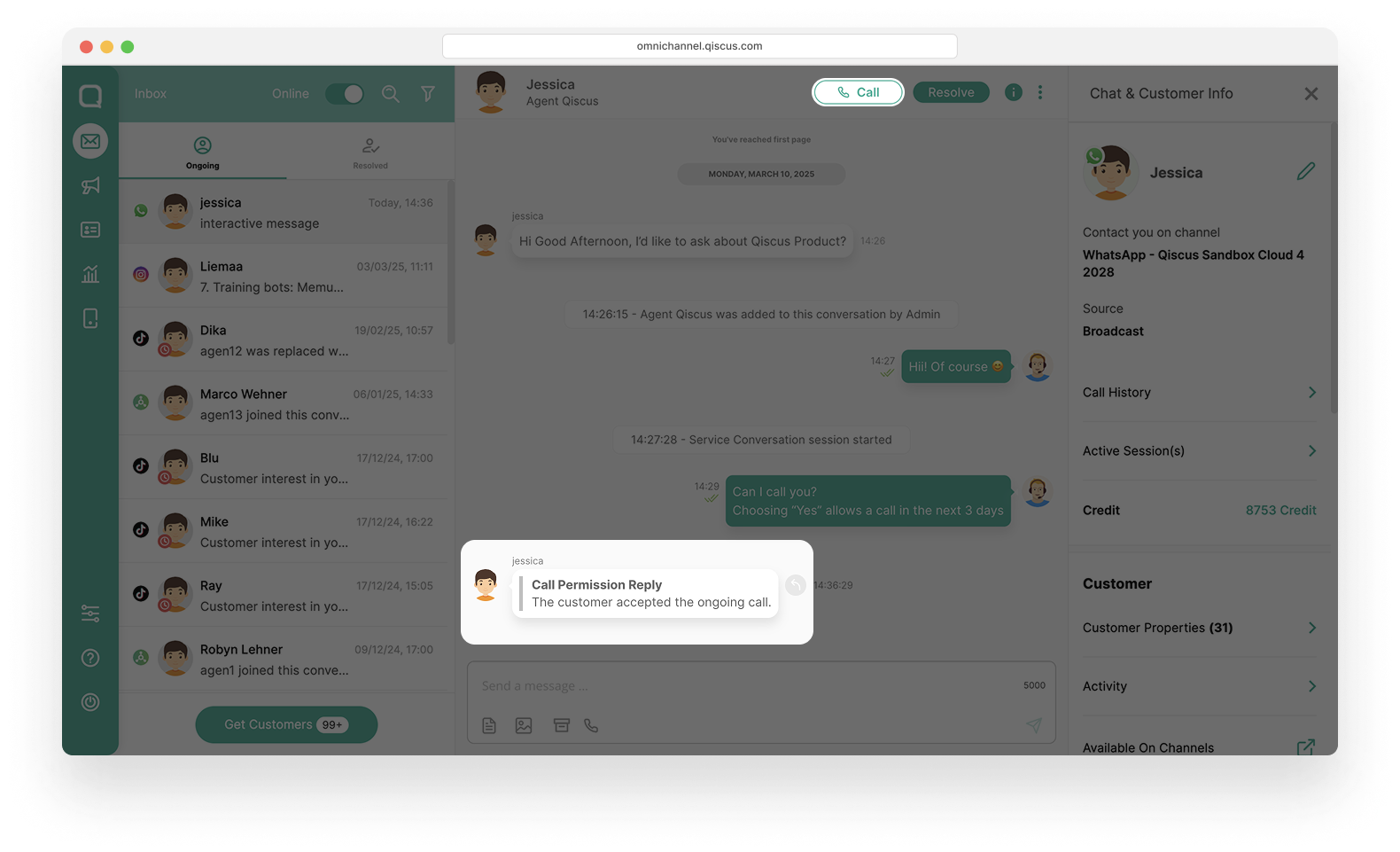
If Customer Accepted but Missed Call
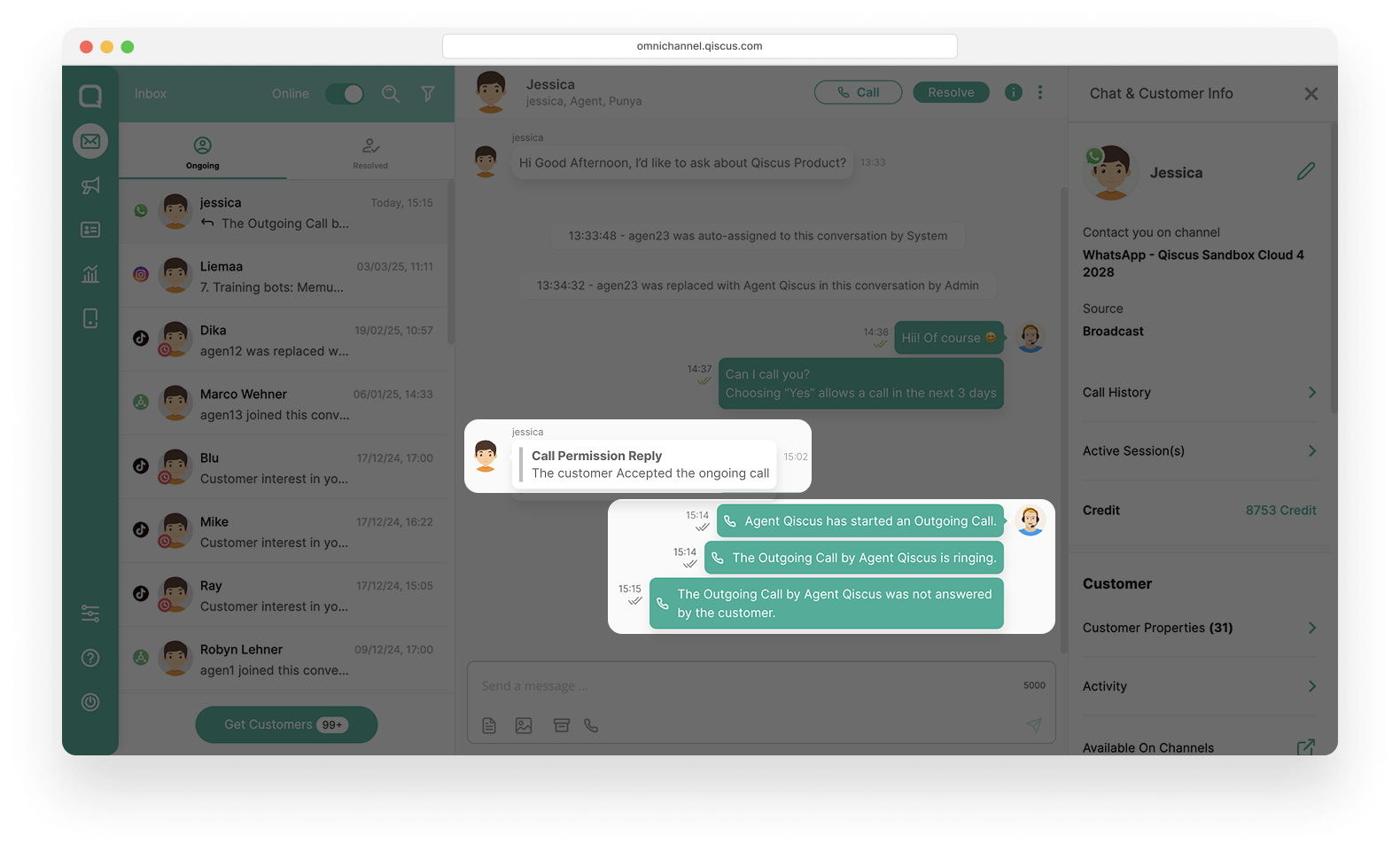
If the customer has accepted the call request but does not answer when the agent calls, it will be considered a missed call. In this case, the agent can:
- Send a message to check the customer's availability.
- Try calling again within the valid permission window (7 days after approval).
- If the customer remains unresponsive, the permission will expire, and the agent must submit a new request.
If Customer Declined
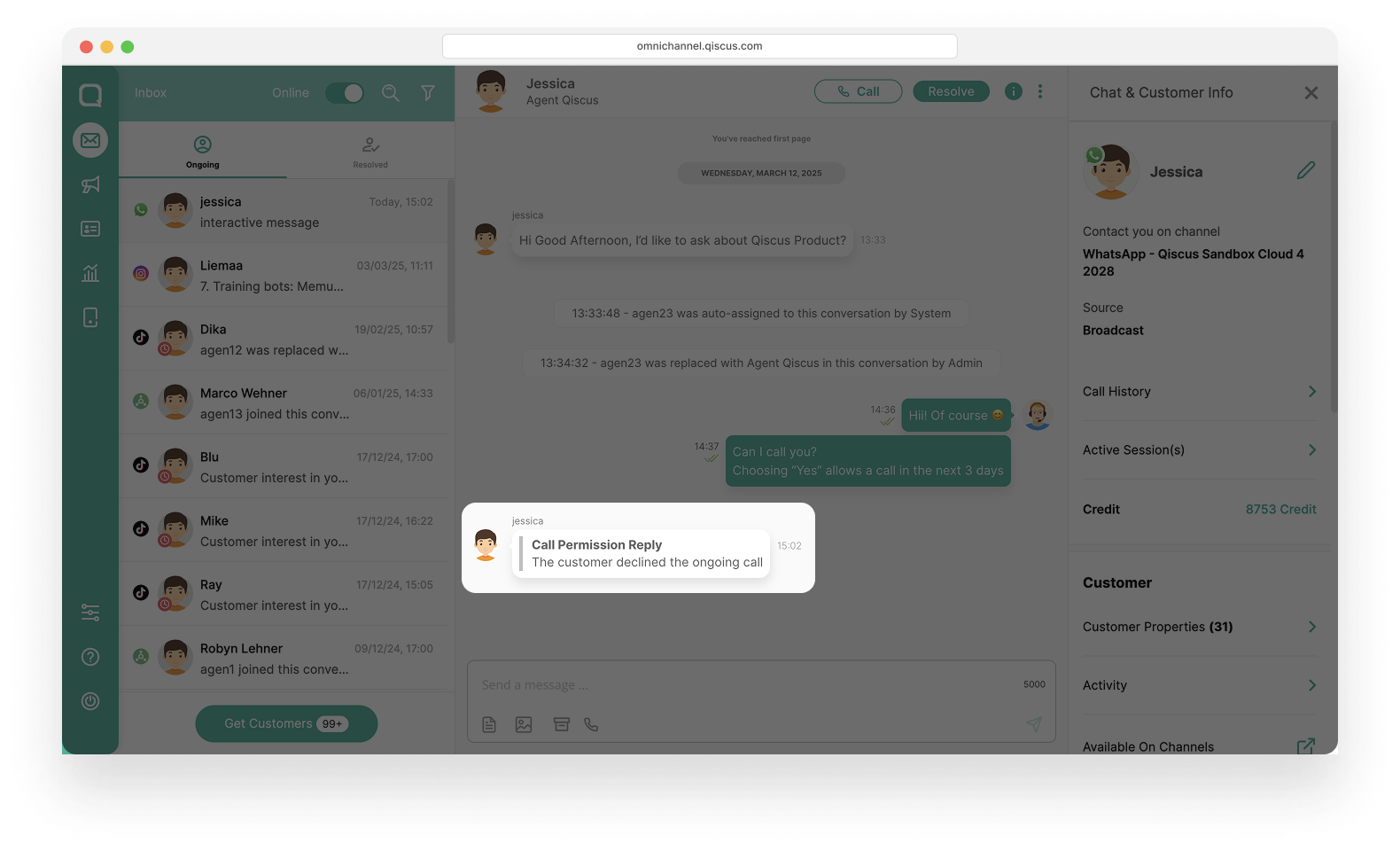
If the customer declines the call request, the system will notify the agent. In this case:
- The agent is not allowed to place a call without obtaining new permission from the customer.
- If necessary, the agent may send a new request within the permissible limits (1 request per 24 hours, 2 requests per 7 days).
If Agent Call without Permission
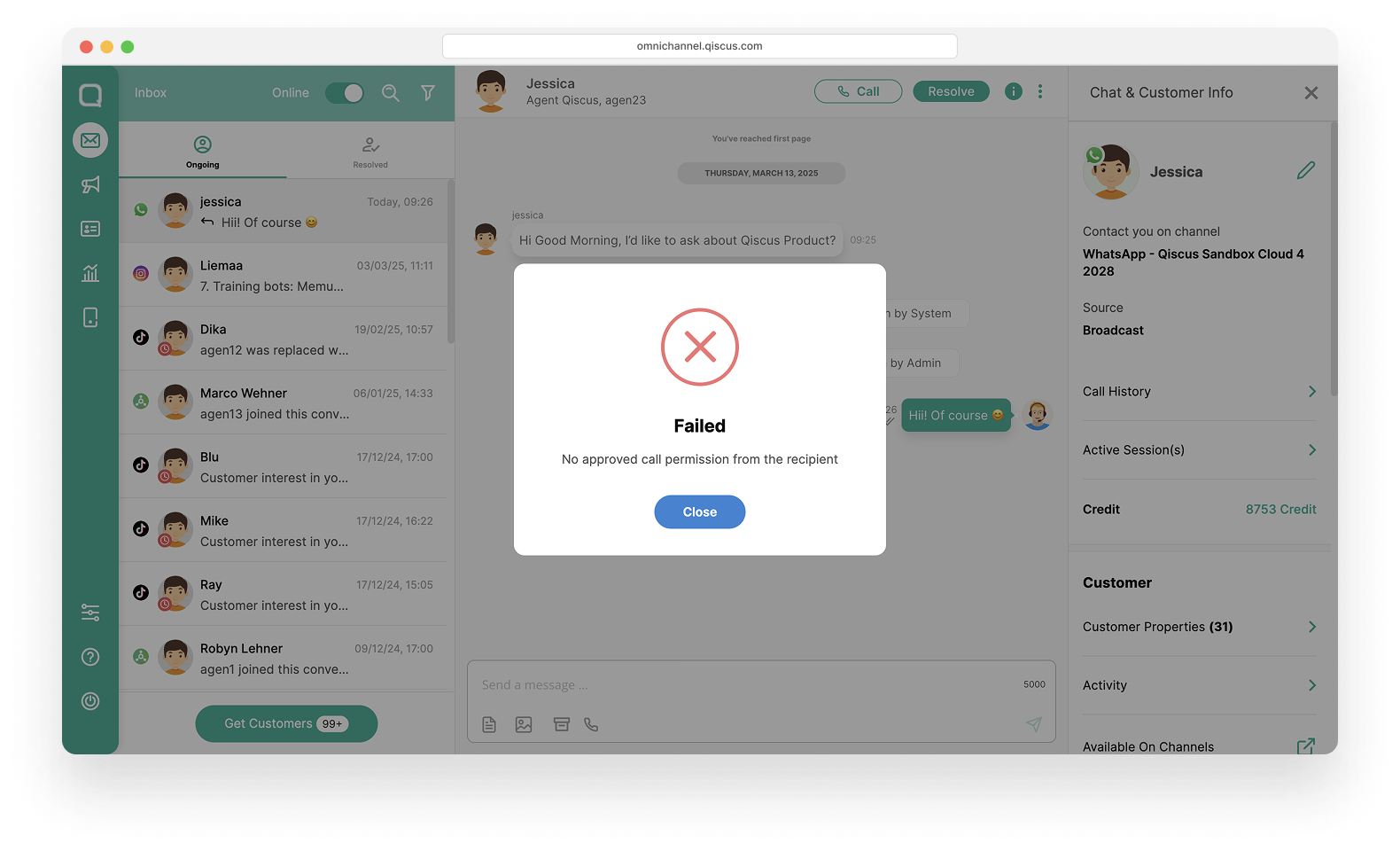
If the agent attempts to place a call without first obtaining permission, the system will display a pop-up stating that the call cannot be made due to a lack of permission.
Solution:
- The agent must first send a Call Permission Request and wait for the customer’s response.
- If permission has been granted and remains valid within 7 days, the agent may proceed with the call.