WhatsApp Broadcast allows you to send messages at scale to multiple customers simultaneously using approved message templates. This feature is ideal for sending notifications, promotions, or important updates to your audience in a personalized yet efficient way.
Type of WhatsApp Broadcast
There are three broadcast methods you can choose from:
- Broadcast Template Message to a Single Phone Number: Send a template message to one WhatsApp number quickly.
- Broadcast Template Message with Customer Groups [Enterprise Only]: Send a message to a group of customers you’ve previously segmented in the system.
- Broadcast Template Message with Upload CSV: Send messages to multiple contacts at once by uploading a CSV file containing their WhatsApp numbers and relevant variables.
Pre-Broadcast
Before sending a broadcast, make sure the following are in place:
- A WhatsApp channel has been integrated via the Integration menu.
- You have an approved WhatsApp template.
- You have sufficient Credit or Free Session quota.
If your agents are the ones sending the broadcast, make sure to:
- Assign the agent to a WhatsApp channel.
- Grant the agent access to the Outbound Message menu.
How to Send WhatsApp Broadcast
Broadcast Template Message with Single Phone Number
- Click on New Broadcast and ensure you have enough credit to send the message.
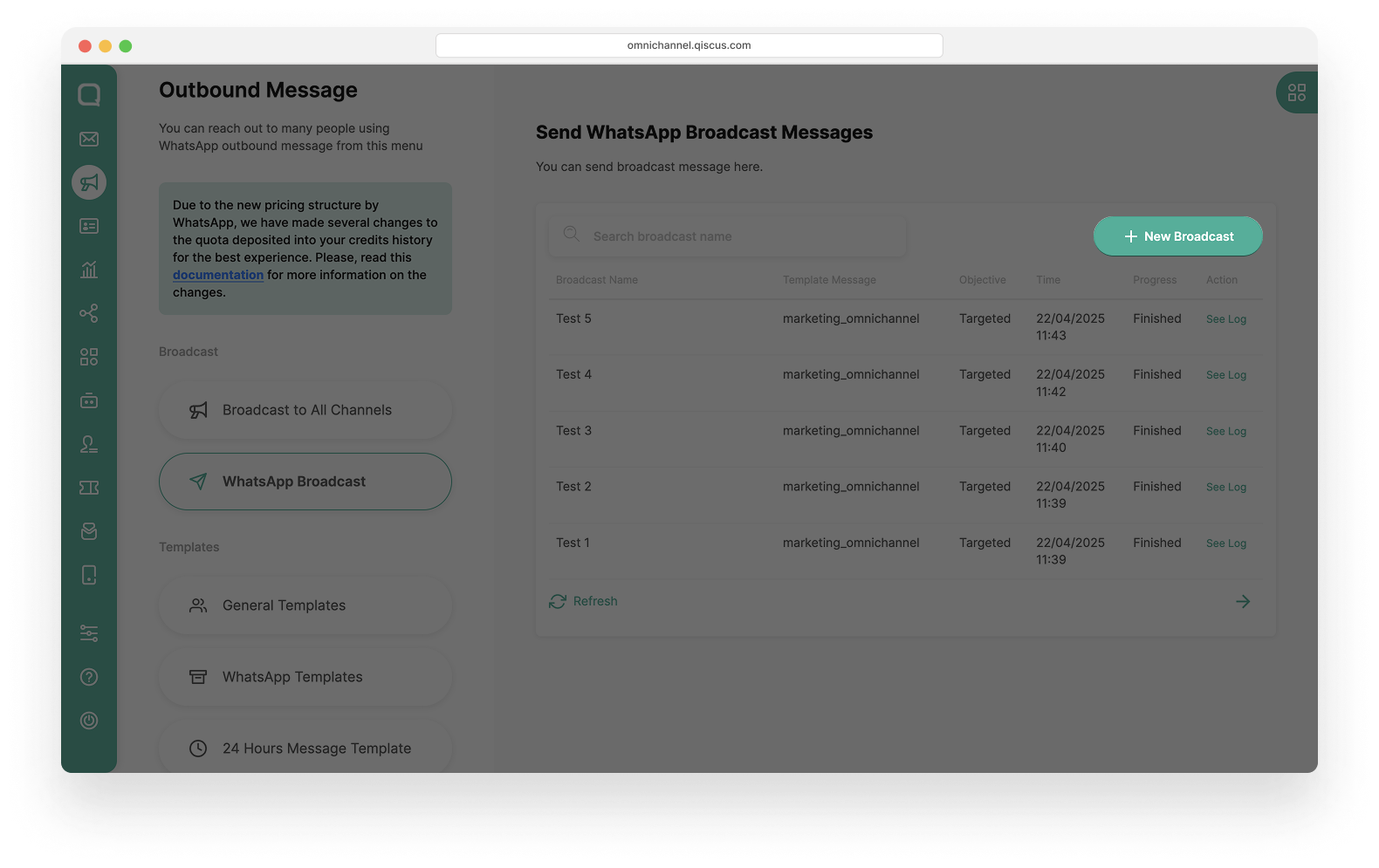
- Select Send to Single Number, enter the WhatsApp number and Broadcast Name, then click Next.
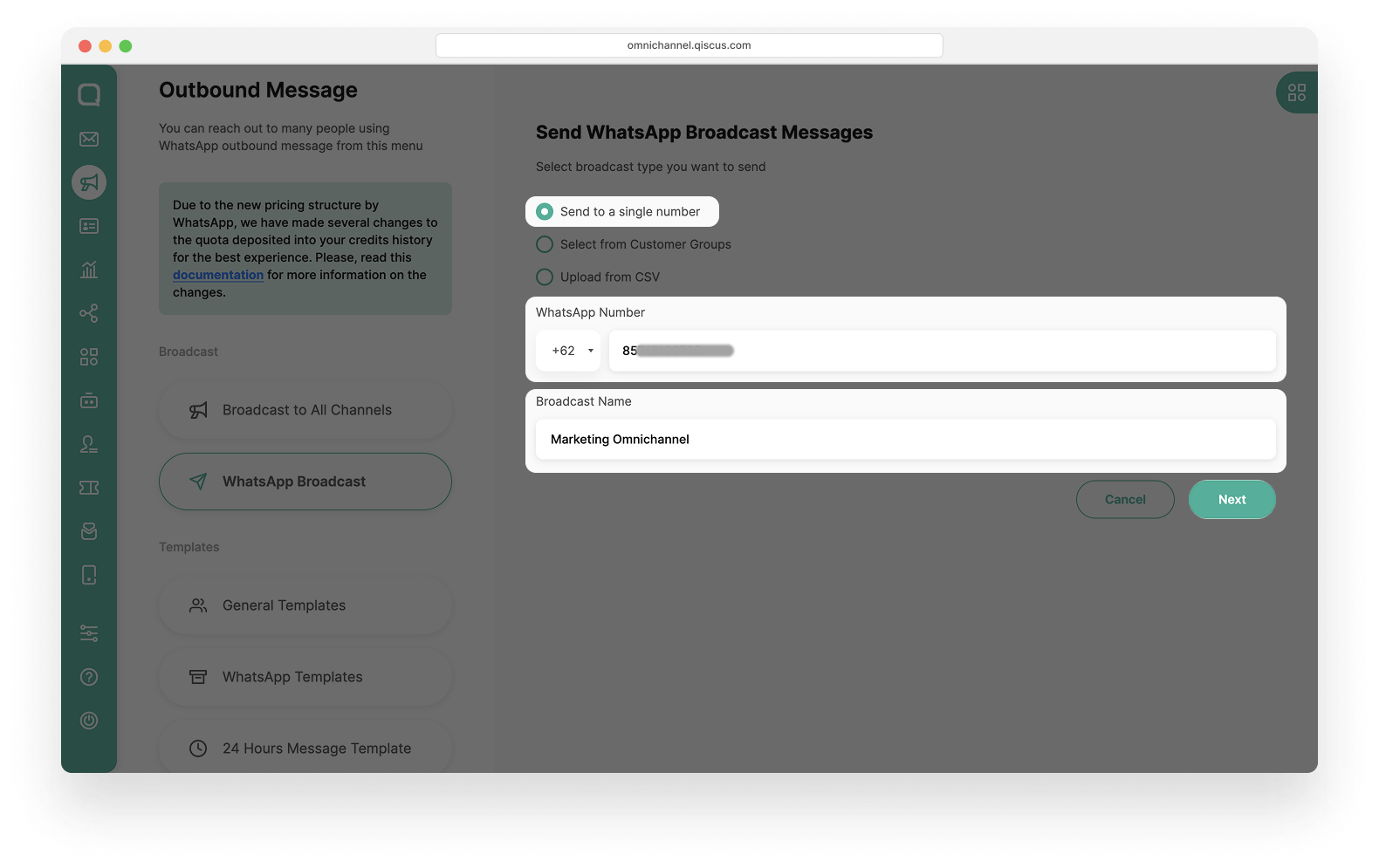
- Choose the Message Template and the desired language (ensure the content matches the selected language).
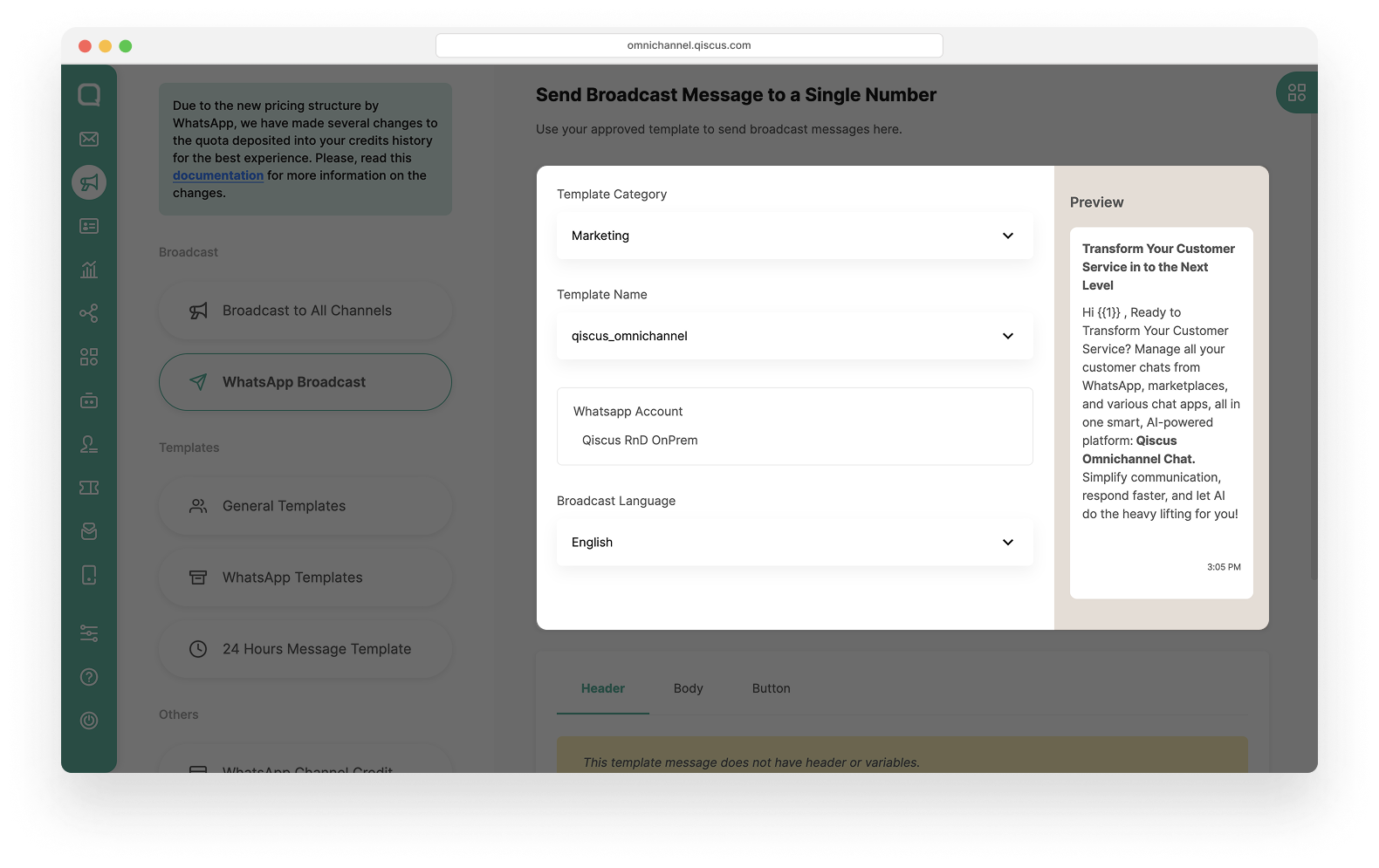
- Fill in the required variables (Header, Body, and Button).
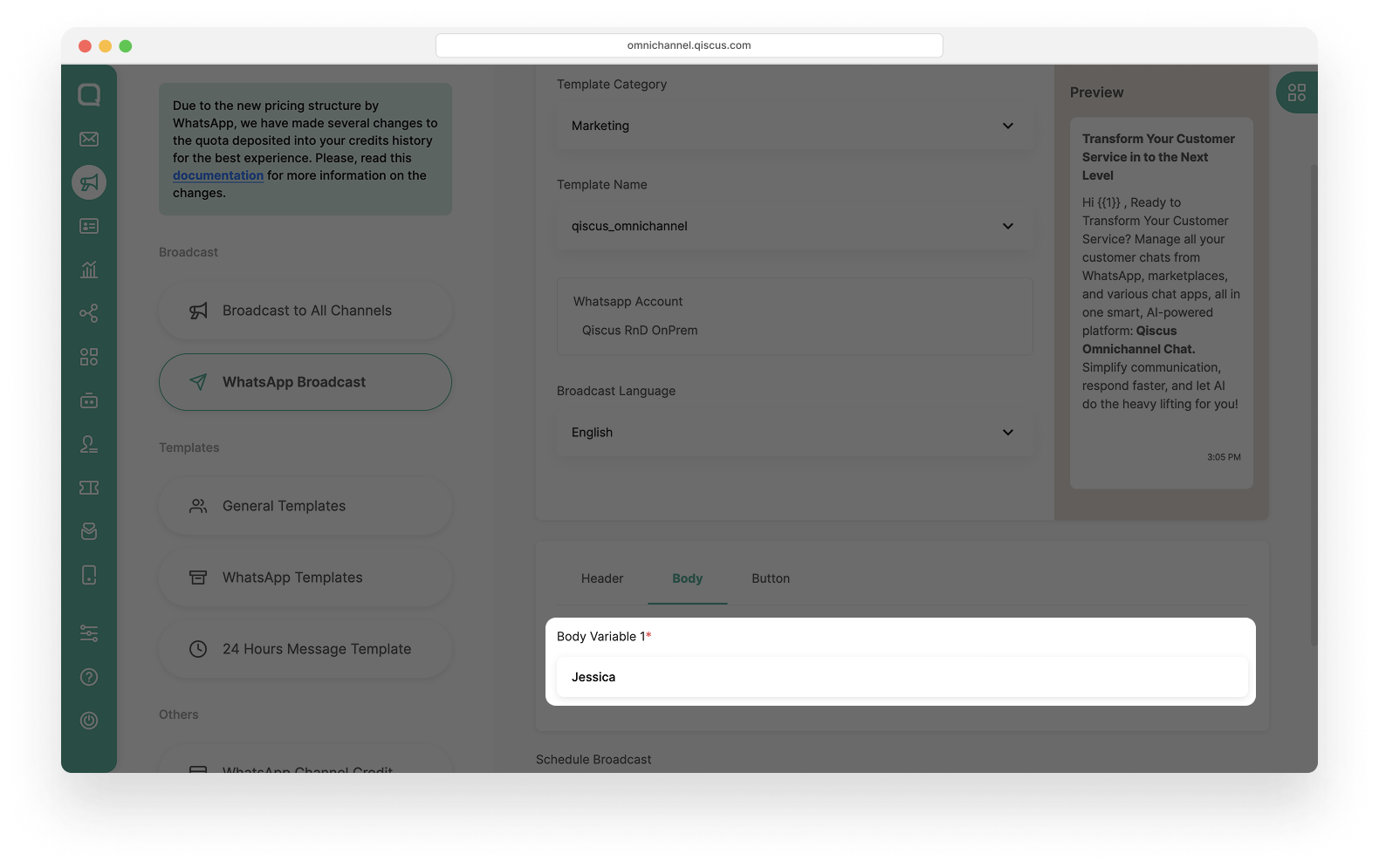
- Set the Broadcast Schedule (optional).
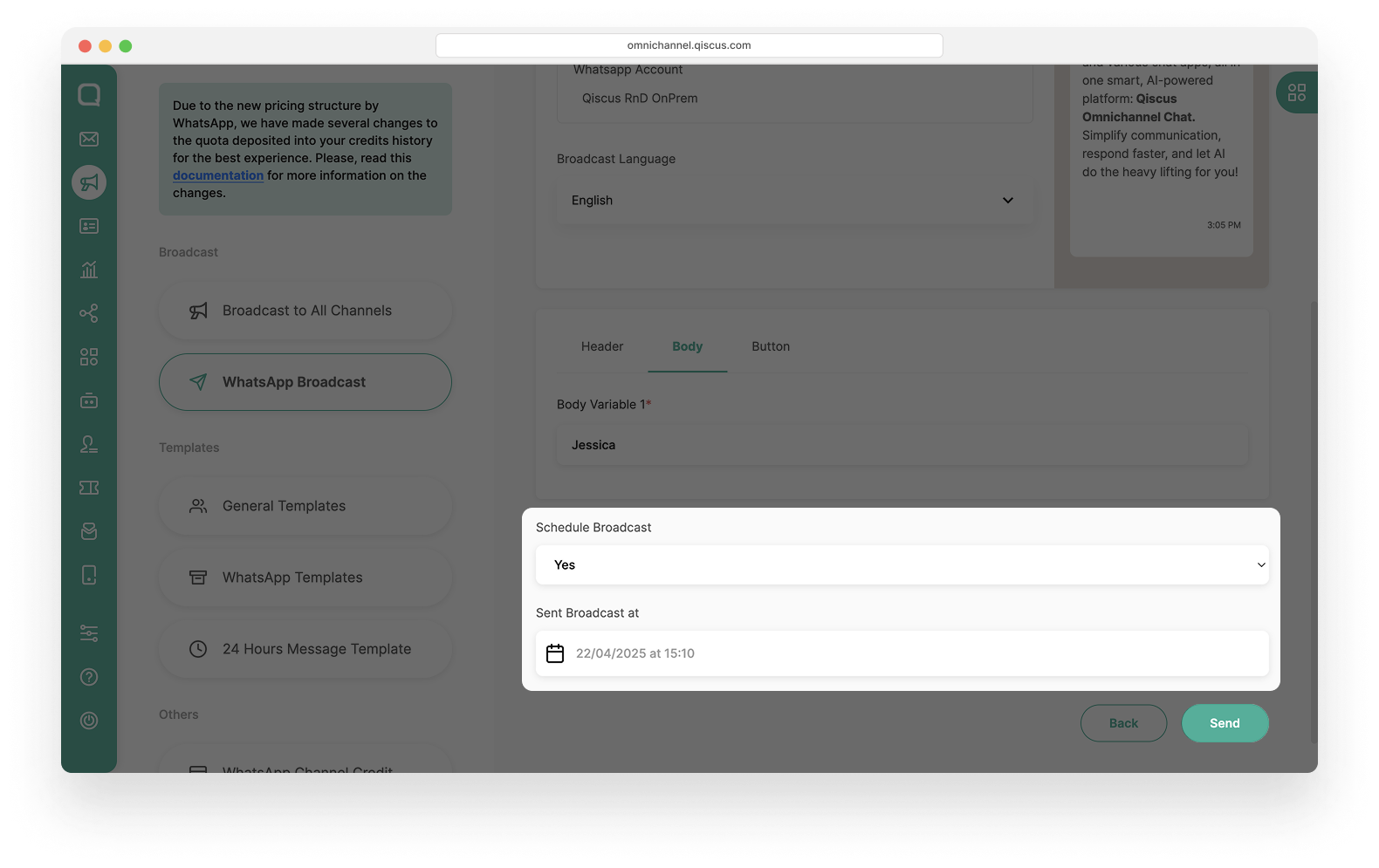
- Click Send, then confirm with the Continue button in the verification pop-up and wait for the broadcast process to complete.
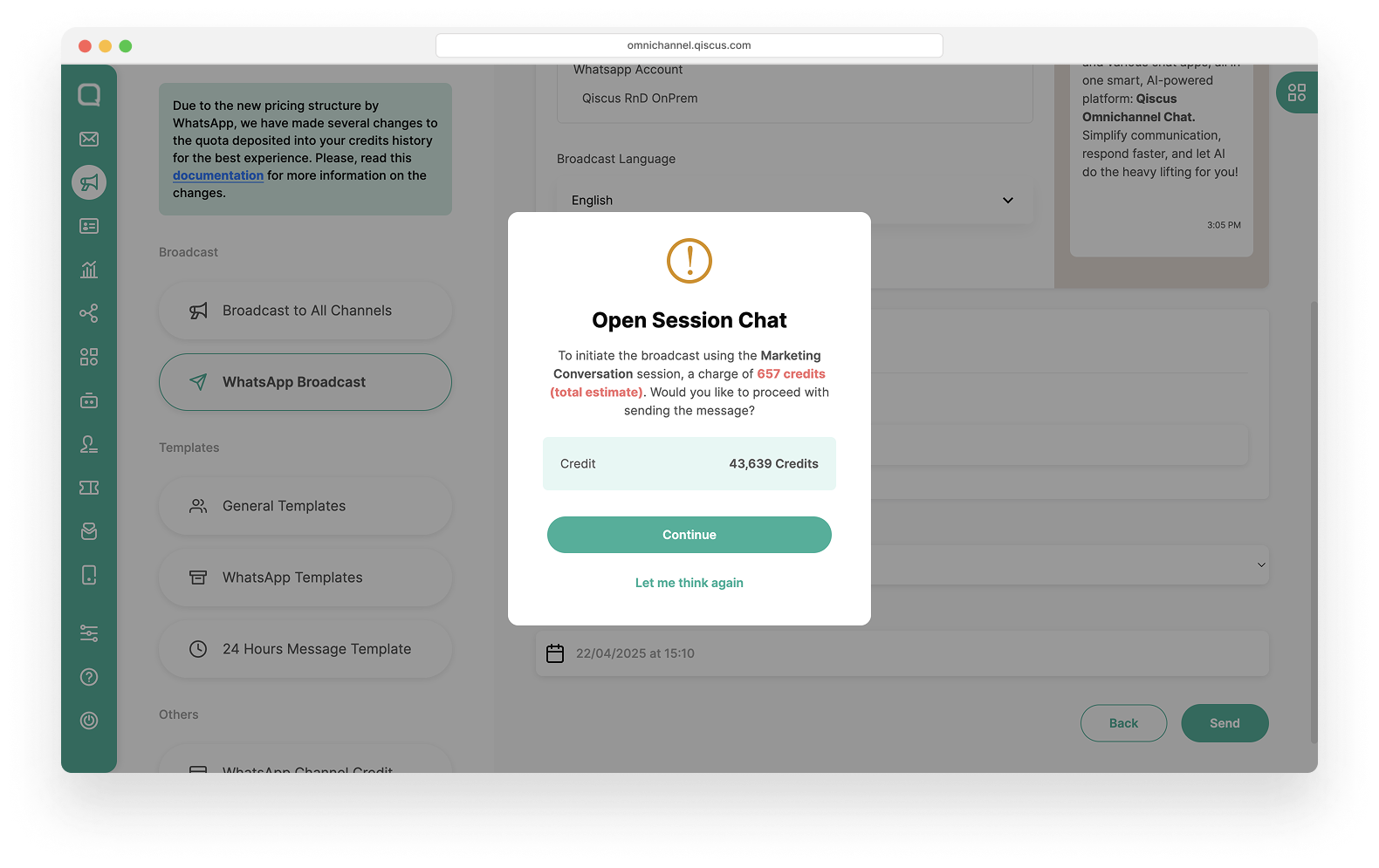
Broadcast Template Message with Customer Groups
Broadcast template message with customer groups is only available for Enterprise users.
- Click on New Broadcast and ensure you have enough credit to send the message.
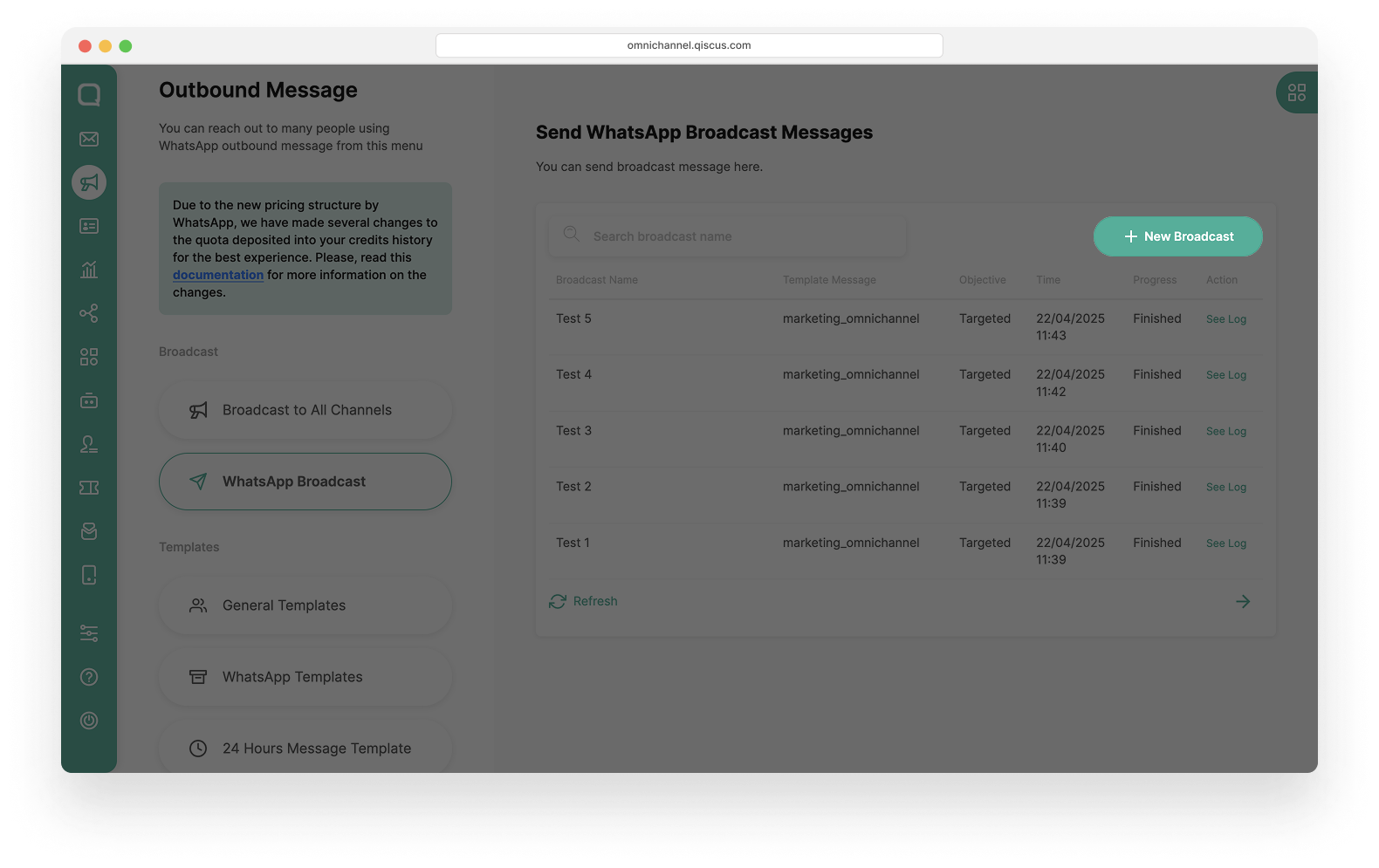
- Select Select from Customer Groups, choose the Customer Group, enter the Broadcast Name, and click Next.
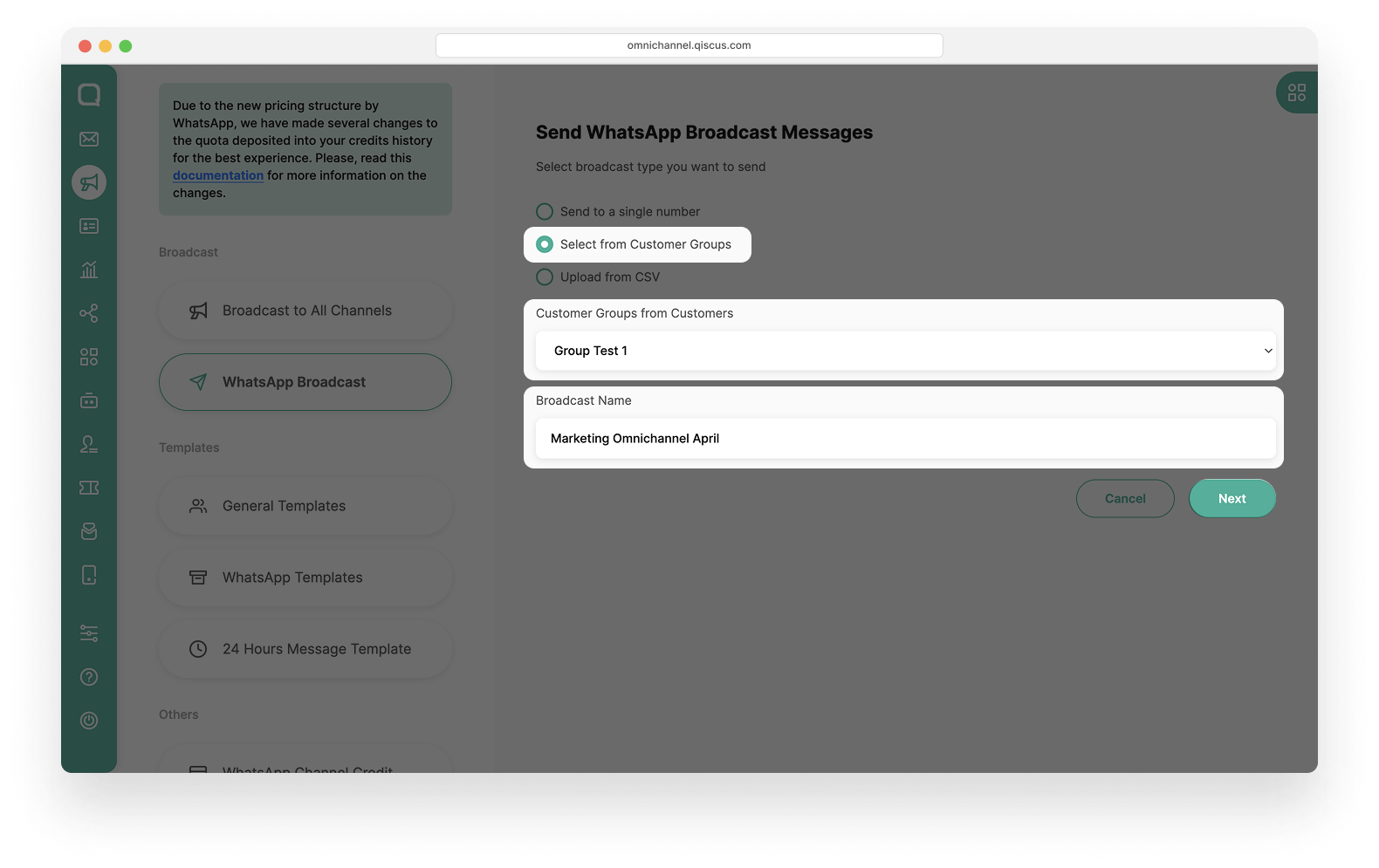
- Choose the Message Template and the desired language (ensure the content matches the selected language)
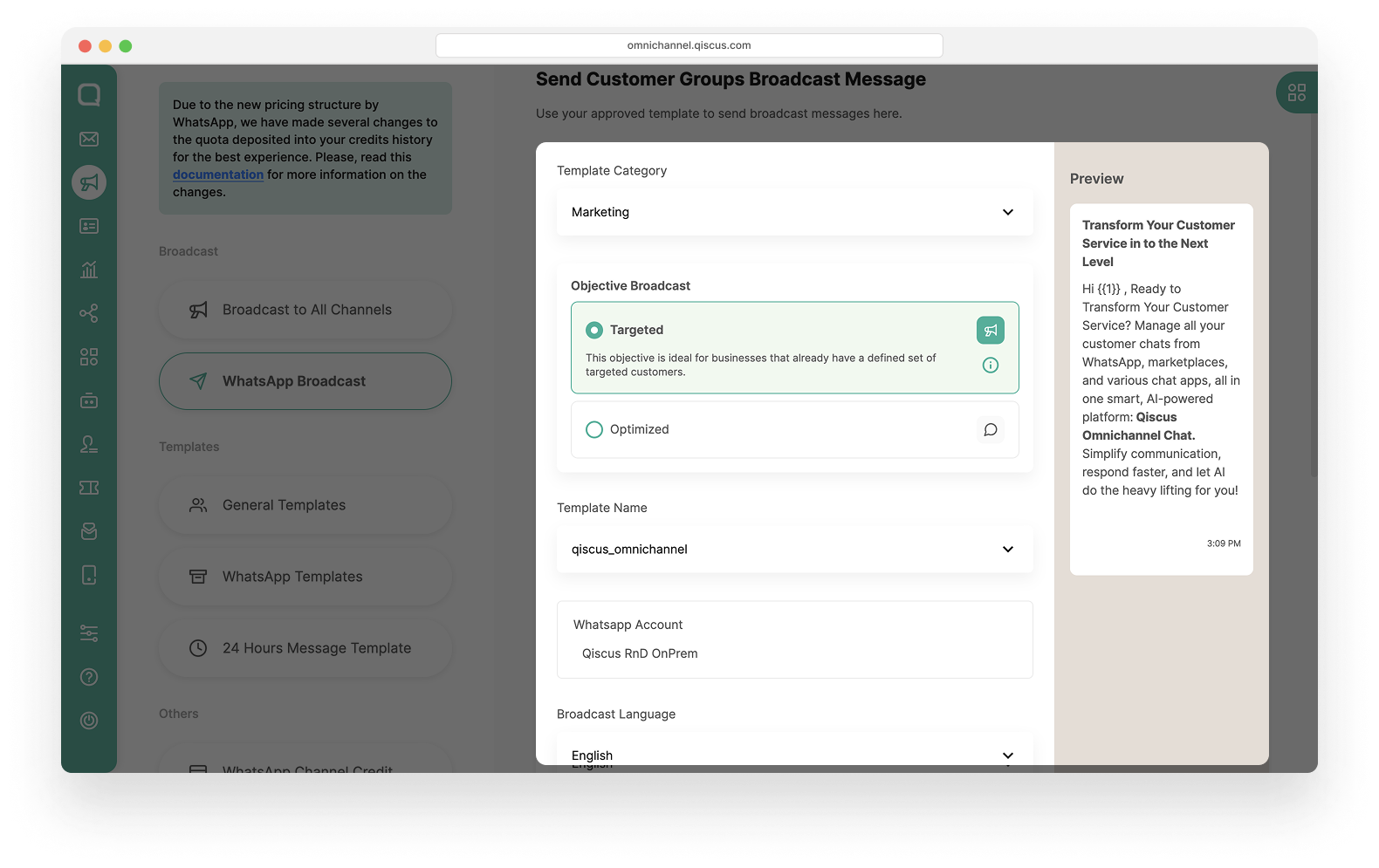
If the selected template is Marketing categorized, you can further optimize your broadcast by selecting an Objective to reach more relevant customers. For more details, refer to the documentation here: Marketing Broadcast Optimization.
- Upload contacts using the provided CSV template (ensure phone numbers include the country code). You can download the template and follow the tutorial to ensure the file format is correct.
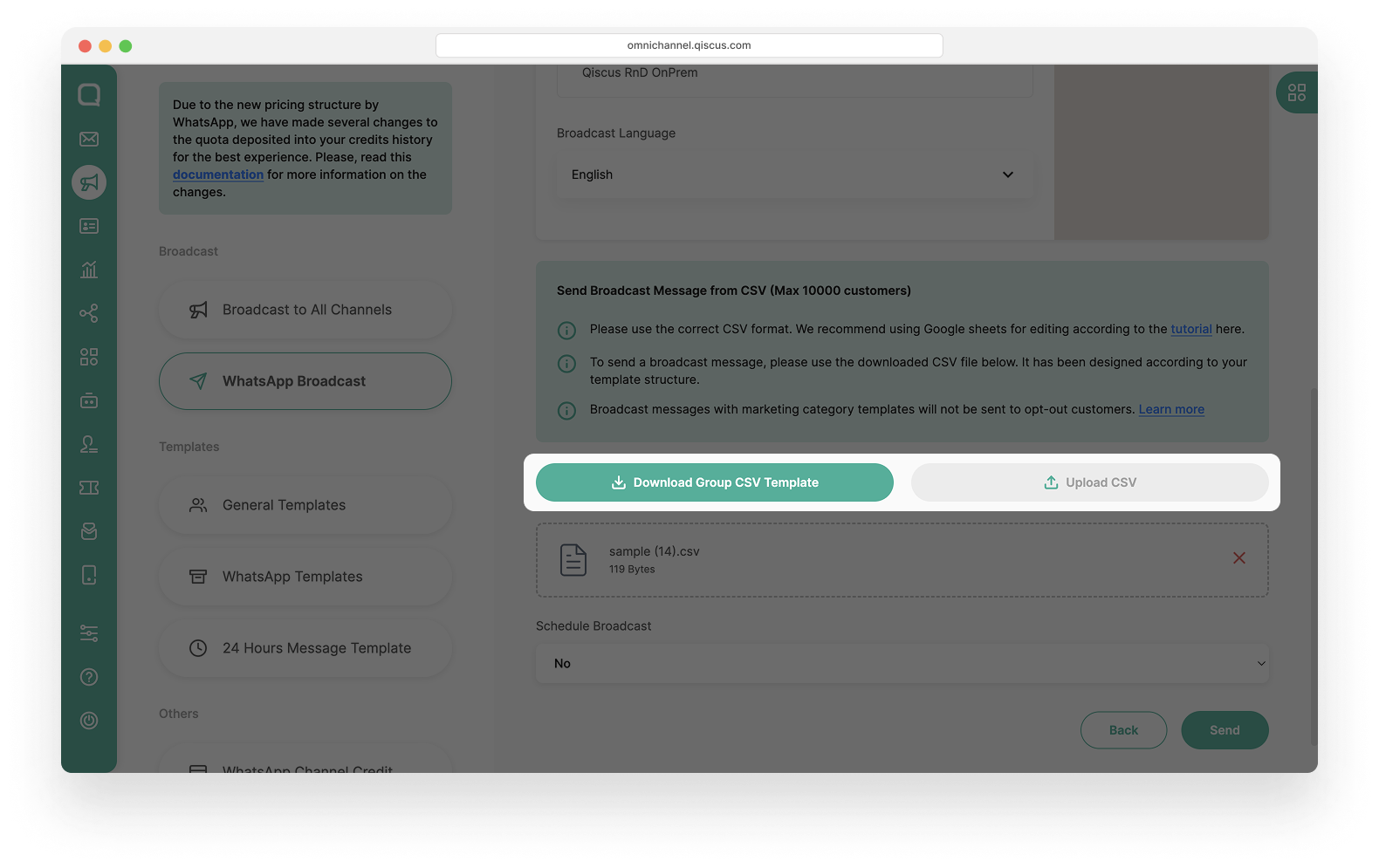
- Set the Broadcast Schedule (optional).

- Click Send, then confirm by clicking the Continue button in the verification pop-up and wait for the broadcast process to finish.
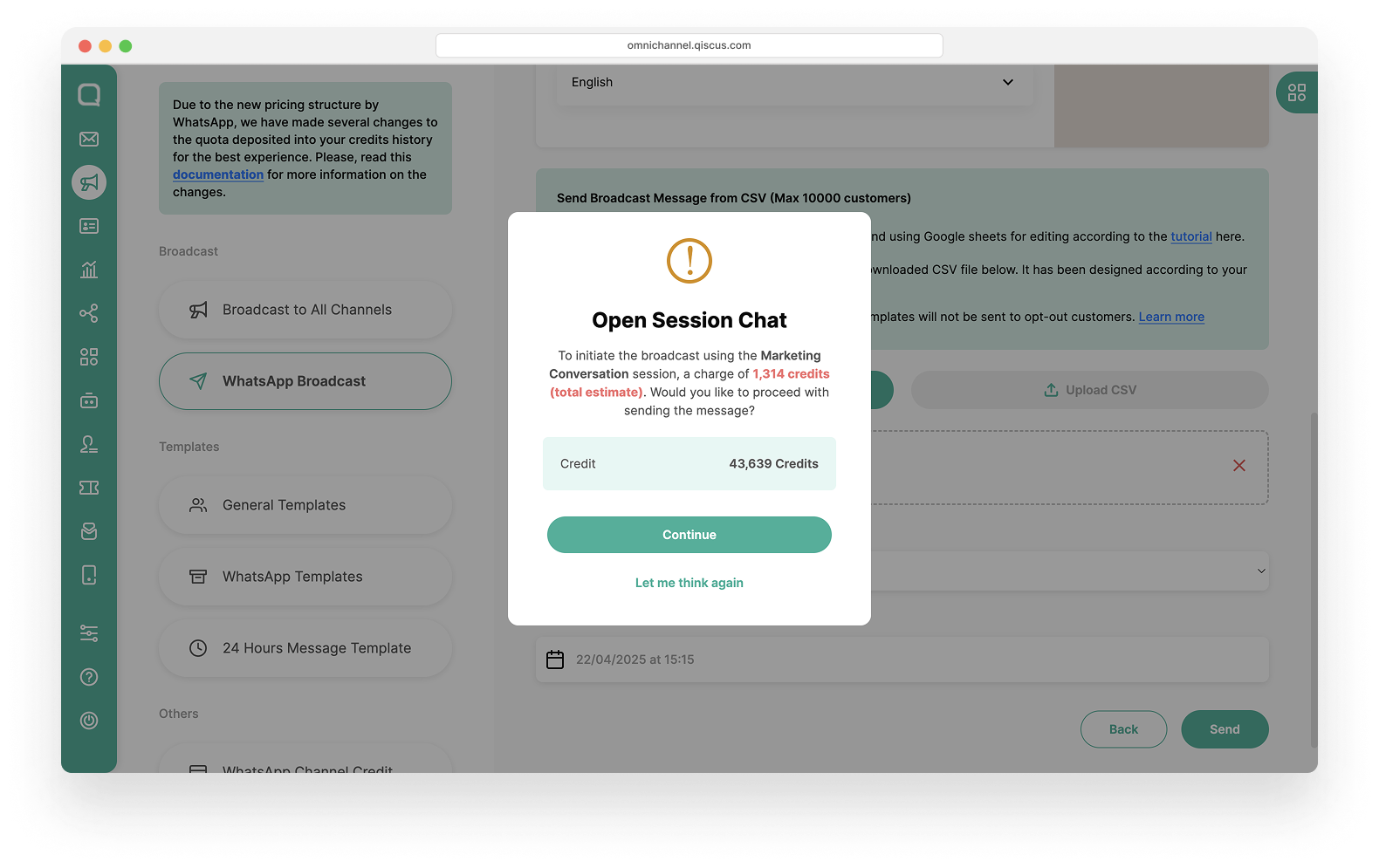
Broadcast Template Message with Upload CSV
- Click on New Broadcast and ensure you have enough credit to send the message.
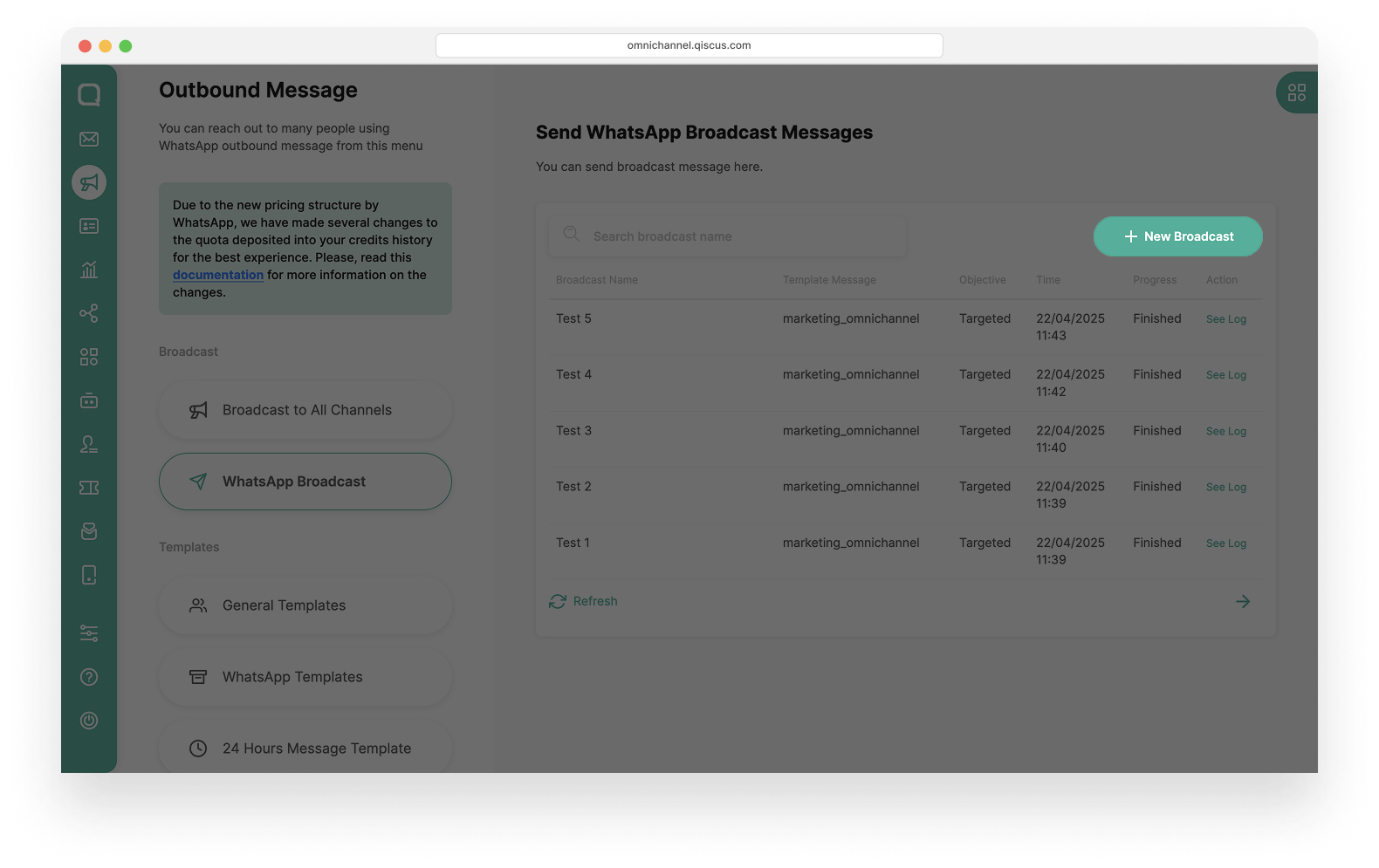
- Select Upload from CSV, enter the Broadcast Name, and click Next.
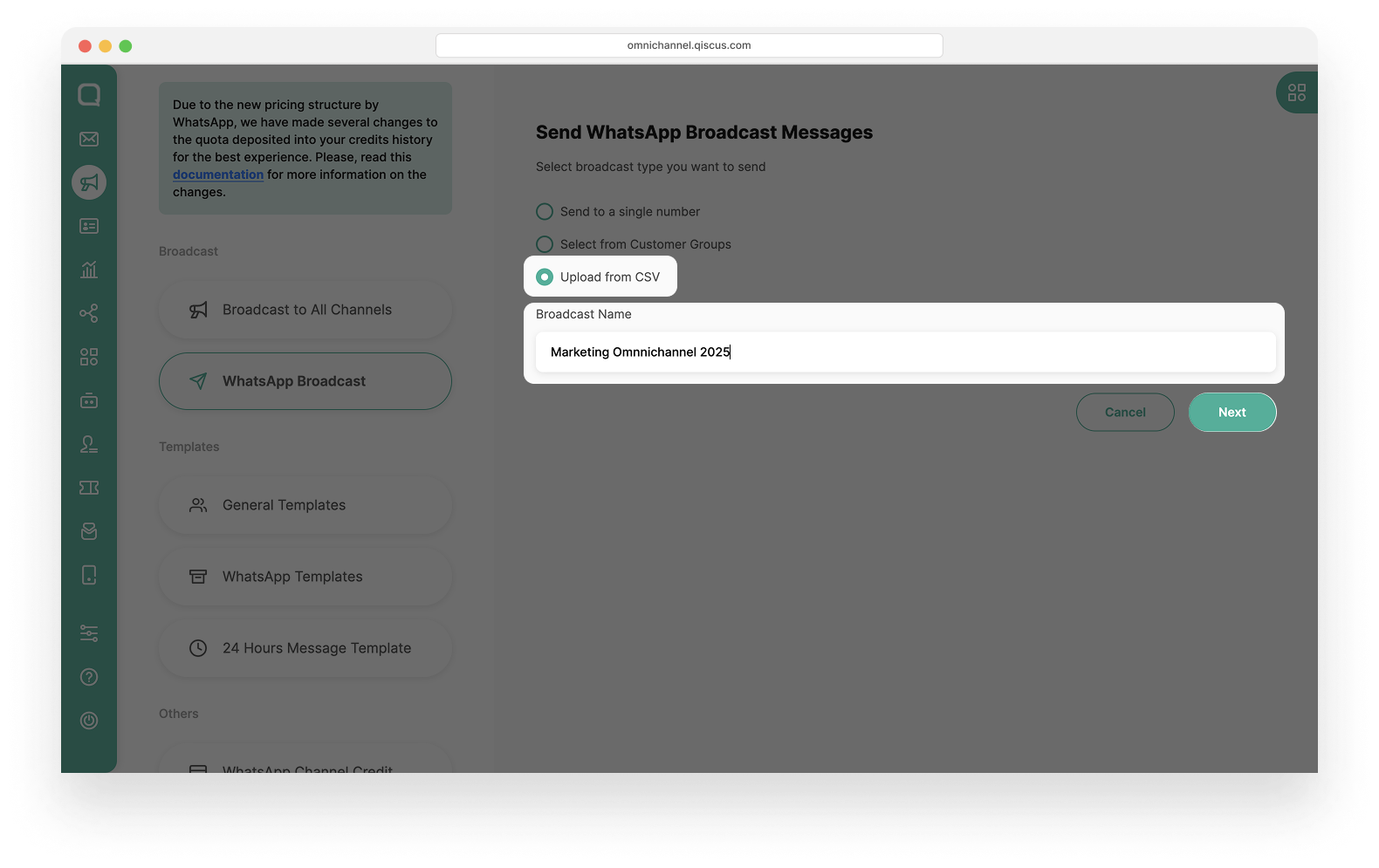
- Choose the Message Template and the desired language (ensure the content matches the selected language).
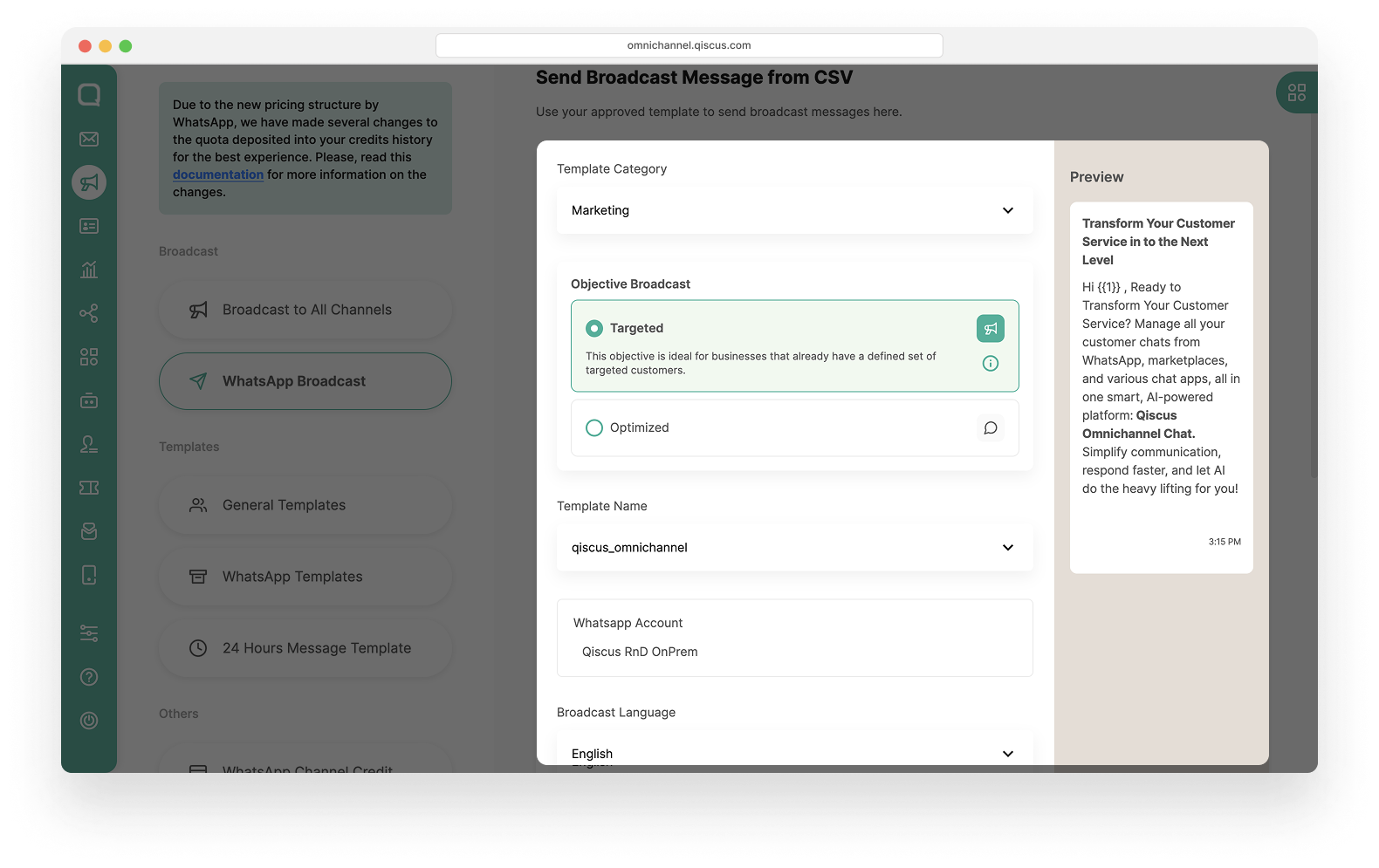
- Upload contacts using the provided CSV template (ensure the phone numbers include the country code). Follow the tutorial to ensure the file format is correct.
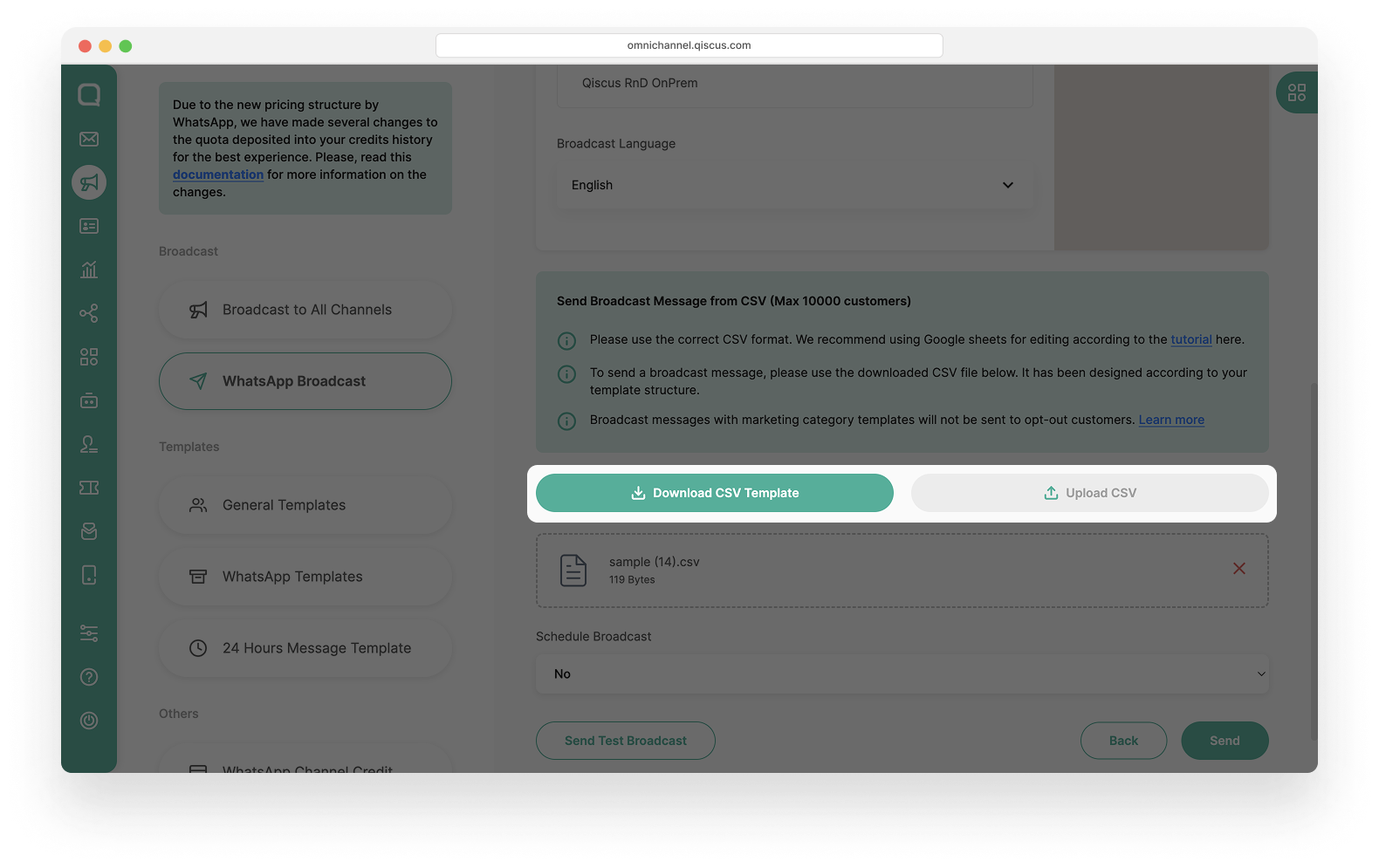
- Set the Broadcast Schedule (optional).

- Before sending to your target audience, we highly recommend using the Send Test Broadcast feature to validate the message content and formatting.
- Click Send Test Broadcast.
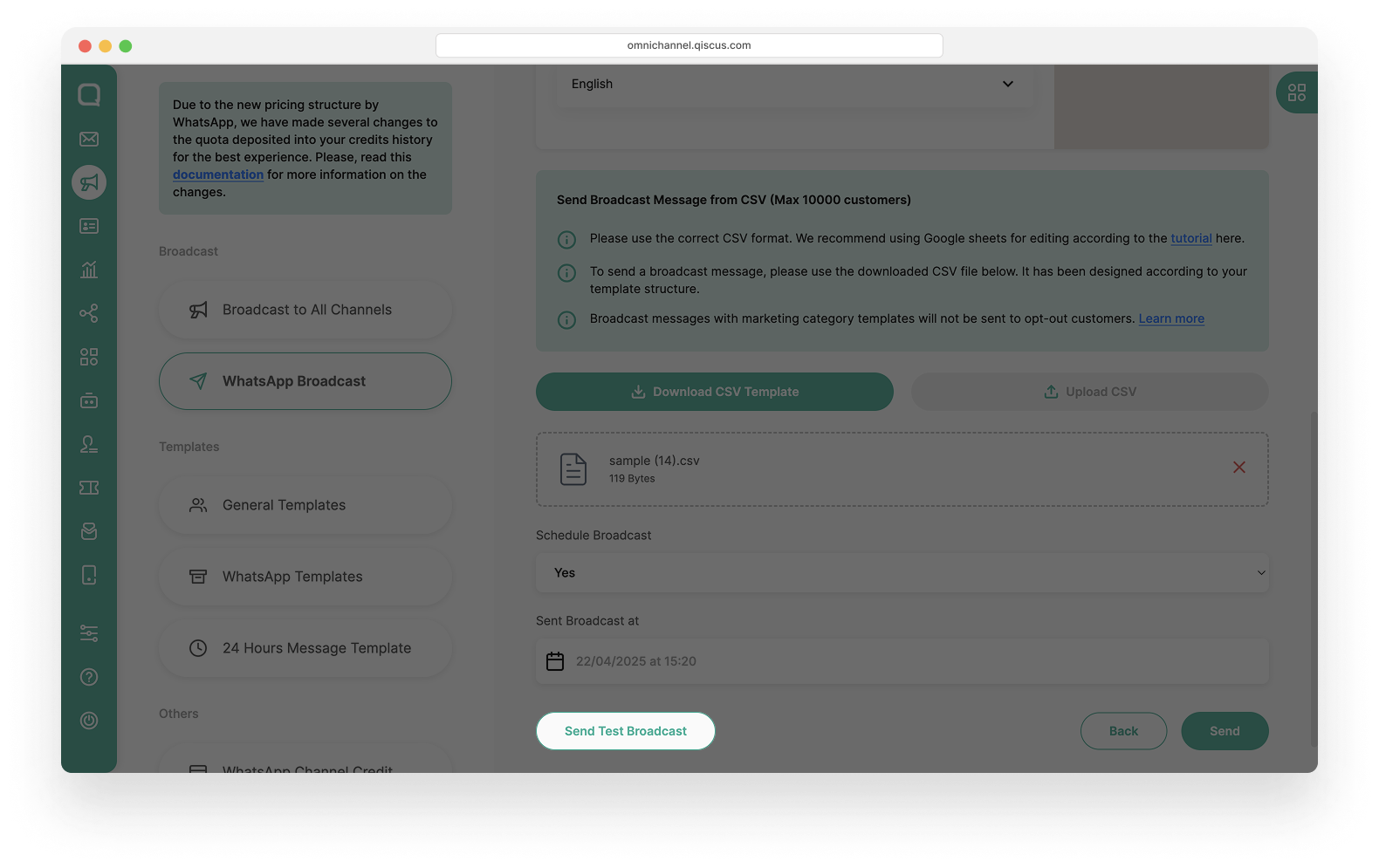
- Enter the Phone Number that will receive the test message, then click Send.
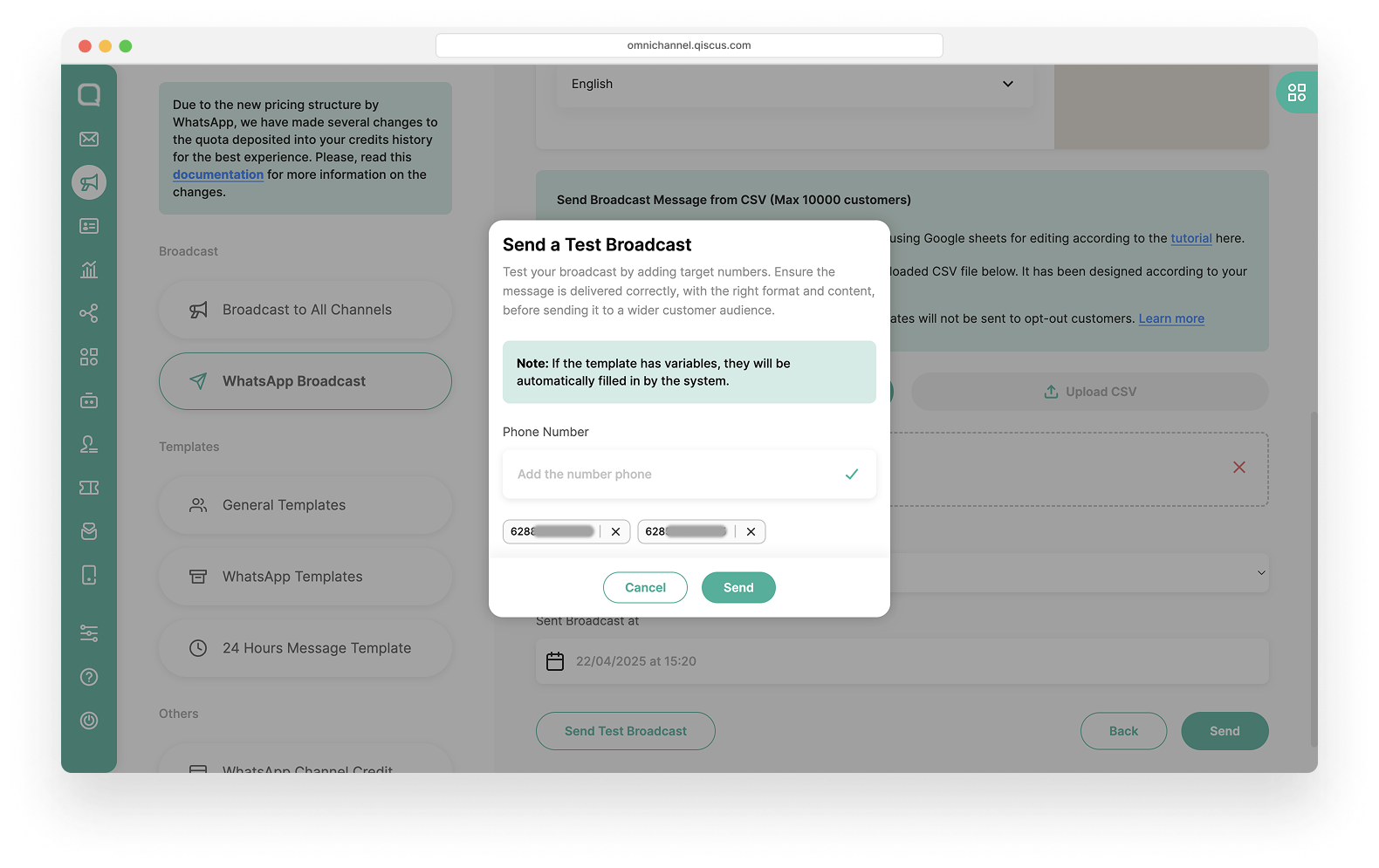
- A pop-up will appear displaying the amount of credit required to send the test message, then click Continue.
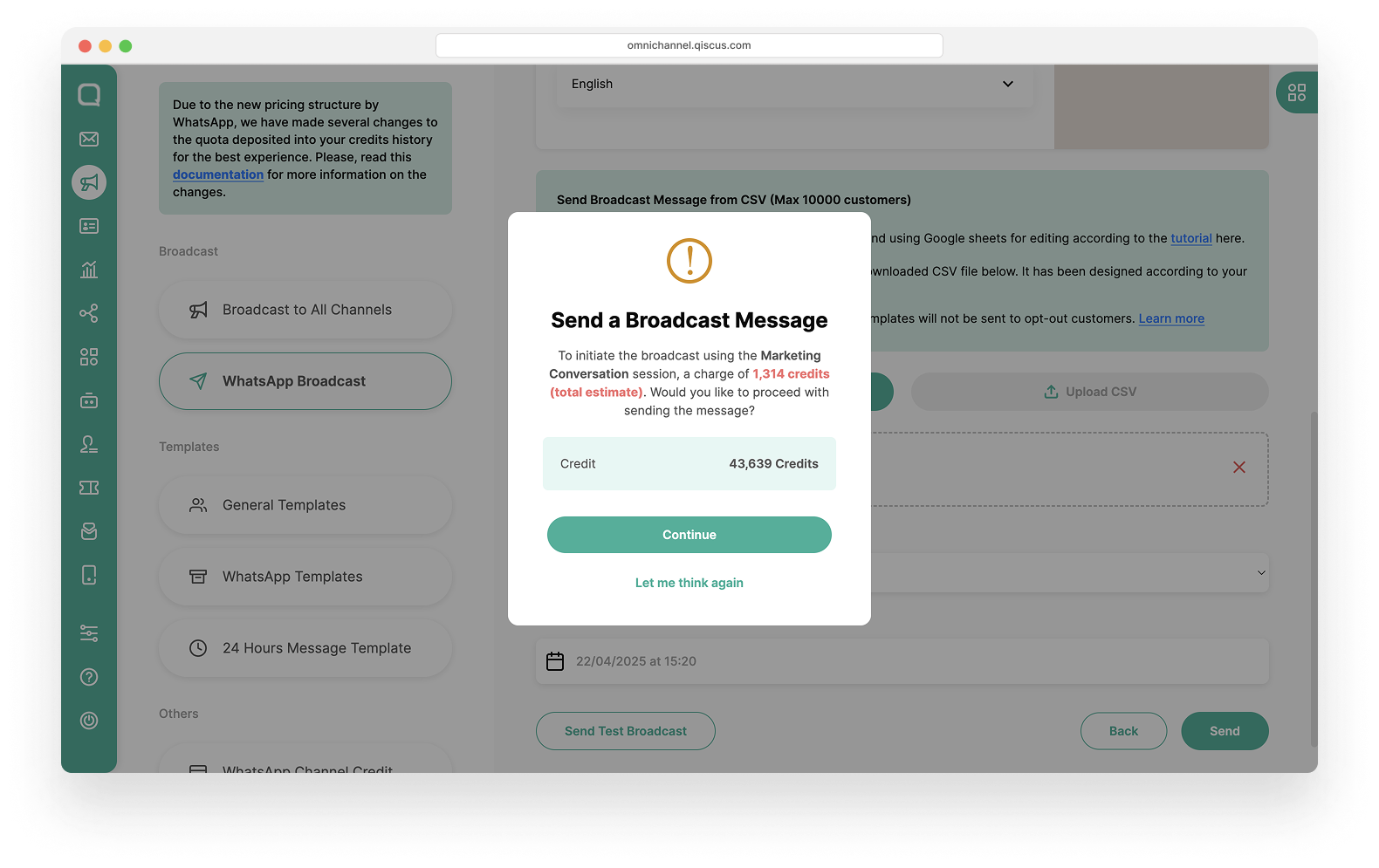
- Review the test message on the recipient device. If the content and format are accurate, you may proceed with sending the actual broadcast. The test broadcast log will also be displayed, with the broadcast name listed as 'Test Broadcast - [Broadcast Name]'.
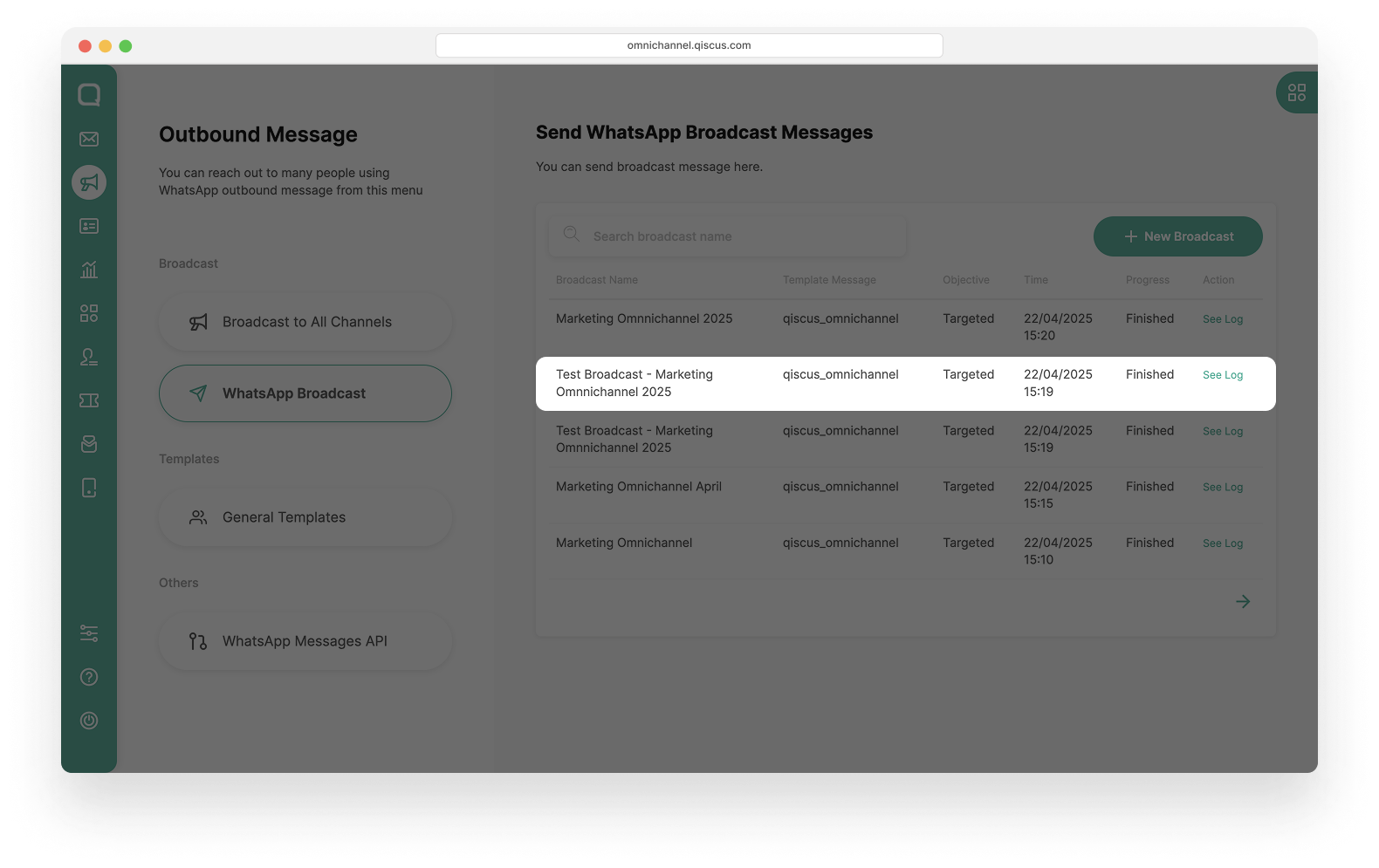
- Once everything is properly set, click Send to launch your broadcast. Then, confirm by clicking Continue in the verification pop-up and wait for the broadcast process to complete.
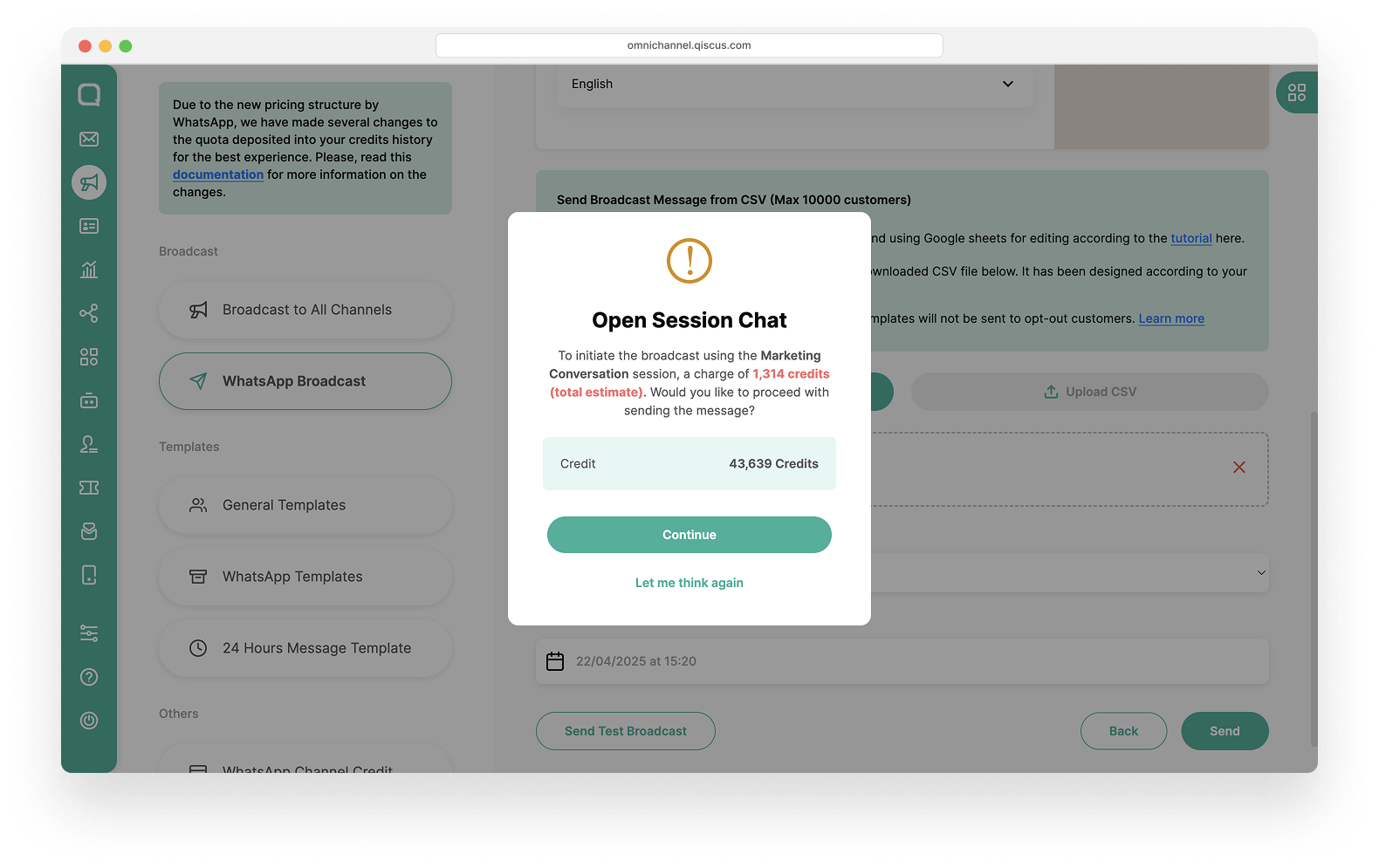
Agent can Send Broadcast Template Message from Outbound Message
- As admin, assign your agent to any WhatsApp Channel, please follow steps in Agent Management ,
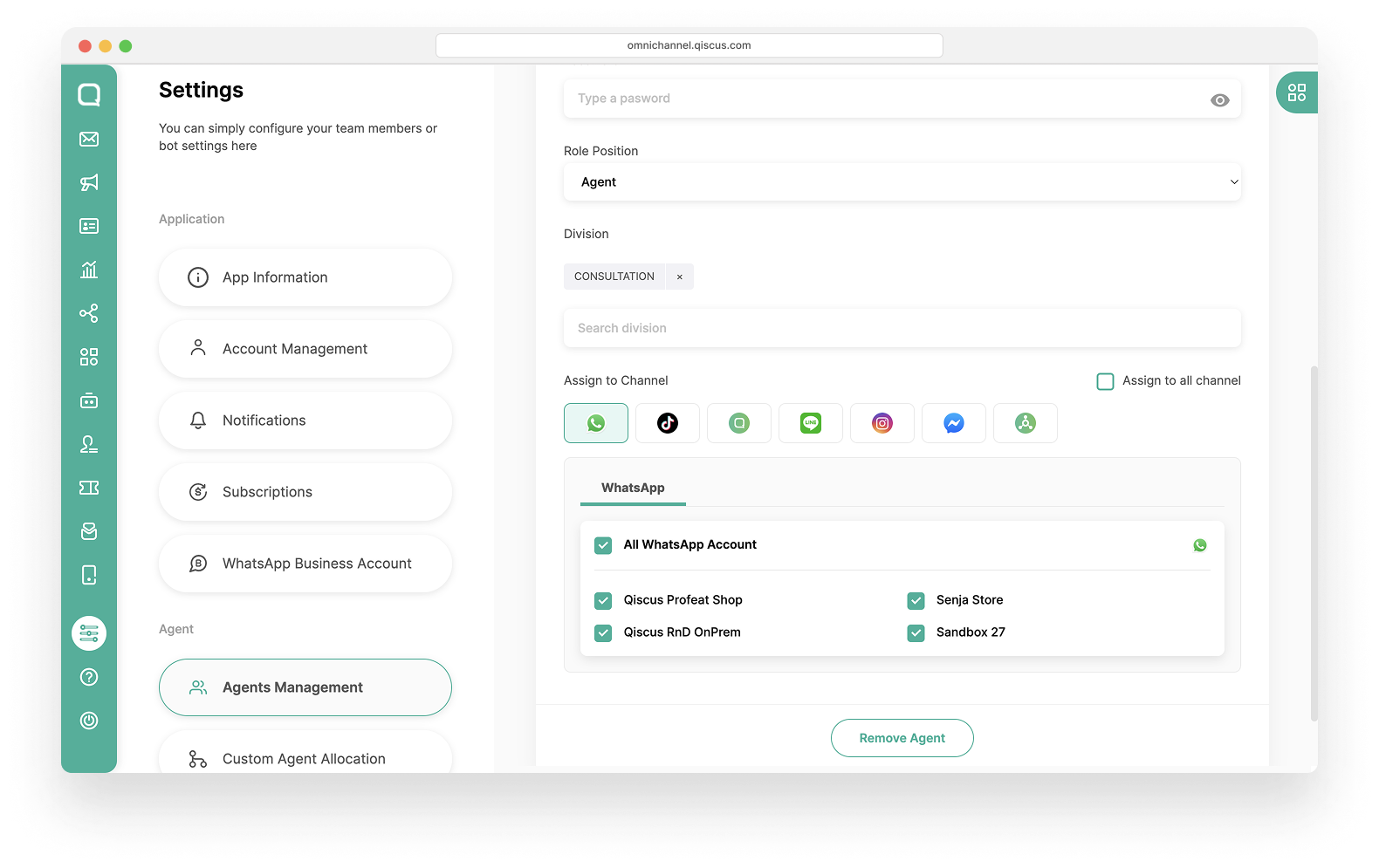
- Set access permission to Outbound Message page to the agent,
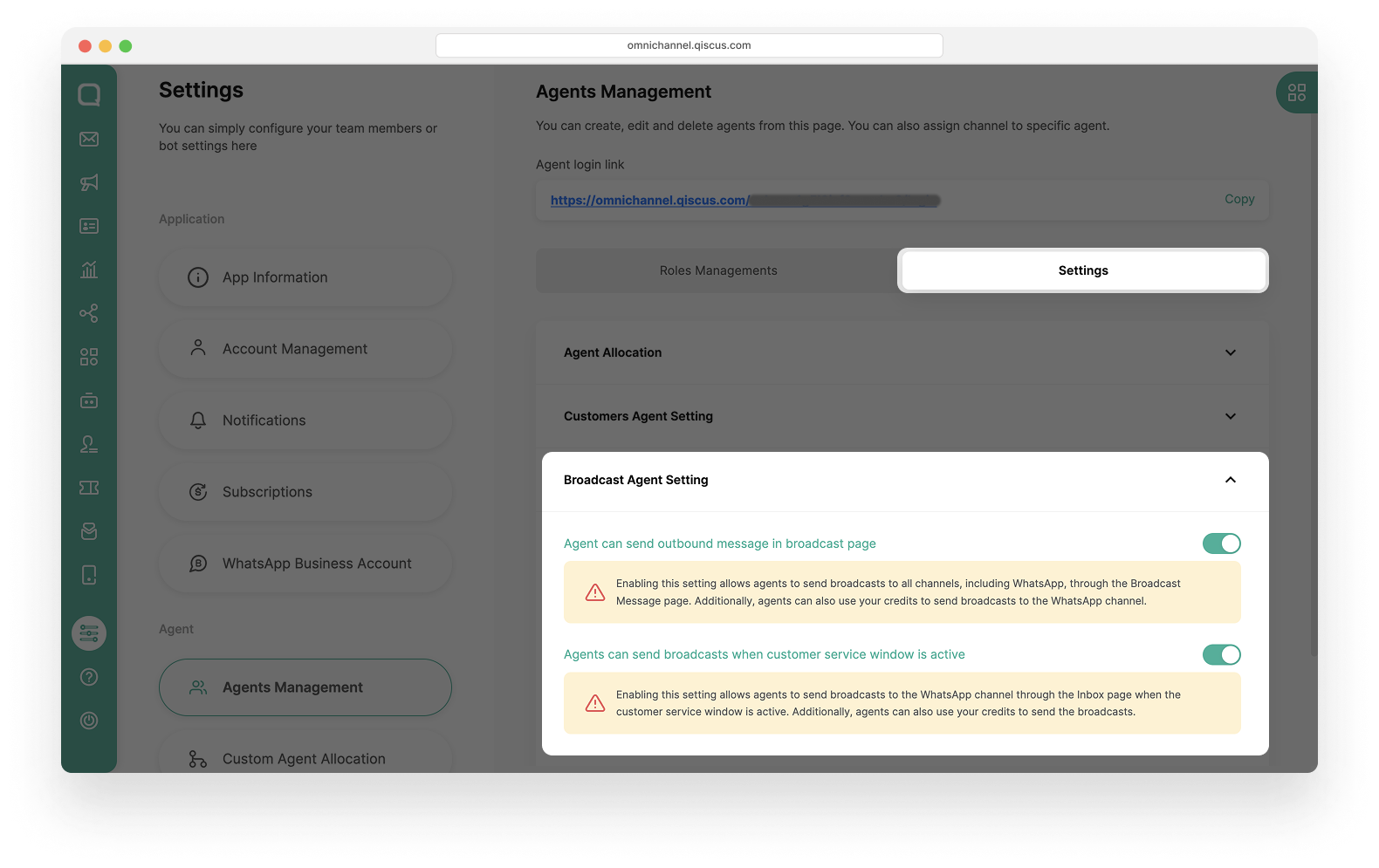
- Now, your agent can access and send a WhatsApp Broadcast Template Message via Outbound Message page.
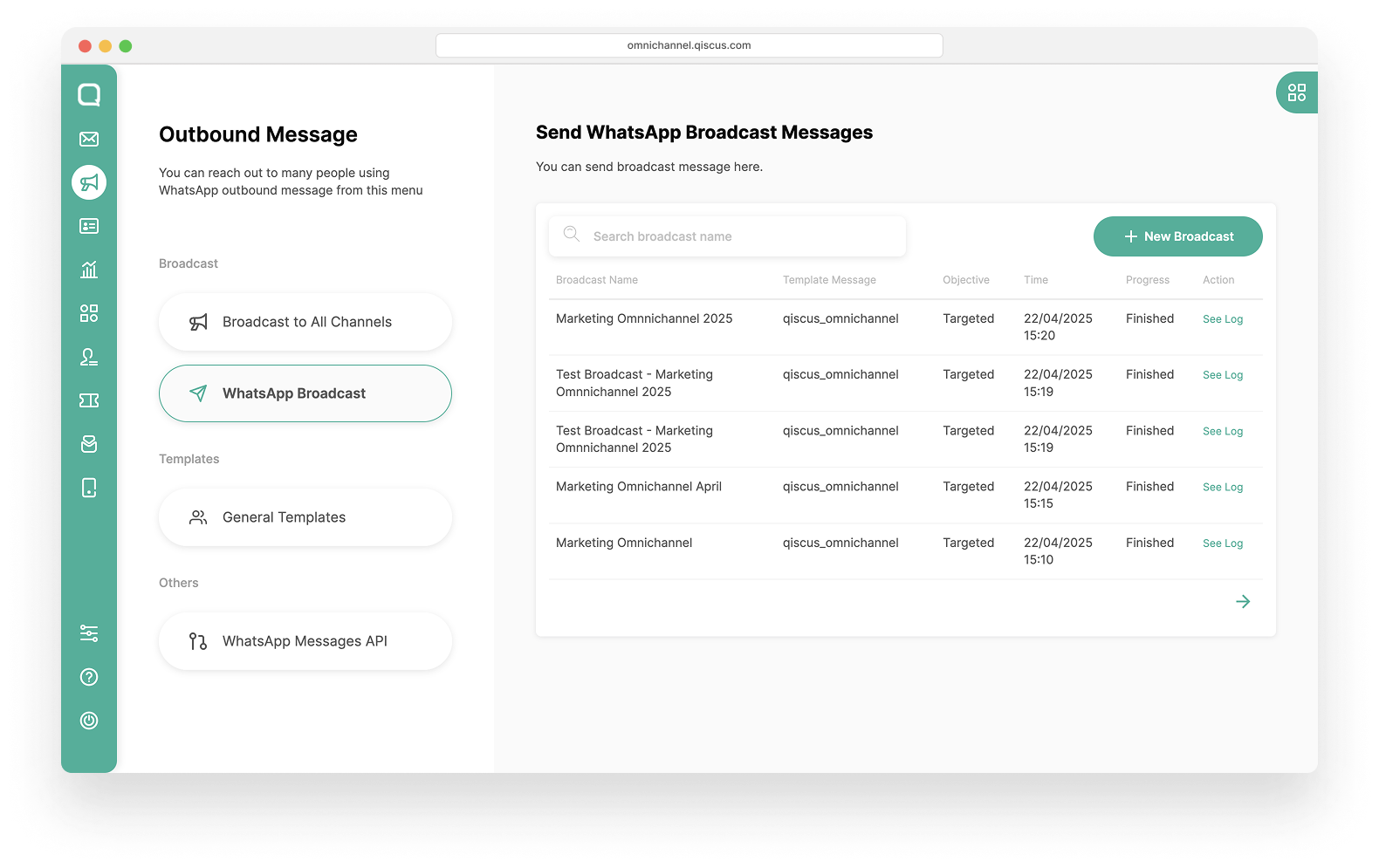
Agent can't create a template message
WhatsApp Broadcast List
- You cannot start a new broadcast while another is still in progress. Wait until the current broadcast status shows as Finished.
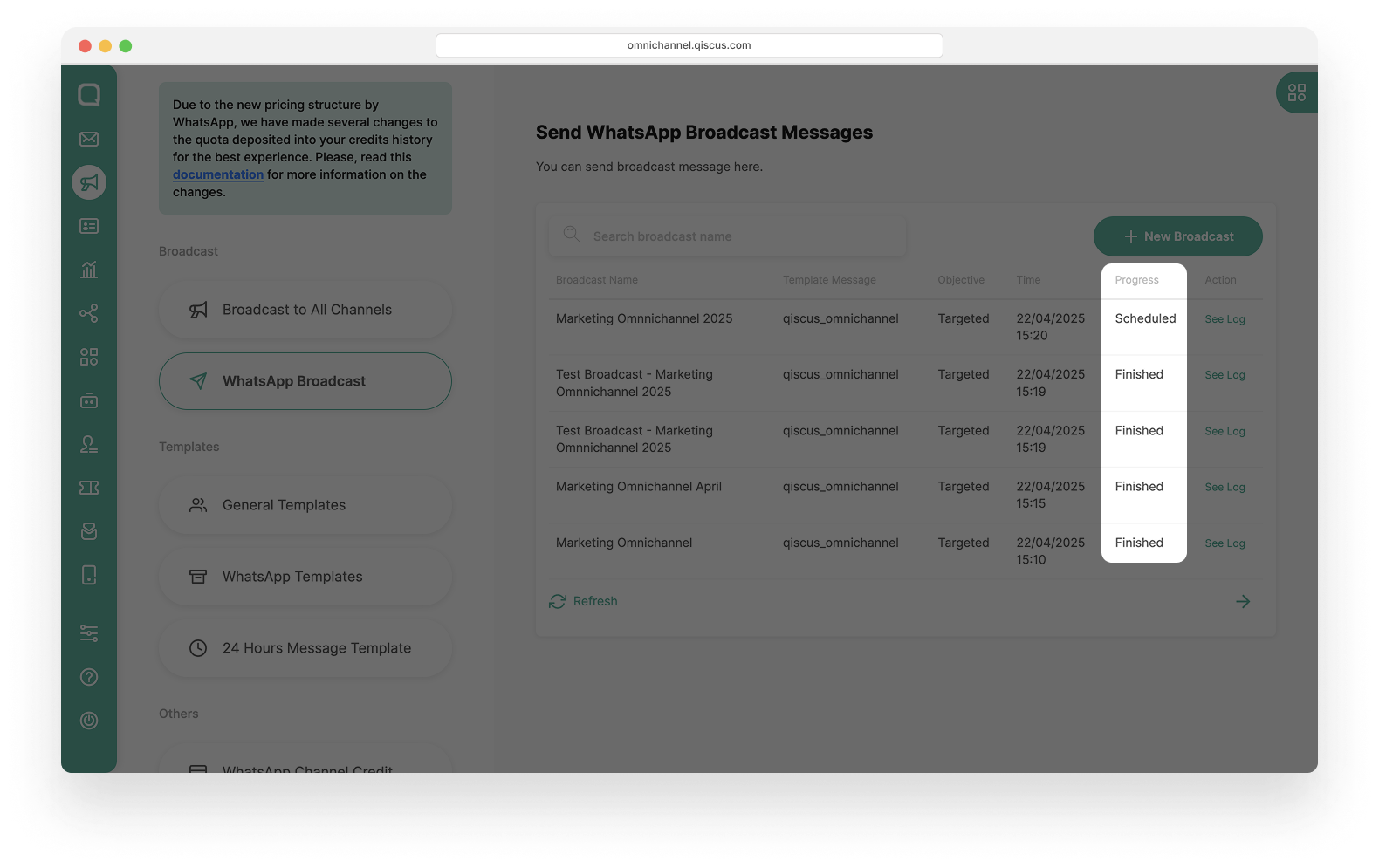
- Refresh: Click the Refresh button to update the status.
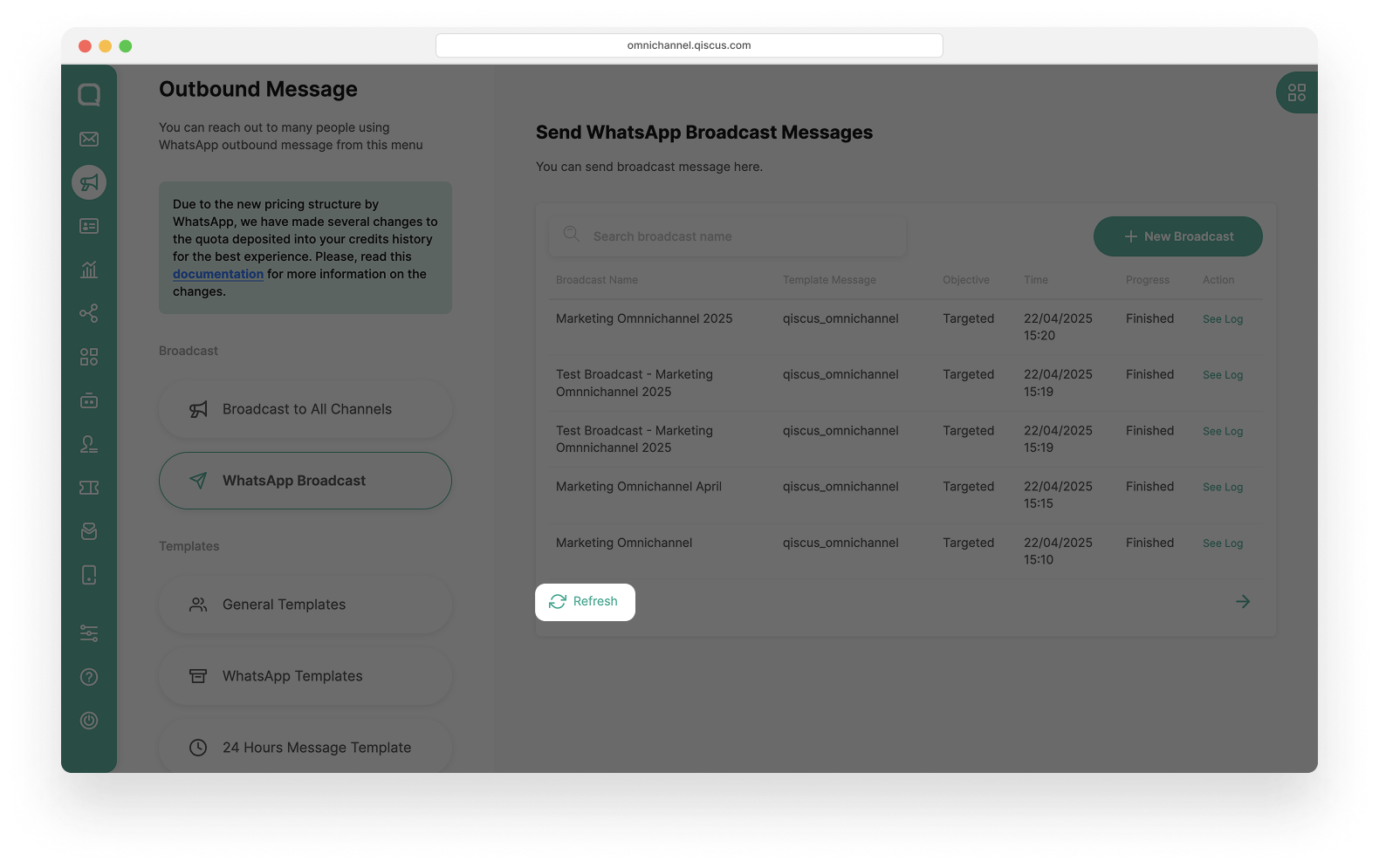
- See Log: Click See Log to view the detailed delivery status for each contact.
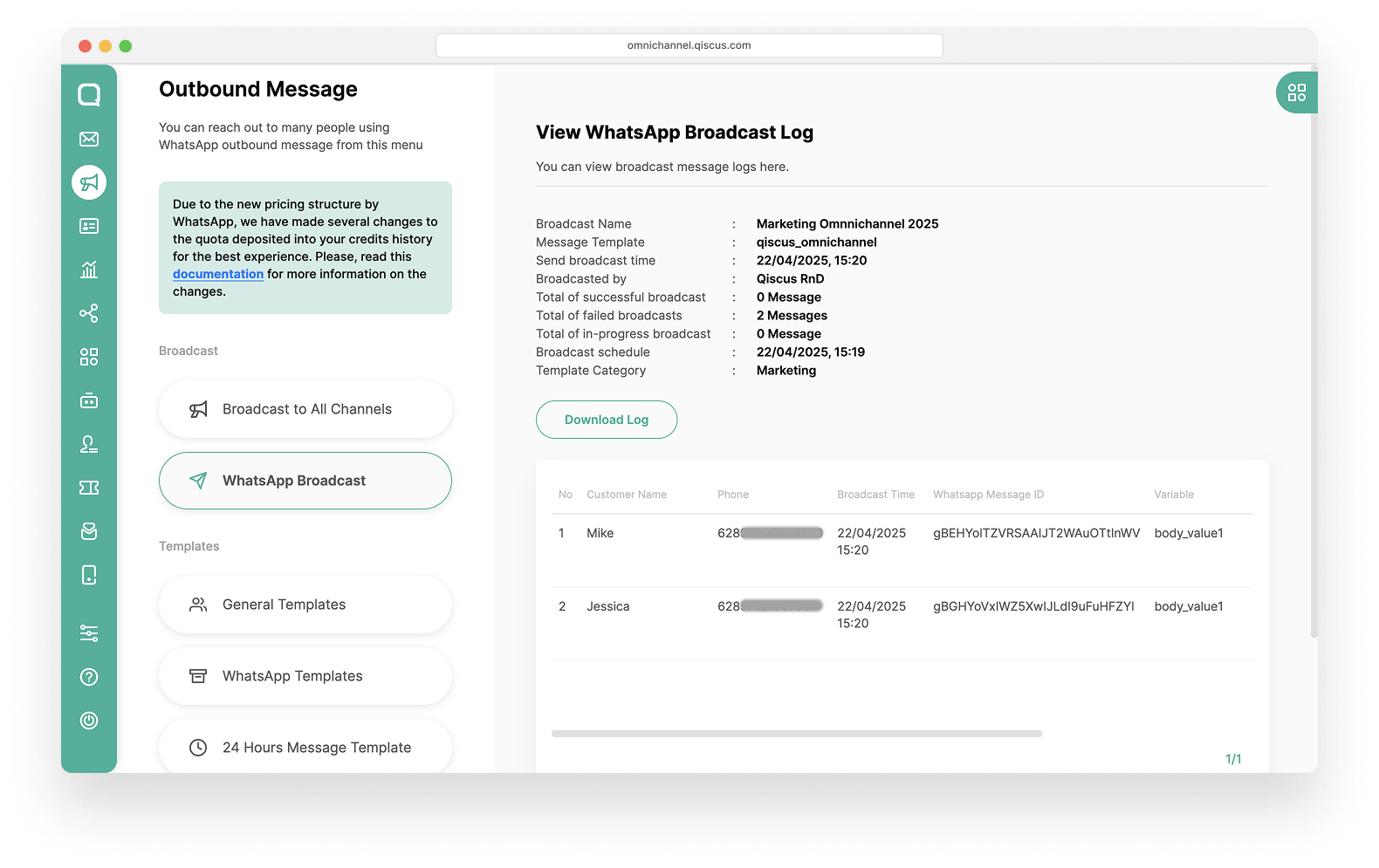
Broadcast messages will appear in Qiscus Omnichannel Chat only if the customer replies. No chat room will be created until then.