Marketing Messages Optimization in Qiscus is powered by Marketing Message Lite (MM Lite from Meta). MM Lite helps businesses create and improve more effective broadcast campaigns by ensuring that messages reach the right customers at the right time. MM Lite also enables businesses to identify which customers are most likely to engage based on behavioral insights, making broadcasts more optimal and relevant. Messages are delivered to the most engaged and suitable recipients from your uploaded customer list, helping prevent spam and strengthening customer relationships.
The Marketing Message Lite (MM Lite from Meta) works in the background to optimize your marketing broadcast campaigns through the following steps:
- Customer Identification with Meta Signals
Analyzes Meta Signals, behavioral, and engagement indicators, such as message opens, clicks, or responsiveness, to identify which customers are most relevant to receive your broadcast.
- Targeting and Filtering
From your full broadcast list (e.g., a CSV file), MM Lite filters and prioritizes customers who are most likely to respond positively. This ensures that broadcasts are not wasted on disengaged or irrelevant recipients.
- Frequency Capping
To maintain a positive customer experience, MM Lite enforces frequency capping, which limits how often a single customer receives broadcast messages within a certain timeframe.
- Optimized Delivery
Once targeting and capping rules are applied, the broadcast is delivered to the selected customers. This results in equal or higher delivery and read rates, as well as improved engagement compared to a regular broadcast.
- Analytics & Insights
MM Lite generates richer analytics, covering delivery rates, read rates, click-button rates, and conversion insights so businesses can measure the effectiveness of their campaigns.
Based on the explanation above, by enabling Marketing Broadcast Optimization through MM Lite, you gain access to:
- Equal or Higher Delivery and Read Rates: Ensure your customers receive valuable messages that drive better engagement.
- Enhanced Analytics on Key Metrics: Track delivery, read, and button-click rates for deeper insights into customer behavior.
- Seamless Use of Existing Marketing Message Templates: Continue using your current templates within the optimized MM Lite framework.
- No Additional Costs: Improve message performance while maintaining the same pricing rate.
- Conversion Insights: Understand how your messages contribute to customer actions and conversions.
Getting Started
To start using Marketing Messages Optimization, there are three main steps you need to follow:
- Integrate a WhatsApp Account
- Enable Marketing Messages Optimization
- Send Marketing Messages Optimization
For more details, follow these steps:
Integrate a WhatsApp Account
Marketing Messages Optimization requires a connected WhatsApp Business account to Qiscus Omnichannel Chat. This integration is essential to access the tools and features. You can integrate your WhatsApp account in the following ways:
- Through Facebook: Log in to your Facebook account to link your WhatsApp Business API.
- Through WhatsApp Coexistence: Connect your existing WhatsApp Business App number to Qiscus. For integration using WhatsApp Coexistence, please follow this document.
- Through Qiscus: Reach out to the Qiscus Support Team to facilitate the integration process.
Follow this document for the other integration process.
Enable Marketing Messages Optimization
After integrating your WhatsApp account, enable the Marketing Messages Optimization feature by following these steps:
- Click the Integration menu, then choose WhatsApp.
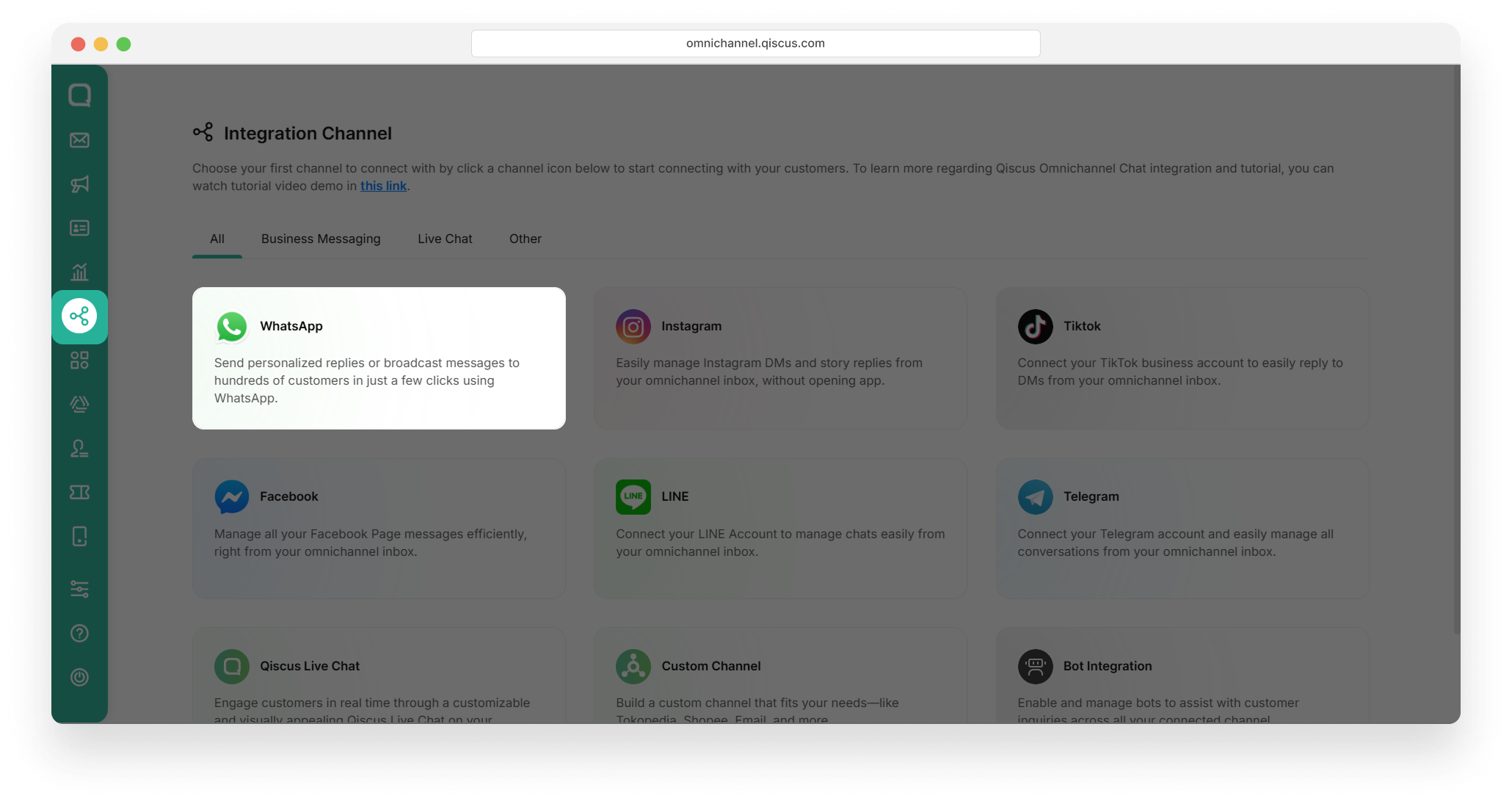
- Choose the WhatsApp Account you want to enable Marketing Messages Optimization for
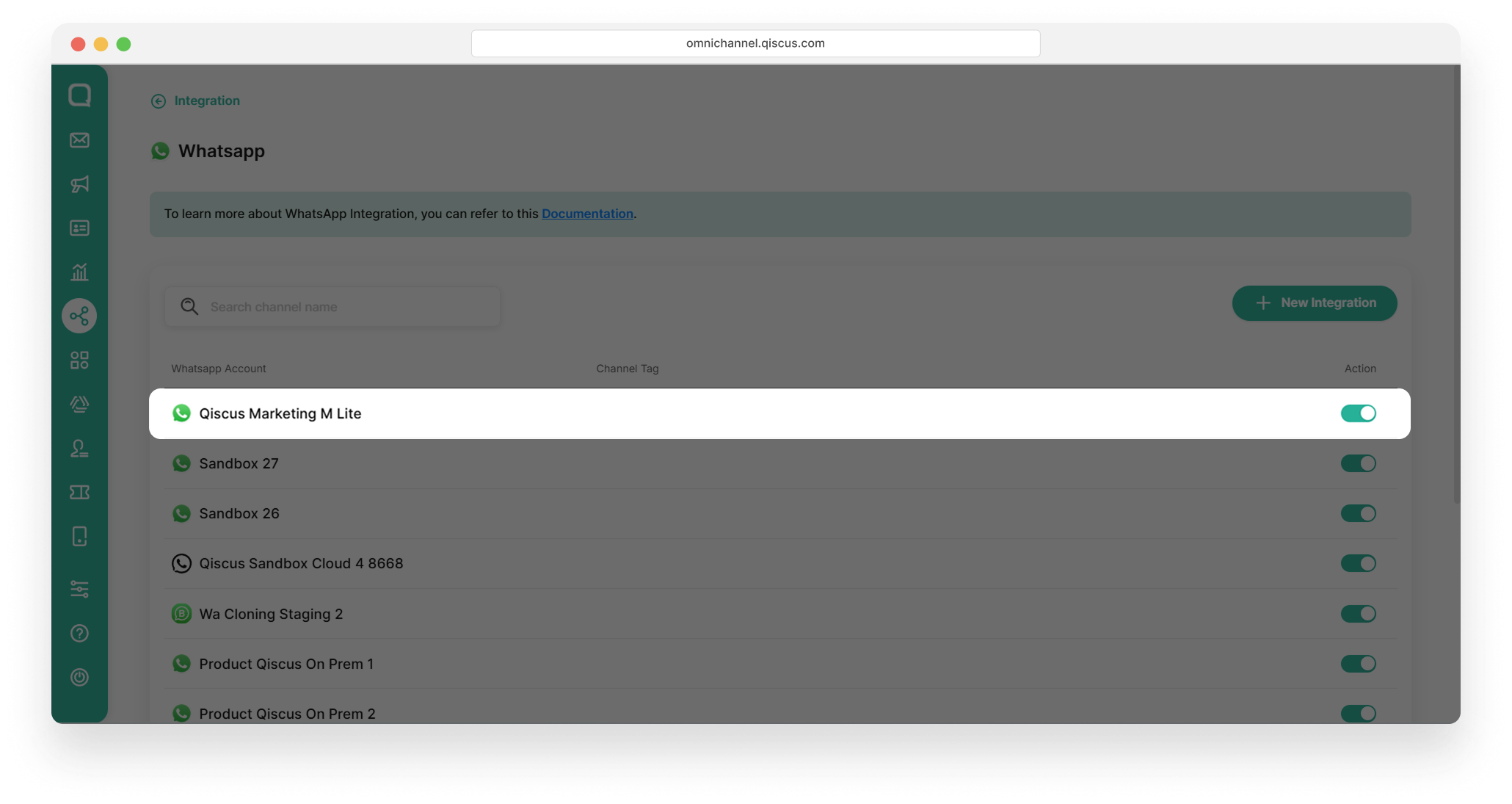
- Click Enable Marketing Messages Optimization.
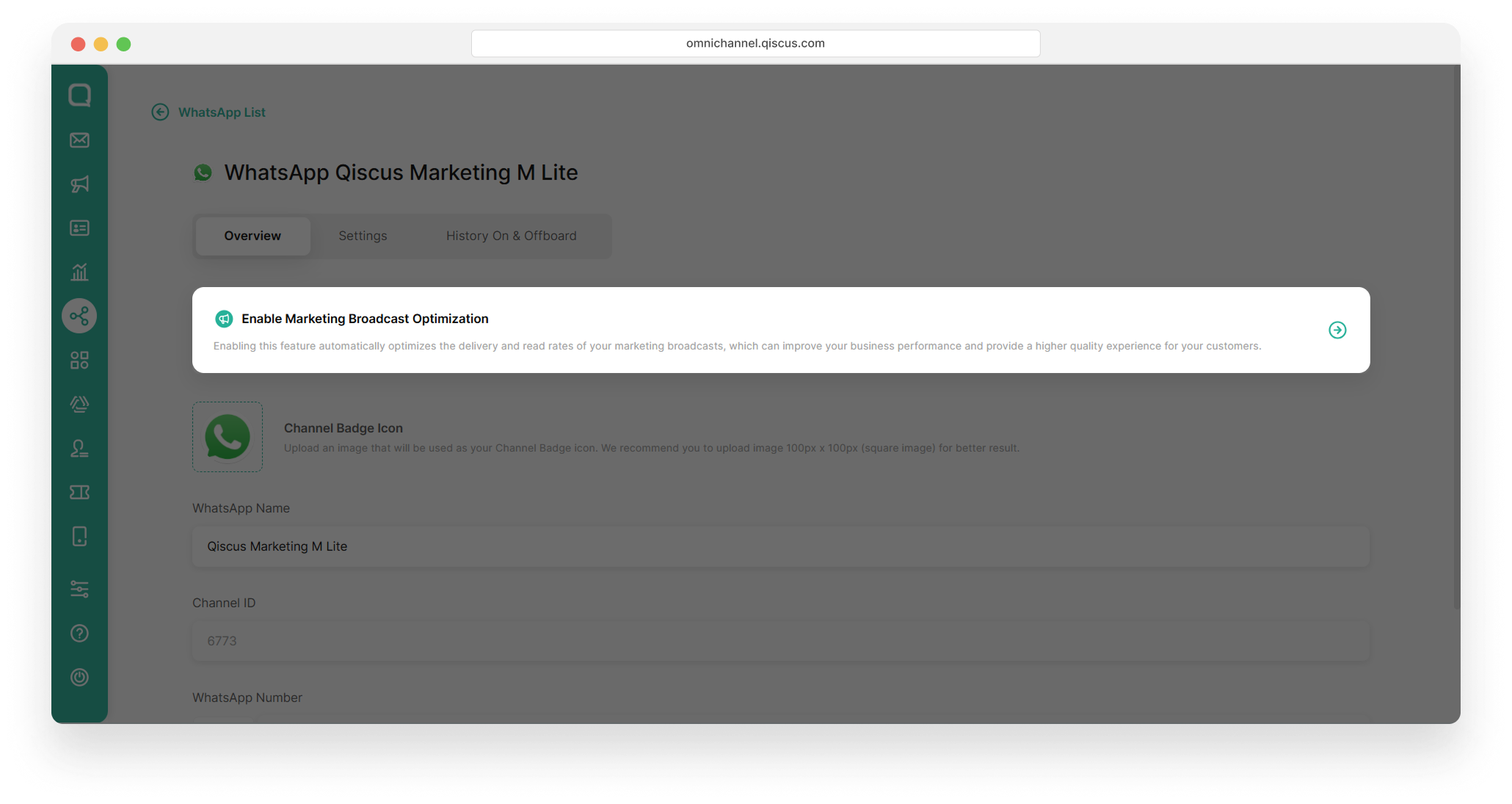
- Review the feature benefits on the Marketing Messages Optimization page and click Enable Marketing Messages Optimization to proceed.
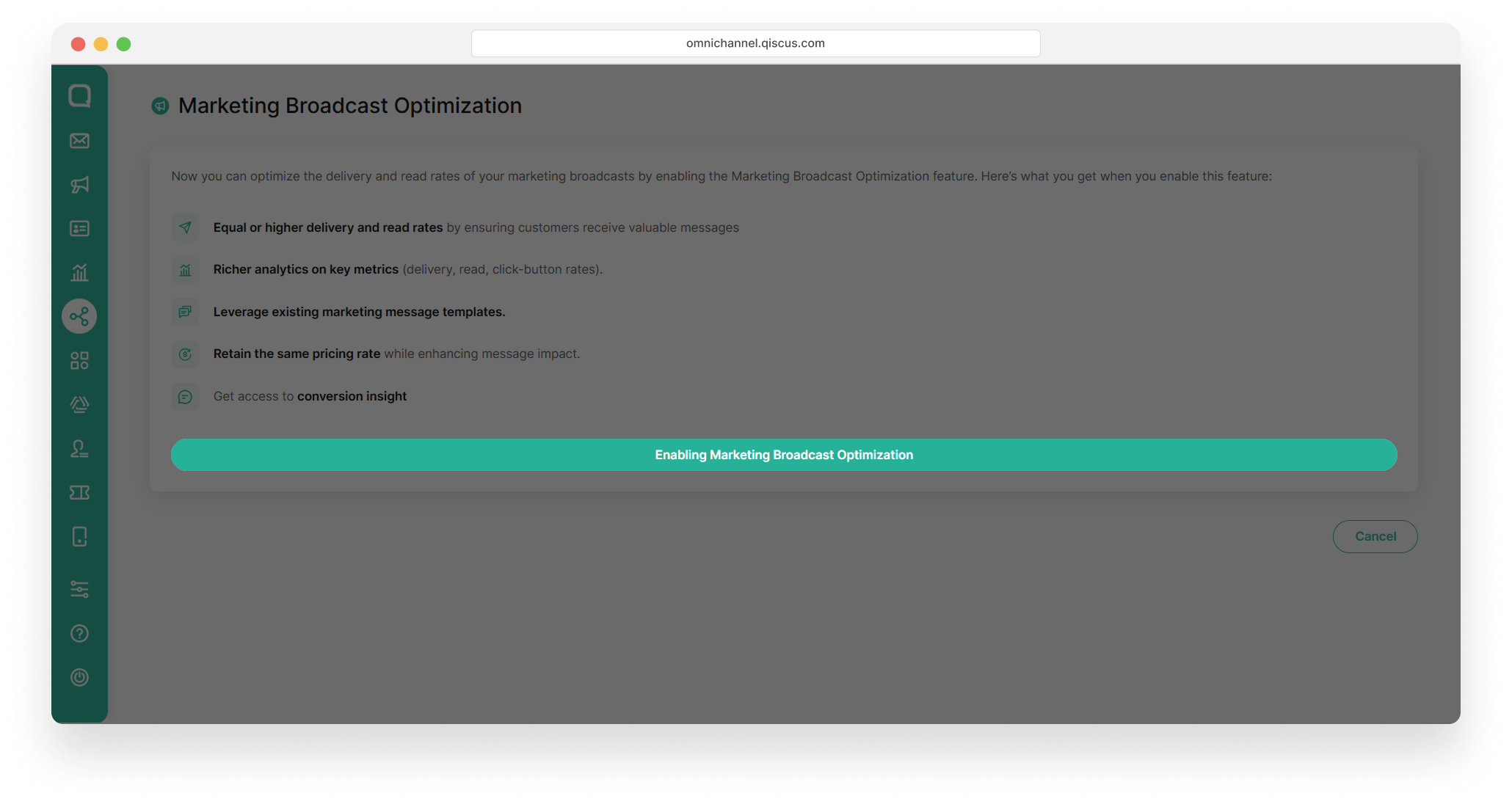
- Complete the Facebook Request Access process, which involves providing business details, WhatsApp Business profile, and verification. Click Finish once completed.
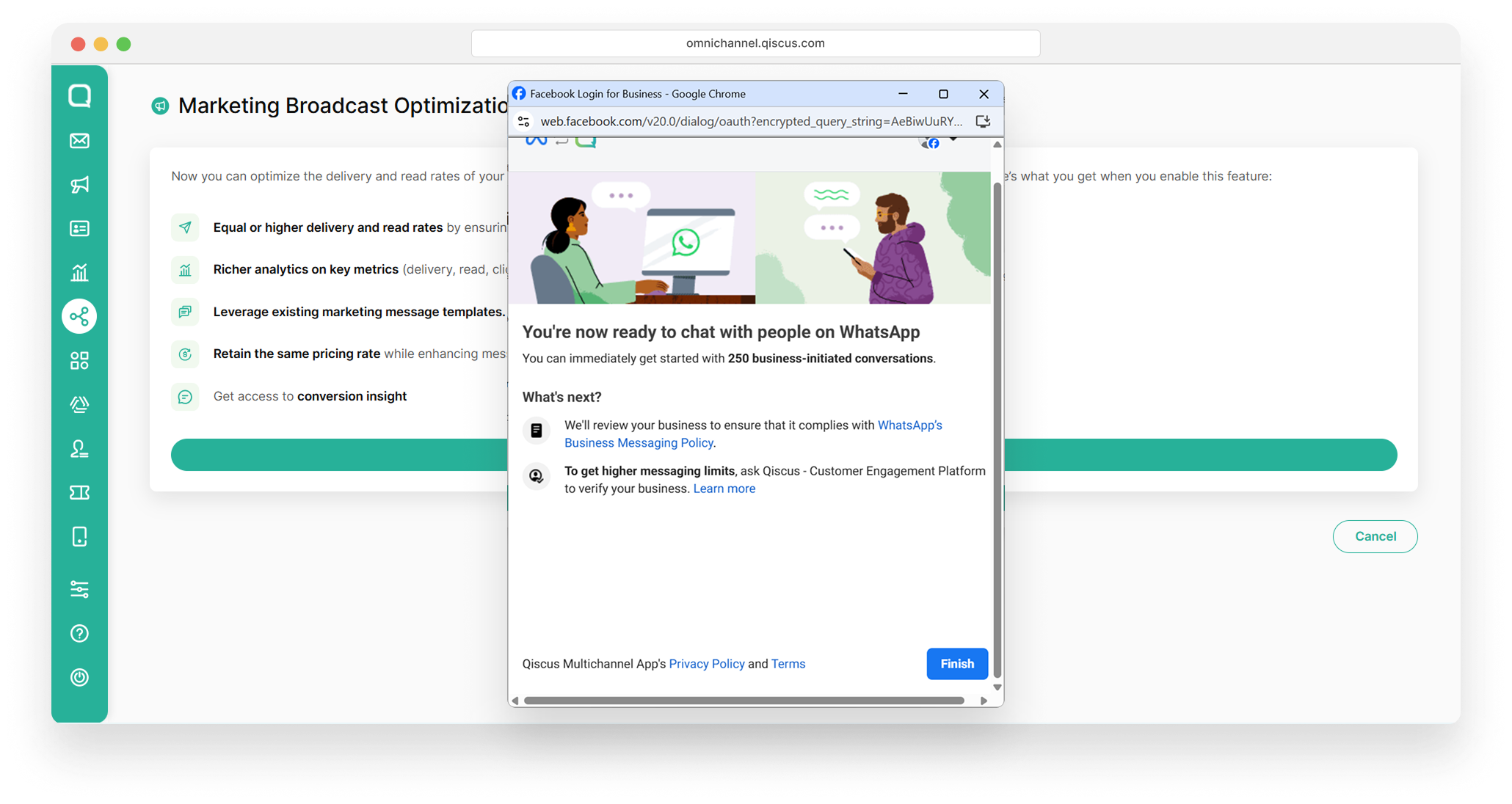
- When you have successfully enabled it, the information “Automated marketing messages optimization is enabled in this channel” will appear. You can click Back without saving the changes.
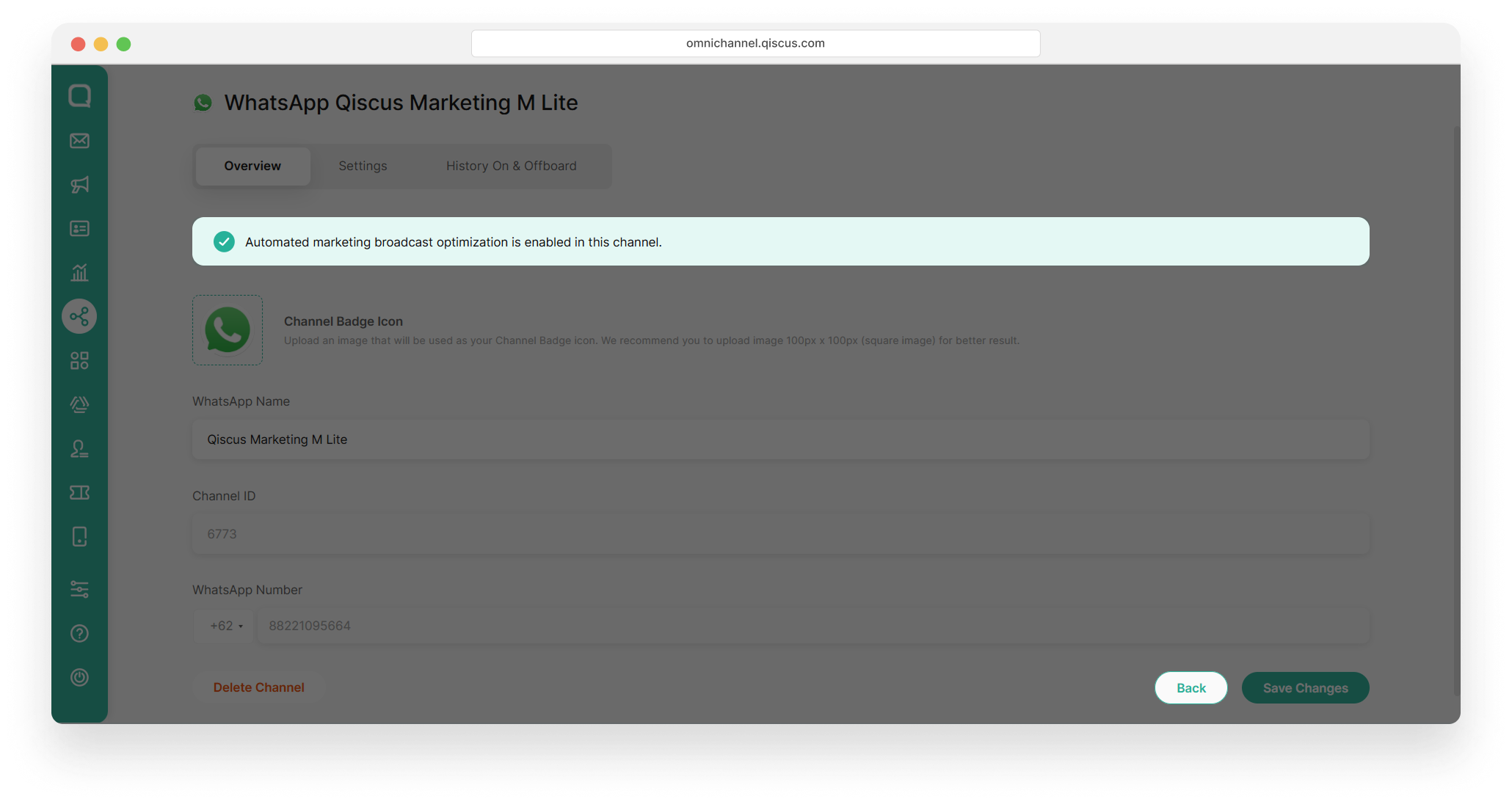
- You will see the "Marketing Messages Optimization" label in the WhatsApp Channel Integration, indicating that this WhatsApp account has Marketing Messages Optimization enabled.
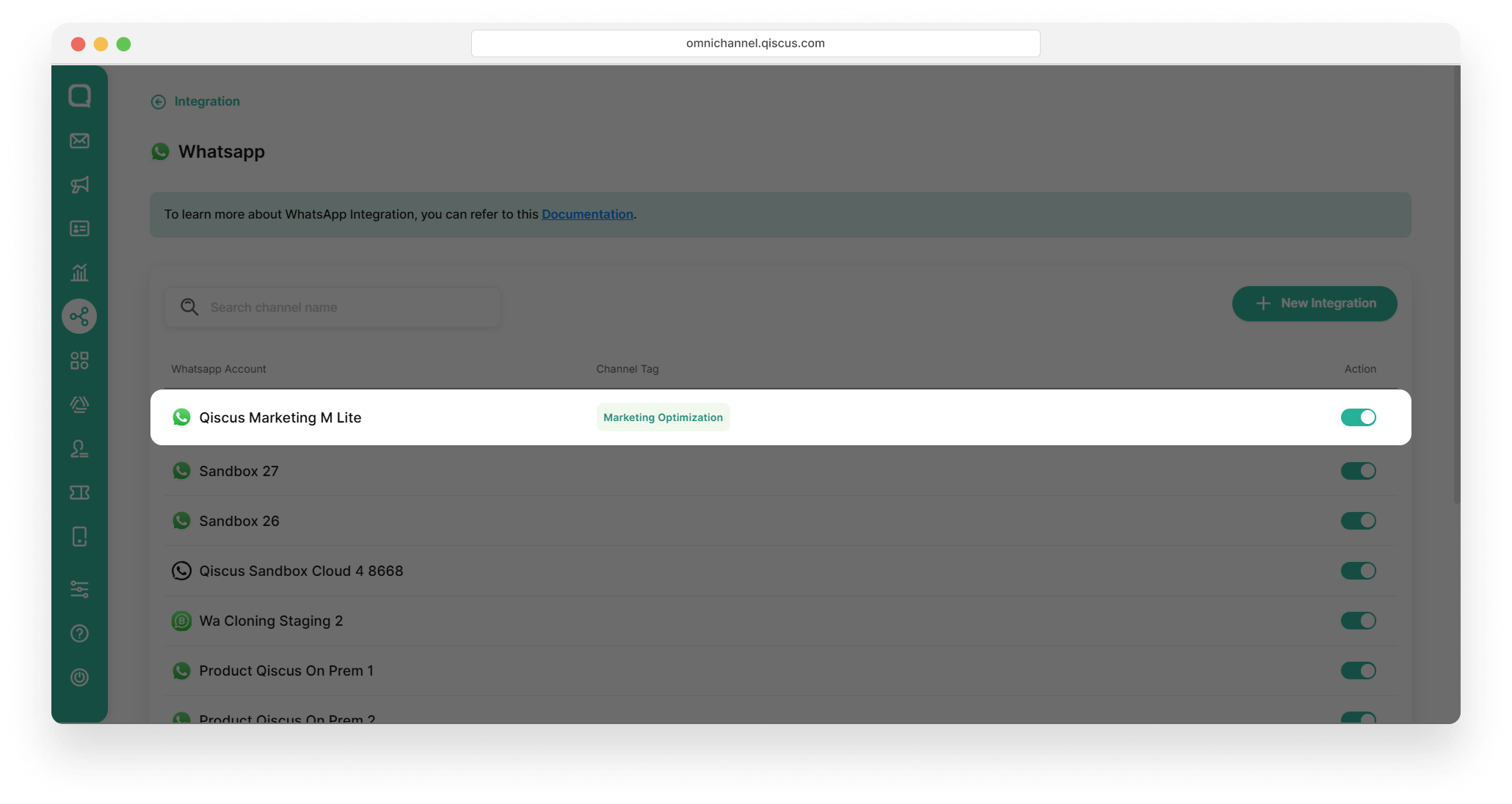
Send Marketing Messages Optimization
Once enabled, you can start sending targeted and optimized broadcasts. This feature ensures your messages reach the most relevant customers.
Before sending broadcasts using Marketing Messages Optimization, you need to know:
Supported Templates
- Only Marketing Templates are supported.
- Broadcasts can only be sent using customer data from a selection of Customer Groups or uploaded from a CSV.
Broadcast Objective Options
- Targeted: This objective is ideal for businesses that already know exactly who their customers are. If you’re confident that your broadcast will delight or meet the needs of your customers, this objective ensures your broadcast message reaches the right customer efficiently.
- Optimized: This objective helps businesses that are uncertain of their target customers. Marketing Message Lite API from Meta identifies which customers are most likely to benefit from your broadcast and ensures that your messages reach the right customers. This makes credit use more efficient, as broadcasts are targeted and reduce wastage. Marketing Message Lite API focuses on sending high-quality marketing messages by Meta Signals. It uses frequency capping to limit how often users receive messages, prioritizing valuable ones to balance user experience and message load.
Meta Signals evaluates various signals to identify high-quality, valuable marketing messages based on:
- Marketing message template data shared by the business.
- Customer information provided by the business.
- Aggregated and anonymized read data for templates.
Note: Meta does not use message content for optimization purposes.
If you want to send a broadcast using Marketing Messages Optimization, follow these steps:
- Go to Outbound Message, then navigate to WhatsApp Broadcast. Here, you can choose to use Select from Customer Groups or Upload from CSV.
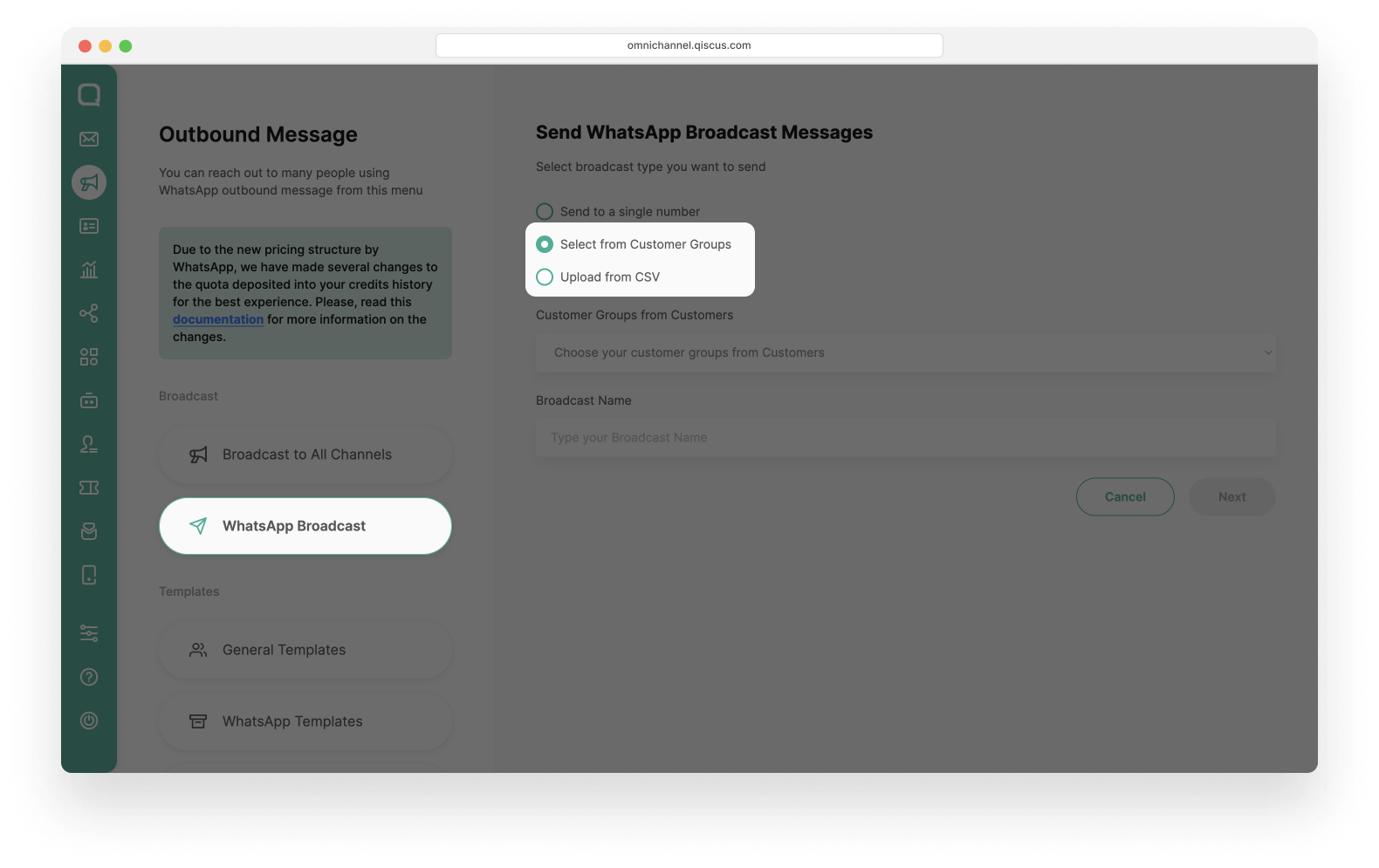
- In this example, we will use Select from Customer Groups. Select a Customer Group from the available options, input the Broadcast Name, and then click Next.
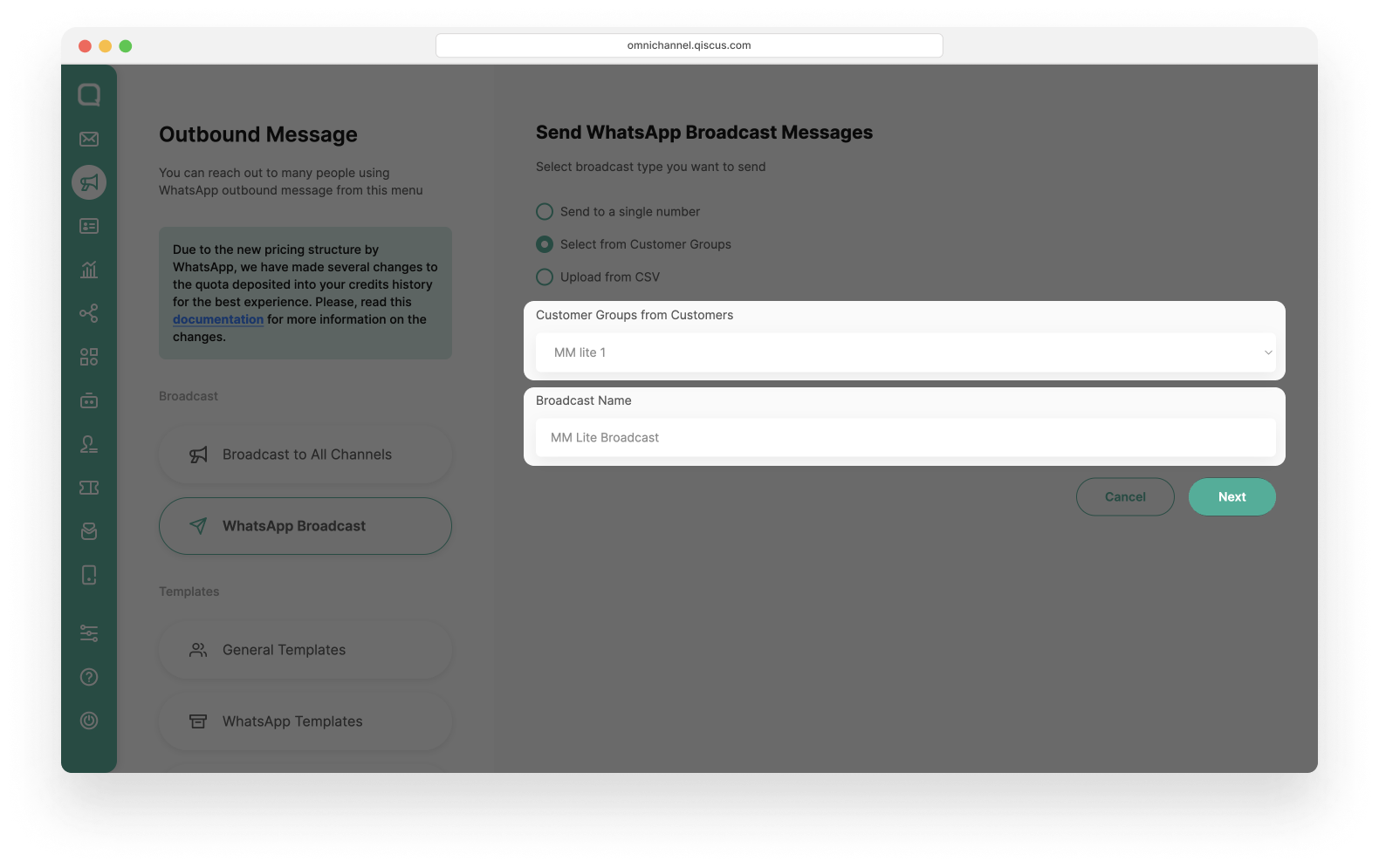
- On the Send Customer Groups Broadcast Message page, select the Marketing template category. Only the Marketing templates category can be used for Marketing Messages Optimization.
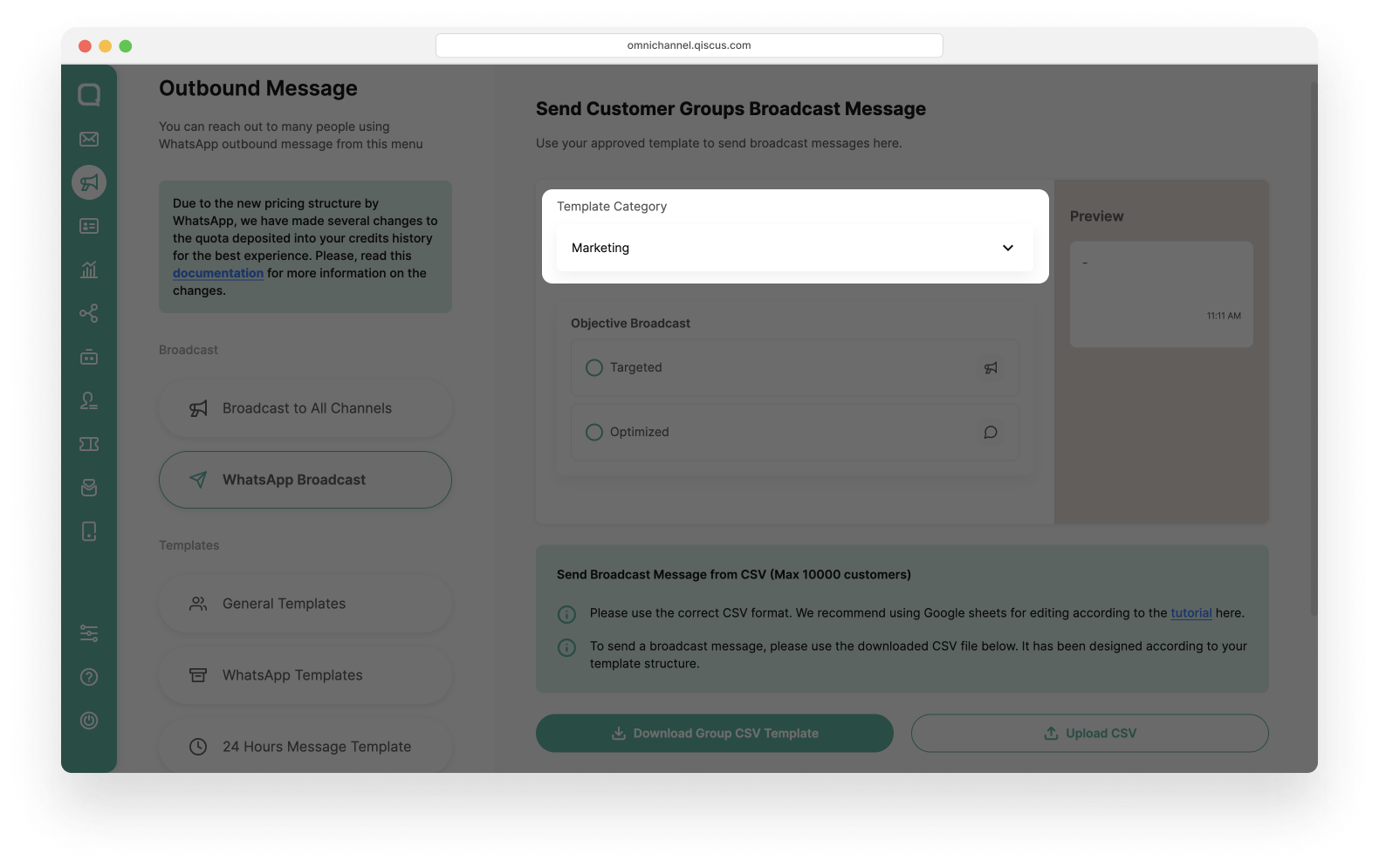
- Next, you will find two broadcast objectives to choose from: Targeted or Optimized. If your business is uncertain whether your customer data aligns with the broadcast's target, select Optimized to maximize the effectiveness of your broadcast by ensuring it reaches the best-fit customer.
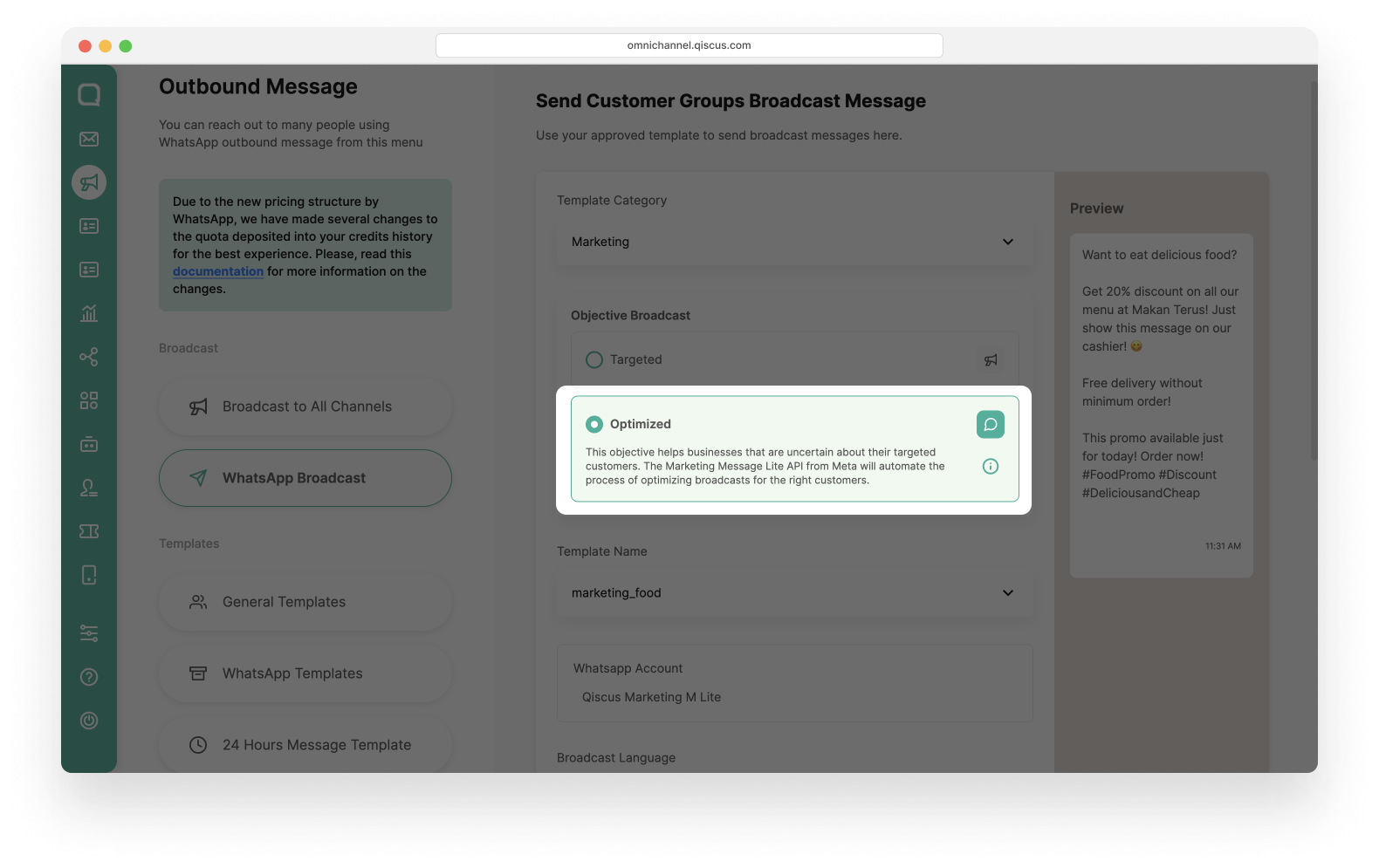
- Select the Template Message you want to use for the broadcast. The selected template message will display the WhatsApp account and the language being used.
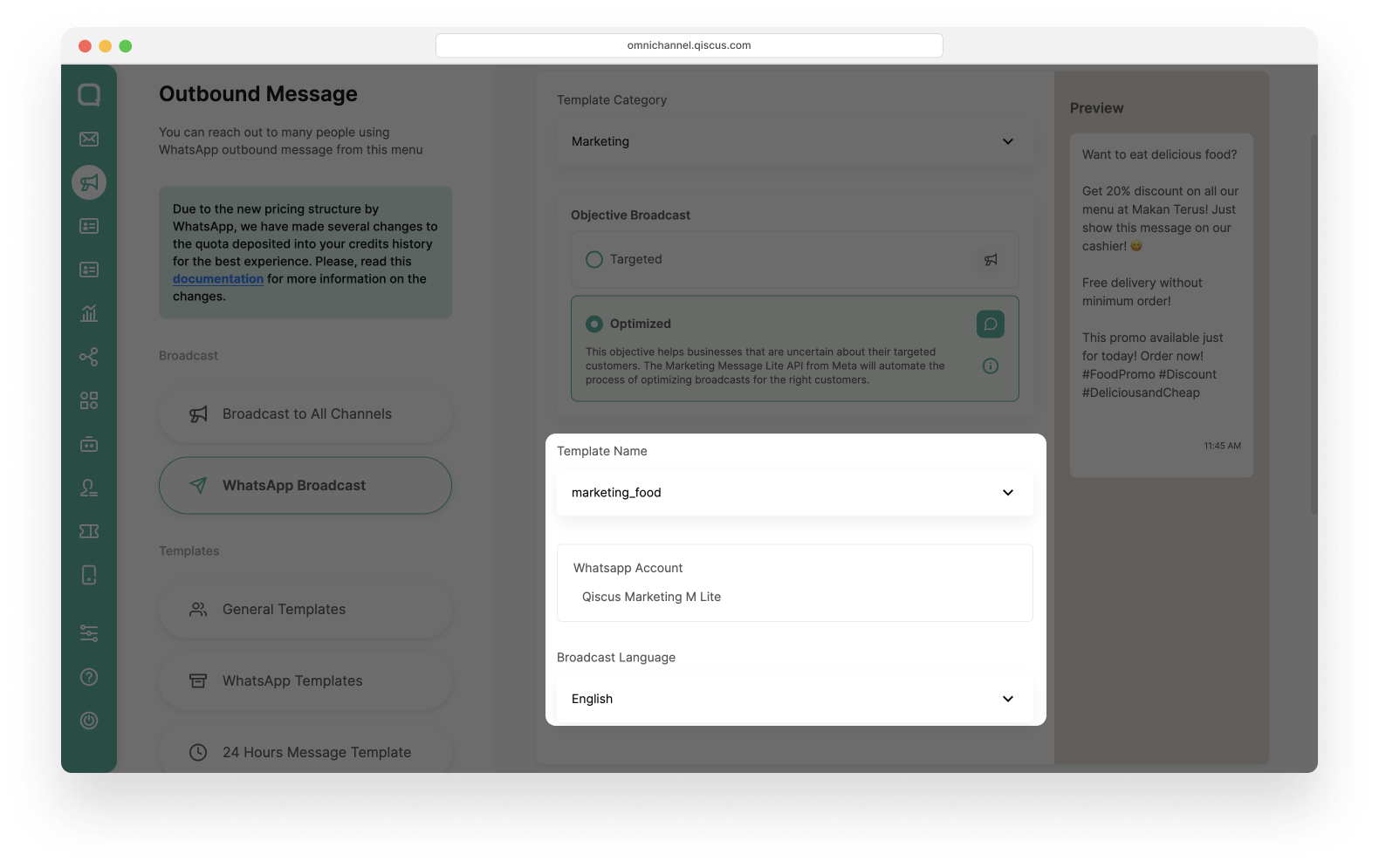
- Upload your customer data file in .csv format. Ensure it follows the required format. You can download a sample template before, to confirm that your CSV file complies with the format.
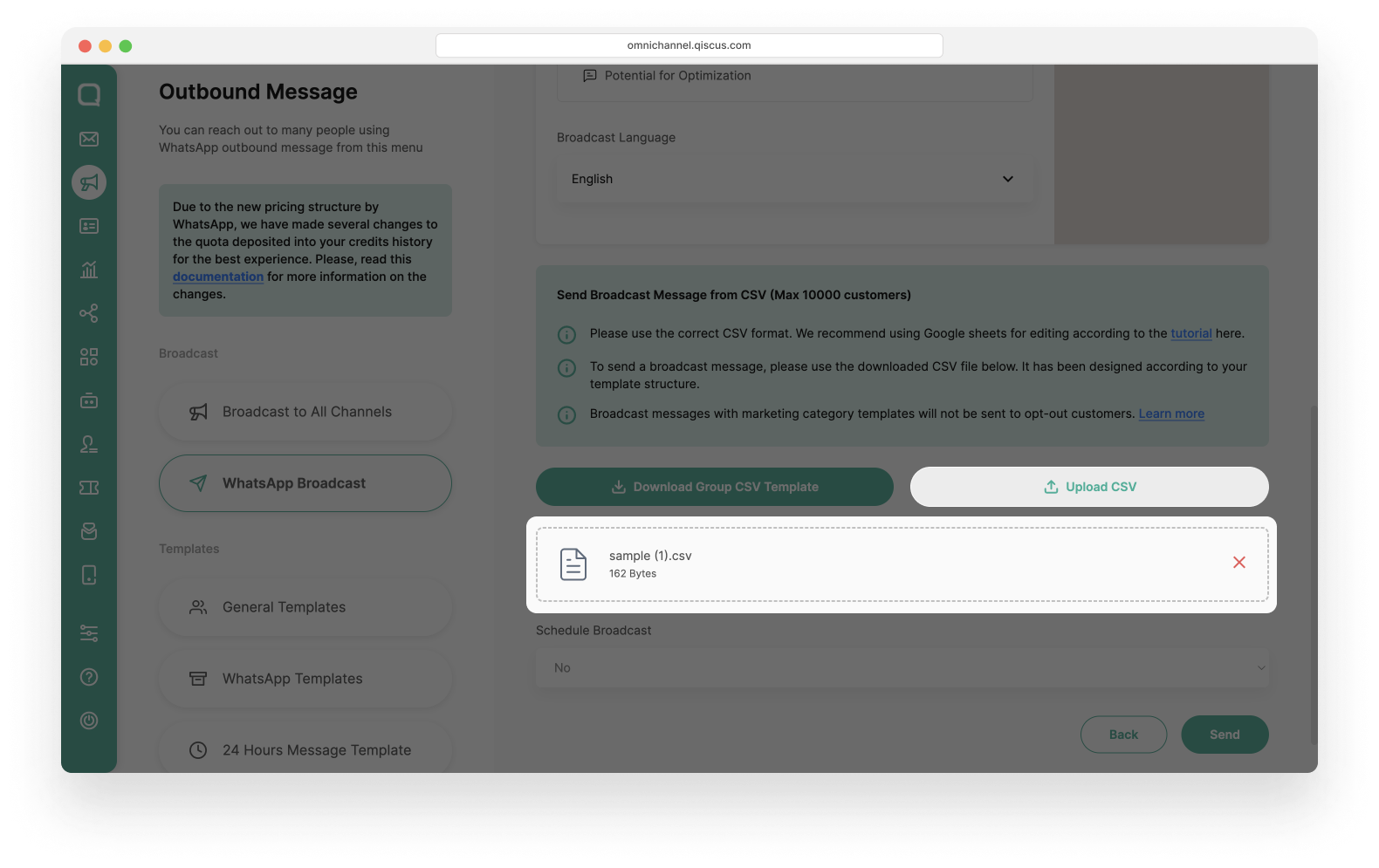
- Set up the broadcast schedule. You can choose to send the broadcast schedule immediately or specify a date and time for the delivery.
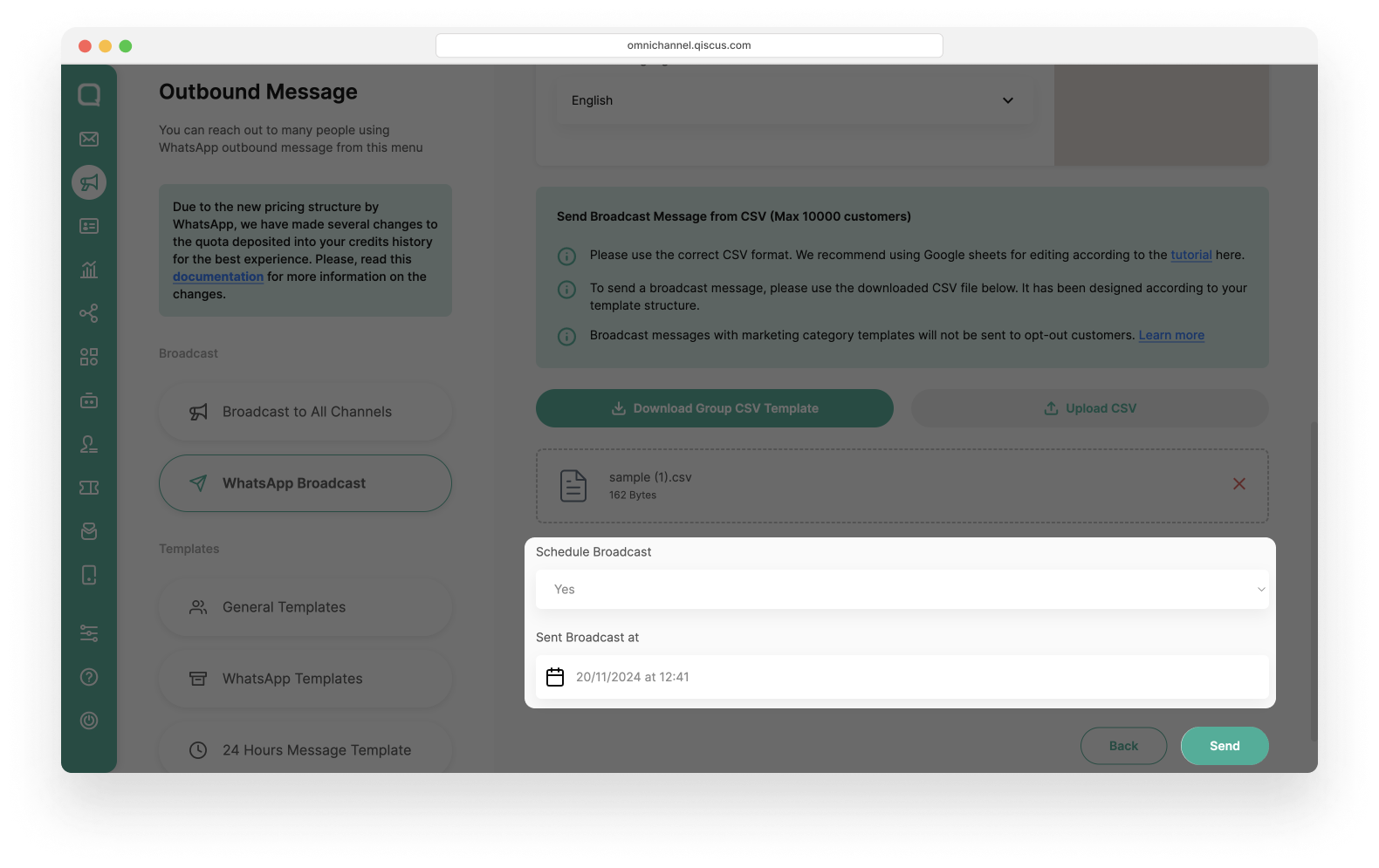
- Once everything is ready, click Send to execute the broadcast. Please wait for a verification pop-up to appear. Click the Continue and wait for the broadcast process to finish.
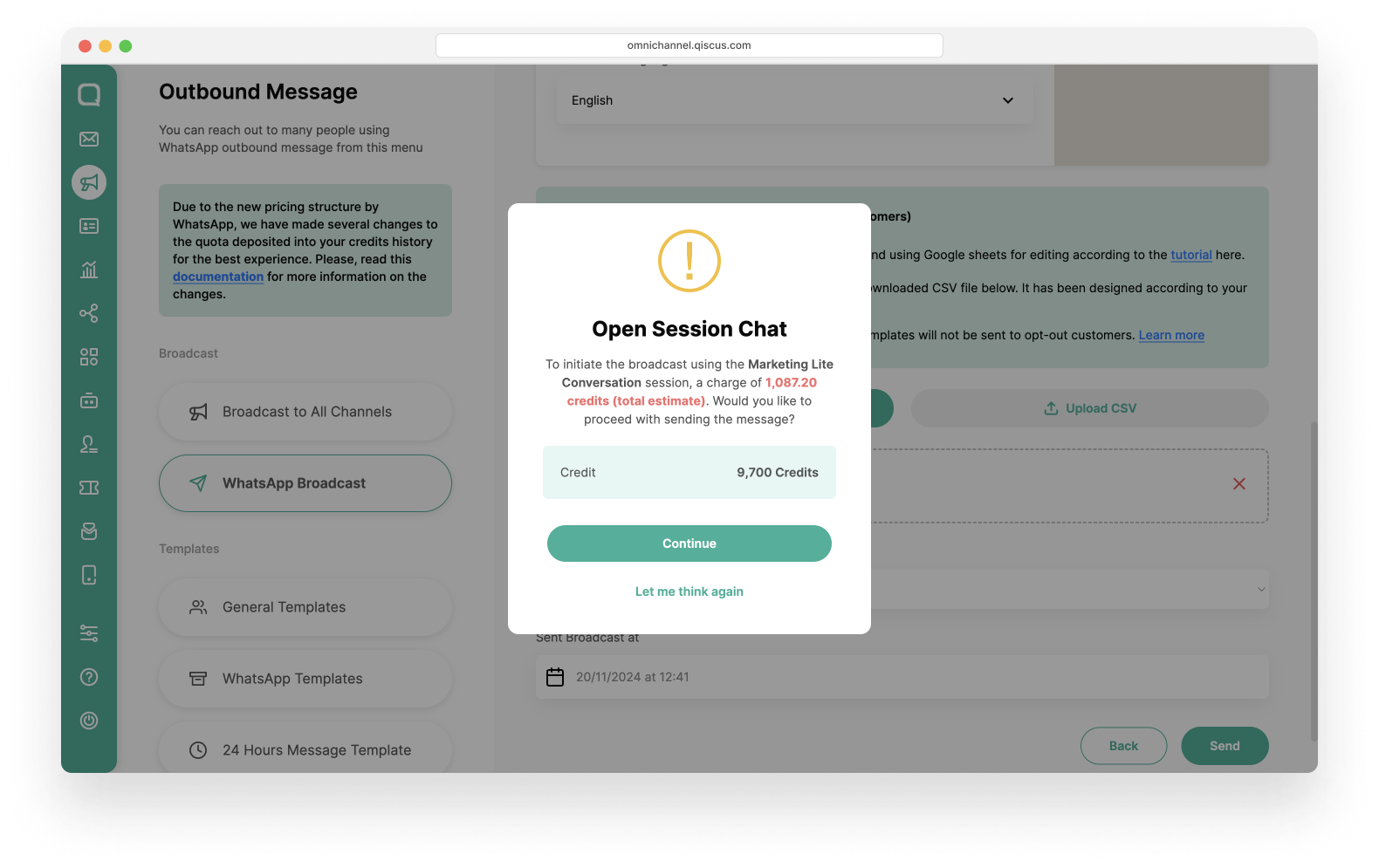
- After sending the Broadcast, the Broadcast List will display a column Objective indicating whether the broadcast was sent with a Targeted Objective or an Optimized Objective.
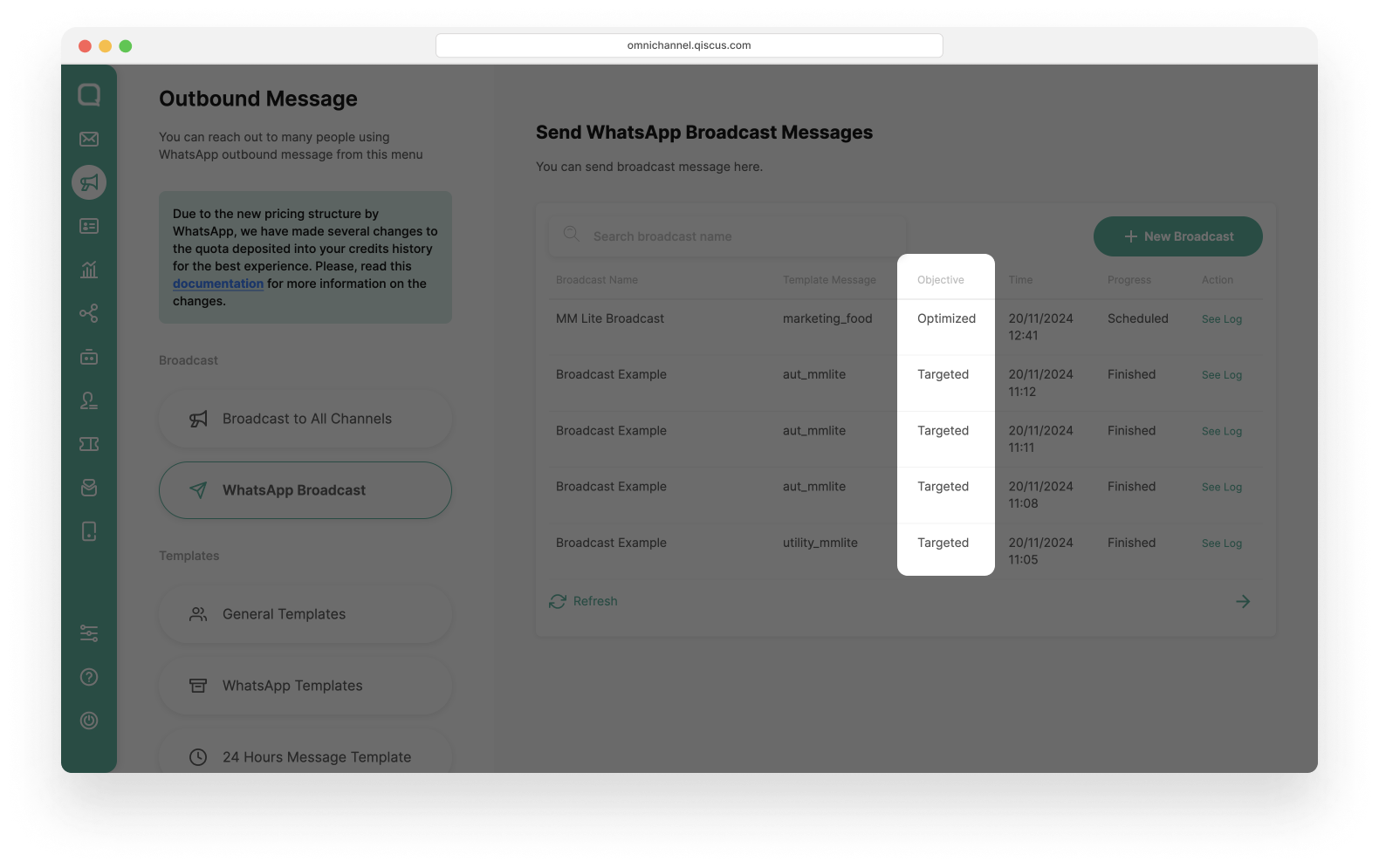
You might see a page similar to the one shown below if you attempt to send a marketing template before MM Lite is enabled for your WhatsApp number.
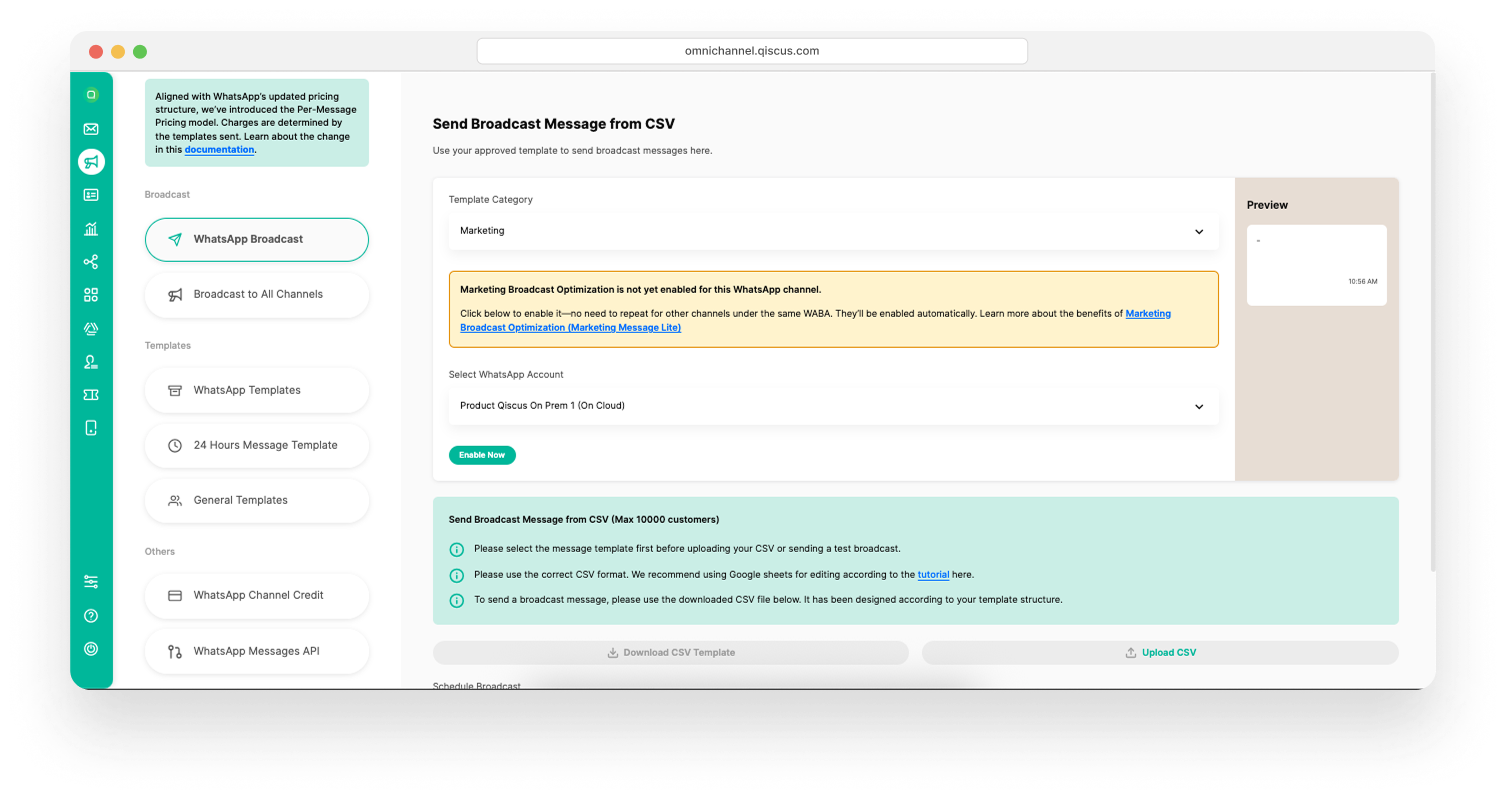
To proceed with the broadcast, you can enable MM Lite directly from this page by following these steps:
- Select the WhatsApp channel you want to activate MM Lite for.
- Click the Enable Now button.
- Follow the steps shown in the dialog window, similar to the activation flow used during the initial integration process.
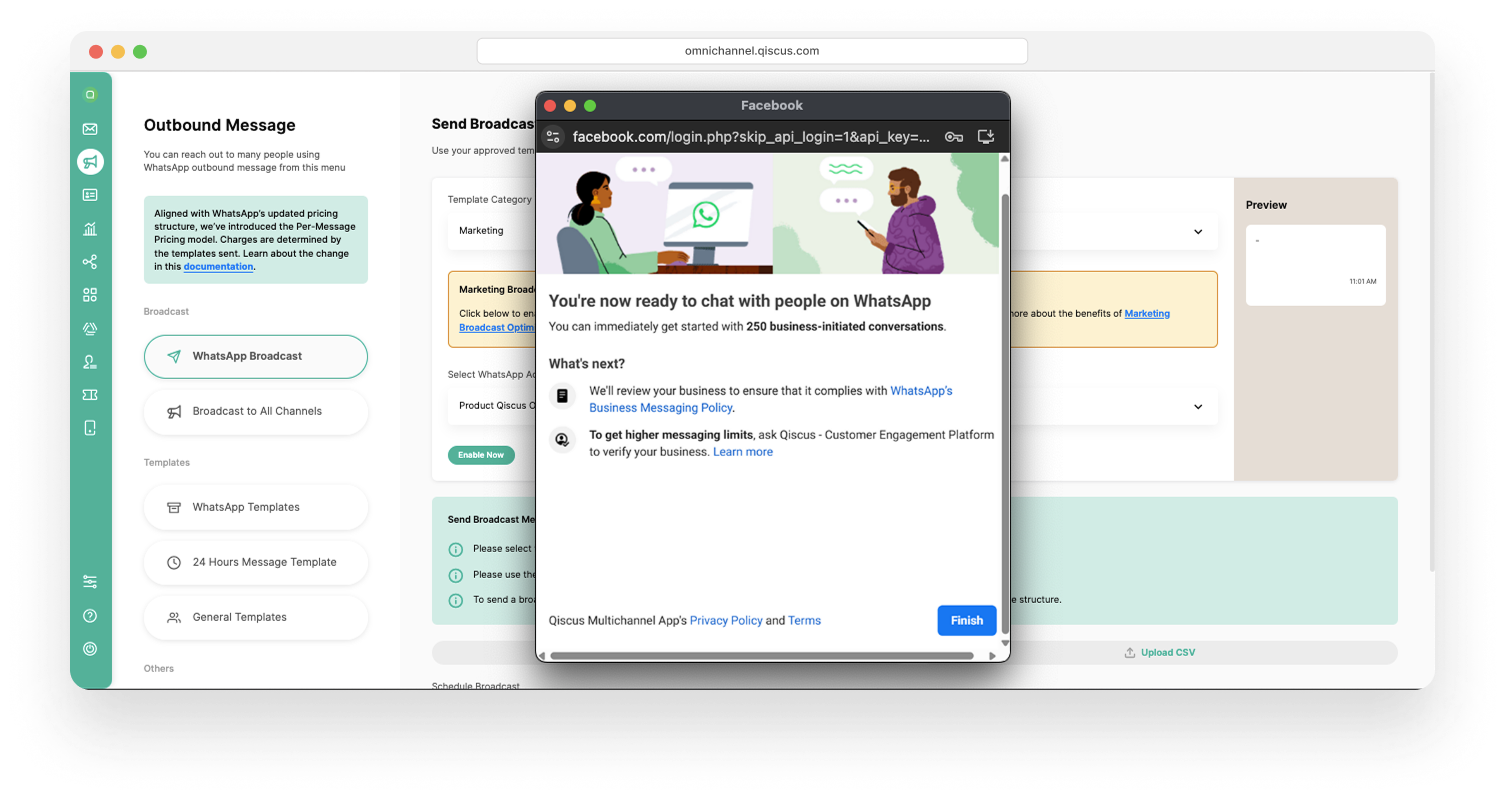
Once MM Lite is enabled, you can continue sending your marketing broadcast without interruption.
Send Marketing Messages Optimization Using Direct API
You can also send Marketing Message Lite (MM Lite) broadcasts via the direct API, enabling automation and integration with your system. For more details, please follow the instructions below.
1. Send to a Single Number
Use this endpoint to send a broadcast message to a single recipient.
URL
[POST]https://omnichannel.qiscus.com/whatsapp/v1/{{APP-ID}}/{{CHANNEL-ID}}/marketing_messagesUse the Channel ID from a channel that has MM Lite enabled
Header:
{ "qiscus-secret-key": "{{QISCUS_SECRET_KEY}}", "qiscus-app-id": "{{QISCUS_APP_ID}}", "Content-Type": "application/json"}Qiscus Secret Key and Qiscus App ID can be found in Settings > App Information
Body:
{ "to": "6281*****", "type": "template", "template": { "name": "marketing_food", "language": { "code": "id", "policy": "deterministic" } }}Example:
curl --location 'https://omnichannel.qiscus.com/whatsapp/v1/{{APP-ID}}/{{CHANNEL-ID}}/marketing_messages' \--header 'qiscus-secret-key: ***' \--header 'qiscus-app-id: ***' \--header 'Content-Type: application/json' \--header 'Authorization: Bearer ***' \--data '{ "to": "6281*********", "type": "template", "template": { "name": "marketing_food", "language": { "code": "id", "policy": "deterministic" } }}Example Response:
{ "contacts": [ { "input": "6281*********", "wa_id": "6281*********" } ], "messages": [ { "id": "wamid.***" } ], "messaging_product": "whatsapp"}2. Send to Multiple Numbers
You can send a broadcast to multiple numbers by uploading a CSV file that contains a list of customer phone numbers. This method allows you to personalize each message by adding dynamic variables for each customer based on your message template.
This process has two steps:
- Upload the CSV file
- Send the broadcast using the uploaded file
Step 1. Upload CSV file
URL
[POST]https://omnichannel.qiscus.com/api/v3/admin/broadcast/upload_csvUse the Channel ID from a channel that has MM Lite enabled
Header:
{ "qiscus-secret-key": "{{QISCUS_SECRET_KEY}}", "qiscus-app-id": "{{QISCUS_APP_ID}}", "Content-Type": "application/json"}Qiscus Secret Key and Qiscus App ID can be found in Settings > App Information
Body (form-data)
| Key | Type | Description |
|---|---|---|
| file | file | required |
| template_detail_id | string | required |
Example:
curl --location 'https://omnichannel.qiscus.com/api/v3/admin/broadcast/upload_csv' \--header 'qiscus-secret-key: ***' \--header 'qiscus-app-id: ***' \--header 'Content-Type: application/json' \--header 'Authorization: Bearer ***' \--form 'file=@"/path/to/file"'\--form 'template_detail_id=""'Example Response:
{ "broadcast_file_id": 2*****3, "current_balance": { "credits": "271", "free_session": 95, "quota": 10 }, "estimation_charge": { "credit": 0, "free_session": 1, "quota": 0 }, "minimum_credits": 200}Step 2. Send the broadcast using the uploaded file
URL
[POST]https://omnichannel.qiscus.com/api/v3/admin/broadcast/send_broadcastUse the Channel ID from a channel that has MM Lite enabled
Header:
{ "qiscus-secret-key": "{{QISCUS_SECRET_KEY}}", "qiscus-app-id": "{{QISCUS_APP_ID}}", "Content-Type": "application/json"}Qiscus Secret Key and Qiscus App ID can be found in Settings > App Information
Body (form-data)
| Key | Type | Description |
|---|---|---|
| template_detail_id | string | required, use the value returned from the upload_csv API |
| broadcast_file_id | string | requied |
| name | string | requied |
| is_mmlite | boolean | default is false, set to true to send the broadcast via MM Lite API |
Example:
curl --location 'https://omnichannel.qiscus.com/api/v3/admin/broadcast/send_broadcast' \--header 'qiscus-secret-key: ***' \--header 'qiscus-app-id: ***' \--header 'Content-Type: application/json' \--header 'Authorization: Bearer ***' \--form 'template_detail_id="xx"'\--form 'broadcast_file_id="xx"'\--form 'name="broadcst_marketing"'\--form 'is_mmlite=true'Example Response:
{ "data": { "broadcast_job": { "canceled_at": null, "canceled_by": null, "channel_id": 3*****3, "channel_name": "Sandbox 26", "created_at": "2023-09-06T08:17:58", "id": 1*****3, "language": "id", "name": "broadcast_marketing", "recipient_category": "all", "started_at": "2023-09-06T08:17:58Z", "status": 0, "template_category": "marketing", "template_detail_id": 2*****8, "template_id": 2*****4, "template_name": "templatemarketing", "total_failed": null, "total_read": null, "total_received": null, "total_recipient": 1, "total_sent": null, "user": { "name": "Tester Qiscus 3" } } }, "status": 200}Example Result in Dashboard:
The message will be flagged as "Optimized" on its Objective.
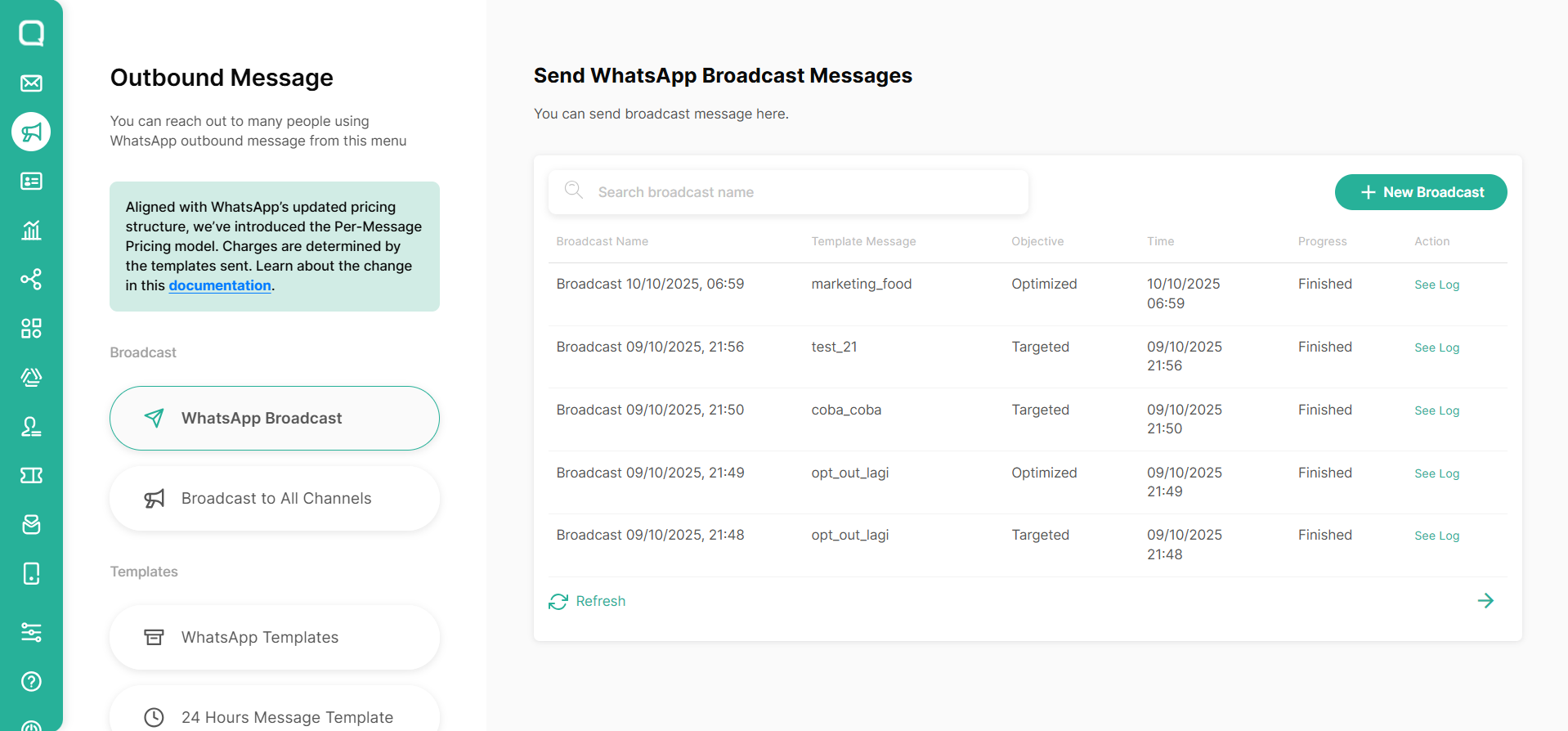
Marketing Message Templates Insight
To support the implementation of Marketing Messages Optimization, adjustments have been made to the WhatsApp Templates feature. You can view these updates by navigating to the Outbound Message menu, selecting WhatsApp Templates, and clicking on the template you wish to review. This will display detailed template information, including its Template Insight. Template Insight provides a comprehensive performance report for the template, sourced from Meta, and is accessible within Qiscus Omnichannel Chat
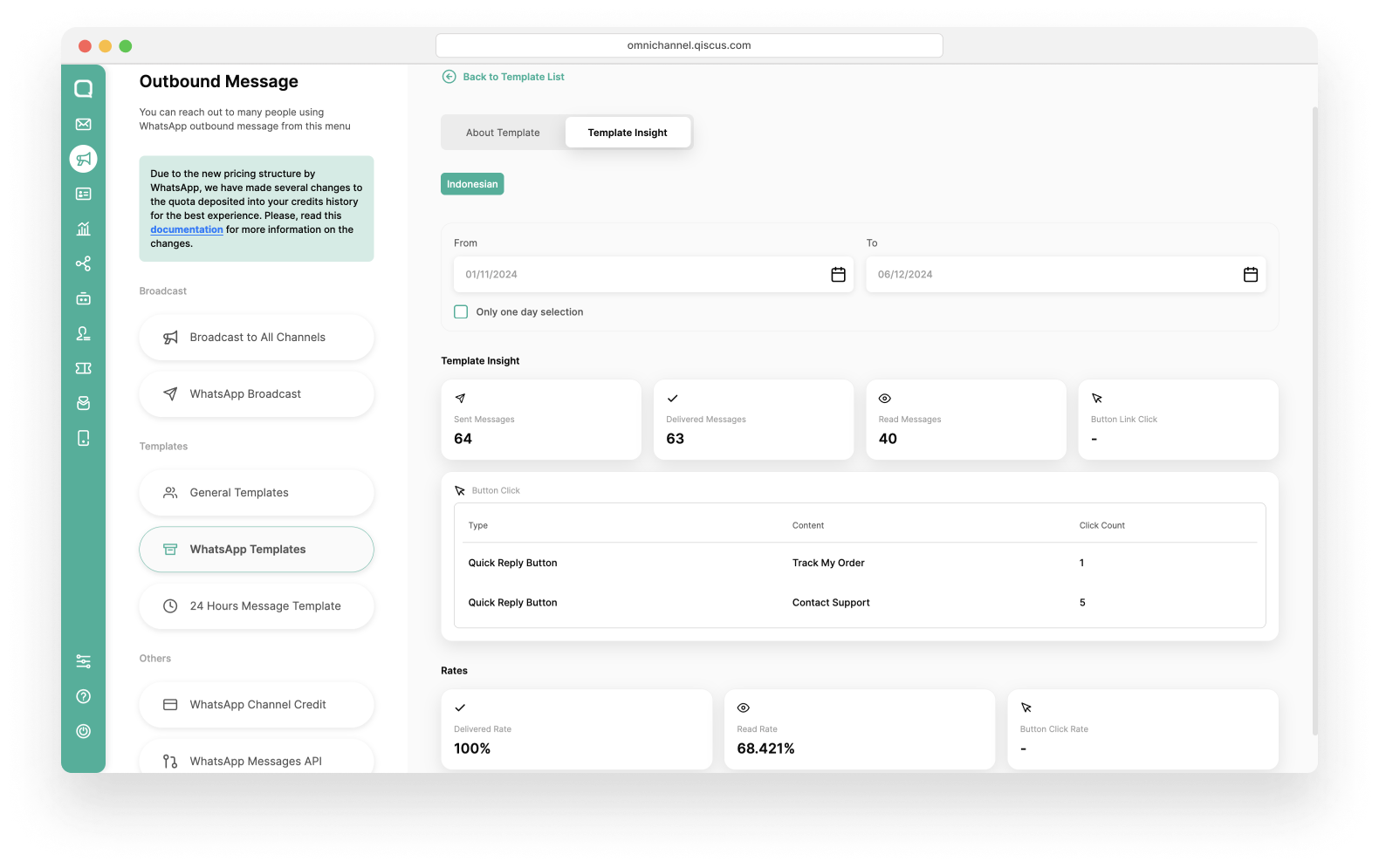
Using Template Insight, you can monitor a template's performance over various time ranges or a single-day selection. The data includes the following metrics:
- Sent Messages: The total number of messages attempted for delivery to recipients.
- Delivered Messages: The total number of messages successfully delivered to recipients' devices.
- Read Messages: The total number of delivered messages opened or read by recipients.
- Button Link Click: The total number of clicks on links included in buttons within your template message (available only for Marketing Broadcast Optimization enabled).
- Button Click: The total number of clicks on buttons included in your message.
Click Metrics
Click metrics provide insights into user engagement with buttons in your template messages. Click tracking is available only for URL buttons and quick-reply buttons in templates categorized as MARKETING or UTILITY. The available click metric types are:
- url_button: The total number of clicks on a URL button. This metric counts every instance a recipient clicks the button, including multiple clicks from the same user.
- unique_url_button: The number of distinct WhatsApp accounts that clicked on a URL button. Unlike total clicks, this metric eliminates duplicate clicks from the same recipient, providing a more accurate measurement of engagement.
In addition, if your business has used the template for Marketing Messages Optimization, rate percentages for each category will also be displayed:
- Delivery Rate: The percentage of sent messages that were successfully delivered.
- Read Rate: The percentage of delivered messages that were opened or read by recipients.
- Button Click Rate: The percentage of delivered messages that resulted in button clicks.
This feature allows you to efficiently monitor and evaluate the performance of each template, enabling you to improve the overall effectiveness of your campaigns.
Enable Marketing Messages Lite API via Facebook Manager
In addition to enabling MM Lite directly through our Qiscus Omnichannel chat, you can also activate the feature through your Facebook Business Manager. This method provides an alternative activation path, especially if you manage your WhatsApp assets directly within Meta's environment.
When MM Lite has not yet been activated for your Business Portfolio, Facebook Business Manager will display a banner notification indicating that the feature is available for enablement.
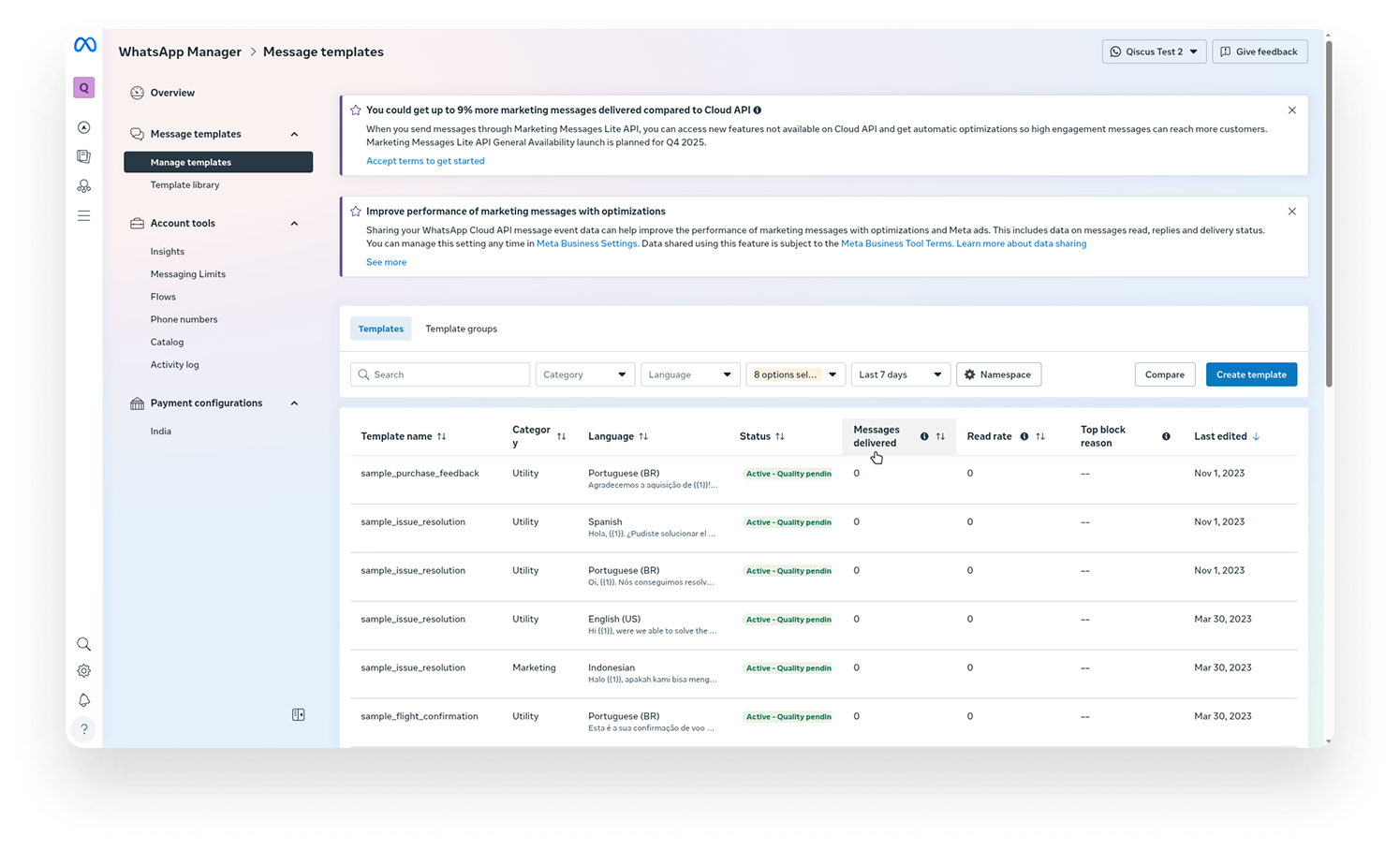
Click the banner and follow the steps to enable the MM Lite API.
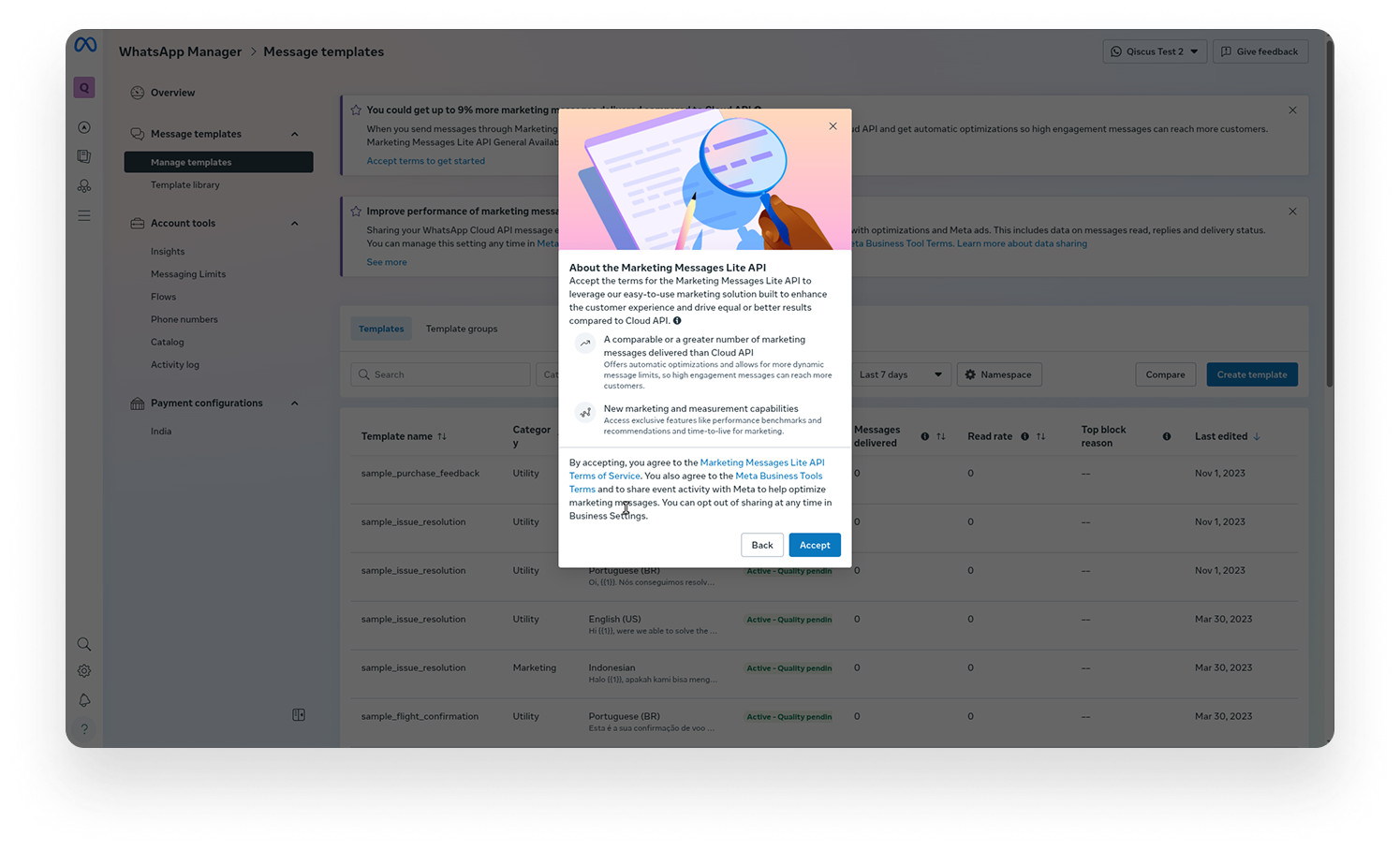
Once the process finishes, the MM Lite API will be successfully enabled.
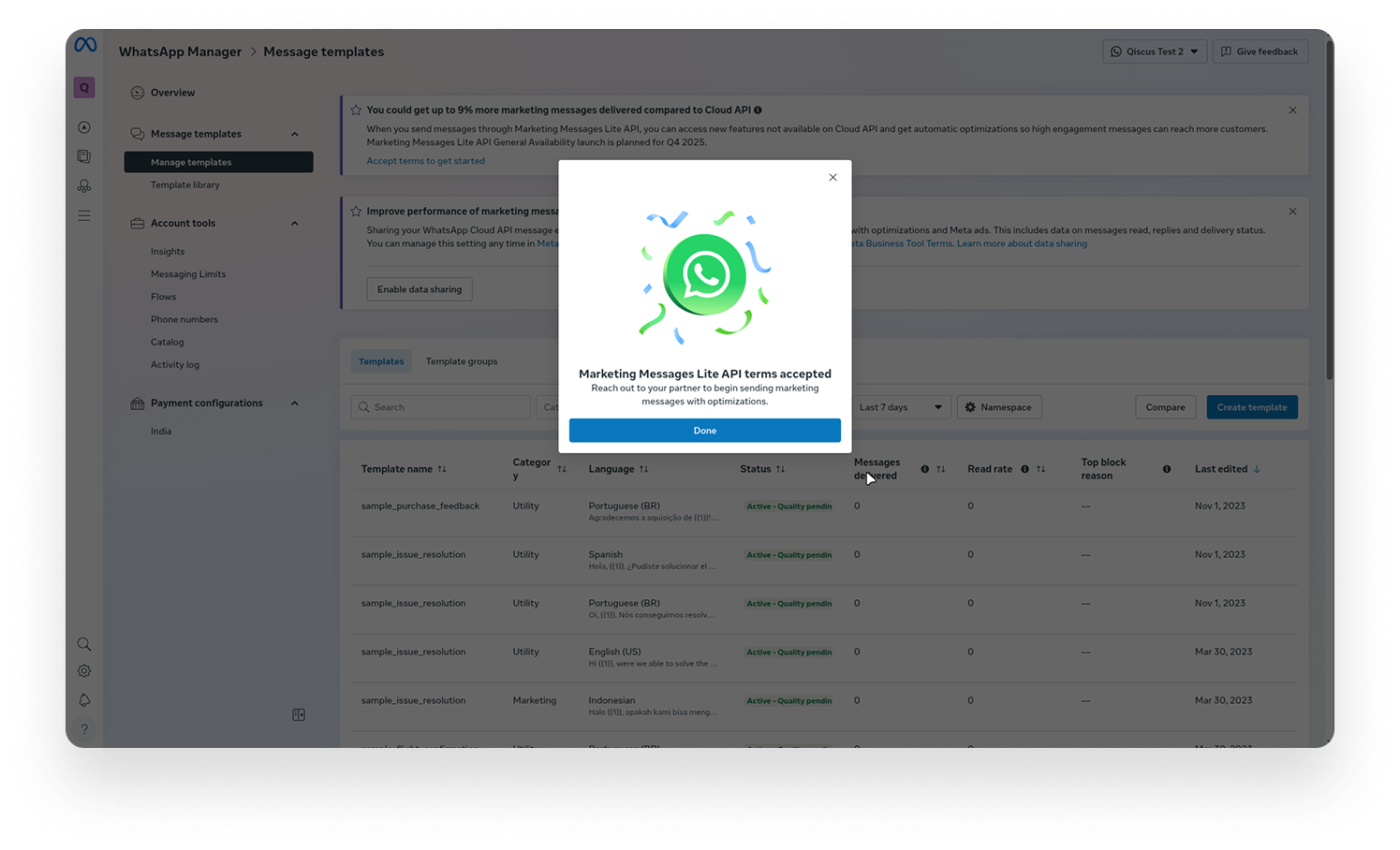
After enabling the MM Lite API through Facebook Business Manager, you can also enjoy the Marketing Messages Optimization in the Qiscus Omnichannel chat.