Based on Facebook policy, you can only response back to your customers in 24 hours from the last customer message, otherwise the message you are sending will not be received by customers.
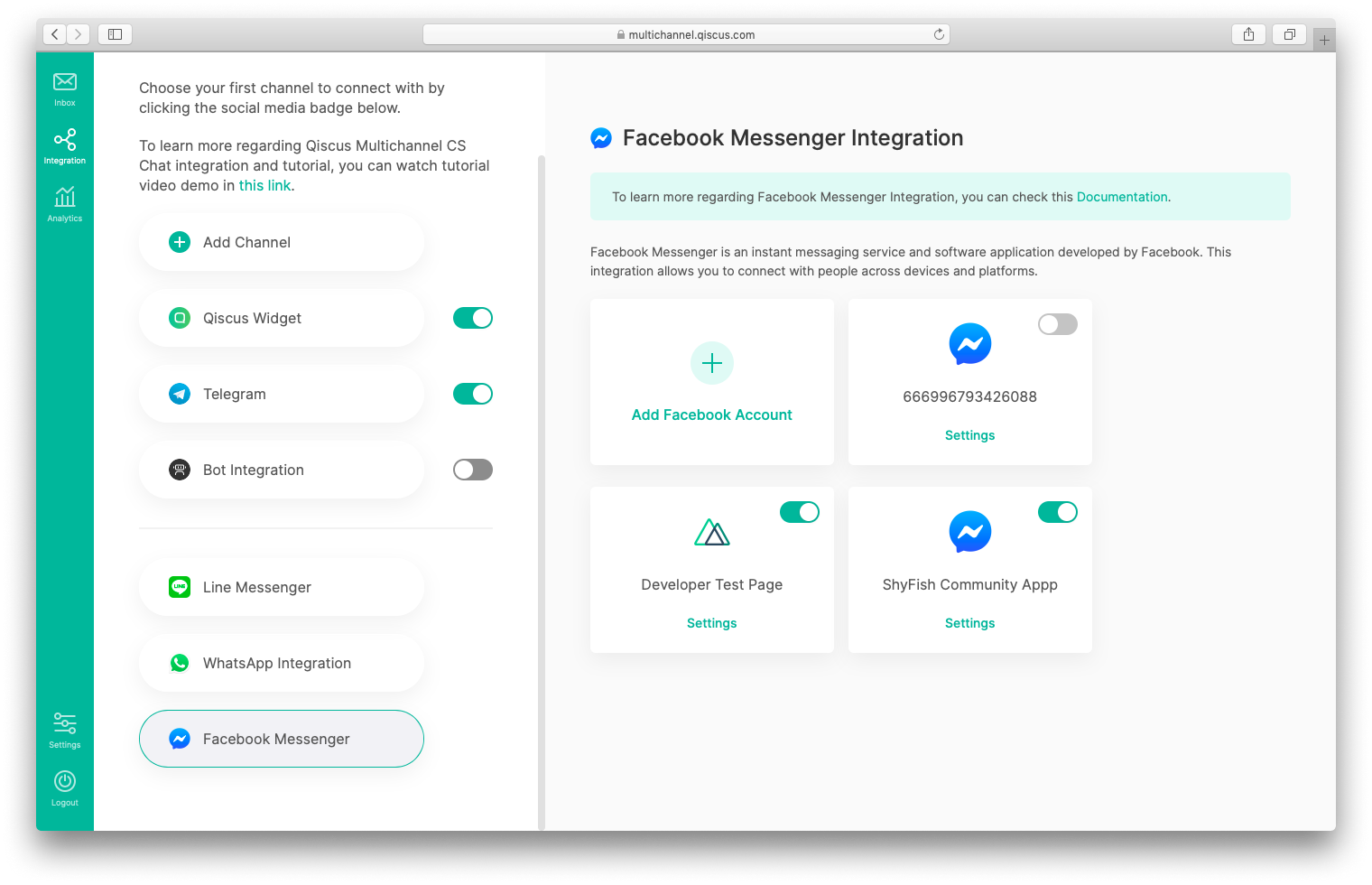
This channel integration allows you to connect with people across devices and platforms through Facebook Messenger application. You can integrate multiple Facebook Business Page. In order to connect to the Qiscus Omnichannel Chat, first thing you need to ensure is that you already have a Facebook Account and a Facebook Business Page.
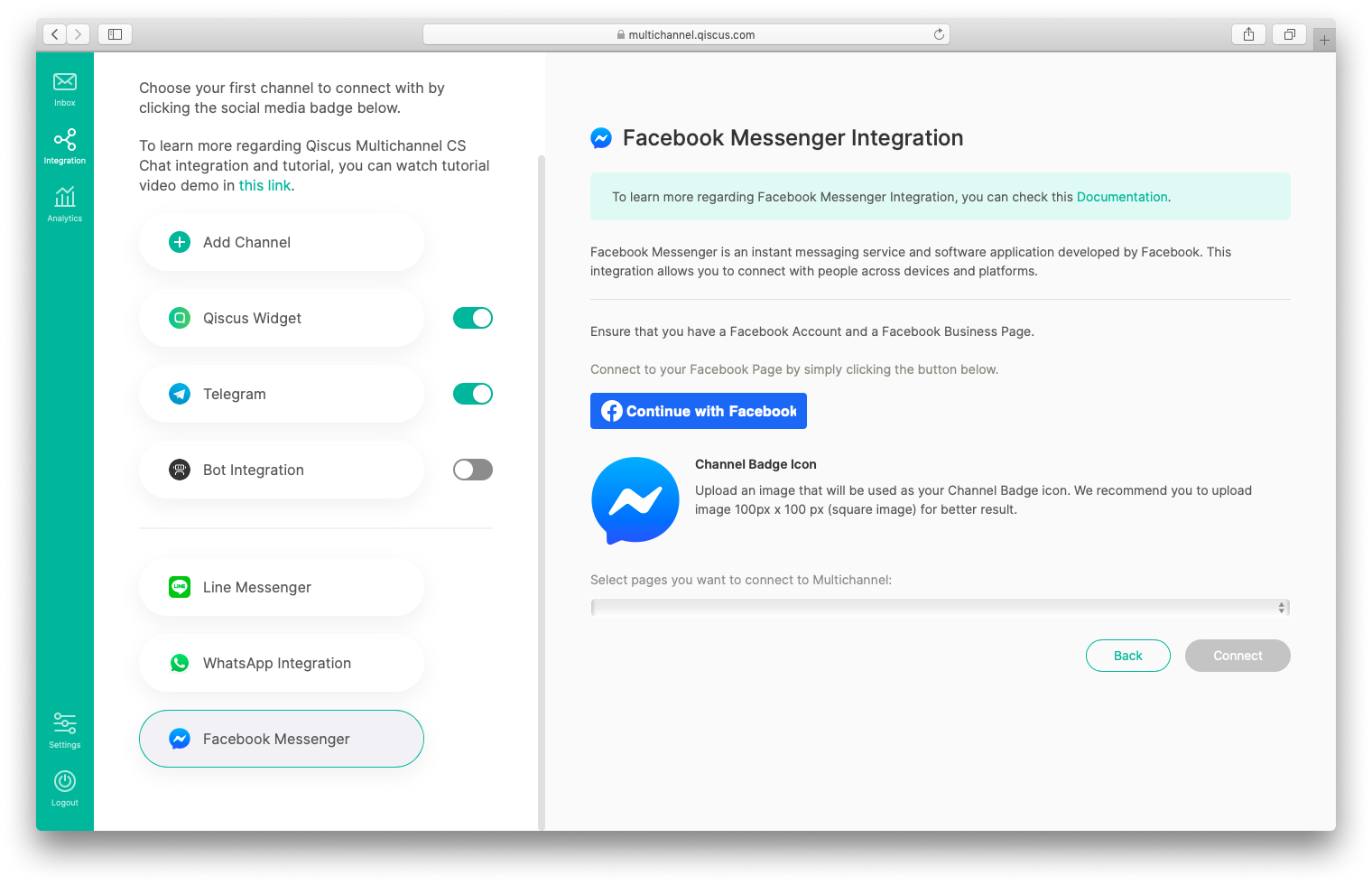
After that, just follow this simple steps.
- Click
Add Facebook Accounton Facebook Messenger Integration page, - Connect to Facebook by clicking Continue with Facebook button,
- Upload channel badge icon. Default channel badge icon is Facebook Messenger icon. This Icon will be used to identify the source of the channel,
- Select Facebook Business Page that you want to connect. The page name will be used to identified the channel,
- Finally, confirm the integration by clicking
Connect.
If you want to integrate with another Facebook Business Page, repeat those steps above. That's all! we got you covered. Easy, isn't?
After you integrate the Channel, you can’t change the Facebook Business Page. You’ll only be allowed to change channel badge icon. Click the Disconnect button If you want to disconnect the channel. Disconnecting will delete the connected channel and you can no longer receive messages. Before disconnecting channel we recommend you to ensure there’s no agent handling chatroom on that channel.