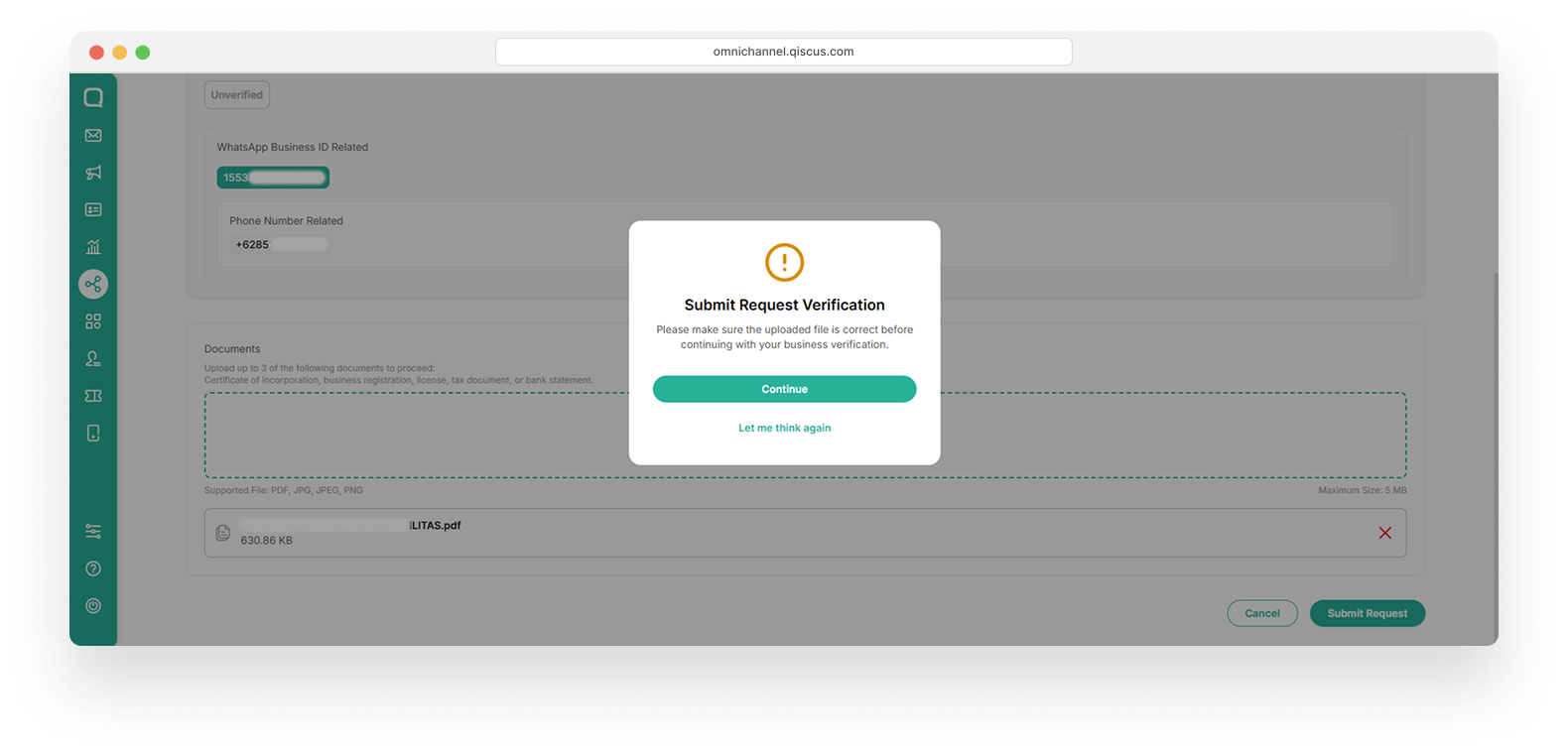Starting November 1, 2024, all service conversations are free for businesses! Free session conversations are now unlimited. This update allow you to still connected with your customers without worrying about extra costs. For more information, click here.
WhatsApp integration allows you to connect to your customers through WhatsApp application. Before integration, there are some requirements that you should have.
- A phone number you have access to, owned by your business.
- A Facebook Business Manager for your business.
There are some notes that you should be aware of.
You must use a new phone number to sign up. It can not be used if your number was signed up for the WhatsApp Business App or the WhatsApp Messenger App.
Once your phone number is registered with the WhatsApp Business API, you cannot use the WhatsApp Messenger App or the WhatsApp Business App. To use the WhatsApp App again, you can downgrade from the WhatsApp Business API by requesting assistance from our support team. However, if you agree to the downgrade, you will lose access to the its:
- Display name and profile
- Official business account status (if applicable)
- Messaging limit tier and quality rating
- Chat history and data insights
Your Business must be verified by Facebook.
Your WhatsApp Broadcast Template should have been verified from WhatsApp and have enough credit or free session to start a conversation.
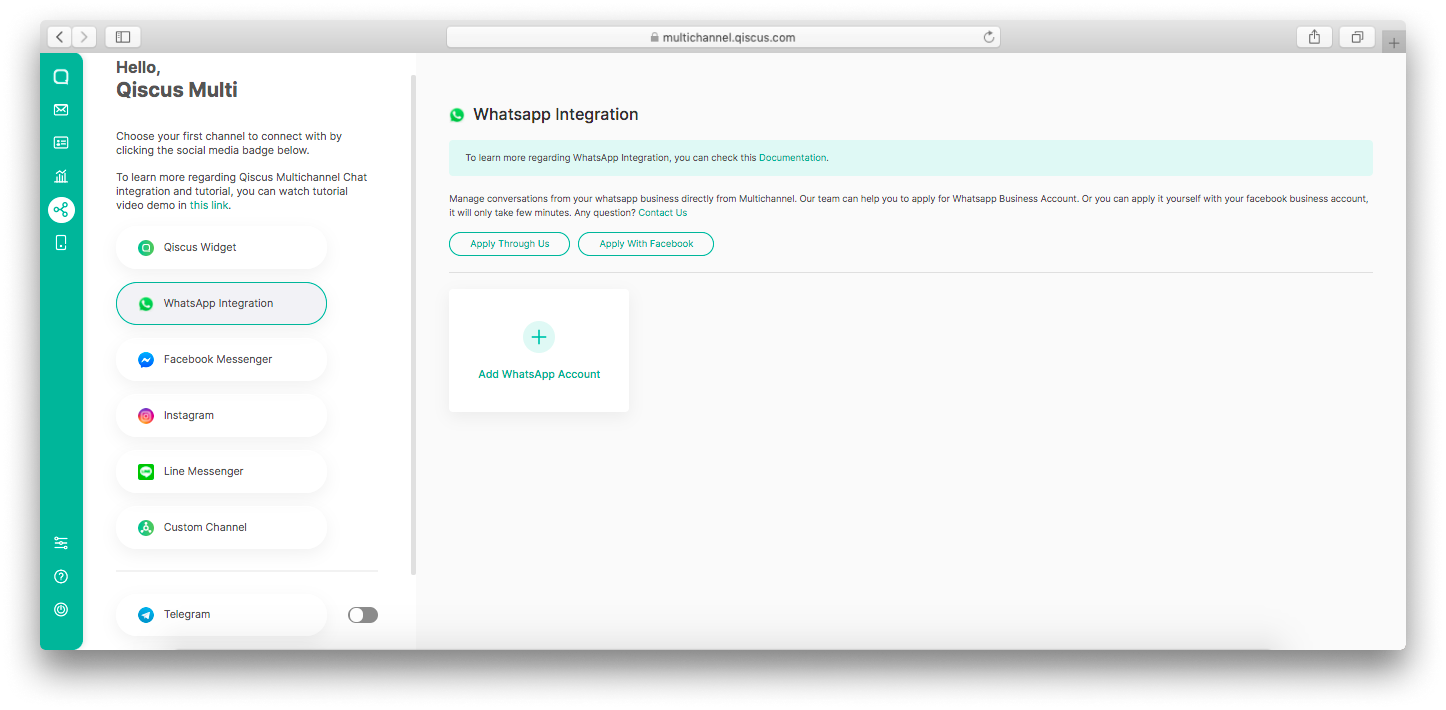
Through Facebook
If you want to integrate through Facebook, kindly review some notes below :
- Check your email business for more information about verifying your business from Facebook. You can contact us if you have any worries.
- Your phone number will be under review by WhatsApp during the Display Name Registration process.
- If your business and phone numbers have not been verified yet, your WhatsApp channel will be set as a sandbox.
- During your WhatsApp channel is a sandbox, you only can send messages to 10 different phone numbers.
- The remaining time until your business is verified is 30 days.
For faster get WhatsApp Business Account, you can apply with Facebook and follow this video tutorial.
Through Qiscus Support Team
If you already use integration via Facebook then you can skip this steps. And if you have not yet to integrate WhatsApp through Facebook then you can follow this steps.
You can follow this step to integrate through us :
- Go to ‘Integrations’ menu on the left bar.
- Look for the WhatsApp channel and select it.
- Click ‘Apply Through Us’ button.
- You can choose ‘Open Form in English’ or ‘Open Form in Bahasa’.
- You will redirect to a data form that you should full fill.
- Inform us at Contact Us and our team will contact you for the next step.
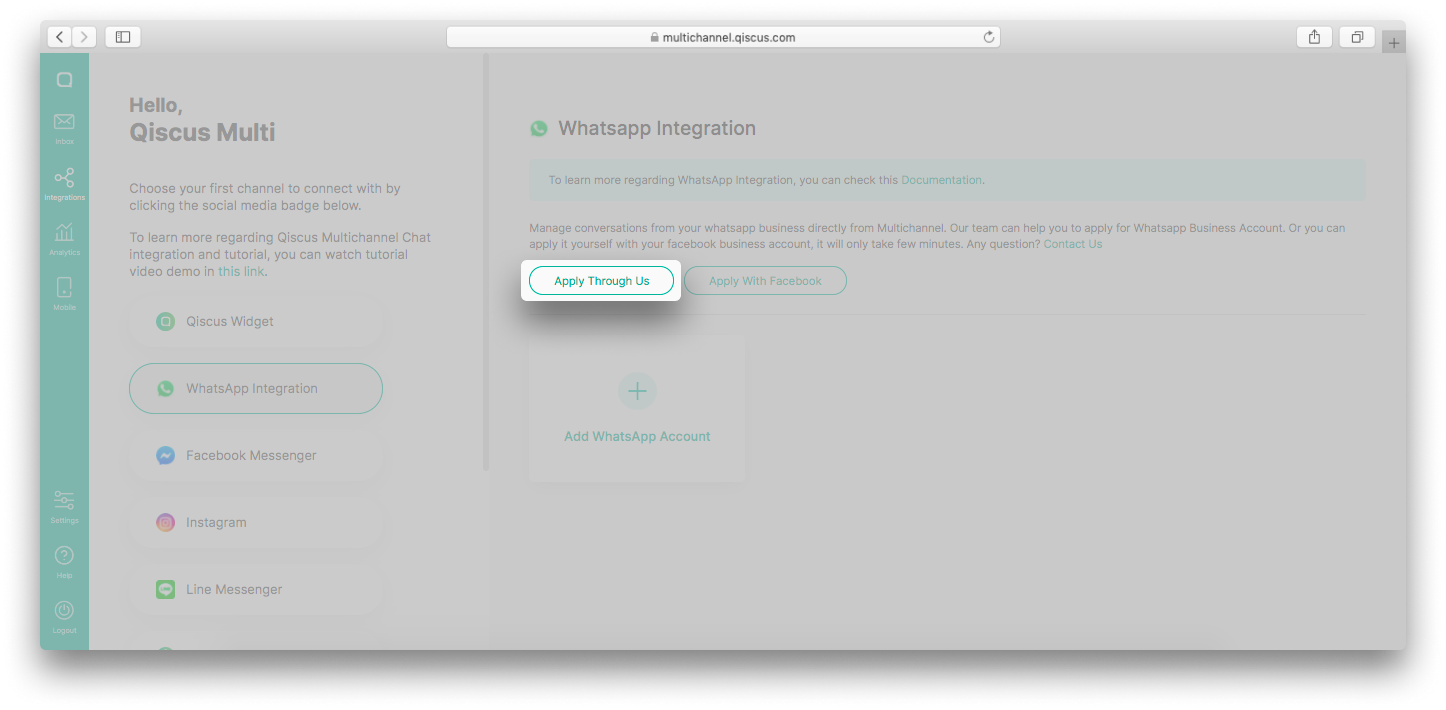
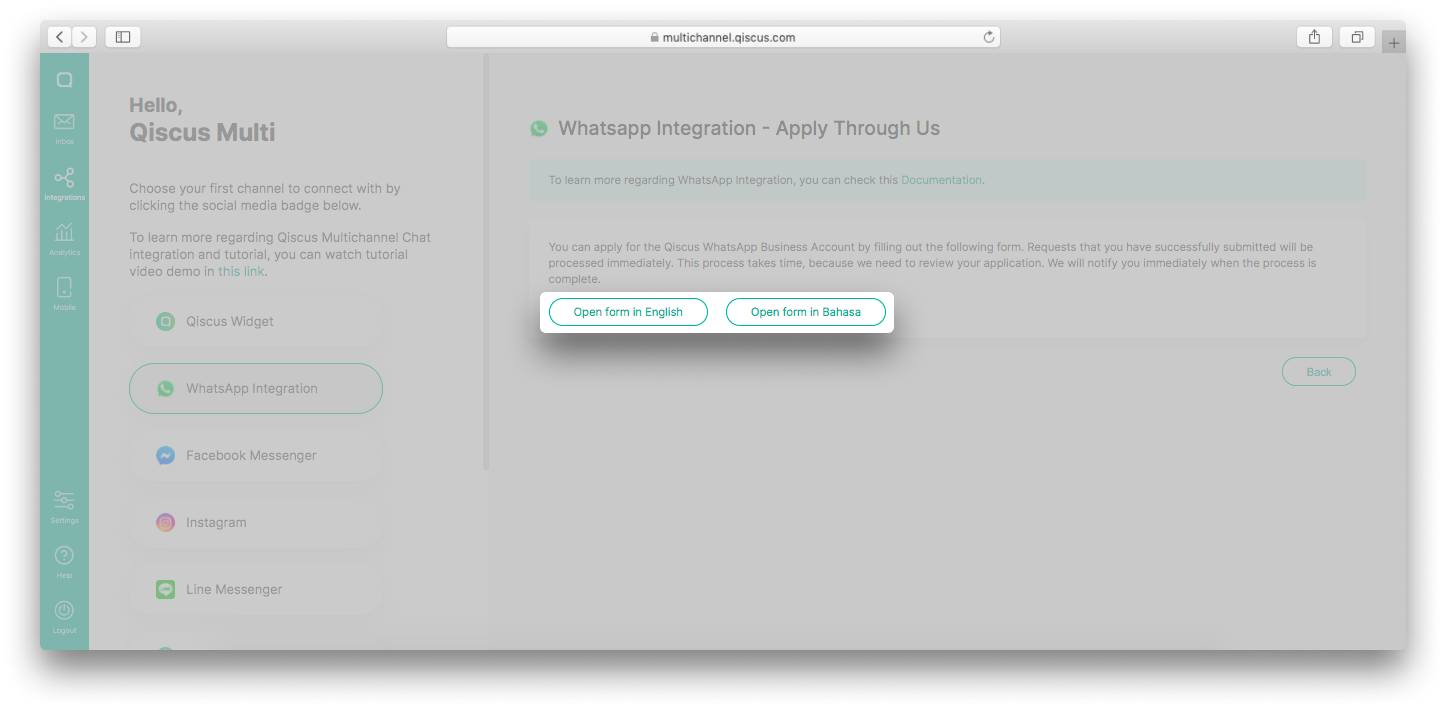
After you integrate the Channel, you’ll only be allowed to change channel badge icon and name of WhatsApp integration. Click the Disconnect button If you want to disconnect the channel. Disconnecting will delete the connected channel and you no longer can receive messages. Before disconnecting channel we recommend you to ensure there’s no agent handling chatroom on that channel.
And if you want your customers to know that the message they have sent has been read by you through the Qiscus Omnichannel Chat dashboard, then you can activate the read receipt configuration in your WhatsApp server. Please note this only applies to WA Business API Account under Qiscus server. If you want to activate, you can ask us to set it up by making a ticket at Qiscus Support.
Customize WhatsApp Profile
Customize WhatsApp Profile allows you to add information about your company, including your profile photos, address, category, description, email, and website. You can follow the steps :
- The Customize WhatsApp Profile only appears in the WhatsApp channel under Qiscus
- About Your WhatsApp Business section is not supported in the WhatsApp Cloud API
- Enter Integration Menu from Sidebar,
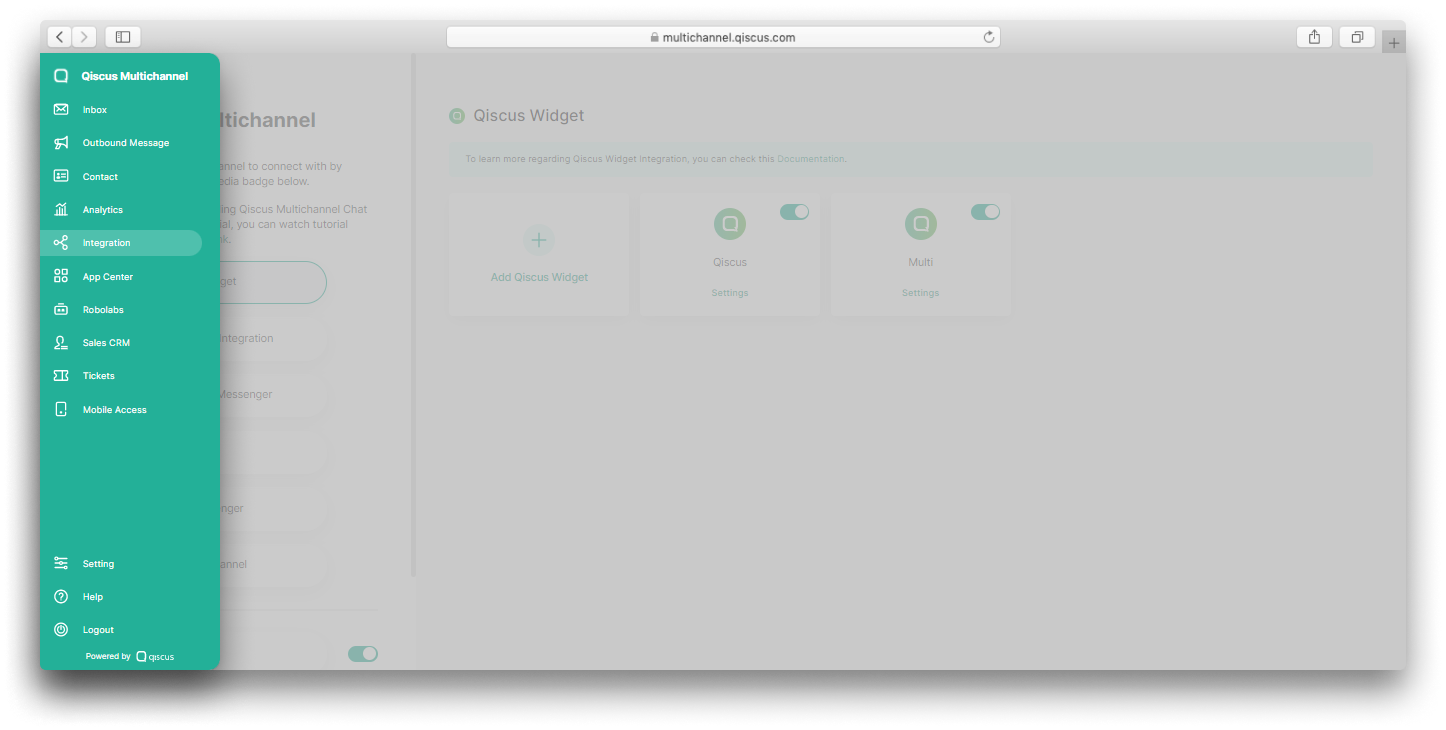
- Select the WhatsApp Integration button,
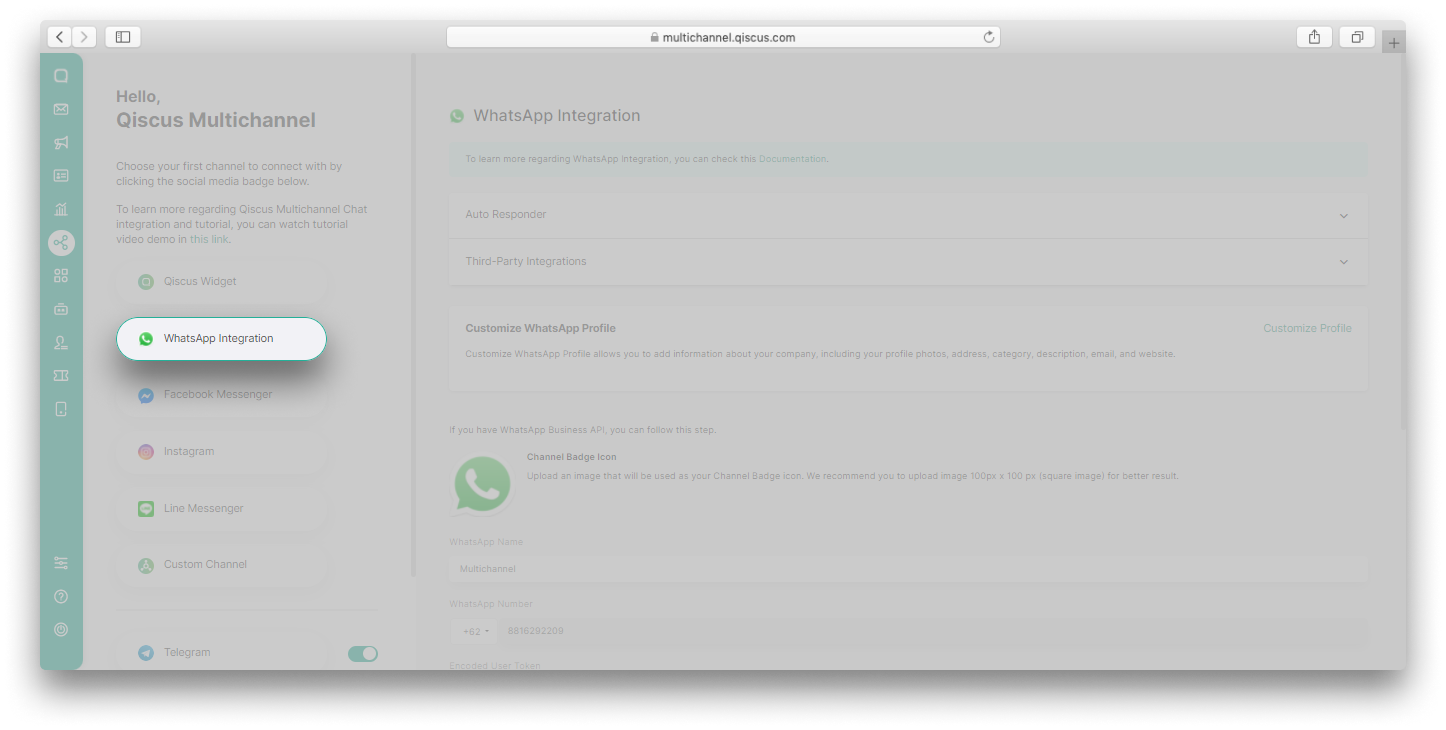
- Enter any WhatsApp channel settings,

- Click the Customize Profile button,
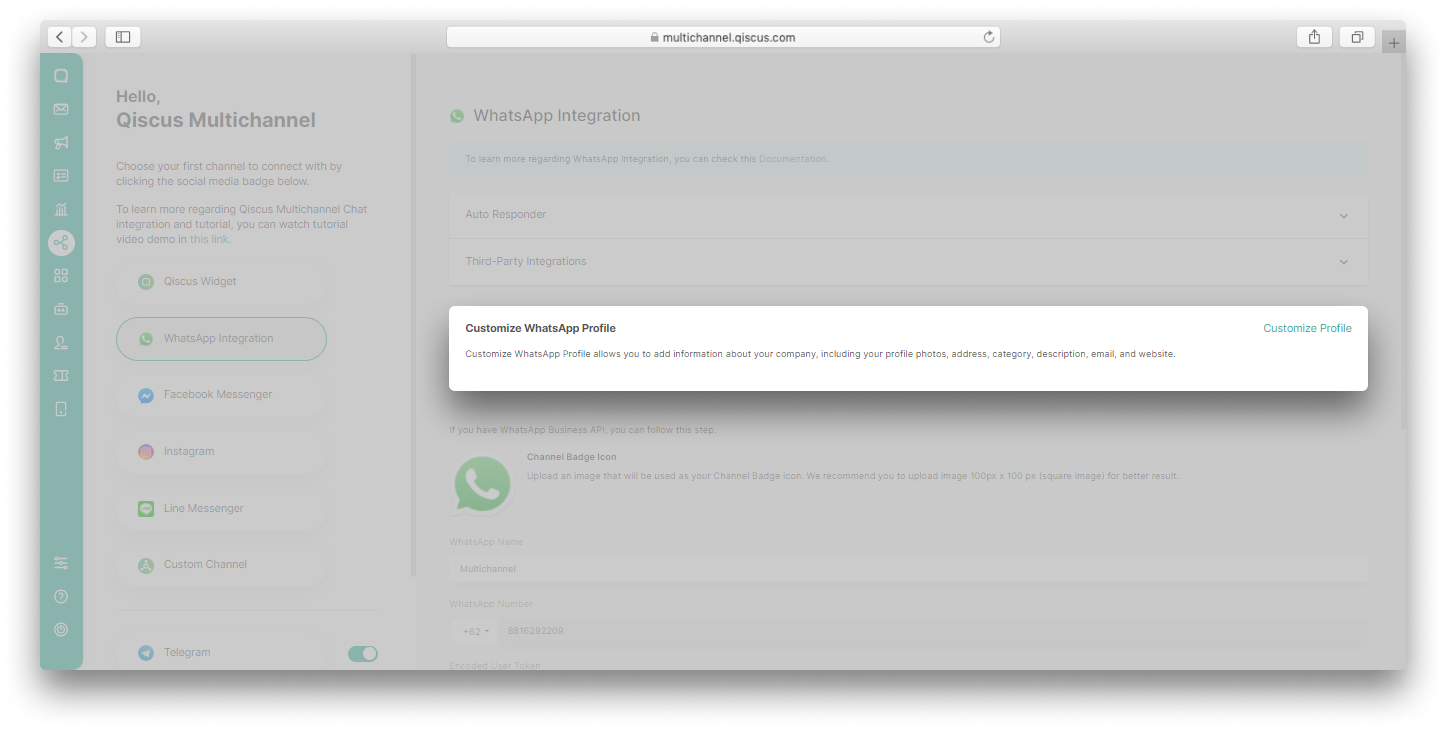
- Manage your WhatsApp Profile and click the Save Changes button.

Optimize Broadcast Price
In accordance with WhatsApp's new pricing updates, businesses will incur charges based on a per 24-hour conversation model, with varying rates depending on the conversation category. This price change from WhatsApp could have implications for your business strategy, especially if you heavily rely on broadcasts through the WhatsApp channel for promotional purposes and maintaining customer connections. To tackle this challenge, Qiscus has introduced the innovative Optimize Broadcast Price feature that allows you to optimize your credit usage when sending WhatsApp broadcasts to your valued customers.
Important Notes:
There are several important points that you need to pay attention to regarding the Optimize Broadcast Price feature:
- The Optimize Broadcast feature is limited to conversations that are within the active customer service window.
- Optimization is applicable only for templates with Marketing and Utility categories.
- There are seven specific types of content that can be optimized. We strongly advise following the guidelines when creating new templates. Learn more about the guidelines.
Enabling and disabling the Optimized Broadcast Price feature
You have the flexibility to enable or disable the Optimize Broadcast Price feature based on your preferences. Settings need to be configured individually on each integrated WhatsApp channel. You can access these settings by navigating to the Integration menu. Select the WhatsApp Integration page. Click the Settings link for the desired WhatsApp channel.
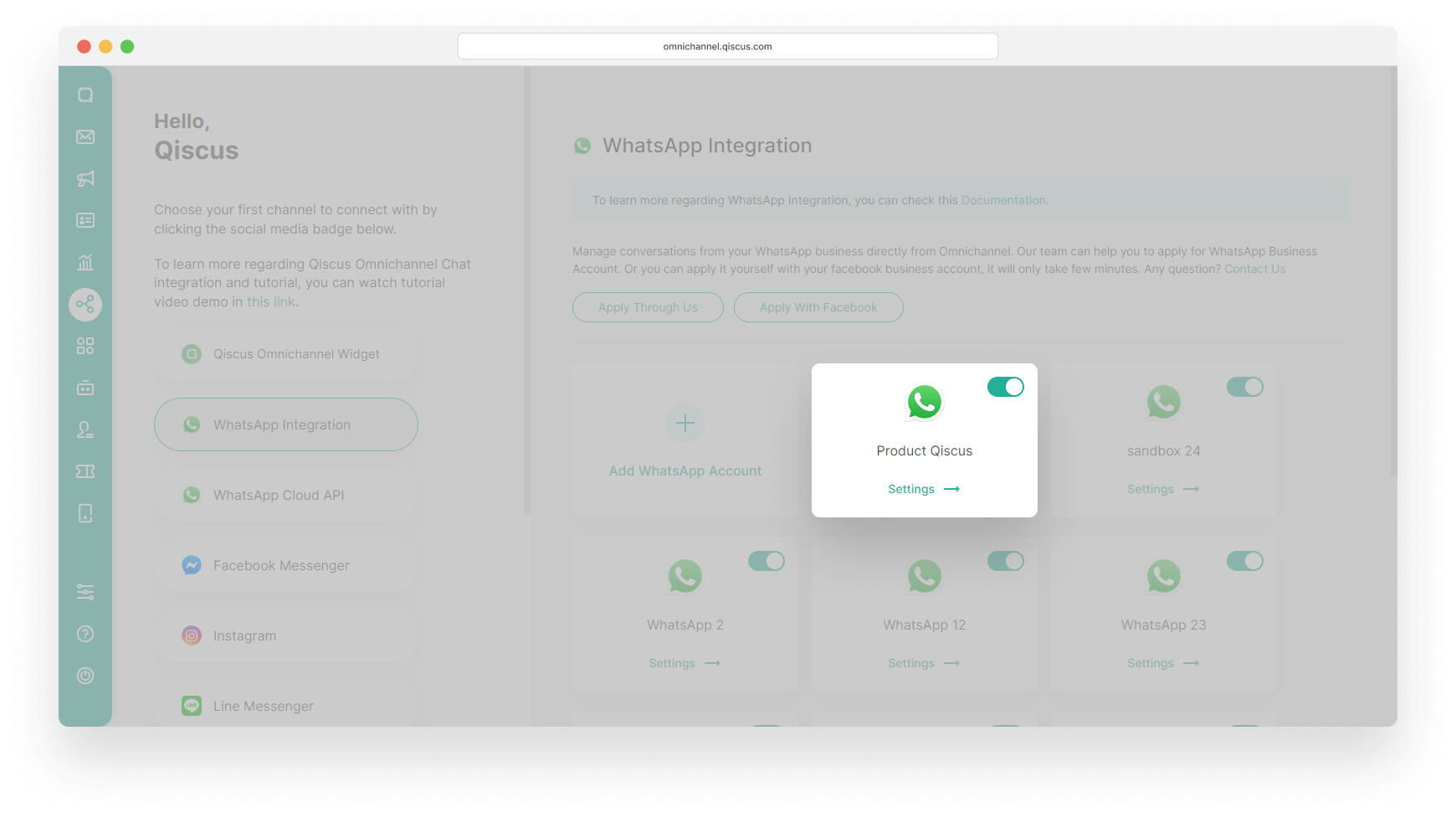
You will see a toggle for Optimize Broadcast Price. Once this setting is enabled, the Qiscus Omnichannel Chat system will automatically verify whether the message template you intend to use for sending broadcasts can be optimized or not.
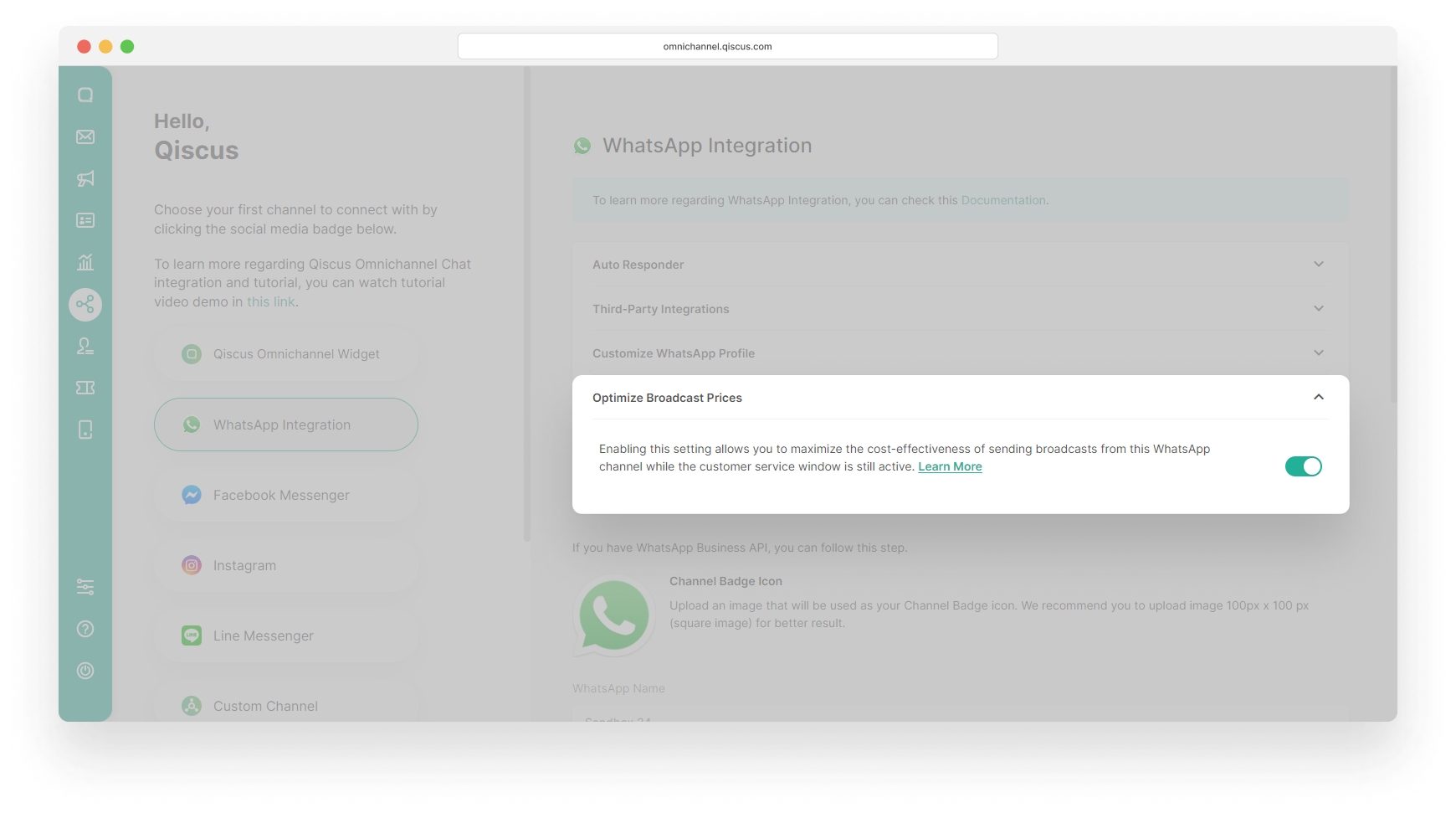
Sending a WhatsApp broadcast with the Optimize Broadcast Price feature
Once the Optimize Broadcast Price feature is enabled, there will change when you send broadcasts through either the Outbound Message or Inbox menus.
When sending a broadcast via the Outbound Message menu, there will be additional information about the Broadcast Price on the Send Broadcast Message page. If the template you choose matches the content guidelines, then you will get information that the Broadcast Price Potential for Optimization.

The Optimize Broadcast Price feature applies to all broadcast types including Submit your own number, Select from Customer Groups, and Upload from CSV.
To see whether the template that was sent was successfully optimized or not, you can see the Broadcast log. If the Broadcast Price section has an Optimized status, the broadcast delivery has been successfully optimized. Conversely, if the status is Standard, it means that the broadcast you are sending is not optimized. You will be charged a standard broadcast delivery fee.
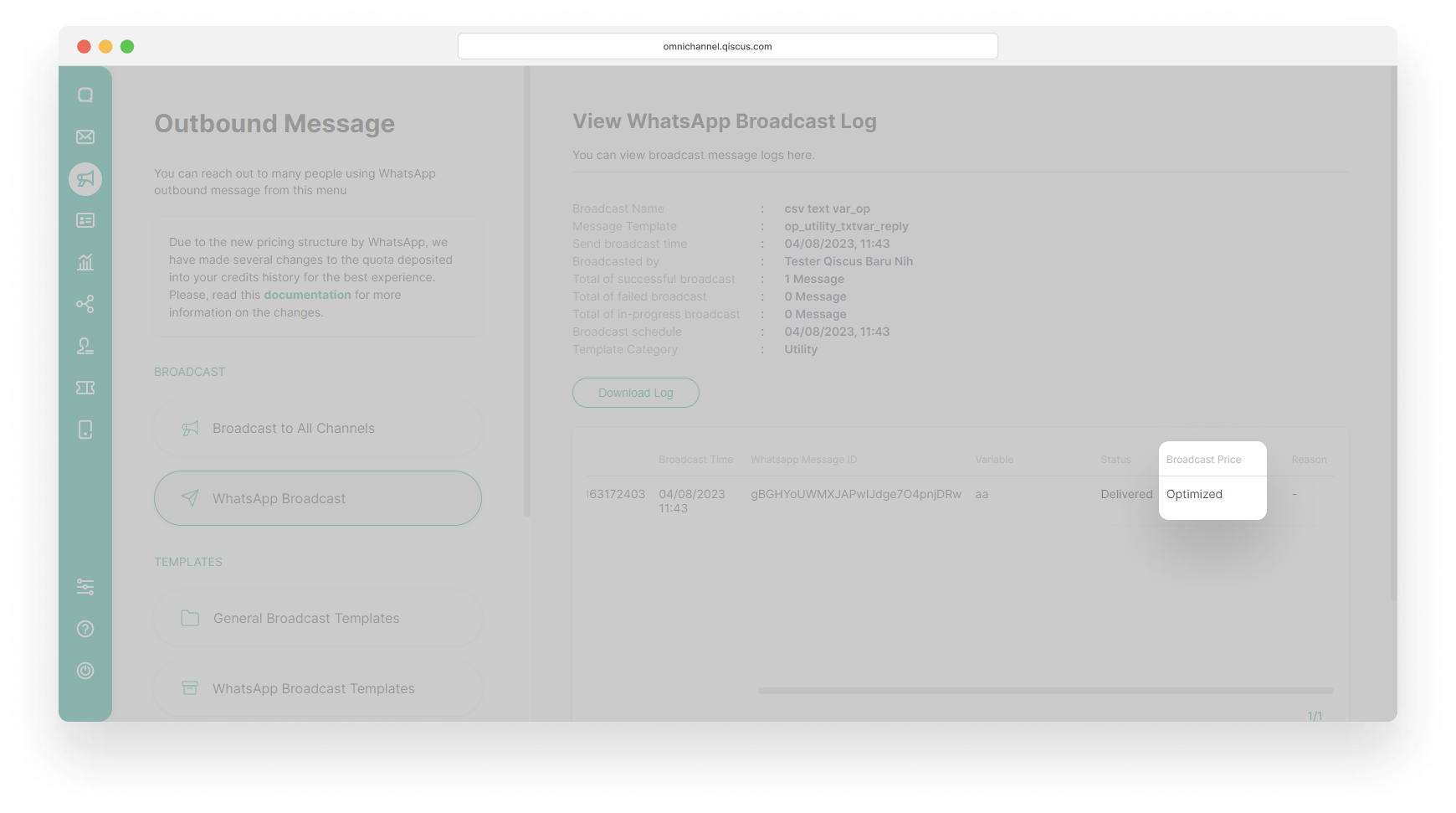
Apart from changes when sending broadcasts via the Outbound Message menu, you will also see the same information when sending message templates to follow up or start a conversation with customers in the Inbox menu.
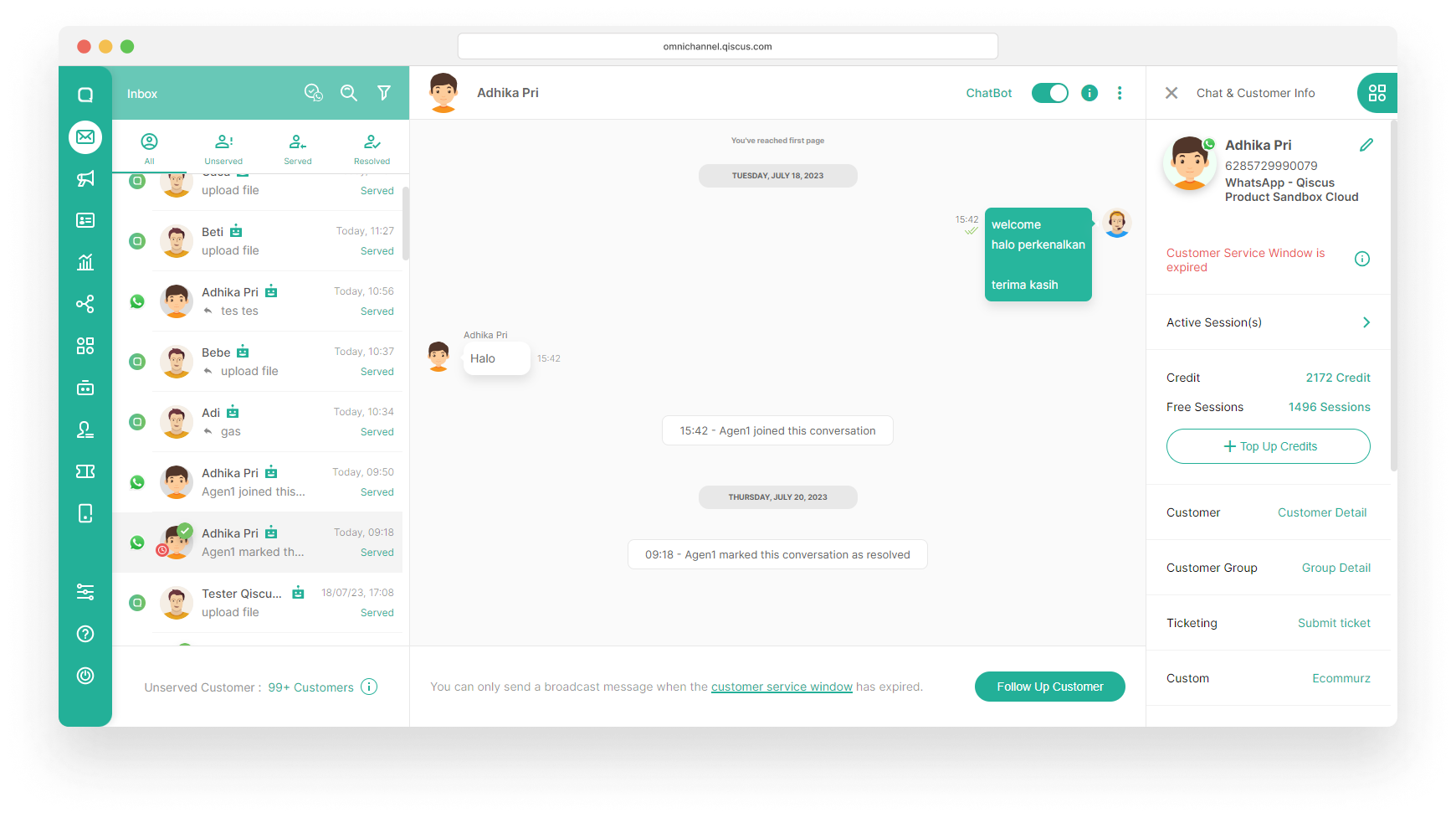
When the template you plan to send adheres to the guidelines, you will see the Broadcast Price information in Potential for Optimization.
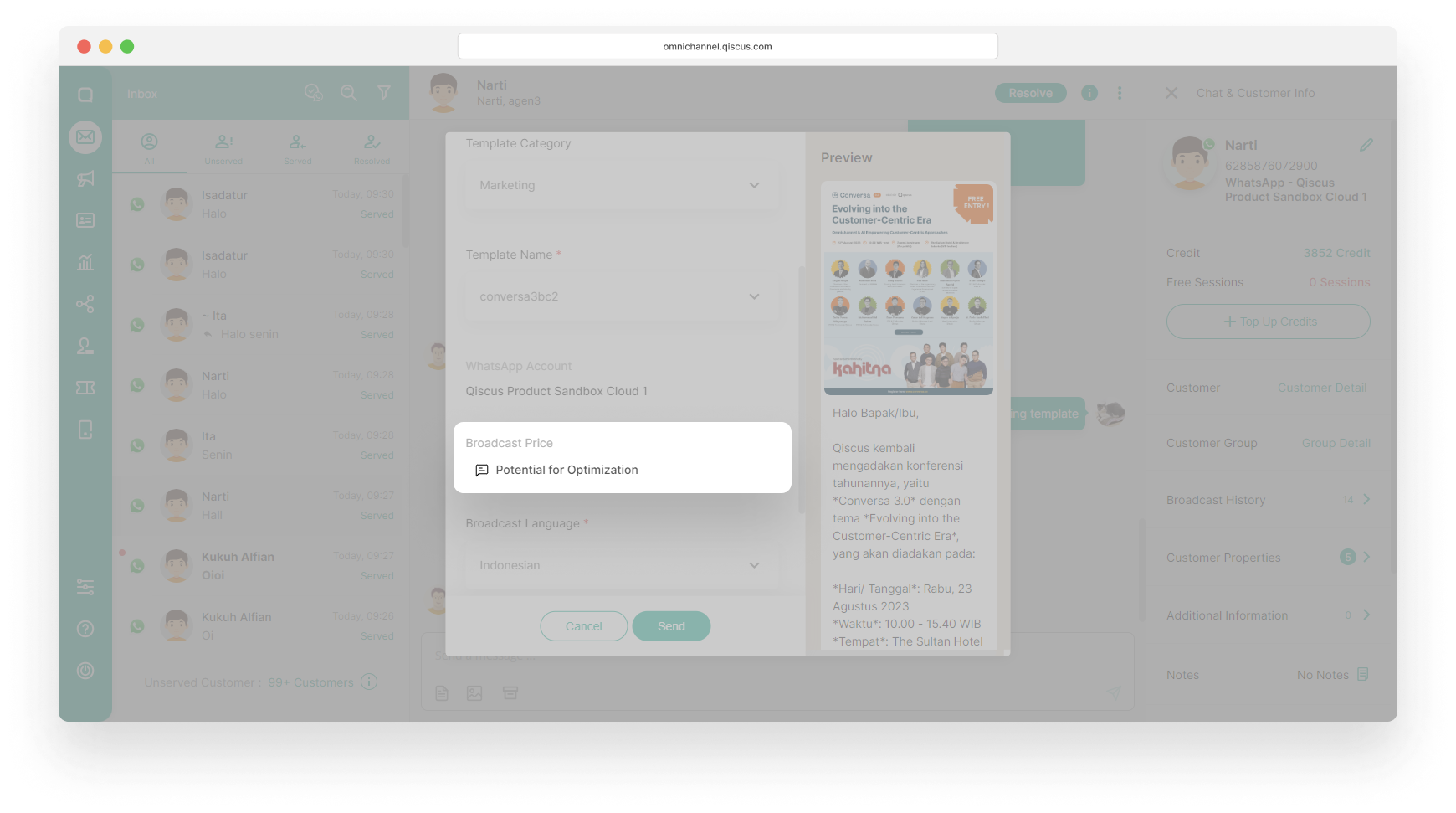
To see if the template sent was optimized, you can open Chat & Customer Info then select Broadcast History.
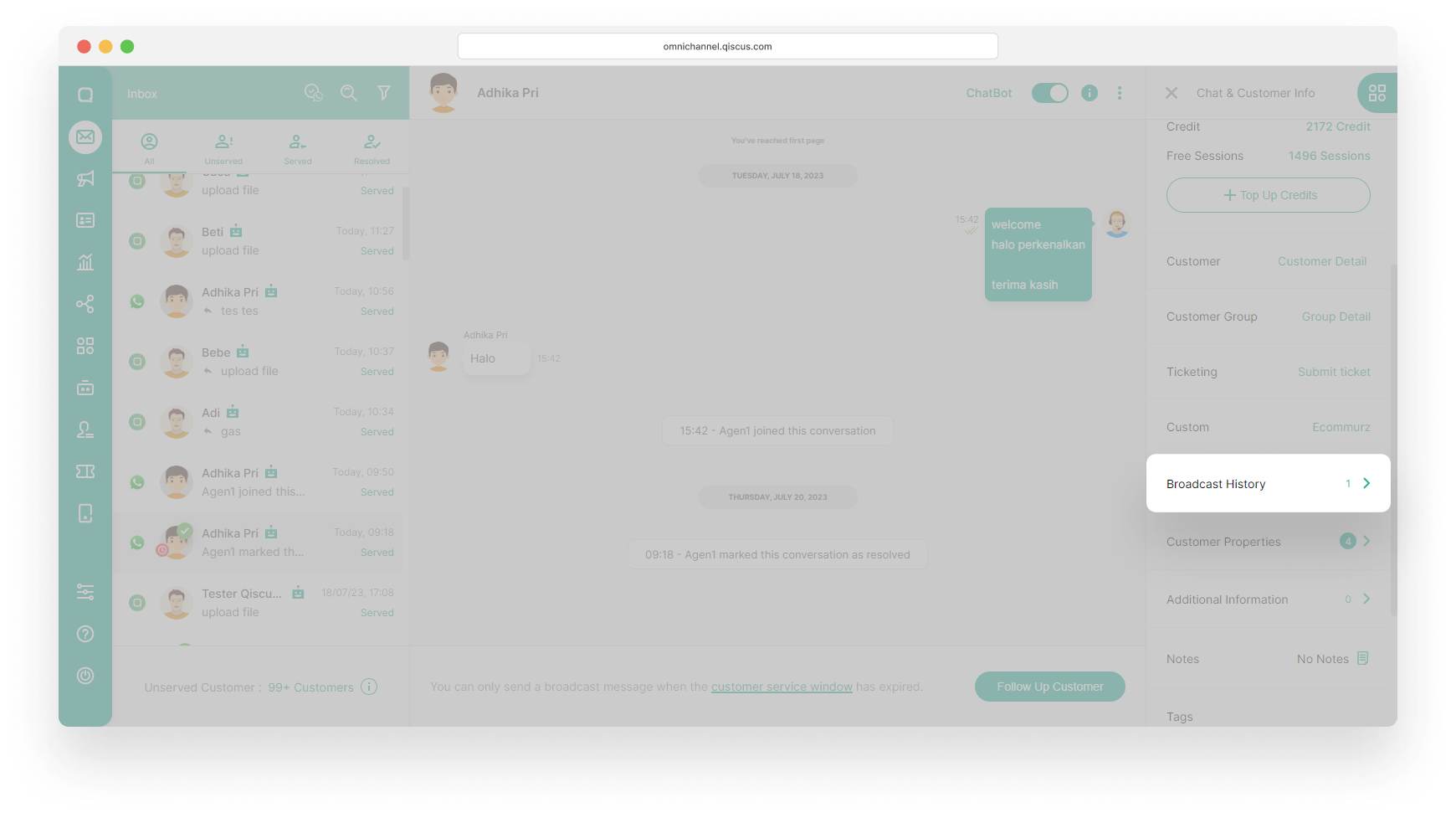
If the template you sent was successfully optimized, you will see the Optimized Broadcast Price banner on the Broadcast History page.
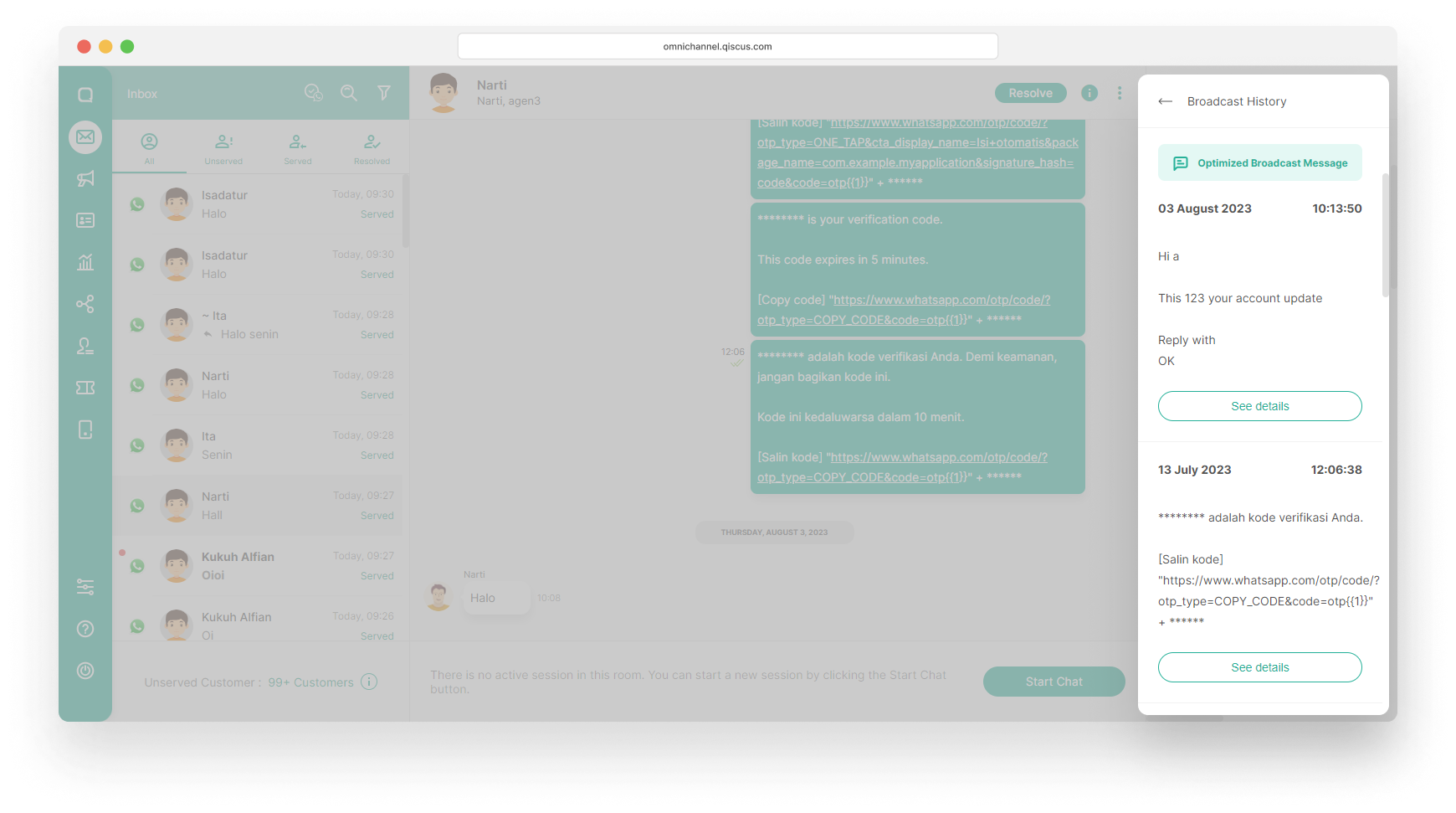
If the message template you sent cannot be optimized, our system will automatically resend it as a standard message template delivery.
Optimized Template Indicator
We strongly advise following the guidelines when creating new templates. However, the Optimize Broadcast Price feature applies not only to new templates created after the feature's release but also to approved templates that already comply with the guidelines. The Qiscus Omnichannel Chat system will automatically categorize these templates as "Optimized Templates," and an icon will appear next to the template name.
You can see the indicator icon by going to the Outbound Message menu and then selecting WhatsApp Broadcast Templates. If the template has been optimized, you will see an icon next to the Template Name.
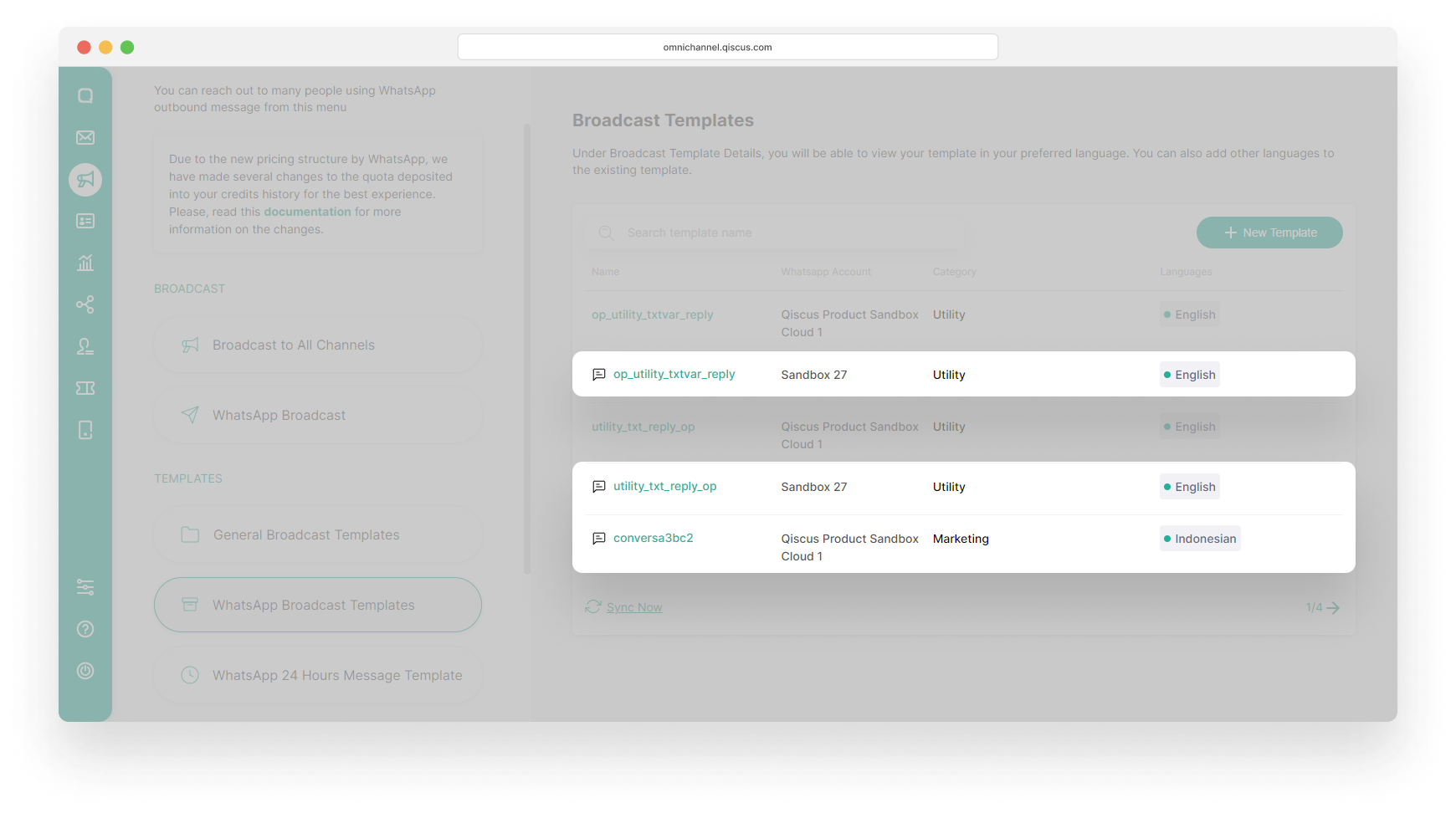
Business Verification Guide
The Business Verification Request feature allows you to easily request verification for your WhatsApp Business accounts directly from the Qiscus Omnichannel chat. You can securely upload your confidential business documents directly to Meta's servers through this feature. The Qiscus Omnichannel chat does not store or access your uploaded documents, ensuring that your sensitive information.
Once your business is verified, all WhatsApp numbers under that Business Account will also be verified automatically.
To learn more about the benefits of business verification, please visit Meta's documentation.
Why This Feature Matters
Previously, businesses had to complete the business verification process manually through Facebook Business Manager or contact our support.
With this new feature:
- You can initiate a business verification request directly from the Qiscus Omnichannel chat.
- You can track your verification status in real time within the Qiscus Omnichannel chat.
Submission Rules and Limitations
- Each business ID can submit a maximum of three verification requests through the Qiscus Omnichannel chat.
- If all three requests are rejected further verification request must be submitted directly through Meta Business Manager. See Meta's guide here
- Please ensure your information and documents are accurate before submitting, to avoid unnecessary rejections.
Before You Begin
Before submitting a business verification request, make sure you have prepared the following:
Ensure the documents are clear, valid, and contain consistent business information. File formats supported: PDF, JPEG, JPG, and PNG. The maximum size of each document is 5 MB.
You may upload up to three supporting documents that are directly related to your business verification. Accepted documents include:
- Certificate/Article of incorporation.
- Business registration or licence document.
- Government-issued business tax document. This could include a tax certificate.
- Business bank statement.
- Utility bill: A utility bill is only accepted for a business address and phone number. The legal business name must be on the utility bill. A utility bill is not an acceptable document for legal business name verification.
How to Submit Your Business Verification Request
- Go to the Integration page
- Click the WhatsApp channel card
- Click the Business Verification tab
You will see a list of your business ID, name, and status verification, integrated with the Qiscus Omnichannel chat.
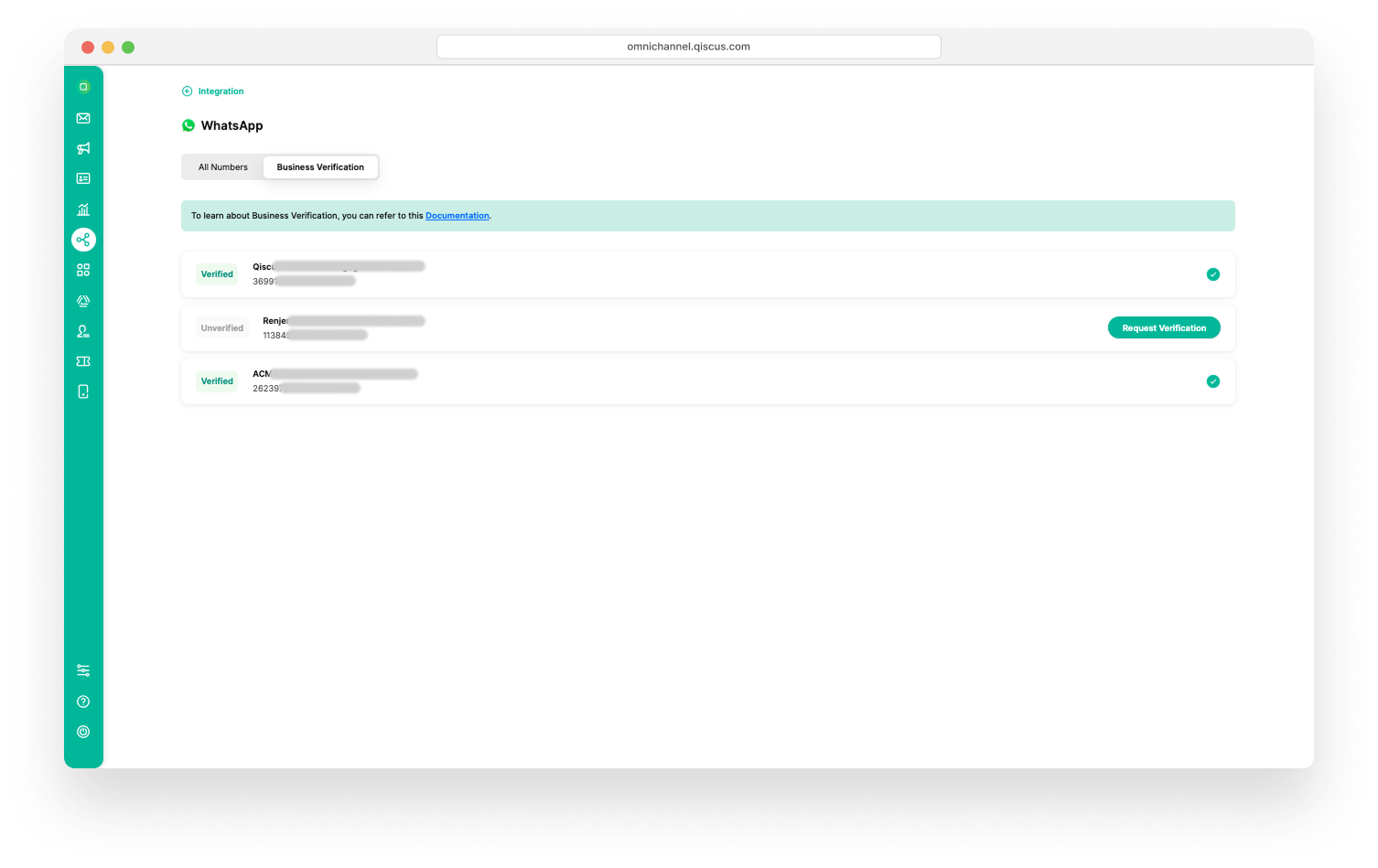
- Select the business name you want to request business verification for.
- Click the Request Verification button.
The page will display your business details, including the WhatsApp Business Account and the phone number integrated in your Qiscus Omnichannel account.
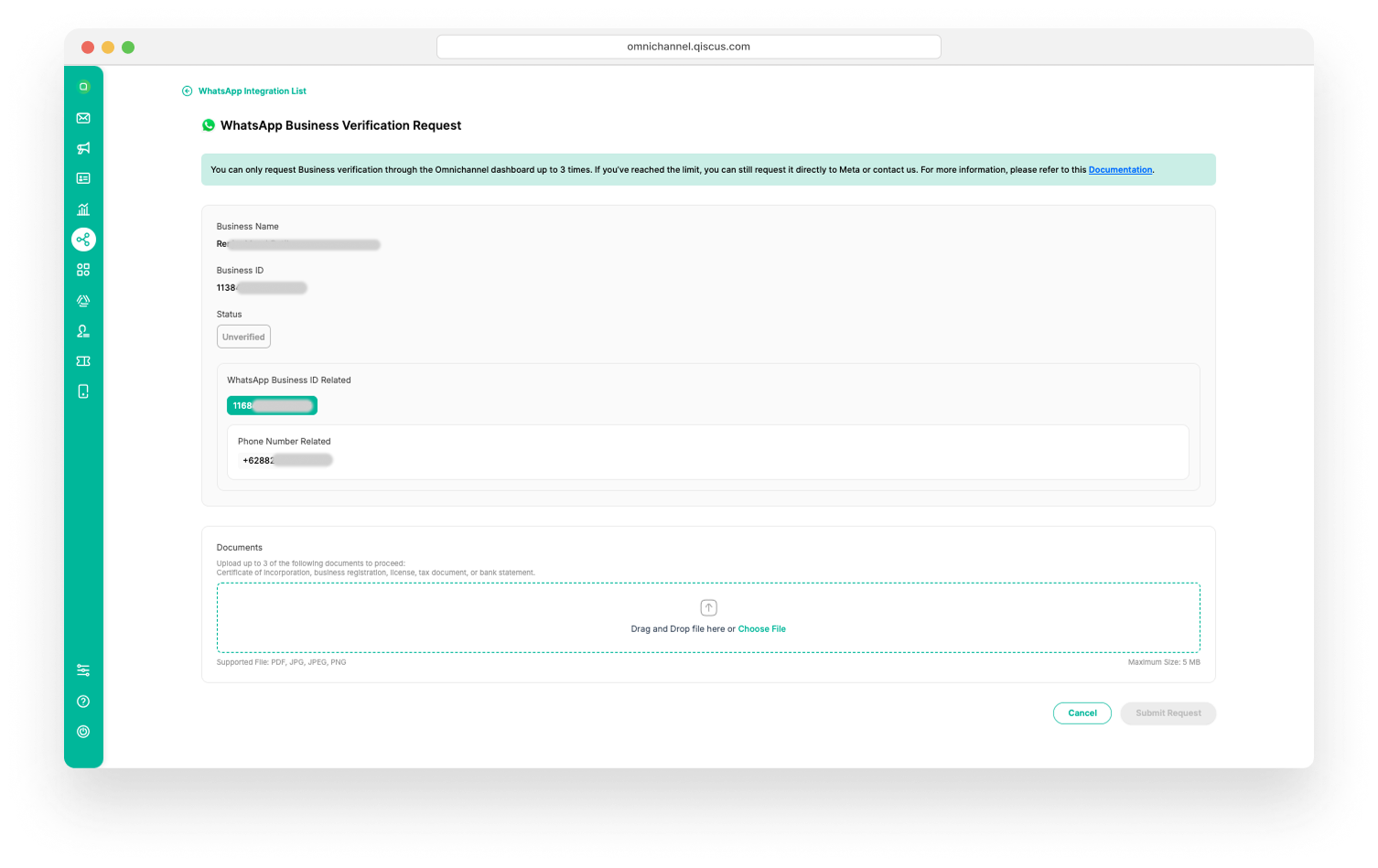
- Attach up to three relevant supporting documents to verify your business identity.
- Click the Submit Request button.
Your documents were sent directly to Meta. Most verifications take around 5 minutes, but some may take longer or be approved in seconds. Once Meta updates the status, it will automatically update in the Qiscus Omnichannel chat.