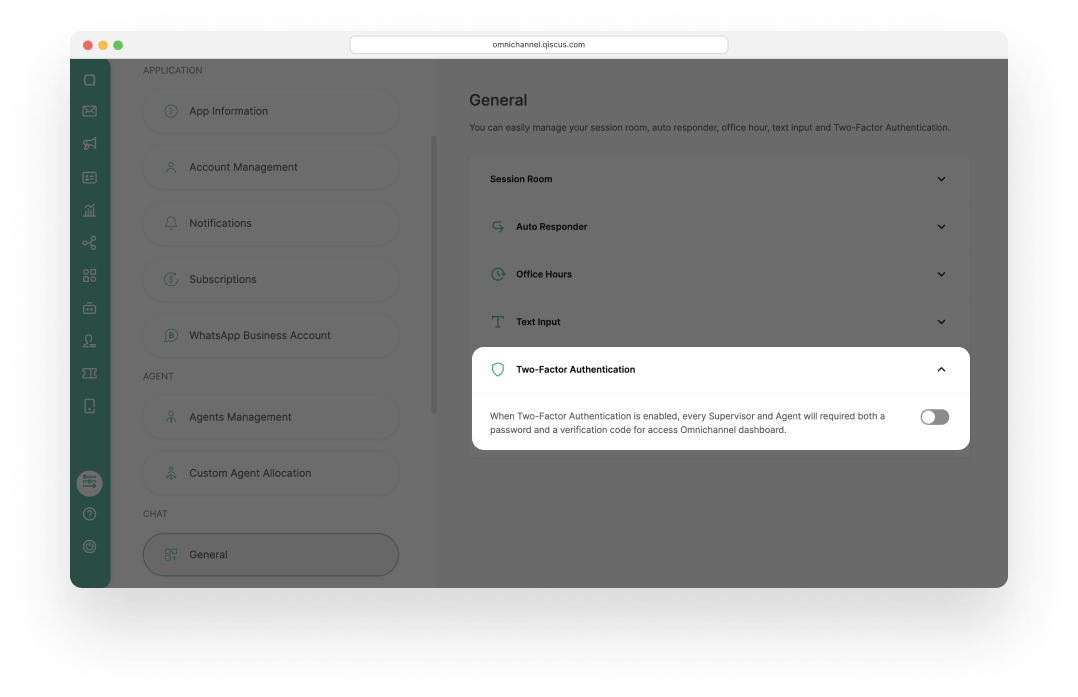Implementing Two-factor Authentication (2FA) is very essential for enhance security Omnichannel accounts and sensitive information against unauthorized access, complying with security standards, and maintaining trust with business. We implemented 2FA in our Omnichannel Platform with Authenticator Apps.
The following are some of the features implemented in Two-factor Authentication :
- Setting up 2FA : As a Admin you can enable or disable 2FA feature in the general setting menu.
- OTP Authentication : Enhance your account security with OTP (One-Time Password) login feature from Authenticator App.
- Recovery Request :
- As a Supervisor or Agent, you can request a recovery to your Admin if you're unable to use your current OTP.
- As a Admin you can recover with your Omnichannel account email address.
Follow this steps to implement Two-factor Authentication to your Omnichannel Account :
How to Setup Two-factor Authentication
Enable Two-factor Authentication
- Go to the Setting menu page on the sidebar.

- On the chat session click General and select Two-factor Authentication. Click the Toggle Button, the default is disabled.

- Before it, prepare your Authenticator Apps such as Google Authenticator Apps, or another similar app.
- Fill in your Omnichannel password, then click Continue.

- For the first time, when you want to enable this feature, The QR code and Set-up Key will be displayed. This QR code or Set-up Key functions to connect to the Authenticator Apps by scanning it.

- After you scan it on the Authenticator Apps, you will get the Security Code. Enter the Security Code, then click Enable.

- You have successfully enabled the 2FA feature, which is already set to Admin, Supervisor, and Agent.

If Two-factor Authentication is ENABLED, the payload for the authentication_token in the (/api/v1/auth) will be return null.
Login with Two-factor Authentication
- You are logged as Admin, Supervisor or Agent with entered the email and password Omnichannel Account.
- If this is your first time login after Admin set-up enabled the Two-factor Authentication, you must set-up Two-factor Authentication first with scan this QR code or entered Set-up key in the Authenticator Apps.
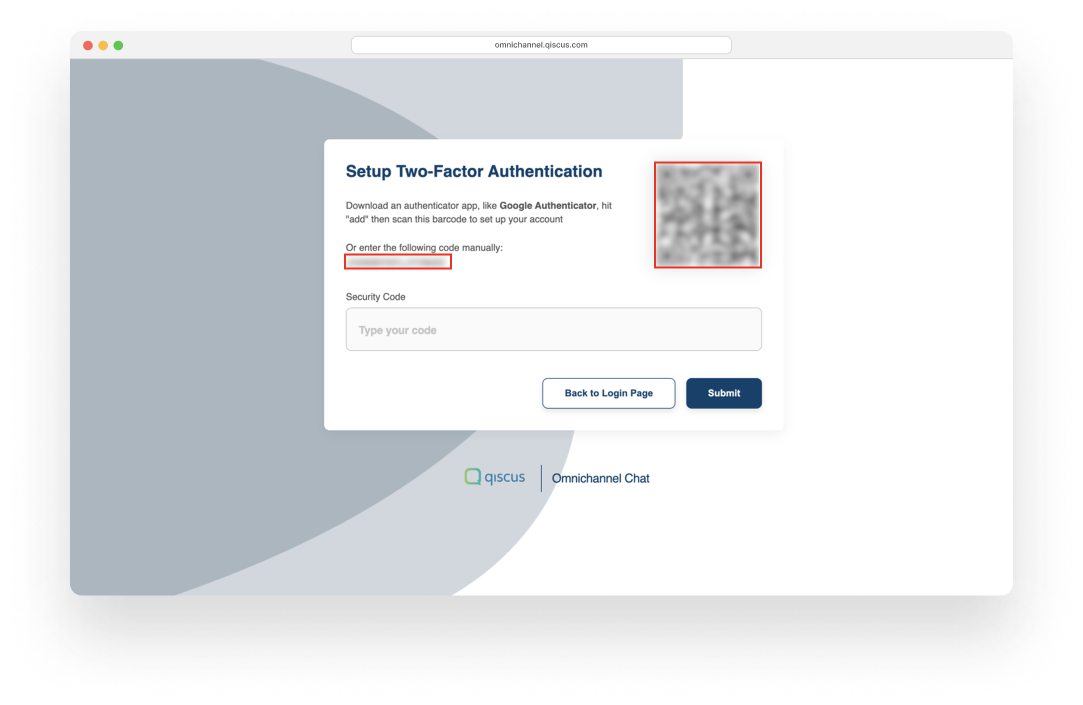
- Enter the Security Code/OTP, then click Submit.
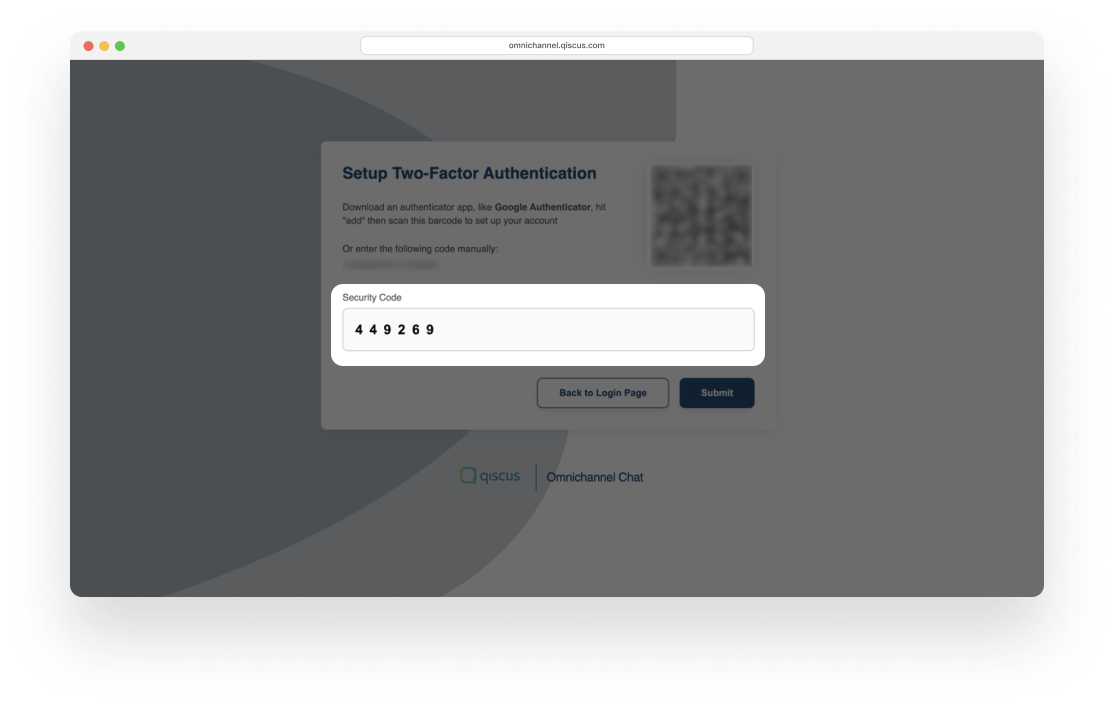
- You have successfully setup Two-factor Authentication, You will be automatically redirect to login page.

- So when you have logged, Two-factor Authentication page always be displayed. You must fill in with the Security Code OTP from the Authenticator Apps. After you fill in the OTP, click Continue.
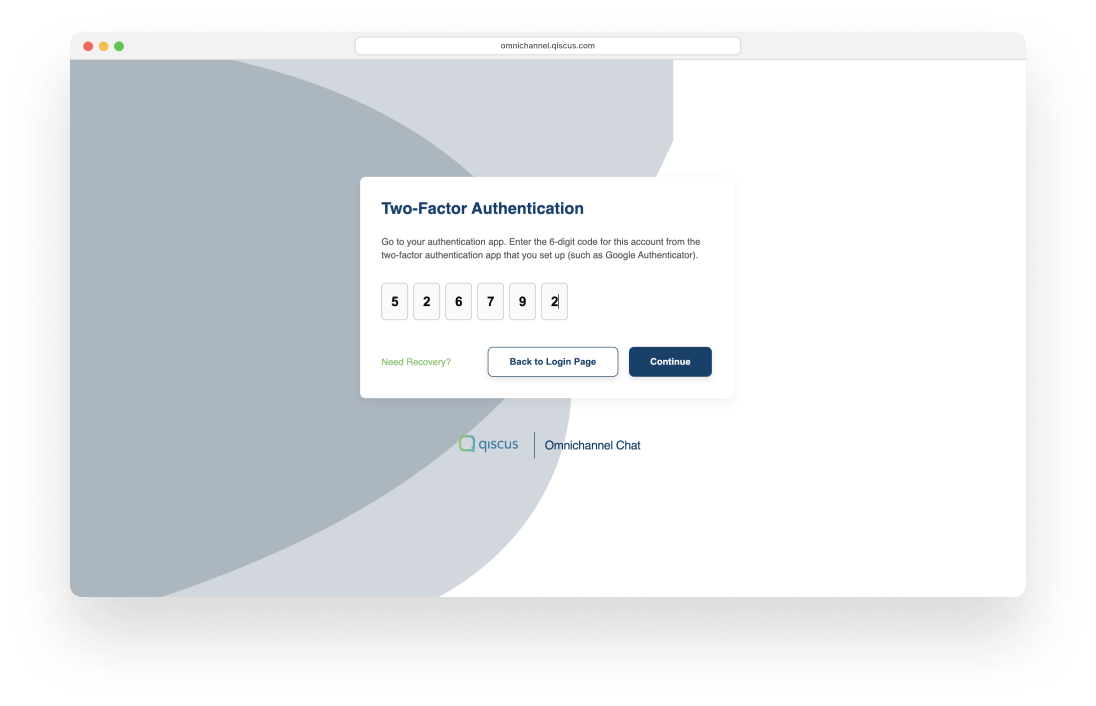
- Now you can access the Omnichannel Dashboard.
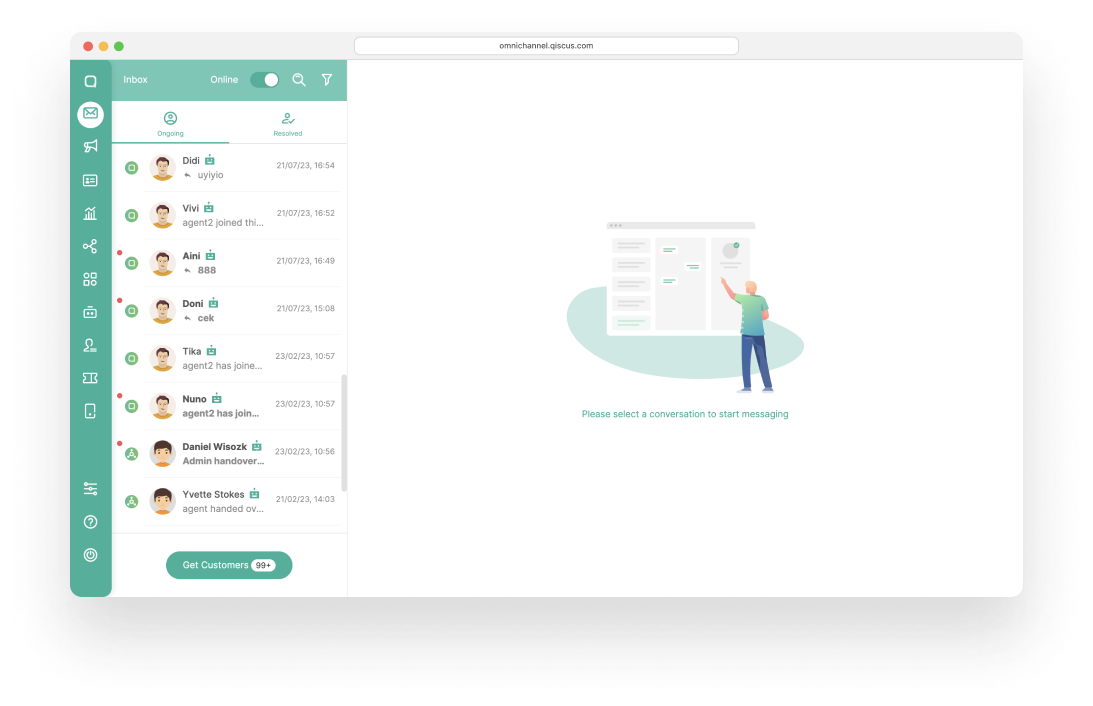
Recovery
Recovery feature is designed to help when users have trouble entering the security code/OTP. If there's an issue, the supervisor or agent can request the admin to reset it. However, if the admin has OTP problems, he will be directed to the email used to reset it. For more details, follow this steps :
Recovery for Supervisor or Agent
- You are logged as Supervisor or Agent with entered the email and password Omnichannel Account. In the Two-factor Authentication page, click Need Recovery.
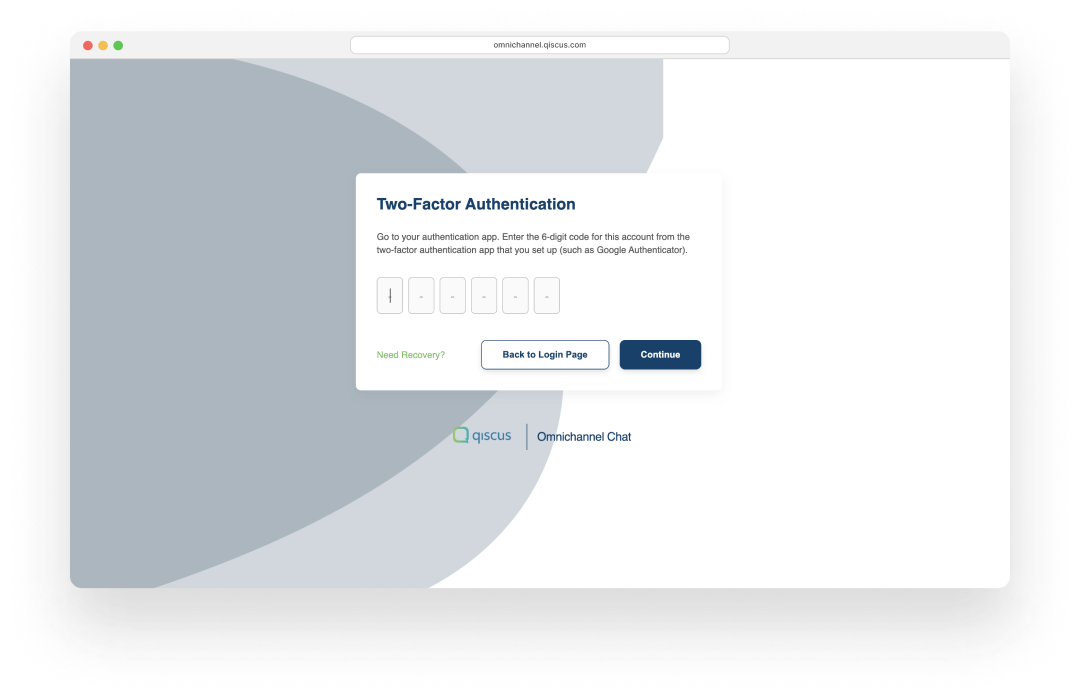
- Wait until the admin accepts your request for recovery. If your admin has accepted, re-login to your account with this step.
Recovery by Admin
- Go to the Setting menu, click the Agent Management.
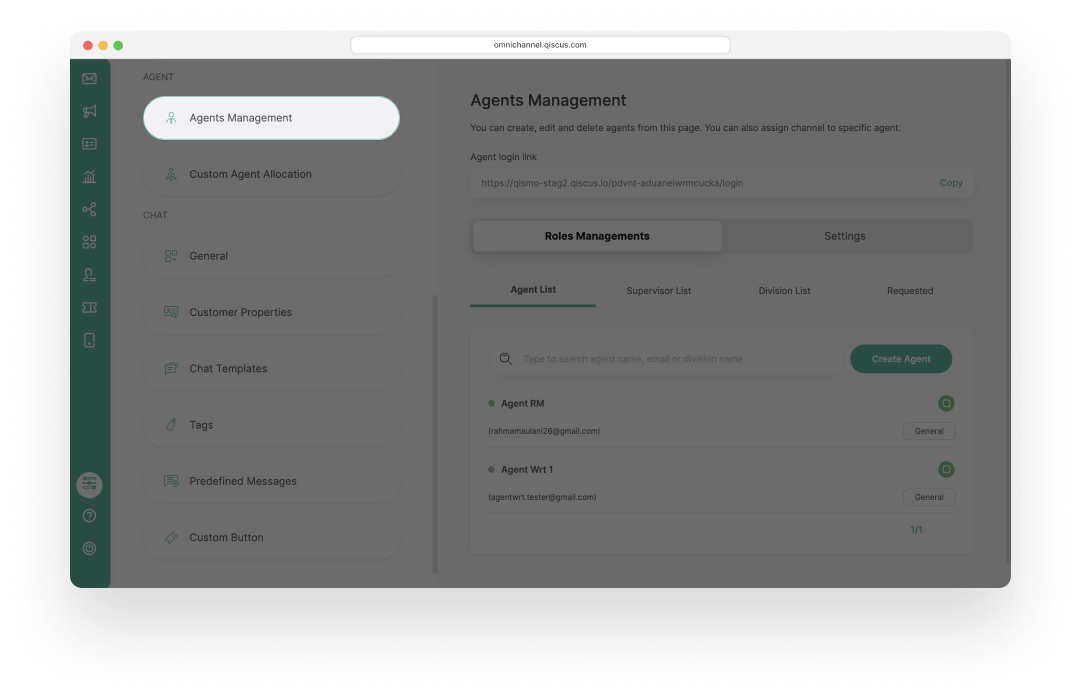
- On the Role Management tab, click Requested. Click Dismiss button to reject the request or click Reset button to approve the request.
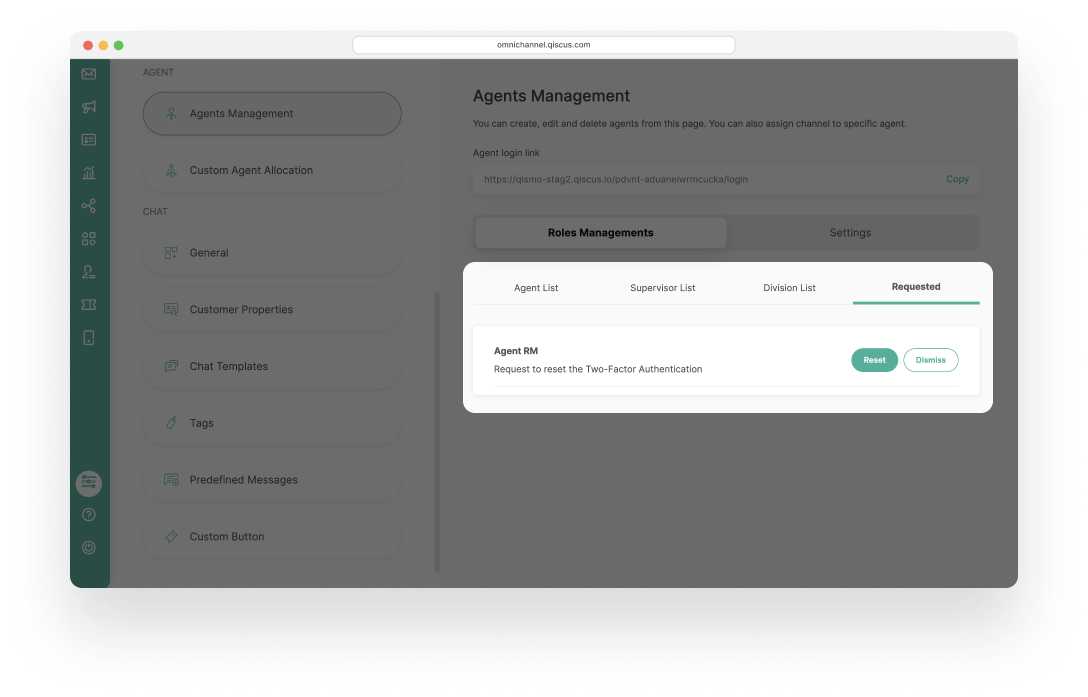
Recovery for Admin
If admin have trouble with their OTP (One Time Password), they can recover it. The recovery process uses the email linked to the admin Omnichannel chat dashboard login.
To recover it, follow this steps:
- You are logged in Omnichannel as Admin.
- In the Two-factor Authentication page, click Need Recovery.
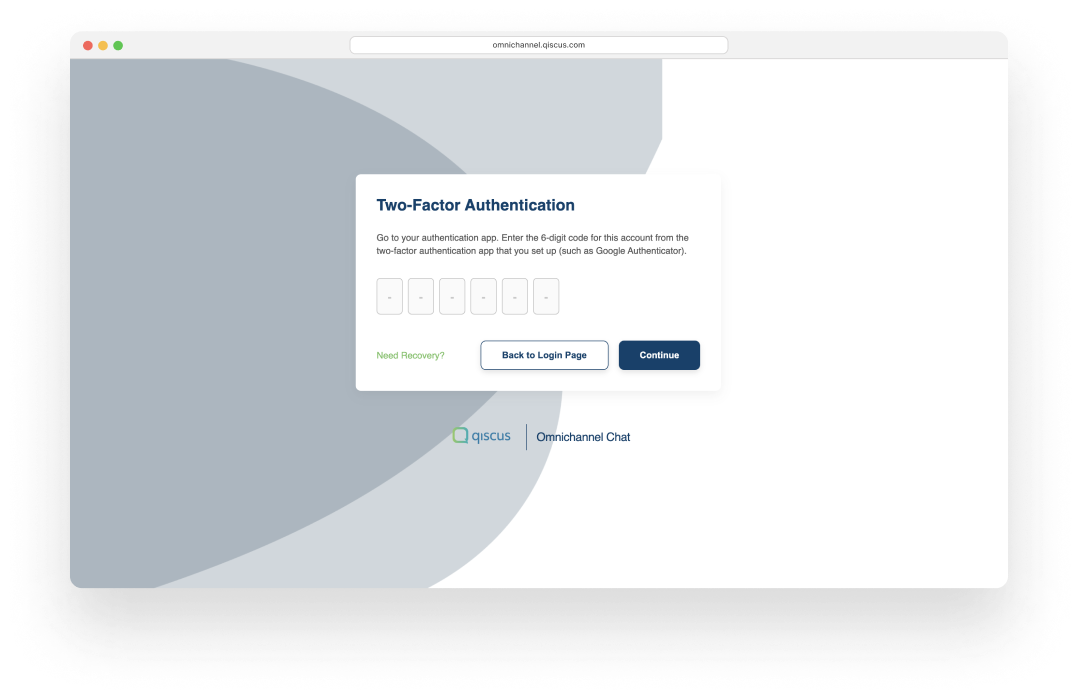
- Check your email for a link to reset OTP to the Authenticator Apps.
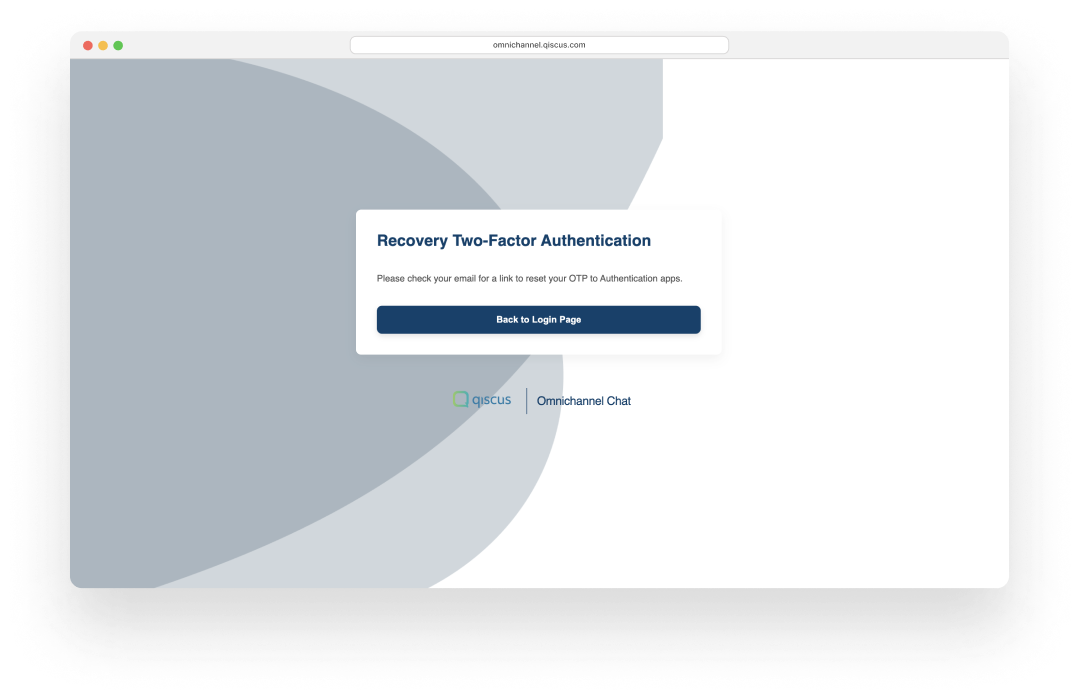
- Click Reset OTP button.
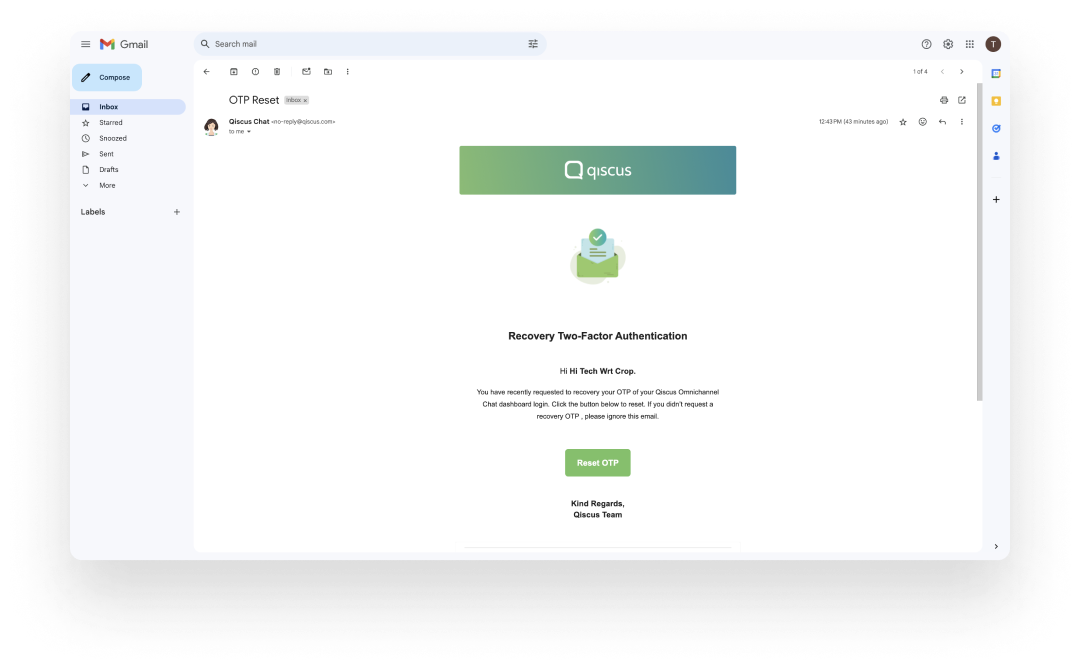
- Please re-login to your account and setup the 2FA with your Authenticator Apps again.
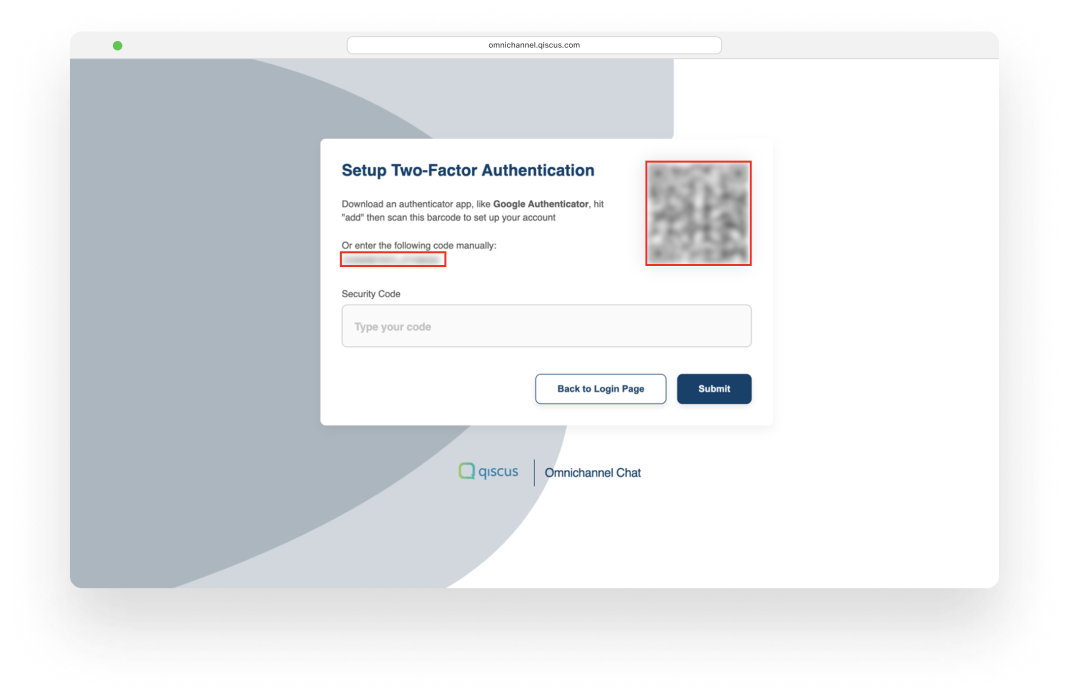
Disable Two-factor Authentication
You can disable the Two-factor Authentication. However, it is important to note that doing this will remove the additional layer of security from your account. We are highly recommends to keeping it enabled.
To disabling Two-factor Authentication, follow this steps:
- Go to the Setting menu in the General tab menu select Two-factor Authentication, then click the Toggle Button.
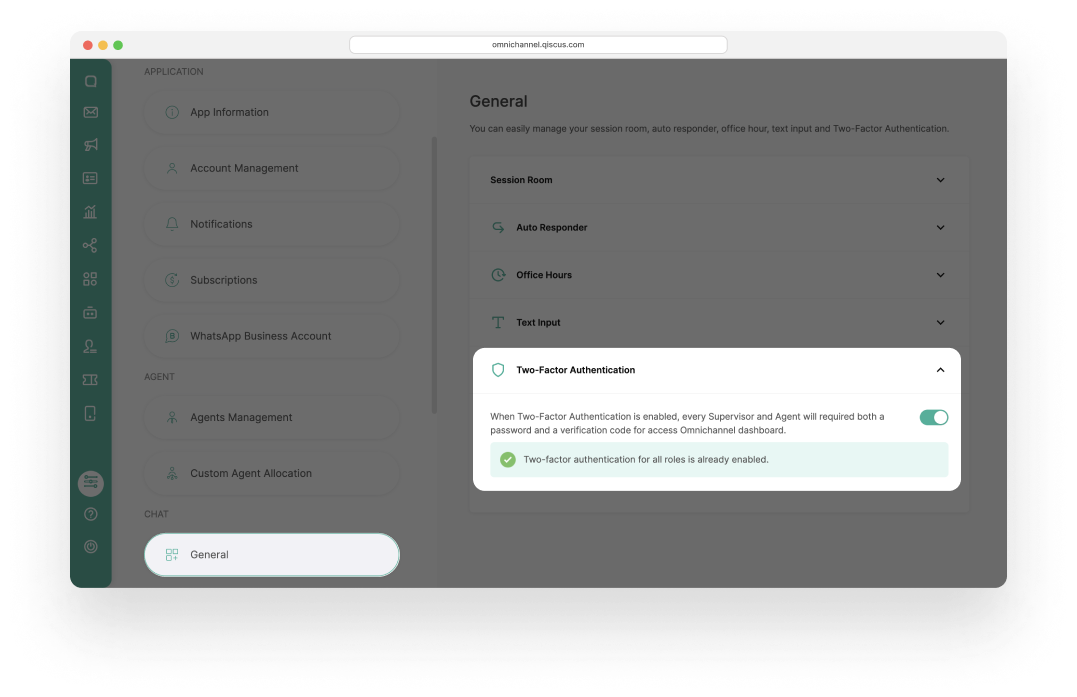
- The Pop-up will be appear, click Disable Two-factor Authentication.
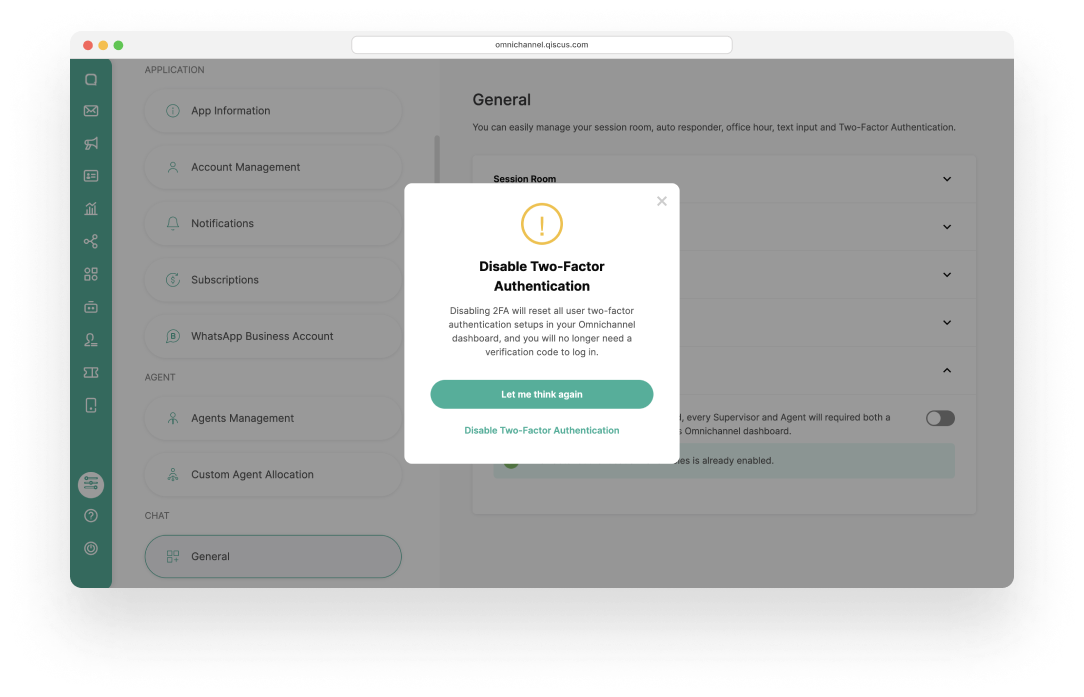
- Enter the Password account.
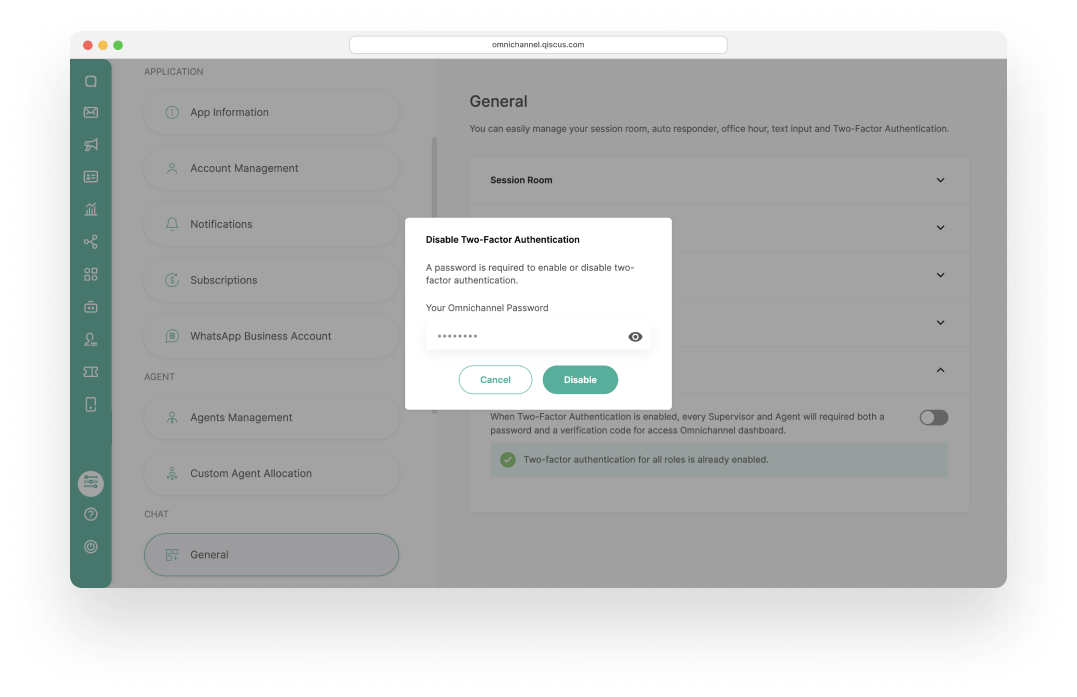
- You have successfully disable this feature.