Admin Analytics is analytics that admins can access. The analytics can access data for all channels and performance data for all agents. There are several dashboards in Admin Analytics, including General, Chats, Agent Performance, Whatsapp, and Others;
Admin → General
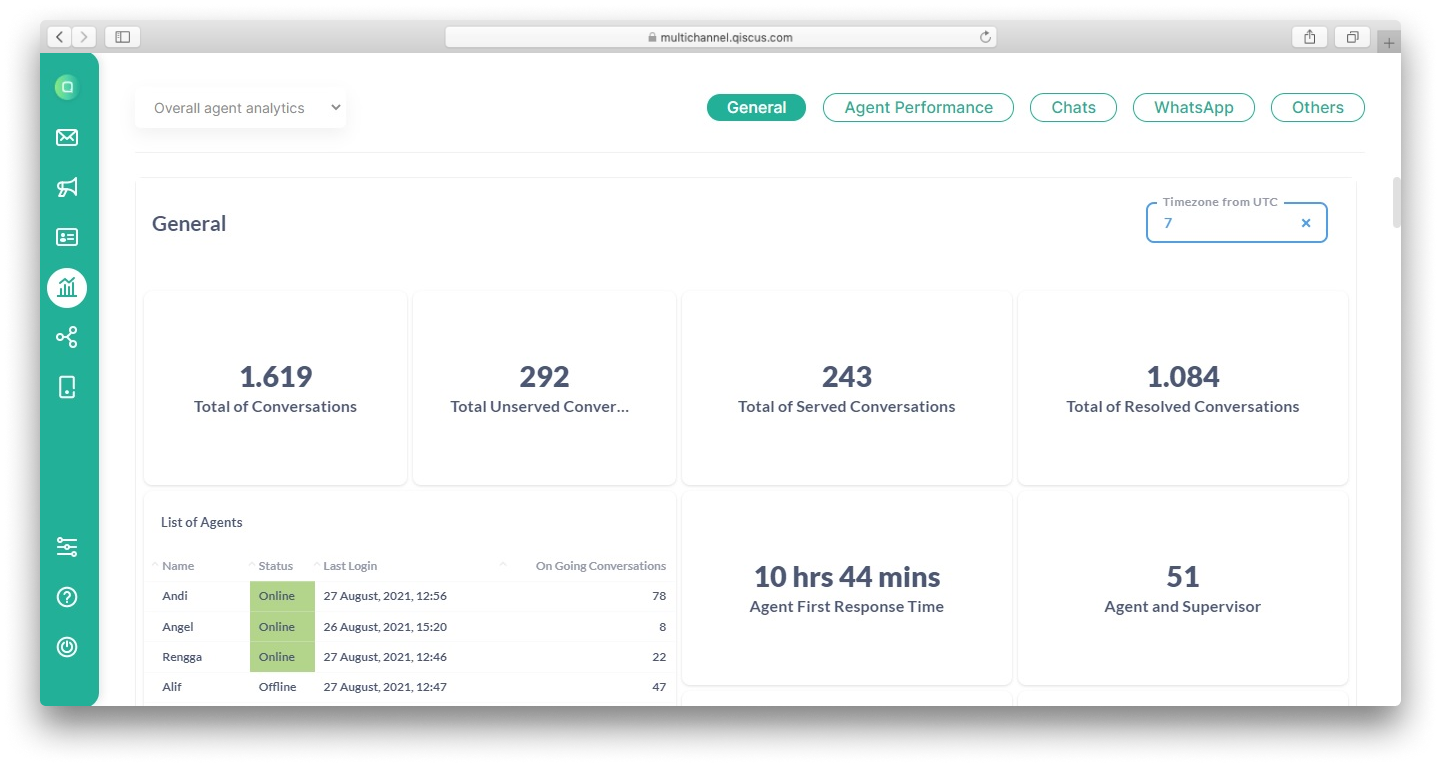
Total of Conversations : Number of rooms (one room ID is counted only once) containing messages, whether they have been assigned to agents or not. The number shown is the number of rooms, not the number of sessions. If the room has more than one session, then the number of rooms created is only counted as one.
Total of Unserved Conversations : Part of ongoing conversations. The number displayed is the total number of conversations initiated by the client but are not assigned yet to an agent. In addition, the number of rooms counted are only those which contain messages and are in the waiting process.
Total Served Conversations : Part of ongoing conversations. The number displayed is the total number of conversations initiated by the client and has been assigned to an agent. Rooms counted are only those rooms which contain messages which are not pending and unresolved.
Total Resolved Conversations : Total number of all rooms that contain messages and have been resolved, whether it's assigned to an agent or not. The number displayed is the number of rooms, not the number of sessions. Therefore, if the room has more than one session, then the number of rooms created will only count as one.
Monthly Active Users (MAU) : Refer to the MAU from the current app. MAU is counted starting from the date of enrollment within a period of one month. For example, when a user registers on 10th January, the MAU calculation is considered within the range between 10th January 10th to 9th February 9th and will reset again to 0 on 10th February.
Monthly Active Users Limit : Shows the MAU limit from the app ID. MAU limits are determined based on plans subscribed to by the app ID.
Average Agent First Response Time : Refers to the average time taken for an agent to respond to a newly assigned room. Agents that have been deleted are not counted into this limit. By default, the value displayed is the average obtained from the rooms formed within the last 30 days.
Total of Agents and Supervisors : Shows the number of agents and supervisors registered. It does not include the number of agents that have been deleted.
Enrollment Date : Refers to the date which the app started subscribing to a plan.
Bot Status : Shows the bot status fetched by client.
List of Agents : Shows agents which are recruited, the status of their availability based on data in the Activity Logs table, the number of on-going chats (based on the data in the Agent Services table), and the last time the agent logged in. Data from agents who have been deleted are not included. The displayed attributes include:
- Name → Agent’s name
- Online Status → Current status of the agent
- Last Login → Shows the time the agent last logged on to the system
- Ongoing Conversations → Shows the number of conversations which the agent has not set as resolved
Last 1 Year Historical MAU : Shows the number of MAU calculated based on the app registered date for the past 12 months. This feature is unable to display MAU History for App IDs that are not live.
Admin → Chats
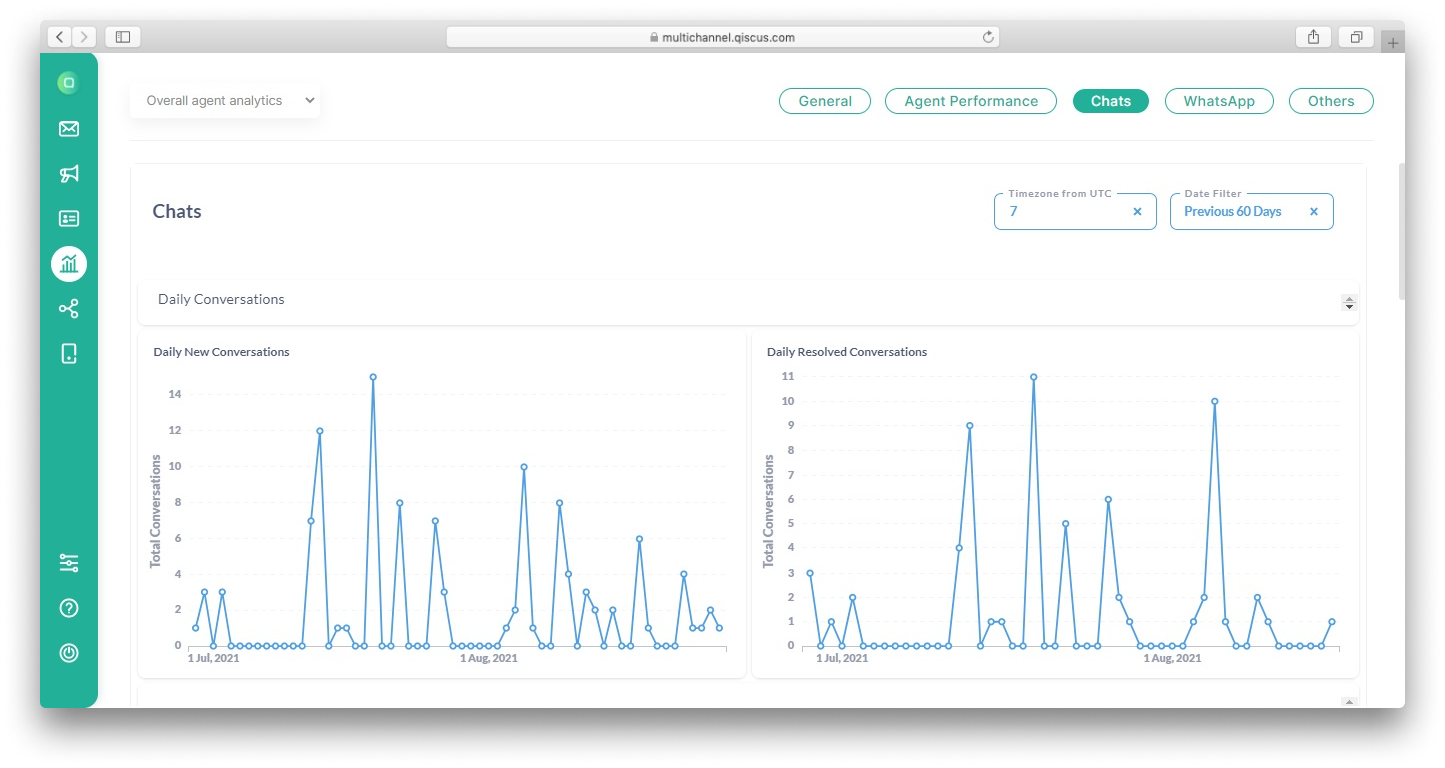
- Daily New Conversations : show the number of new different rooms that have just been entered each day. If the client deactivate Session Room, then a new room enter the inbox, It could still be an old resolved room and the same customer sends a new message. The counted room includes rooms that have been created but which still needs to be assigned and contain messages. The date filter used is timestamp when the room receives its first message from a customer.
- Daily Resolved Conversations : shows the number of different rooms that have been successfully resolved each day. For inactive Session Room, if the room has been resolved on another day, it will be counted as two or more separate rooms. When a room is resolved more than once a day, it will be regarded as one room only. The date filter used is timestamp when the room is resolved.
- Hourly New Conversations : shows the number of new, different rooms created every hour. If the client deactivate Session Room, then a new room enter the inbox, It may still be an old resolved room and the same customer sends a new message. The counted room includes rooms that have been created but are still waiting to be assigned to an agent and contain messages. The date filter used is timestamp when the room is resolved.
- Hourly Resolved Conversations : shows the number of different rooms that have been successfully resolved every hour. For inactive Session Room, if the room has been resolved previously, it will be counted as two separate rooms. If a room has been resolved more than once in an hour, it will be counted as one room only. The date filter used is timestamp when the room is resolved.
- New Conversations per Channel : shows the number of new rooms in individual channels. The date filter used is Timestamp when the room receives the first message from a customer.
- Ongoing Conversations per Channel : shows the number of rooms which has the status’ On Going’ or ‘Unserved’ in each channel.
- Resolved Conversations per Channel : shows the number of different rooms that have been resolved for each channel. The date filter used is timestamp when the room is resolved.
- Average Conversation Duration : shows the average time required for all agent to resolve a room. It does not display the conversation period that has not been resolved and is not applicable for WhatsApp Groups as these do not have a ‘Resolve’ feature.
- Tags of Conversations : shows the name tags and the number of rooms under each tag. A room may have one or more name tags. The date filter used is timestamp when the tag was added to a room.
Admin → Agent Performance
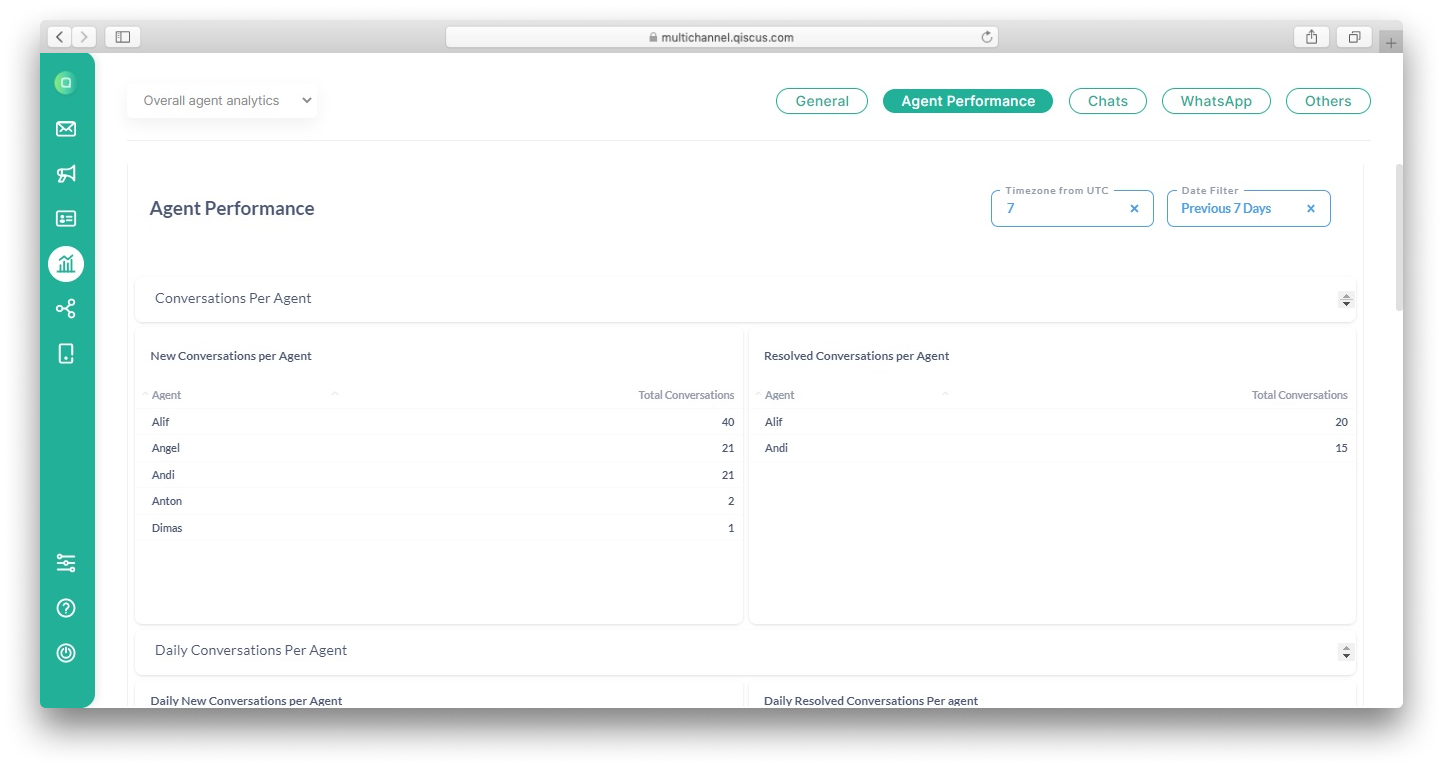
- New Conversations per Agent : Counts the number of different rooms that have been assigned to each agent. One room can also be assigned more than one agent but the room is only counted once for every agent. The date filter used is timestamp when the agent gets the room.
- Resolved Conversation per Agent : Counts the number of different rooms that have been resolved by each agent. The number of rooms displayed does not include rooms owned by an agent which have been handed over to another agent to resolve. It is possible to show more data from ‘New Conversations per Agent’ due to different Date Filters. The date filter used is timestamp when the agent resolves the room.
- Daily New Conversations per Agent : Counts the number of different rooms assigned to each agent in one day. Note that more than one agent can be assigned to the same room. The date filter used is timestamp when the agent is assigned the room.
- Daily Resolved Conversations per Agent : Counts the number of different rooms resolved by each agent. The number of rooms displayed does not include rooms owned by an agent which have been handed over to another agent. It is possible to show more data than that shown by ‘Daily New Conversations per Agent’ due to different Date Filters. The date filter used is timestamp when the agent resolves the room.
- Conversation Assigned per Division : Counts the number of different rooms assigned to the agent for each division the agent is a part of. As a note, there is a possibility that the results may not tally as every agent can be part of more than one division. The date filter used is timestamp when the agent is assigned the room.
- Assigned Conversation Resolved by Agent per Division : Counts the number of different resolved rooms assigned to the agent for each division the agent is a part of. The number of rooms displayed does not include rooms owned by an agent which have been handed over to another agent. As a note, there is a possibility that the results will not tally because every agent can be part of more than one division. The date filter used is timestamp when the agent resolves the room.
- Expired Conversations per Division : Counts the number of different rooms assigned to the agent which have expired based on each agent's division. A room expires if the last chat from customers is left for more than one day while the room status remains unresolved. The room will also be counted as expired if the agent has not changed the room status to resolved. The date filter used is timestamp when the customer's last chat is left for more than 24 hours.
- Average Resolve Time per Agent : Counts the average time taken by agents to resolve each room. Time is calculated when the room is assigned to the agent until the agent resolves the room. The date filter used is timestamp when the agent resolves the room.
- Average First Response Time per Agent : Calculates the average time the agent responds to the room he or she has been assigned to. The time is calculated from the time the agent is assigned to a room to the time he or she sends the first message. Then, the average is calculated for each agent. The date filter used is timestamp when the agent gets the room.
- Average Response Time per Agent in the Last 7 Days : Shows the average time taken by each agent and supervisor to respond to every customer message in the last seven days. If there is an agent (or supervisor) message that was previously a message from the system, and before the system message has a message from the customer, then the agent (or supervisor)'s message is not considered.
Admin → Whatsapp
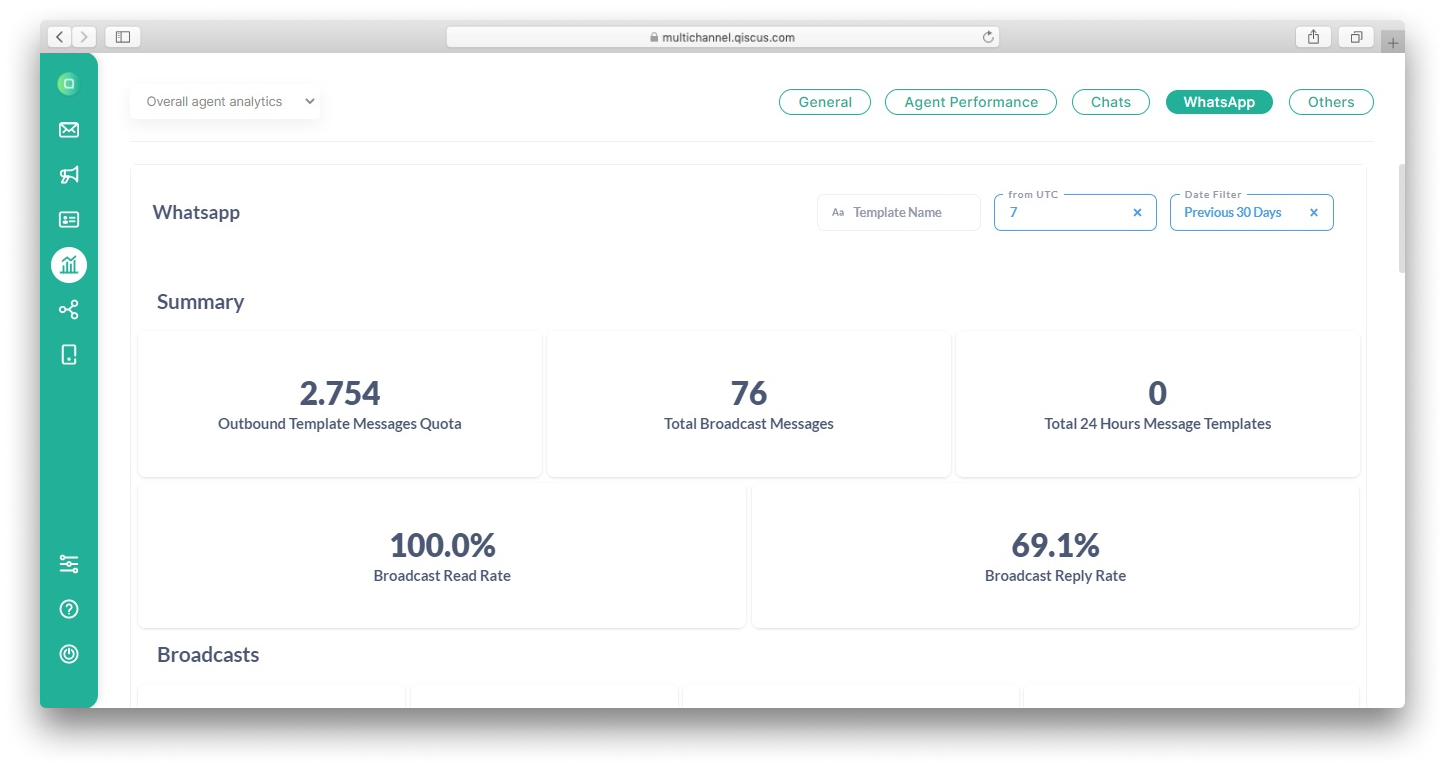
Summary
- Outbound Template Messages Quota : Shows the remaining HSM quota. Broadcast types that consume the HSM Quota are all broadcasts other than those with a Failed status.
- Total 24 Hours Message Templates : Shows the number of 24 Hours Message Templates sent other than messages with Failed Status. The date filter used is timestamp when the 24 Hours Message Templates were created.
- Broadcast Read Rate : Shows the percentage of the number of broadcasts read by the customer compared with all broadcasts successfully sent by the client. The date filter used is timestamp when the broadcast was sent.
- Broadcasts Reply Rate : Shows the percentage of the number of broadcasts replied by the customer, compared with all broadcasts successfully sent by the client. The date filter used is timestamp when the broadcast was sent.
You can see more details on which broadcasts have been replied to by customers in the Replied column in the Broadcast Log analytics.
The Replied column will show true if a customer has responded to a business broadcast and does not refer to any specific broadcast message.
Broadcasts
- Broadcasts Pending : Shows the number of HSMs sent with the status "Pending" or "In Queue".
- Broadcasts Sent : Shows the number of HSMs that has been sent and has the status "Sent".
- Broadcasts Delivered : Shows the number of HSMs that have been sent with the status "Delivered", "Read", or "Delivered but Failed".
- Broadcasts Failed : Shows the number of HSMs that have been sent but assigned a "Failed" status.
- Broadcasts Log : Shows a list of HSM logs (sent) containing the delivery date, WhatsApp channel name, Platform, Template Name, Broadcast Name, Room ID, destination number, Message-ID, delivery status, Replied and error notes. The date filter used is timestamp when the broadcast was sent.
24 Hours Message Templates
- 24 Hours Message Pending : Shows the number of 24 Hours Message Templates that have been sent with the status “Pending” or “In Queue”.
- 24 Hours Message Sent : Shows the number of 24 Hours Message Templates that have been sent with the status “Sent”.
- 24 Hours Message Delivered : Shows the number of 24 Hours Message Templates that have been sent and has one of the following status: “Delivered”, “Read”, or “Delivered but Failed”.
- 24 Hours Message Failed : Shows the number of 24 Hours Message Templates that have been set with the status “Failed”.
- 24 Hours Message Template Log : Shows a list of 24 Hours Message Templates delivery logs. It contains the WhatsApp channel name, delivery date, platform, Template Name, Room ID, destination number, Sender ID, Sender Name, Message-ID, delivery status and error notes. The date filter used is timestamp when the 24 Hours Message Templates were created.
Expired Rooms
- Expired Rooms : Shows all rooms in channels under the supervisor which have expired. A room is categorized as expired if the last reply from the customer exceeds 24 hours. The date filter used is timestamp of the customer's last message.
Customer Blocklist
- Customer Block List : Shows a list of customers currently blocked by the client.
Credits
- Total Customers Session Reached: Shows total session initiated by the customer. The date filter used is timestamp when the session is initiated.
- Total Business Session Reached: Shows total session initiated by the business. The date filter used is timestamp when the session is initiated.
- Customer Initiate: Shows a list of session logs initiated by the customer containing the initiated date, phone number of the customer, and the source used (Free Session, Credit, or Quota). The date filter used is timestamp when the session is initiated.
- Business Initiate: Shows a list of session logs initiated by the user/business containing the initiated date, phone number of the customer, and the source used (Free Session, Credit, or Quota). The date filter used is timestamp when the session is initiated.
** **
Admin → Others
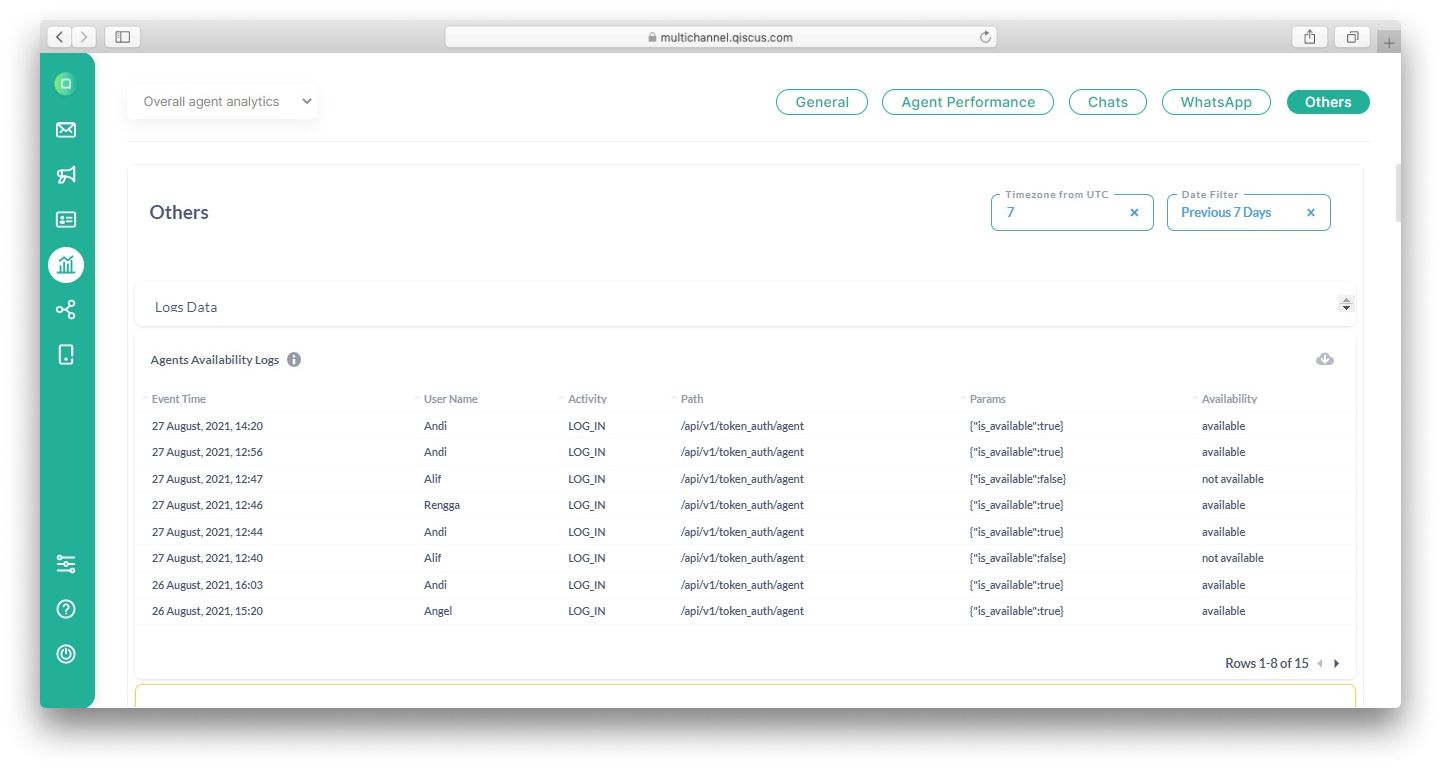
Agent Availability Logs : Shows agent activities such as time logged in and out as well as status of their availability. The date filter used is timestamp when the log is created. The attributes shown include :
- Event Time → Timestamp when the activity was performed
- User → The name of agent
- Activity → Type of activity performed
- Path
- Params
- Availability → Availability status
Outgoing Logs : Shows the outgoing log from the app to external customer services. The date filter used is timestamp when the log of the app is created. The displayed attributes include :
- Time → timestamp when the log is created
- Intent
- URL
- Status Code
- Response Time
- Response
- Request
Failed Message Logs : Shows the error logs of messages sent or received from integrated channels. The date filter used is timestamp when the log of the message is created. The displayed attributes include:
- Channel Name → Shows the name of the channel and the source where a room is created
- Created at → Timestamp when an error occurs
- Room ID → Room identifier of the error message
- Error Source → Source of the error message
- Payload → Response from the webhook or HTTP call
Agent : Shows a list of agents that have not been deleted. Note that this is not affected by the Date Filter. The attributes displayed include:
- ID → Identifier of the Agent
- Name → Registered agent name
- Email → Agent's email address that used to log in
- Division → Division of each agent
- Avatar URL → Link to agent's avatar
- Created at → Timestamp when the agent is registered to the system
- Updated at → Timestamp when agent information changes
Agent Assignments : Shows a list of agents and rooms that have been assigned to them. The date filter used is timestamp when the agent is assigned the room. The displayed attributes include:
- ID →The identifier of the activity “Agent Assigned to a Room”
- Room ID → Room identifier assigned to the agent
- Customer ID → Customer identifier who created the room
- Customer’s Name → Username of the customer who created the room
- Agent ID → Agent identifier
- Agent’s Name → Username of the agent who assigned to the room
- Agent’s Division → Division of the agent
- Channel Name → Shows the channel name and source where a room is created
- Assigned At → Timestamp when the agent joins the room
- First Agent’s Message Timestamp → Timestamp of the first message sent by the agent
- Session Status → Indicates whether the session has been resolved by the agent or is still ongoing
- Resolved At → Timestamp when an agent resolves a room
- Updated At → Timestamp when an attribute has changed
- Deleted At → Timestamp when the agent is no longer joining the room due to handover or when the room has been resolved by another agent
Conversations : Show data conversations along with the customers in them. In addition, this table also shows rooms that contain no messages. The date filter used is timestamp when the room receives its first message from a customer. The displayed attributes include:
- Room ID → Room identifier
- Customer ID → Customer identifier
- Customer Name → The name of the room, usually in the form of the customer’s username
- Channel Name → Shows the name of the channel and the source where a room is created
- Handled By Bot → An indicator of whether the room can be handled by bots or not
- Extras → Additional information regarding the room
- Status → Status of the room (Ongoing/Resolved)
- Resolved At → Timestamp when the room is resolved
- Created At → Timestamp when the room receives its first message from a customer
- Last Message Sent At → Timestamp when the last message was sent into the room
- Last Message Sender → Name of the Sender who sent the last message
- Last Message Sender Type → The user type of the last message’s sender
- Updated At → Timestamp when one of the room attributes is changed
Customers : Shows data of customers who started conversations in the date filter range. The date filter used is timestamp when the room is created. The displayed attributes include:
- Customer ID → Customer identifier
- Name → Customer username
- Channel Name → Shows the channel source where a room is created
- Extras → Additional information
- Avatar → Link to the customer profile picture
- Conversation Started At → Timestamp when the room is created
- Created At → Timestamp when customer data is created
- Updated At → Timestamp when customer data is changed
Messages Last 7 Days : Shows data about messages such as the message type, sender, room, and the date the message was sent. The date filter used is timestamp when the message is created (only taken from the last seven days). The displayed attributes include:
- ID → Message identifier
- Conversation ID → Room identifier
- User ID → Sender identifier
- Sender’s Name → Username of the sender
- Message → Message content
- Message Mime Type → Message type
- Created At → Timestamp when a message is sent
- Updated At → Timestamp when data about messages changes
- Deleted At → Timestamp when a message is deleted
Chat Templates : Shows all the chat templates that have been created on the selected date filter. The date filter used is timestamp when a chat template is created. The displayed attributes include:
- Template ID → Template identifier
- Template Command → Command of the chat template
- Message → Message content
- Created By → Shows the name of user who created the chat template
- Created At → Timestamp when a chat template is created
- Updated At → Timestamp when chat template data is changed
Notes on Conversations : Shows the room along with additional information including notes from the agent, supervisor, or admin. The date filter used is timestamp when the room is updated. The displayed attributes include :
- Room ID → Room identifier
- Customer ID → Customer identifier
- Customer Name → Customer’s username
- Channel → Shows the channel source where a room is created
- Notes → Notes left in a room, whether resolved or not
- Status → Shows the status of the room whether is it still On-Going or Resolved
- Conversation Started At → Timestamp when the room is updated
Tags on Conversations : Shows all tags on each conversation. The tags are added based on the selected Date Filter. Note that a room can have more than one tag. The date filter used is timestamp when a tag is added to a room. The displayed attributes include:
- Room ID → Room identifier
- Customer ID → Customer identifier
- Customer Name → Customer’s username.
- Channel Name → Shows the channel name where a room is created.
- Tag → The name tag pinned to a room
- Conversation Started At → Timestamp when a customer sends the first message to a room
- Tag Added At → Timestamp when a customer sends the first message to a room
Customer's Additional Information : Shows the title and description added into each room's "Additional Information" feature. The date filter used is timestamp when the room receives the first message from the customer. The displayed attributes include:
- Room ID → Room identifier
- Customer ID → Customer identifier
- Customer Name→ Customer's username
- Channel Name→ Shows the channel name where a room is created
- Title→ The title on “Additional Informations” feature
- Description→ Text entered in the "Additional Information" feature as a description
- Conversation Started At→ Timestamp when a customer sends the first message to a room
Contact : Shows customer data in the 'Contact' feature list. The date filter used is timestamp when a customer was added in ‘Contact’. The displayed attributes include:
- Customer Name → Customer’s username.
- Channel Name → Shows the channel name of customer’s room.
- Phone Number → Shows the phone number of the customer.
- Email → Shows the email of the customer.
- Created At → Timestamp when a customer was added in ‘Contact’.
- Customer Properties → Shows ‘Customer Properties’ data of the customer.