- To integrate with LINE Official Account, Qiscus Omnichannel Chat can only support Messaging API that is already equipped with a Developer Plan. Hence, it is crucial for you to choose the right plan first before using the tool. In short need to enable Messaging API.
- You can still Log-in to LINE Official Account Manager but you cannot execute one-on-one conversations. Your LINE Official Account chat history will still be exist but you can't access it;
- Finally, you need a LINE Official Account pro-plan first, before you can use the Qiscus Omnichannel Chat. This is because pro-plan can buy quota for messaging.
For now, we would like to show you how to integrate the Qiscus Omnichannel Chat with one of the messaging apps, LINE Official Account. The steps are as follows:
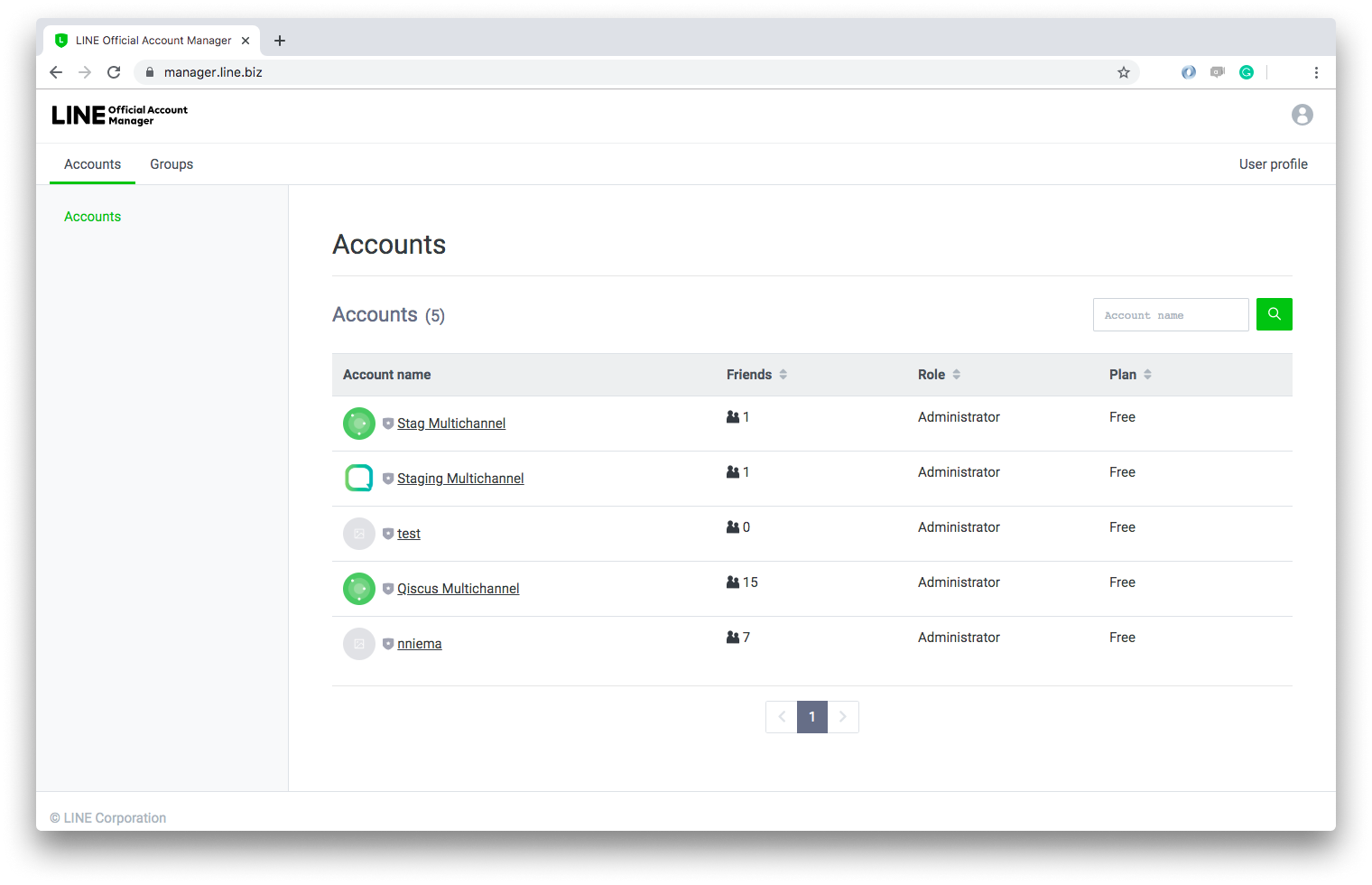
- Go to LINE Official Account Manager,
- Login to the app using your LINE Account, and when you are done, you will be redirected to LINE Official Account Manager dashboard,
- Choose your LINE Official Account,
- Click the Setting Menu on the upper-right corner of the dashboard,
- Click the Messaging API in the Setting Menu,
- Enable Messaging API by clicking the Enable Messaging API button,
- When the process has been completed, your Messaging API Settings page will be changed as shown in the picture below.
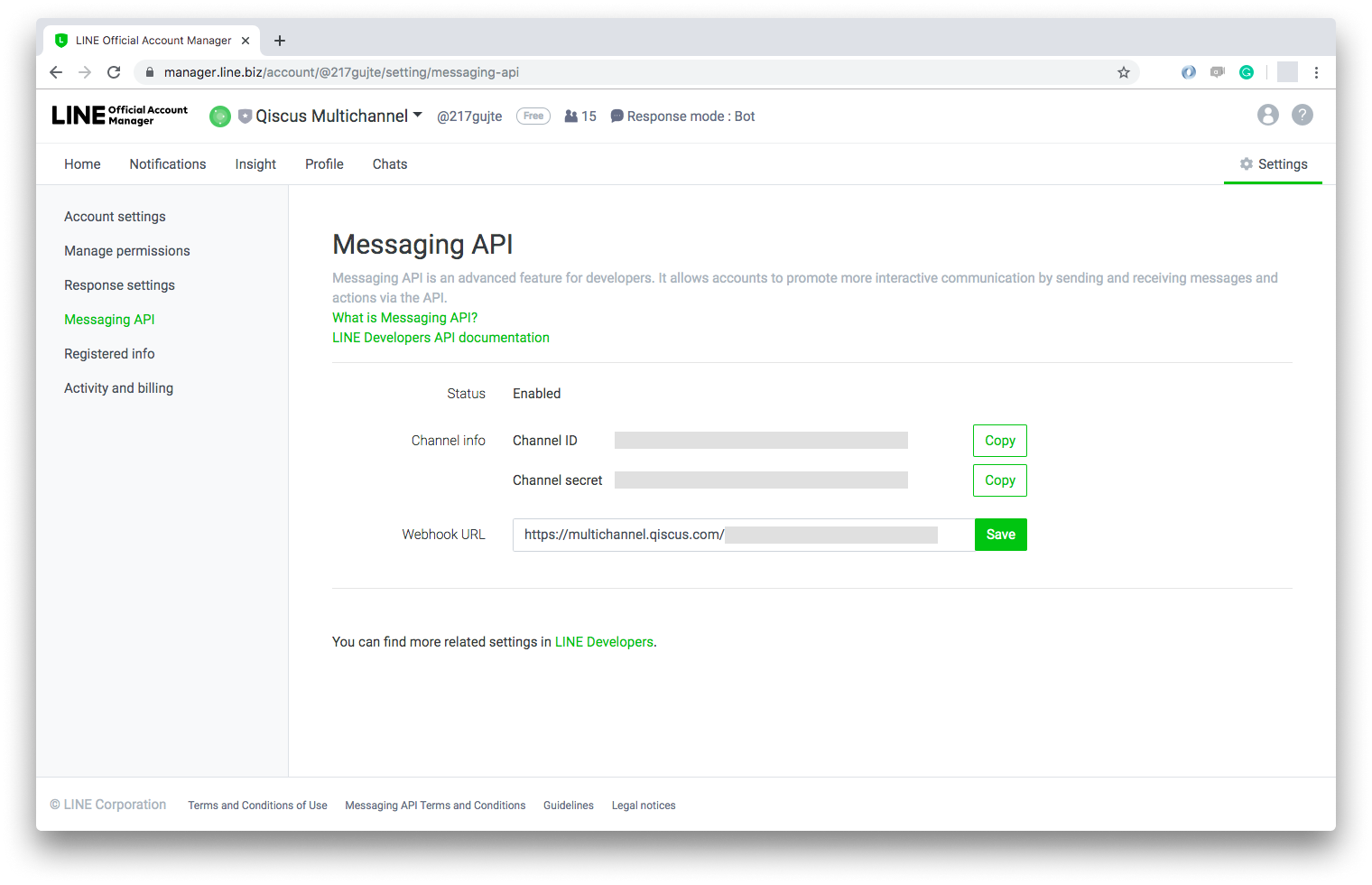
After that, just follow this simple steps.
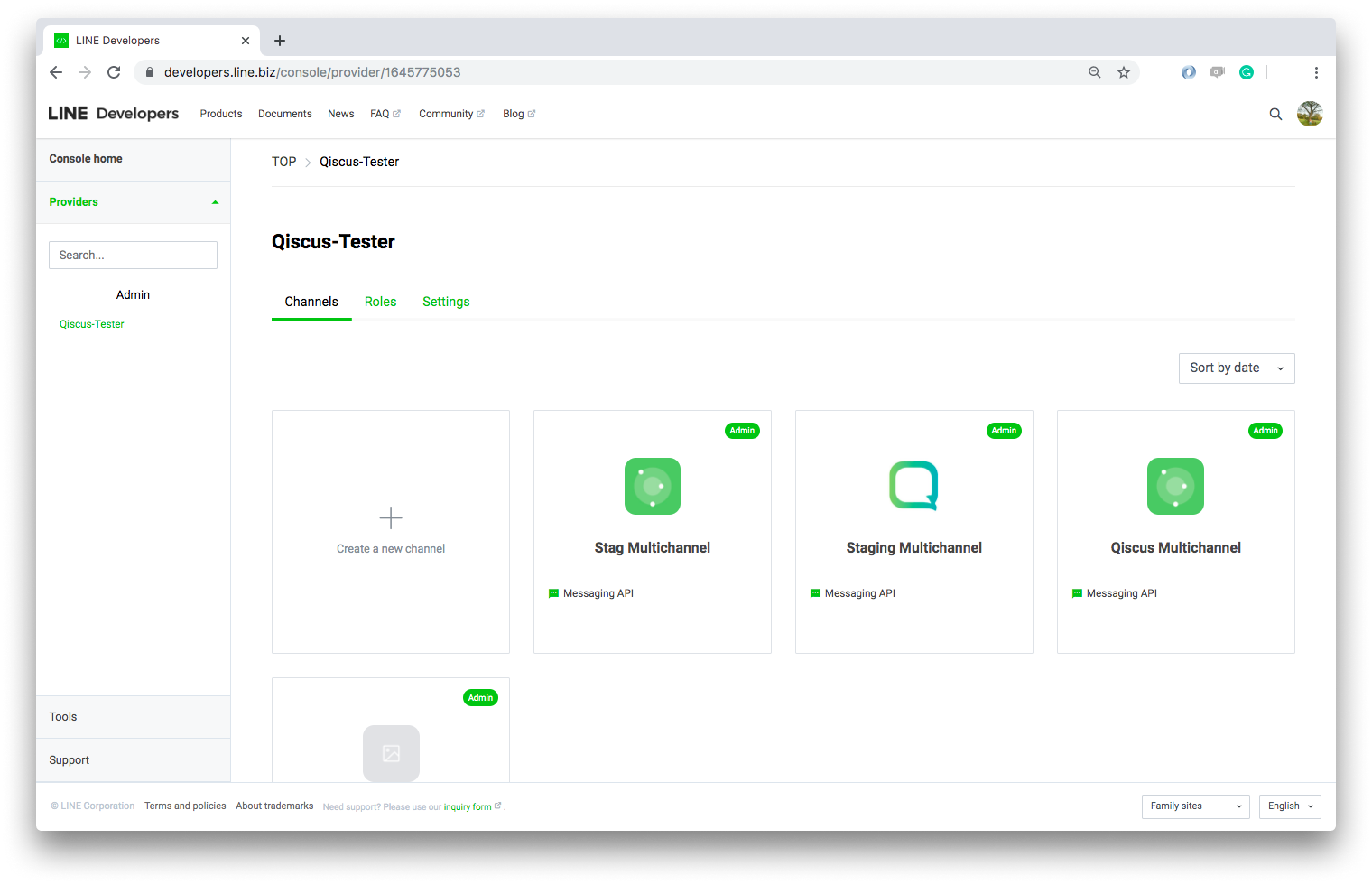
- Go to LINE Developers page,
- Login to the app using your LINE Account, and when you are done, you will be redirected to LINE Developers dashboard,
- Choose your provider and then choose your channel,
- Issue a Channel Secret in Basic Settings Tab and save it for further usage on Qiscus Omnichannel Chat settings,
- Click Messaging API Tab,
- Issue a Channel Access Token and save it for further usage on Qiscus Omnichannel Chat settings.
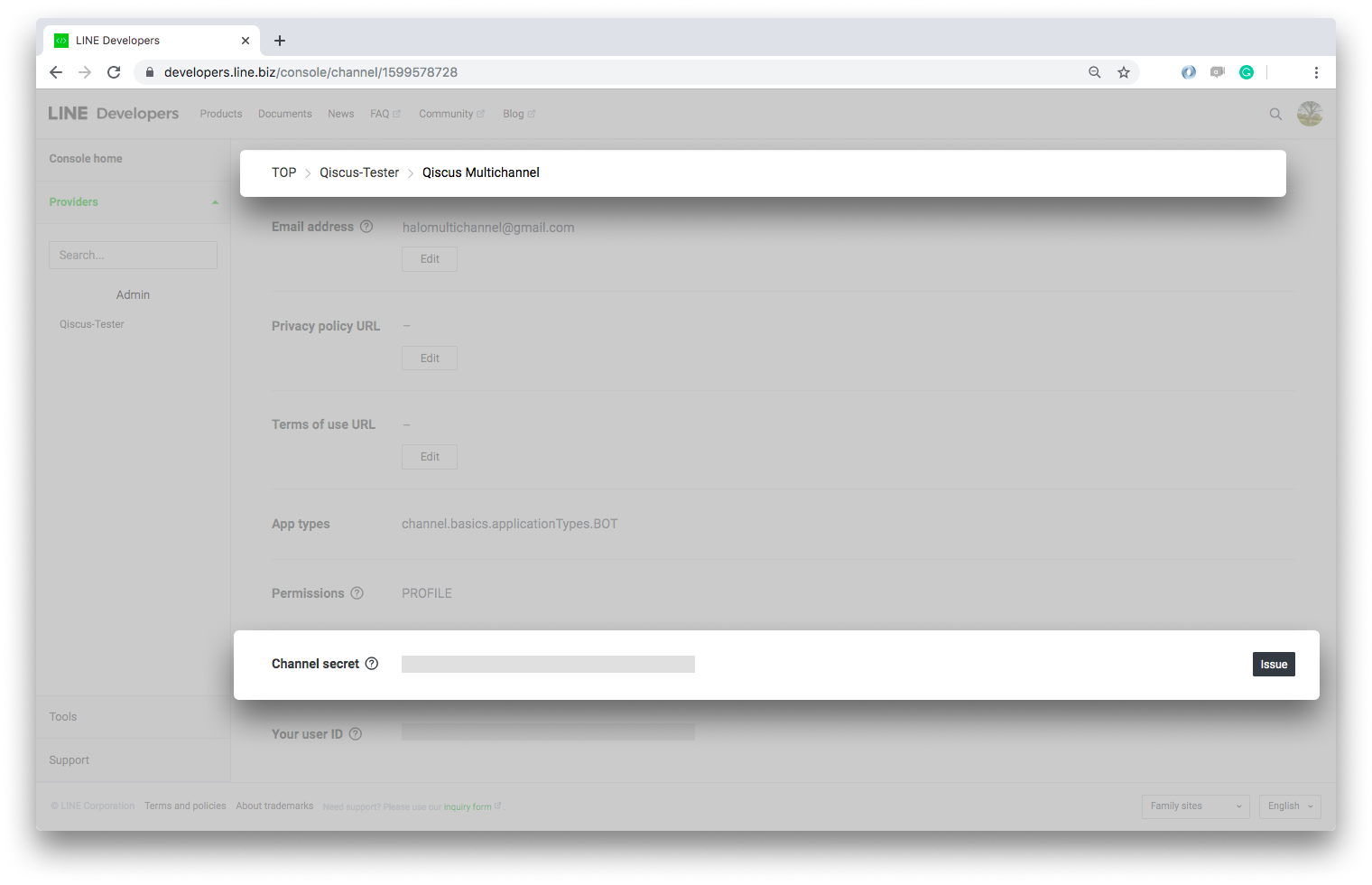
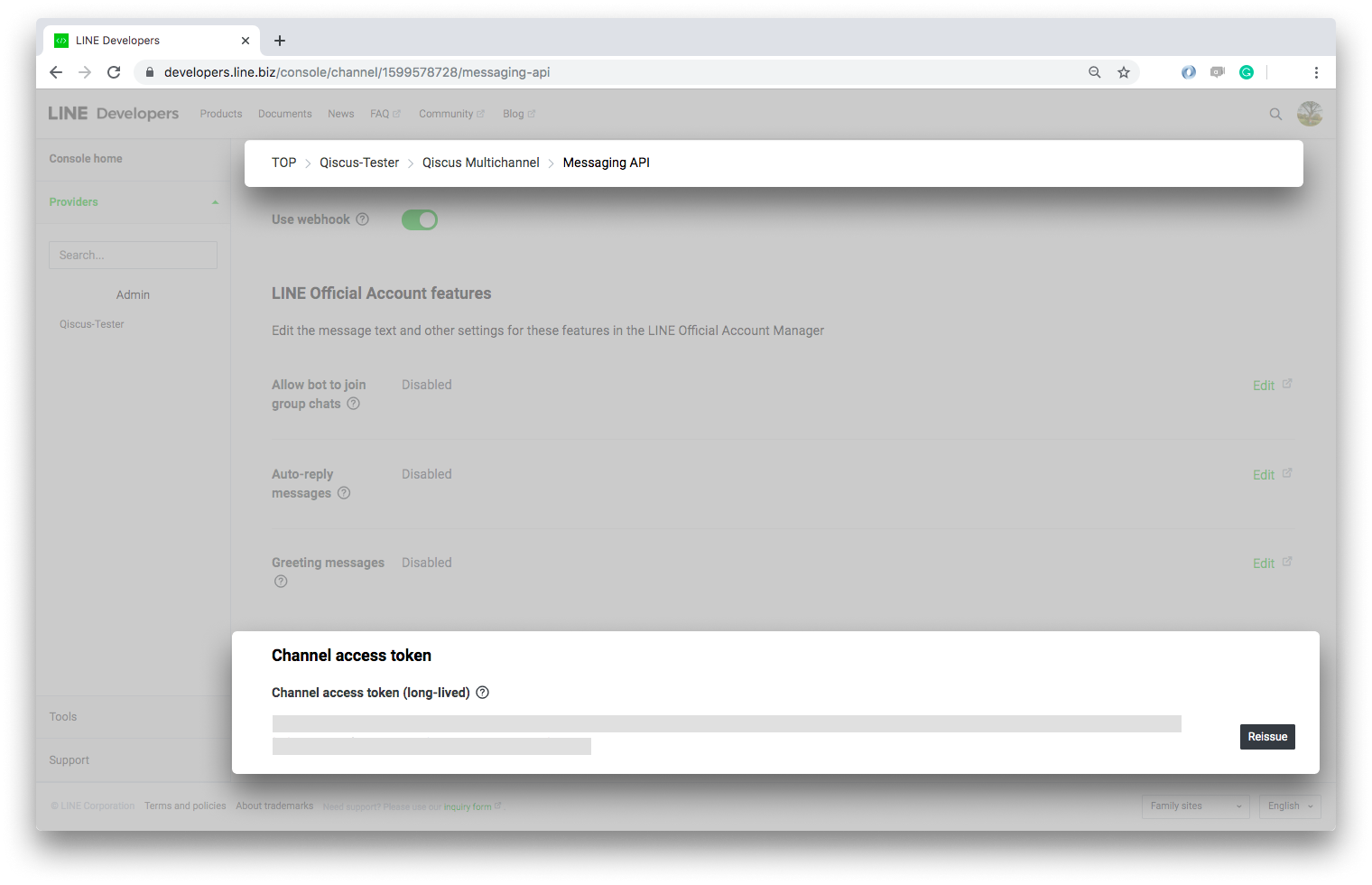
Now that you have finished with the LINE Developers dashboard part, let's go to the Qiscus Omnichannel Chat integration page for LINE:
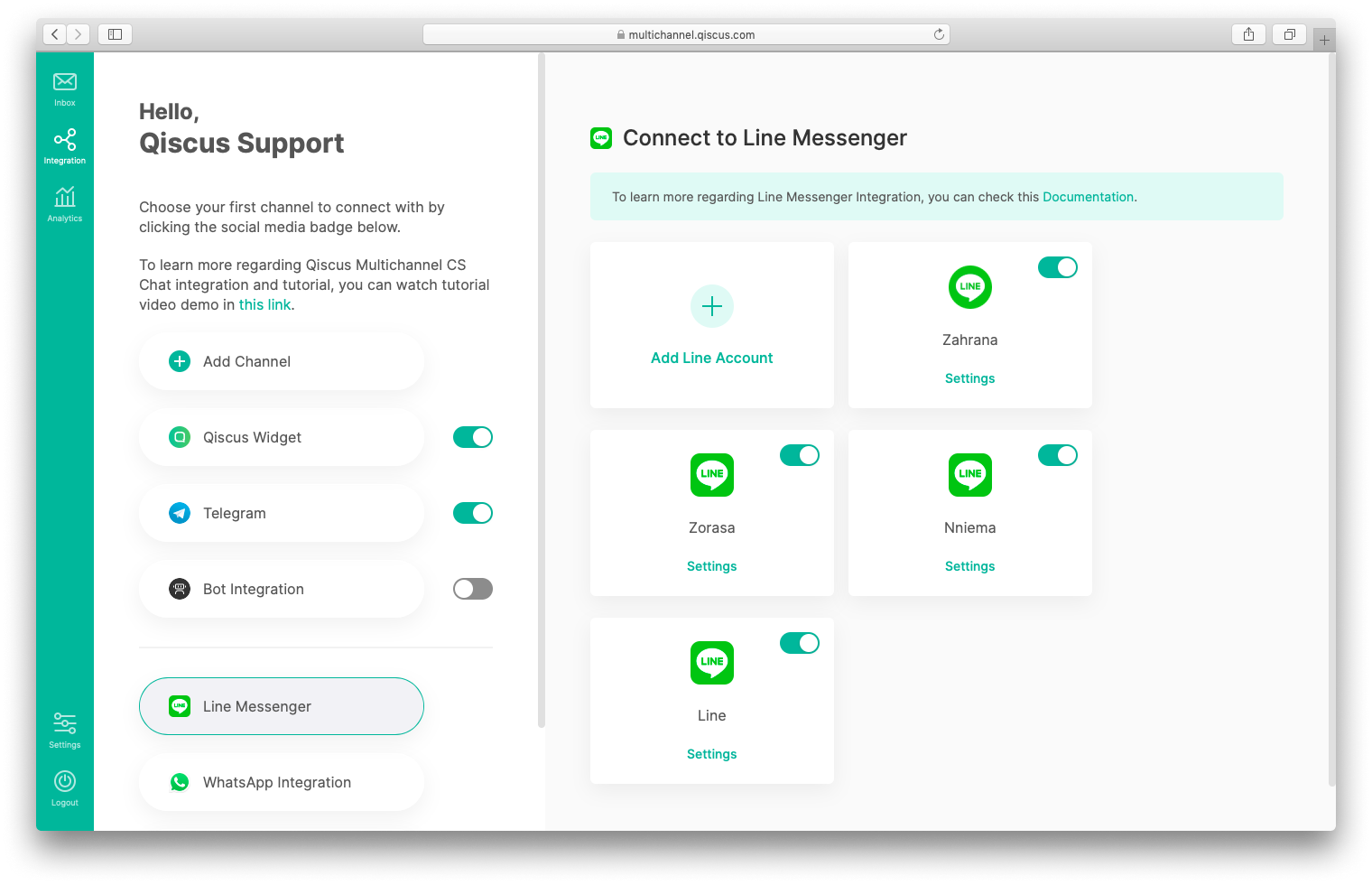
- Click
Add Line Accounton LINE Messenger Integration page, - Upload channel badge icon. The default channel badge icon is LINE Messenger icon. This Icon will be used to identify the channel,
- Set the name of the LINE integration. This name will be used as identifier to differentiate with other LINE Channel.
- Input Channel Access Token and Channel Secret provided by LINE Developers Dashboard,
- Confirm the integration by clicking
Connect, - Check the webhook URL, this webhook URL will be automatically saved on the LINE dashboard.
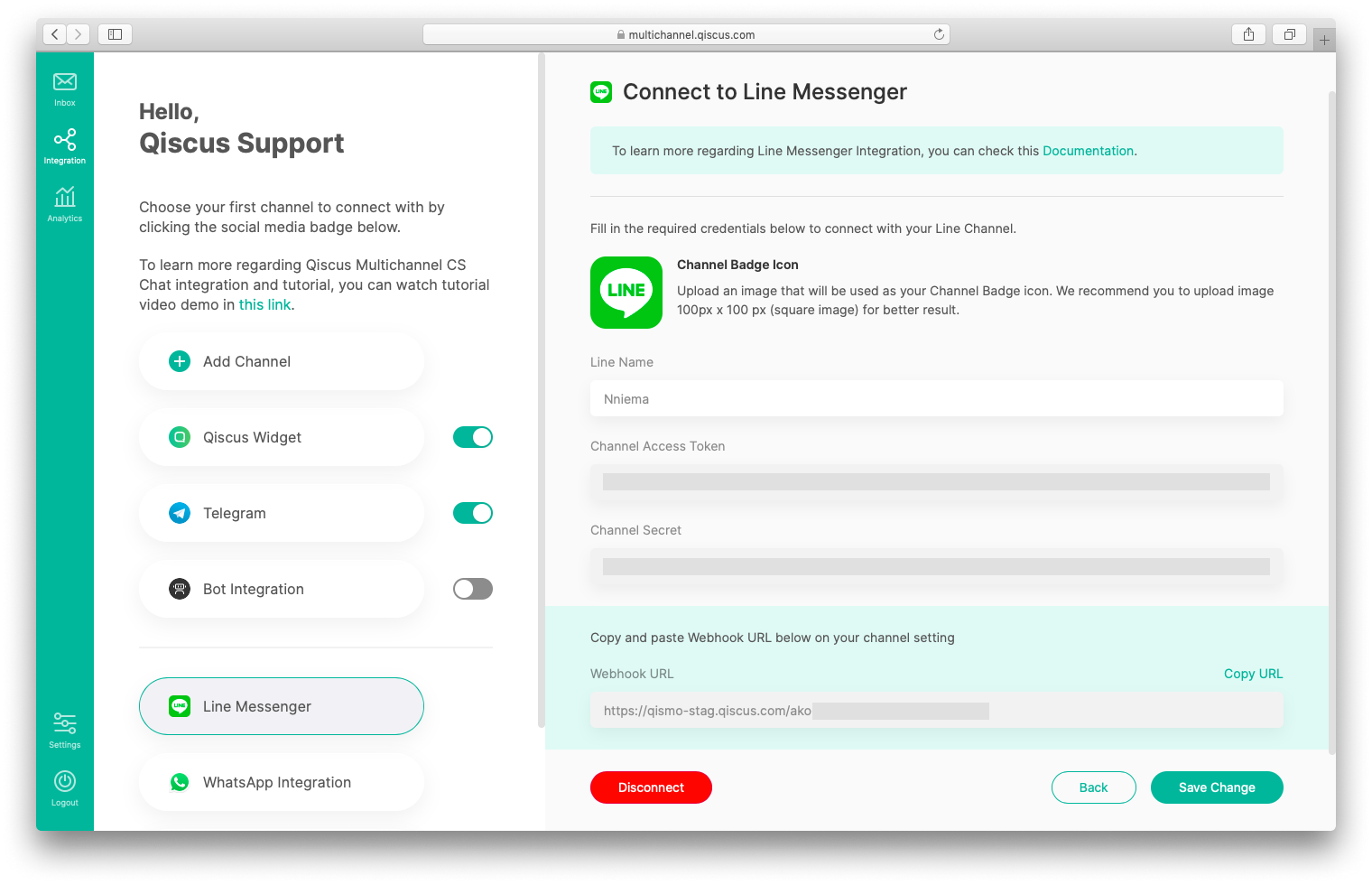
Finally, go back to the LINE Developers dashboard and set the Webhook.
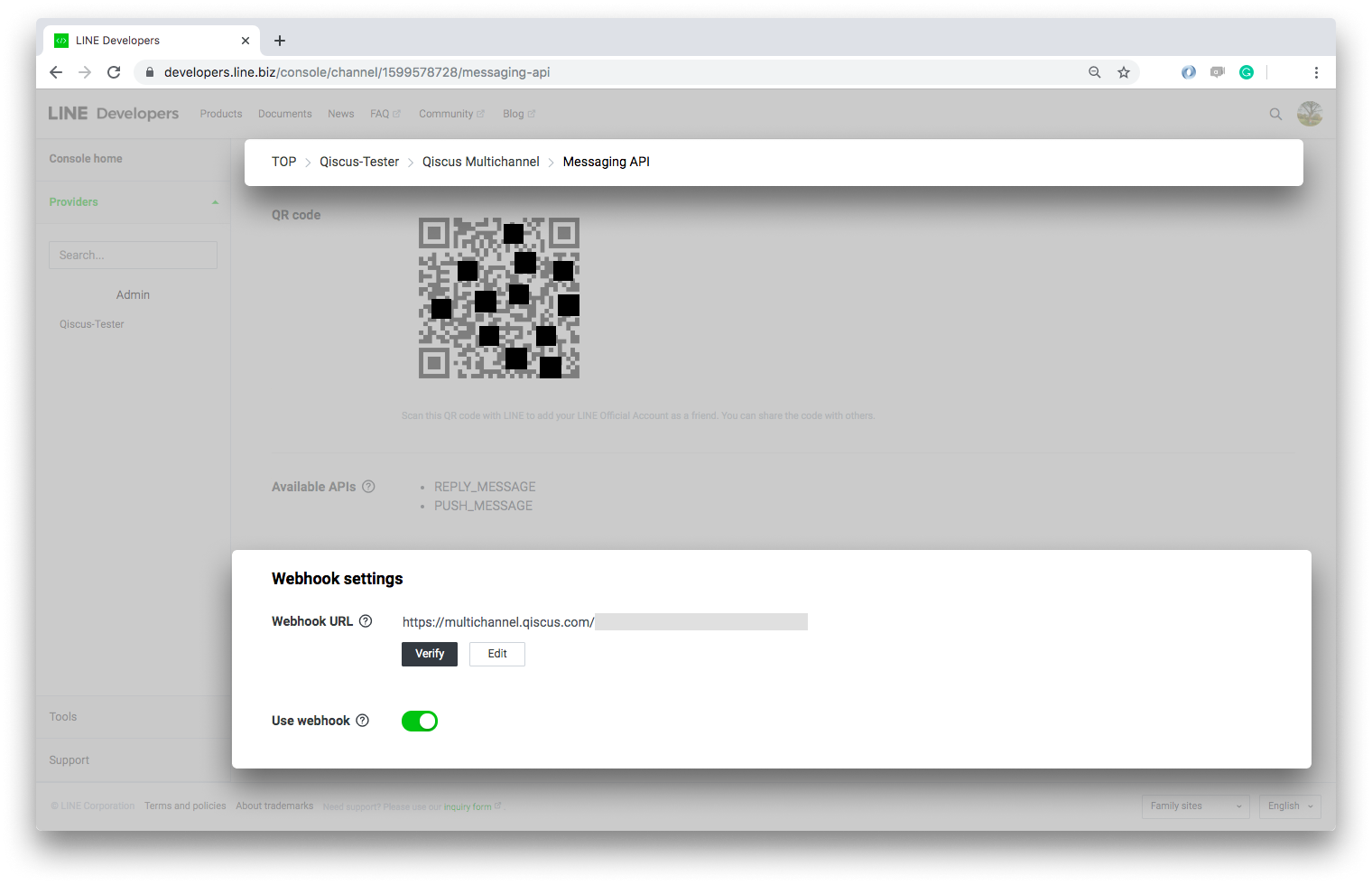
- Click Messaging API Tab,
- Check the Webhook URL, make sure the webhook URL shown on the LINE dashboard matches the webhook URL during integration via Qiscus Omnichannel Chat dashboard, if the webhook is correct, proceed to the next step,
- Choose Enable of the Use Webhooks to activate Webhook,
- Click Verify of the Webhook URL to check whether the integration is successful or not.
- Make sure to also enable Allow bot to join group chats field.
That should connect your Line account with Qiscus Omnichannel Chat and you should now be able to receive messages from Line. If you want to integrate with other LINE Official Account you can repeat those steps above.
After you integrate the channel, you’re only allowed to change channel’s badge icon and the name of the integration. If you want to disconnect the channel then you need to click Disconnect. Disconnecting will delete the connected channel and you no longer can receive messages. Before disconnecting channel we recommend you to ensure there’s no agent handling chatroom on that channel.