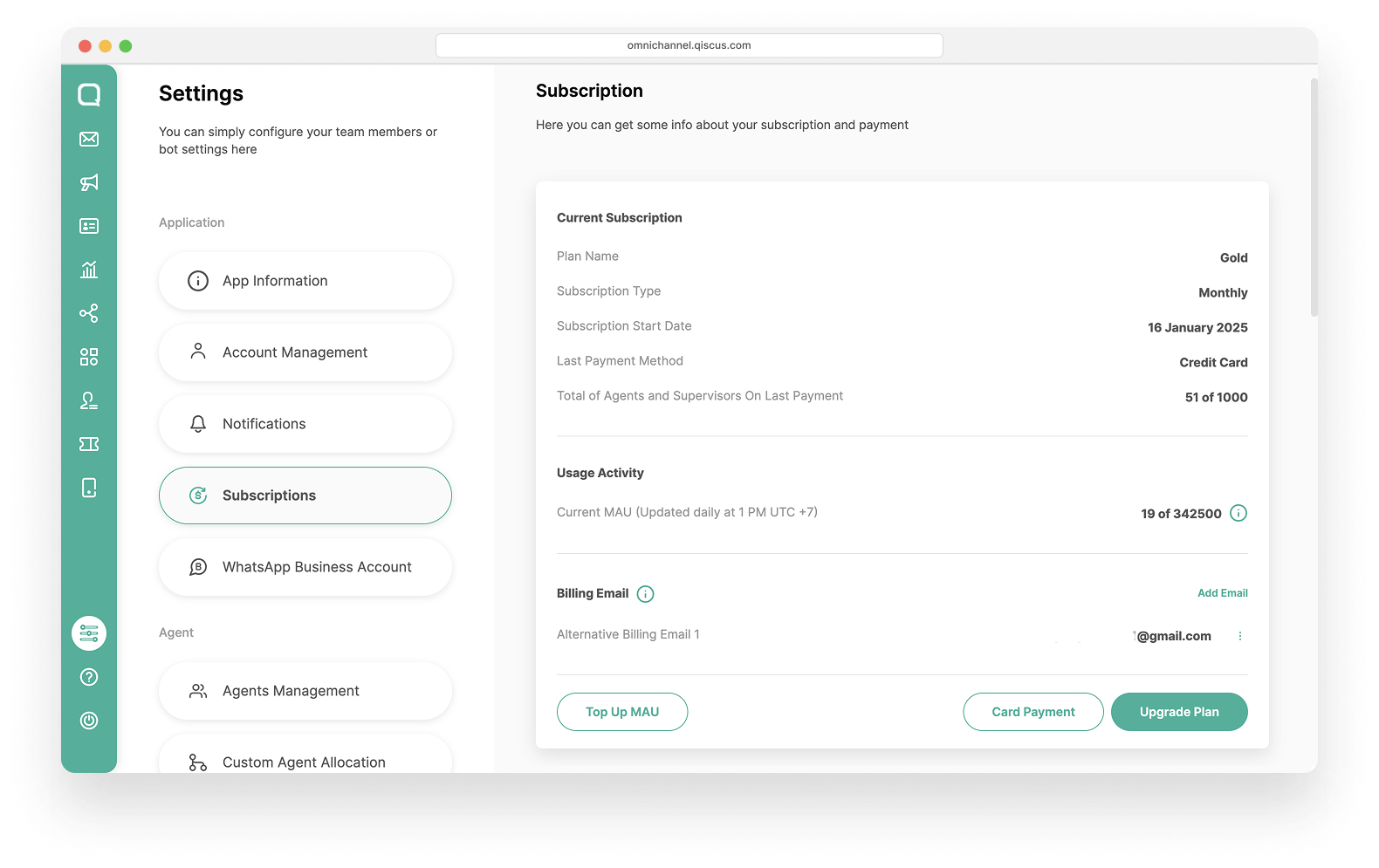
Qiscus Omnichannel Chat provides a 14-day trial period for new users. To continue Qiscus Omnichannel Chat subscription, you can access the Subscription menu on the Setting page. On the New Subscription page, you can see the Current Subscription, Usage Activity, Billing Email, Top Up MAU, Upgrade Plan by currency, Subscriptions History and MAU Top Up History.
Current Subscription
The Current Subscription menu displays subscription information which includes the plan name, subscription type, subscription start date, last payment method, and total number of agents and supervisors on the last payment of subscription.
Usage Activity
The Usage Activity section on the Subscription page displays the usage of Monthly Active Users (MAU) within the active plan, representing the number of unique users interacting with the system within a month. The Tooltip Usage Activity appears only when additional MAU (Extra MAU) has been added and includes the following information:
- Current MAU: The number of active users at the moment.
- Limit MAU Plan: The MAU limit based on the subscribed plan.
- Extra MAU: Additional MAU beyond the plan's limit.
This information is updated automatically every day at 1 PM UTC +7, helping users monitor changes in MAU usage after a top up or upgrade the plan.
Billing Email
The Billing Email is the email address used to receive invoices, payment updates, and billing-related notifications.
- Add Email : Admin can add up to 3 email addresses. Duplicate or already registered emails cannot be added.
- Edit Email: Admin can update existing Email Addresses.
- Remove Email: Admin can remove a registered email. Please note that removing an email may result in the admin not receiving important billing information
Upgrade Plan
The Upgrade Plan is used to change the plan according to your needs. You can select plan based currency USD (Dollar) and IDR (Rupiah).
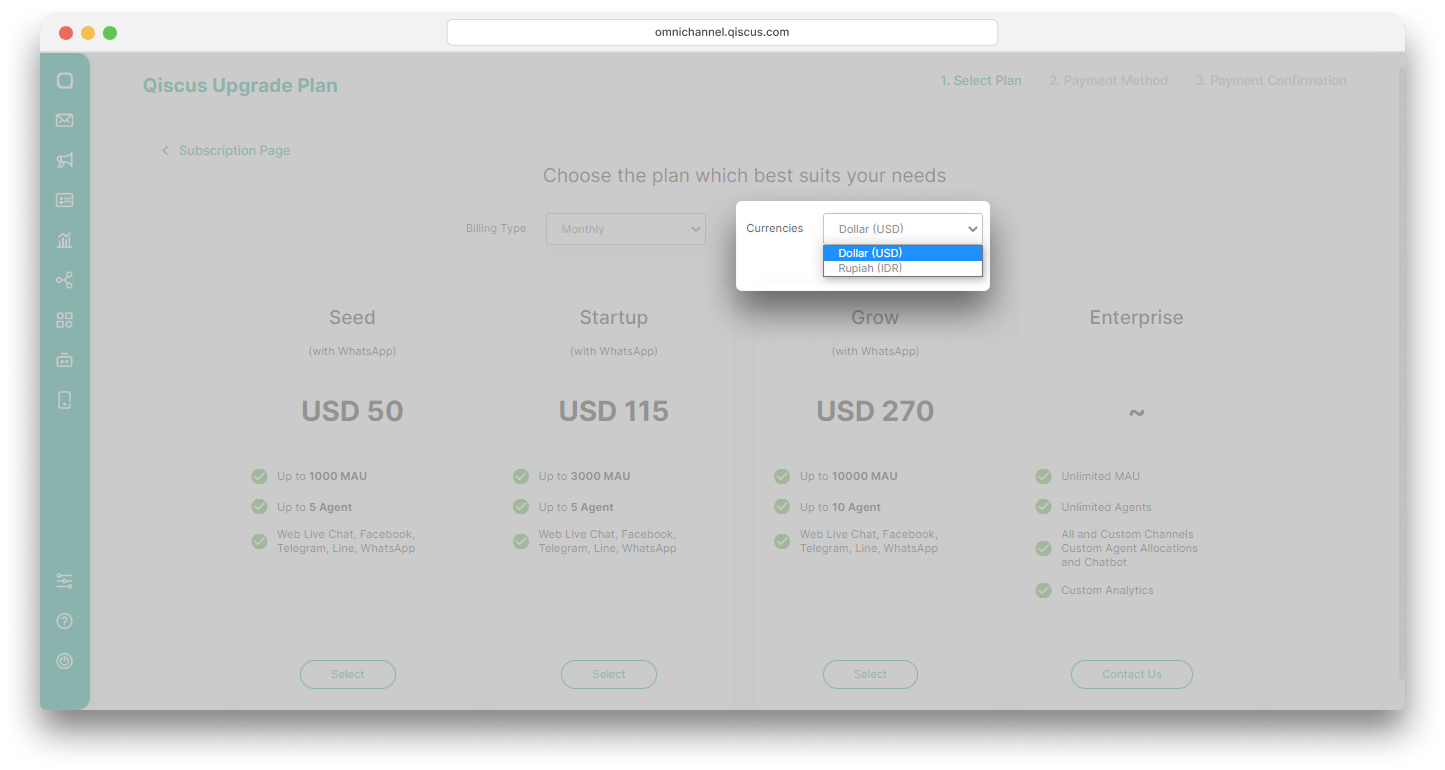
With USD (Dollar)
Below are the upgrade plan steps to follow if you choose USD as the currency:
- Click the Select button on the selected plan,
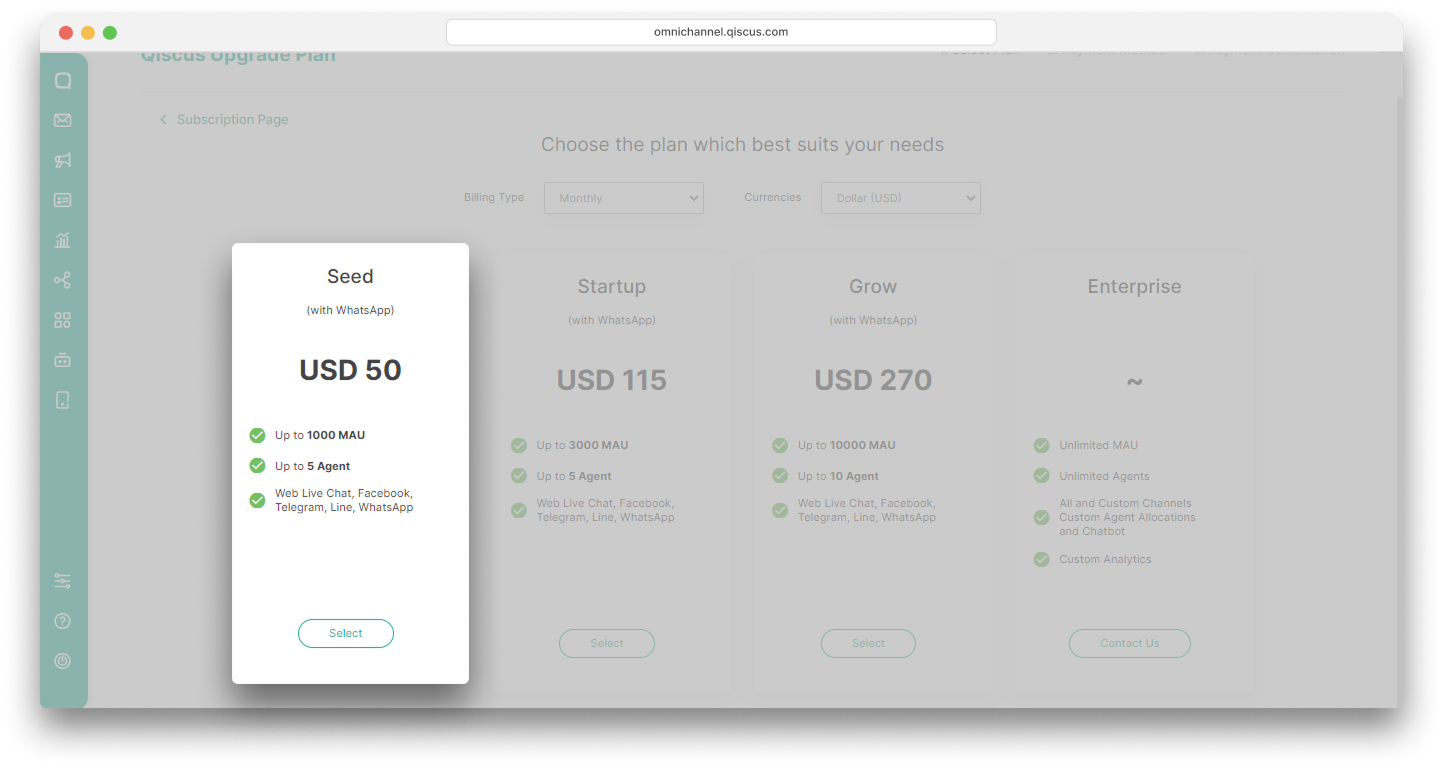
- A pop-up of the estimated cost to be paid will appear. Click the Select this plan button to select the plan,
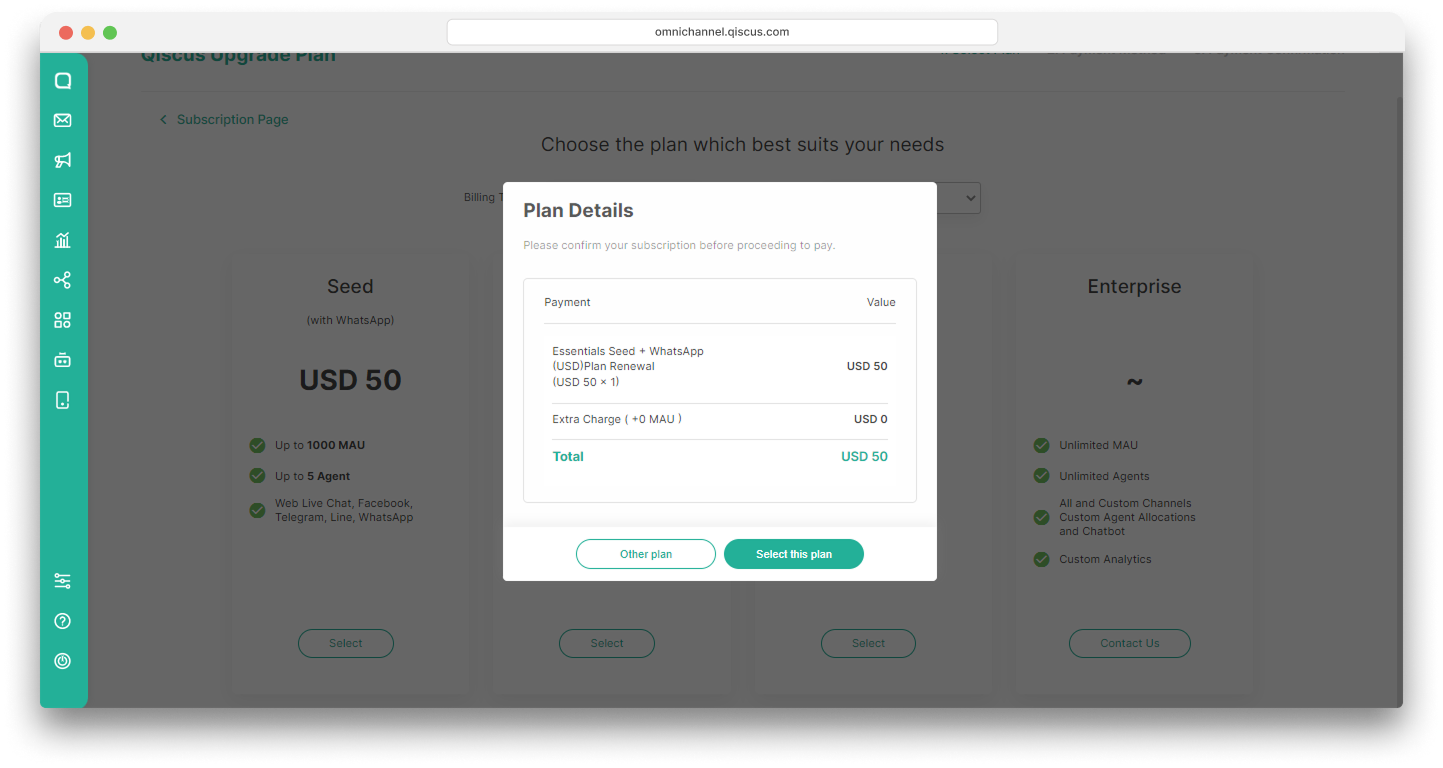
- Select a payment method. There are two payment methods currently available, using a credit or debit card and manual transfer,
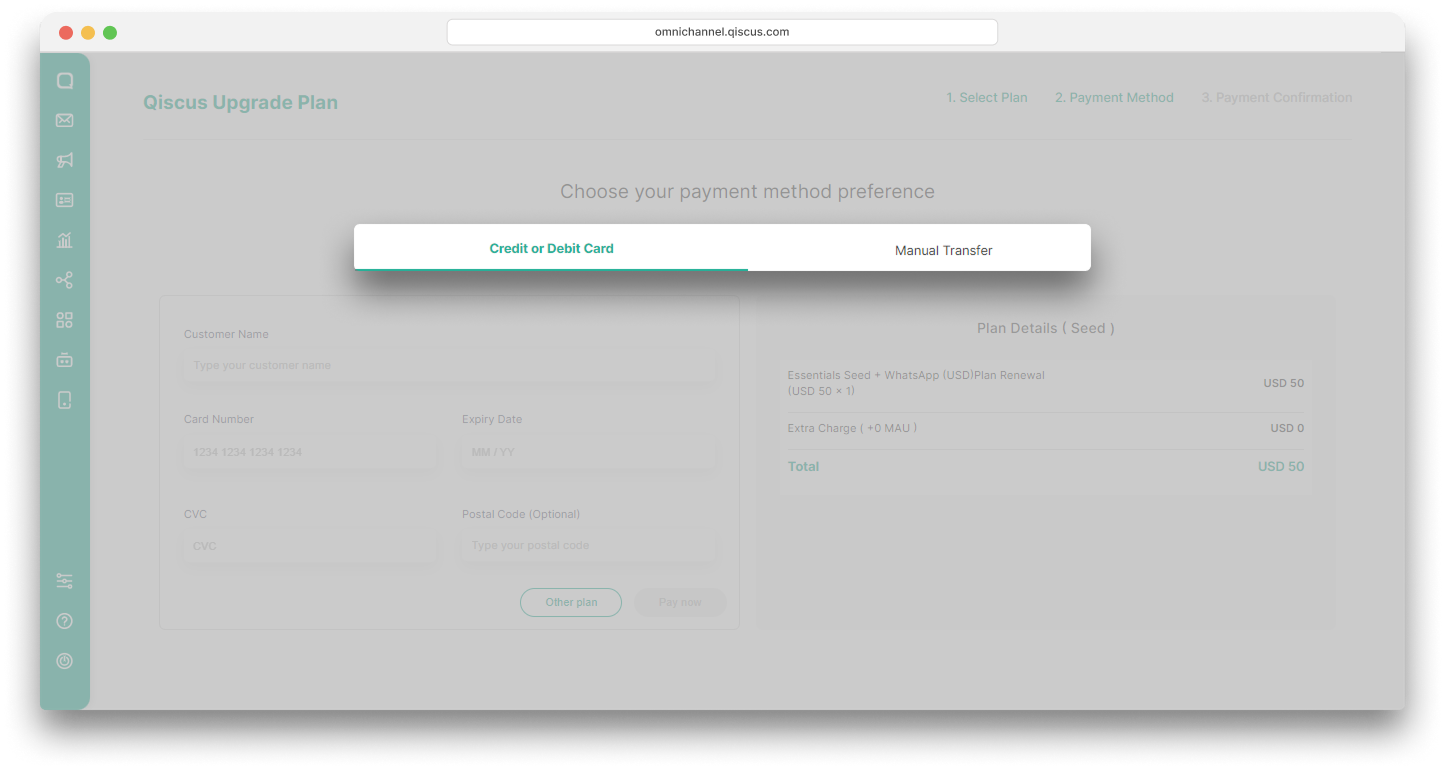
- If you want to pay with a credit card, fill in the form provided then click Pay Now button,
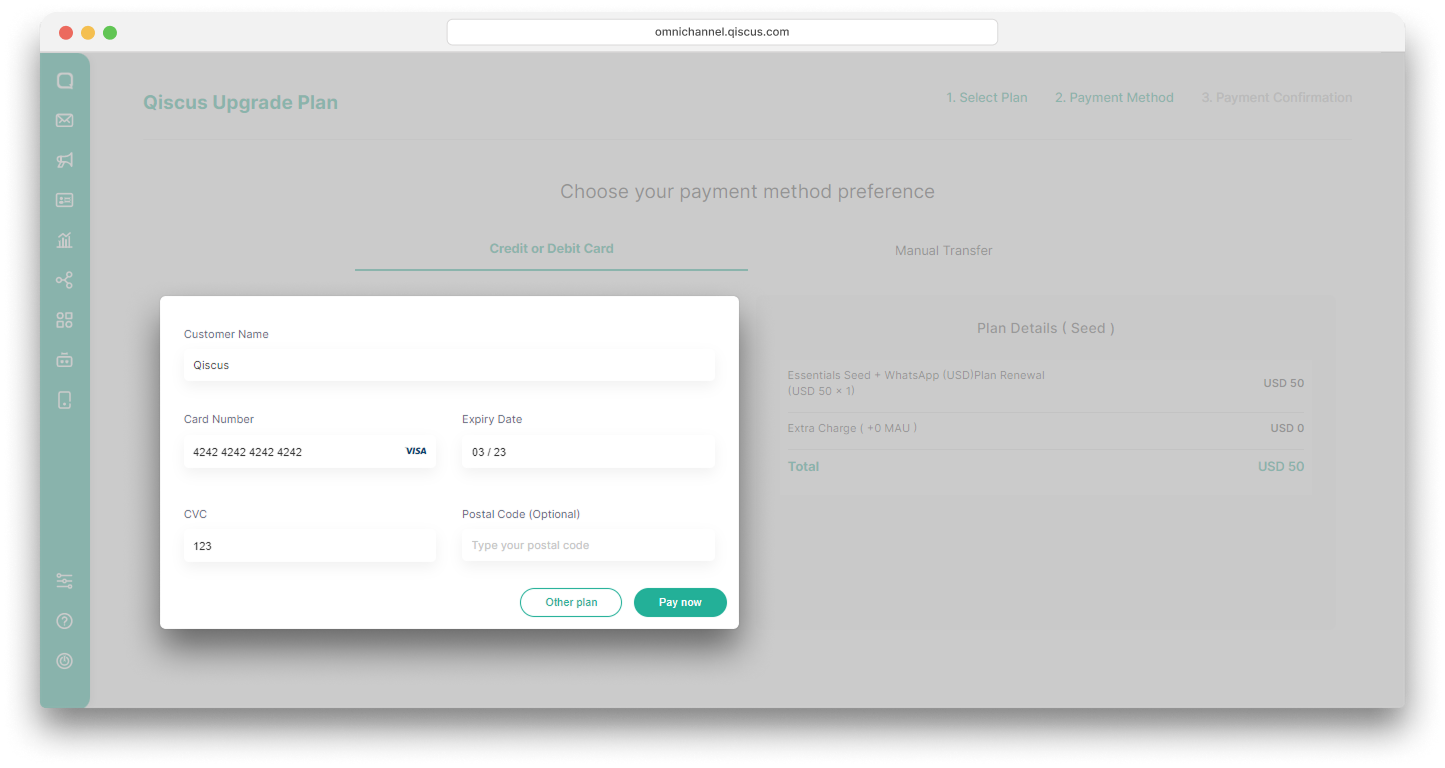
- A confirmation pop up will appear. Click Select this payment method to continue,
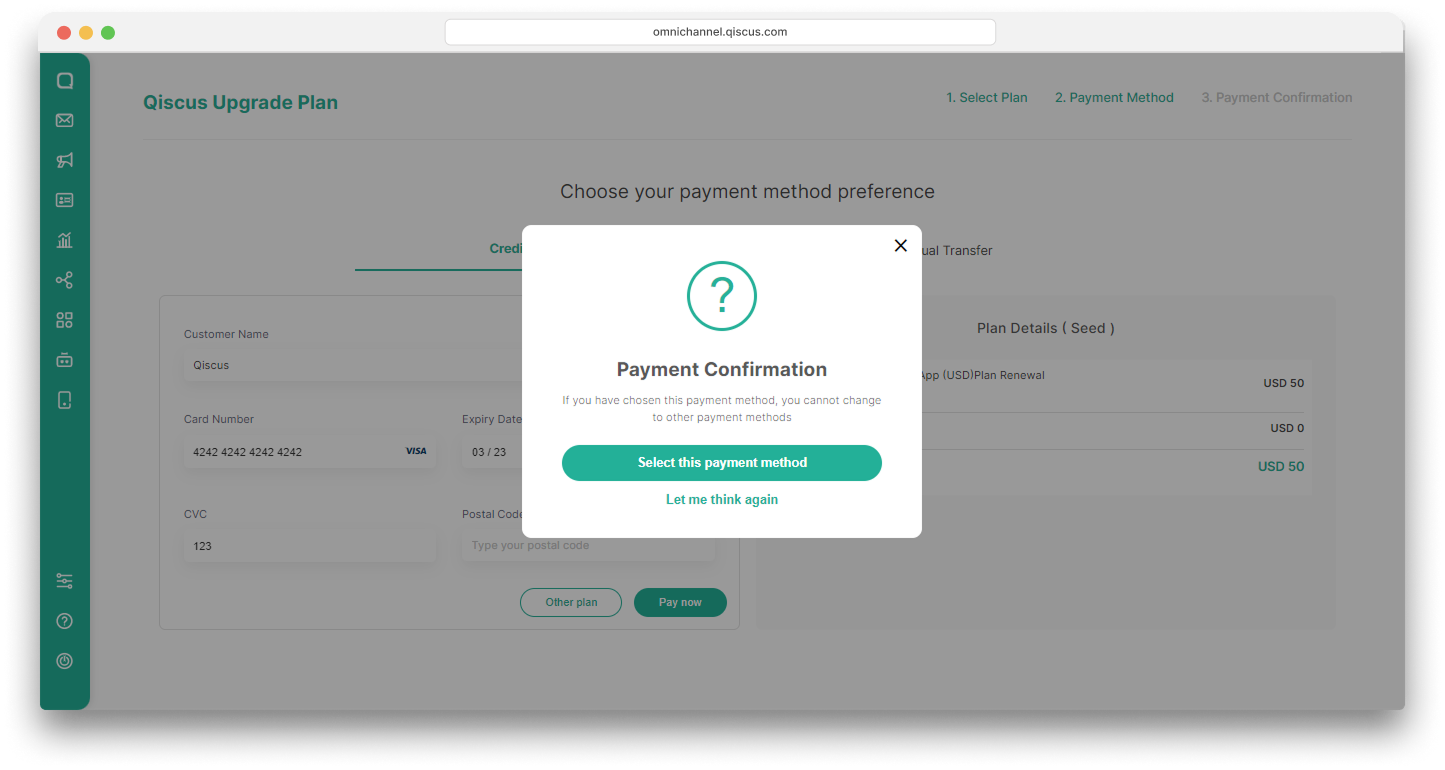
- Once success, you will get a notification that the plan has been upgraded,
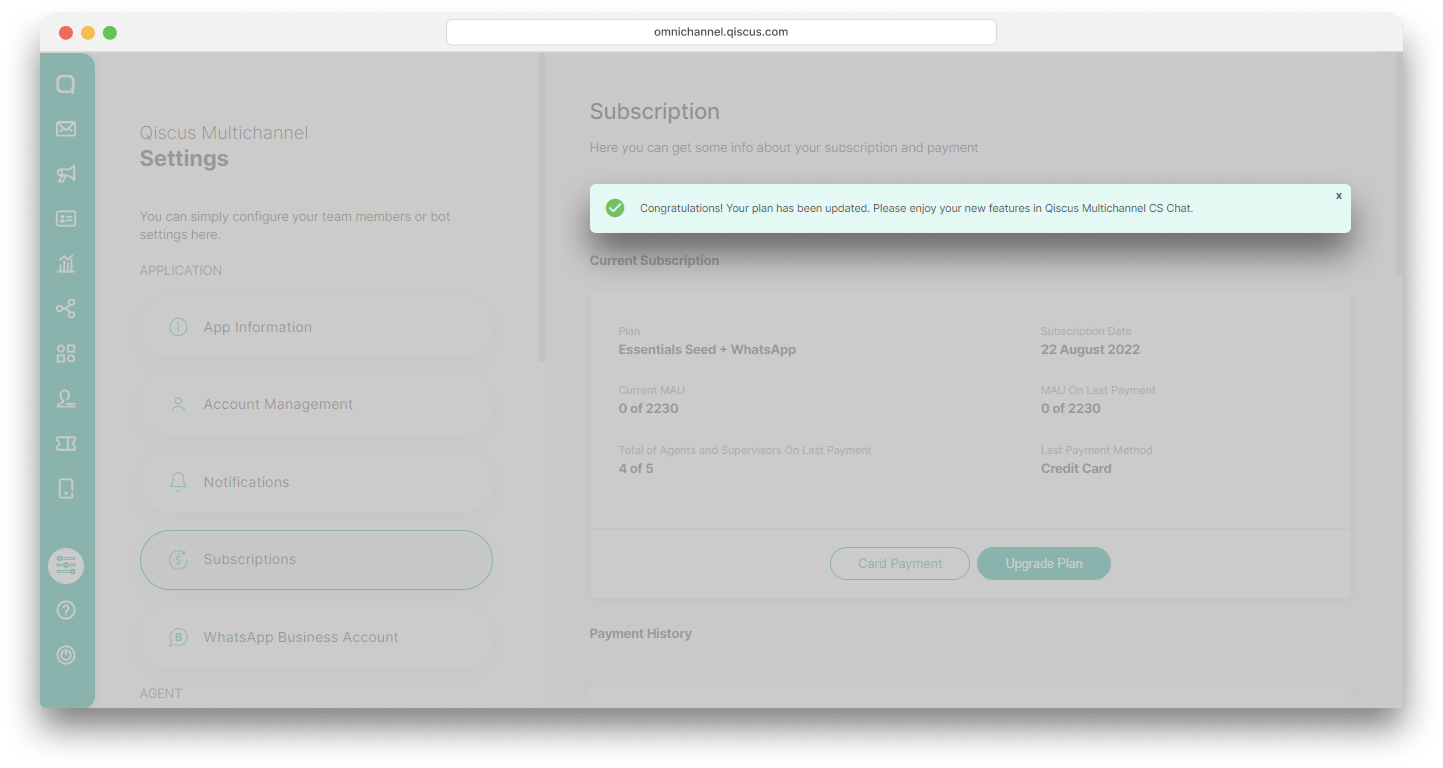
- If you select Manual Transfer as the payment method, select Bank transfer to DBS and then click Pay now,
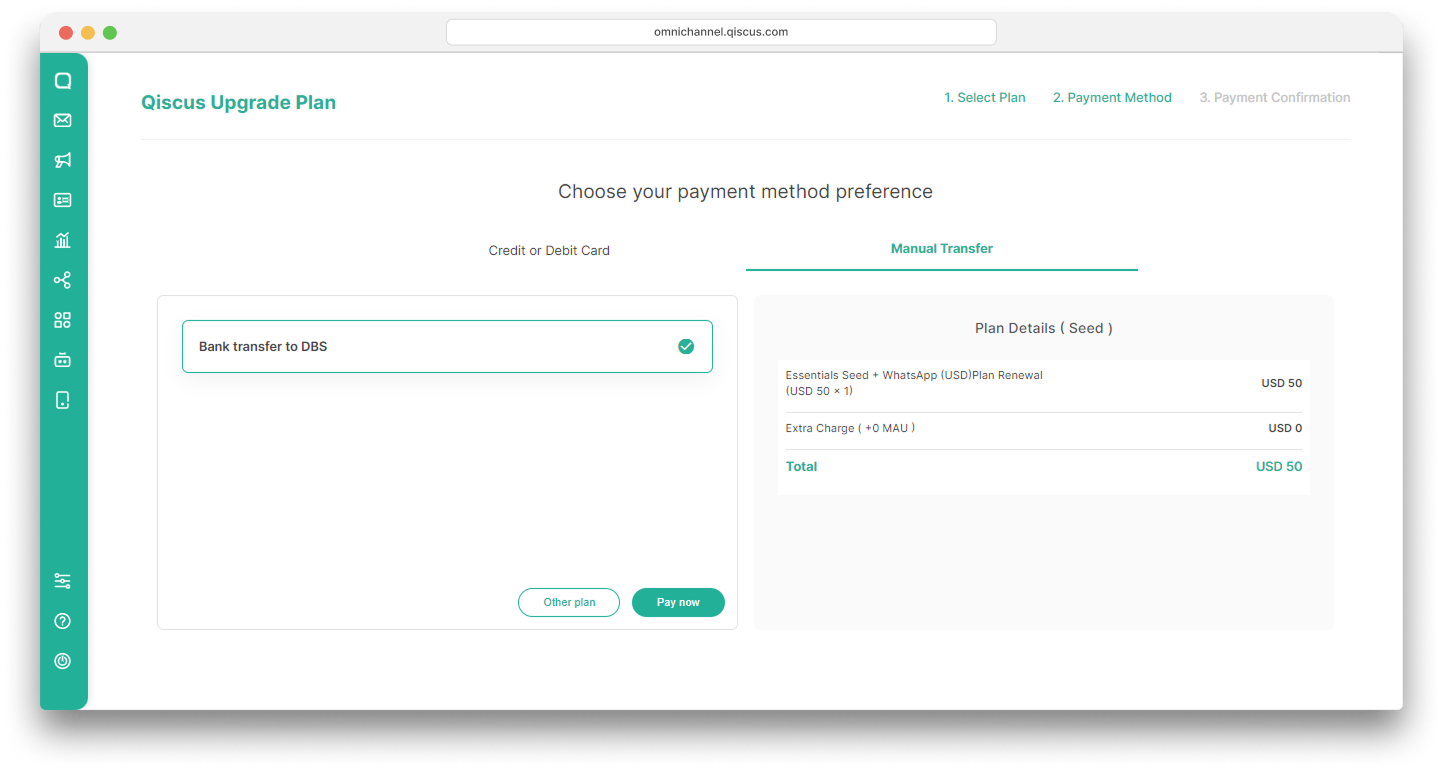
BCA Bank Transfer is removed in Manual Transfer payment method.
- A confirmation pop up will appear. Click Select this payment method to continue,
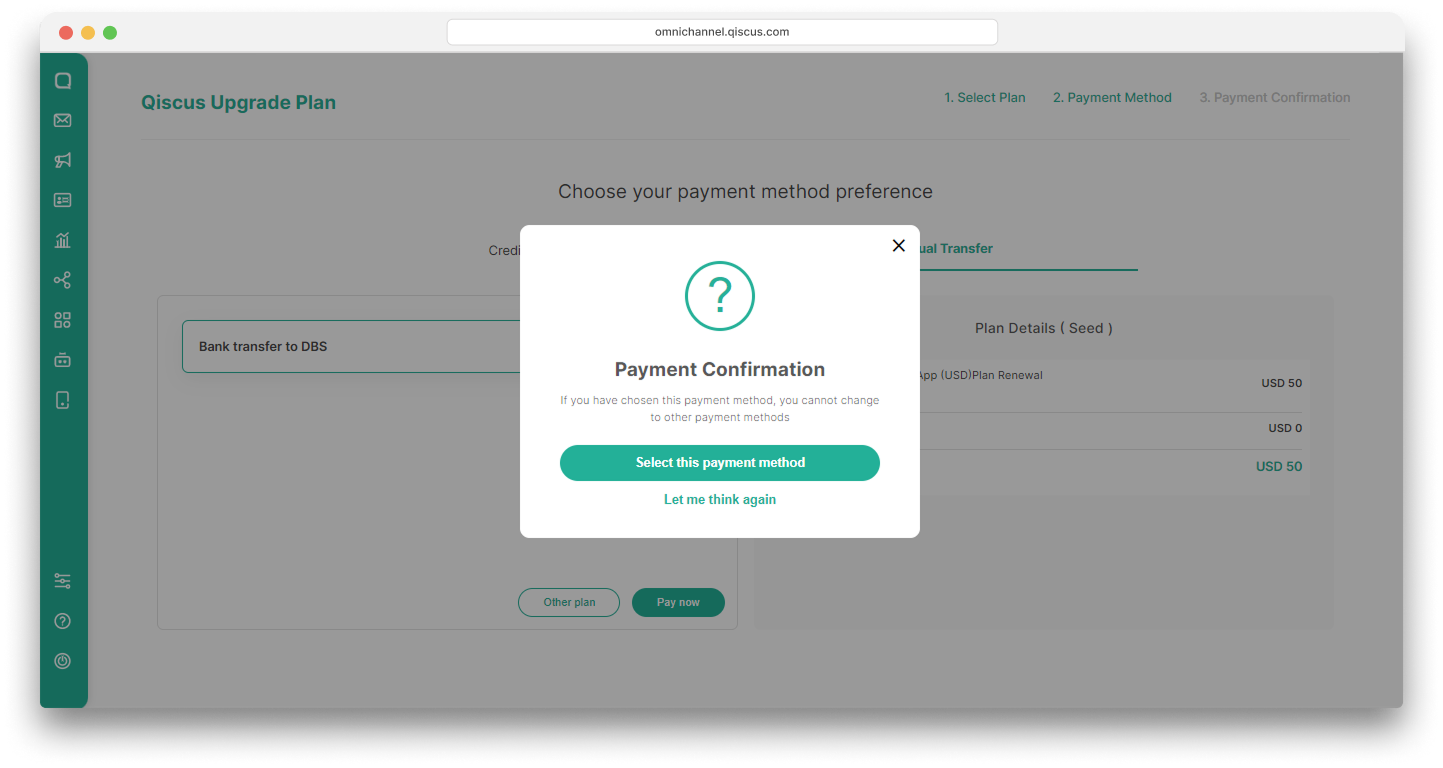
- You will get information about where the payment should be transferred,
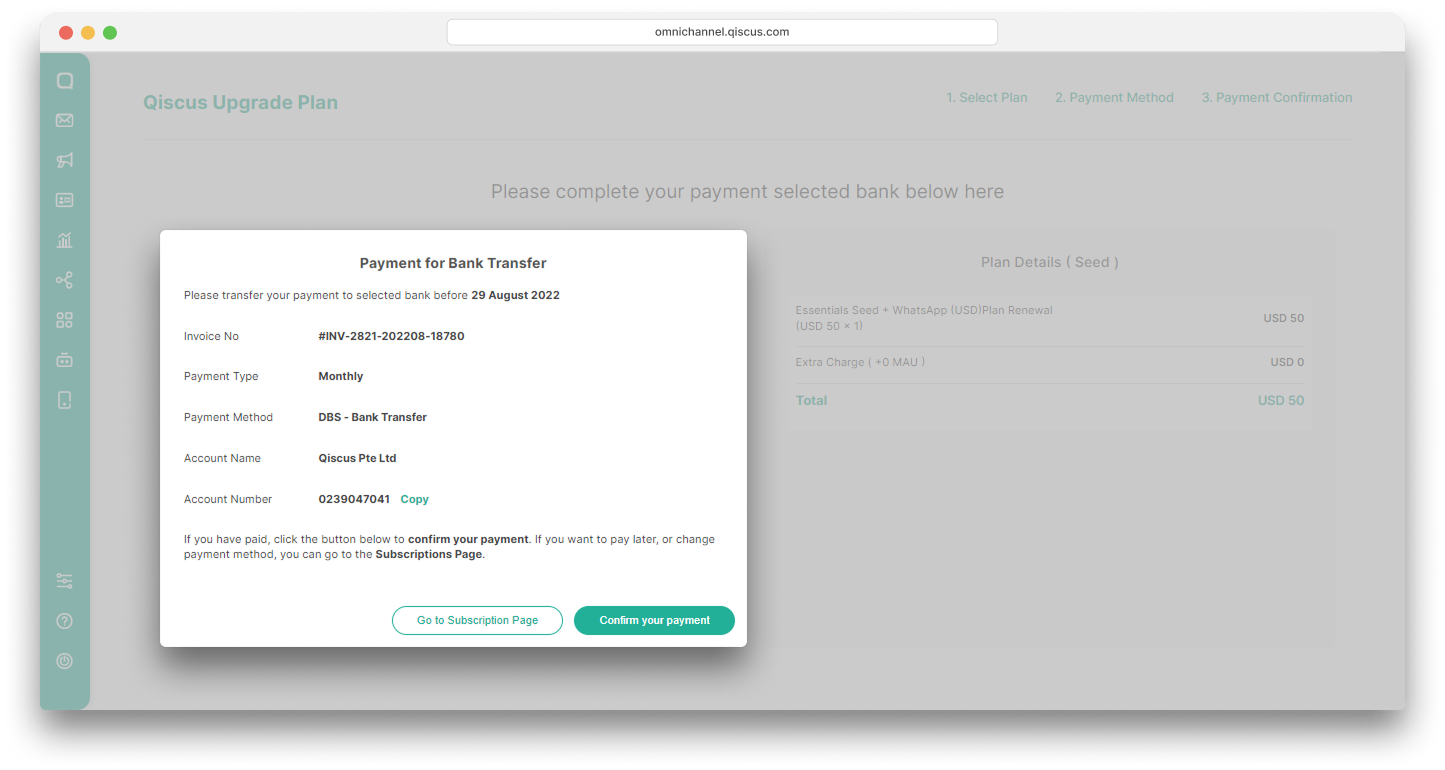
- To complete your payment, you have to confirm your payment. Click Confirm Payment button on the subscription page or click Checklist Confirm Payment Icon on the subscription history list page.
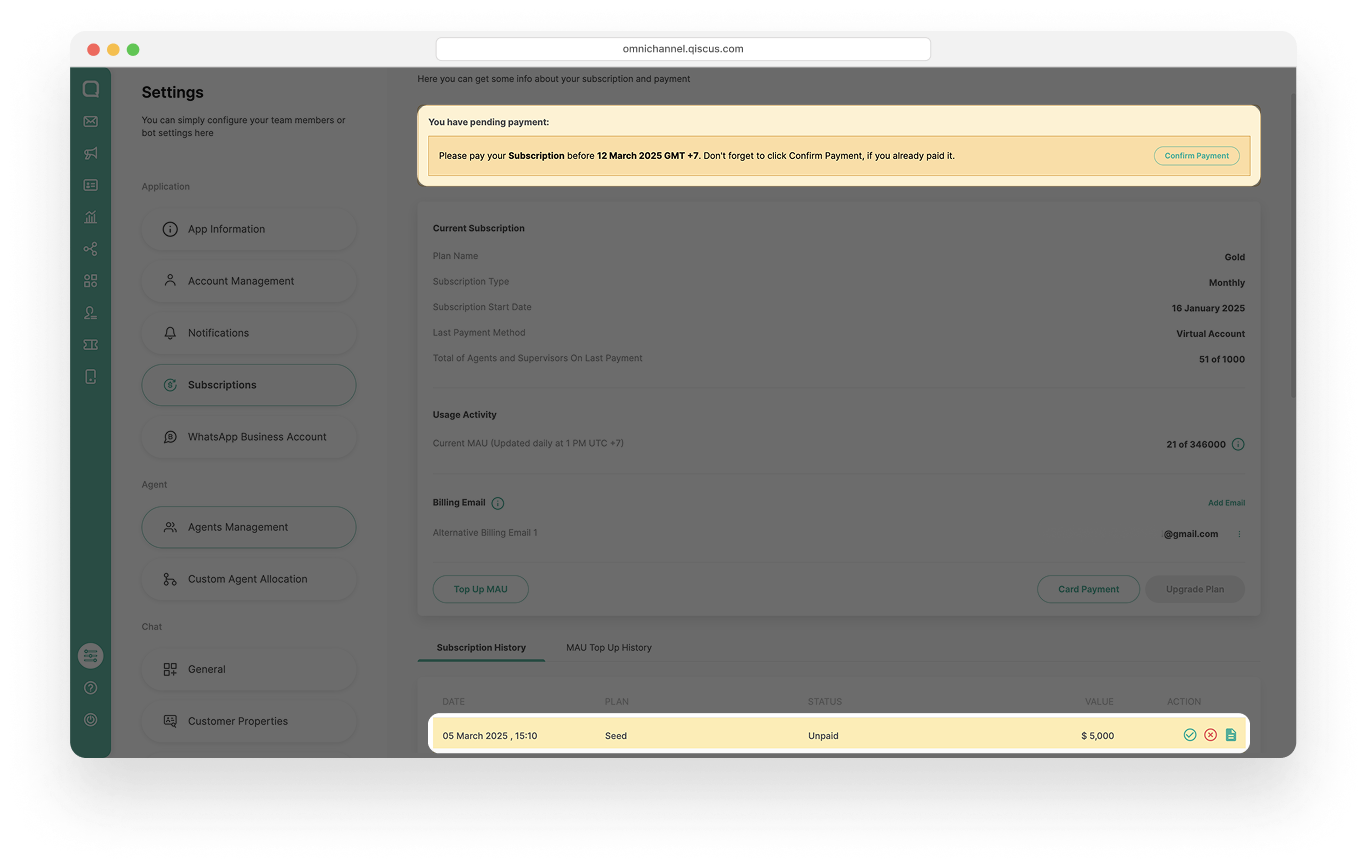
- Fill in the form provided and click Confirm your payment.
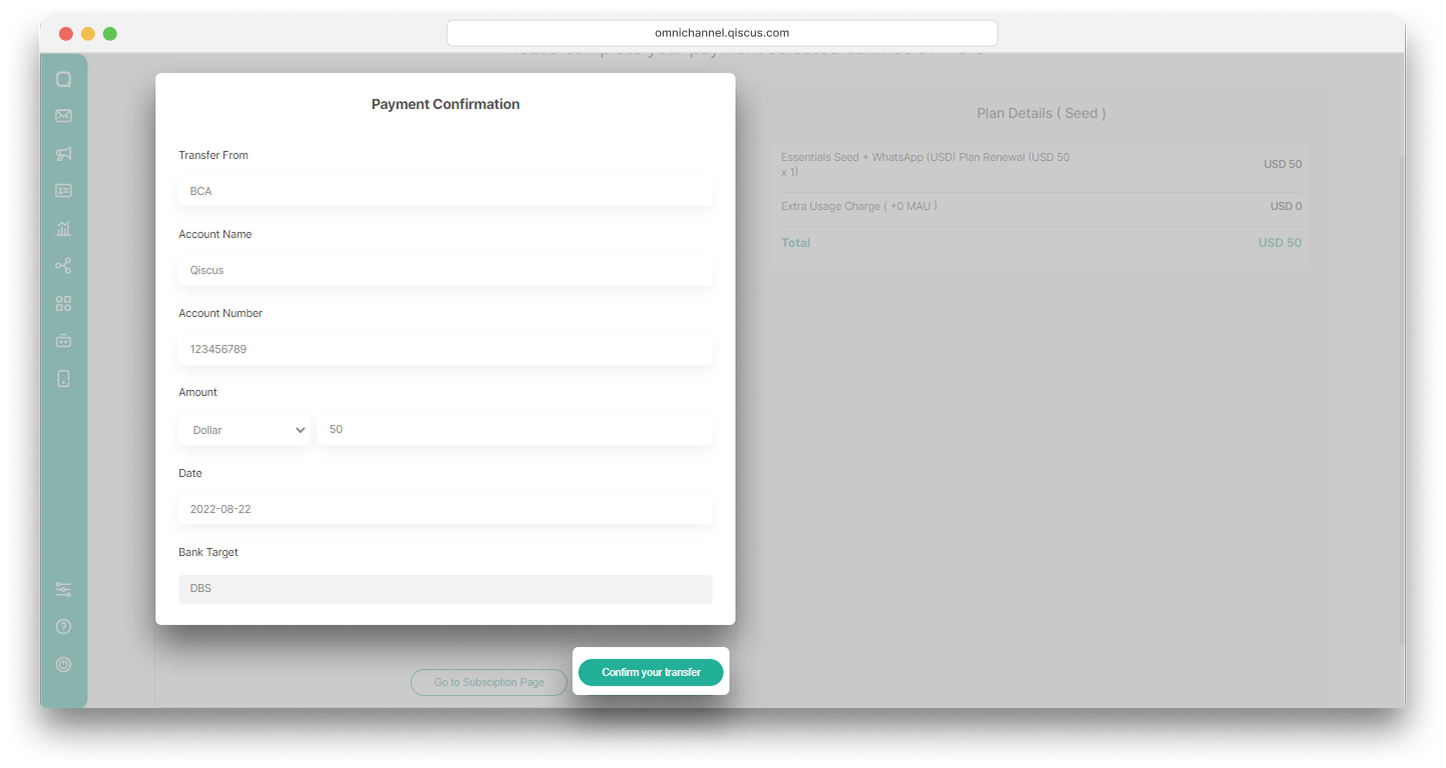
With IDR (Rupiah)
Below are the upgrade plan steps to follow if you choose IDR as the currency:
- Click the Select button on the selected plan,
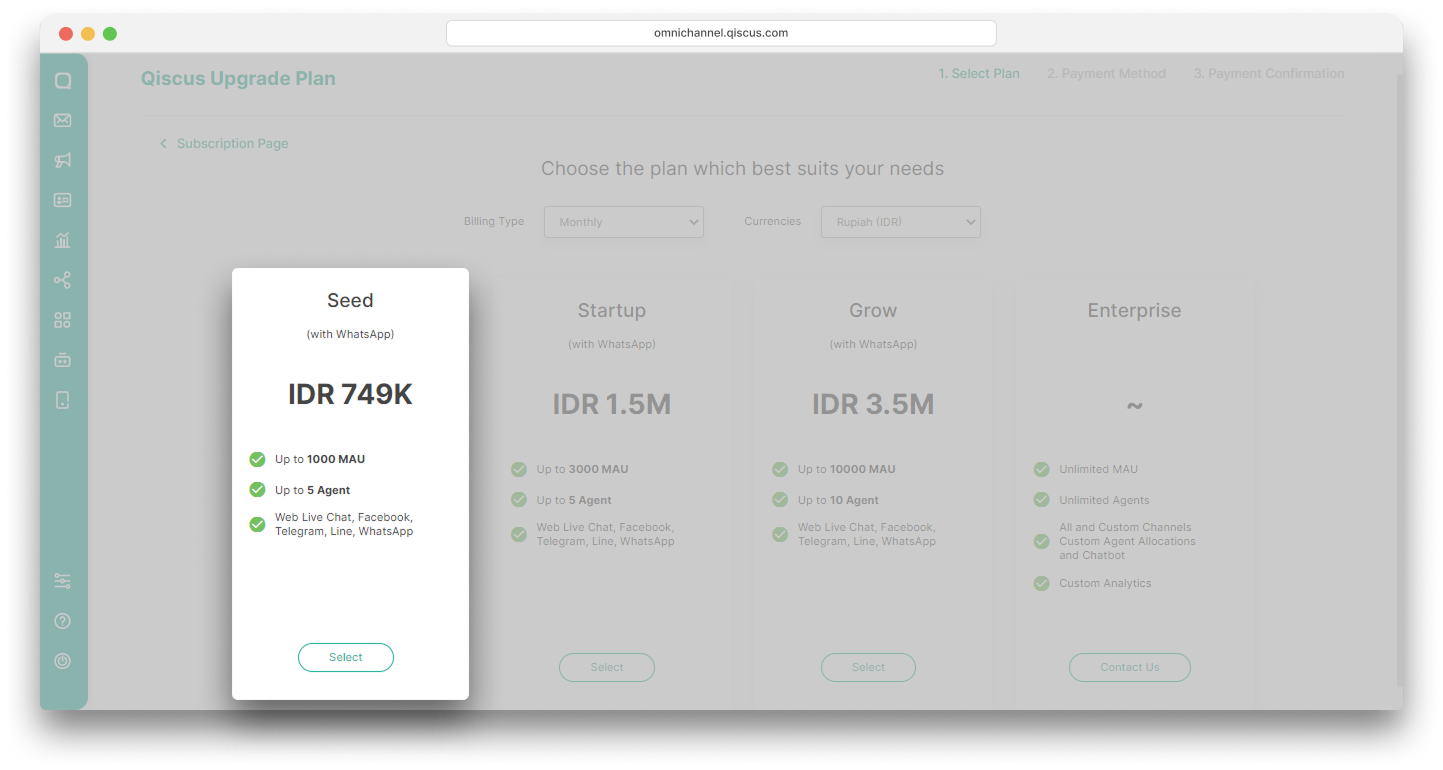
- A pop-up of the estimated cost to be paid will appear. Click the Select this plan button to select the plan,
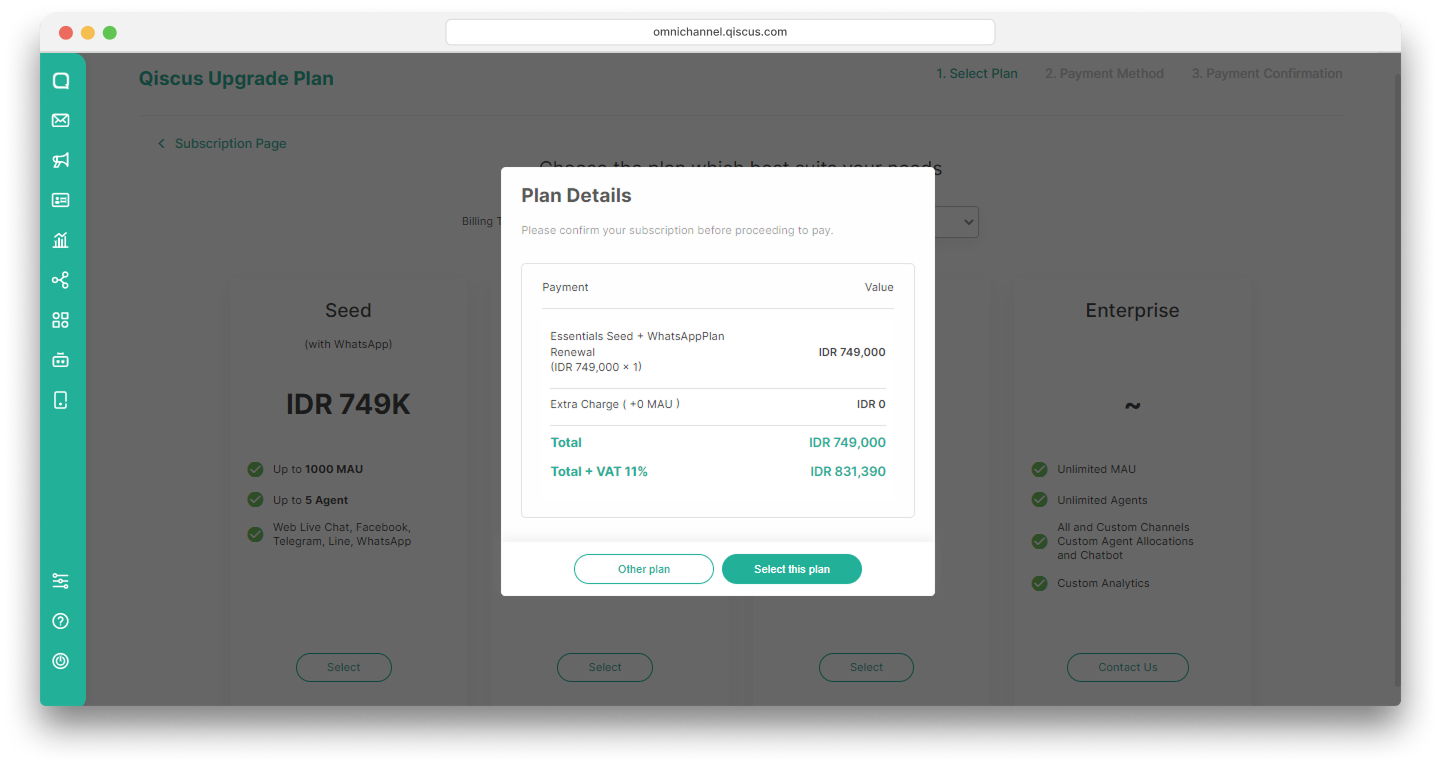
- Select one of the three Virtual Accounts provided and click Pay now,
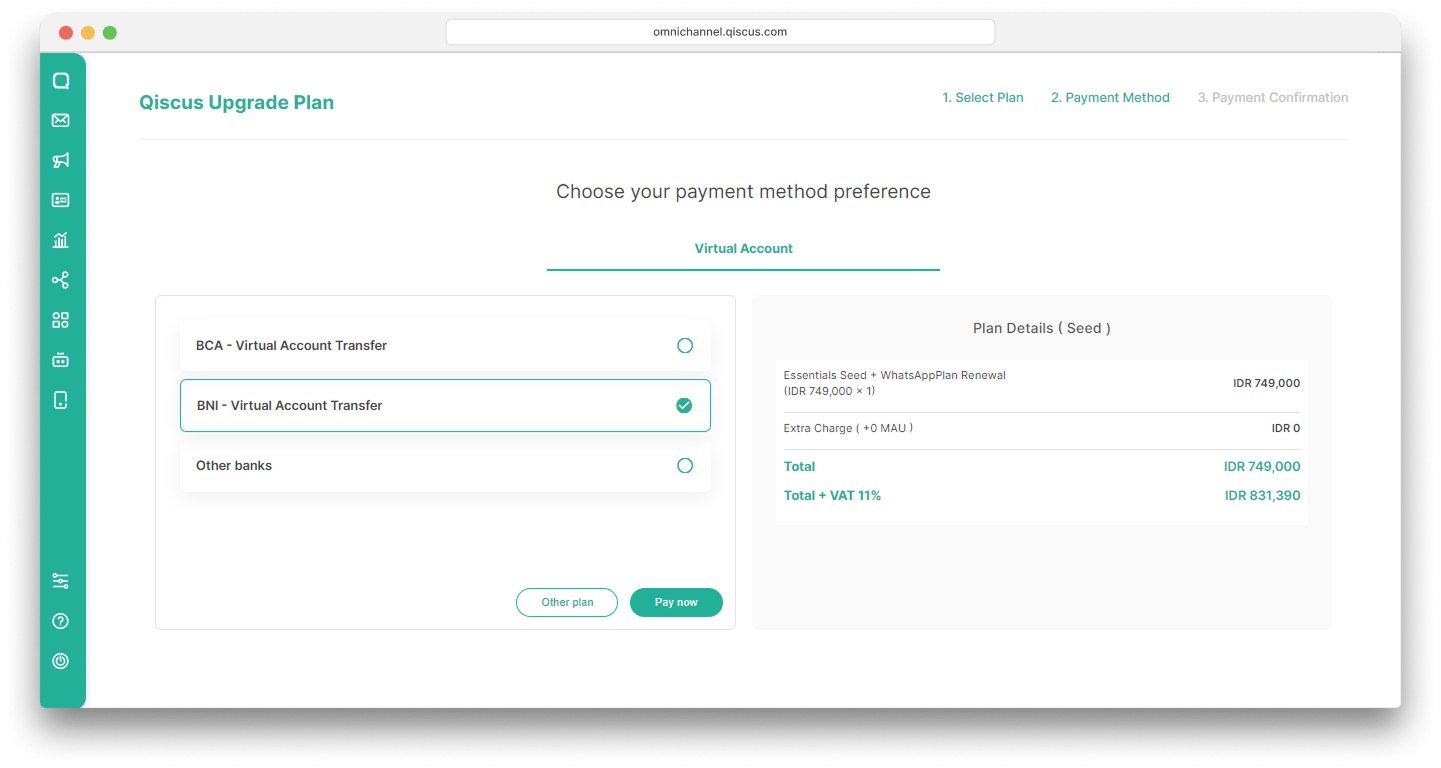
If you choose other bank s it may need extra fee
- A confirmation pop up will appear. Click Select this payment method to continue,
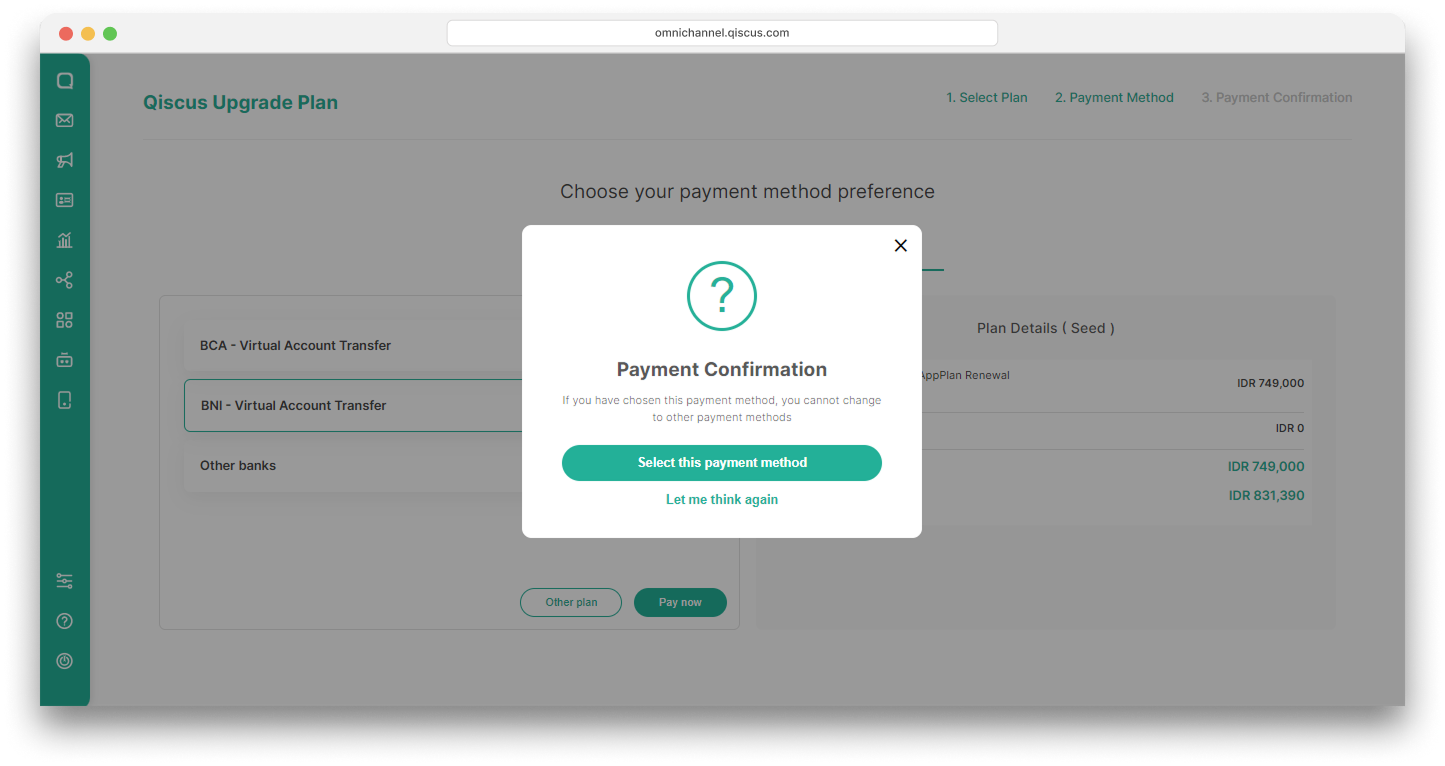
- You will get information about the plan summary. you can see the bank transfer instruction as well on right panel,
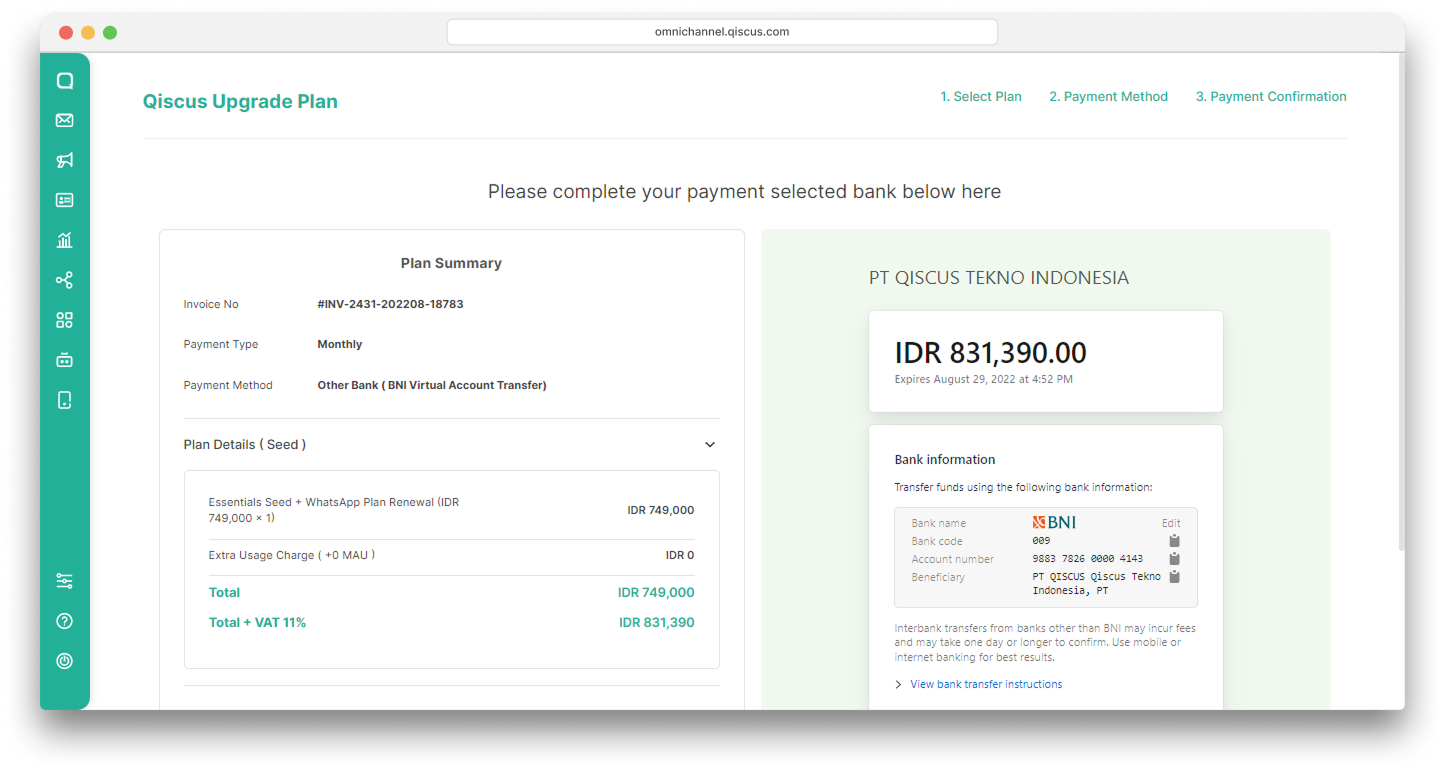
- To complete your payment, you have to confirm your payment. Click Confirm Payment button on the subscription page or Checklist Confirm Payment Icon on the subscription history list page.
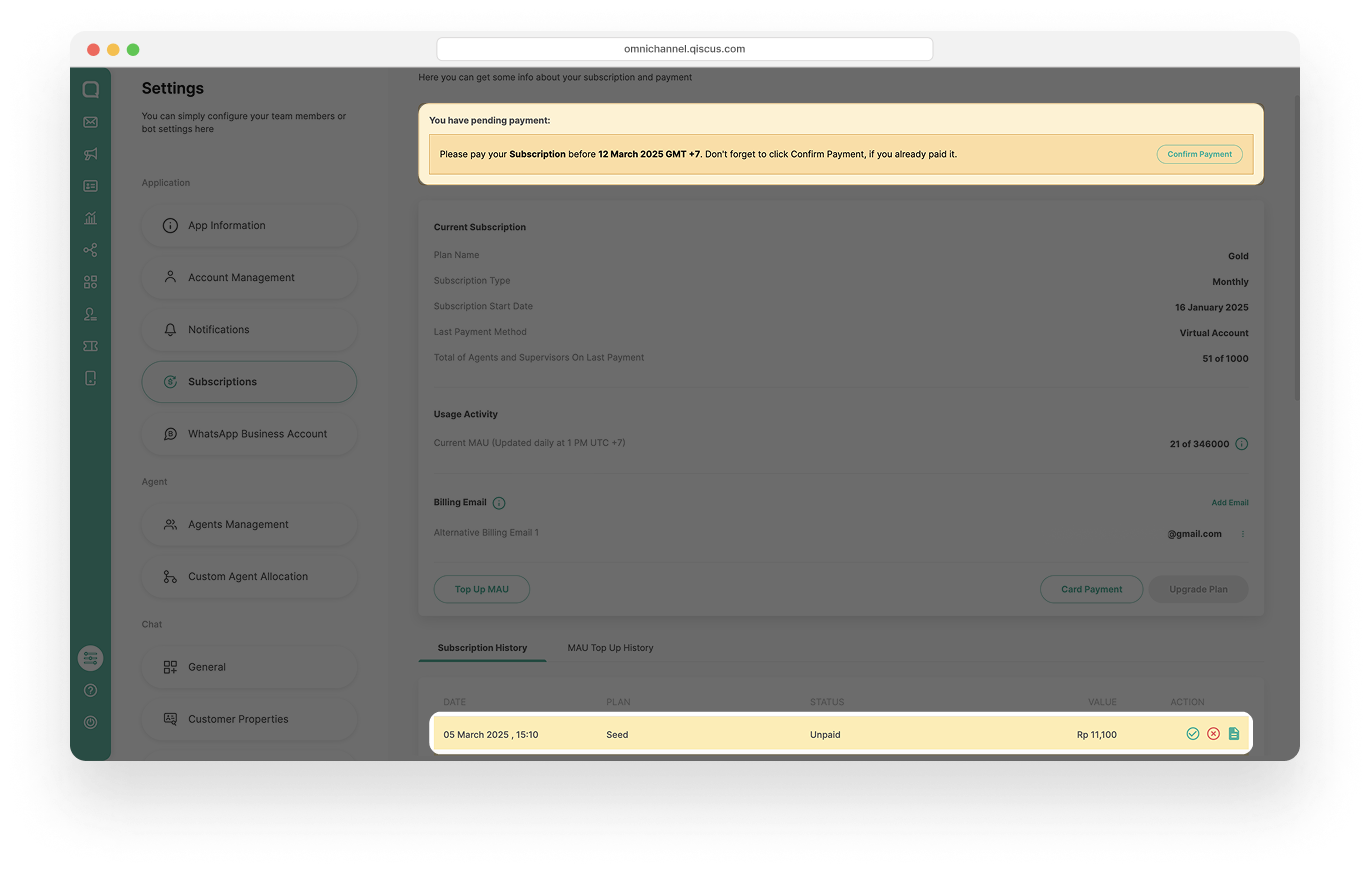
Card Payment
The function of the Card Payment menu is to add Credit / Debit Card information. Adding this Credit / Debit Card will make your recurring payments much easier. Here are the steps you can follow to add a Credit / Debit Card:
- Click Card Payment on Subscription page,
- Click Add Card,
- Input your Credit/Debit Card details,
- Click Submit to safe your Credit/Debit Card information.
If the Credit / Debit Card has been successfully added, you can use it to make payments.
Subscriptions History
Subscriptions History can display a list of subscriptions payment history that has been made.
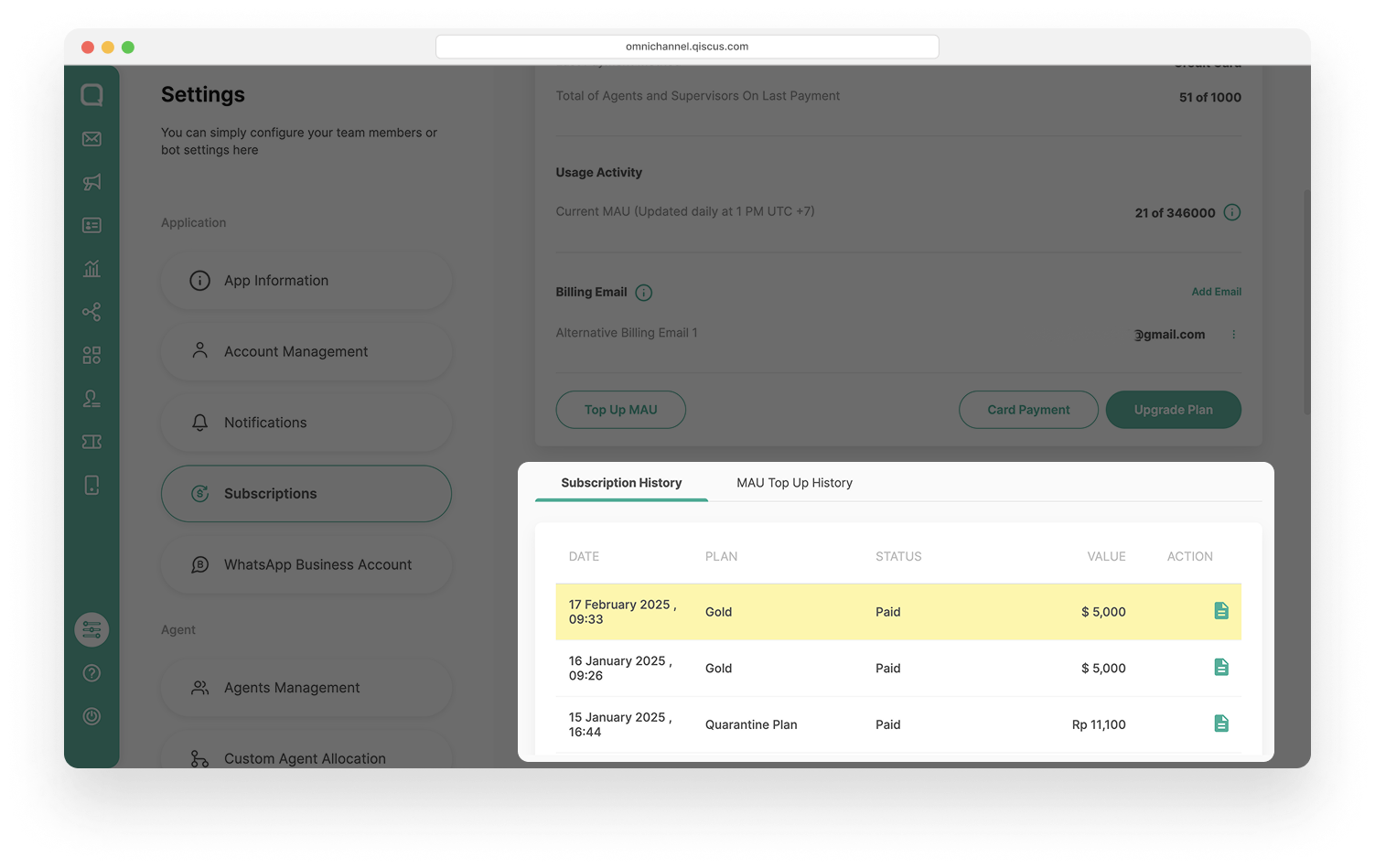
The Subscriptions history includes some information:
Date: Time of the transaction.
Plan: The selected plan name.
Payment Status:
- Unpaid: You have not made and confirmed your payment, If you have not made the payment, you can cancel your subscription by selecting Cancel Request.
- Pending: Payment has not been completed.
- Paid: Payment has been successful.
Value: Amount value by selected currency
Action: The admin can resend the invoice to the email.
Self Top Up MAU
Monthly Active Users (MAU) is one of the key elements in ensuring smooth business operations in Qiscus Omnichannel Chat. Previously, increasing MAU capacity could only be done by the support team, which sometimes caused delays and inconvenience in operations.
With the Self Top Up MAU feature, businesses now have full control to increase MAU capacity independently through the Admin Dashboard. This feature provides flexibility for admins to adjust MAU capacity at any time as needed.
MAU Quantity
Admins can select additional MAU in the following increments:
- 500 MAU
- 1000 MAU
- 1500 MAU
- 2000 MAU
- 2500 MAU
- 3000 MAU
- More than 3000 MAU
If a non-multiple of 500 is selected, the amount will be rounded up.
Example: If you choose 3300 MAU, it will be rounded up to 3500 MAU
Payment Methods
There are two payment methods available for topping up MAU:
- IDR (Rupiah) payment methods: Virtual Account (VA) and Credit Card (CC).
- USD (Dollar) payment methods: Credit Card (CC).
If payment via Virtual Account (VA) is not completed within 7 days, the invoice will be automatically canceled with an expired status.
Validity Period of Additional MAU
Additional MAU is valid until the next month's enrollment date or within the same month if the top up is done before the enrollment date.
For example, consider the following two cases:
If the admin tops up before the enrollment date, the additional MAU is only valid until the enrollment date of that month.
- Enrollment Date: November 14
- Admin top up on: November 11
- Validity period of additional MAU: Until November 14 at 23:59
If the admin tops up after the enrollment date, the additional MAU is valid until the enrollment date of the following month.
- Enrollment Date: November 14
- Admin top up on: November 15
- Validity period of additional MAU: Until December 14 at 23:59
Mechanism if MAU Exceeds the Limit
If the current MAU usage exceeds 130% of the maximum limit, the top up options will automatically display the minimum amount needed to meet the requirement. This ensures that the service continues to run with adequate capacity.
Example Case:
Capacity Limit: 1000 MAU
Current Usage: 2309 MAU (exceeding the 130% threshold)
Minimum Top Up Calculation:
- 2309 (current usage) - 1000 (limit) = 1309 MAU (minimum additional requirement)
- Since top up options are available in specific increments, the minimum selectable amount is 1500 MAU.
Remaining Capacity After Top Up:
- 1000 (limit) + 1500 (additional) - 2309 (current usage) = 191 MAU.
Use Case and MAU Calculation
Pre-Condition
| Parameter | Detail |
|---|---|
| App Id | Qiscus** |
| Plan | 1000K |
| With MAU | Up to 1000 MAU |
| Subscription | Monthly |
| Last Invoice | 22 October |
| Next Invoice | 22 November |
| Current Date | 19 November |
| Current MAU Usage | 999 MAU |
Top Up MAU
The Admin wants to top up MAU due to an event requiring additional MAU.
| Parameter | Detail |
|---|---|
| Currency | IDR (Rupiah) |
| Amount of MAU | 500 |
| Top Up Date | 19 November |
| Payment Method | Virtual Account (VA) |
Payment
The admin must complete payment with the following details:
| Cost Component | Amount |
|---|---|
| MAU Cost | Rp 250.000 |
| VAT 11% | Rp 27.500 |
| Transaction Fee | Rp 5.000 |
| Total Payment | Rp 277.500 |
| Payment Due Date | 19 - 25 November |
How to Perform Self Top Up MAU
Self Top Up MAU
- Go to the Settings menu, then select Subscriptions. Click Top Up MAU to add MAU capacity.
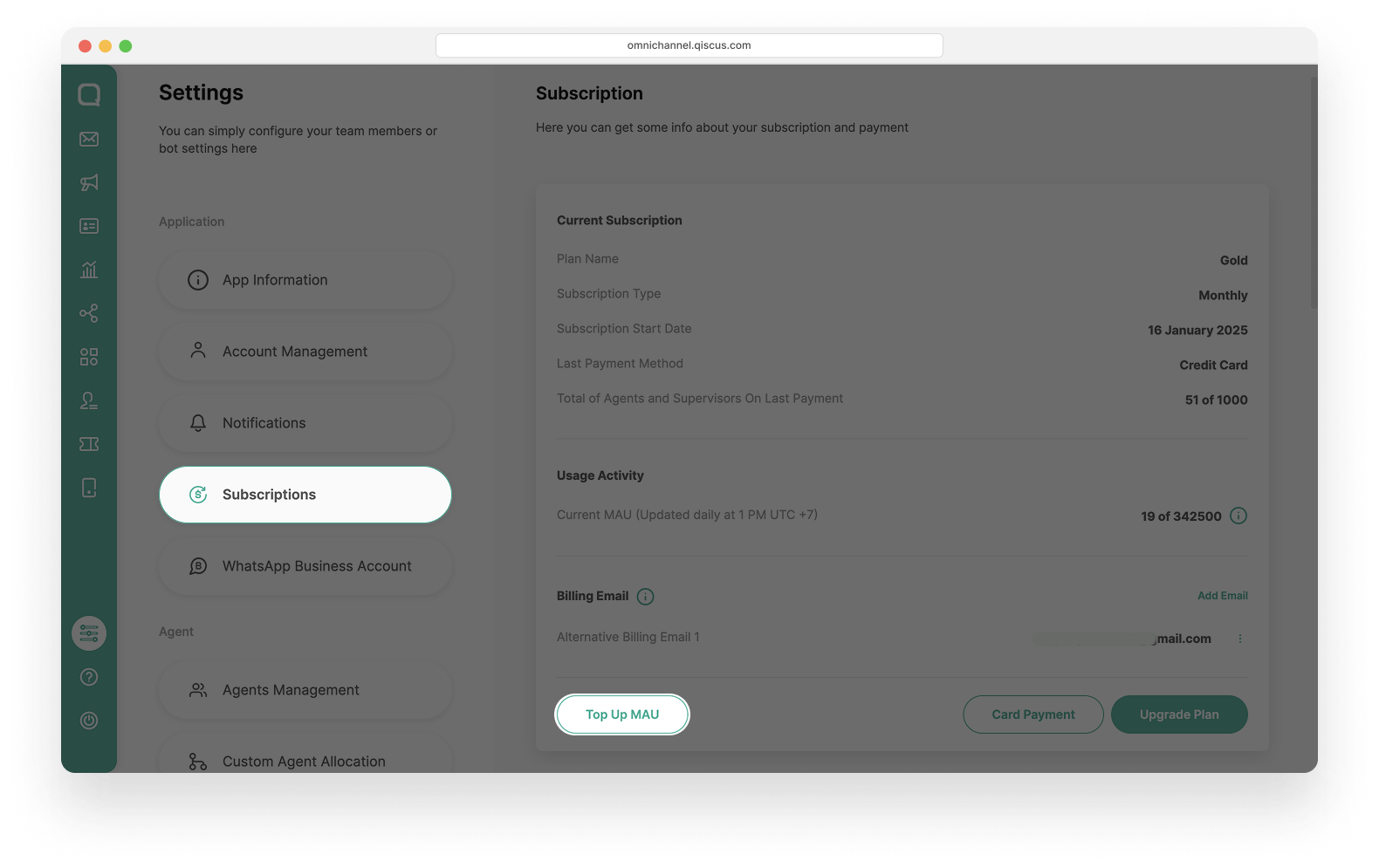
- Select the required MAU amount in increments of 500. If you want to add more than 3000 MAU, click "More than 3000" and enter the desired amount.
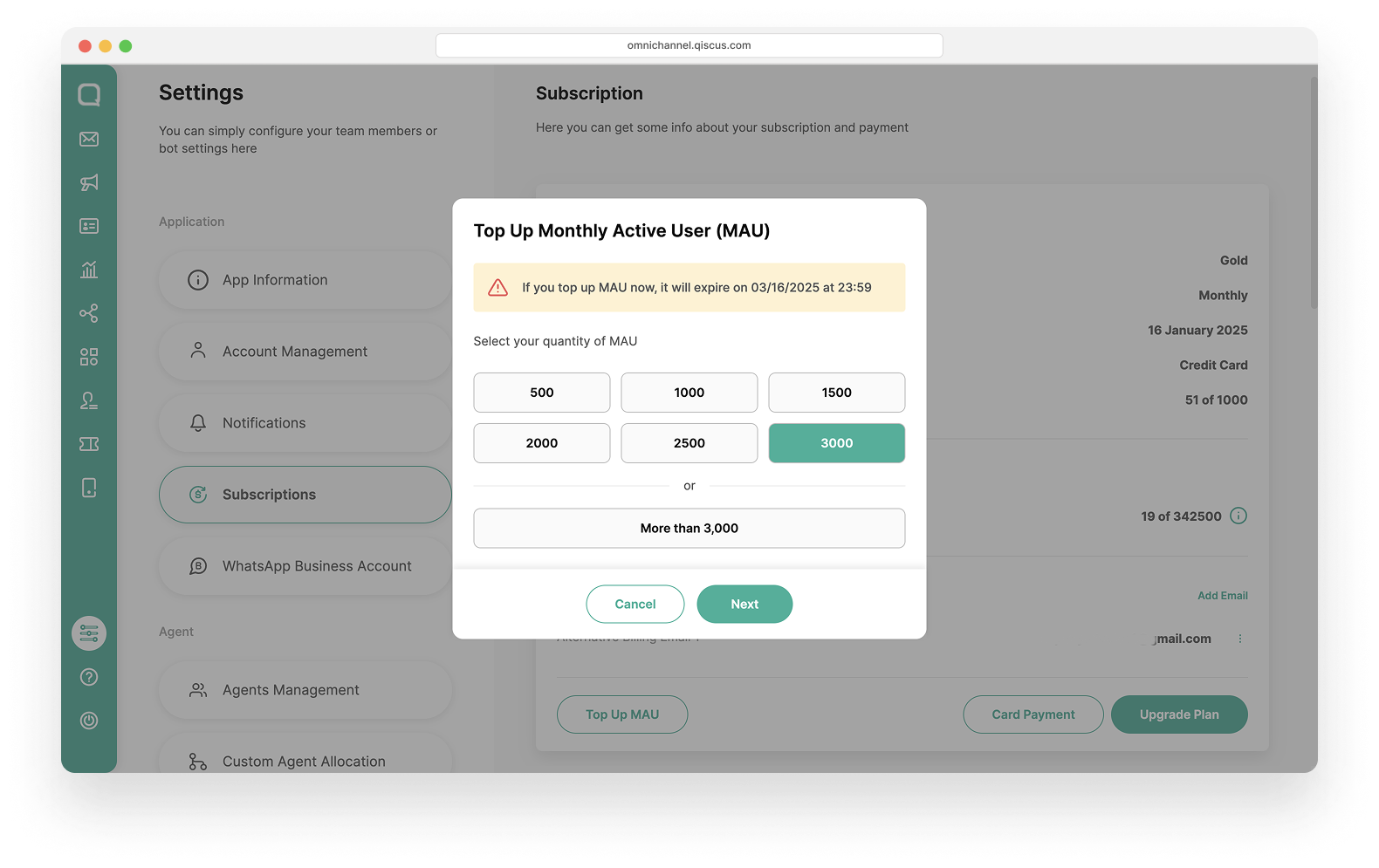
- If a non-multiple of 500 is selected, the amount will be rounded up. Example: If you choose 3300 MAU, it will be rounded up to 3500 MAU. Click Next.
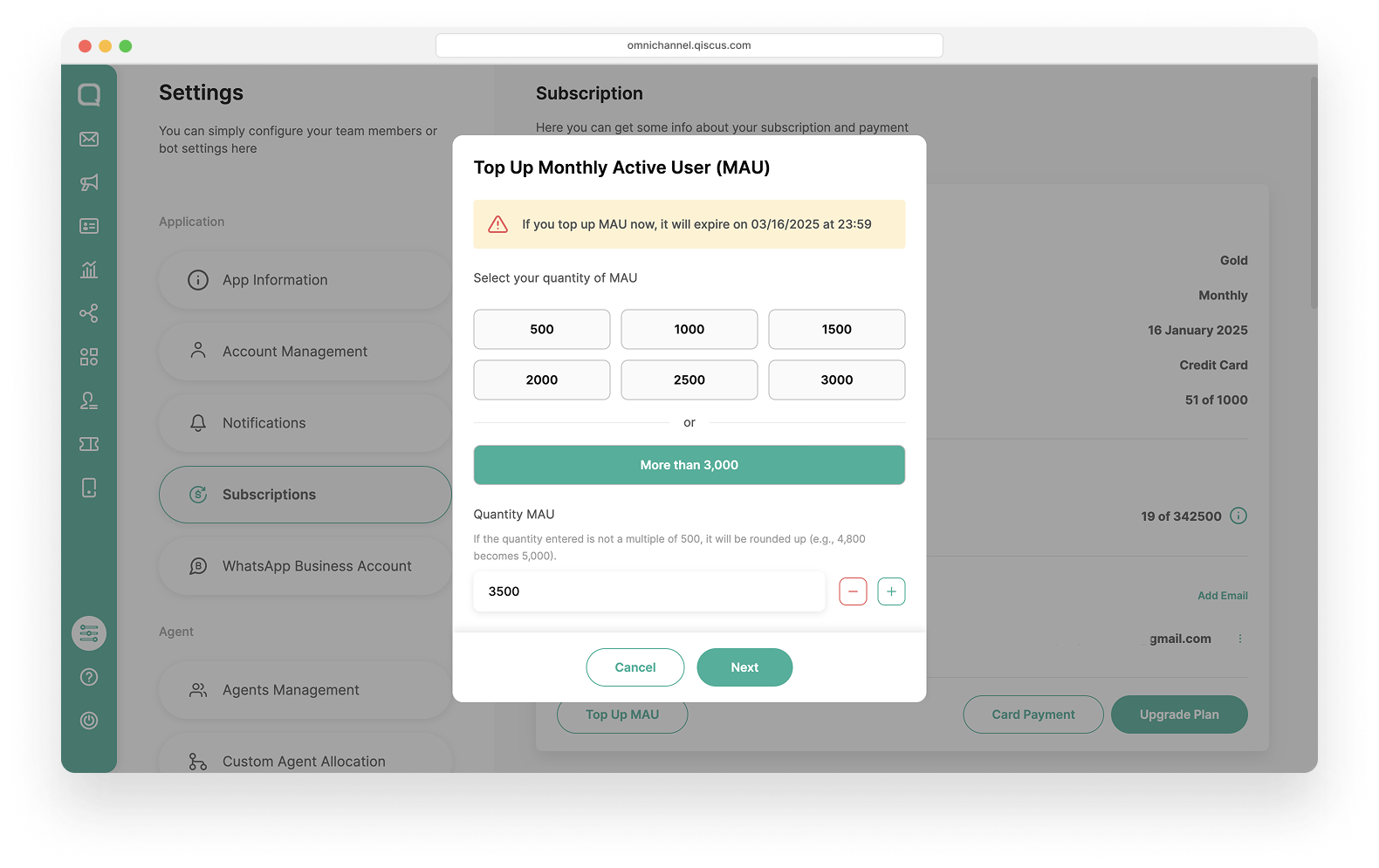
- A confirmation pop-up will appear with details of the validity period for the additional MAU. Check the option "I Already read the attention", then click Confirm Top Up.
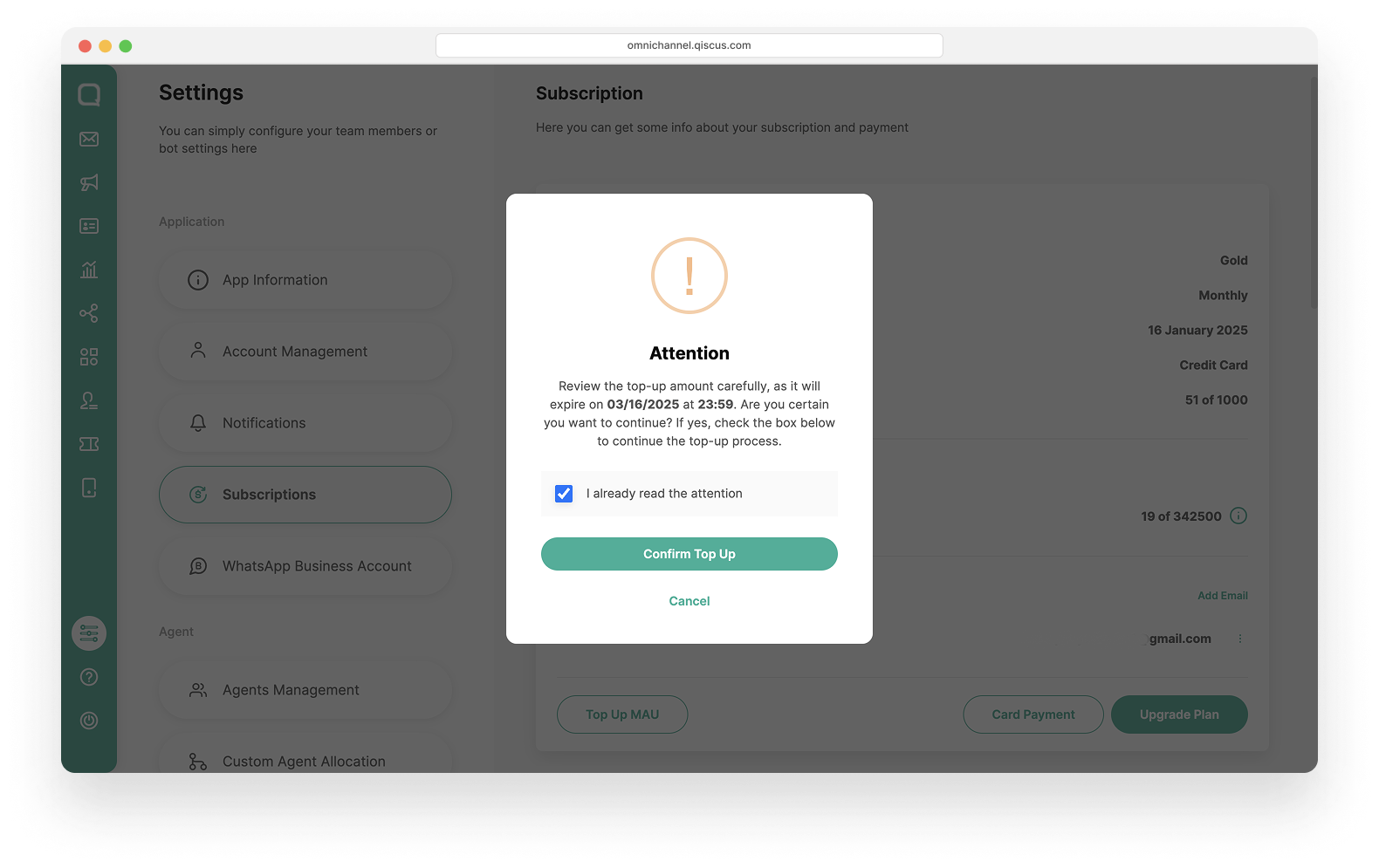
- Choose the preferred payment method:
- IDR (Rupiah): Virtual Account (VA) or Credit Card (CC).
- USD (Dollar): Credit Card (CC).
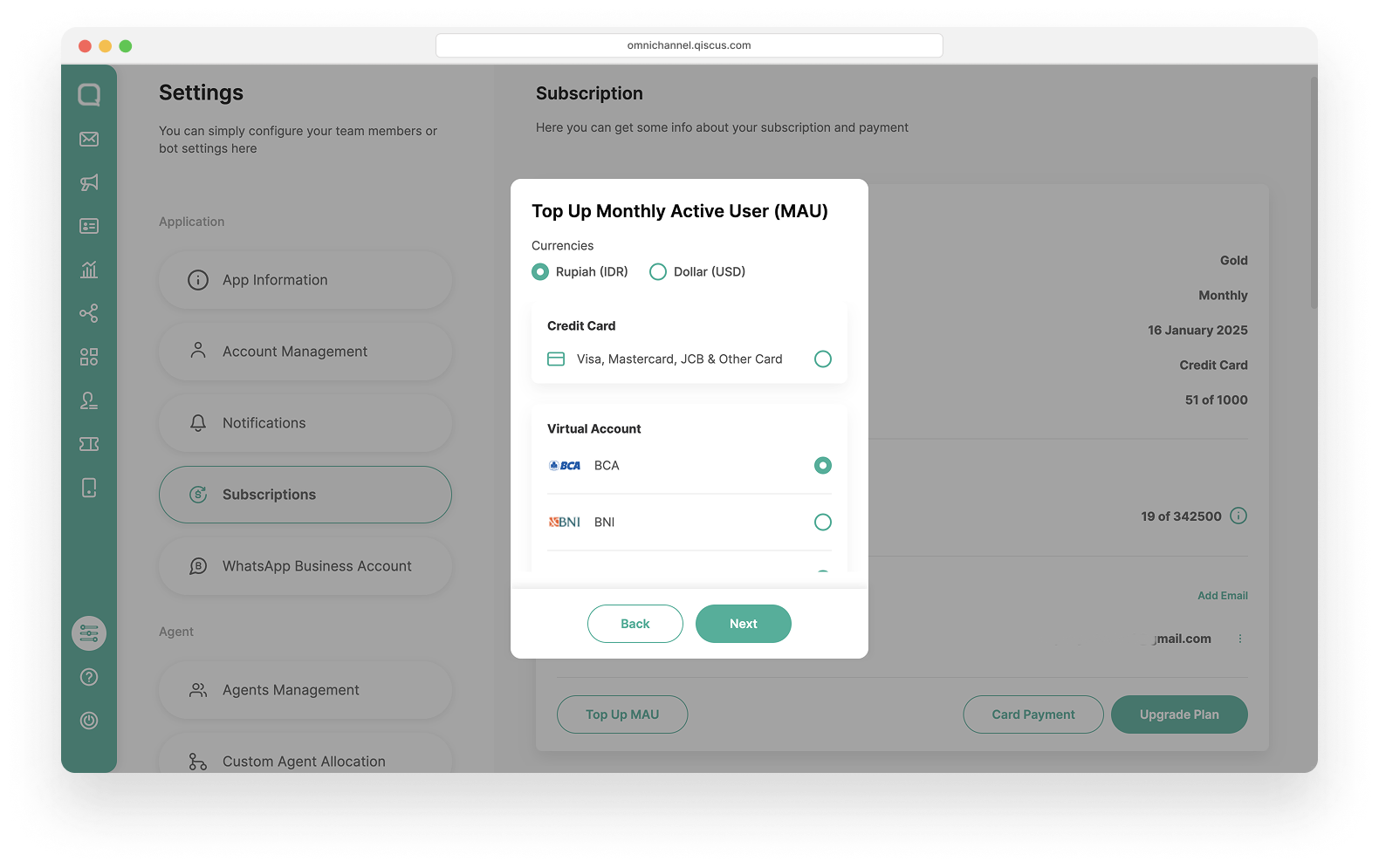
- On the Payment Summary page, verify the payment details and click Next to proceed with the payment.
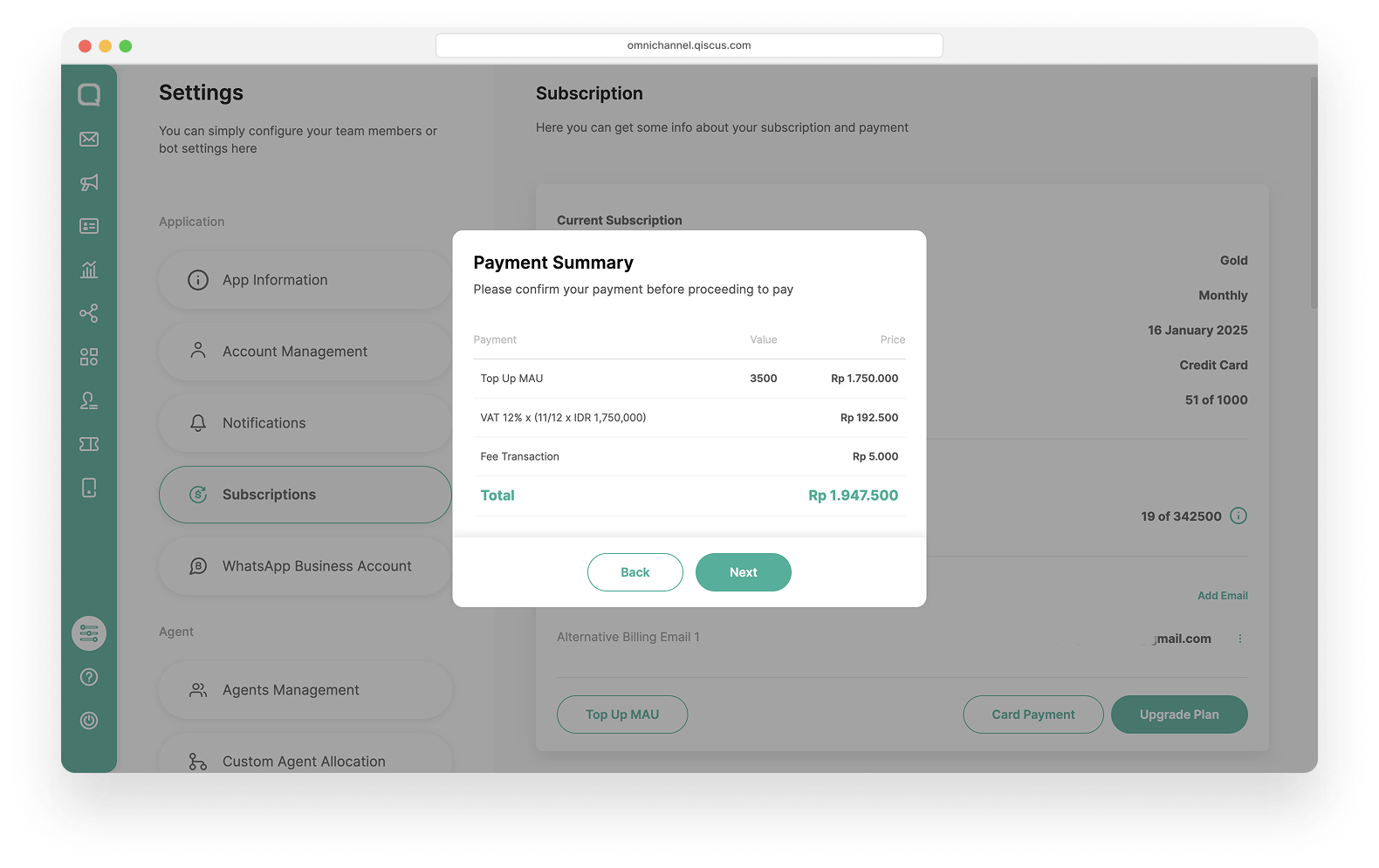
- Make the payment according to the provided information.
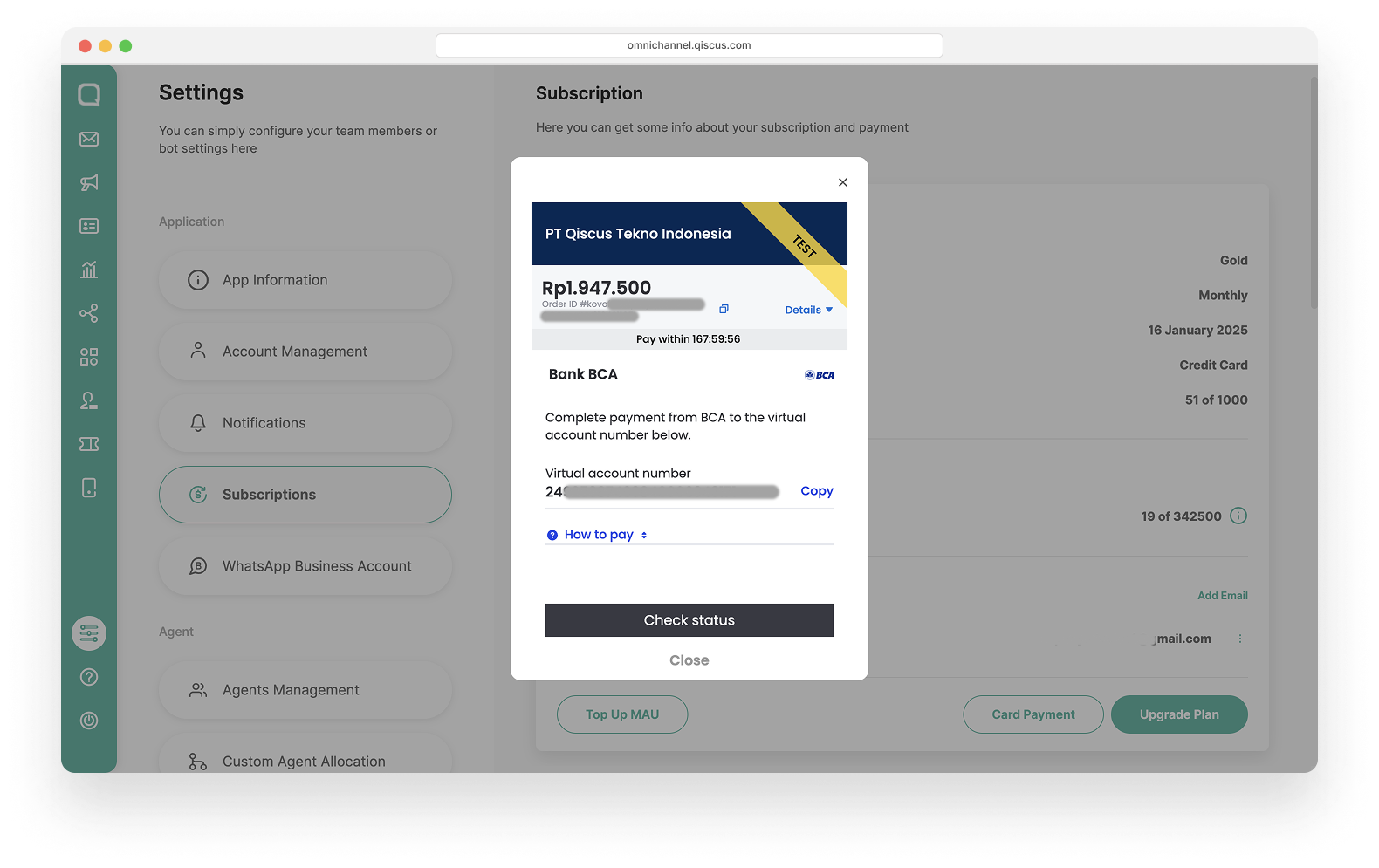
- Once the payment is successful, the admin will receive a confirmation email/invoice.
- If paying via Virtual Account (VA): The admin can directly pay through the "Pay Now" button in the email.
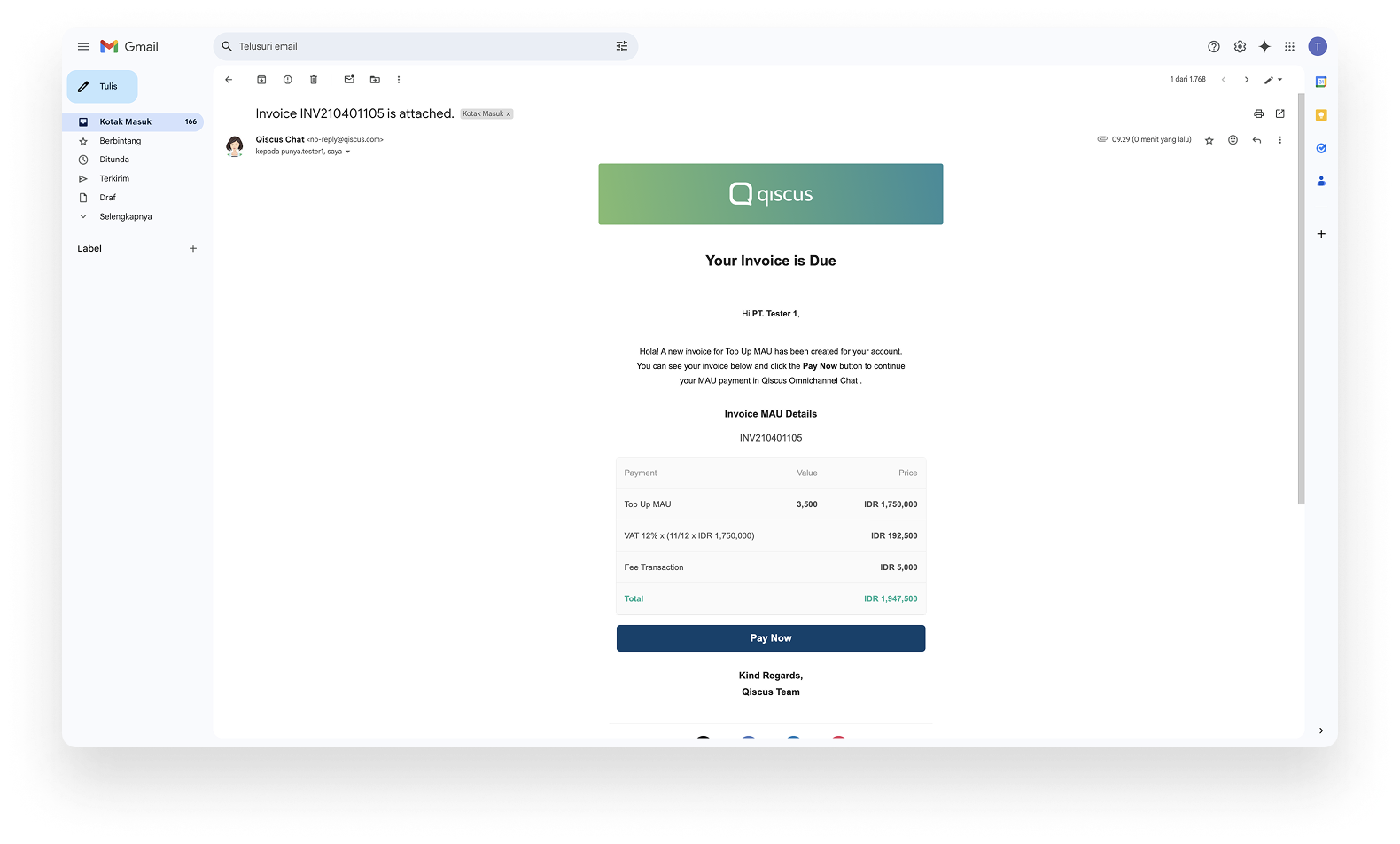
- If the payment is successful: The admin will receive a confirmation email for the successful payment.
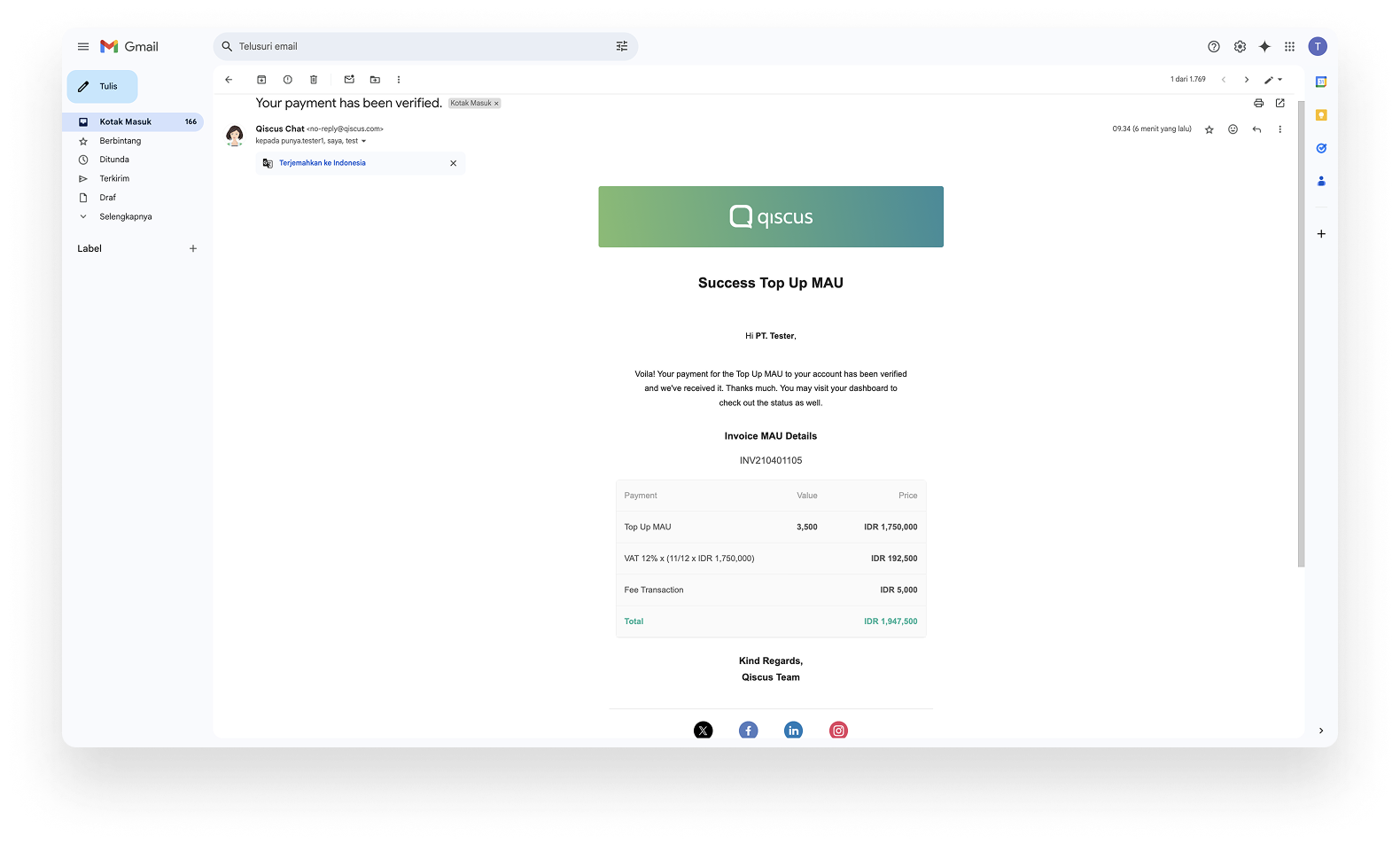
- The admin can confirm the payment by clicking "Confirm Payment".
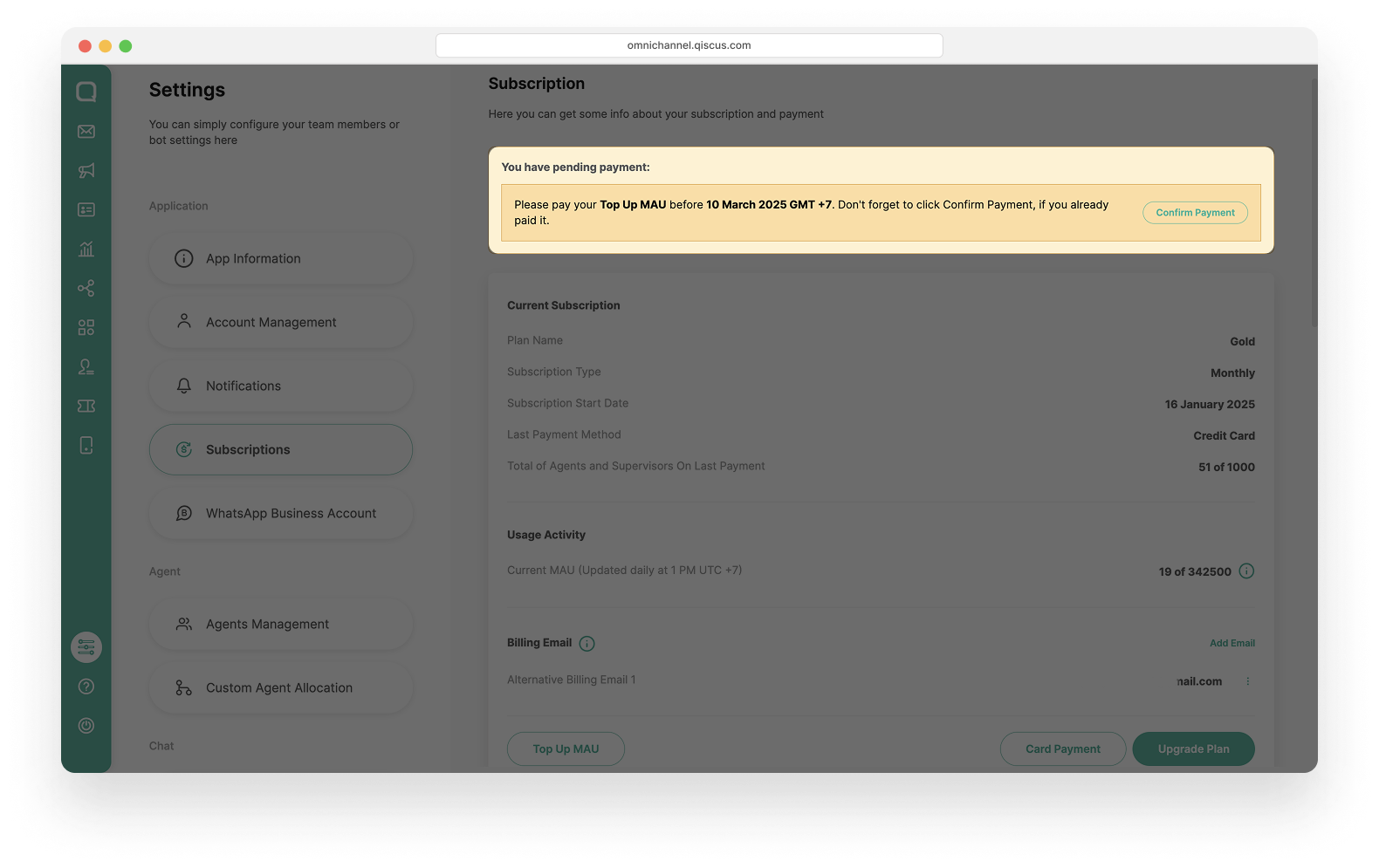
- The following notification will appear once the MAU top up is successful.
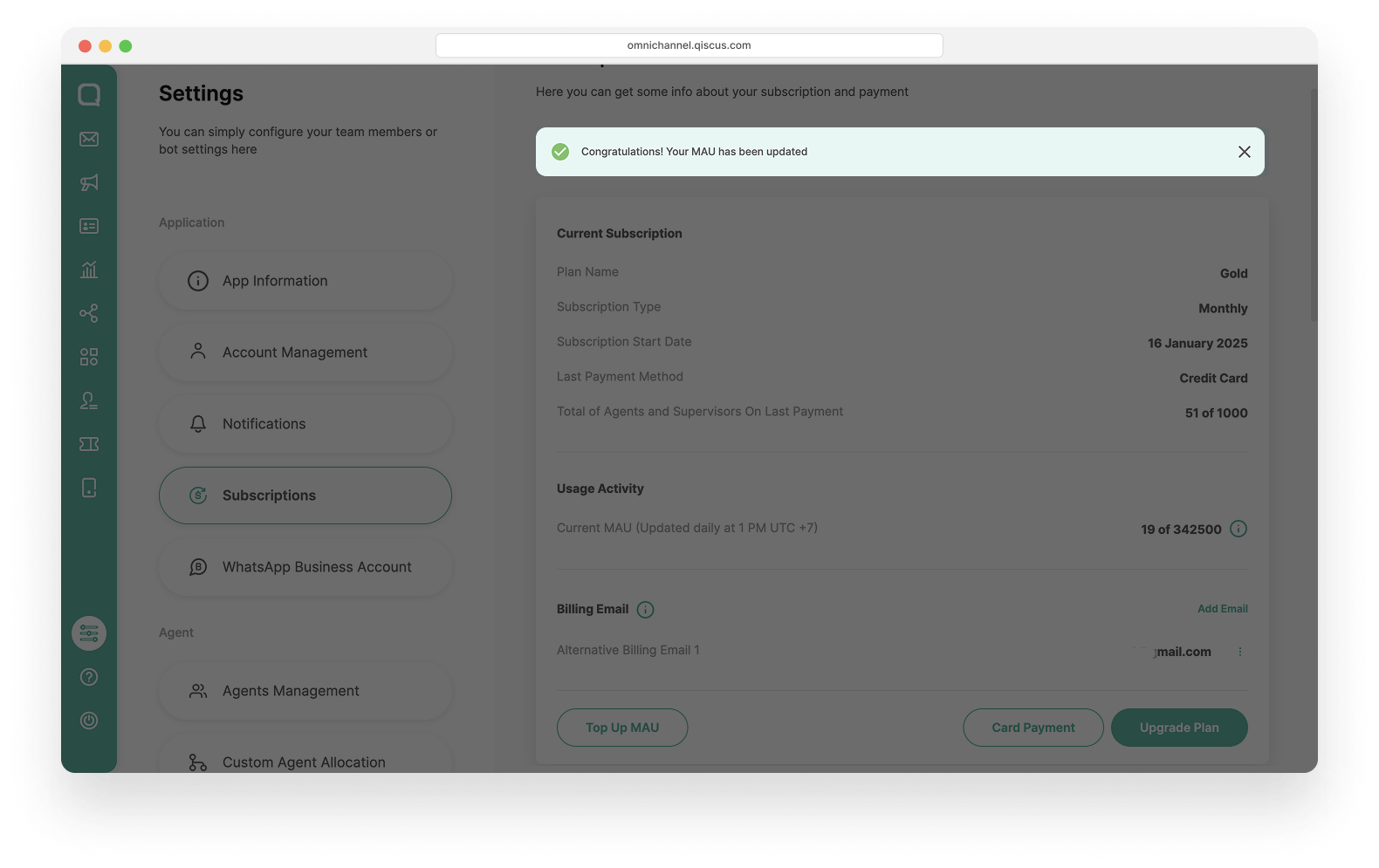
MAU Top Up History
Admin can view the top up transaction history in Settings, click the Subscriptions menu, and then click the MAU Top Up History tab.
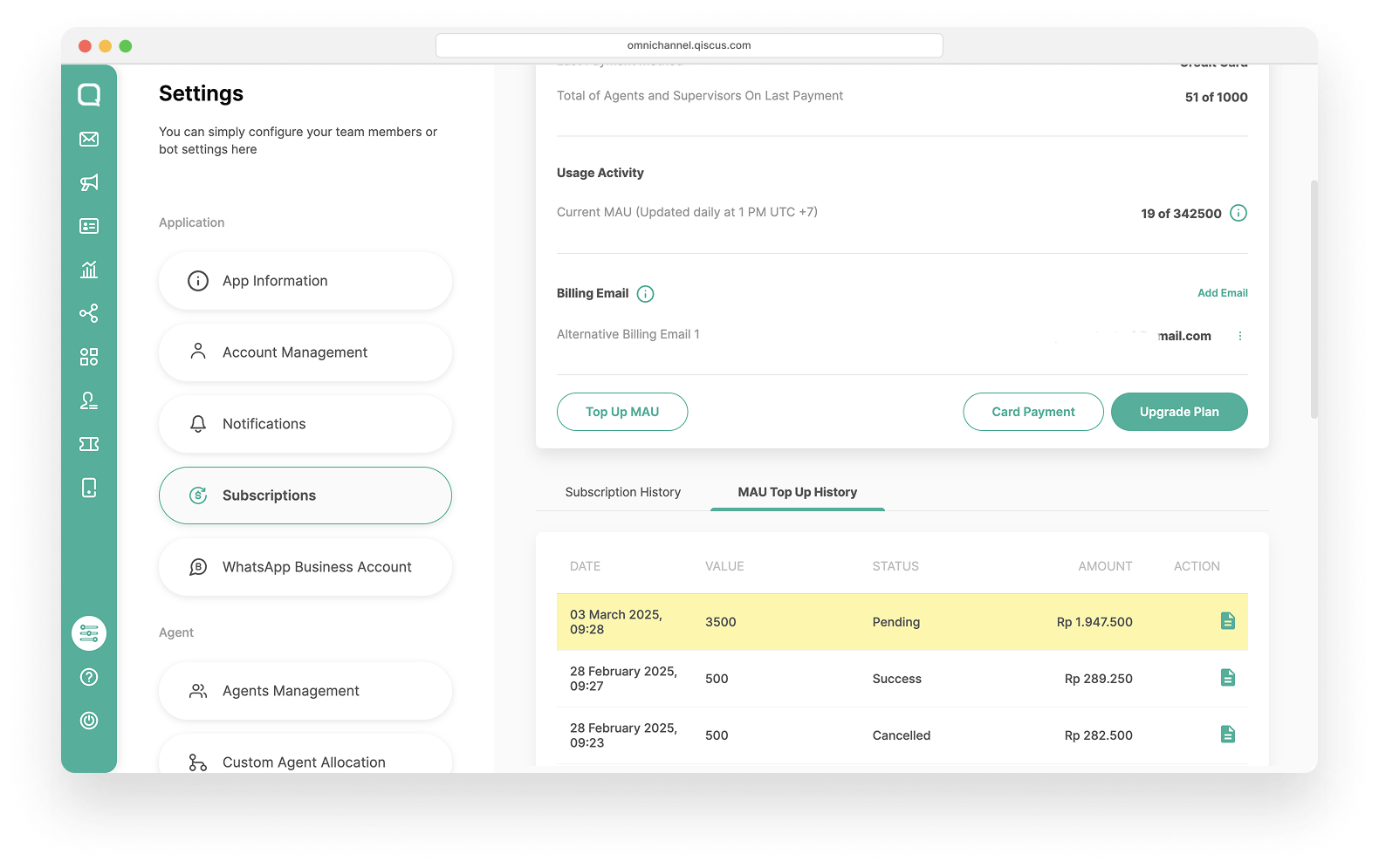
The MAU top up history includes some information:
Date: Time of the transaction.
Amount: The additional MAU purchased.
Payment Status:
- Pending: Payment has not been completed.
- Success: Payment has been successfully processed.
- Expired: Payment was not completed within the deadline.
- Cancelled: If a previous top up transaction is still pending and the admin initiates a new top up, the previous transaction will be canceled.
Action: The admin can resend the invoice to the email.