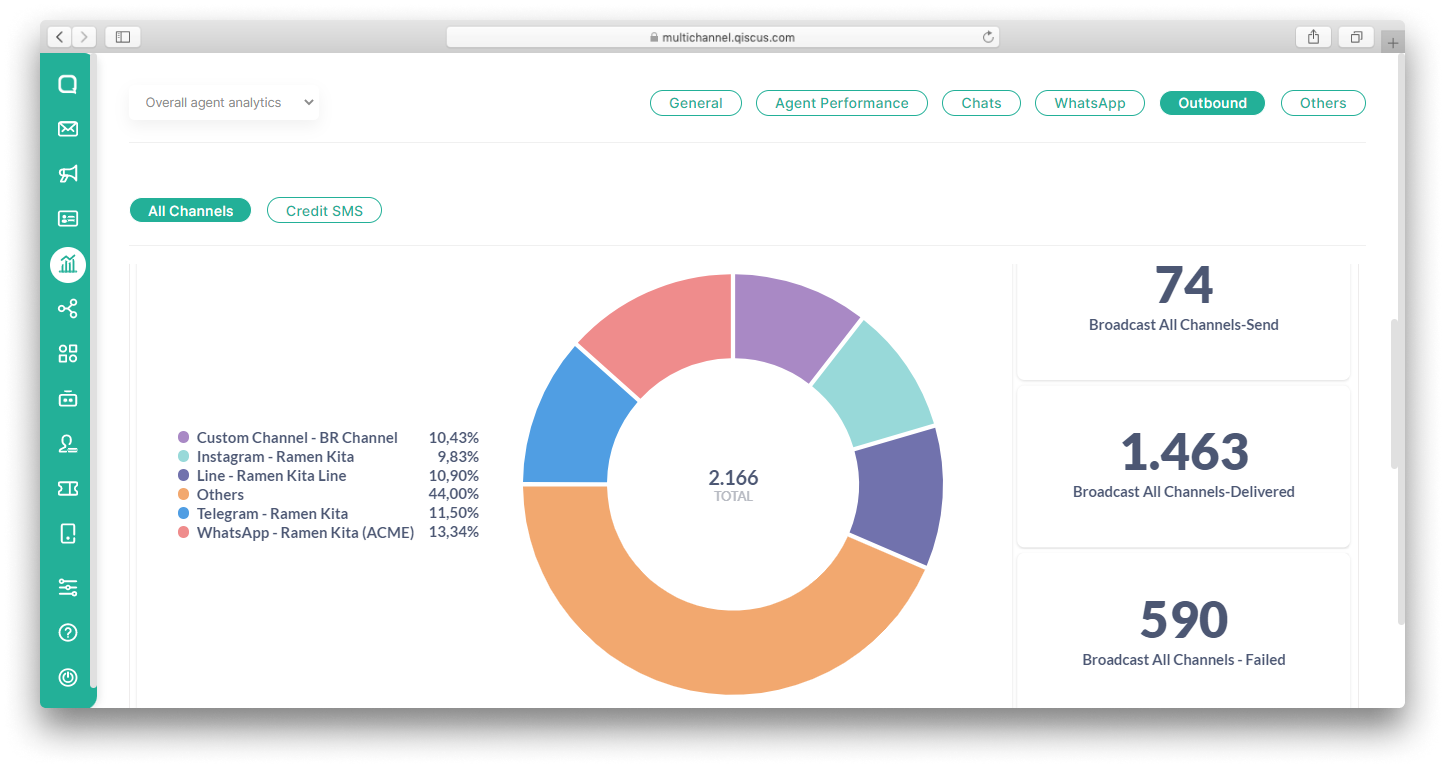Sending broadcast messages can be an effective way to convey important information to customers such as information regarding schedule changes to one or many customers. One of the most widely used channels for sending broadcast messages is WhatsApp. However, because a business usually has many channels that are used as a medium of communication with customers, sending a broadcast message to another channel increases the likelihood that the message will be delivered better.
The Broadcast to All Channels feature from Qiscus will help you to send broadcast messages to many other channels besides WhatsApp. Currently, you can send broadcast messages to 5 other channels, Facebook, Instagram, Telegram, Line, and Custom Channel. Each channel has regulations that you should consider.
| Channel | Regulation |
|---|---|
| You need an approved message template if the customer’s last message is more than 24 hours | |
| Broadcast messages can be sent a maximum of 24 hours from the customer's last message | |
| Broadcast messages can be sent a maximum of 7 days from the customer's last message | |
| Telegram | There are no restrictions on broadcasting |
| Line | There are no restrictions on broadcasting |
| Custom Channel | Depends on the respective channels that are integrated |
Important note:
- You can only send broadcasts to all channels provided that the customer has contacted your business from that channel.
- You can add a maximum of 1,000 characters for broadcast ( exclude WhatsApp channel ).
Send Broadcast to All Channels
Follow these steps to send broadcast to all channels:
- Go to Outbound Message menu and select Broadcast to All Channels,
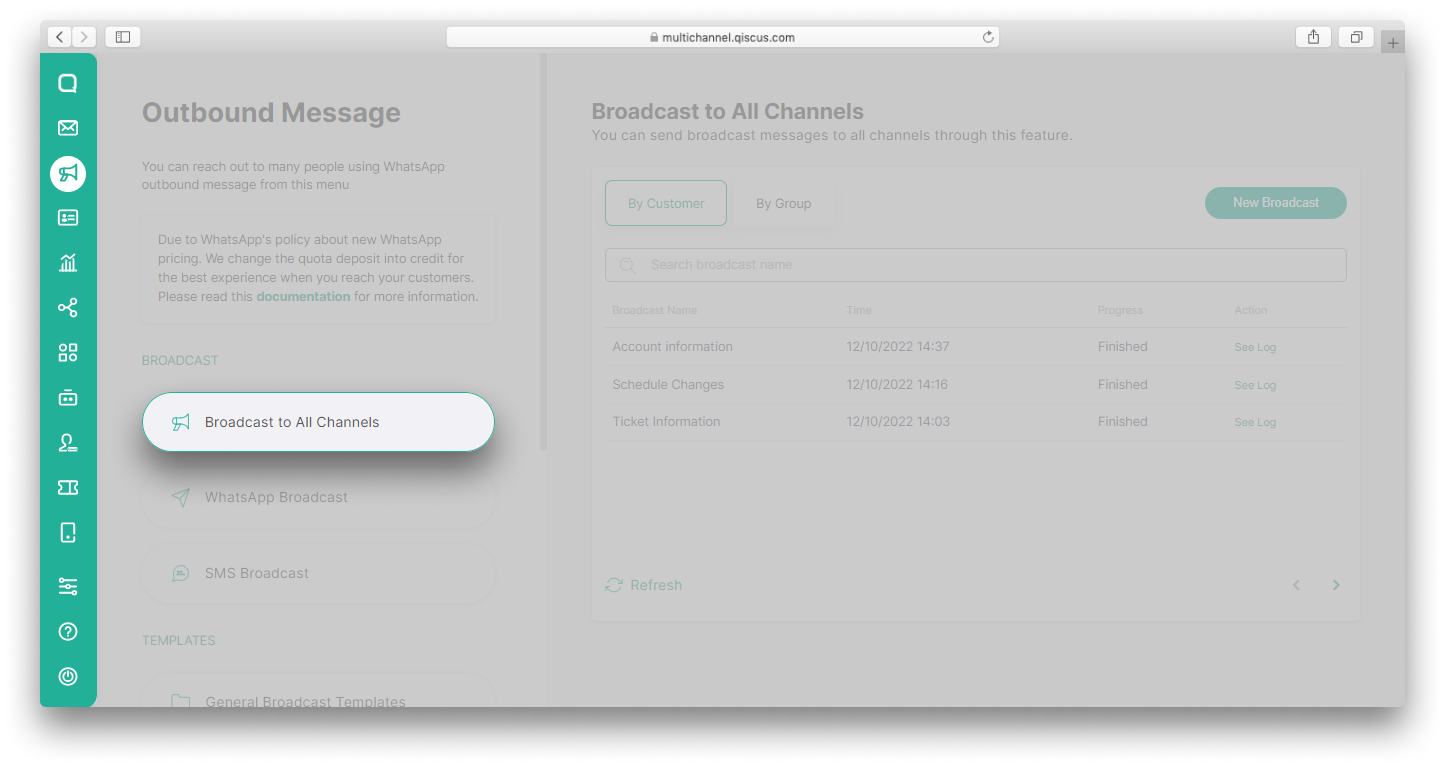
- Click New Broadcast button,
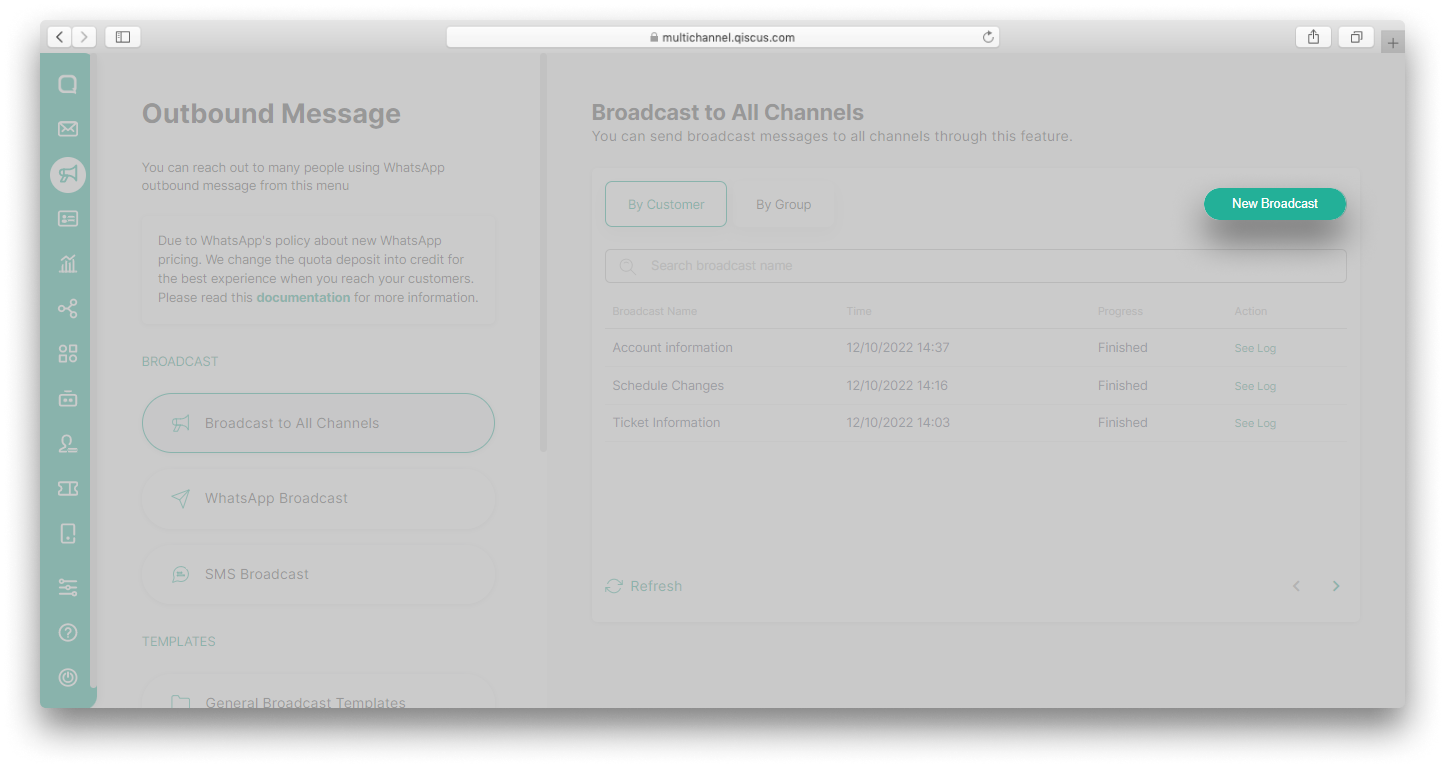
- You can choose to send the broadcast to Customers or to a Customer Group,
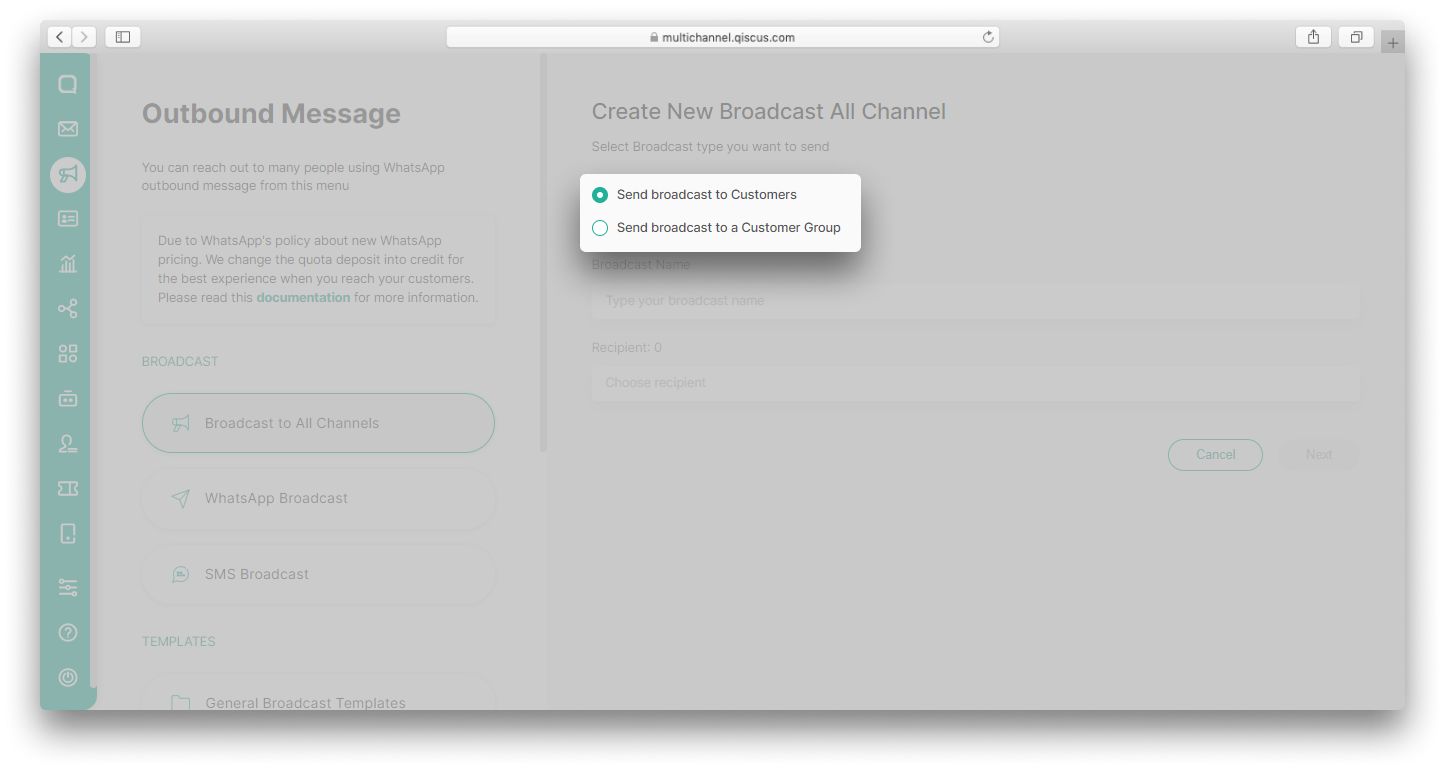
- Fill in the Broadcast Name and Recipient,
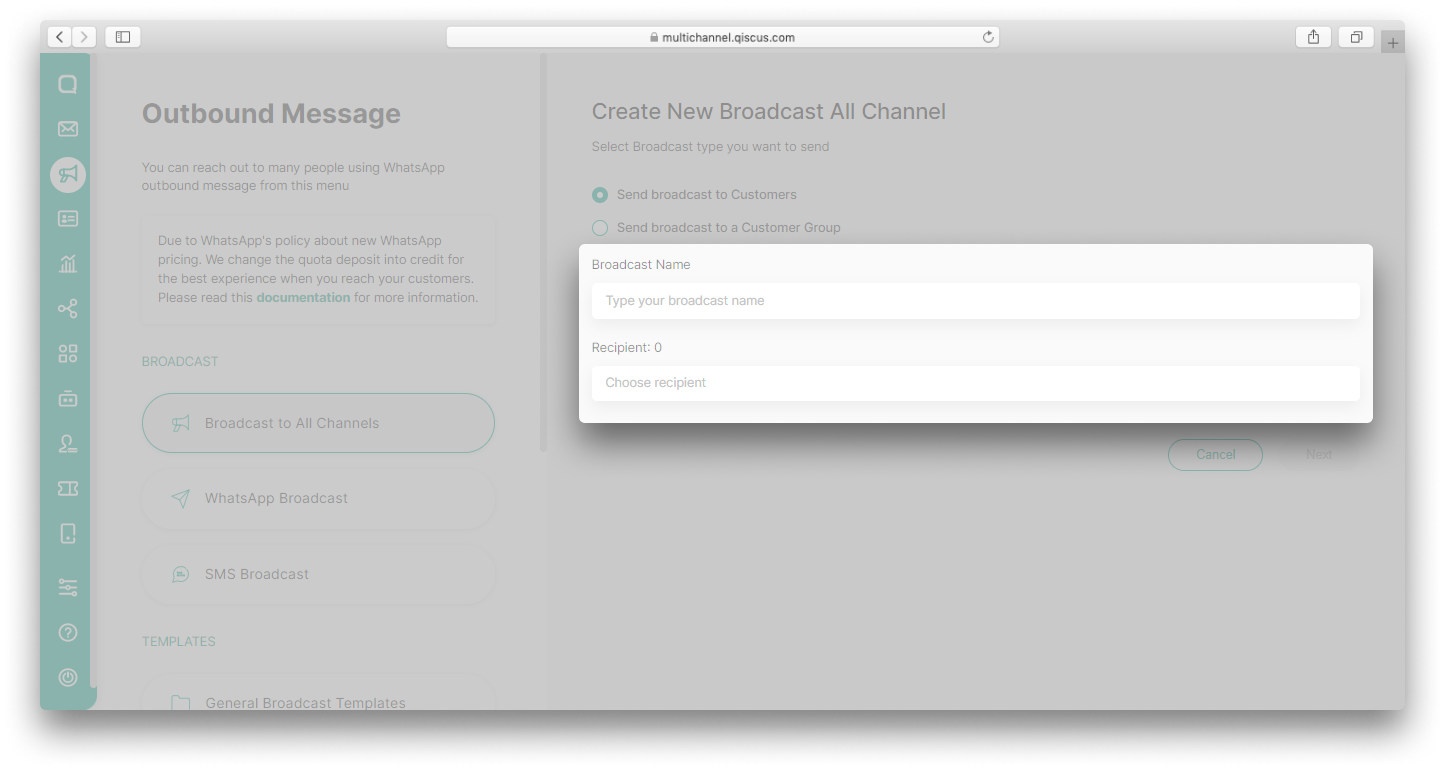
If you choose to send the broadcast to Customers:
- You will see a list containing all of your customers. You can select one or more recipient,
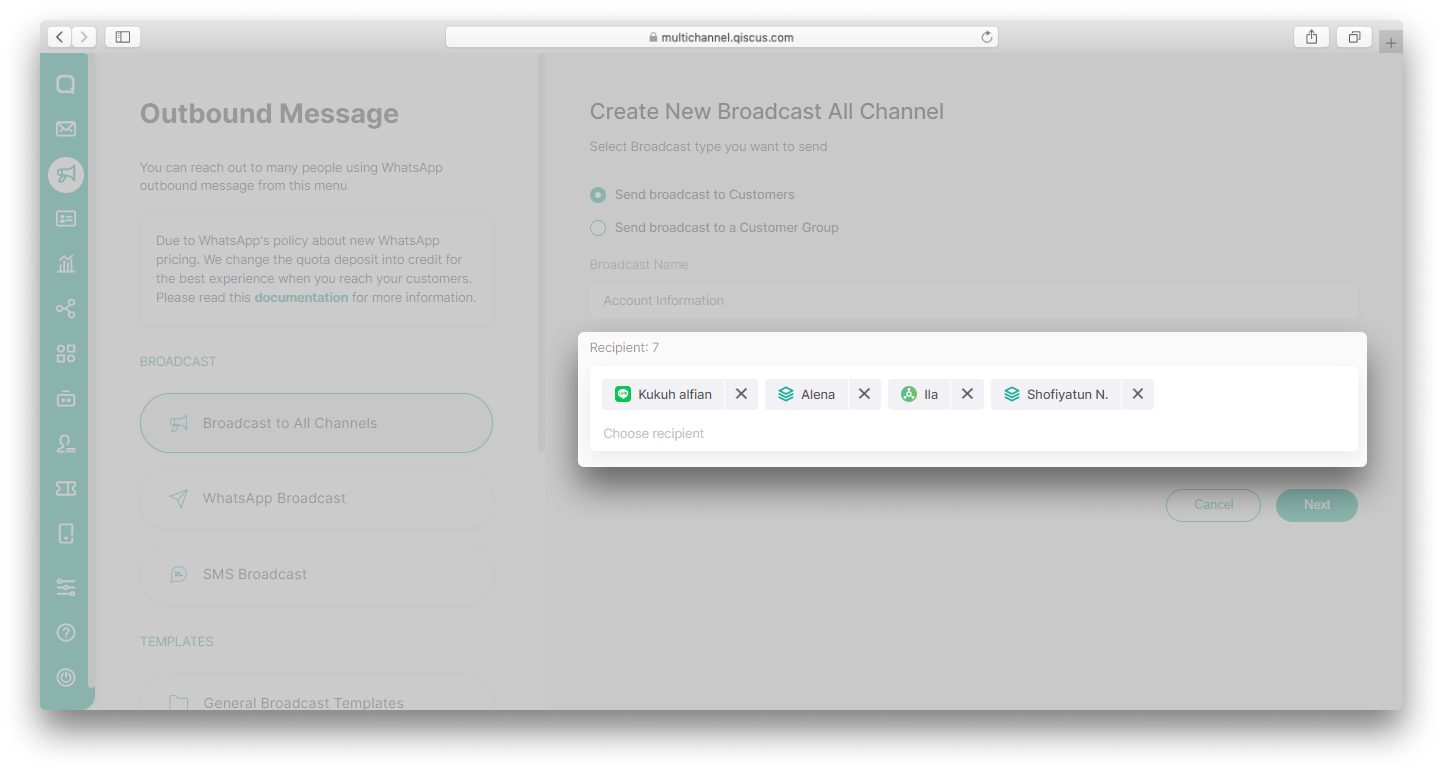
- If there is a linked customer among the list of recipients, you can select a specific channel from the linked customer to be broadcast, and then click Next,
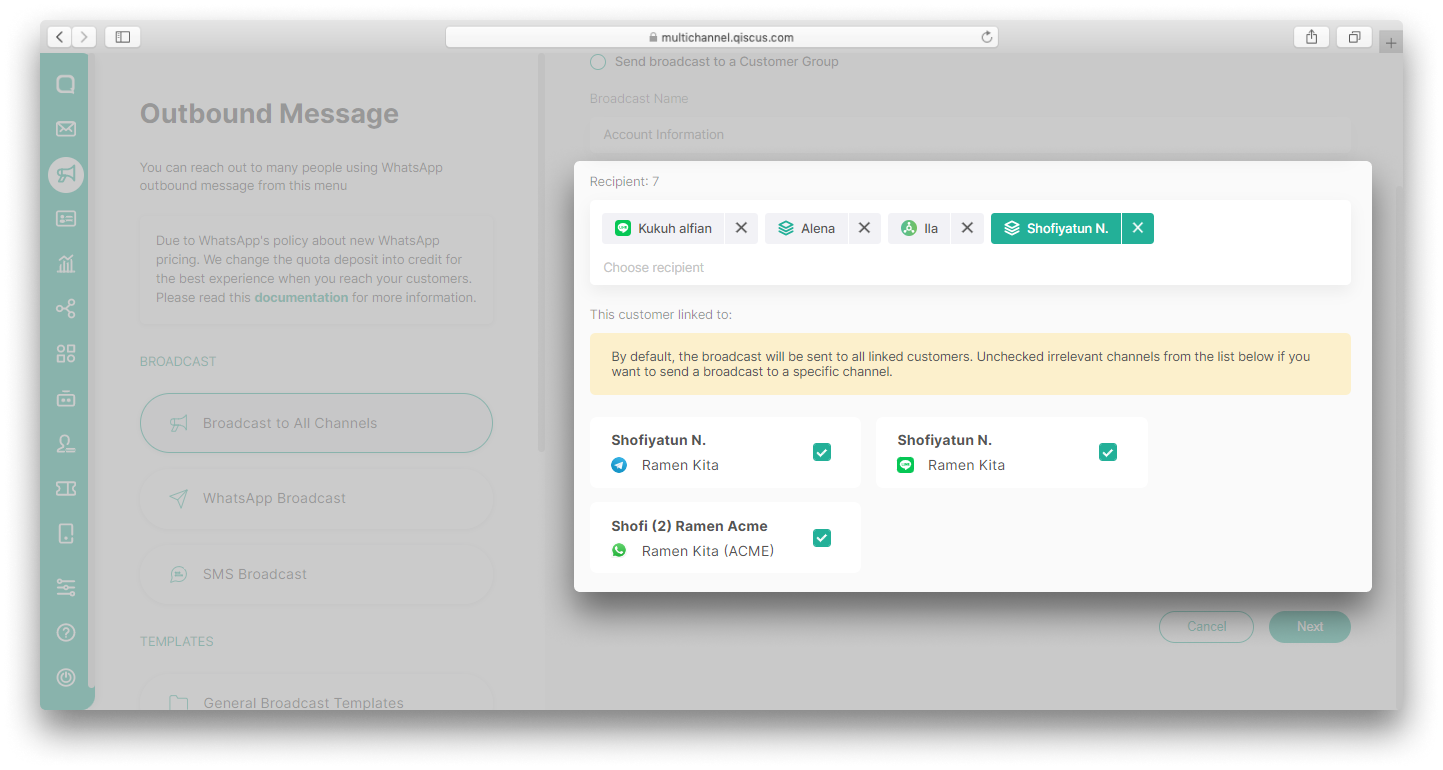
- Configure the Message Content you want to send for each channel. You can create new content or use an existing template. Click Next,
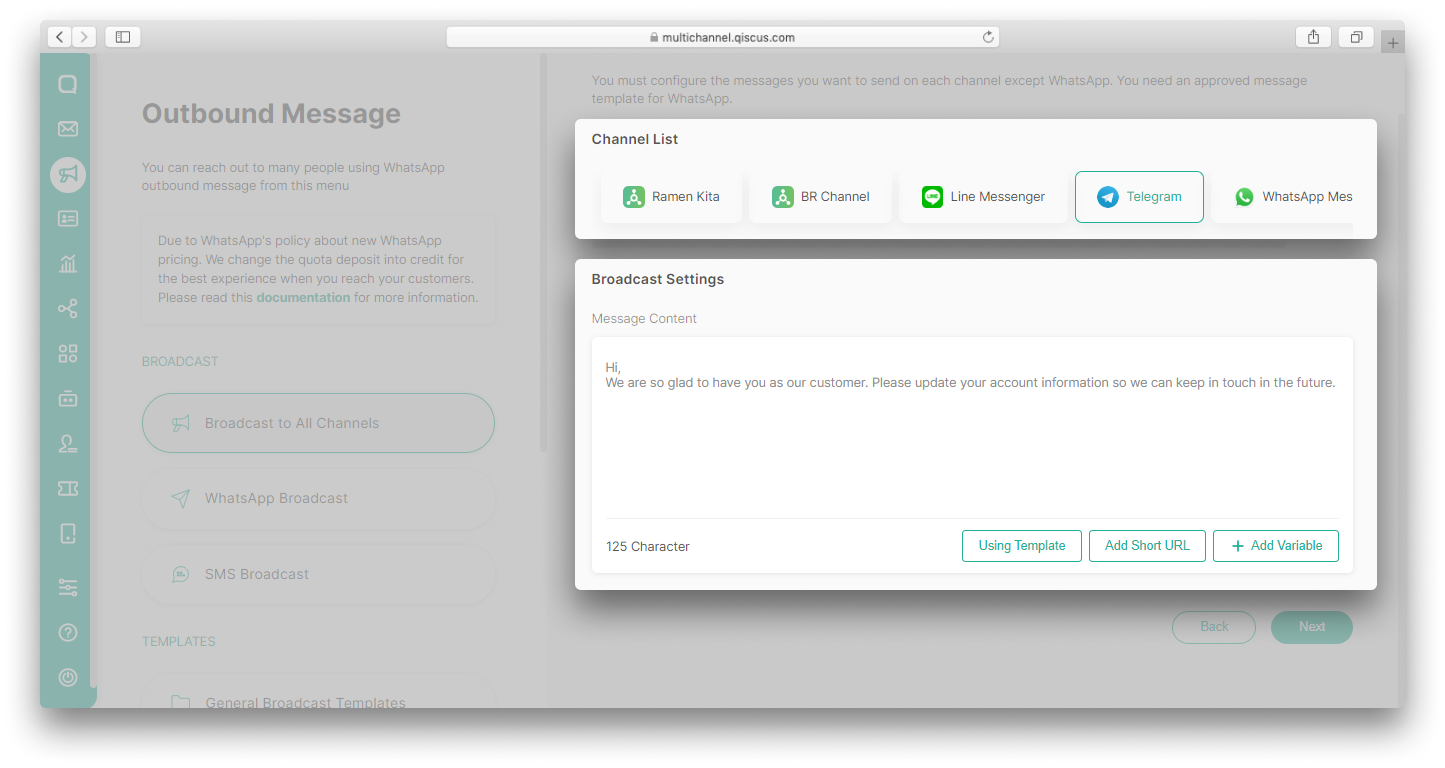
You must configure the messages you want to send on each channel except WhatsApp.
- Set Broadcast Schedule if you want to schedule the broadcast. Select No if you want to send the broadcast immediately, and then click Send,
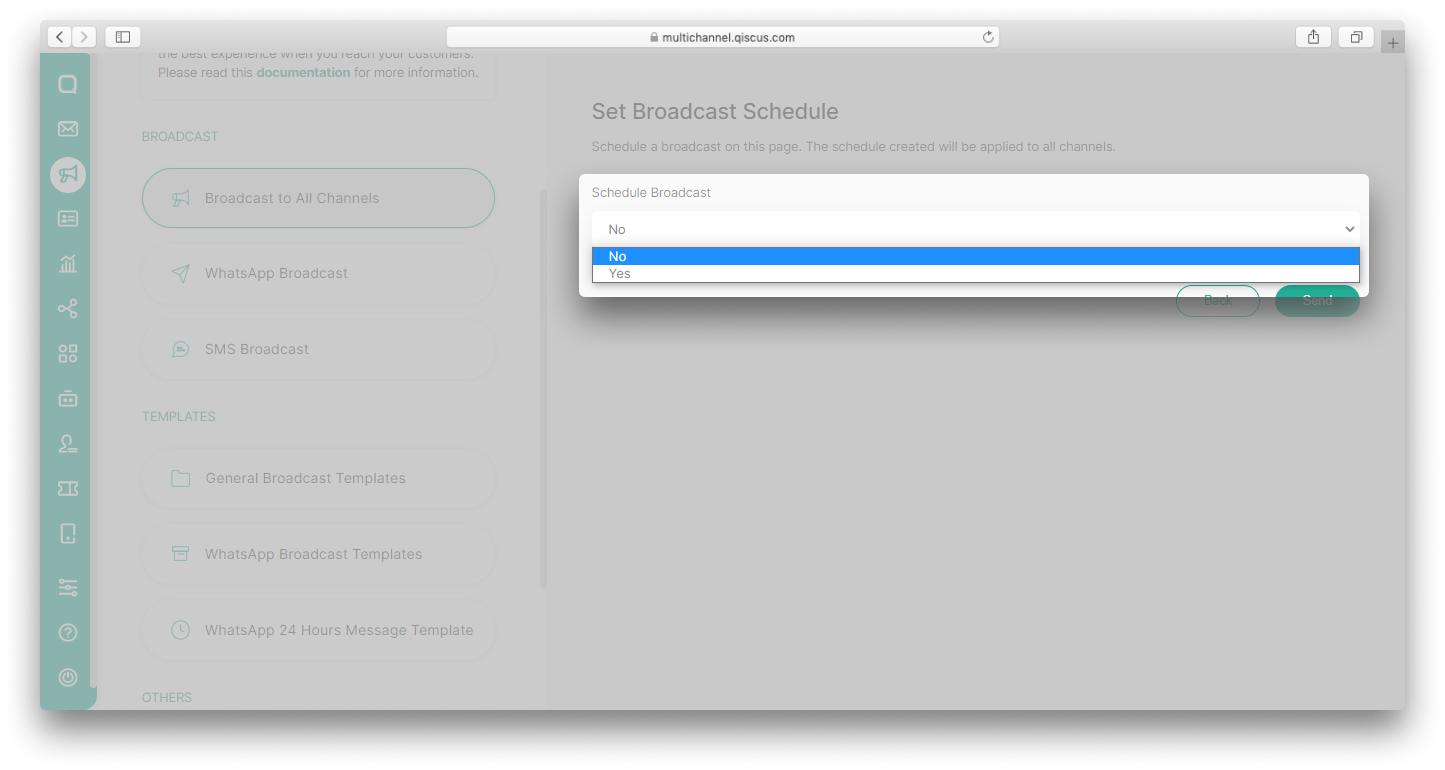
- If there is a WhatsApp channel, a pop up will appear informing you of balance and cost information. Click Continue.
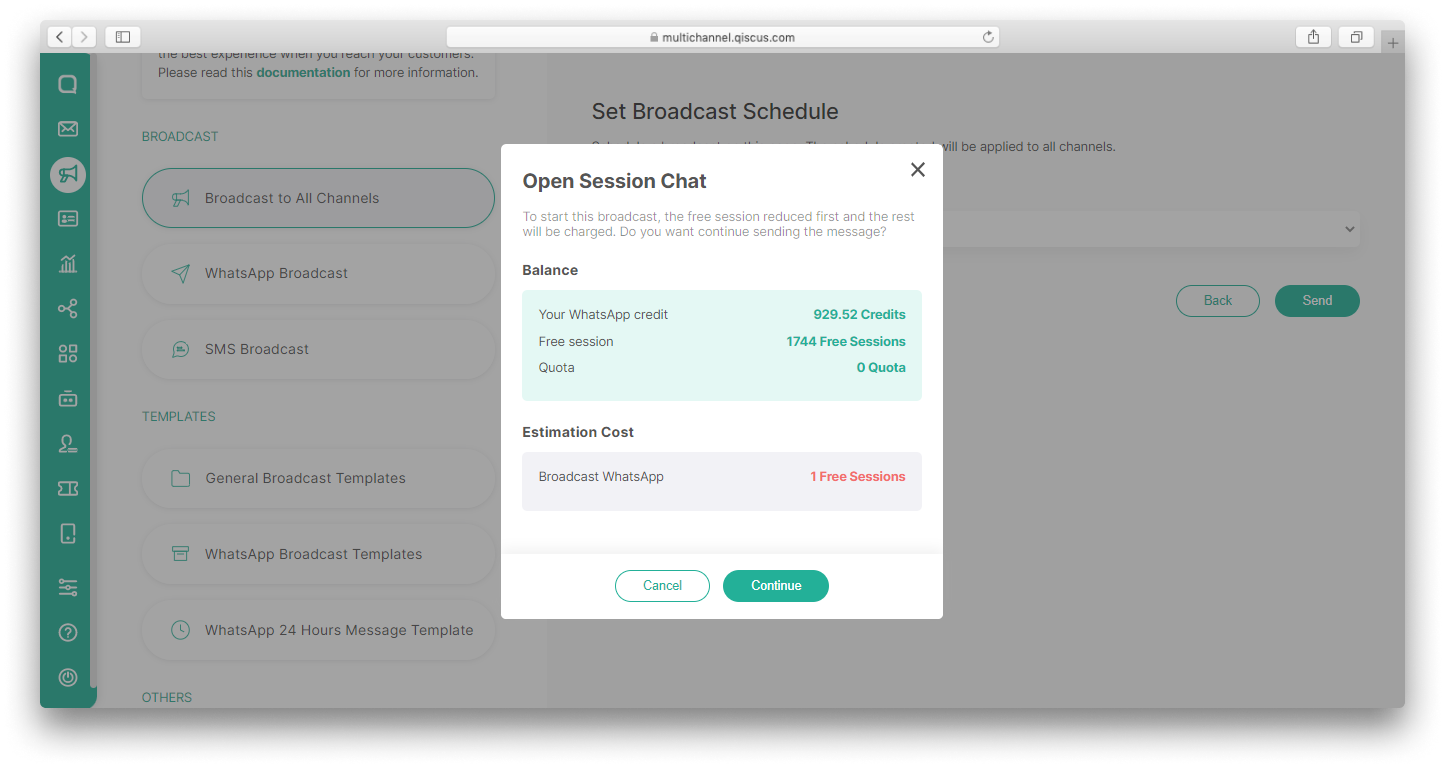
If you choose to send the broadcast to a Customer Group:
- You will see a list containing all of your customer groups. You can only select one customer group,
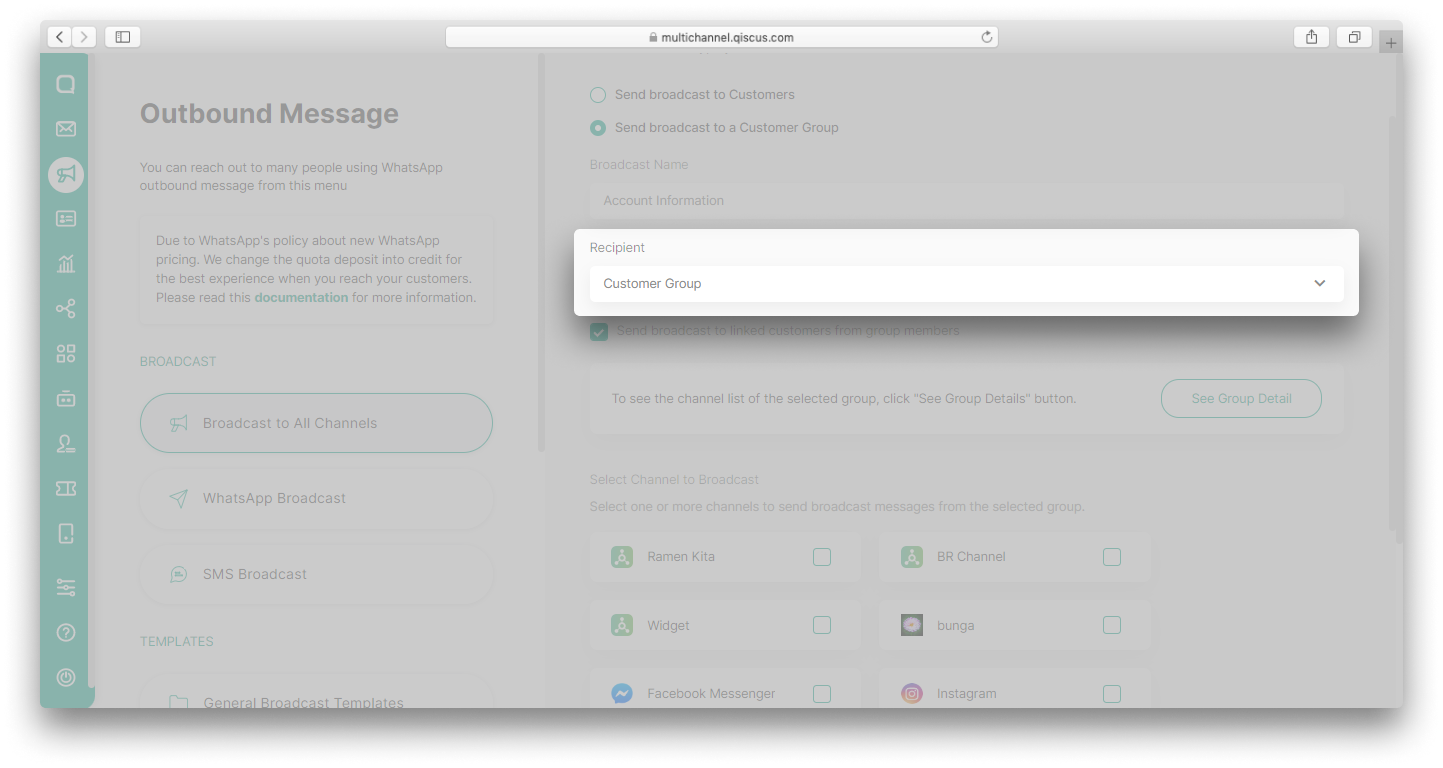
- Check "Send broadcast to linked customers from group members" if you want to send the broadcast to linked customers,
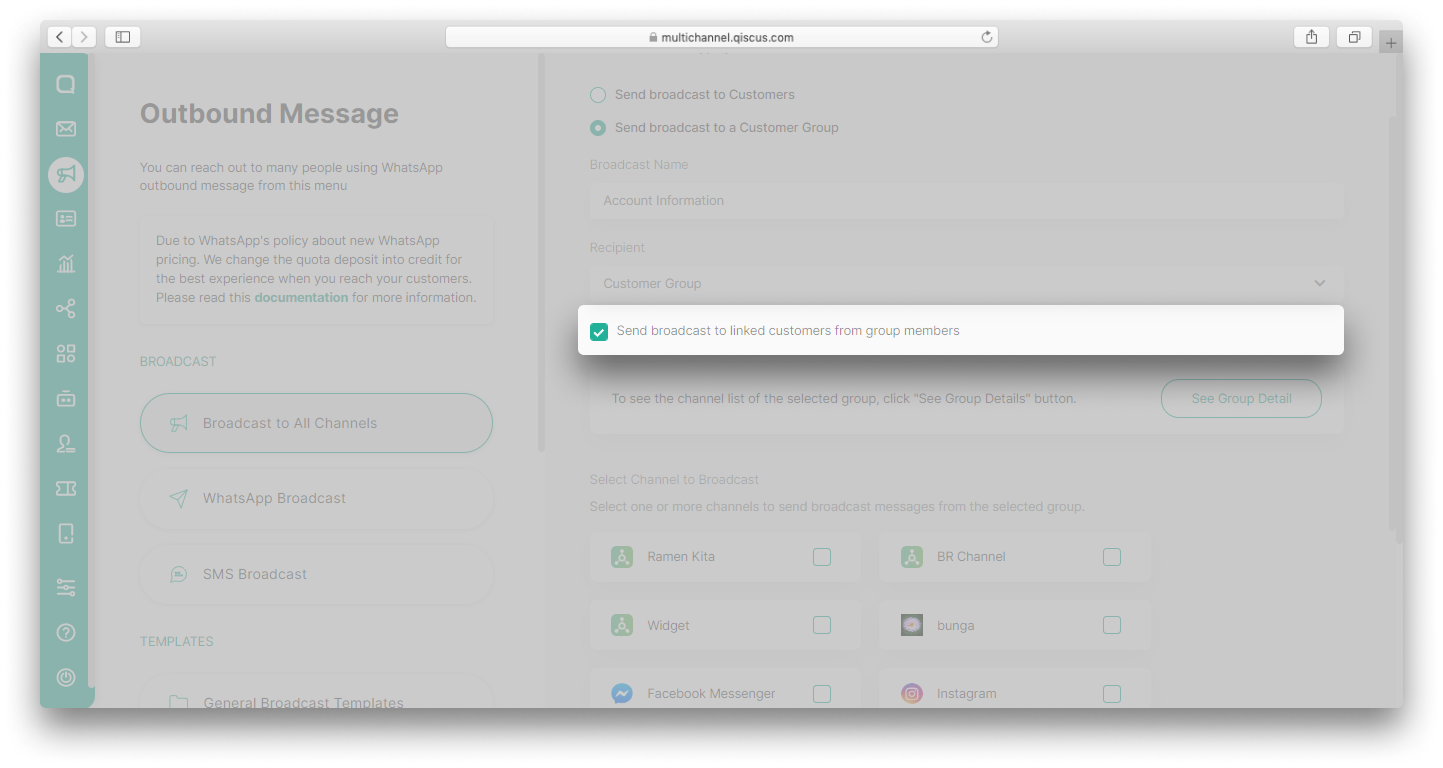
- Click See Group Detail button if you want to see the channel list of the selected group,
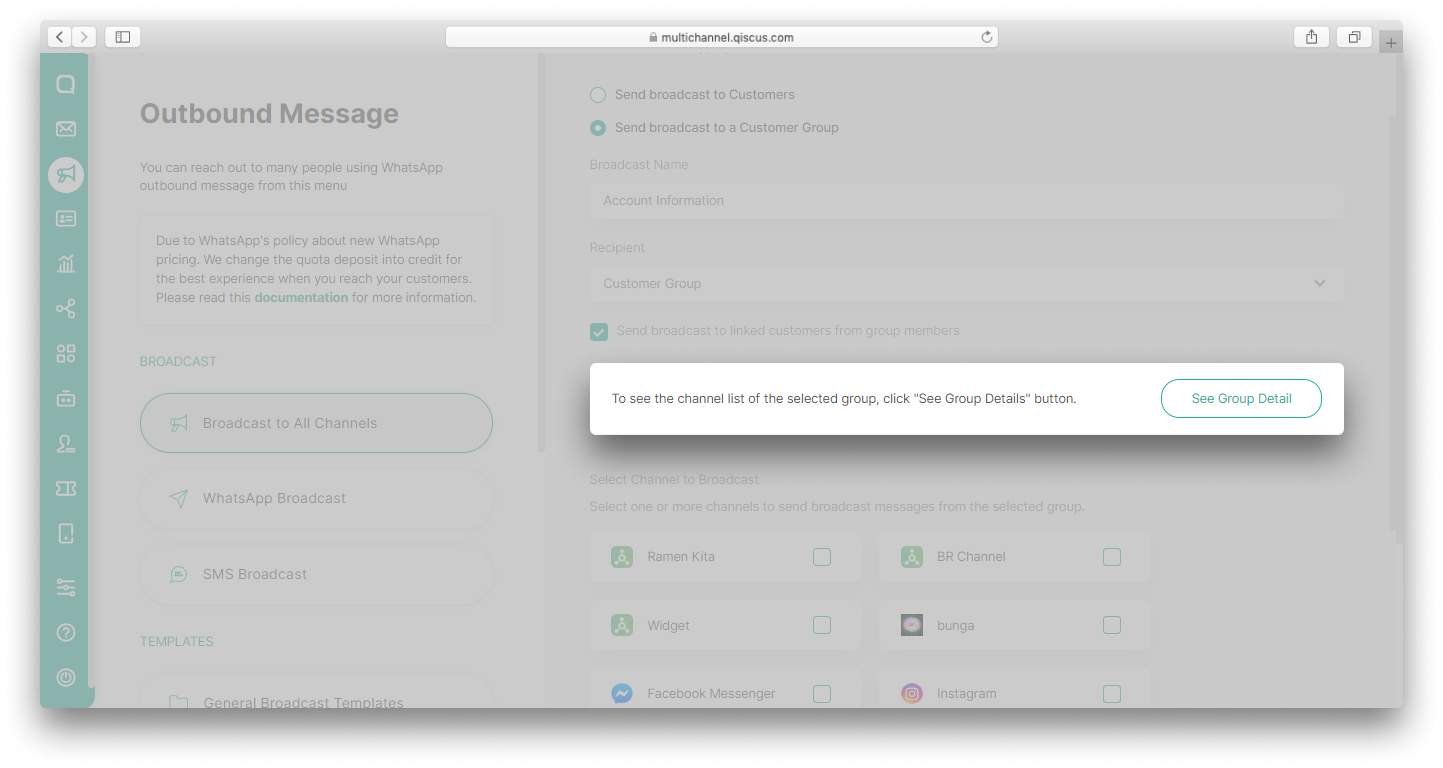
- Select Channel to Broadcast from the list provided and then click Next,
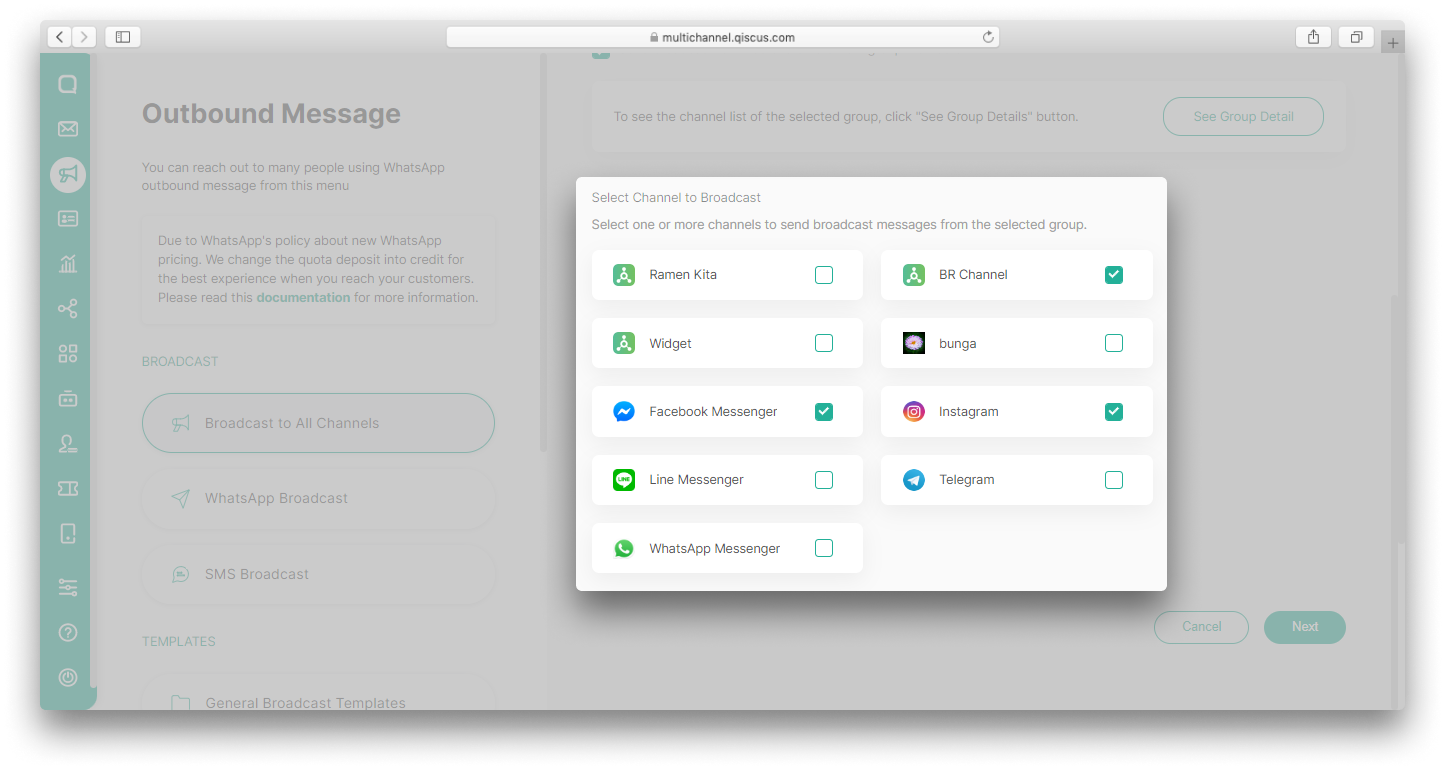
- Configure the Message Content you want to send for each channel. You can create new content or use an existing template. Click Next,
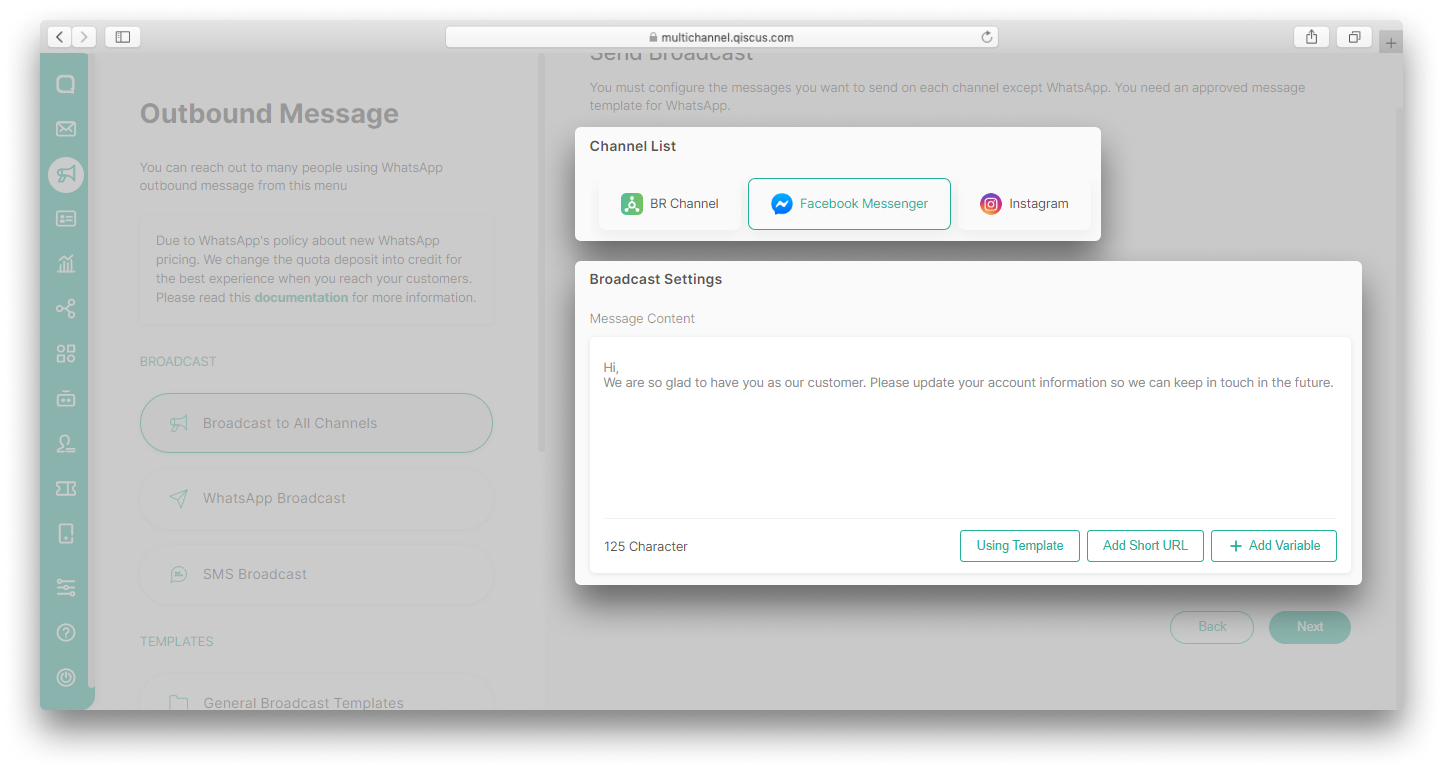
- Set Broadcast Schedule if you want to schedule the broadcast. Select No if you want to send the broadcast immediately, and then click Send.
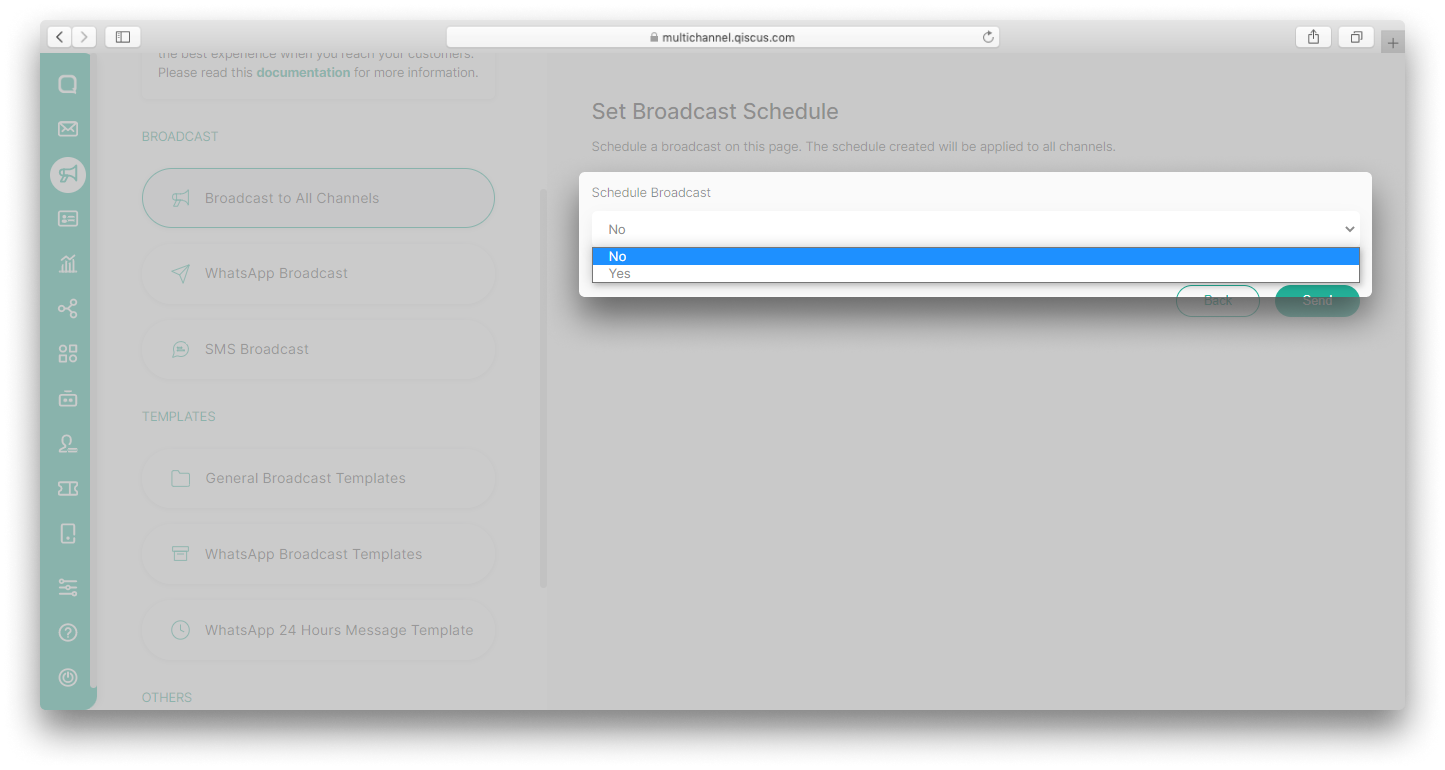
View Broadcast Log
To view the broadcast logs, follow these steps:
- Go to Outbound Message menu and select Broadcast to All Channels,
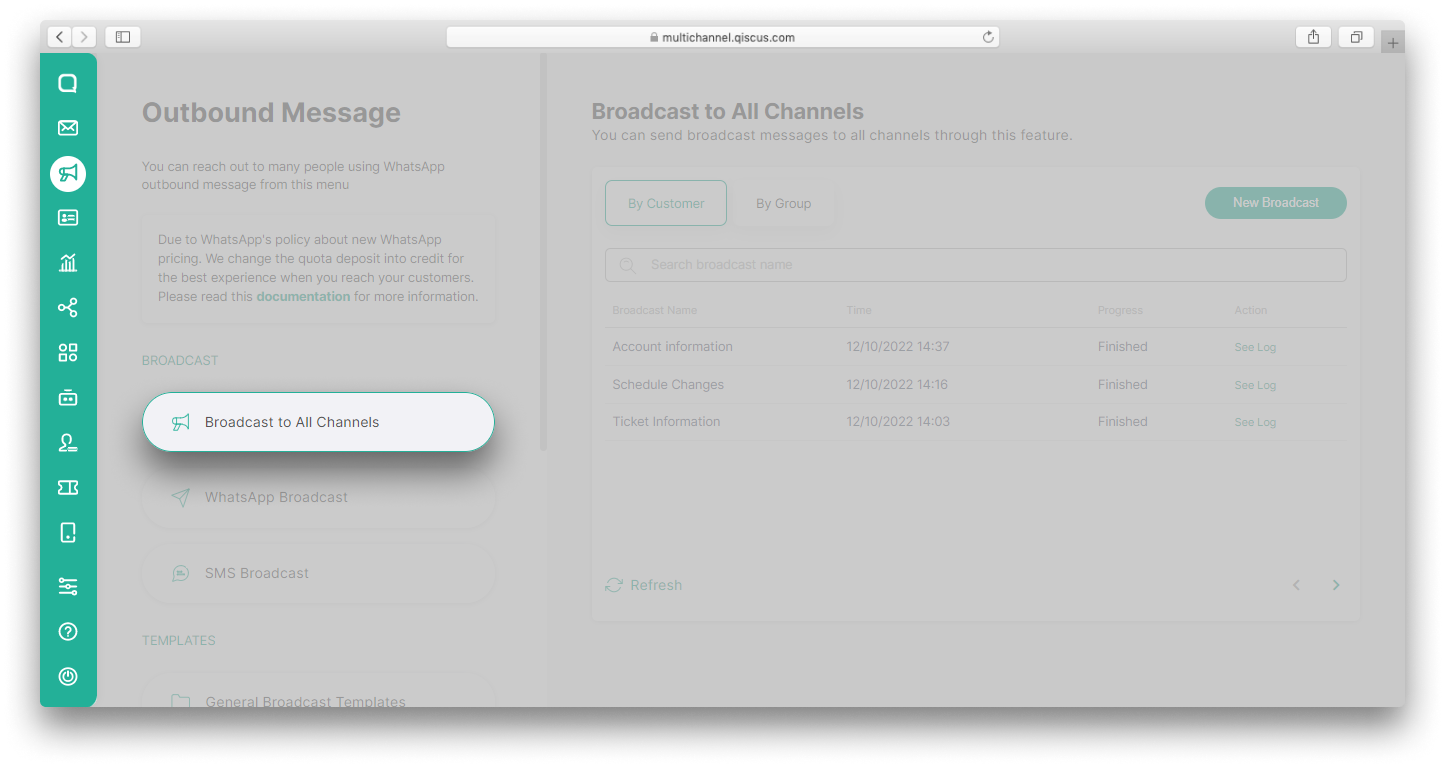
- Select the broadcast type, By Customer or By Group,
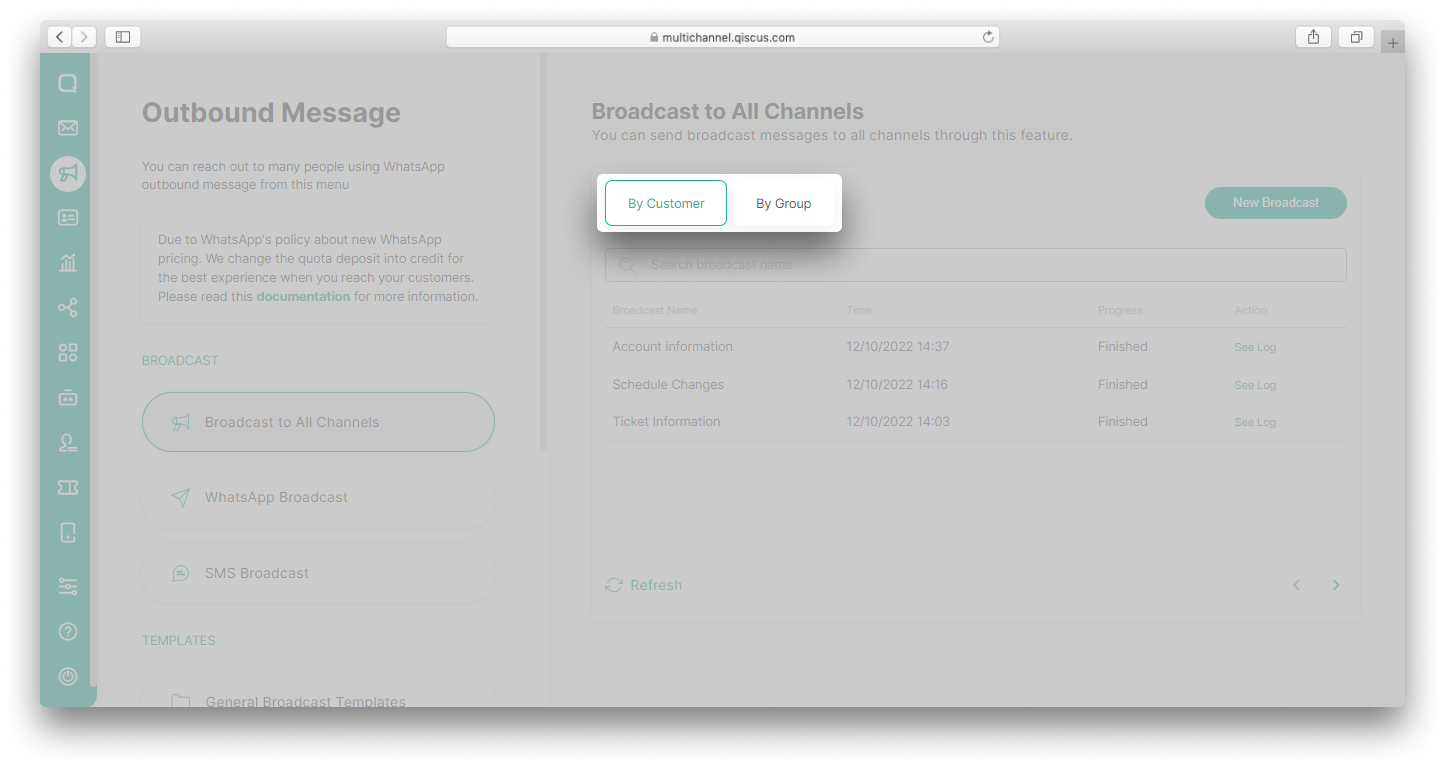
- Click See Log,
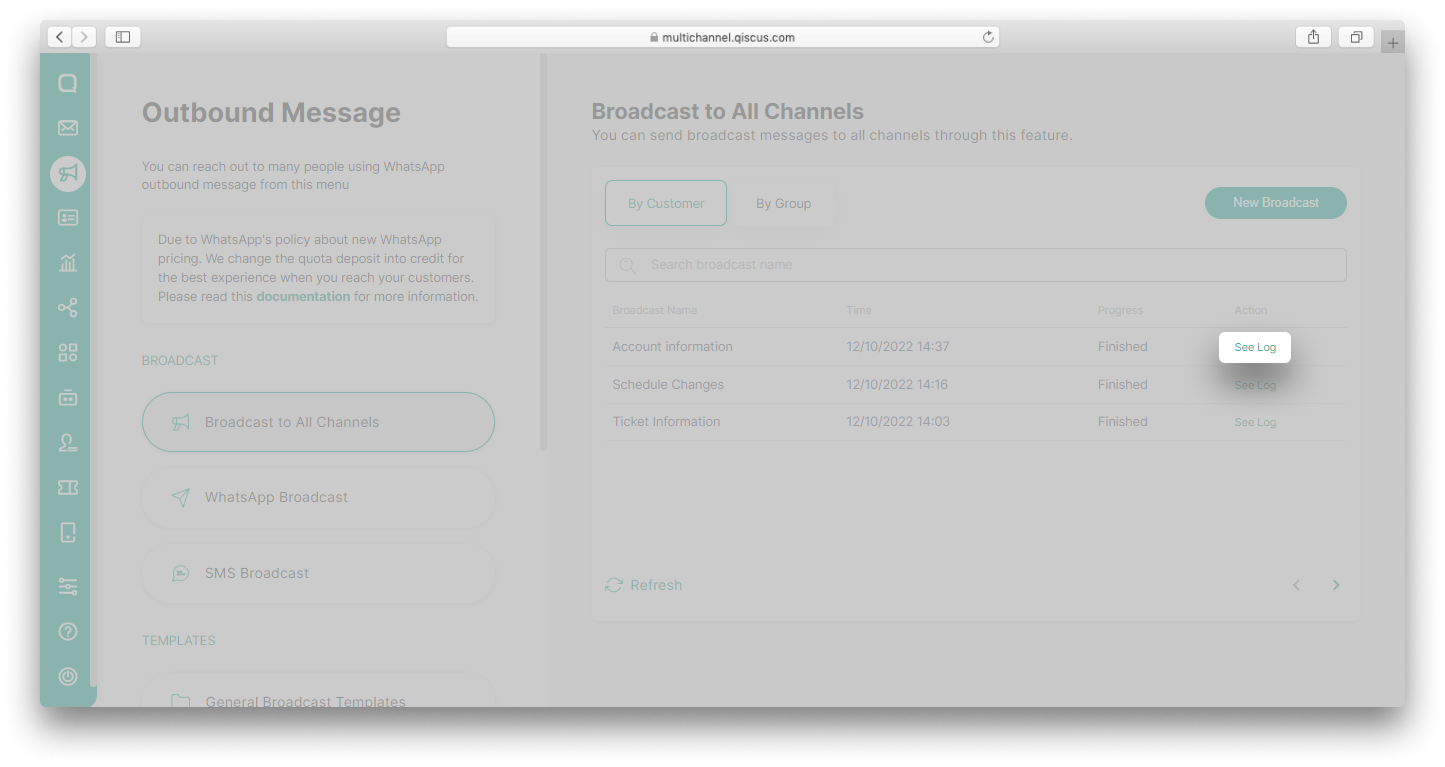
- You will see the broadcast report. If the broadcast is not sent, there will be a reason for the failed delivery.
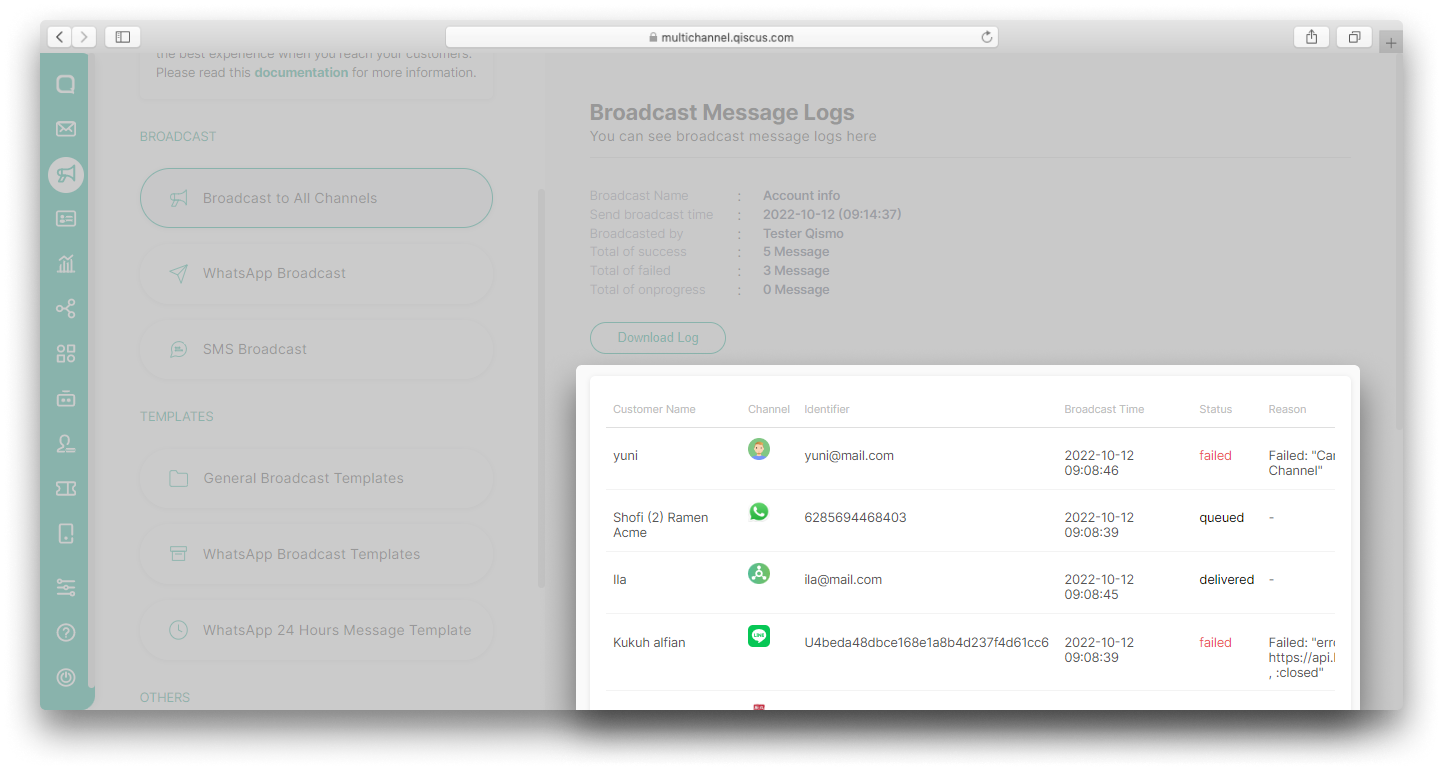
Broadcast to All Channels Analytics Report
You can get a detailed full report from Broadcast to All Channels with the following steps:
- Go to Analytics menu,
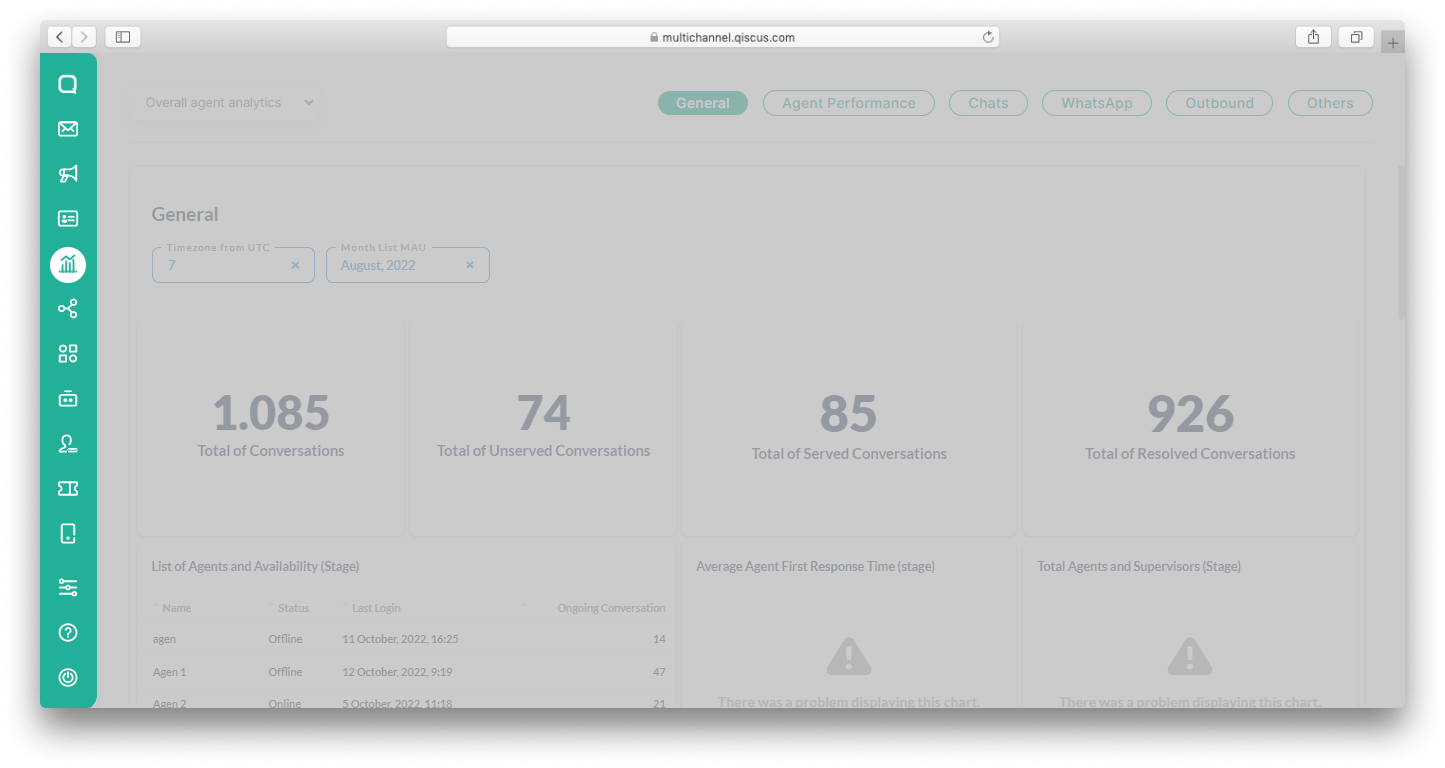
- Click Outbound, and then select All Channels,
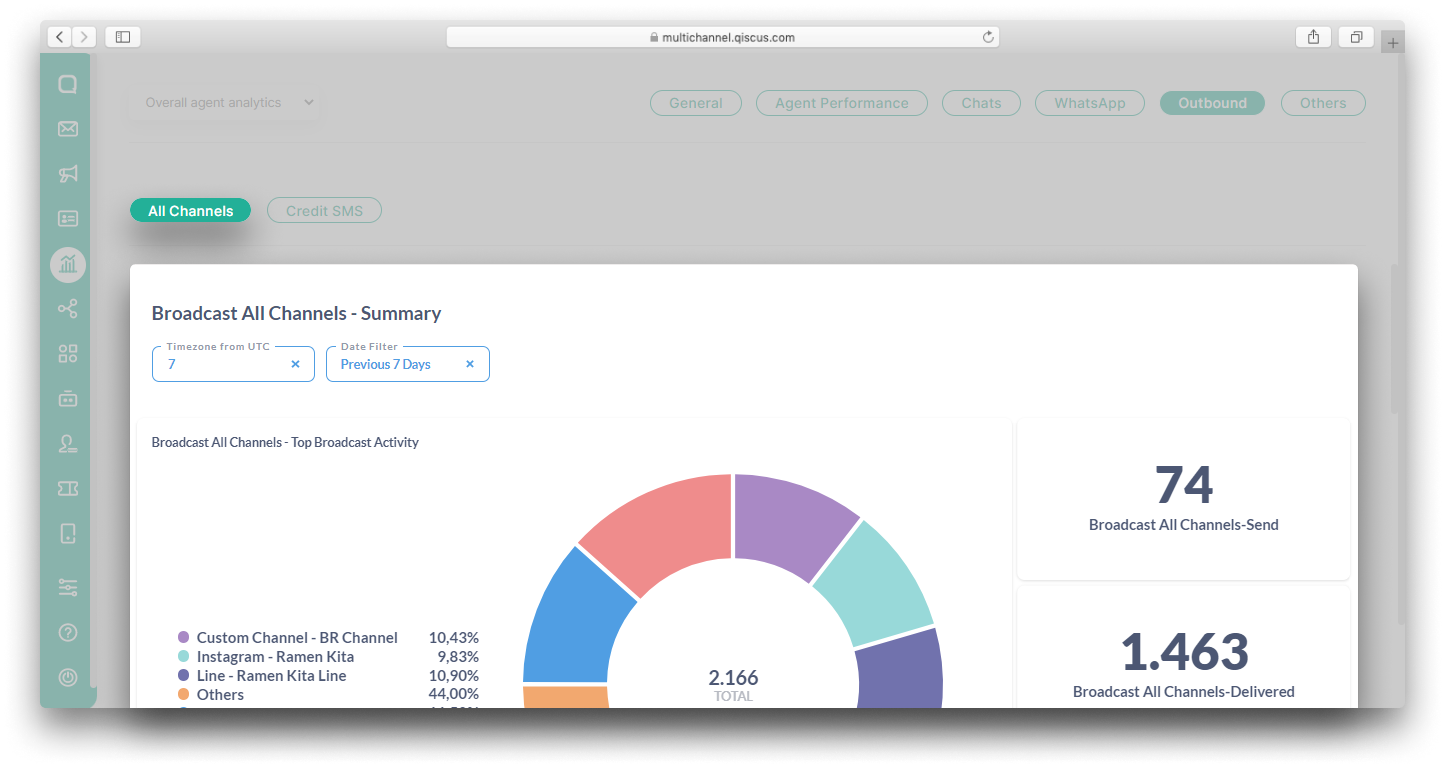
- You will see a comprehensive report of all broadcasts that have been done.