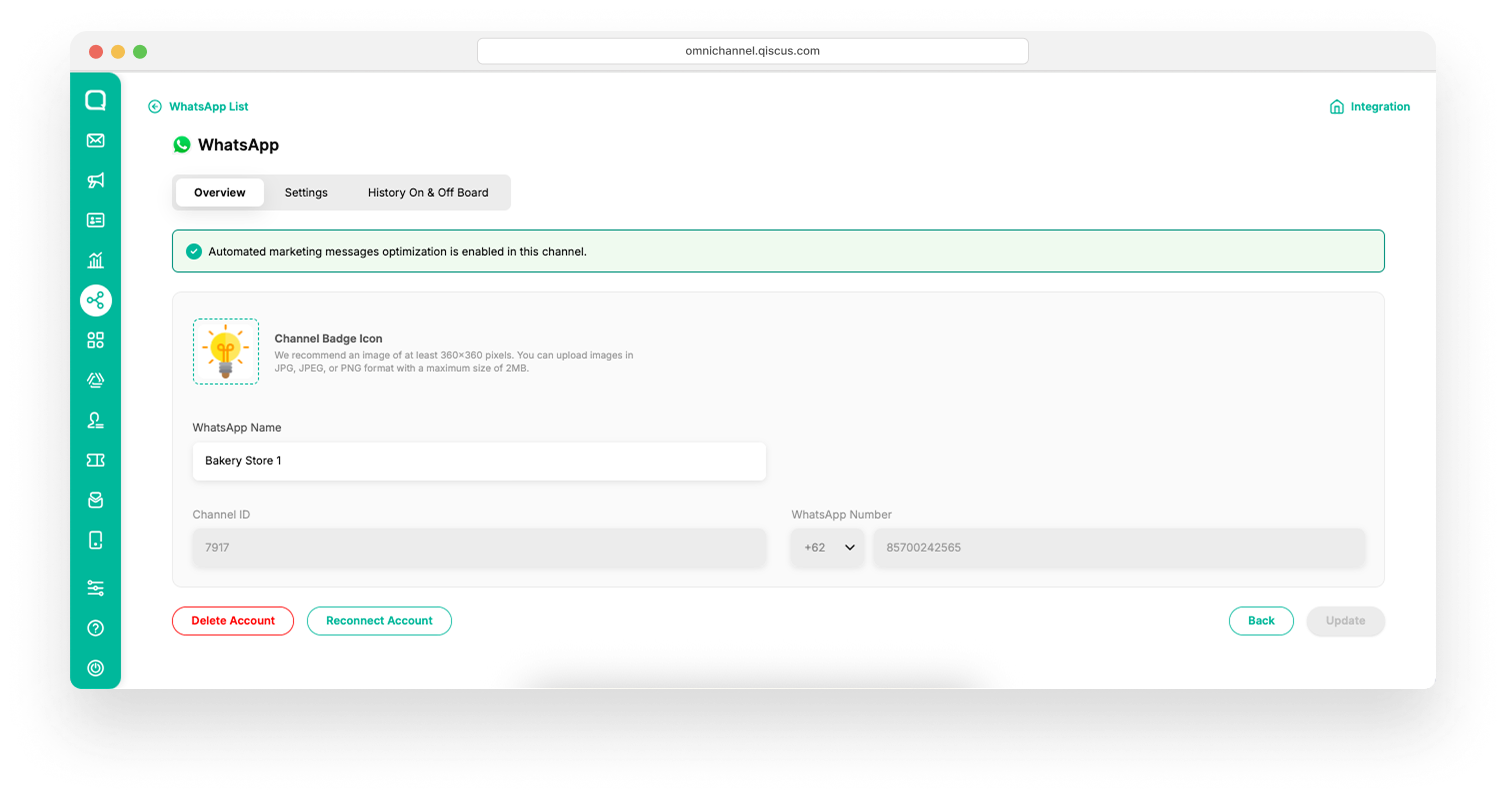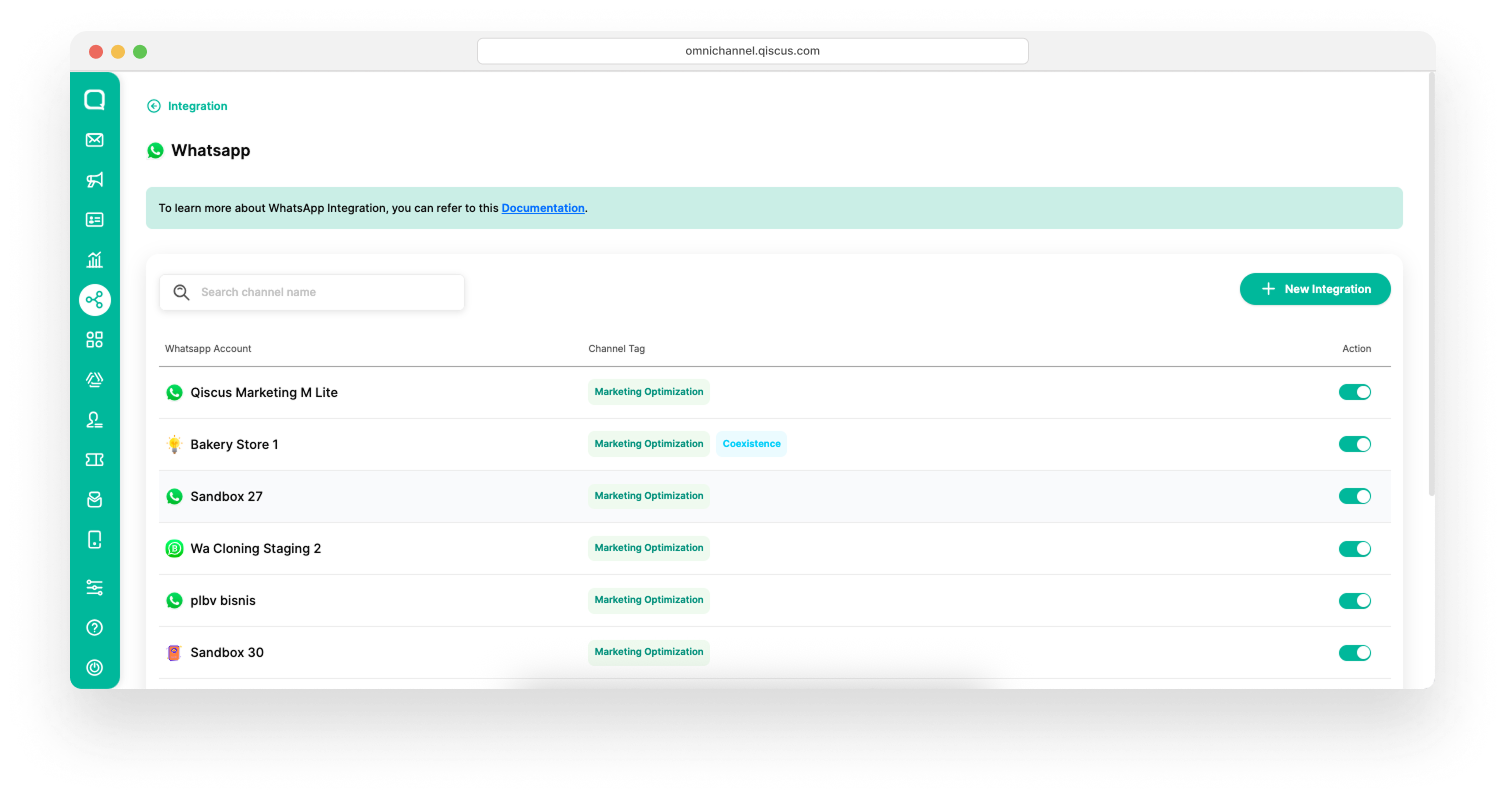WhatsApp Coexistence is designed to empower businesses using the WhatsApp Business App by enabling them to scale customer engagement through Qiscus Omnichannel Chat while retaining their existing app and phone number. This capability provides the flexibility to expand customer interactions using Qiscus Omnichannel Chat, all while maintaining the continuity of communication through the WhatsApp Business App. It allows seamless customer interaction management across platforms without requiring a new number.
Here are a few aspects to keep in mind before implementing WhatsApp Coexistence:
Onboarding
- The onboarding process is streamlined through an embedded signup and Qiscus Omnichannel Chat.
- WhatsApp Coexistence integration will automatically disconnect if the business logs in to another device from the one used during the previous onboarding.
Message Management
- Businesses can send messages seamlessly via both the Qiscus Omnichannel Chat and the WhatsApp Business App.
- Make sure your WhatsApp Business account has enough activity before it can be integrated with WA Coexistence.
- Ensure the WhatsApp Business app is opened at least once within 14 days to maintain an active connection and synchronization with the API.
- The 14-day limit refers to continuous inactivity. If the app is opened before 14 days (for example, on the 13th day), the counter will reset.
- Inactivity on a companion device (such as a secondary phone or browser session) does not affect the connection status of the primary device or other companion devices. However, if the primary device remains inactive for 14 consecutive days, all connected devices will be disconnected.
- Other situations that can cause disconnection include:
- Manual logout or unlink
- Account deletion
- Phone number change
- Account or device ban
- Forced logout due to security enforcement
- Usage of an unsupported device or operating system
When any of these conditions occur, the Qiscus Omnichannel chat will not be able to send or receive messages until you complete the reconnection process. Please refer to this document to see the reconnect steps.
Pricing
- Messages sent via the WhatsApp Business App are free for businesses.
- WhatsApp Business Accounts (WABAs) will incur usage charges via the Qiscus Omnichannel Chat.
Supported Companion Devices
There are specific limitations for companion devices:
| Companion Device | Supported |
|---|---|
| Android Mobile App | ✅ |
| iOS Mobile App | ✅ |
| KaiOS Mobile App | ❌ |
| macOS Desktop App | ✅ |
| Windows Desktop App | ❌ |
| WearOS Watch App | ❌ |
| Web | ✅ |
- Companion Devices: When joining WhatsApp Coexistence, companion devices will be disconnected. You can manually reconnect these devices after onboarding.
- Meta Verified Status: We recommend using a phone number that has not been verified by Meta, because connecting to WhatsApp Coexistence will make you to lose your Meta Verified Status.
- Adding Phone Number: Before onboarding to Qiscus Omnichannel Chat, ensure that phone number is added to your Meta Business Manager account. For detailed instructions, refer to this Meta documentation.
WhatsApp Business App Feature Changes and Support after Onboarding to Cloud API
The following table summarizes which WhatsApp Business App features remain available and whether they are supported on Cloud API after onboarding through WhatsApp Coexistence.
| Existing feature on the WhatsApp Business App | Changes to features on the WhatsApp Business App after onboarding to Cloud API | Is the WhatsApp Business app feature supported on Cloud API? |
|---|---|---|
| Individual (1:1) chats | Message Edit or Revoked is no longer supported. | ✅ Supported. All individual chats in the most recent 6 months can be synchronized. Messages sent and received are mirrored between the Cloud API and WhatsApp. |
| Contacts | No change. | ✅ Supported. All contacts data can be synchronized. |
| Group chats | No change. | ❌ Not supported. Group chats will not be synchronized. |
| Phone number hiding chats | No change. | ❌ Not supported. |
| Disappearing messages | Disappearing messages will be turned off for all individual (1:1) chats. | ❌ Not supported. |
| View once message | View once messages will be disabled for all individual (1:1) chats. | ❌ Not supported. |
| Live location message | Live location messages will be disabled for all individual (1:1) chats. | ❌ Not supported. |
| Broadcast lists | Broadcast list will be disabled. Business will not be able to create new Broadcast Lists. Existing Broadcast Lists will become read-only. | ❌ Not supported. |
| Voice and video calls | No change. | ❌ Not supported. |
| Business tools (e.g. catalog, orders, status) | No change. | ❌ Not supported. |
| Messaging tools (e.g. marketing messages, greeting message, away message, quick replies, labels) | No change. | ❌ Not supported. |
| Business profile (e.g. business name, address, etc.) | No change. | ❌ Not supported. |
How to Integrate WhatsApp Coexistence
Integrating WhatsApp Coexistence into your Qiscus Omnichannel Chat is a straightforward process. Follow these steps to ensure a smooth and successful integration:
- Log in as Admin to your Qiscus Omnichannel Chat Account.
- Go to the Integration menu. Select WhatsApp.
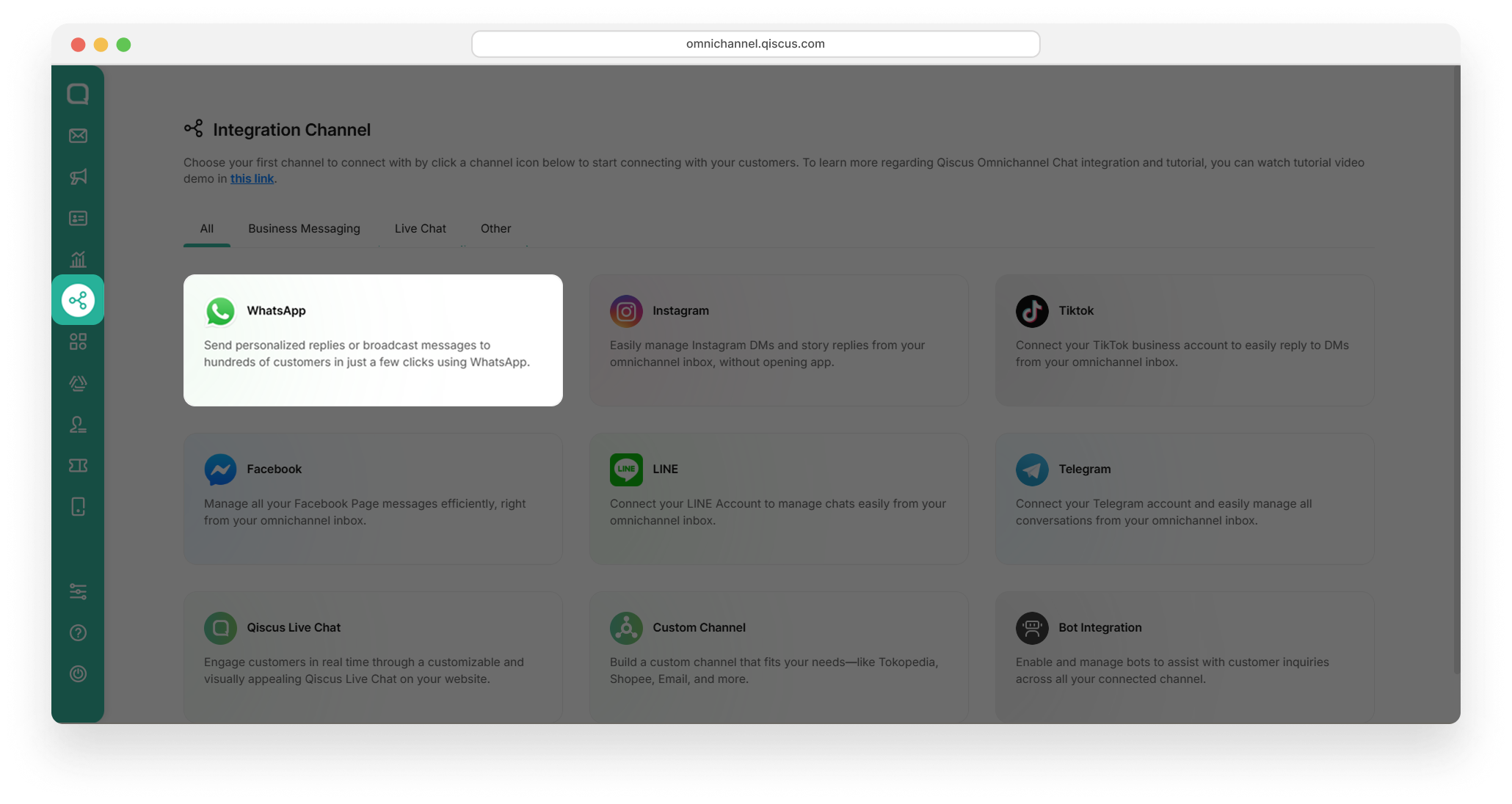
- Click the New Integration button in the top right corner of the page.
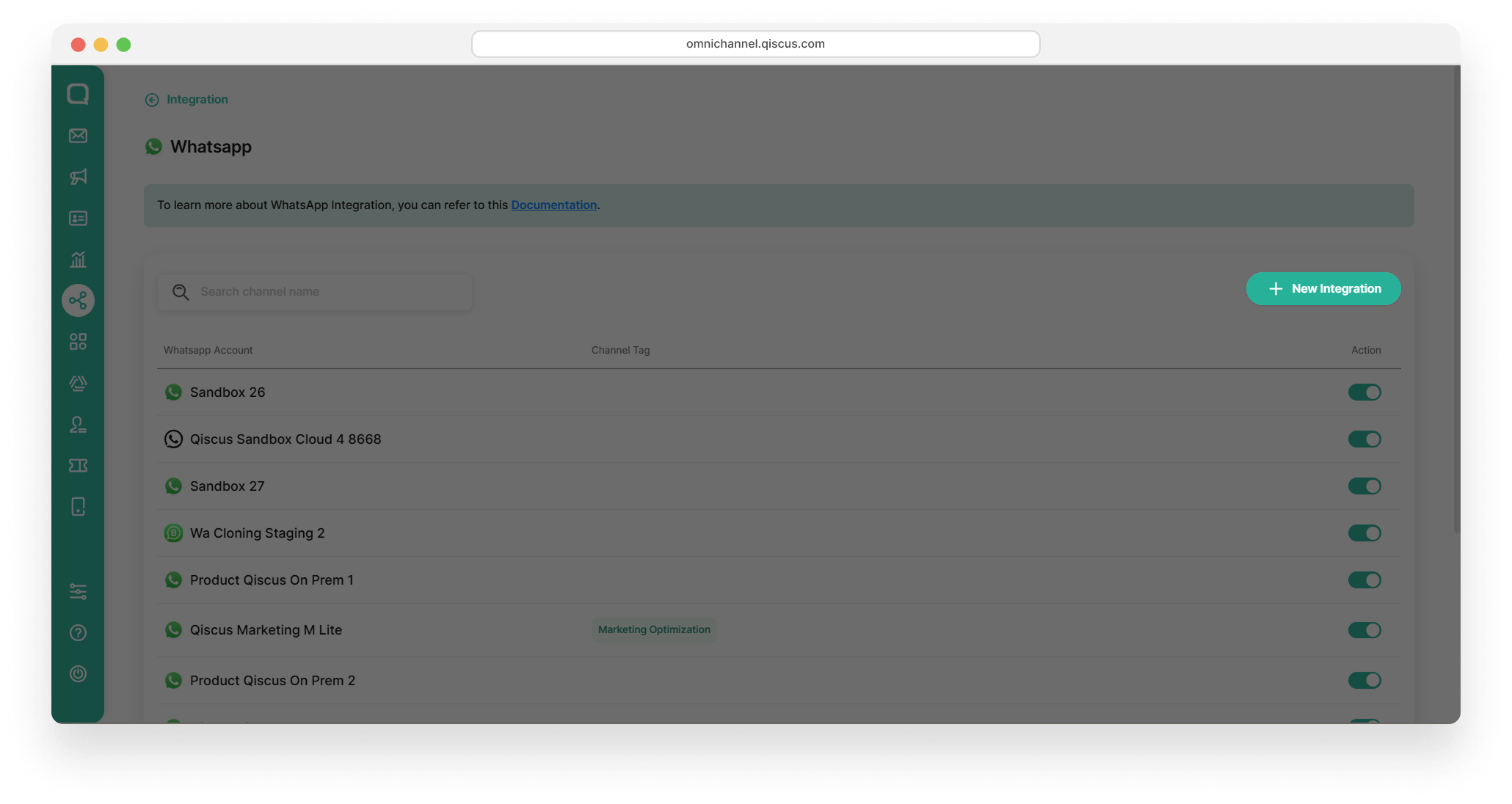
- On this page, you can see the options for integration. To implement WhatsApp Coexistence, you can choose the Add WhatsApp Account while keeping your WhatsApp Business App active (WhatsApp Coex)
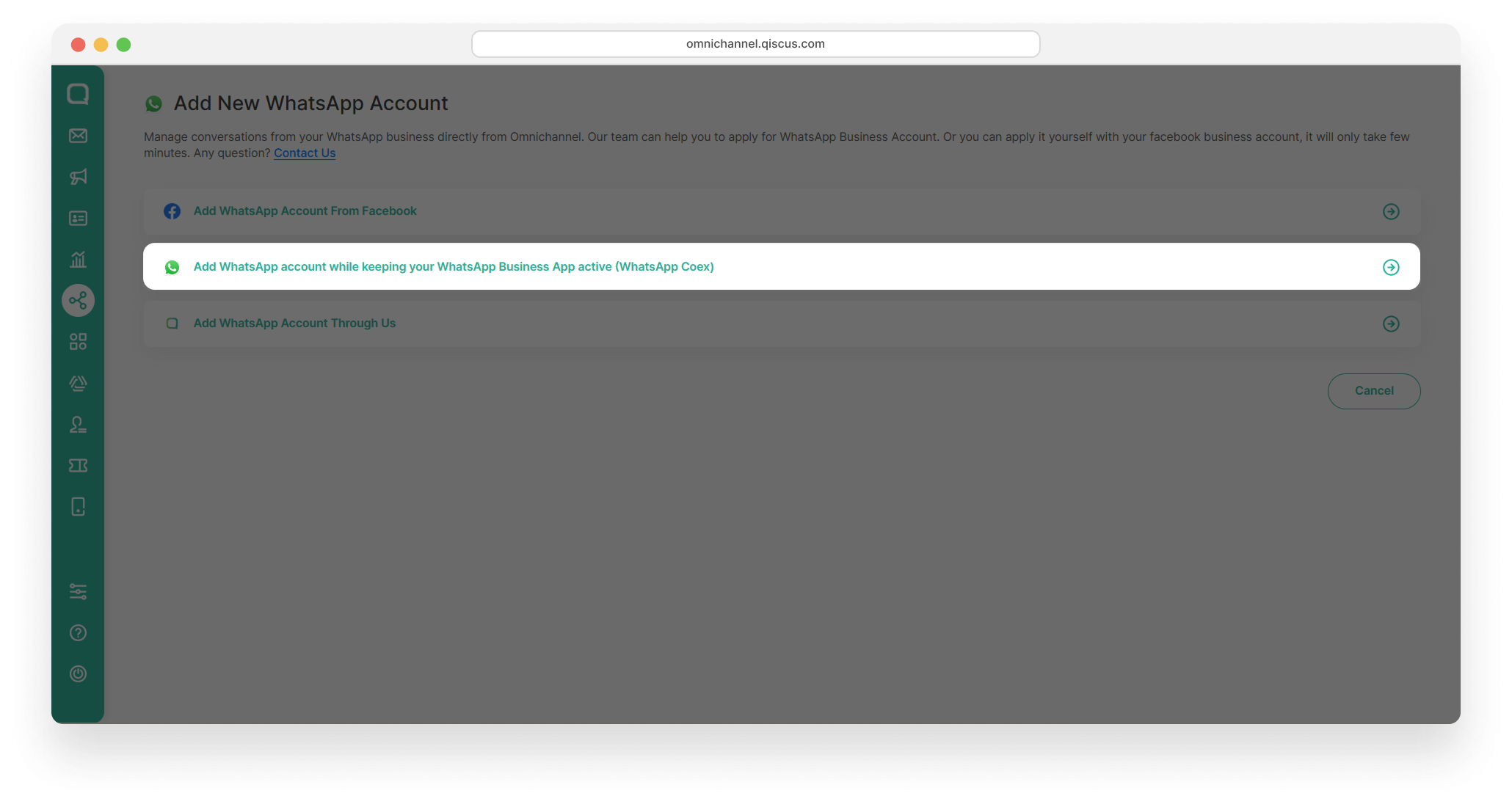
- To integrate WhatsApp Coexistence, log in with your Facebook Business Account. Please click the Login with Facebook button.
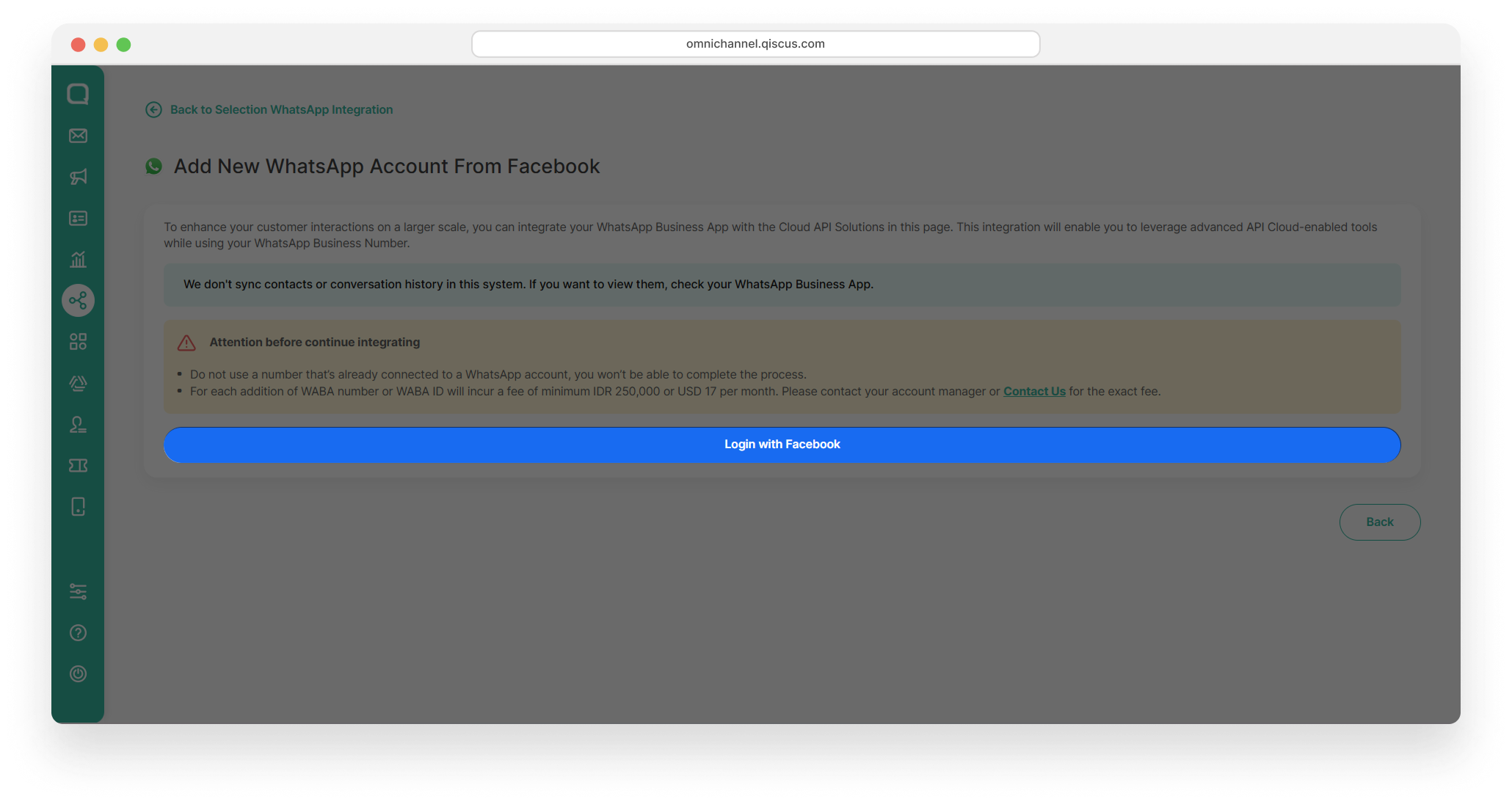
- You will be redirected to the Facebook Service Window Permission page. If you are already logged in, verify your account and click Continue as your Facebook Account.
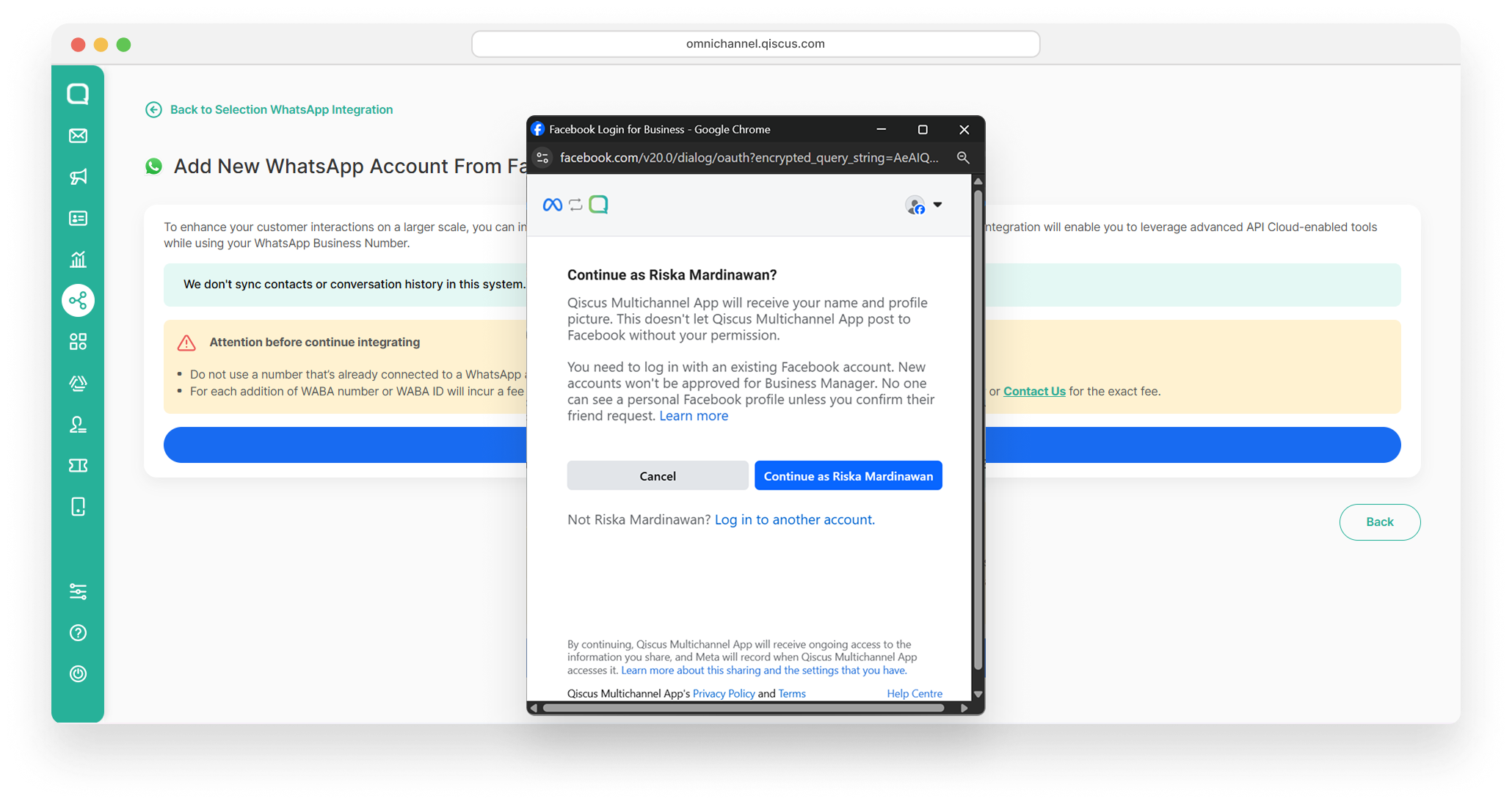
- Connect your account to Qiscus - Customer Engagement Platform. By clicking the Get Started button, you grant permission for WhatsApp Business Account access, Business Portfolio access, and Billing Management.
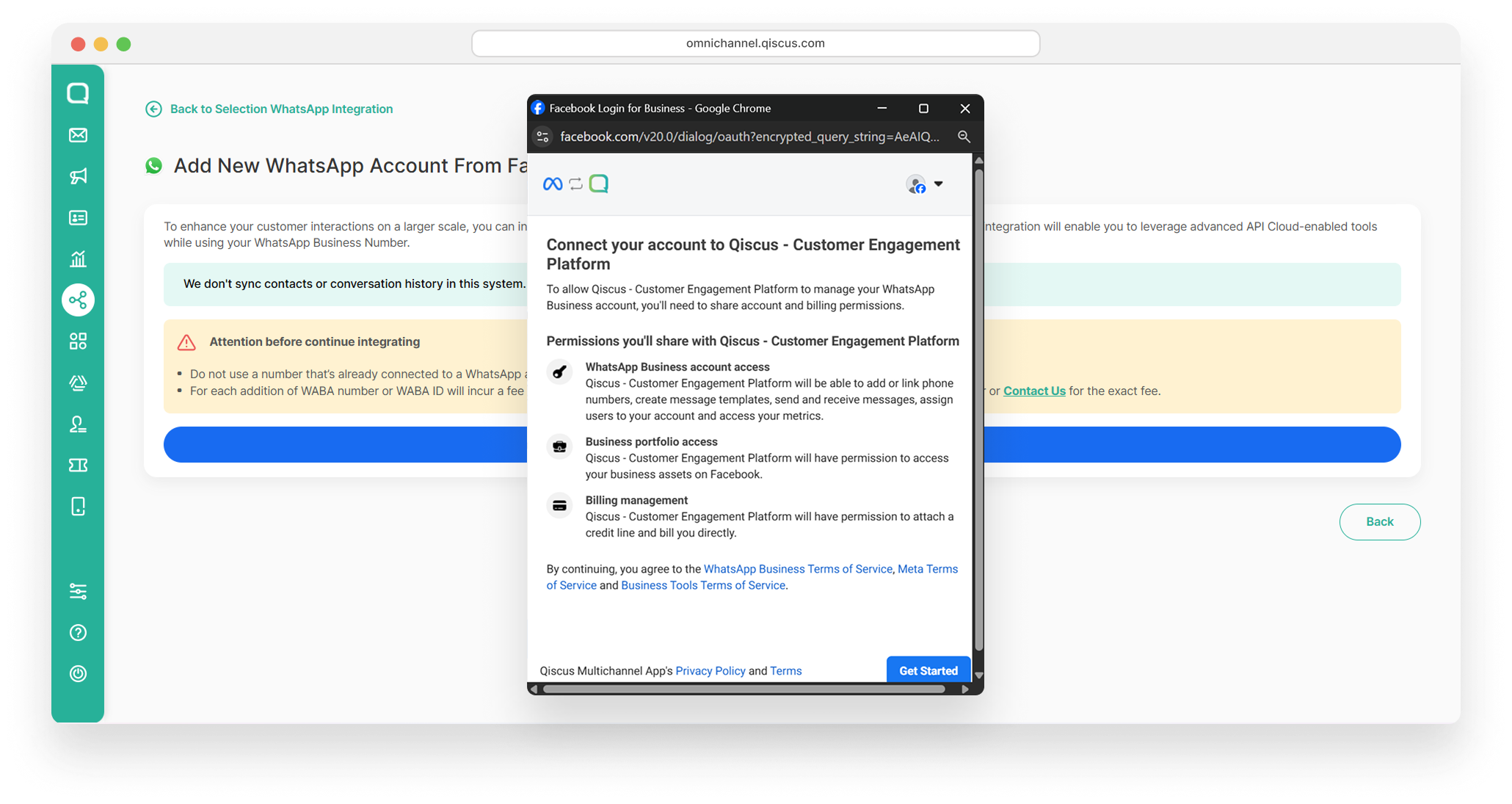
- Fill in your business information. You can select an existing account or create a new business portfolio. Enter business details like business name, website or profile page, country, and address (optional), then click Next.
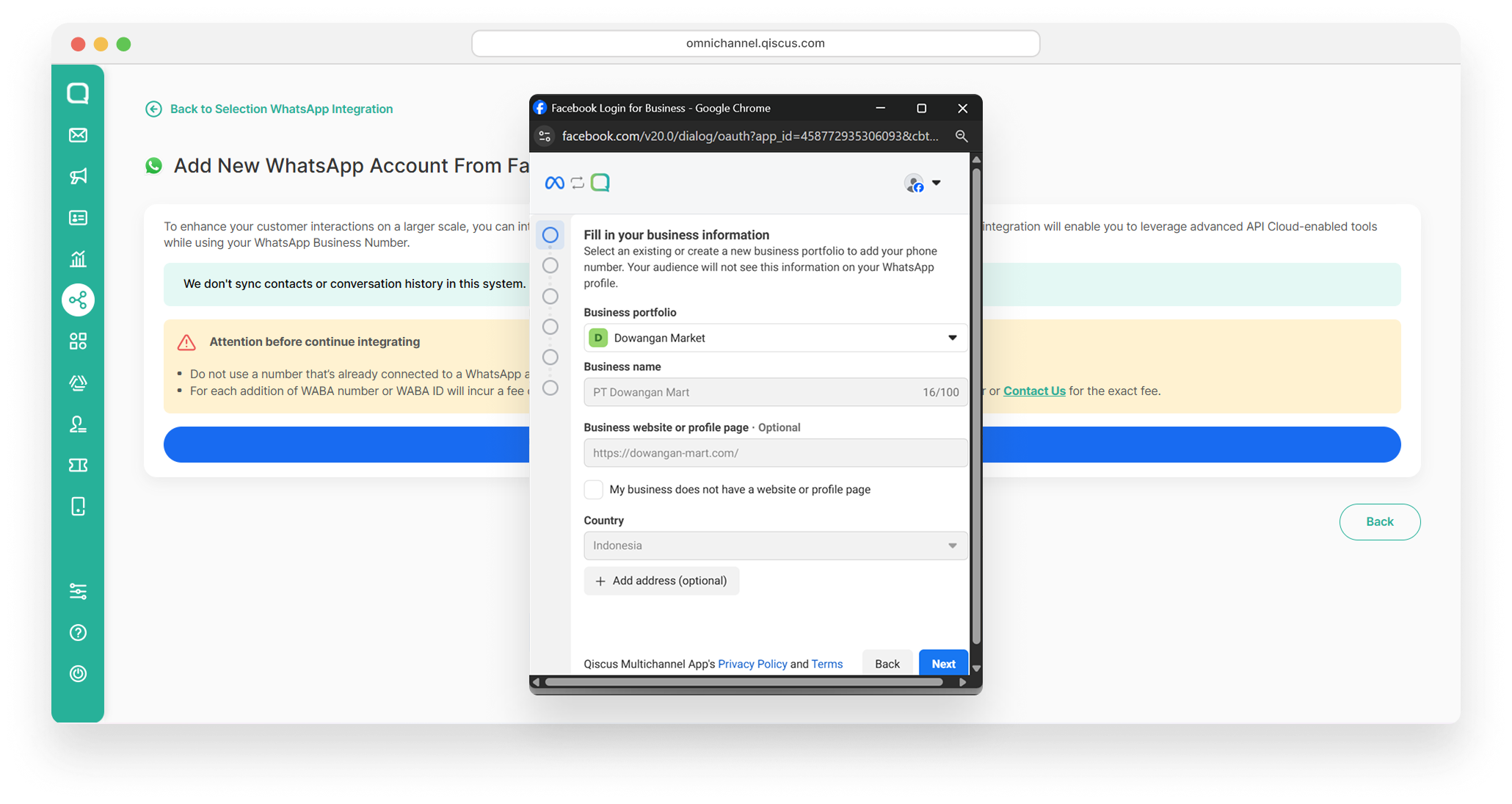
- Select Connect your existing WhatsApp Business App and click Next
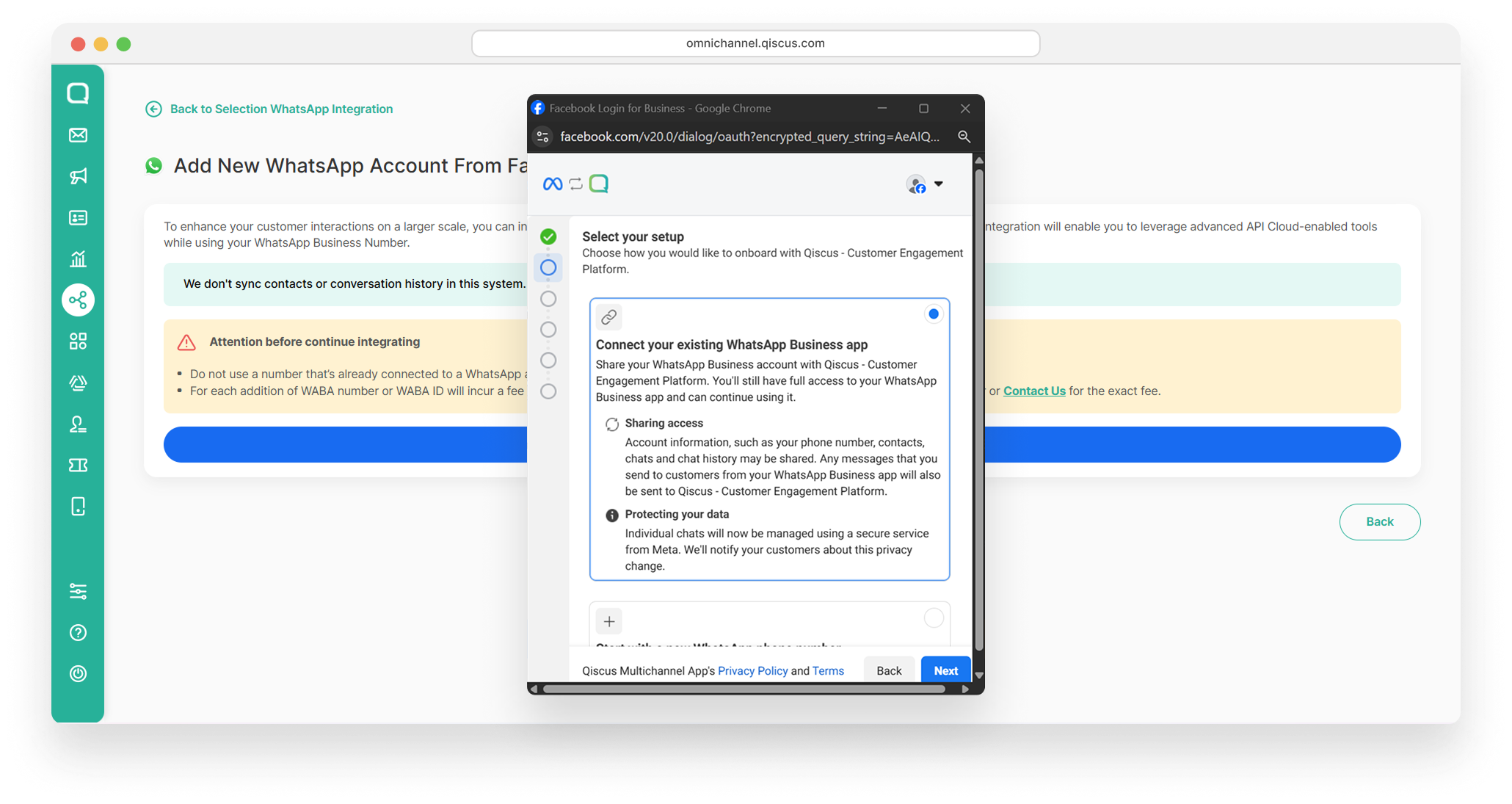
- Add your WhatsApp Business App phone number and click Next.
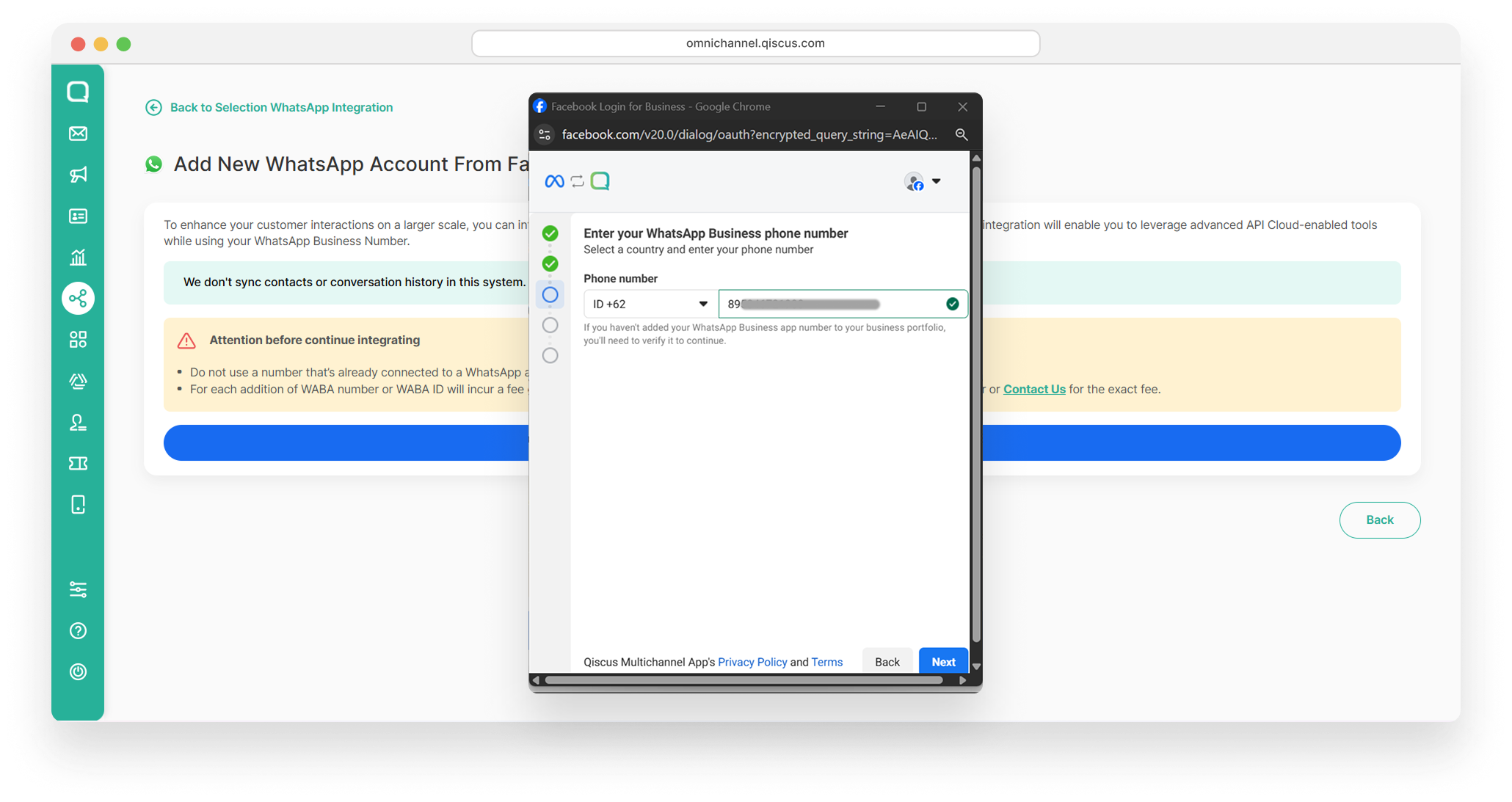
- Confirm your WhatsApp Business Account information, including Account Name and Timezone. Click Next.
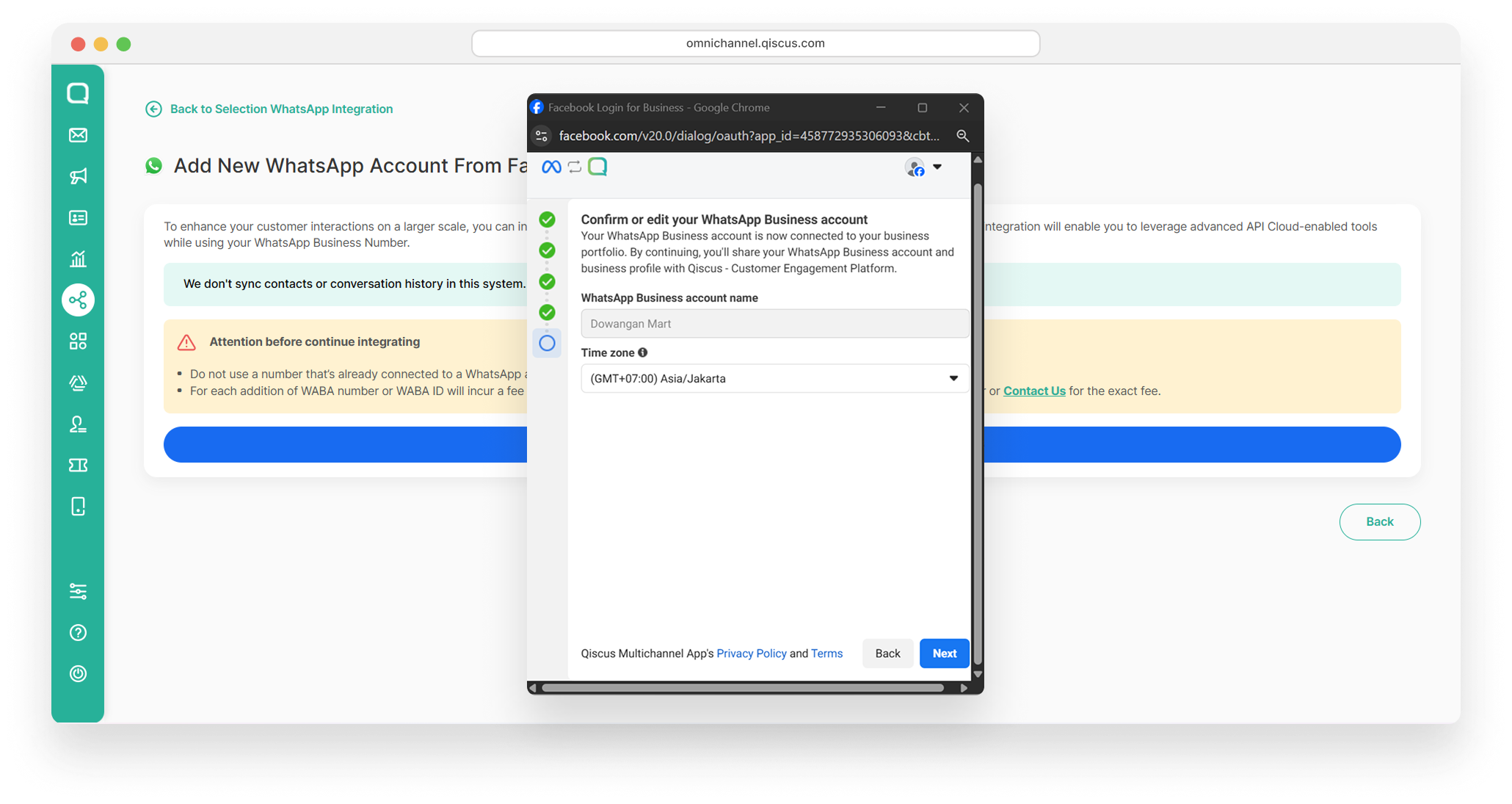
- You will receive a QR Code. Facebook Business Account will send a message to your WhatsApp Business App tap to scan the QR code.
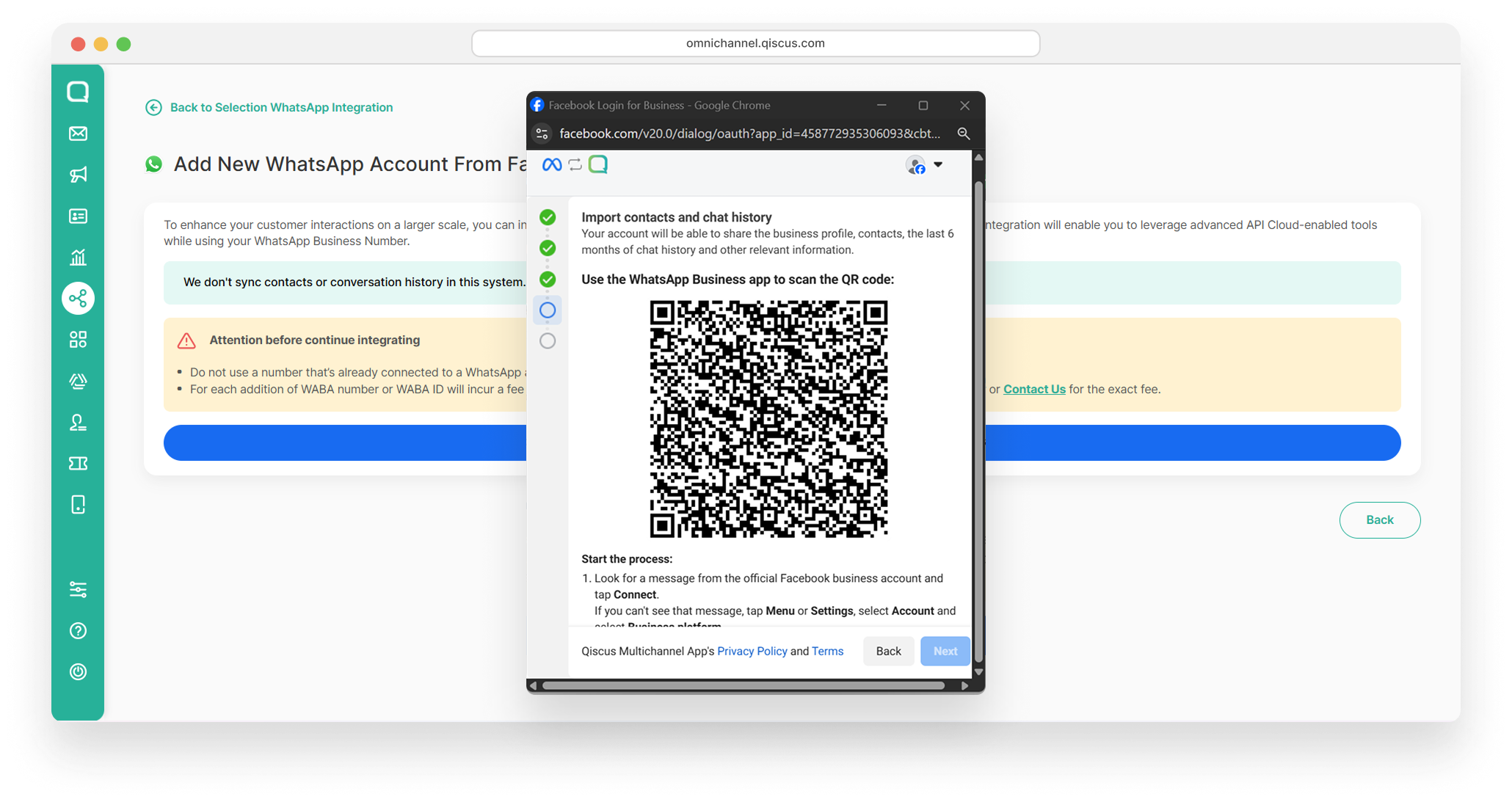
- Facebook Business Account message:
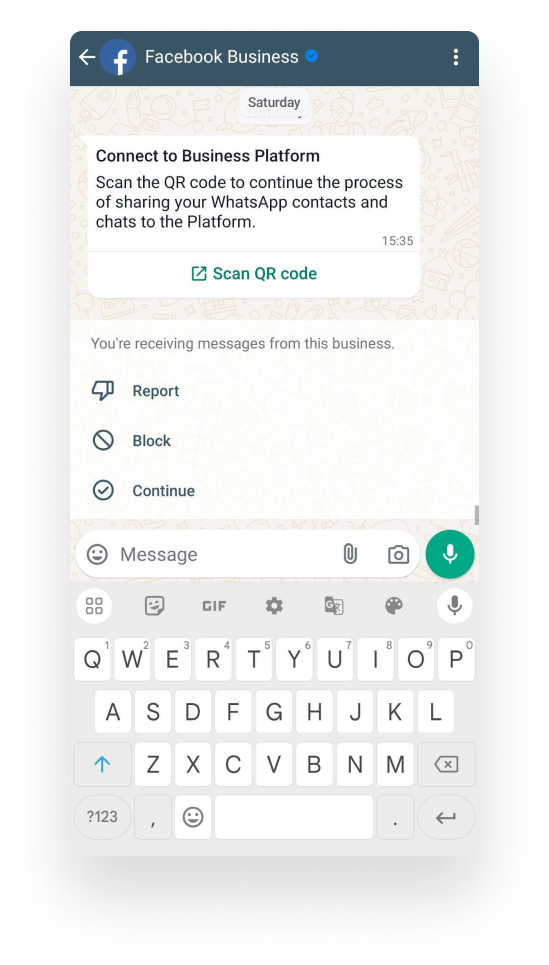
- After scanning the QR code, you will be redirected to a page to ensure and review what the Qiscus Omnichannel Chat is requesting permission to access. Click Continue to complete the permission setup.
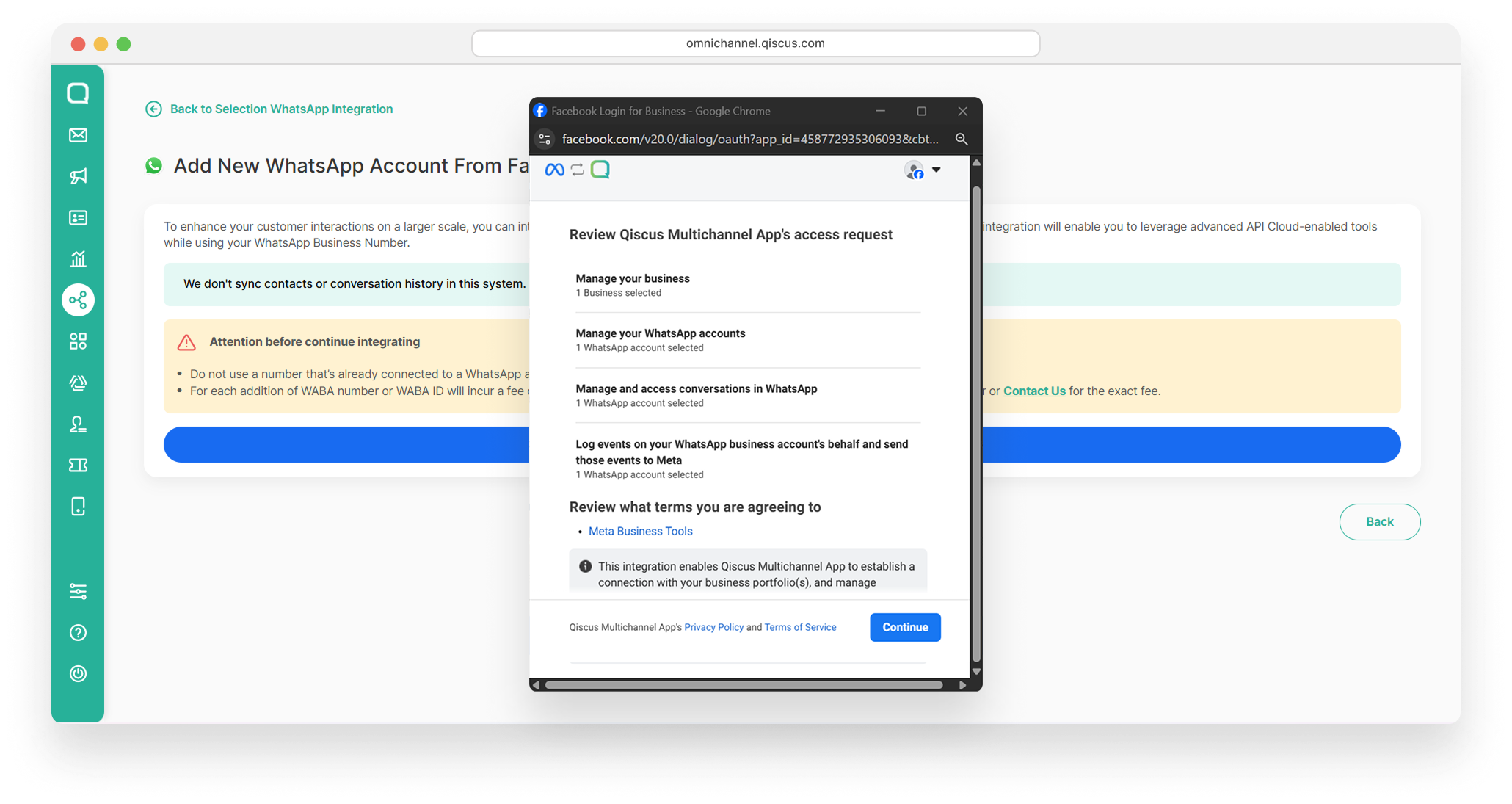
- Please wait until your account is connected to Qiscus - Customer Engagement Platform
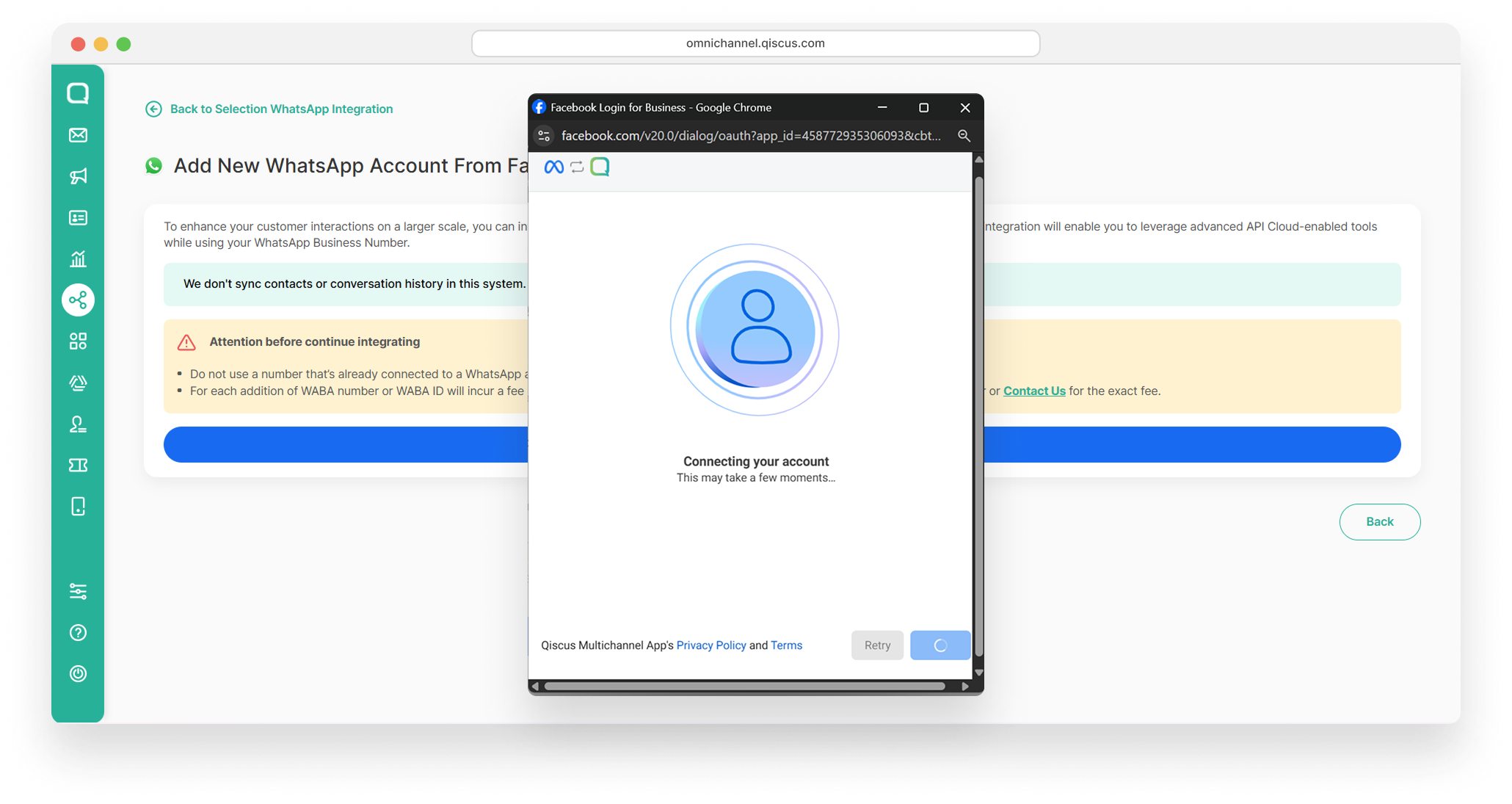
- Your account is now connected to Qiscus - Customer Engagement Platform. Click Finish.
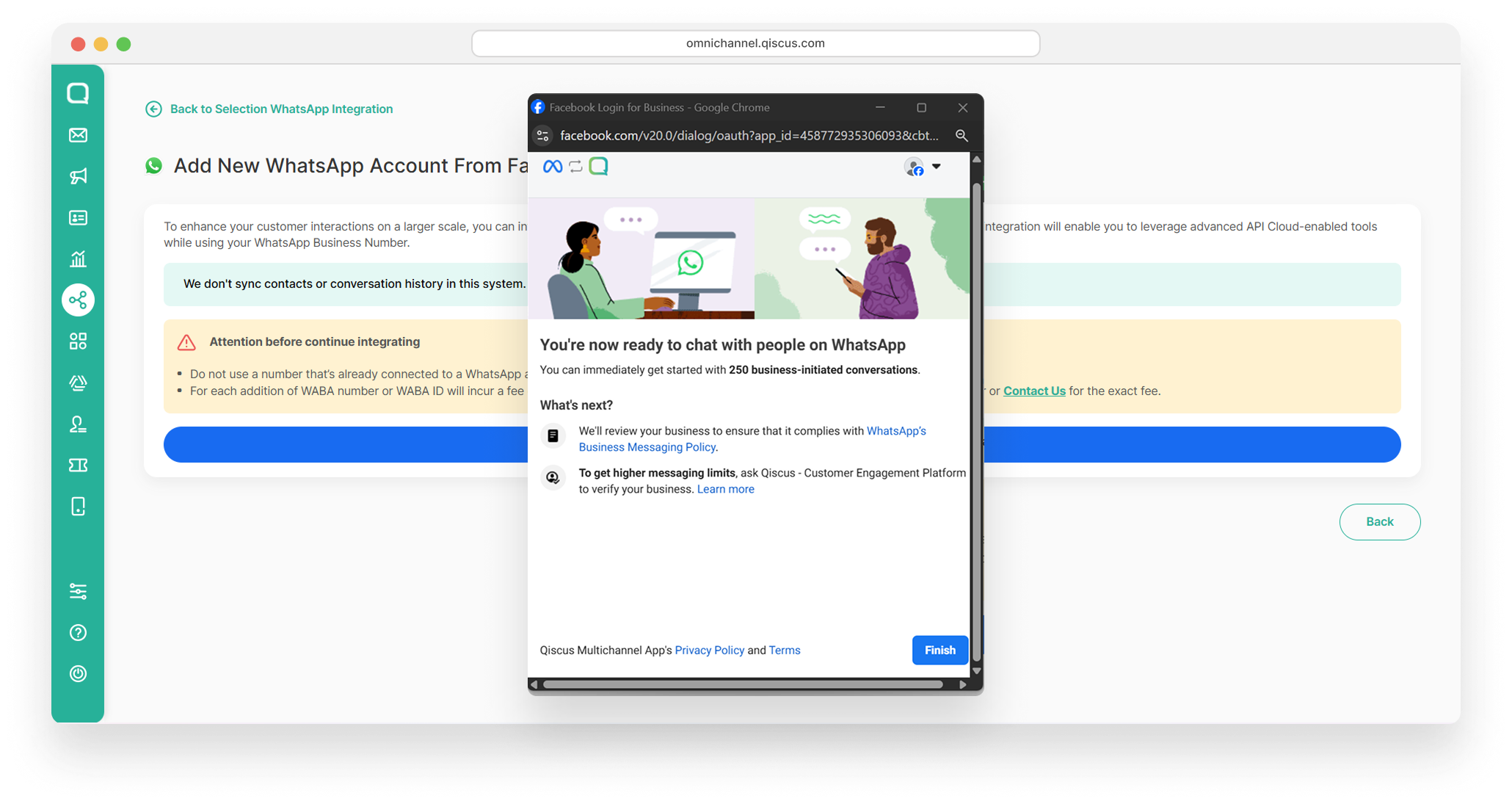
- You can now add an auto-responder for your WhatsApp Coexistence channel or set it up later.
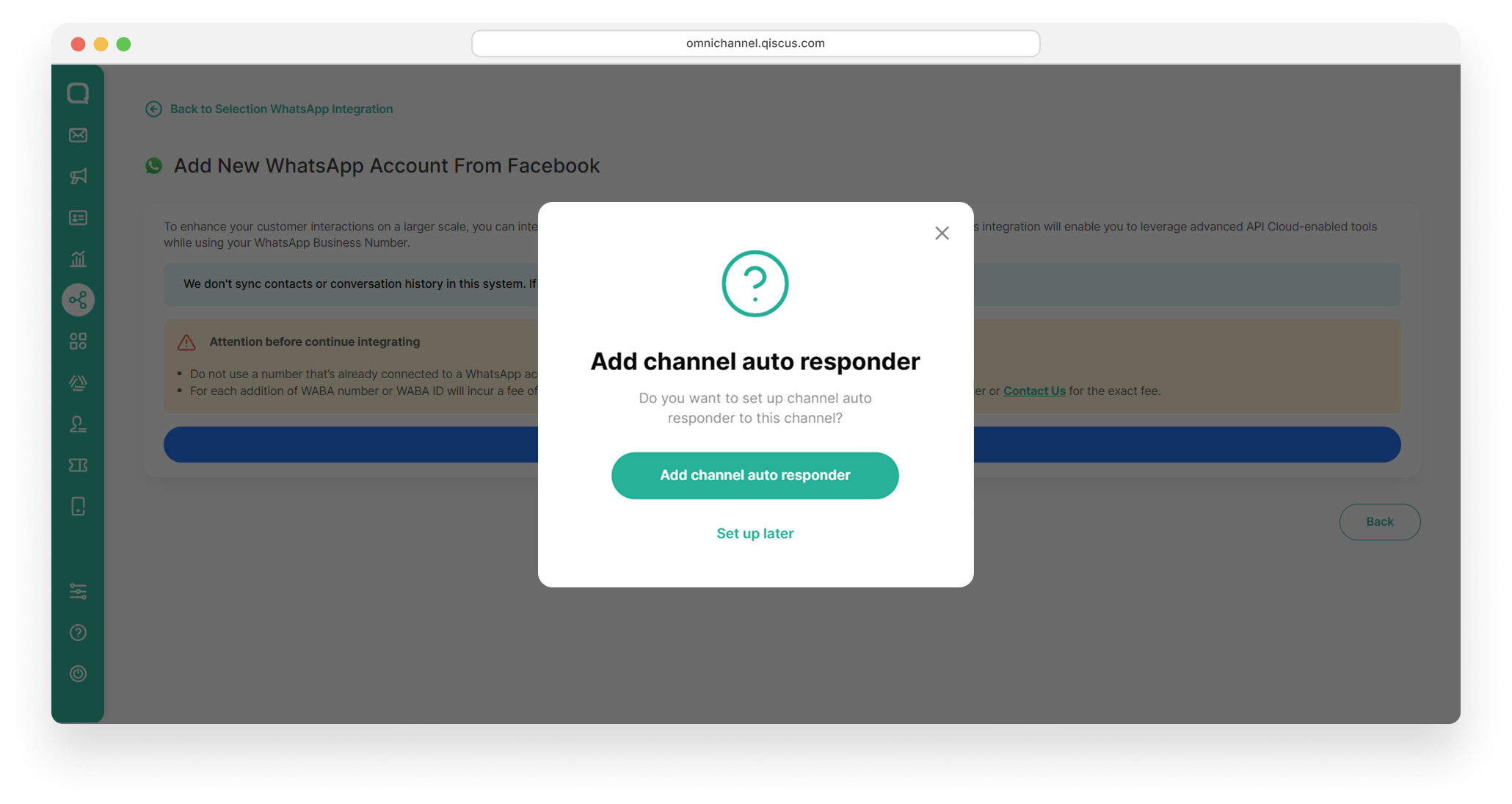
- Your WhatsApp Coexistence is now onboarded.
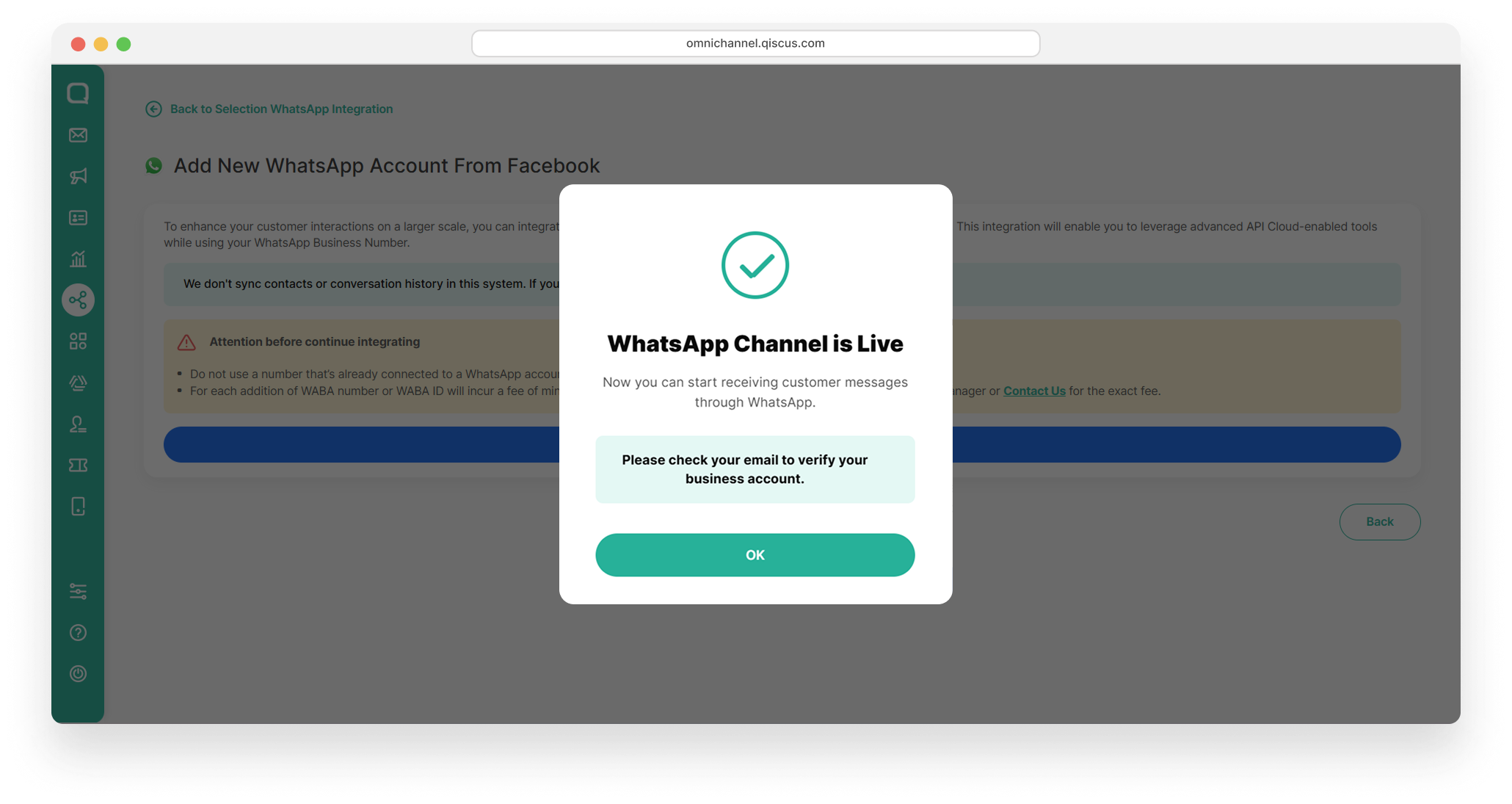
- You will see the "Coexistence" label in the WhatsApp Channel Integration, identifying WhatsApp Coexistence.
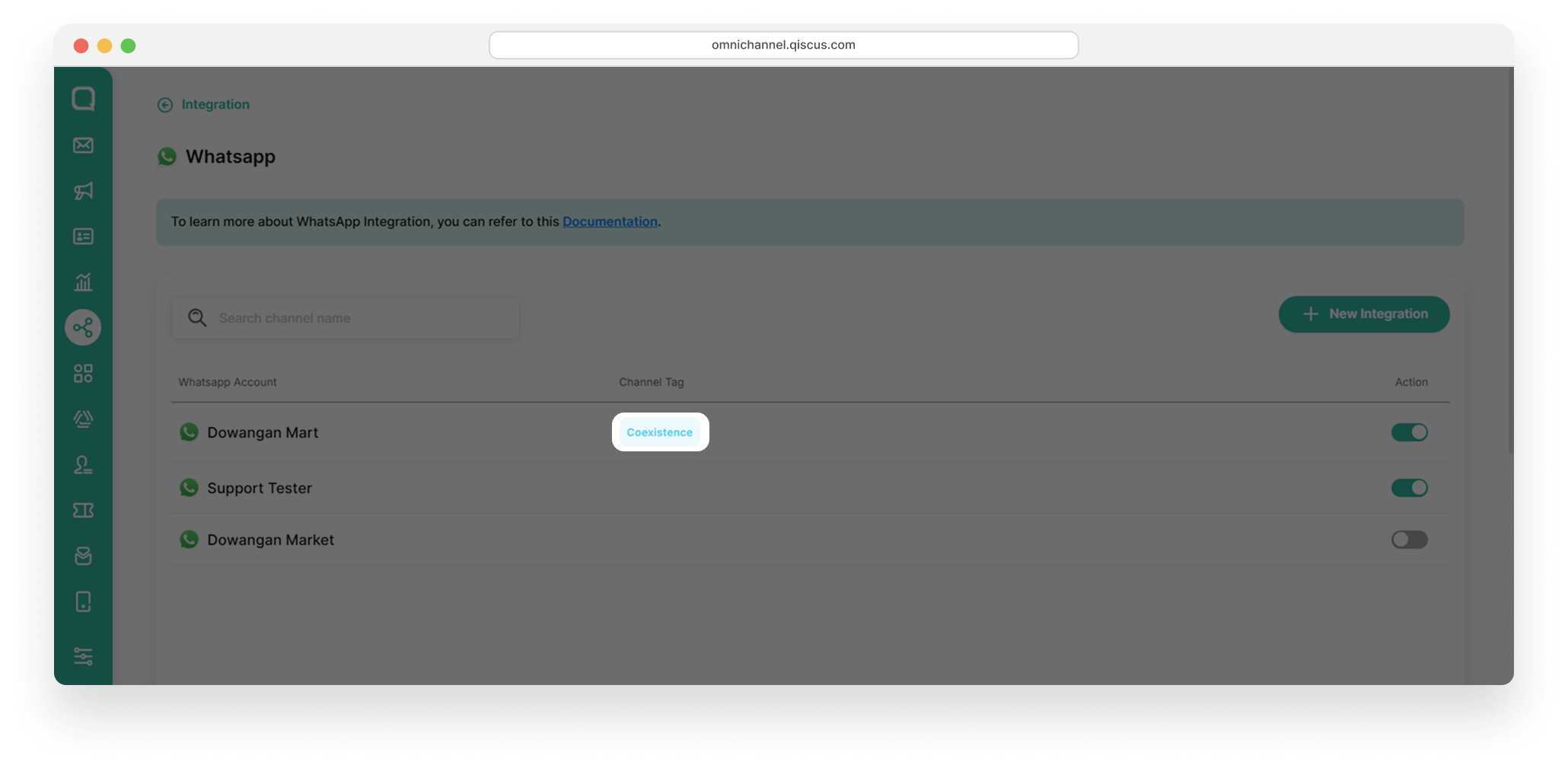
Inbox Message Enhancement
Once you complete the integration, the inbox experience will change. Here are a few things to understand:
- If a Customer sends a message and the Admin responds directly through the WhatsApp Business App, the service window will remain closed.
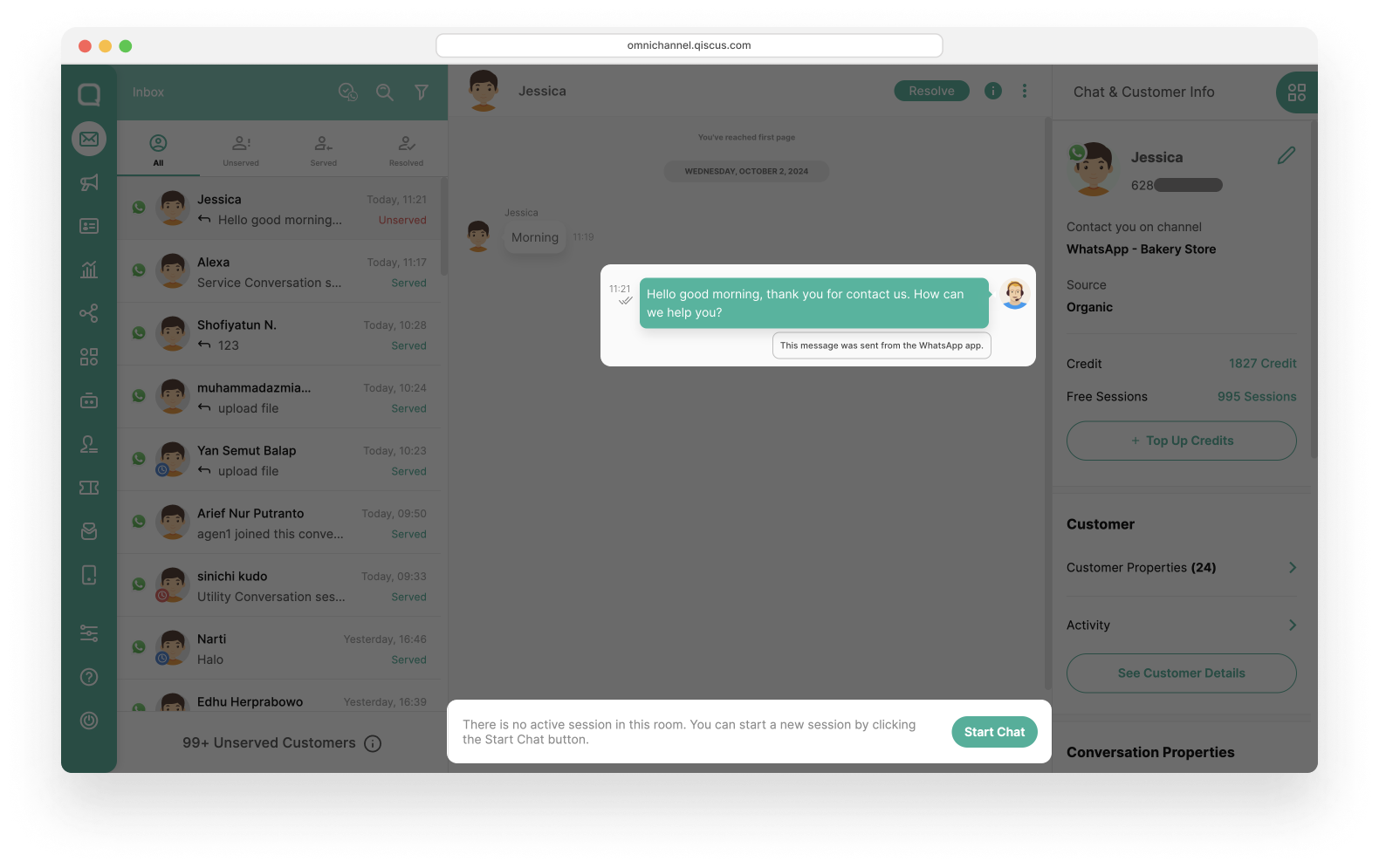
- When an Admin sends a message through the Qiscus Omnichannel Chat, the service window will open.
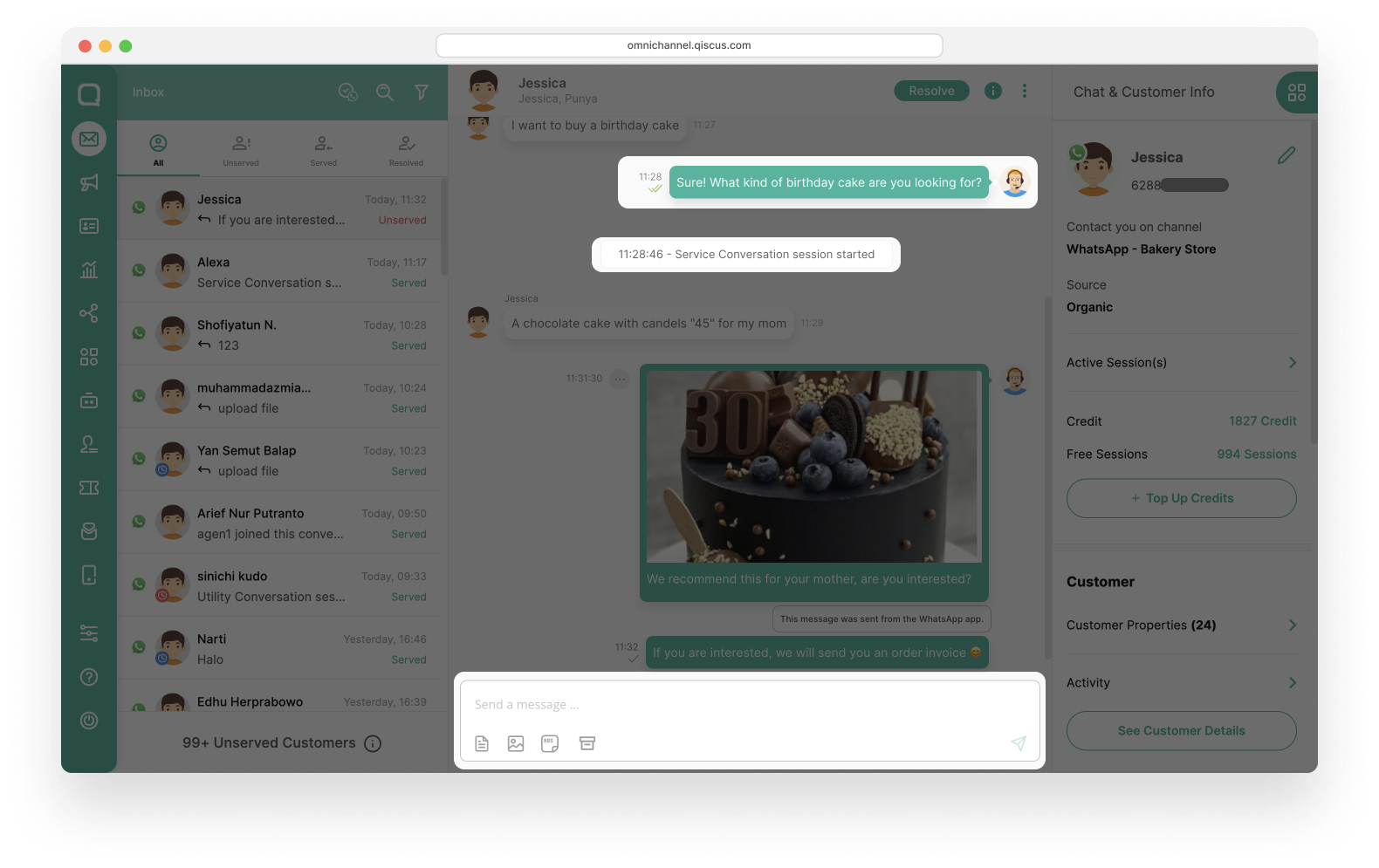
Enable/Disable WhatsApp Coexistence
You can enable or disable the WhatsApp Coexistence features by clicking the Toggle button, depending on your business needs.
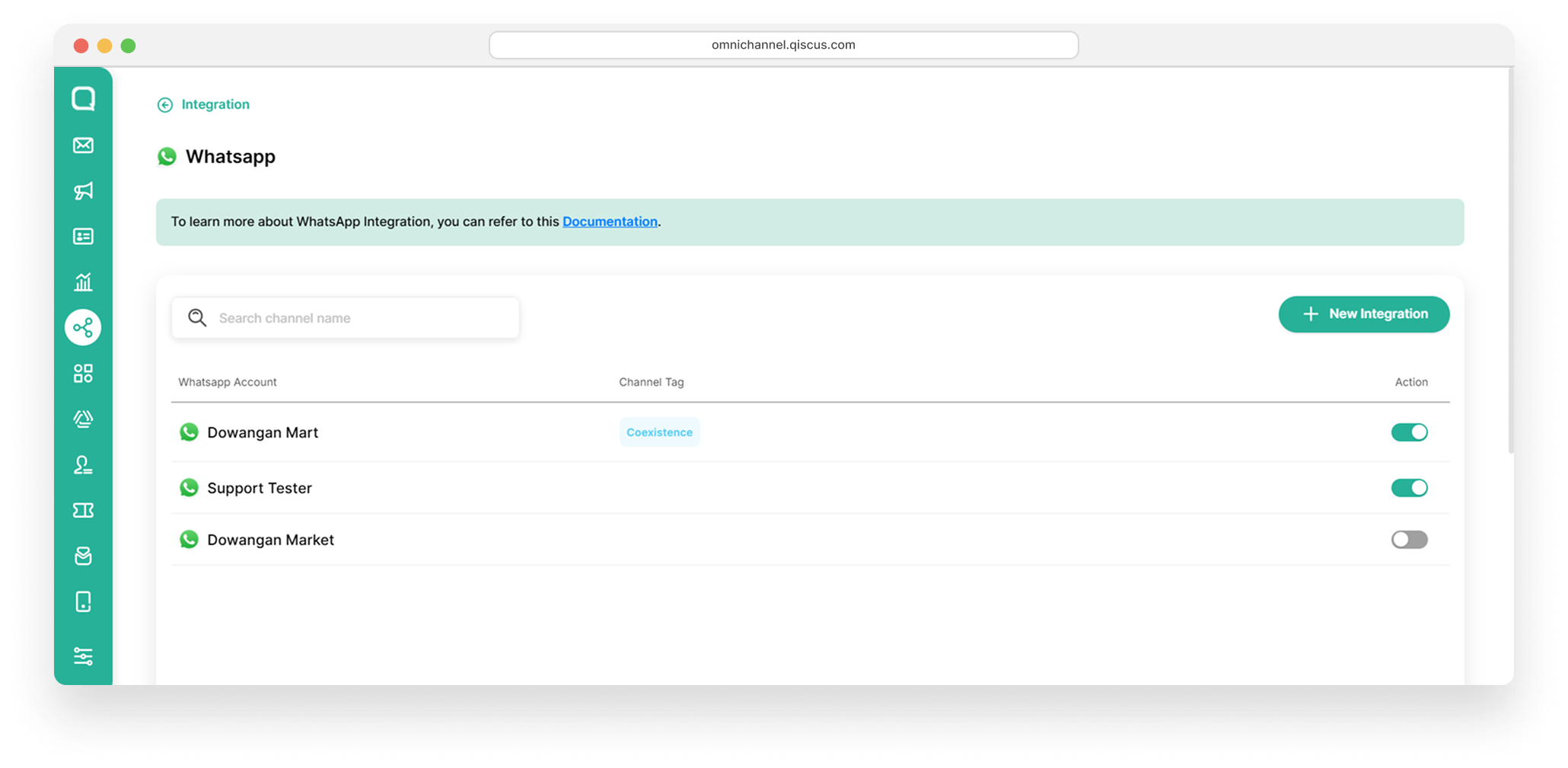
History On & Off-board
The History On & Off-board feature allows you to view the onboarding activity history for WhatsApp Coexistence. To check this history:
- Select your preferred WhatsApp Coexistence.
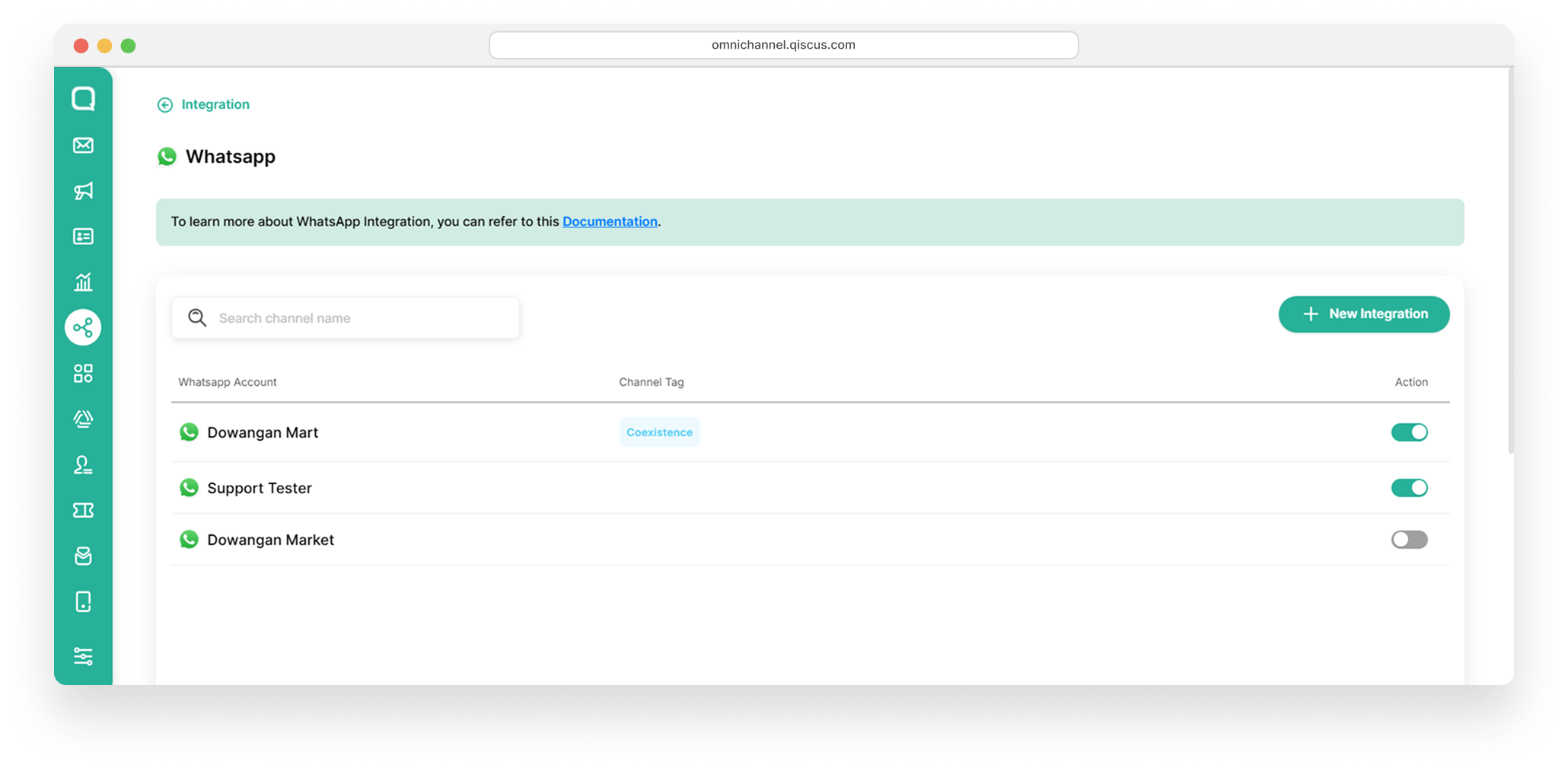
- Click on the History On & Off-board tab to view the status and the last update of the WhatsApp integration.
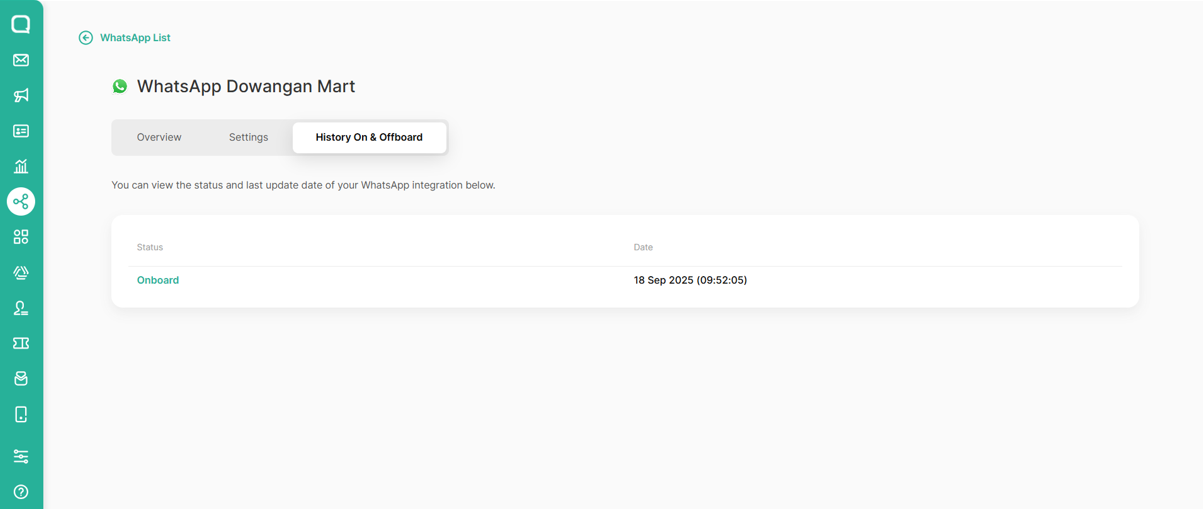
Delete WhatsApp Coexistence
Deleting WhatsApp Coexistence requires two main steps:
Delete from Qiscus Omnichannel Chat
- Select your preferred WhatsApp Coexistence
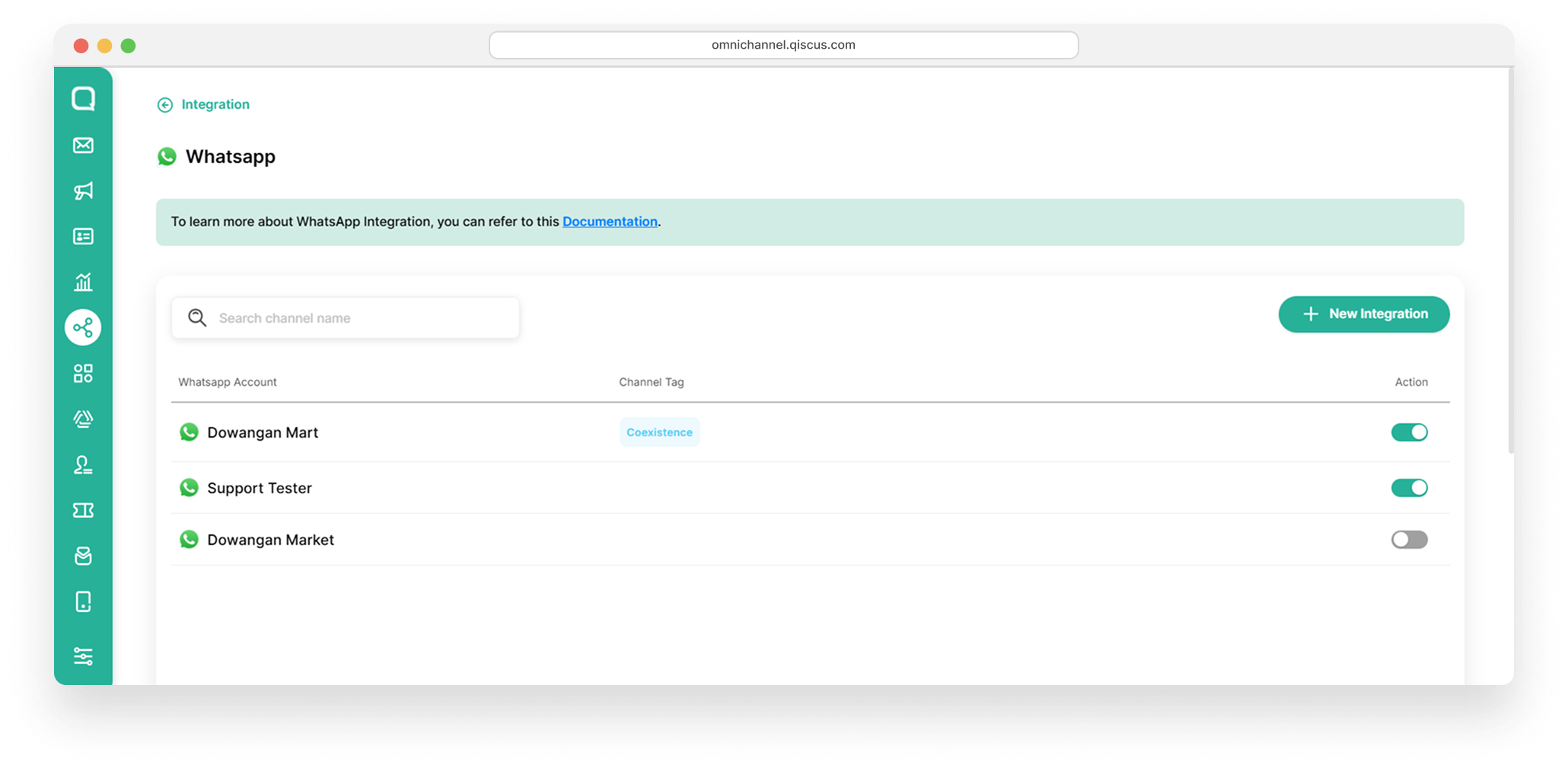
- In the Overview tab, click the Delete Channel button.
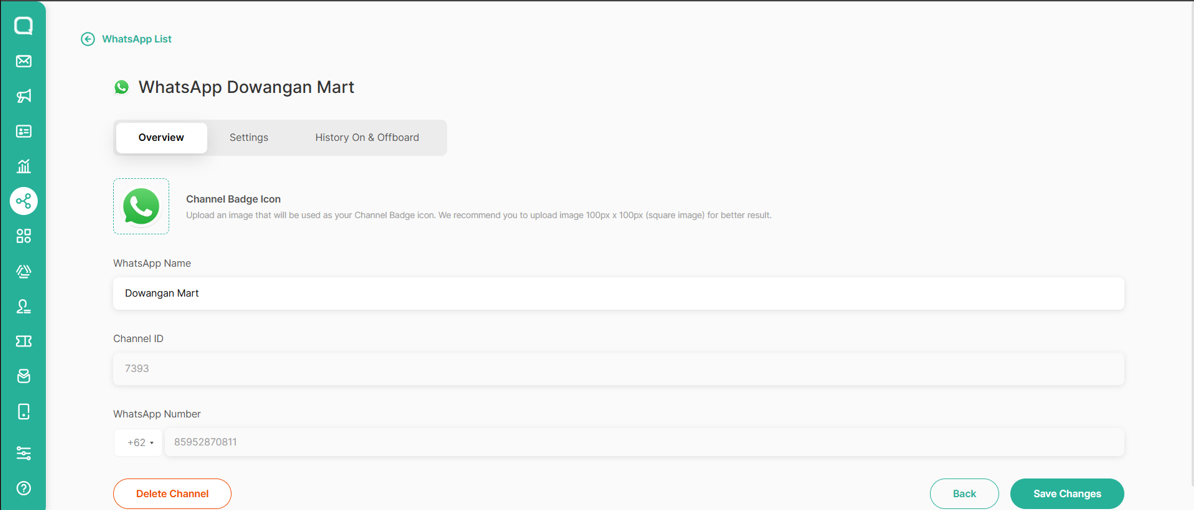
Disconnecting from the WhatsApp Business App
- Go to your WhatsApp Business App
- In the Settings menu, select Account and click Connect to the Business Platform.
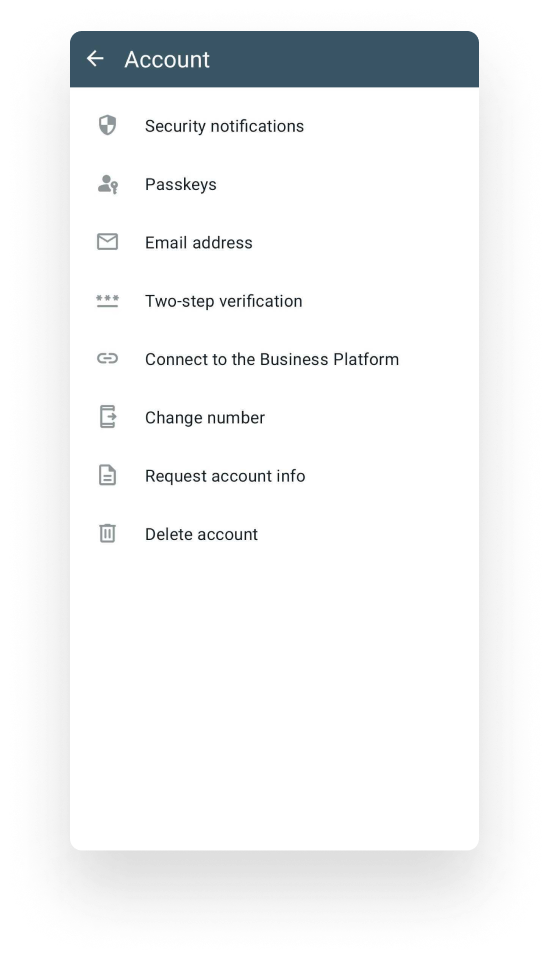
- Click Disconnect.
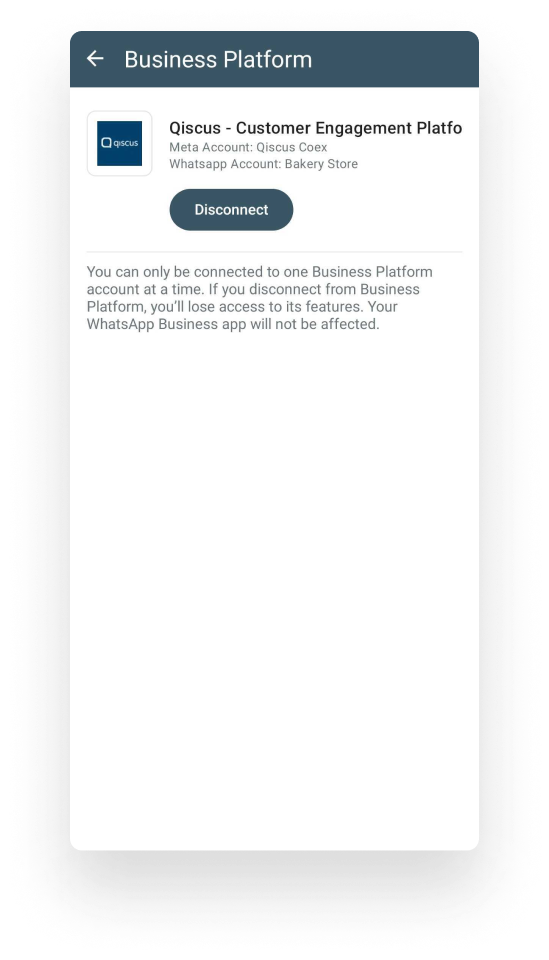
- Review the disconnect information and understand the risks. If you are sure, click Next.
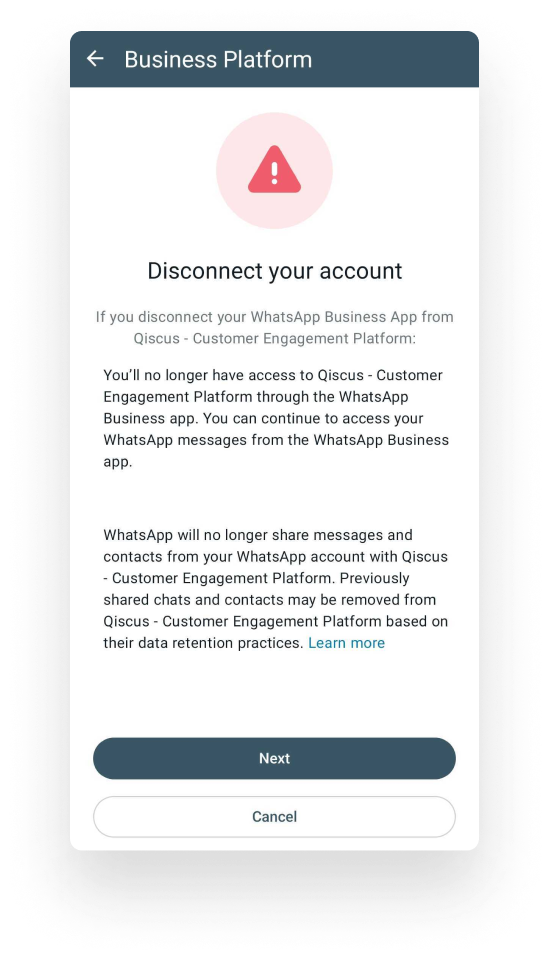
- Confirm and click the Disconnect button.
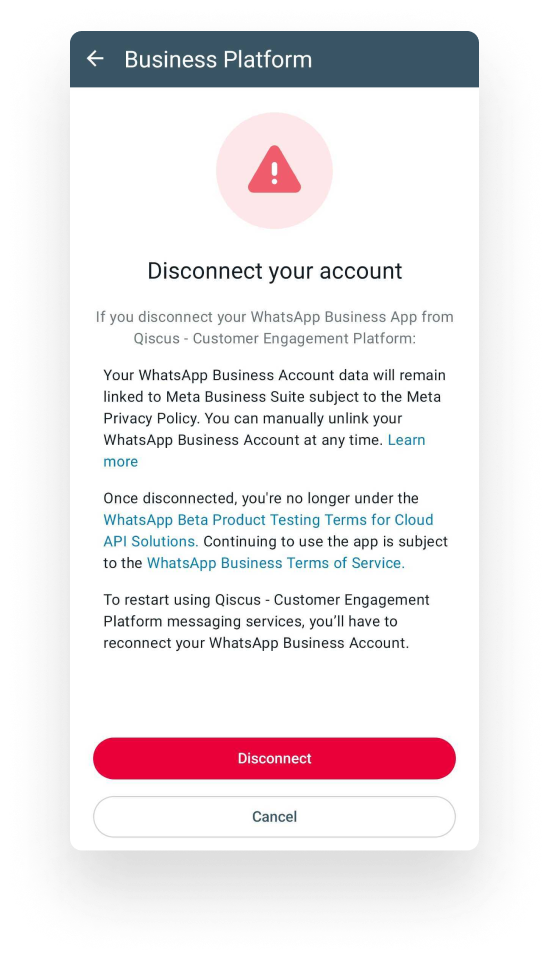
- You have successfully disconnected your WhatsApp Business App from WhatsApp Coexistence.
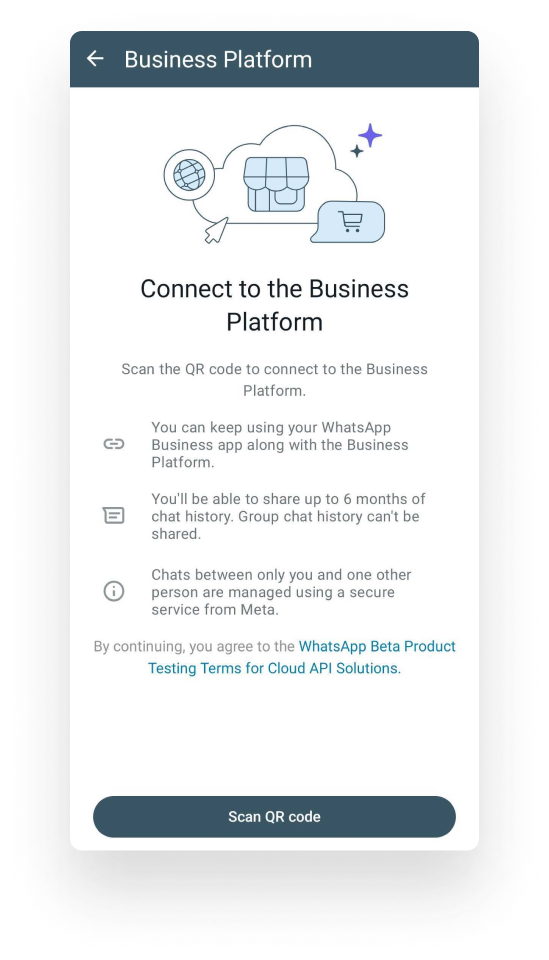
Reconnect WhatsApp Coexistence
If any of the conditions above cause your WhatsApp Coexistence integration to disconnect, the Qiscus Omnichannel chat will no longer be able to send or receive messages. The recommended solution to restore functionality is to perform a Reconnect. You can quickly proceed with the reconnection steps whenever needed.
How to reconnect WhatsApp Coexistence
Follow the steps below to restore your WhatsApp Coexistence connection.
- Go to the Integration page.
- Select the WhatsApp channel.
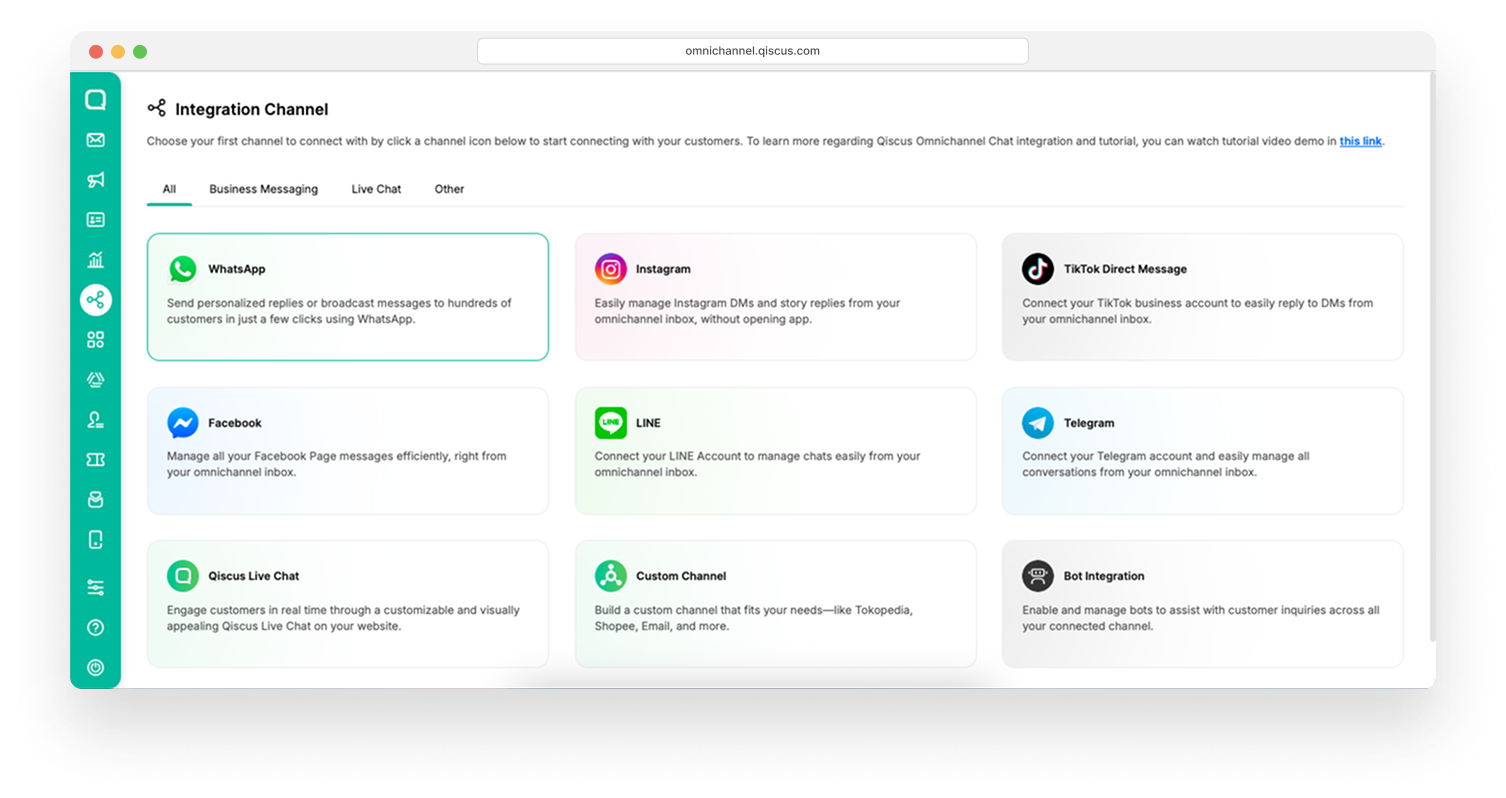
- Select the WhatsApp Coexistence channel you want to reconnect.
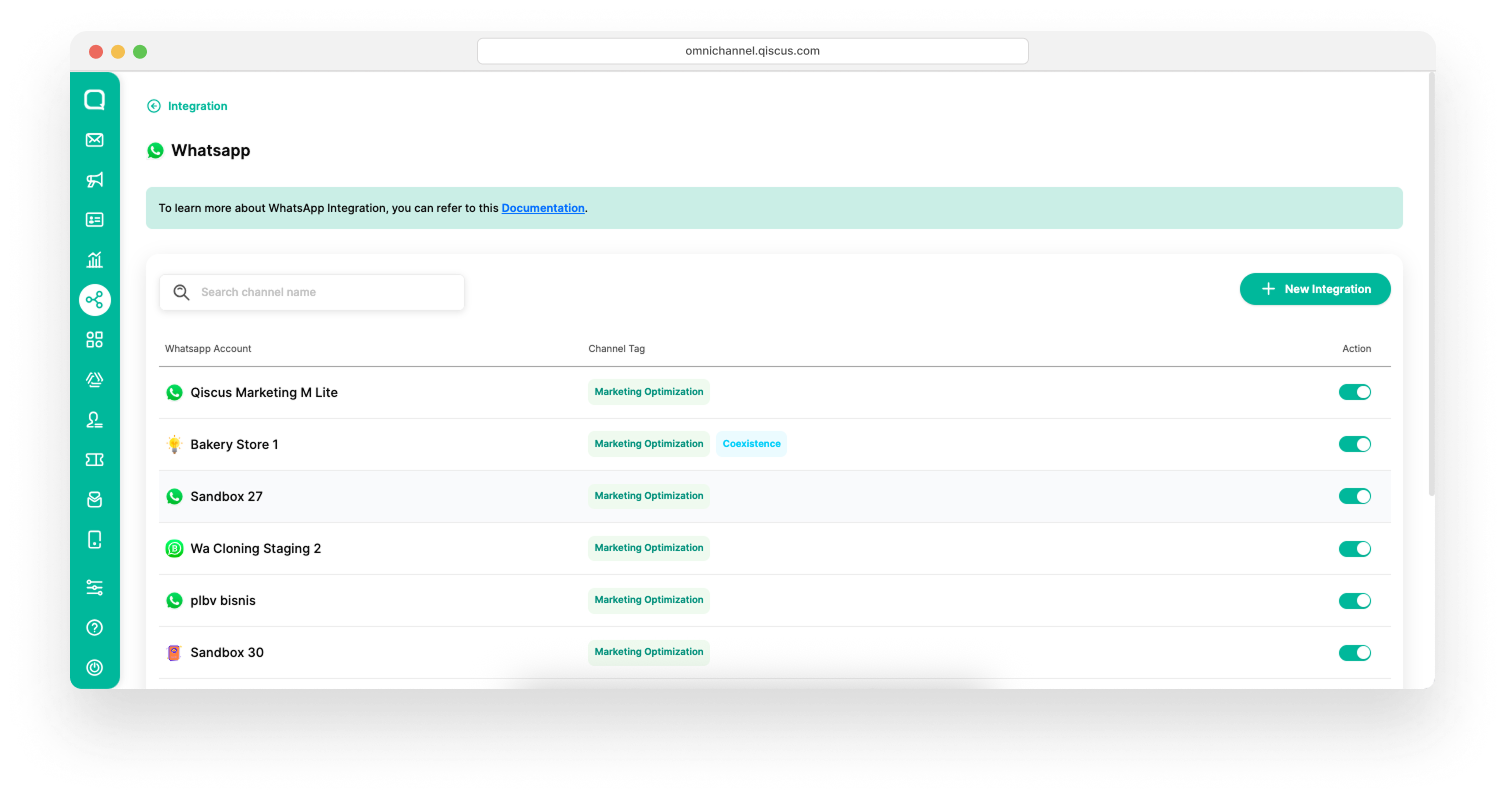
- Go to the Overview tab.
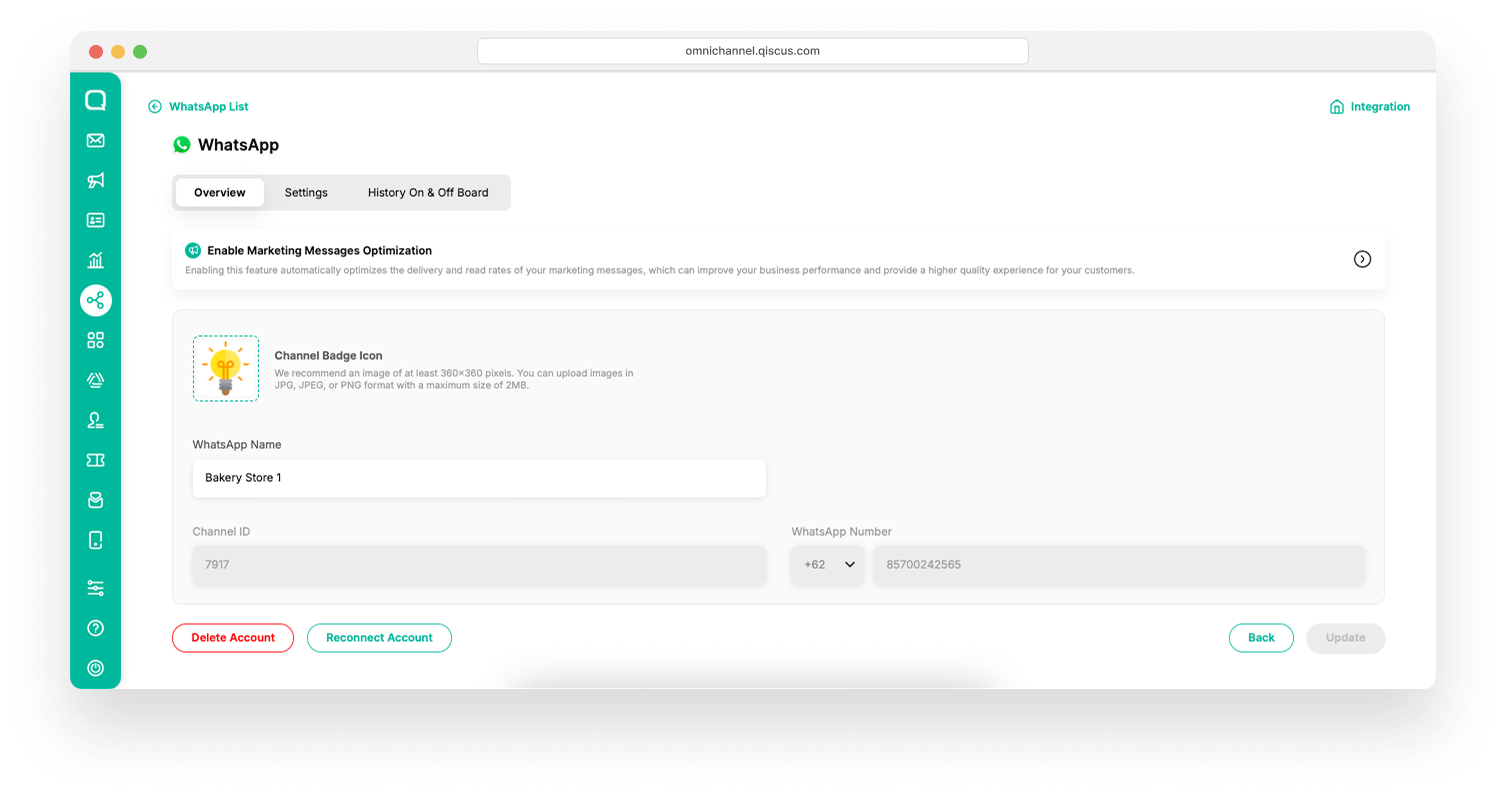
- Click the Reconnect Account button.
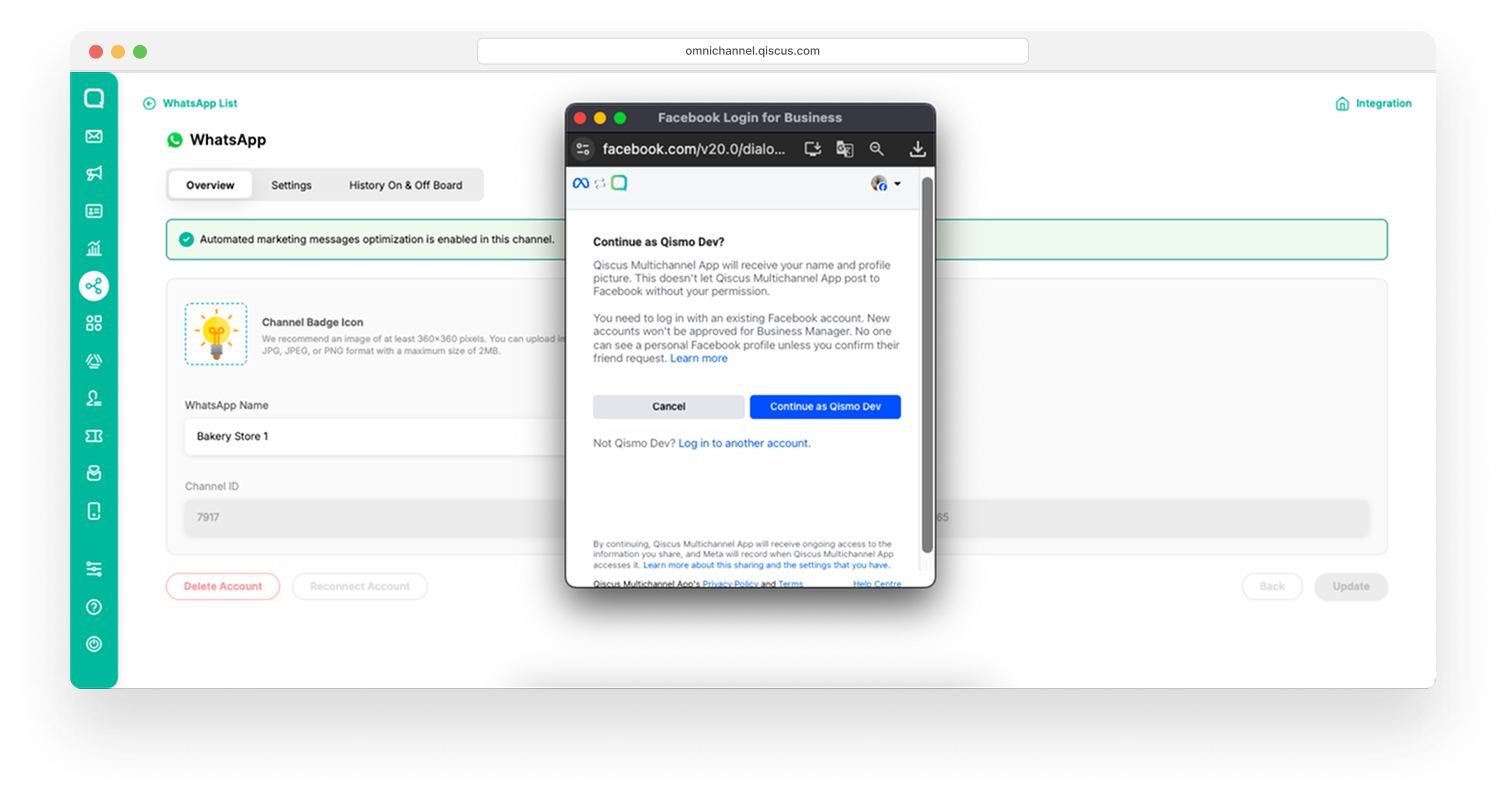
- Follow the steps in the dialog as in the integration process before.
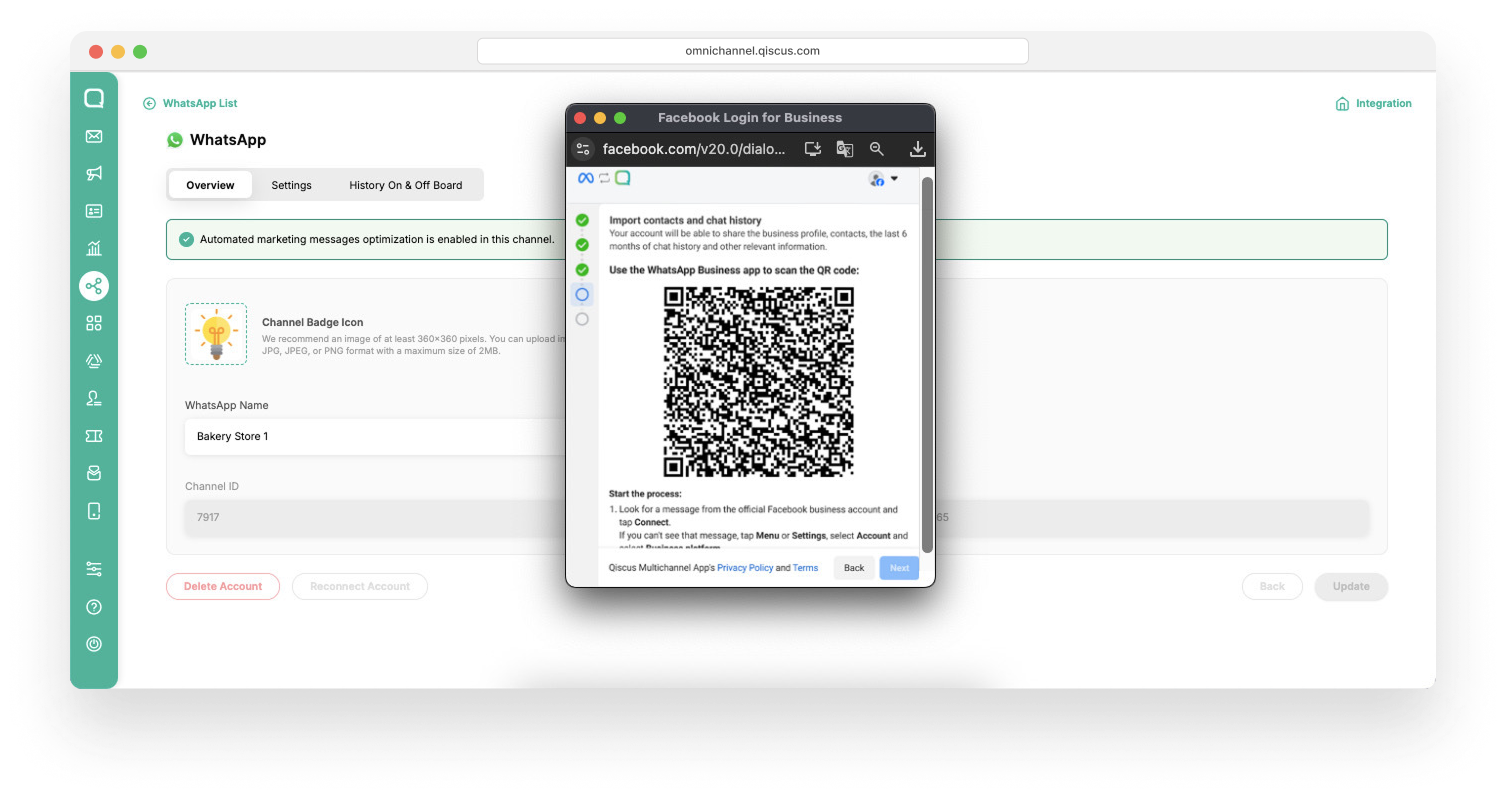
- Your WhatsApp Coexistence channel has successfully reconnected.
Marketing Message Optimization in WhatsApp Coexistence
We are excited to announce that WhatsApp Coexistence now supports Marketing Message Optimization (a.k.a WhatsApp Marketing Message Lite API). You can now enjoy more efficient marketing message delivery. For more details, please refer to this documentation.
You must activate your Marketing Messages Optimization by navigating to the Enable Marketing Messages Optimization button in the Overview tab. For more advanced configuration steps, please refer to this documentation.
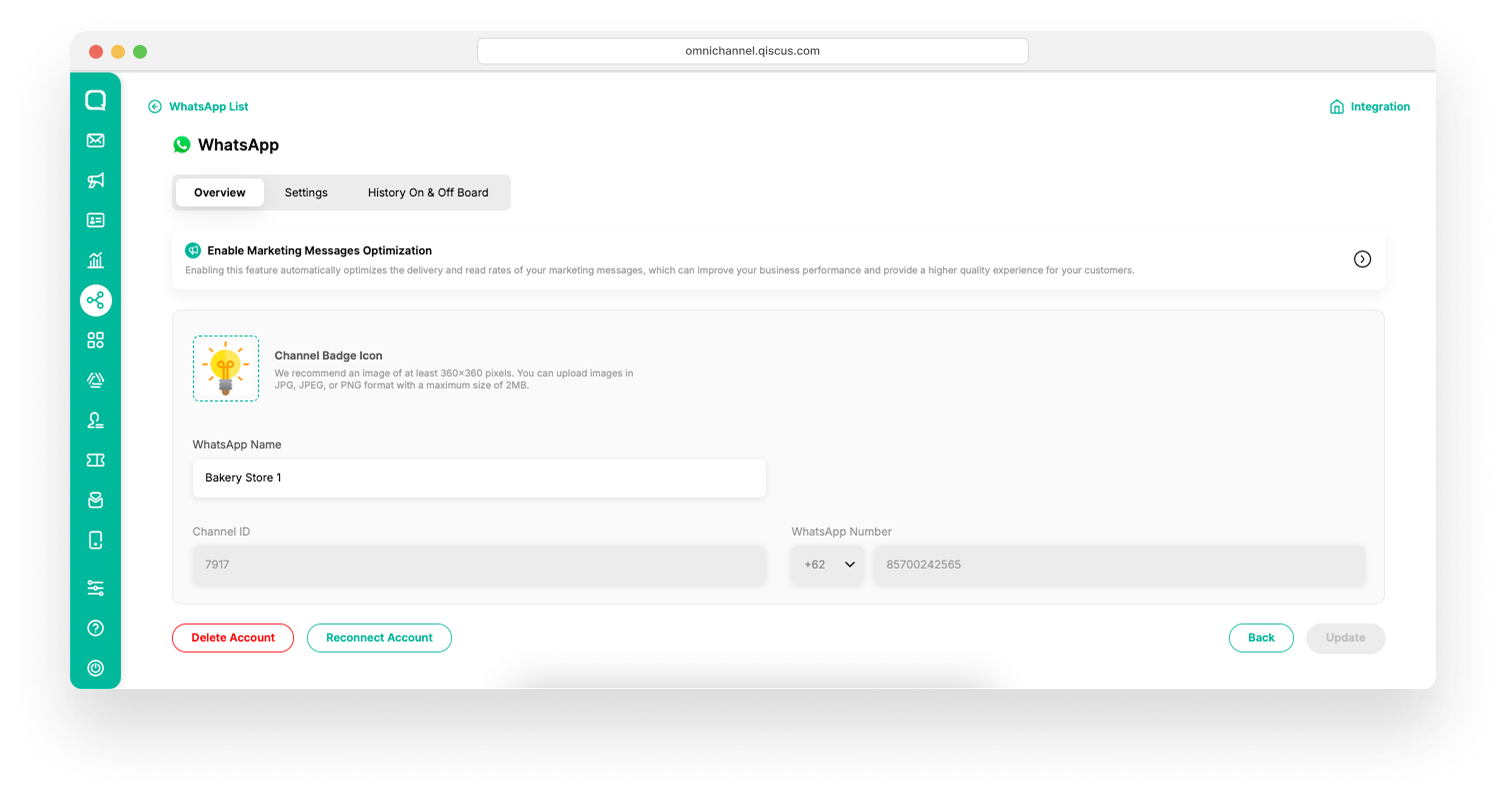
Once the Marketing messages Optimization feature is successfully enabled, you will see an indicator in your channel status panel, confirming that it is active.