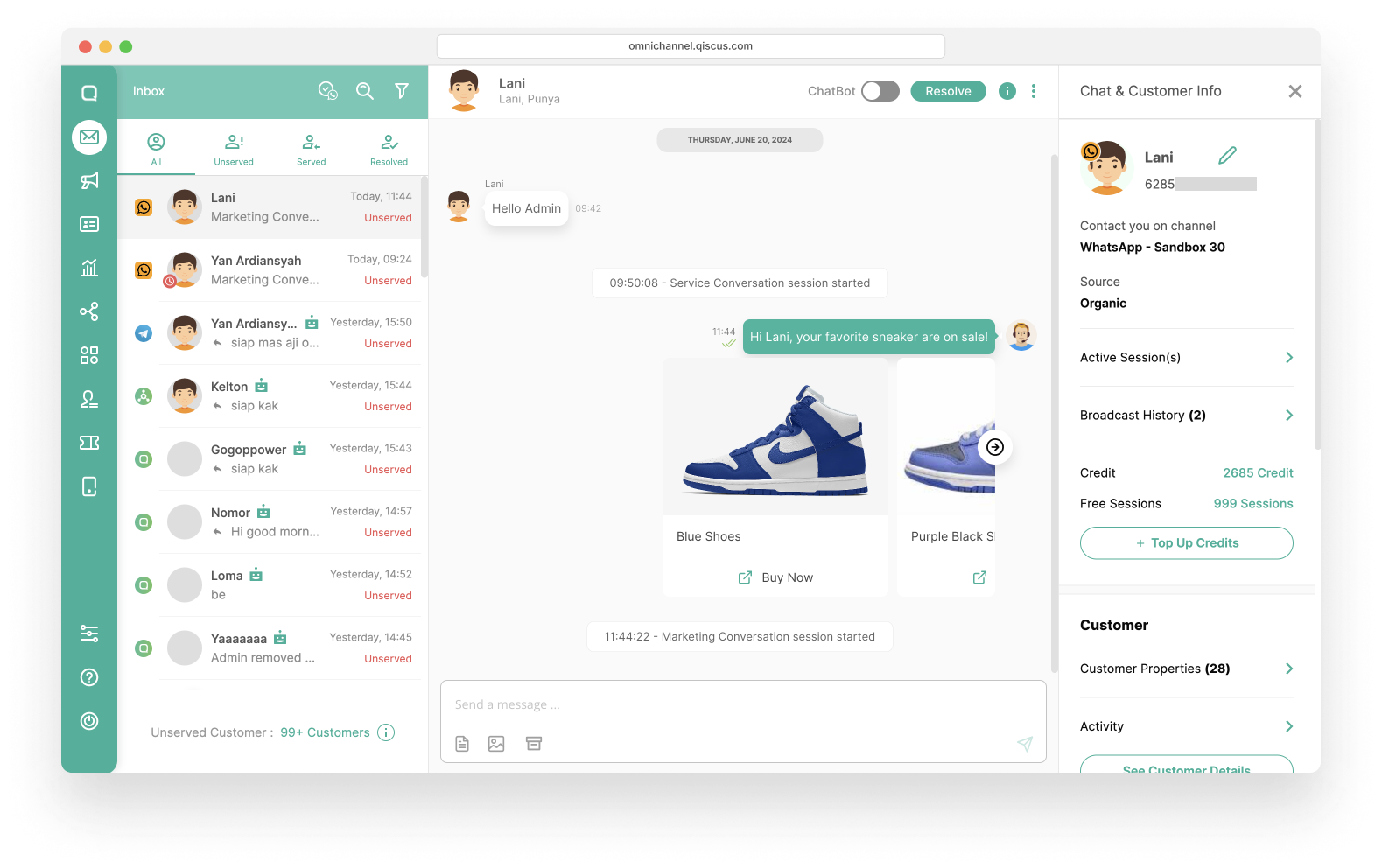The WhatsApp Carousel Template is a feature that allows you to send more interesting and interactive broadcast messages. With the WhatsApp Carousel Template, you can send a single text message accompanied by up to 10 cards containing images or videos that can be scrolled horizontally. Currently, Qiscus supports the WhatsApp Carousel Template feature, allowing it to be implemented in our system. The WhatsApp Carousel Template is very useful for meeting your business needs such as: Product Showcase, Promotion Offers, Event Promotion, Troubleshooting guide, News, and so on. By implementing the WhatsApp Carousel Template, it is hoped that you will be able to increase your business through user engagement.
Template Components
The WhatsApp Carousel Template has several components as follows:
Messsage Bubble:
- A message bubble is required and text only with a maximum of 1024 character.
- You can add variable to it.
Carousel Settings:
- This carousel setting is used to set the format of the header and button templates that will be used by all cards,
- The header format can be a video or image.
- There is only one header on one card.
- There are 3 types of button formats that can be used: Quick Reply Button, Phone number Button, and URL Button.
- You can add a maximum of 2 buttons, they can be of the same type or different types.
Carousel Card : You can create a minimum of 1 card and a maximum of 10 card in one template.
Header Card:
- Upload files according to the header format in the carousel setting, whether video or image.
Body Card:
- Text only with a maximum 160 characters.
- You can add variables to it.
Button Card:
- Only supports a maximum of 1 variable for the URL button.
Preview: As an admin, you can view the template you created before submitting it in the preview section.
The WhatsApp Carousel Template is only used in Marketing and Utility Categories.
How to Create a WhatsApp Carousel Template
- First, you can create a WhatsApp Carousel Template in the Outbound Message menu. Then, in the Templates section, select WhatsApp Broadcast Template.
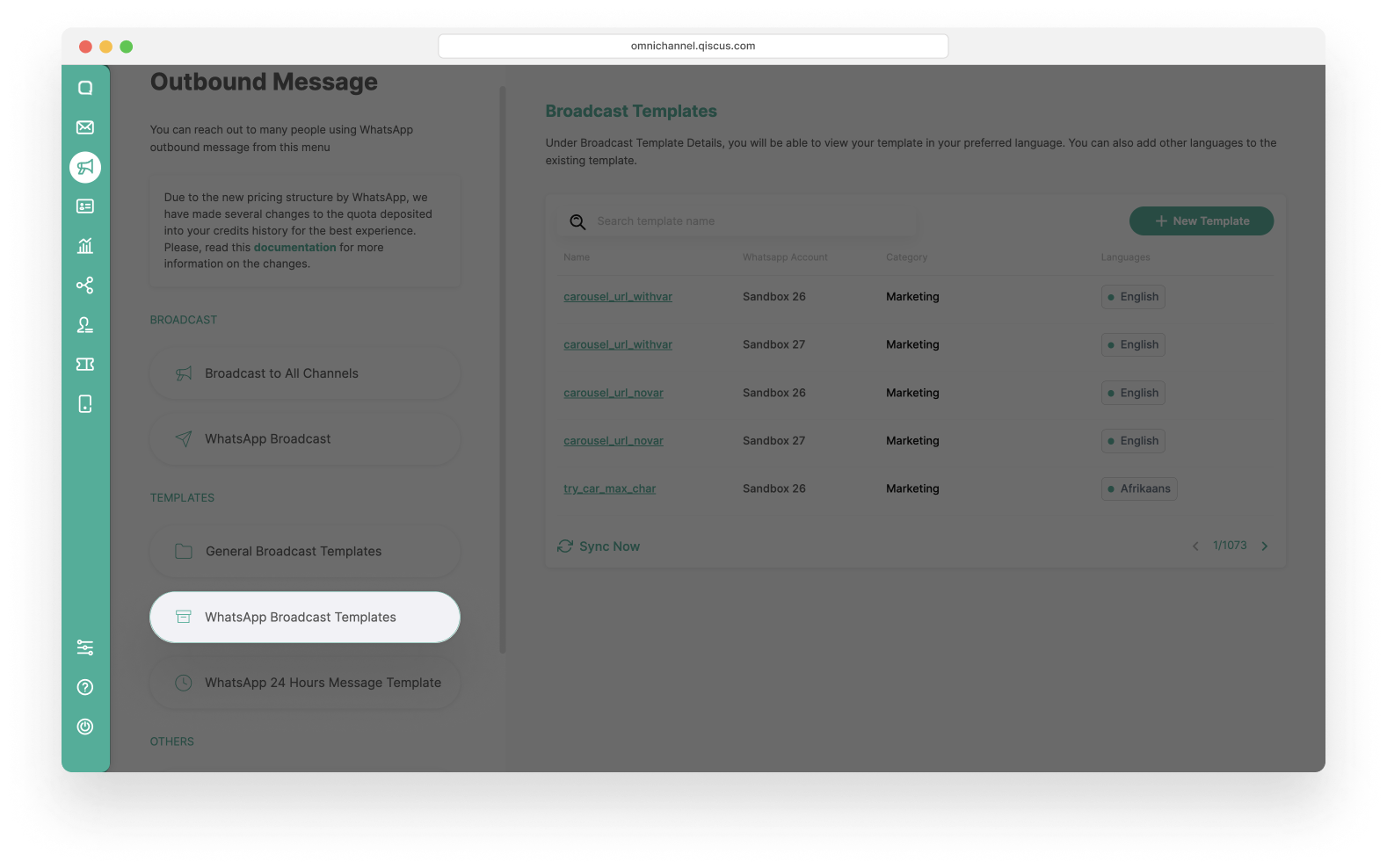
- Click New Template in the Broadcast Templates List.
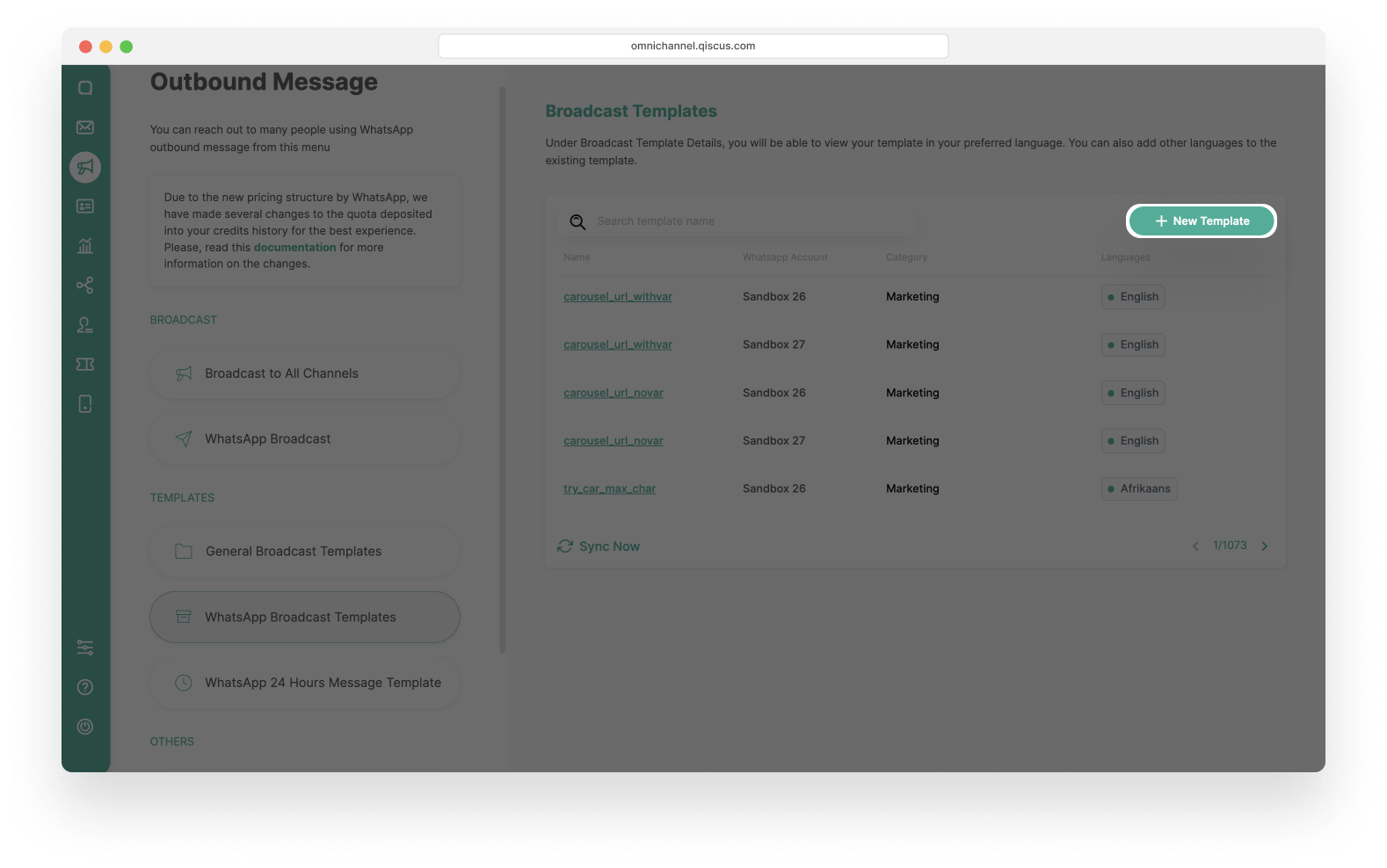
- A detailed explanation of what needs to be done when adding a template will be explained in the next section.
Add New Broadcast Template
After you click on the template, you will then continue to fill in the preparation form for making the template, which will be divided into several steps:
- First steps: Fill in WhatsApp Account, Message Template Name, Category, and Languages to add a new template message.
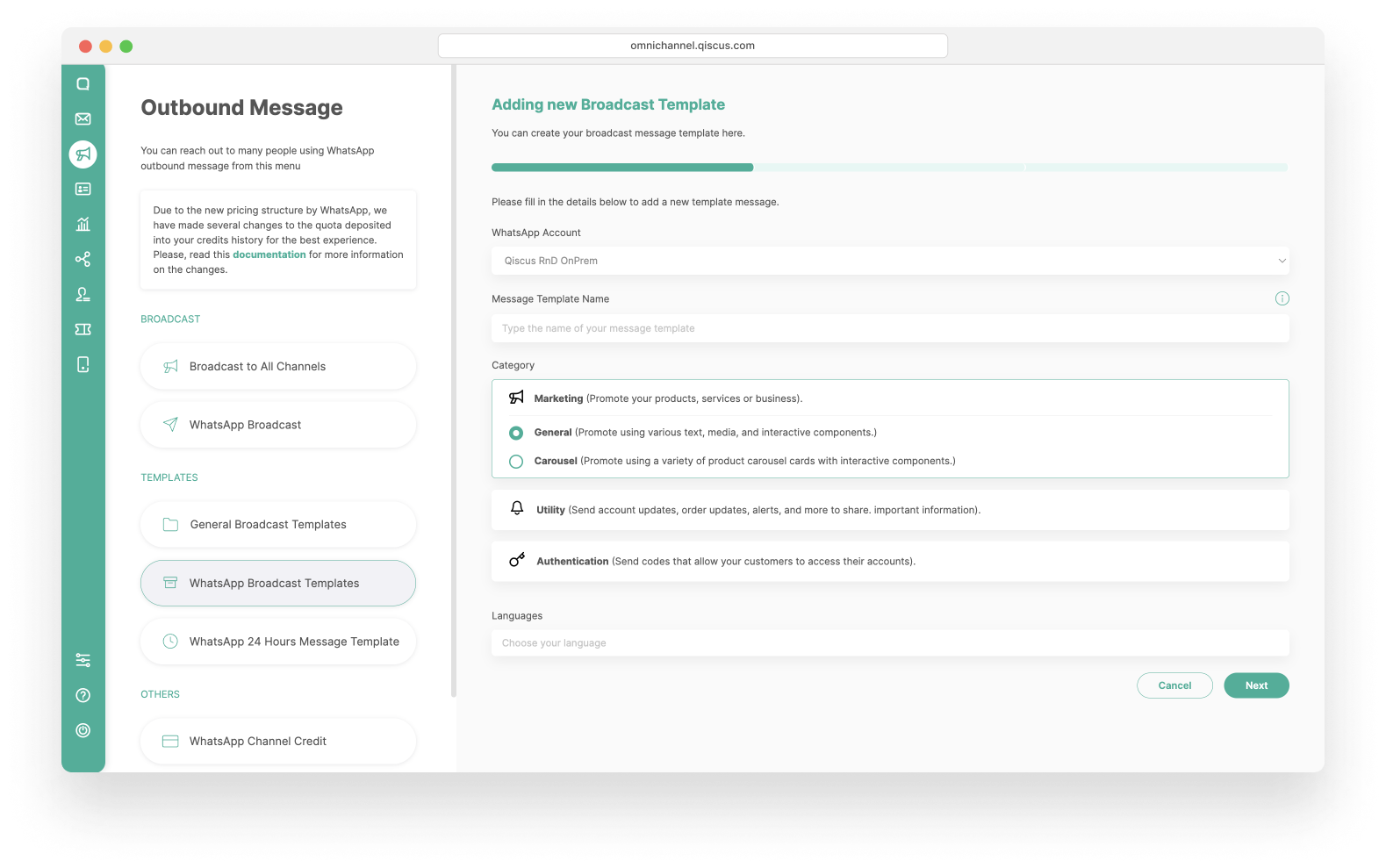
- Select the WhatsApp Account. This is the channel that will be used to send broadcast messages, and this channel must be active.
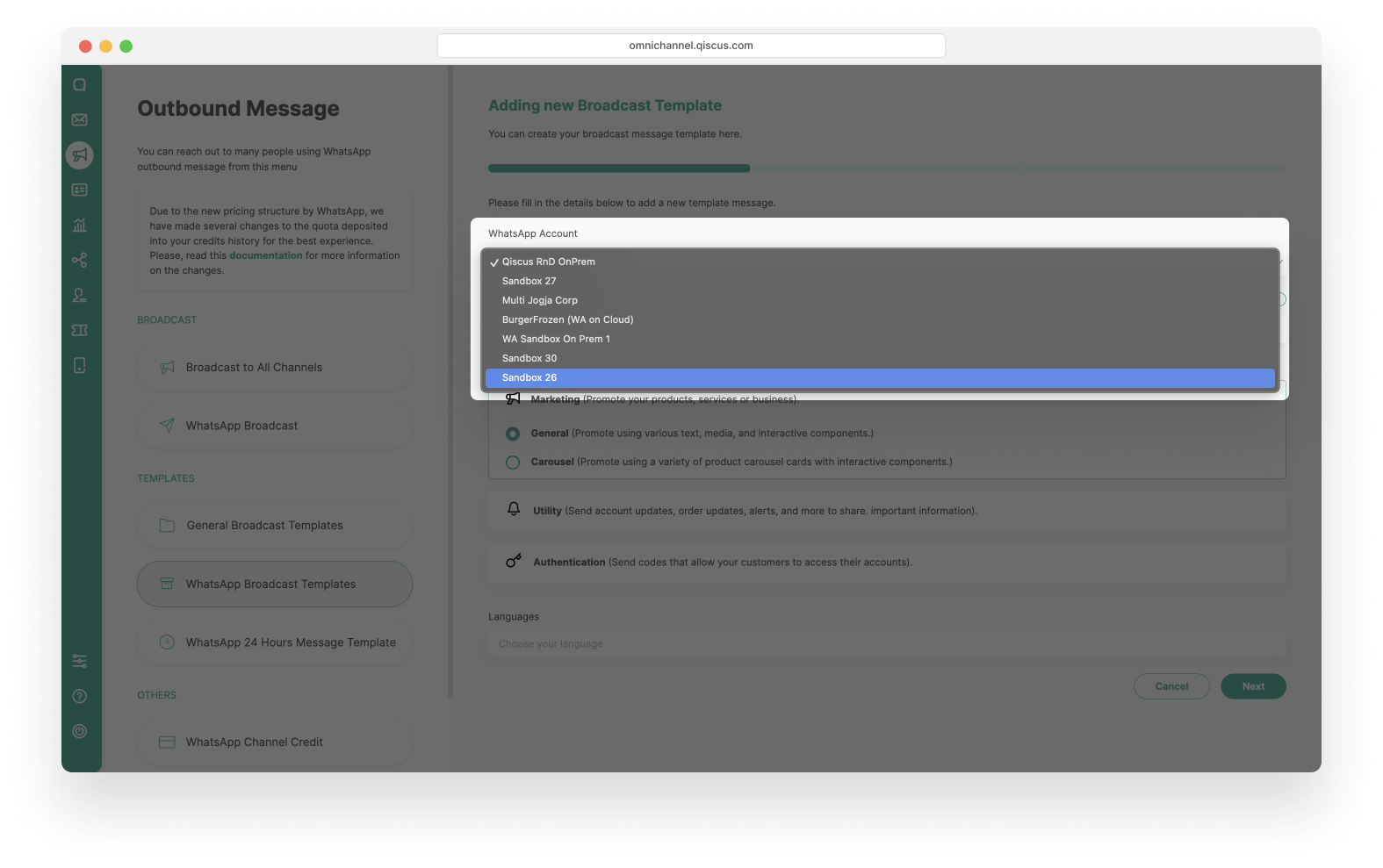
- Fill in Message Template Name. The Message name can only include lowercase alphanumeric characters and underscores. Example: ‘carousel_template’ or ‘carousel’.
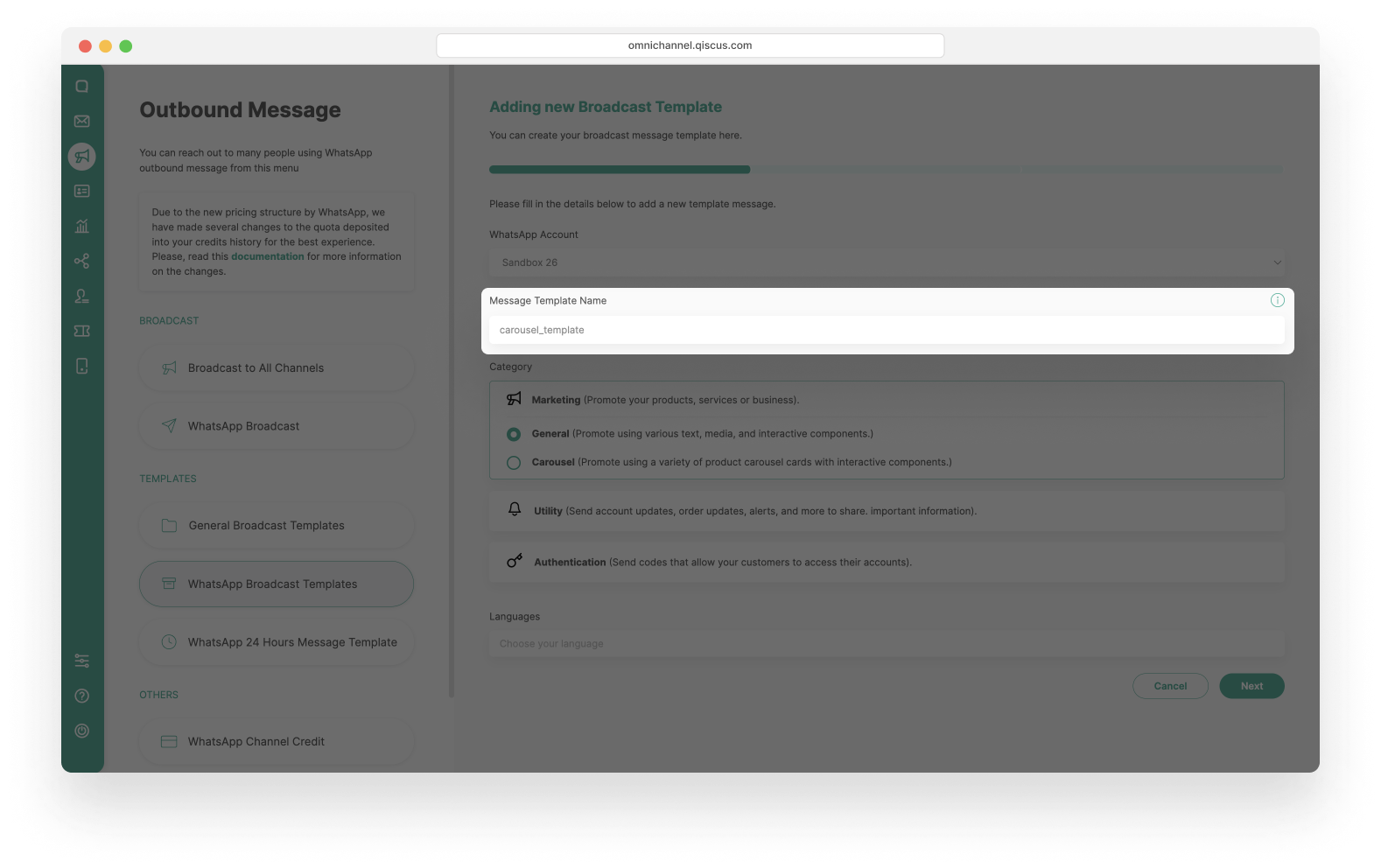
- Choose the Category. You can only find carousel templates in the Marketing and Utility categories, select one to create it. If you select the Authentication category, there will only be a general template option.
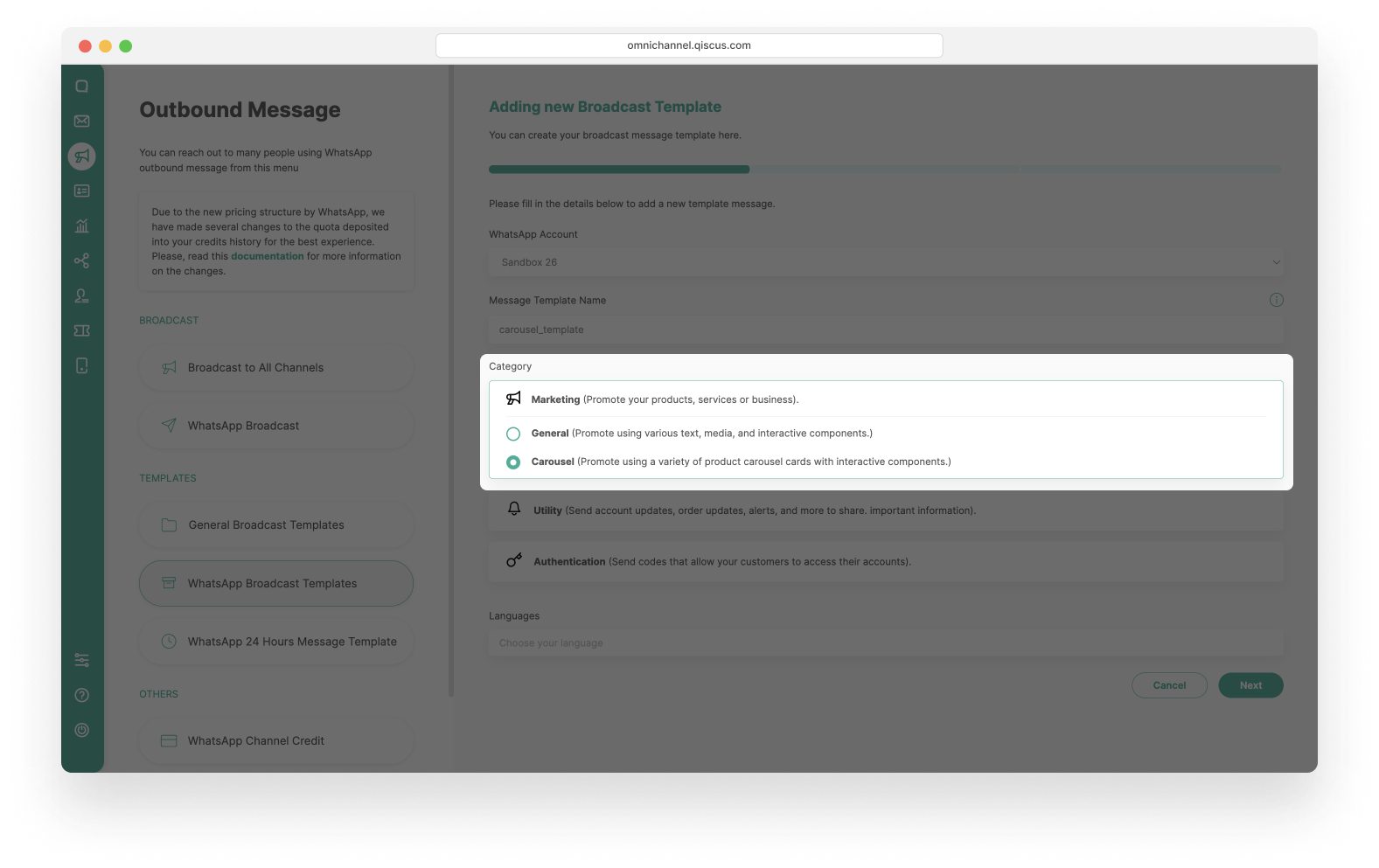
- Choose the Languages.You can create carousel templates in various languages, but when you choose more than one language, you have to create the message according to each language you have chosen.
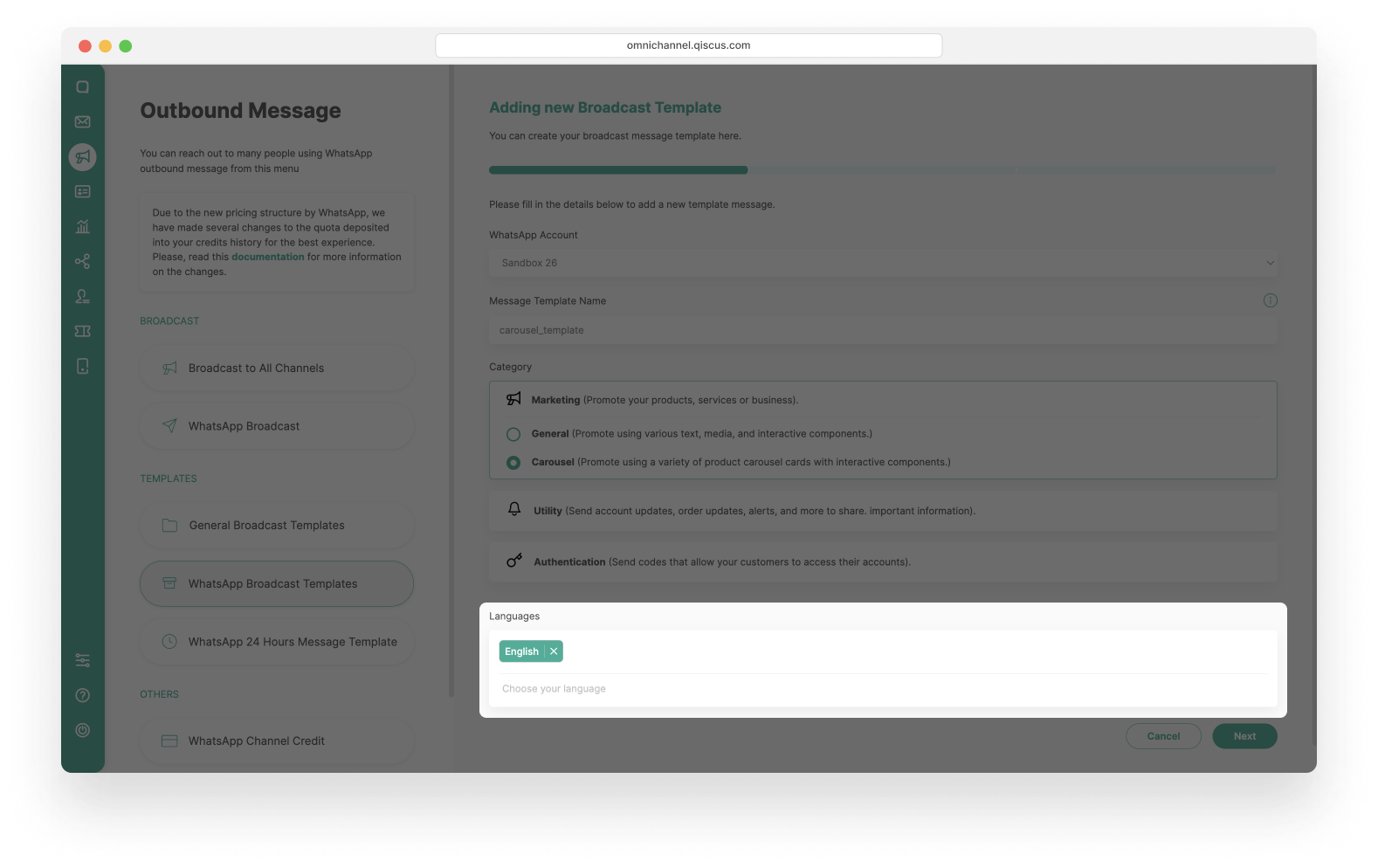
- Click Next.
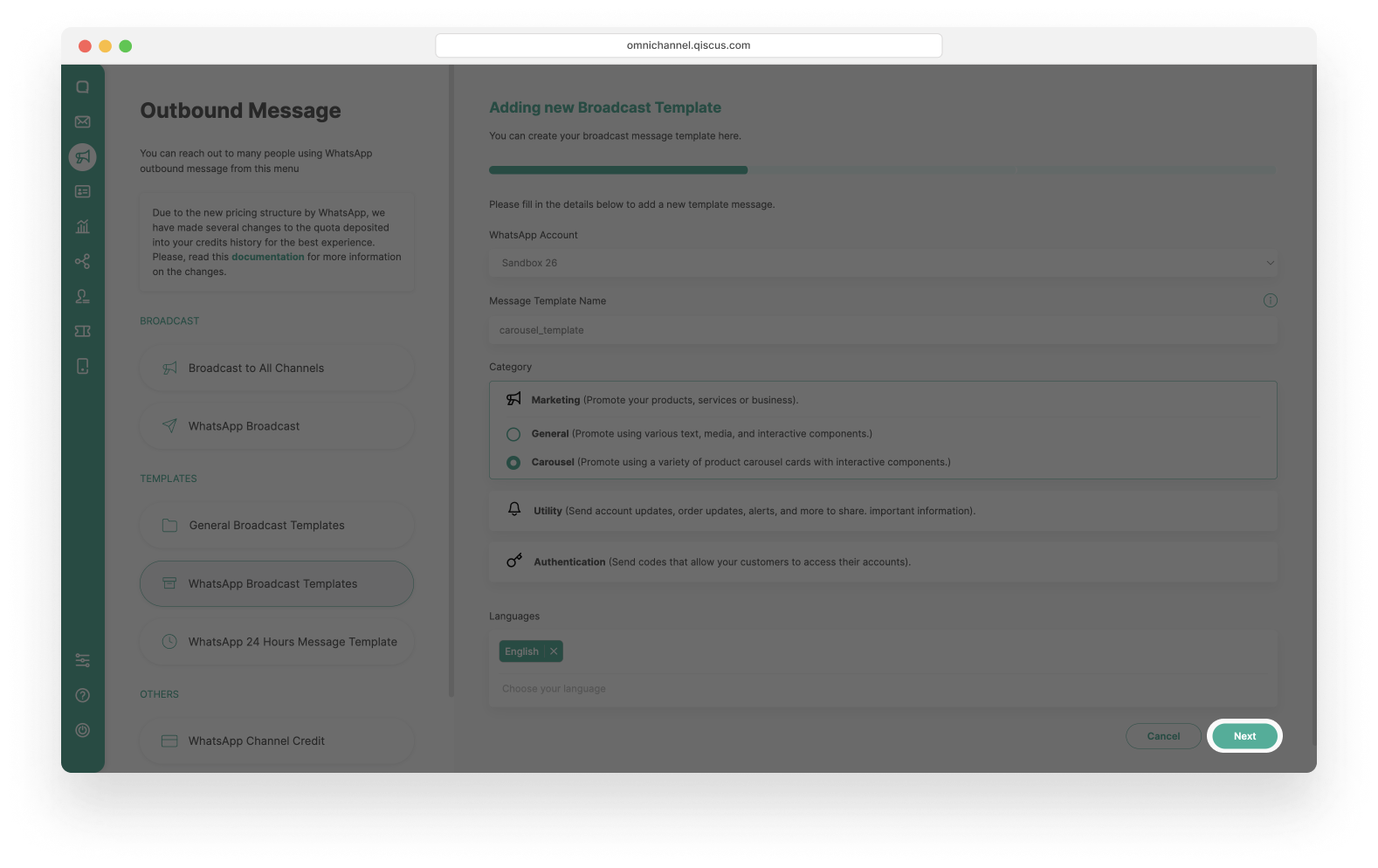
- In the next step, you can add more languages or remove them with a minimal of 1 language.
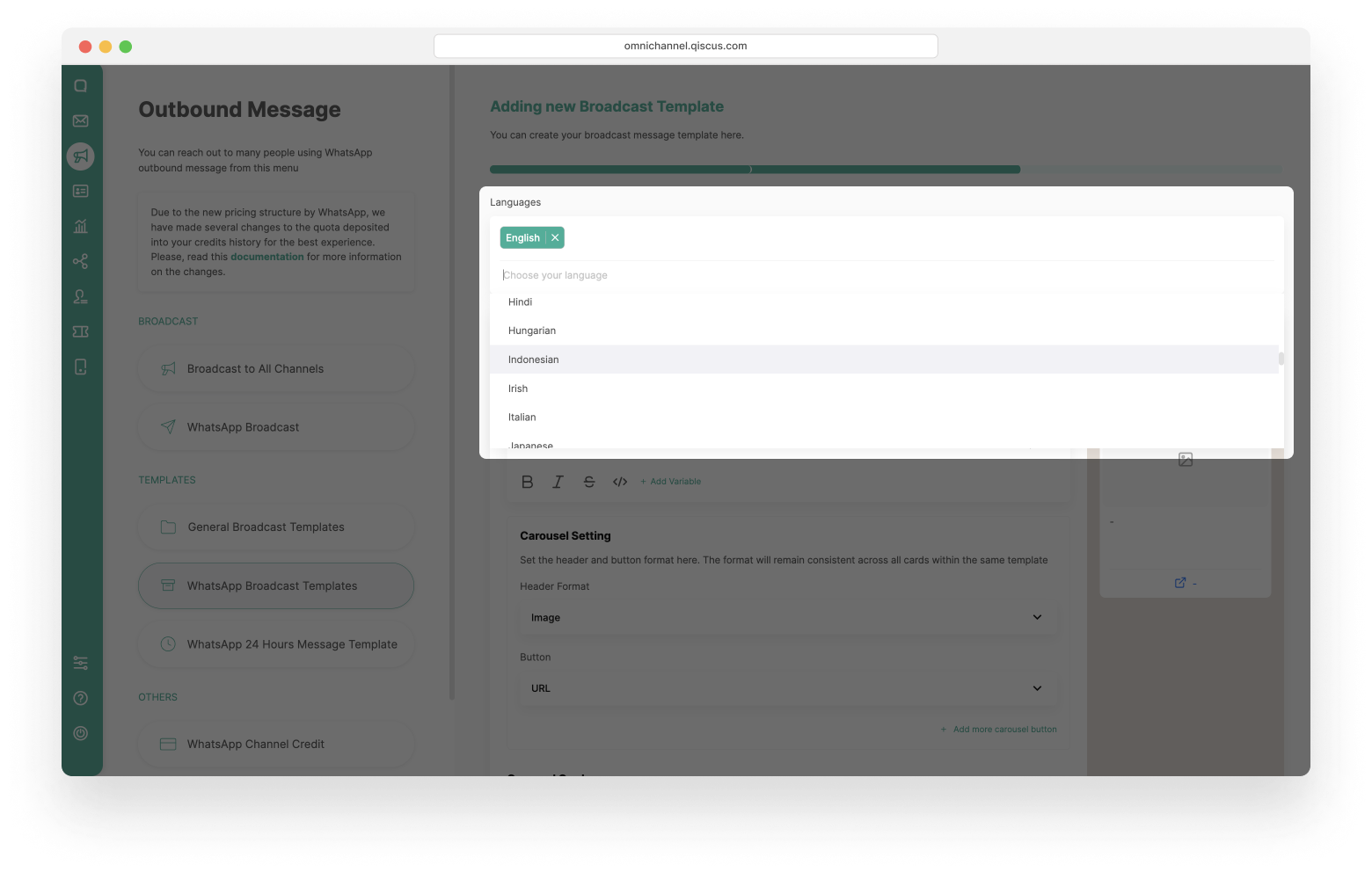
- Fill in the Message Bubble, you can add variables by clicking Add Variable.
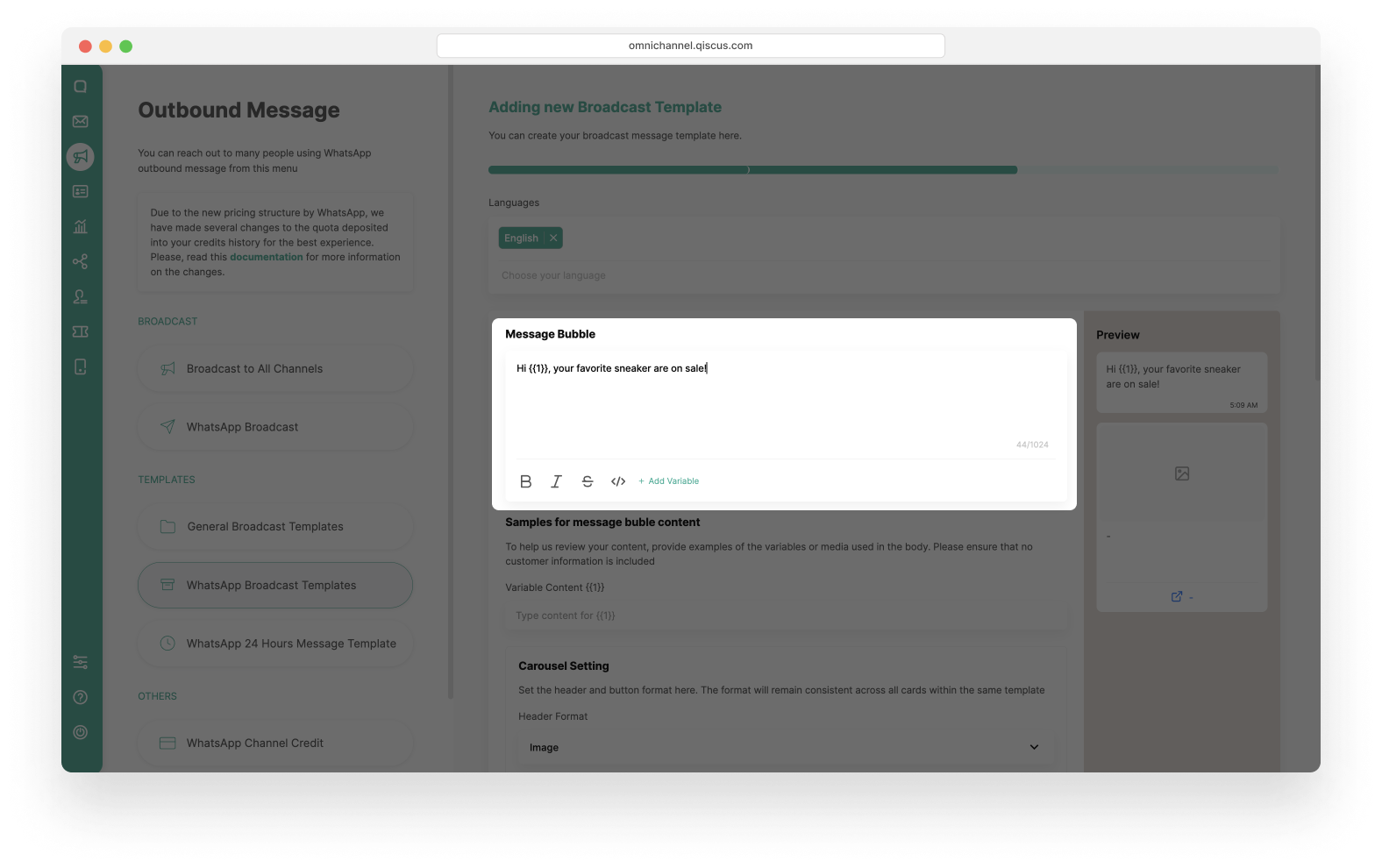
- if you are add a variable to the message bubble , you must fill in the Variable Content.
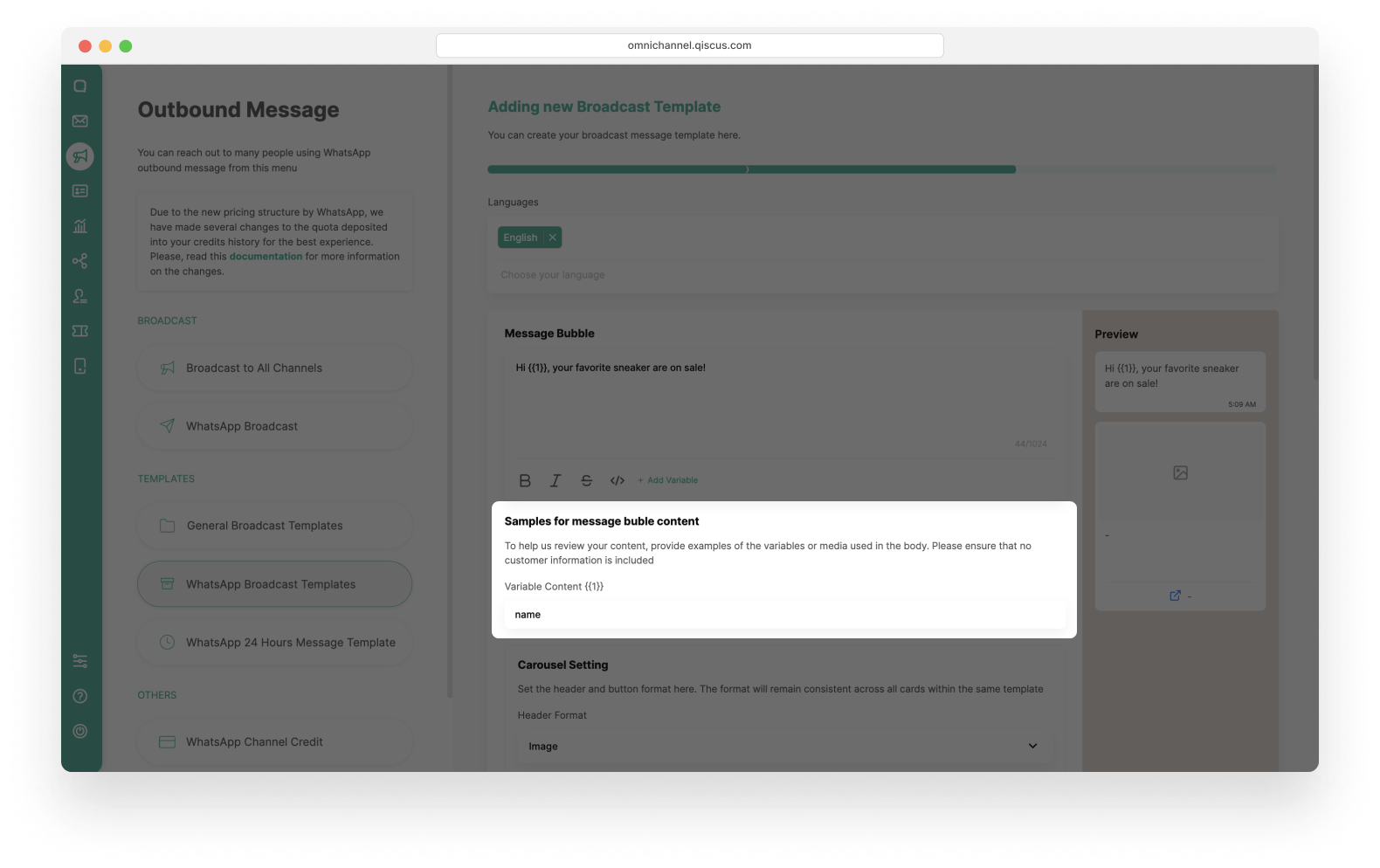
- Set the header and button format in the Carousel Setting.
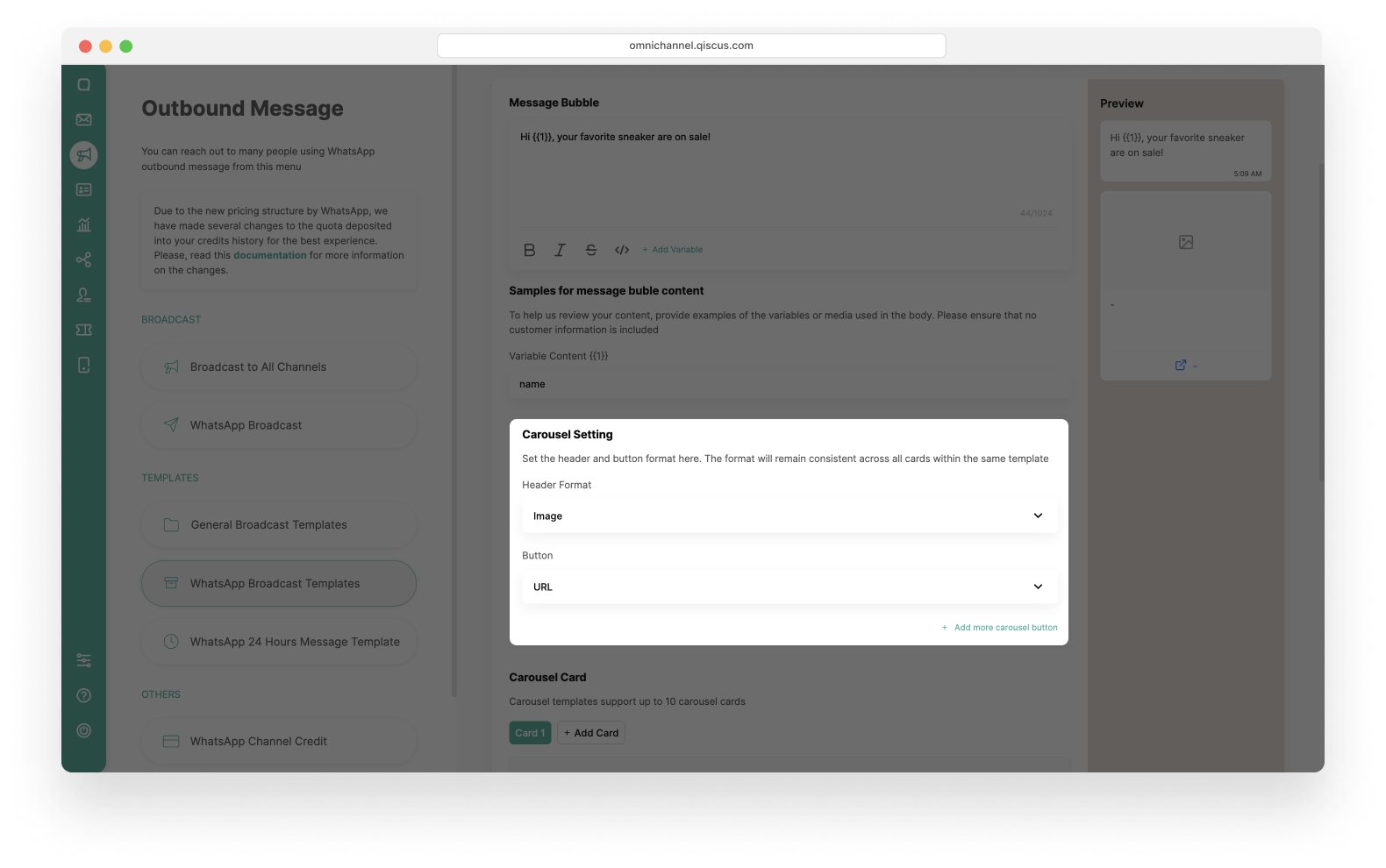
- In the Carousel Card section, you can add more than one card by clicking Add Card.
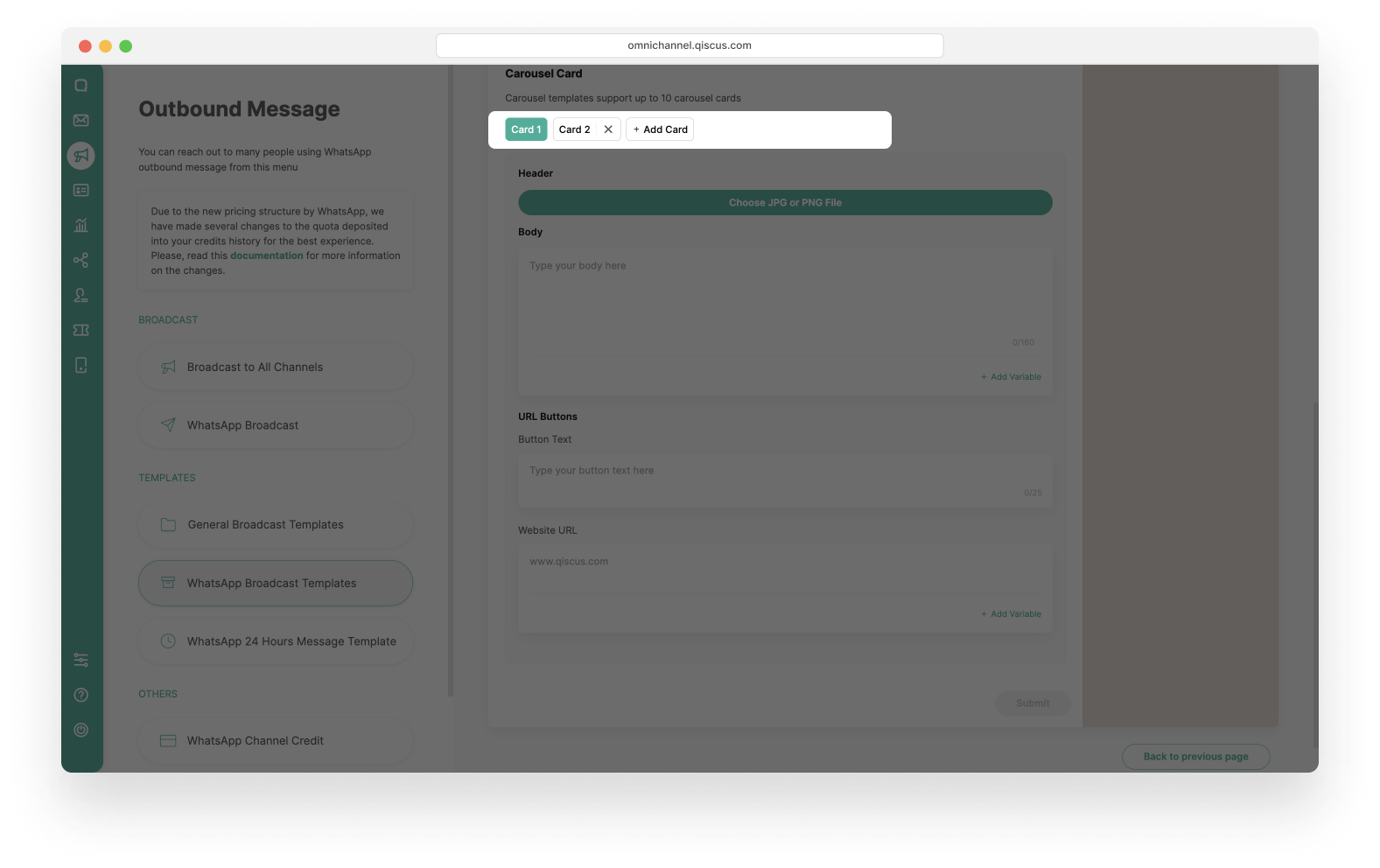
- Fill in the Header, Body, URL Button including Button text and URL Site on each card. If you don’t complete this section, the Submit button will be deactivated.
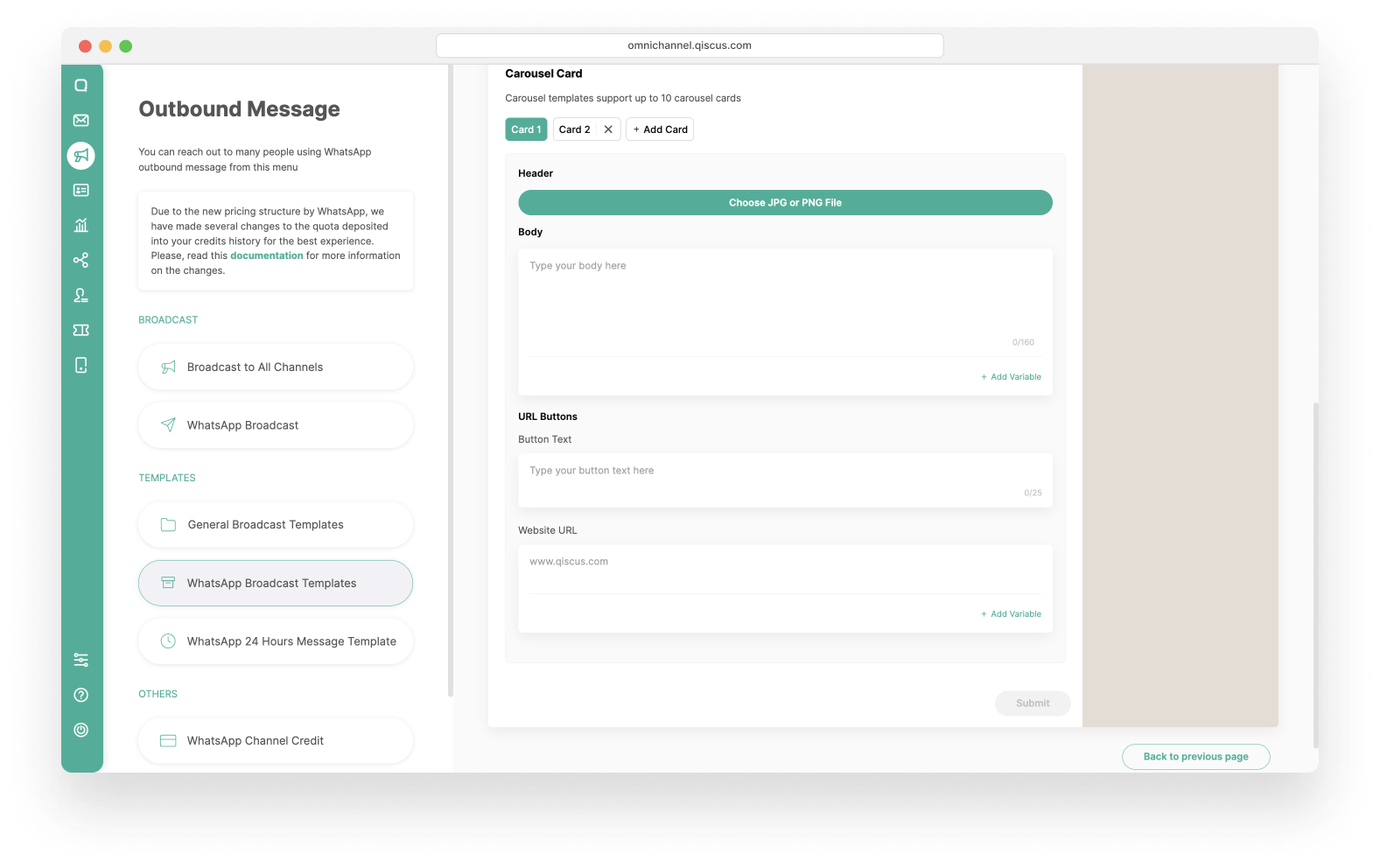
- This is an example of when you have filled in the carousel card section.
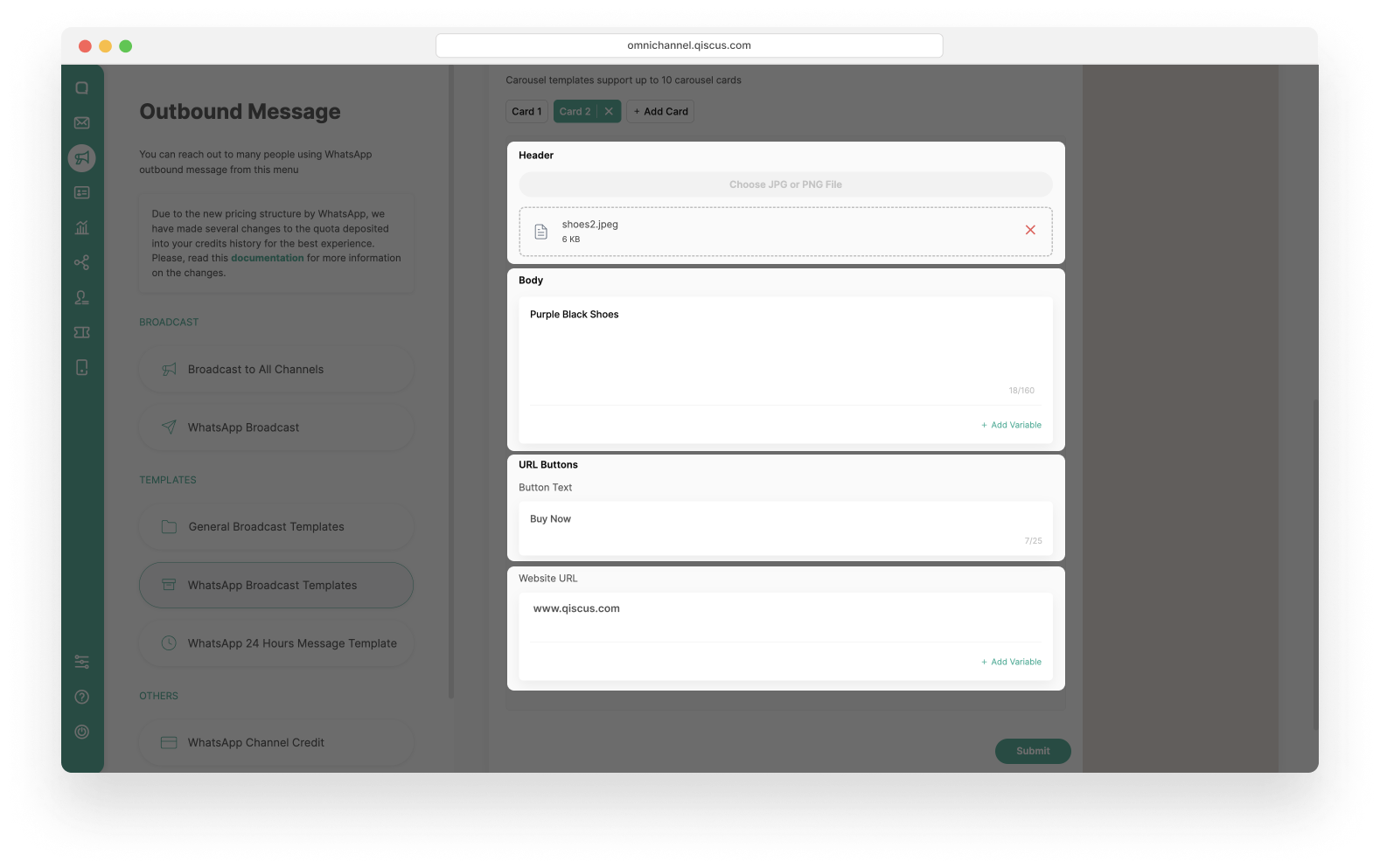
- You can see the Preview of WhatsApp Carousel Template in the right side.
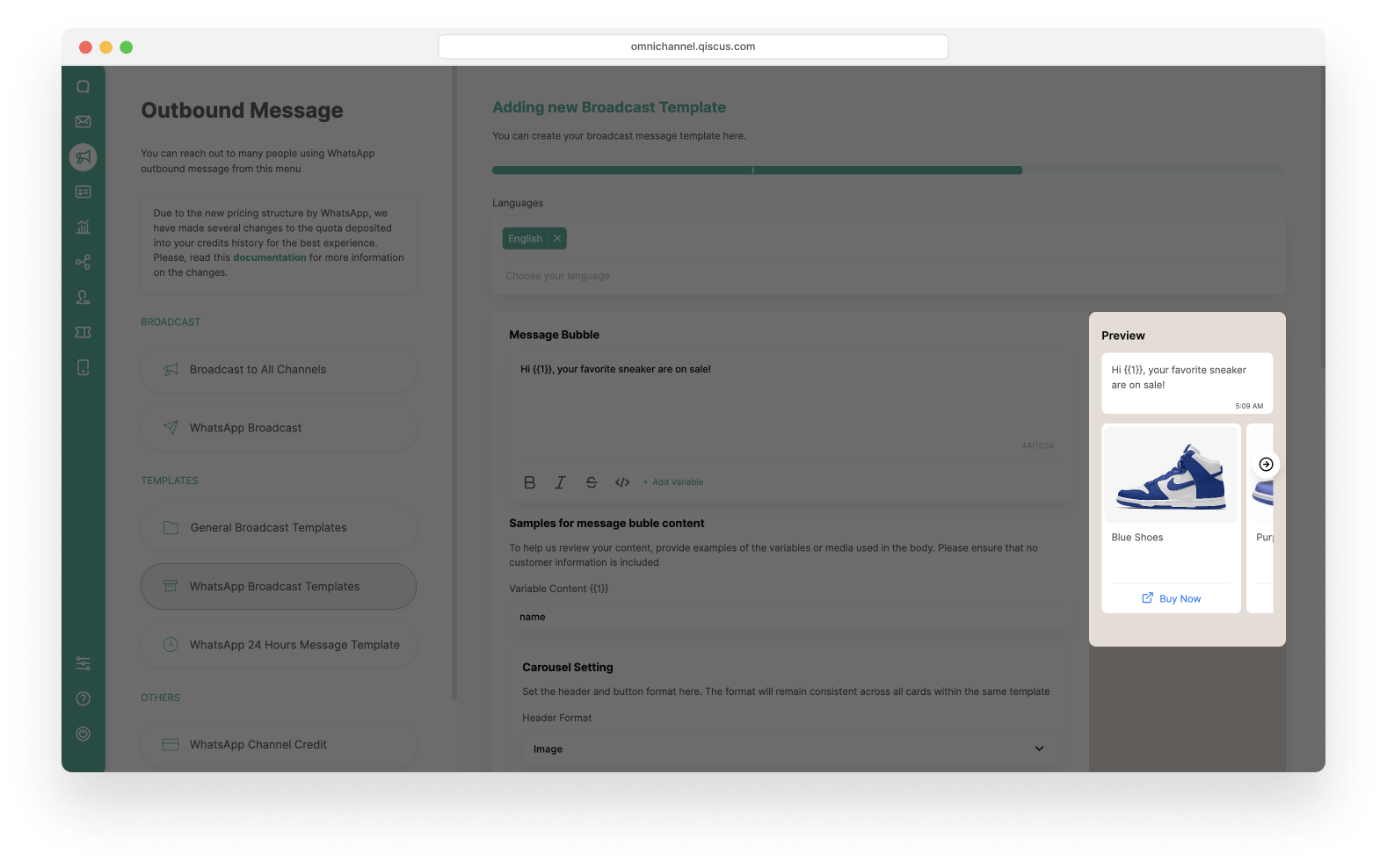
- Click Submit to save the WhatApps Carousel Template.
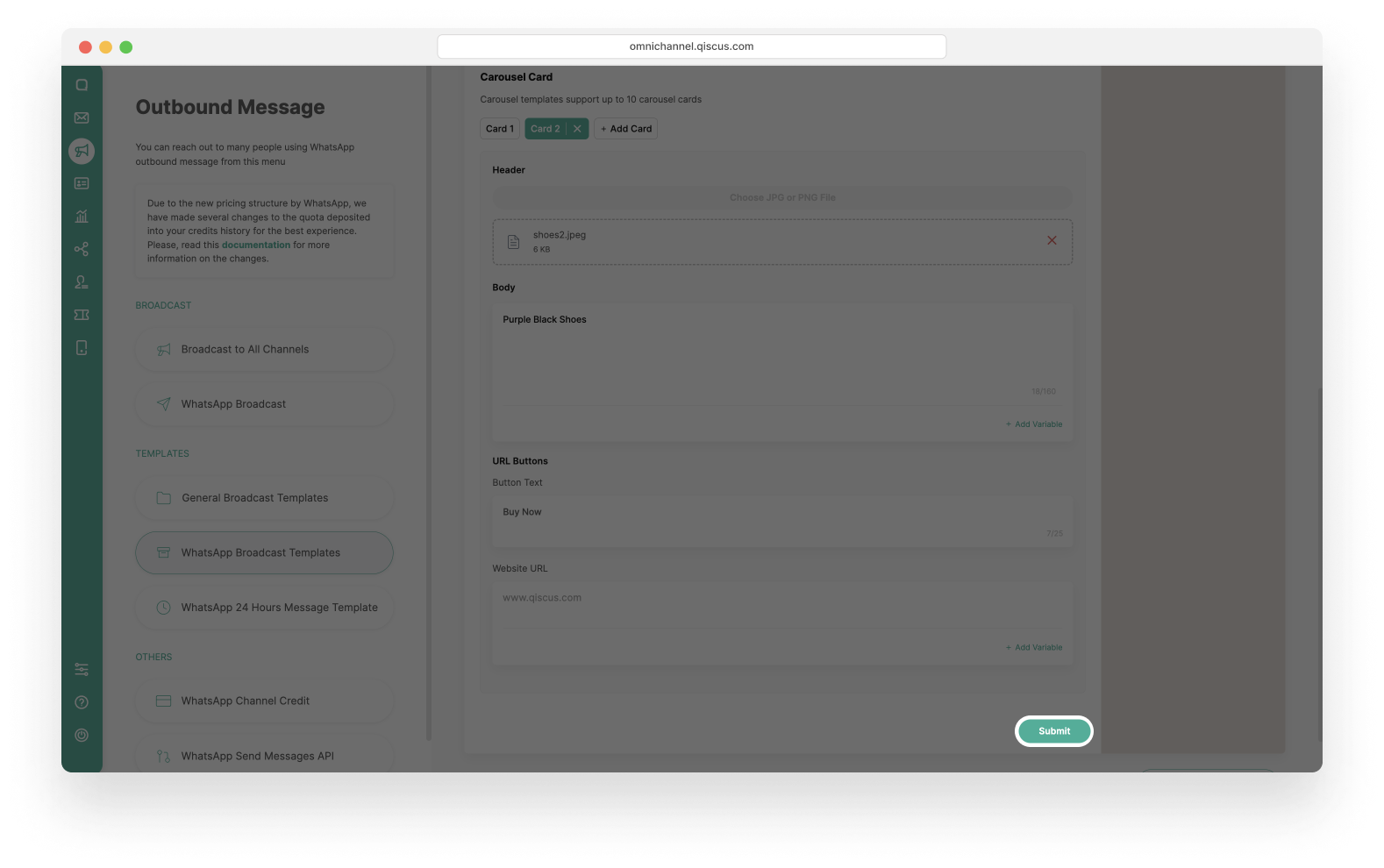
- In the last step, you can view and check the detail of the WhatsApp Carousel Template before you finalize it. Click Submit if you don’t have any changes.
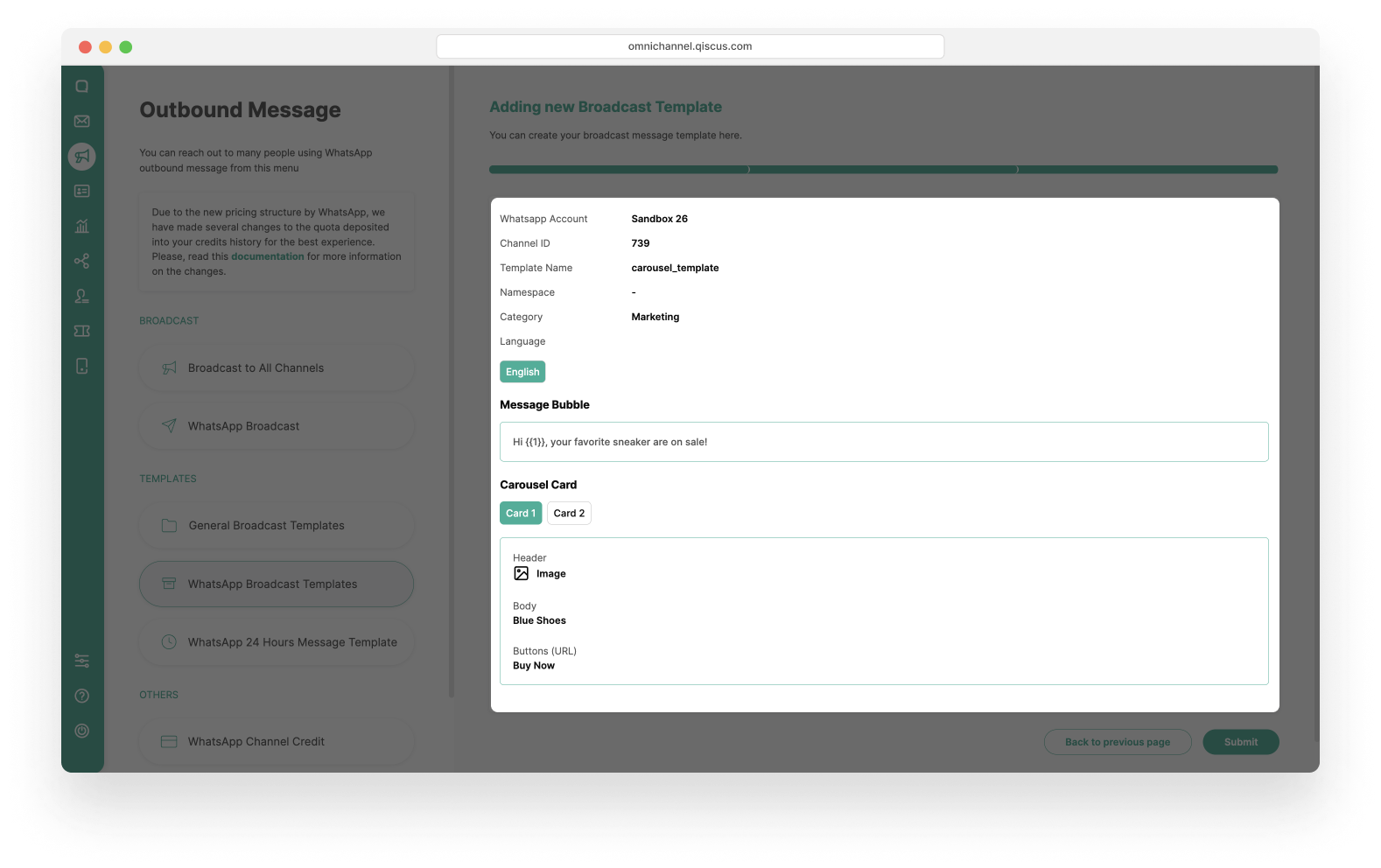
- You will see a confirmation. If you are sure, click Submit Template.
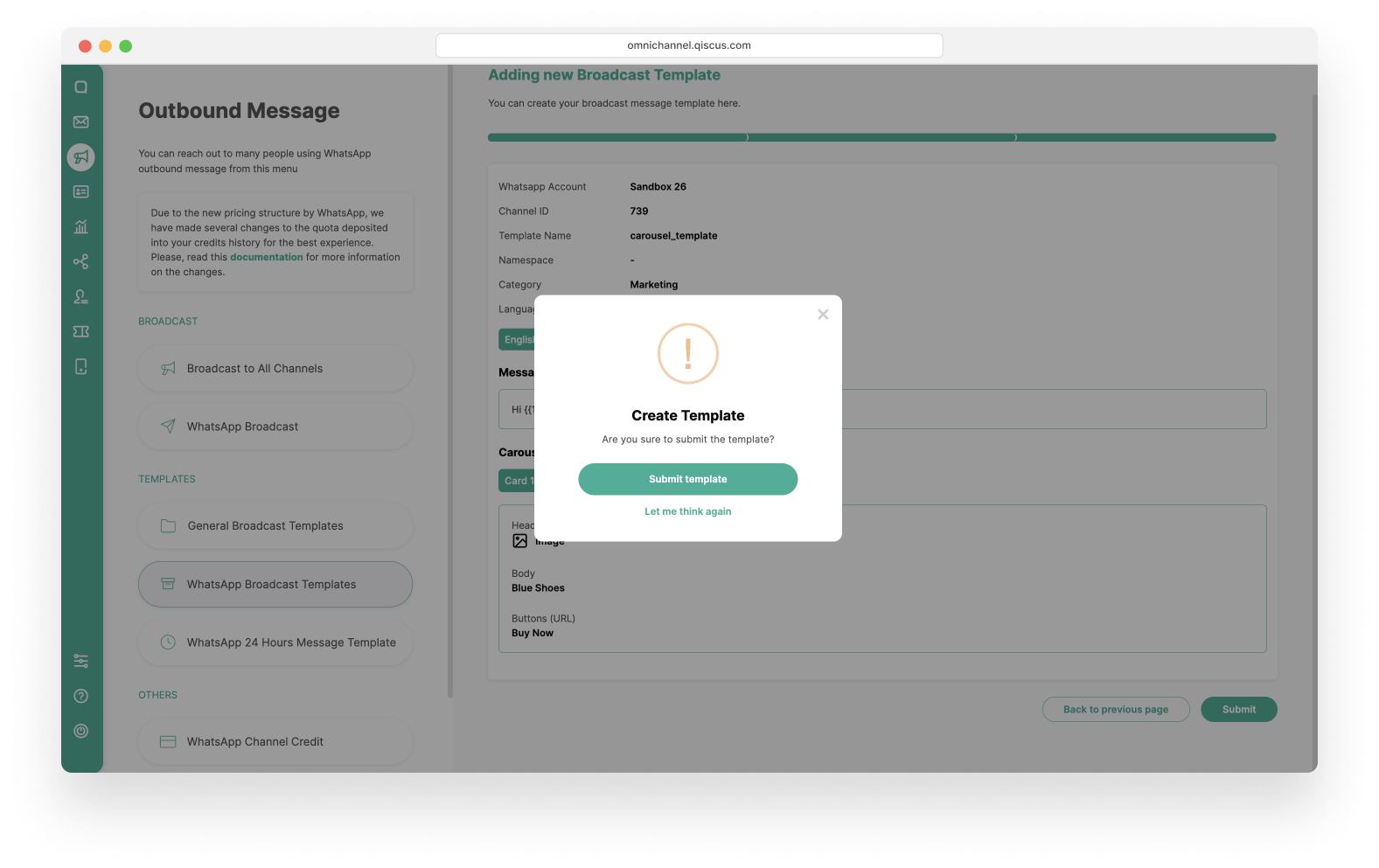
- You have successfully created WhatsApp Carousel Template.
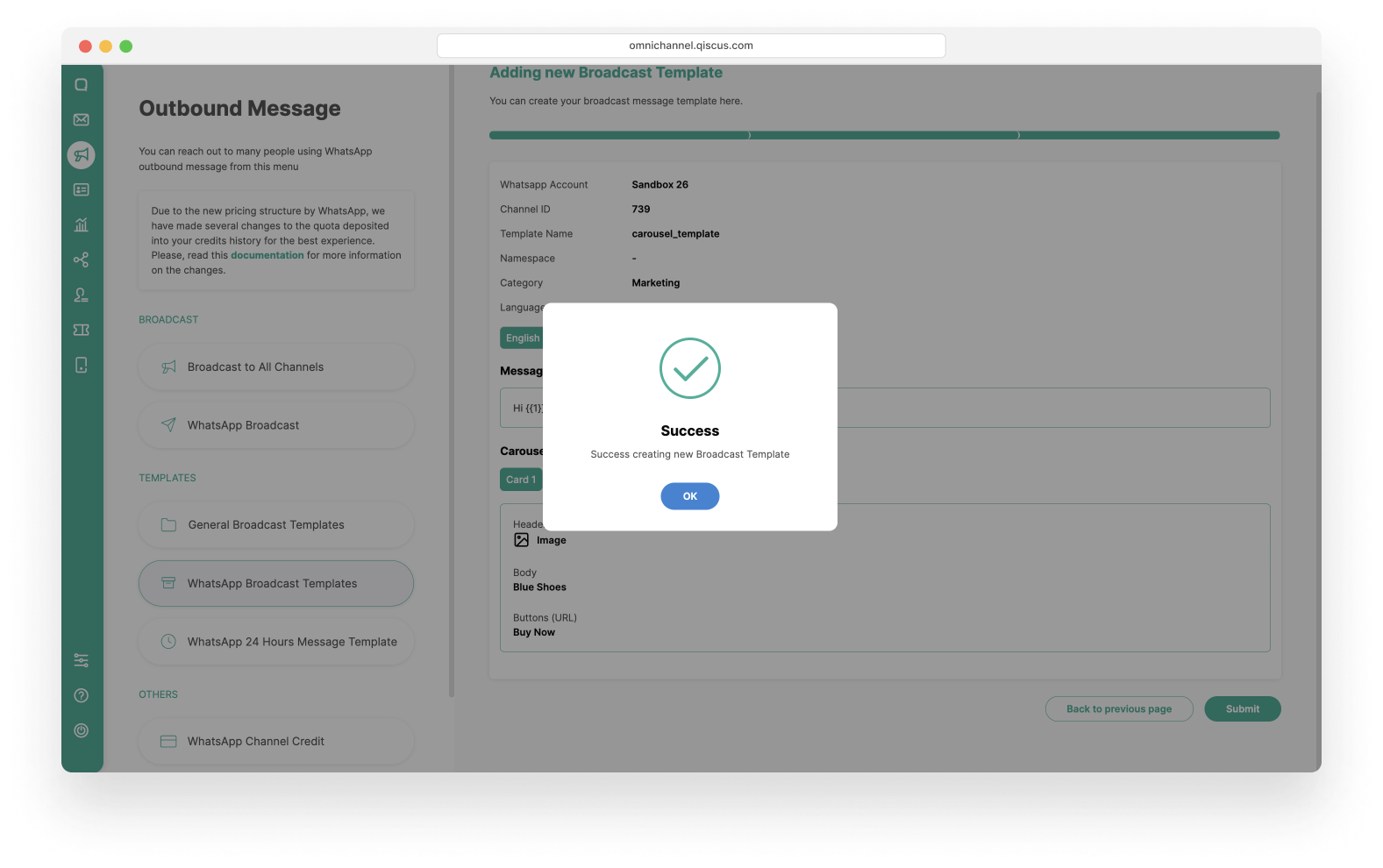
- The WhatsApp Carousel Template will be reviewed until approved.
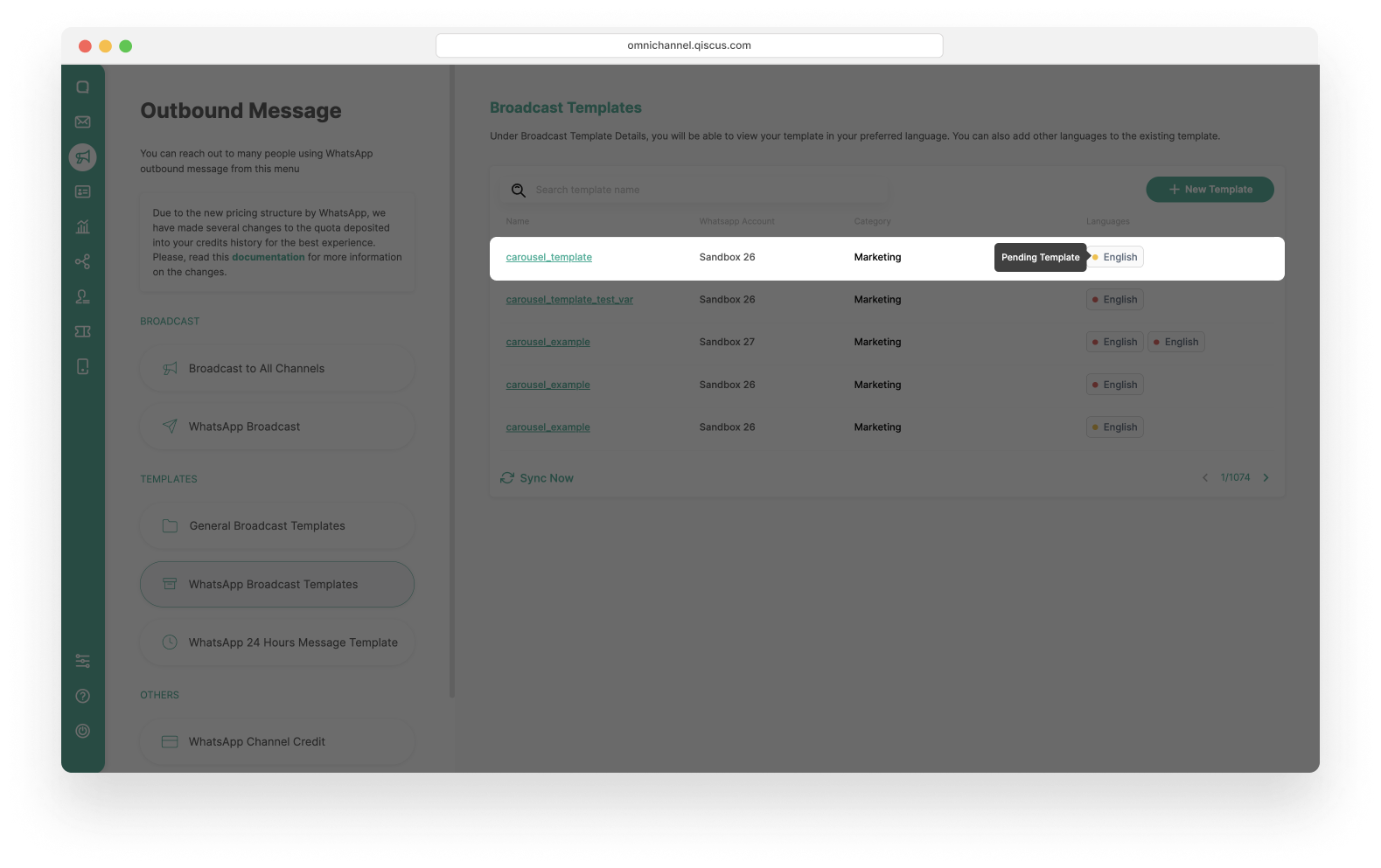
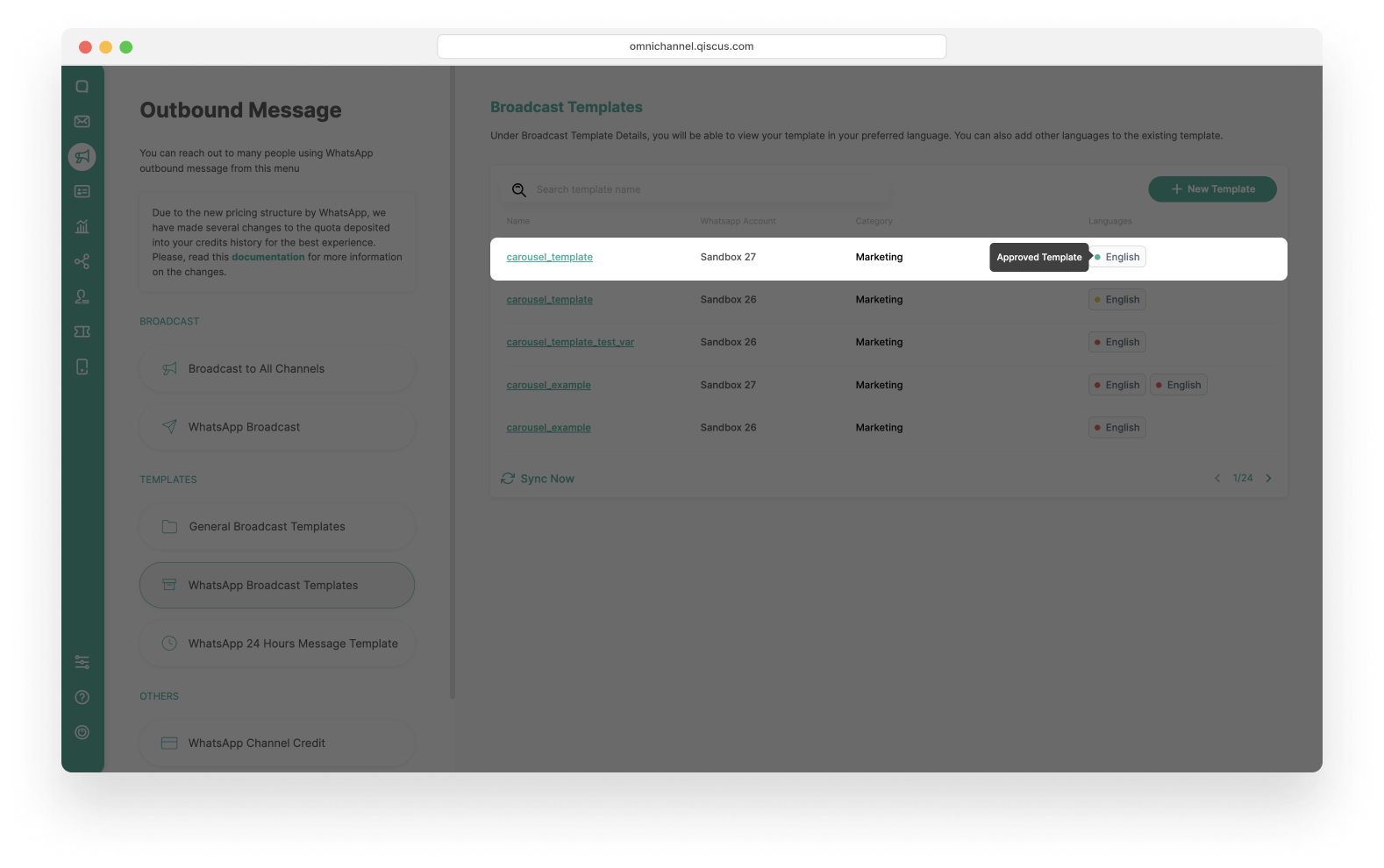
Note: If the WhatsApp Carousel Template is rejected, you can view the reason by clicking the name of template.
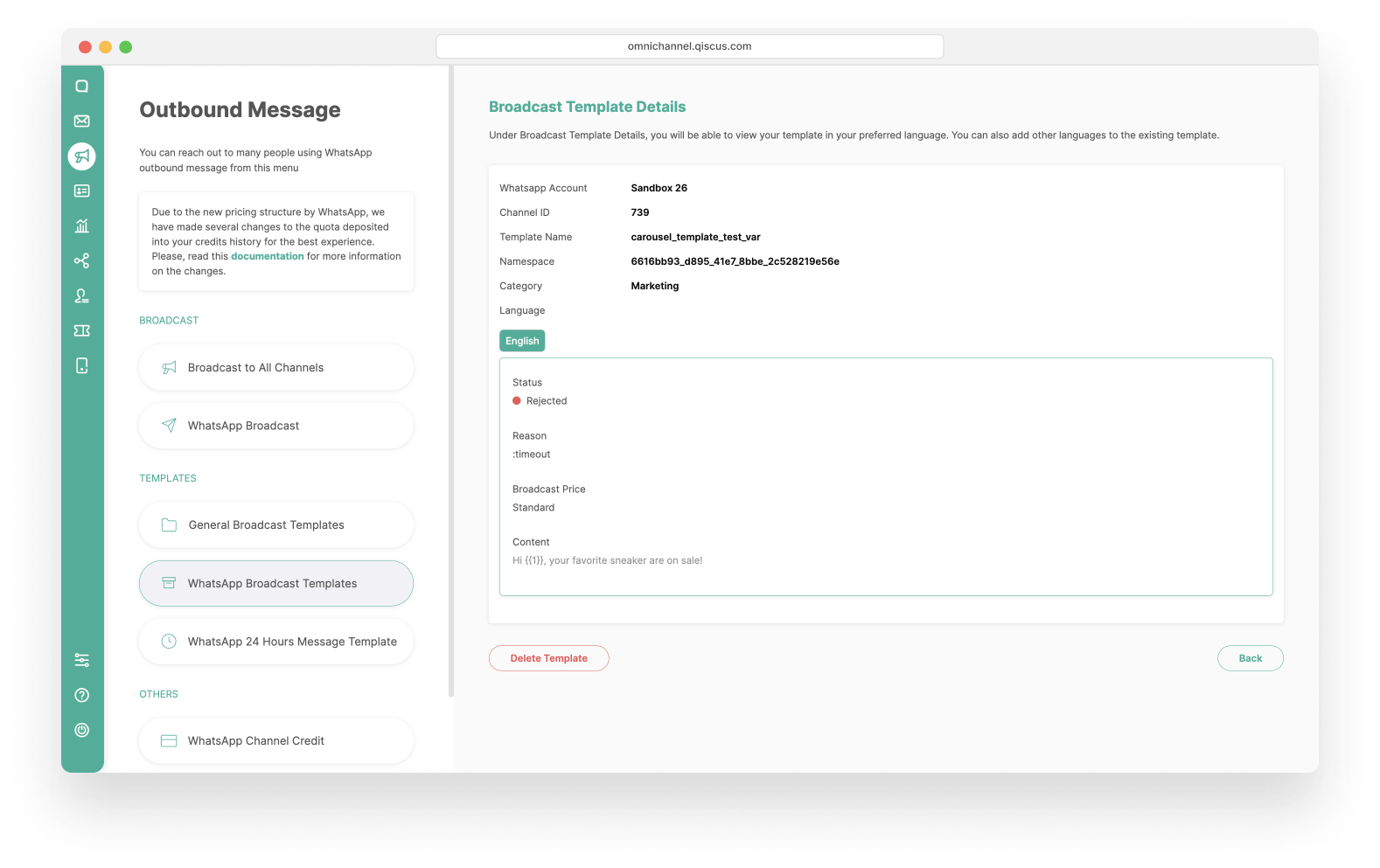
Sending WhatsApp Carousel Template form Outbound Message
When you have the WhatsApp Carousel Template, you can send broadcast messages by using various broadcast types. Here we have 3 broadcast that you can use:
Send WhatsApp Carousel Template to a Single Number
- Click the New Broadcast button. Make sure that you still have enough credit to broadcast the message. If your credit has run out, then you cannot proceed to the next step.
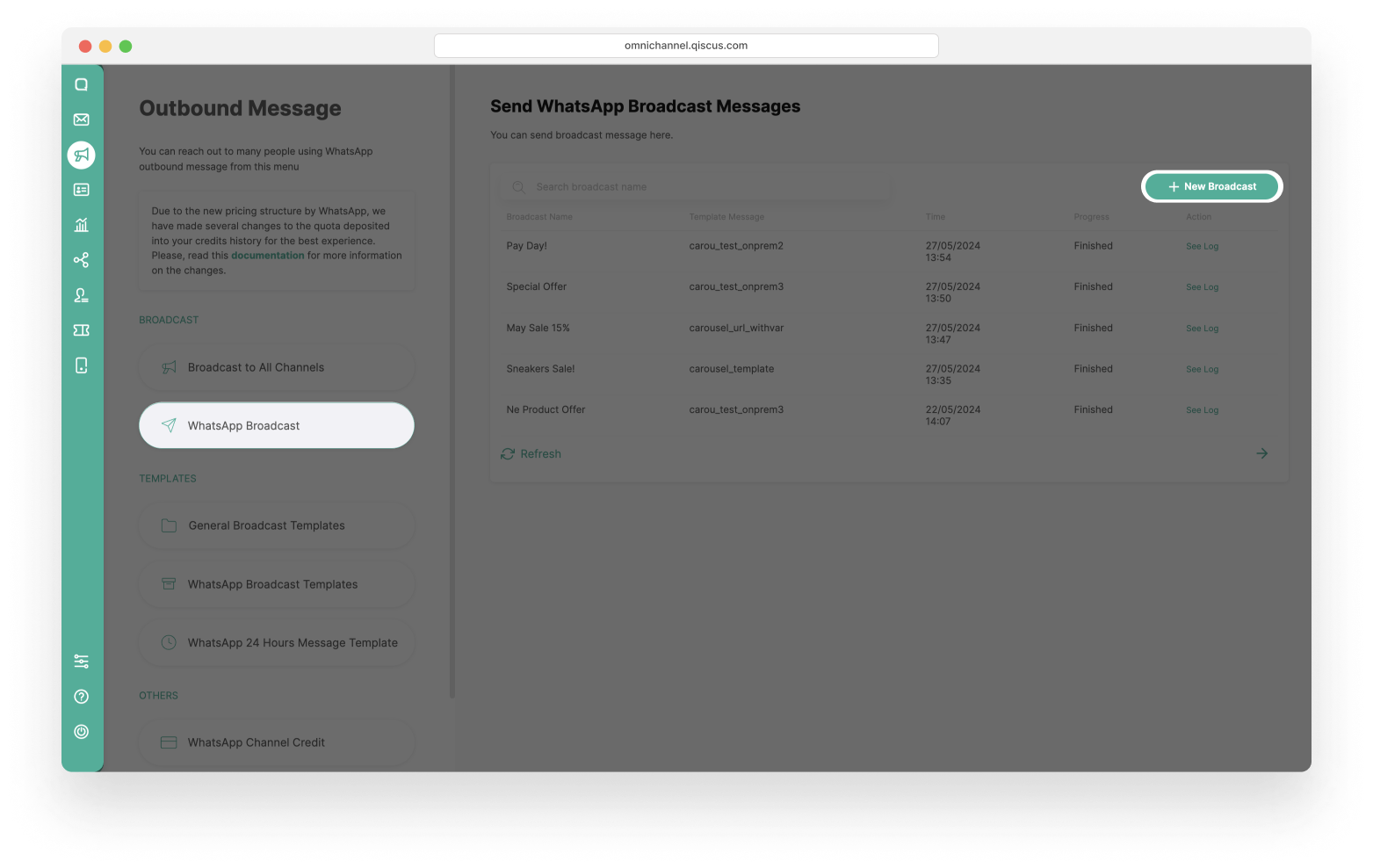
- Select Send to a single number radio button, then fill the WhatsApp Number and Broadcast Name. After that, click the Next button.
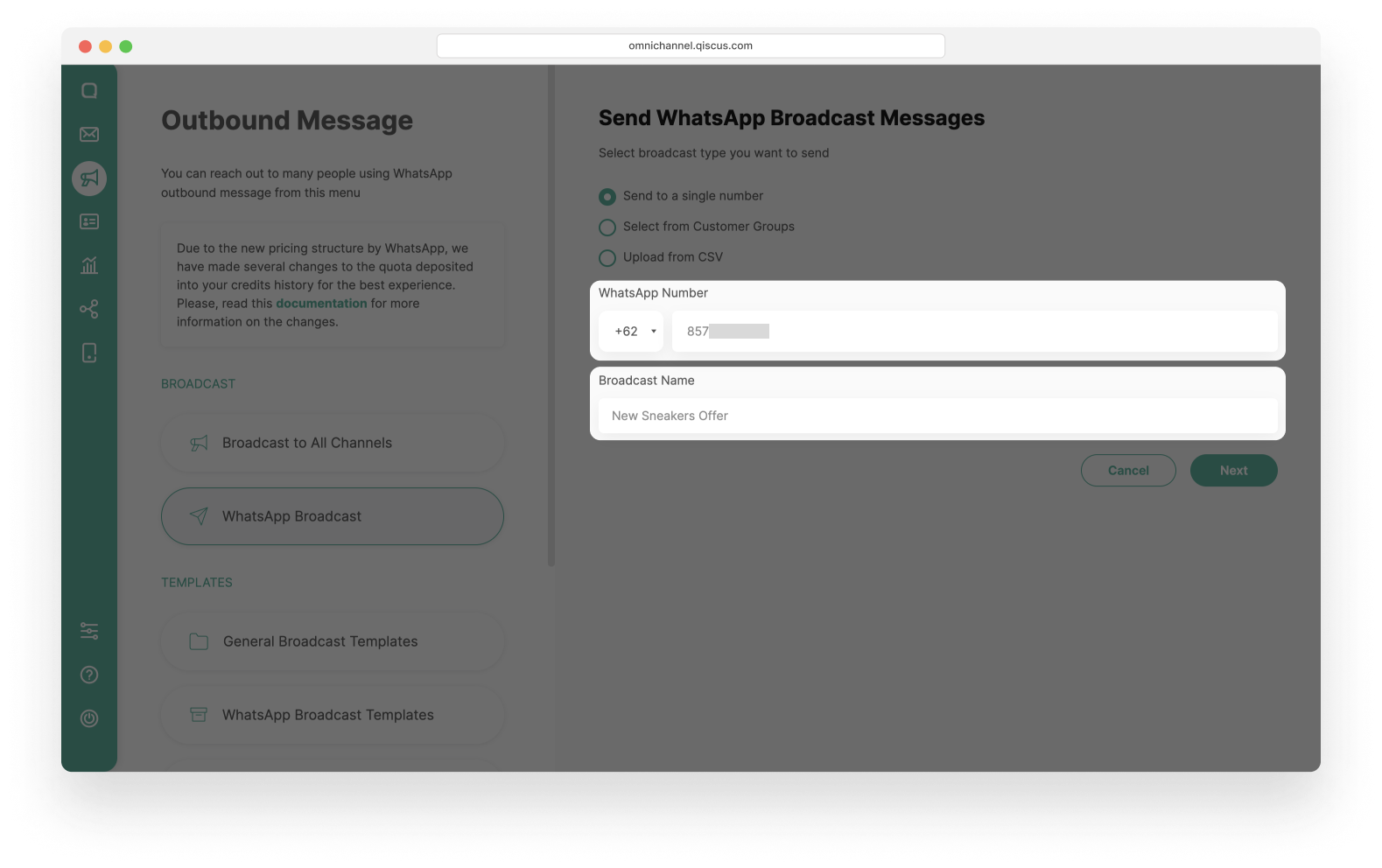
- Select one of the Template Categories: Marketing or Utility.
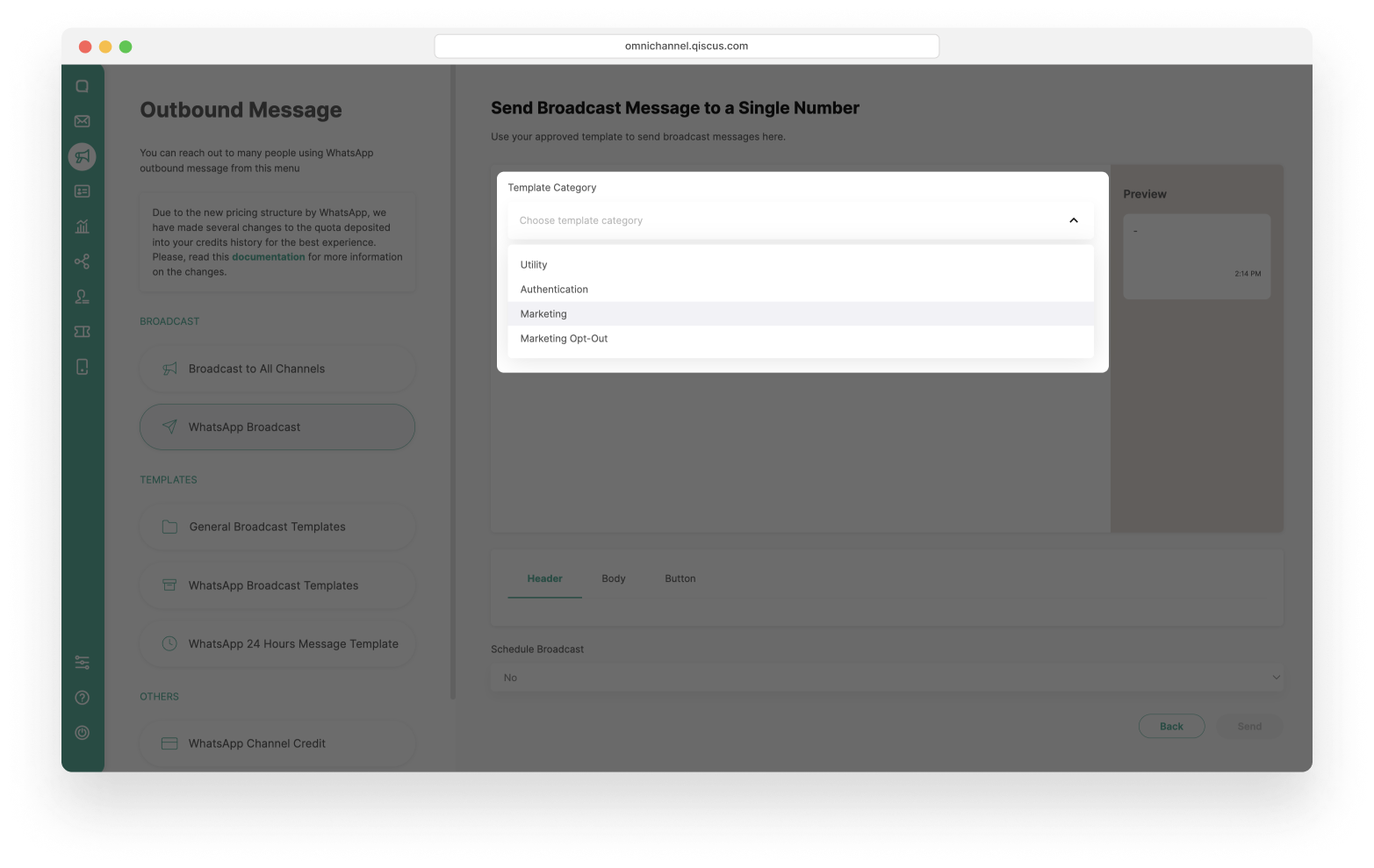
- Then select Template Name that you will use. The WhatsApp Account and Language will follow the template you have chosen.
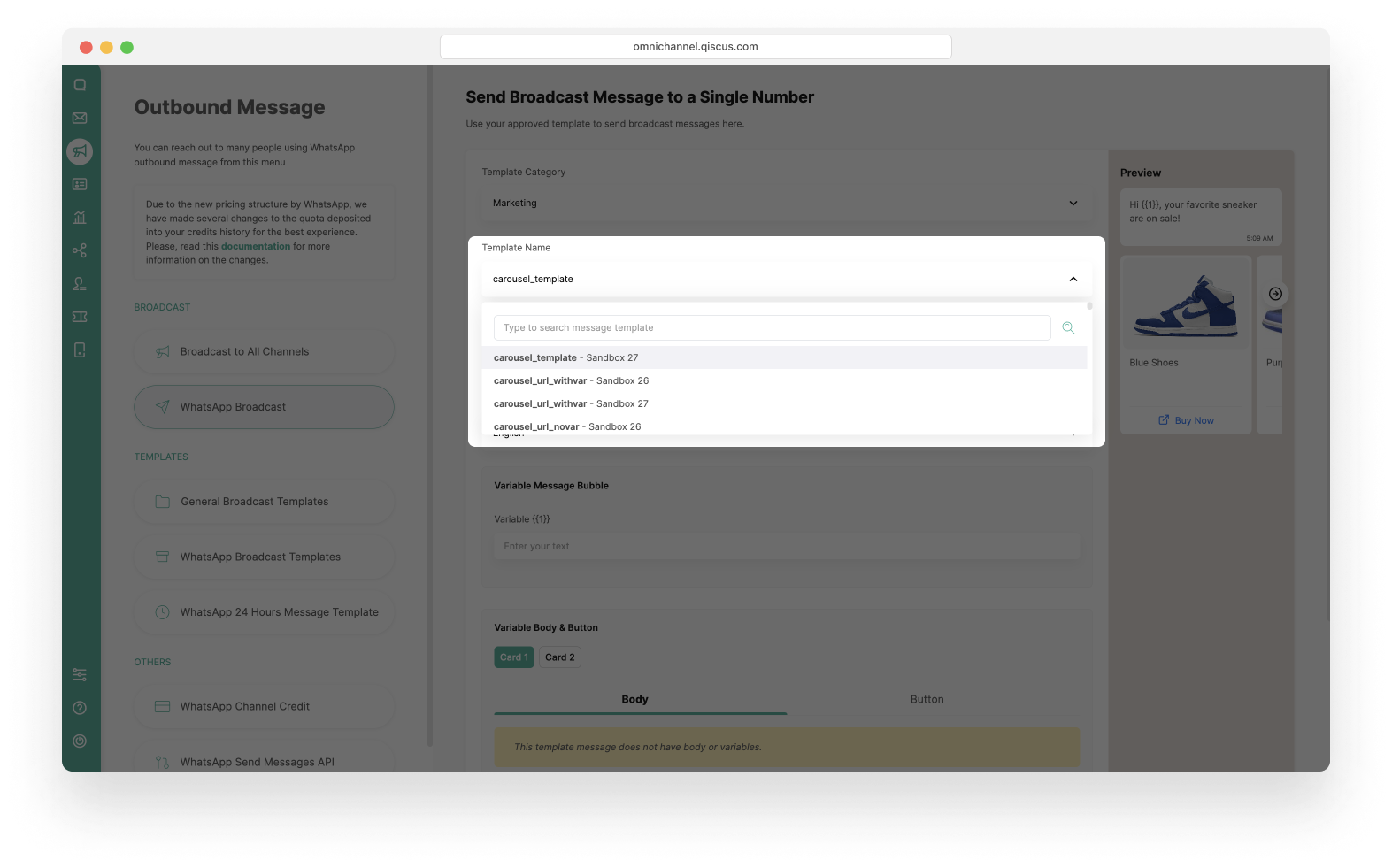
- Because this template have a Variable Message Bubble, you can fill in the variable. This template does not have Variables in the Body and Button section.
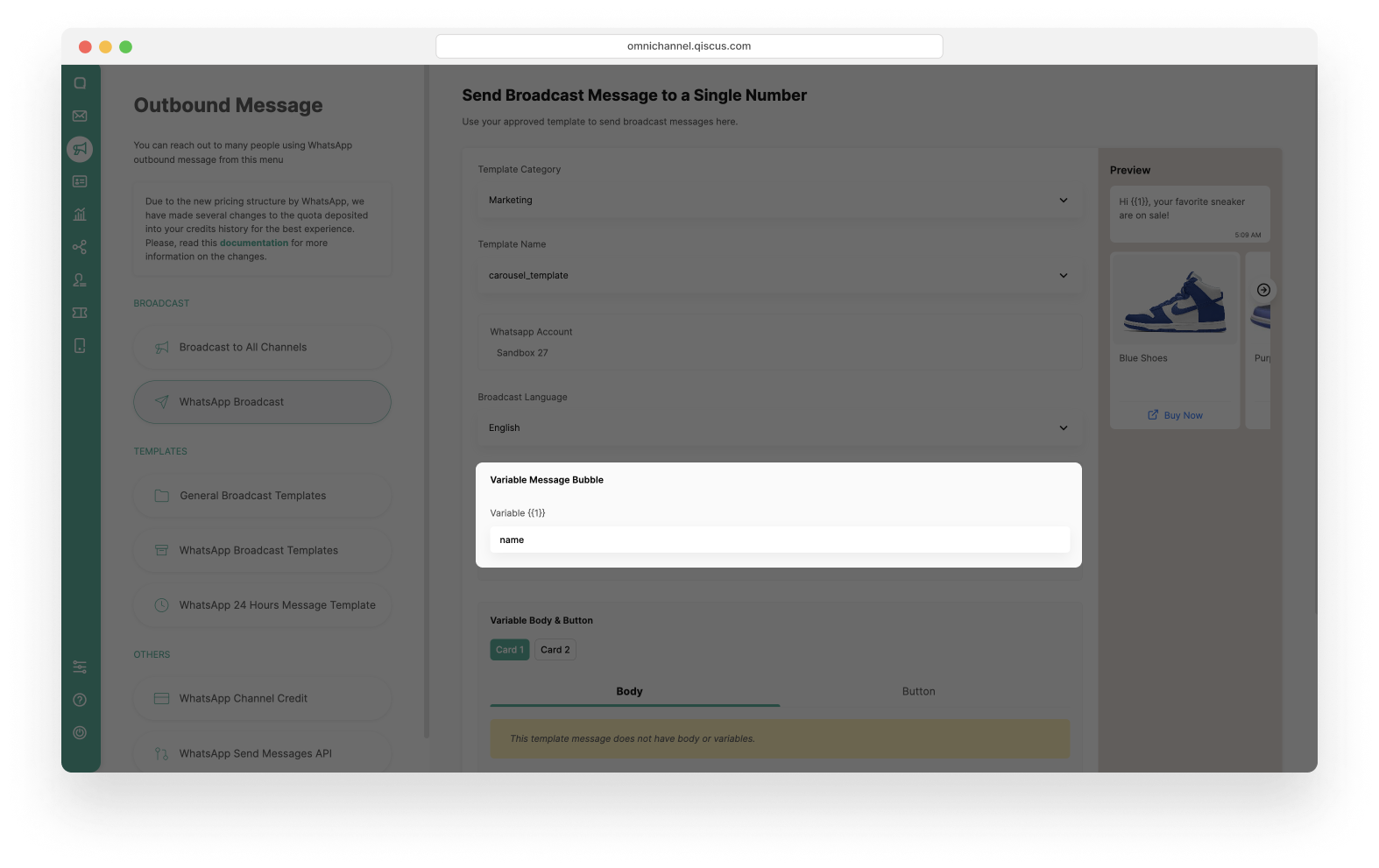
- Set The Schedule Broadcast (Optional).
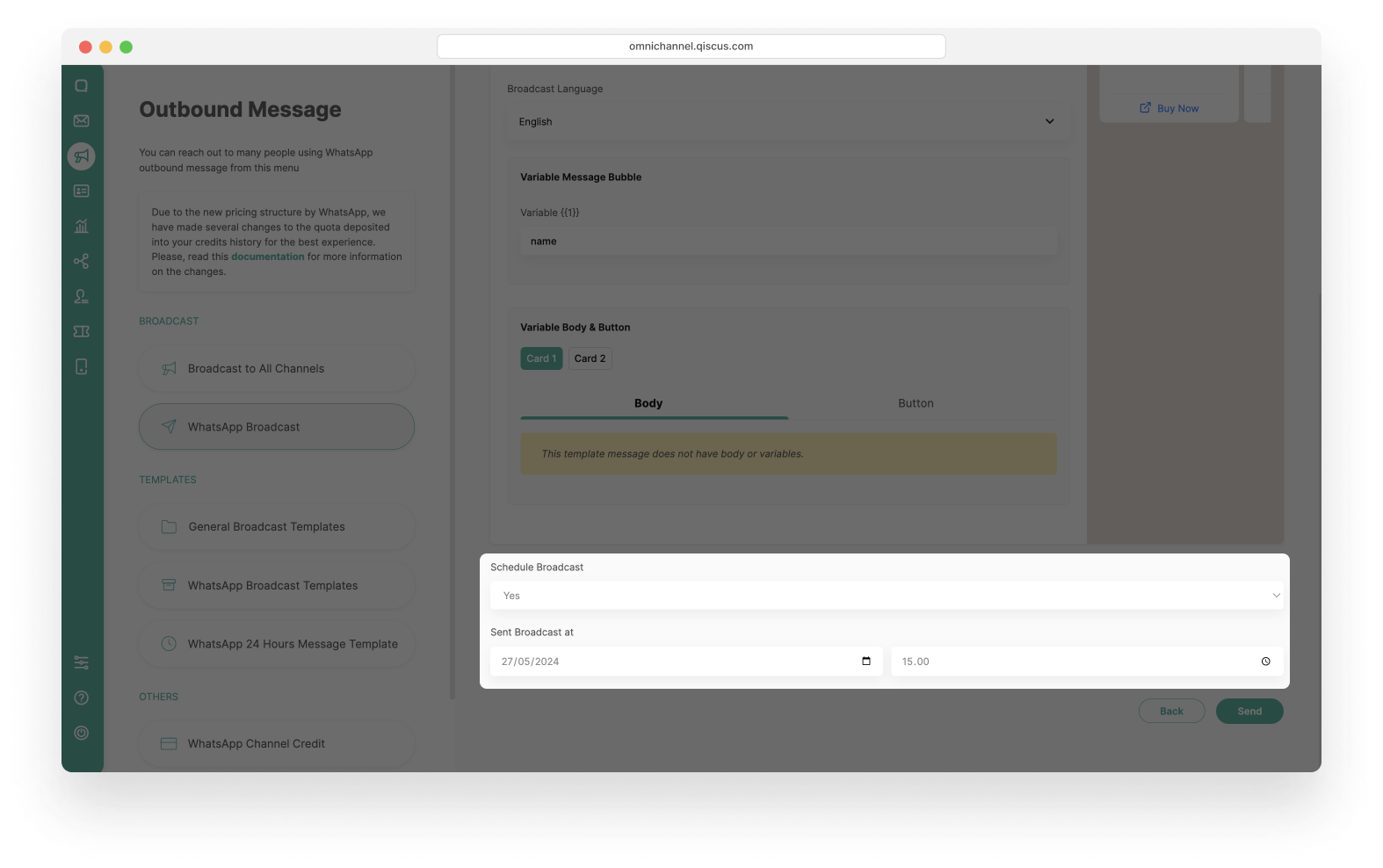
- Click the Send button. You will see a pop-up confirmation, then click Continue and wait for the broadcast process to finish.
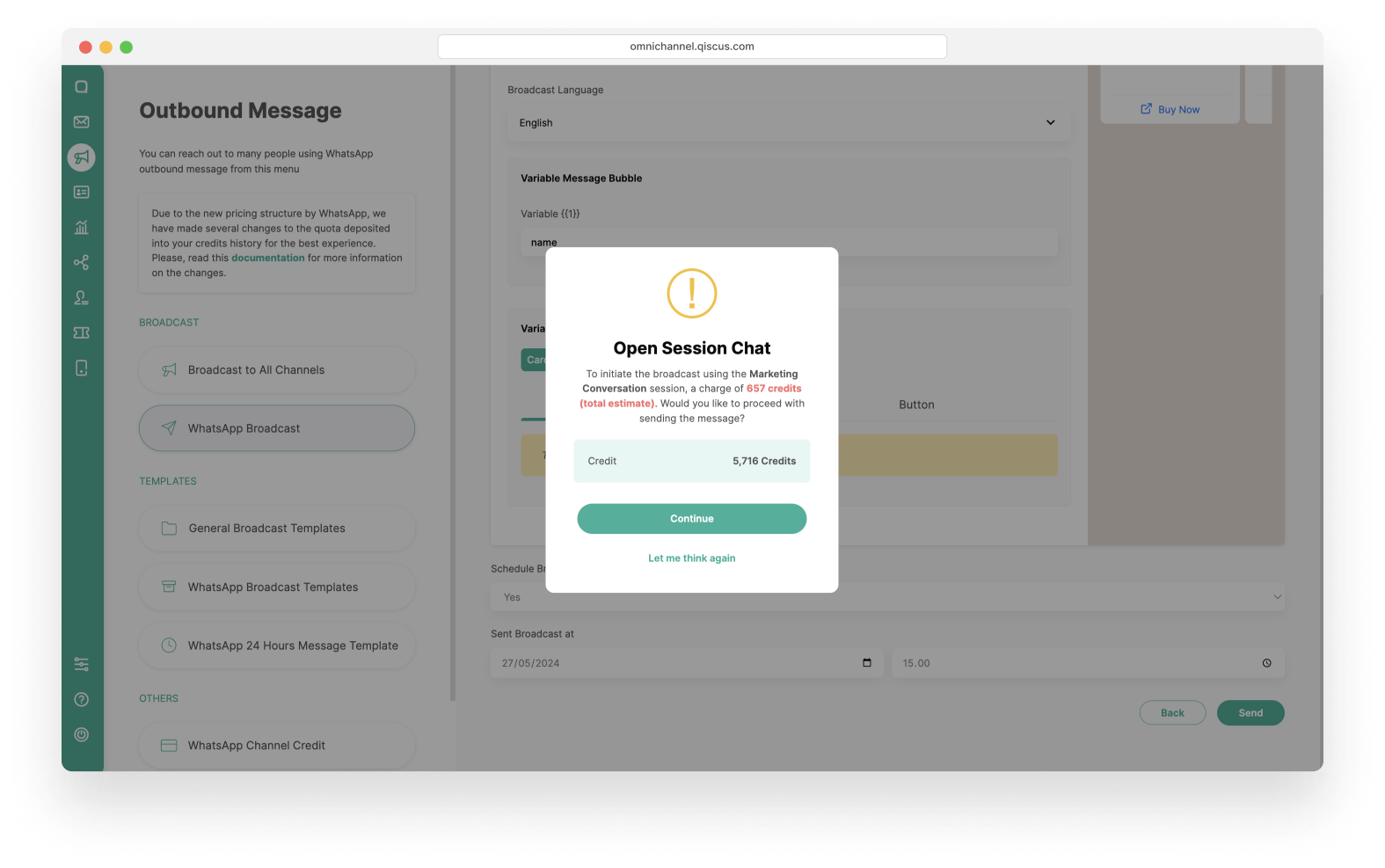
- You have successfully created a new broadcast message. Wait for the broadcast process to finish.
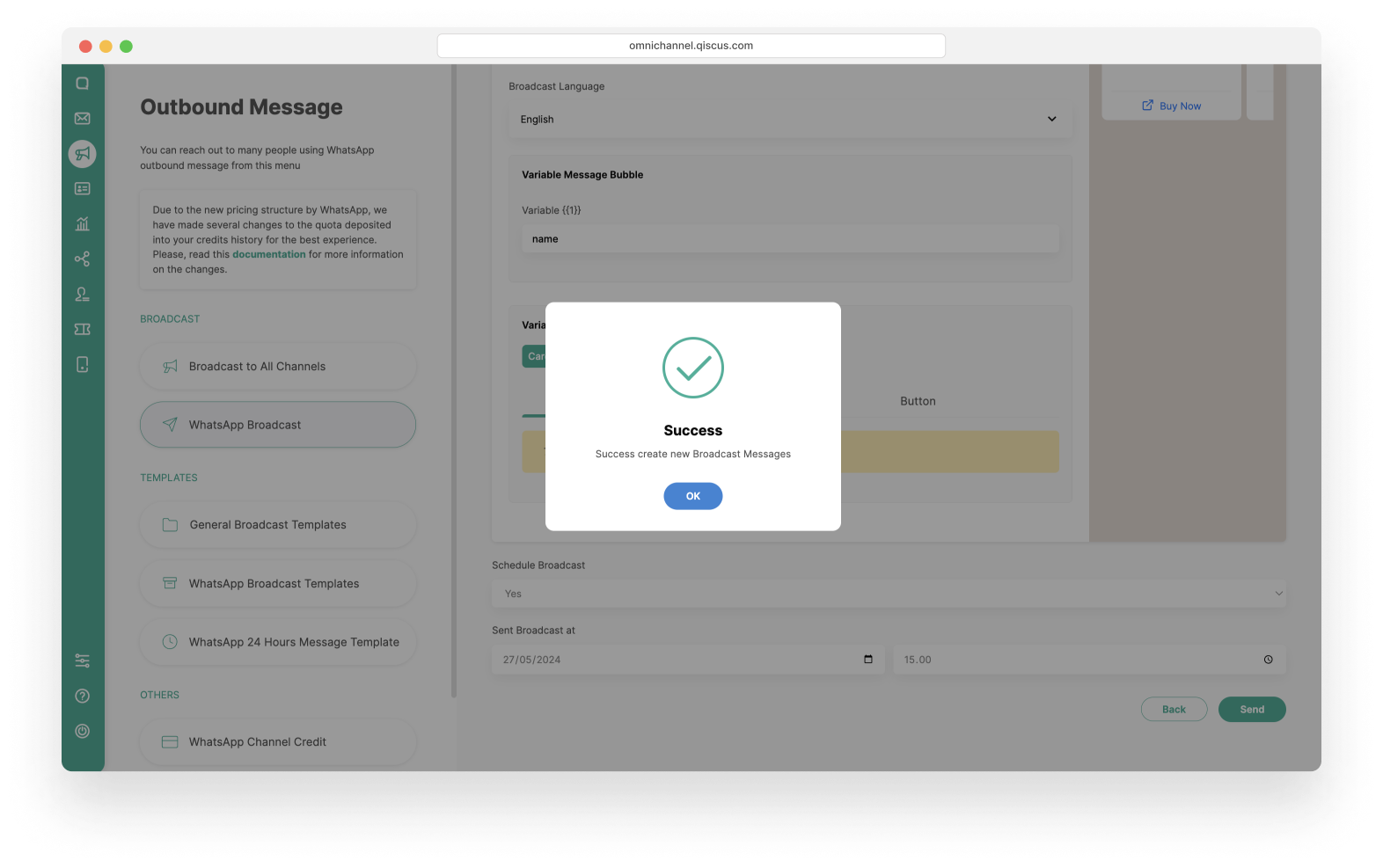
Send WhatsApp Carousel Template to Customer Groups
- Click the New Broadcast button. Make sure that you still have enough credit to broadcast the message. If your credit has run out, then you cannot proceed to the next step.
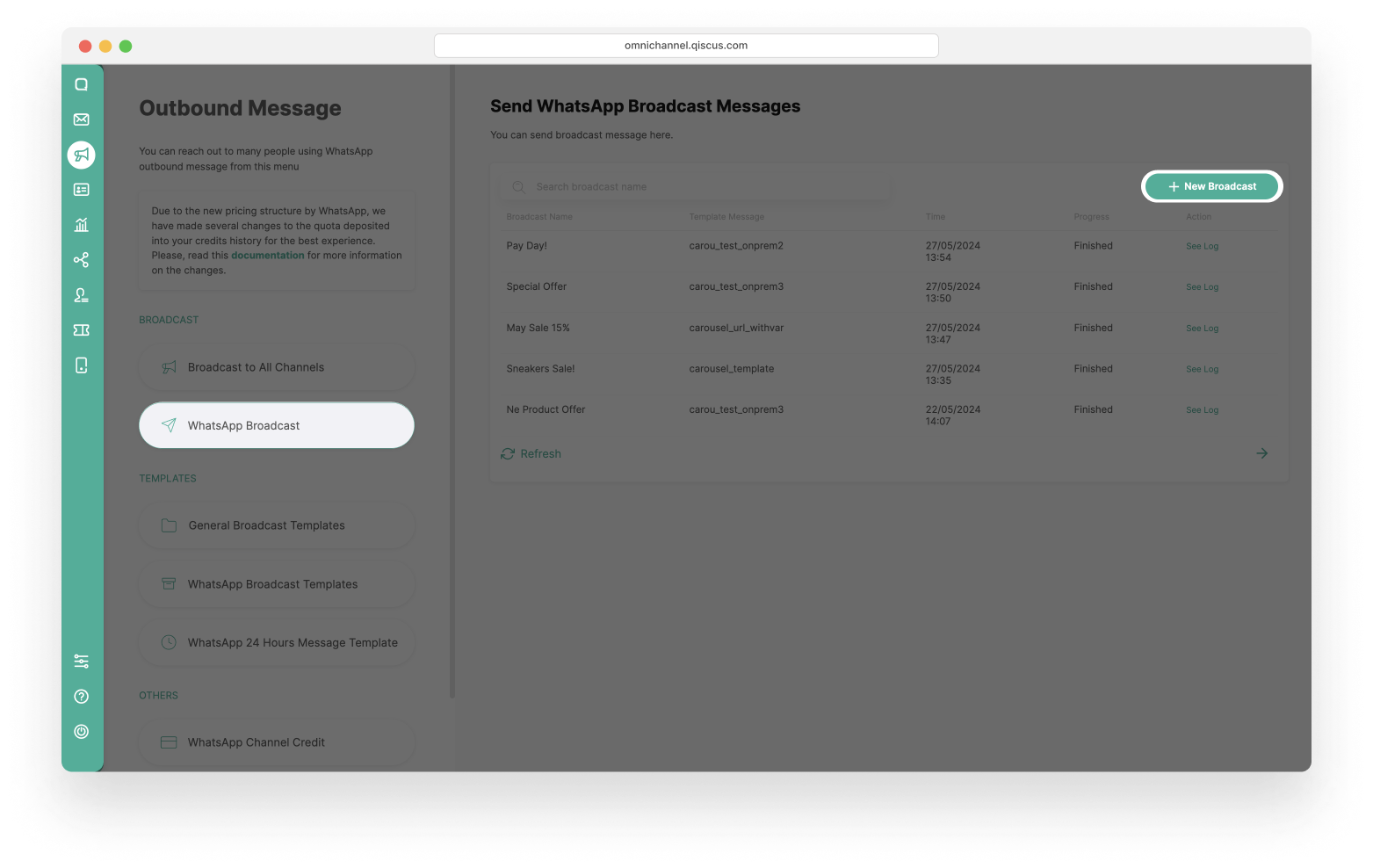
- Select Submit form Customer Groups radio button and fill the Broadcast Name. After that, click Next button.
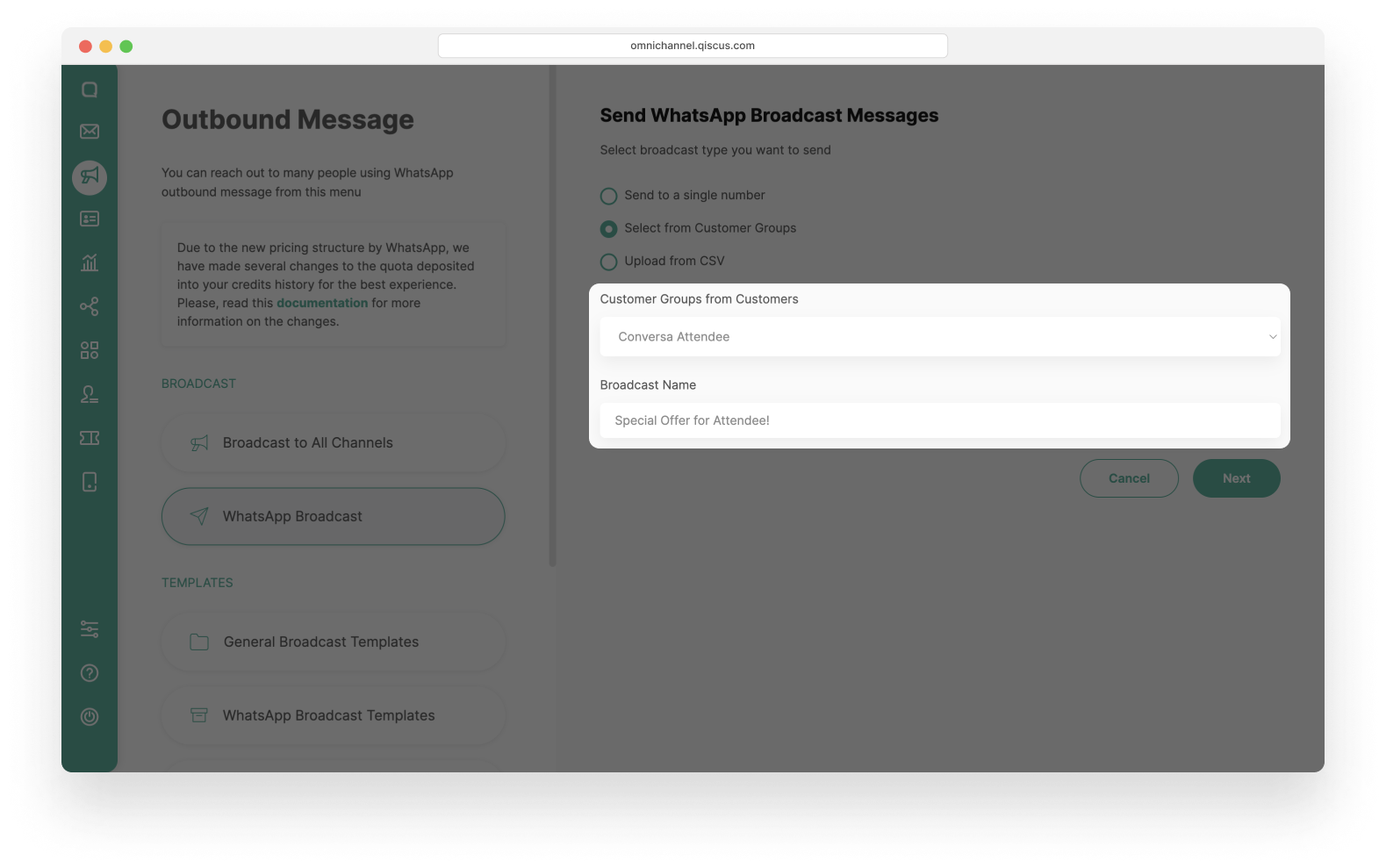
- Select one of the Template Categories: Marketing or Utility.
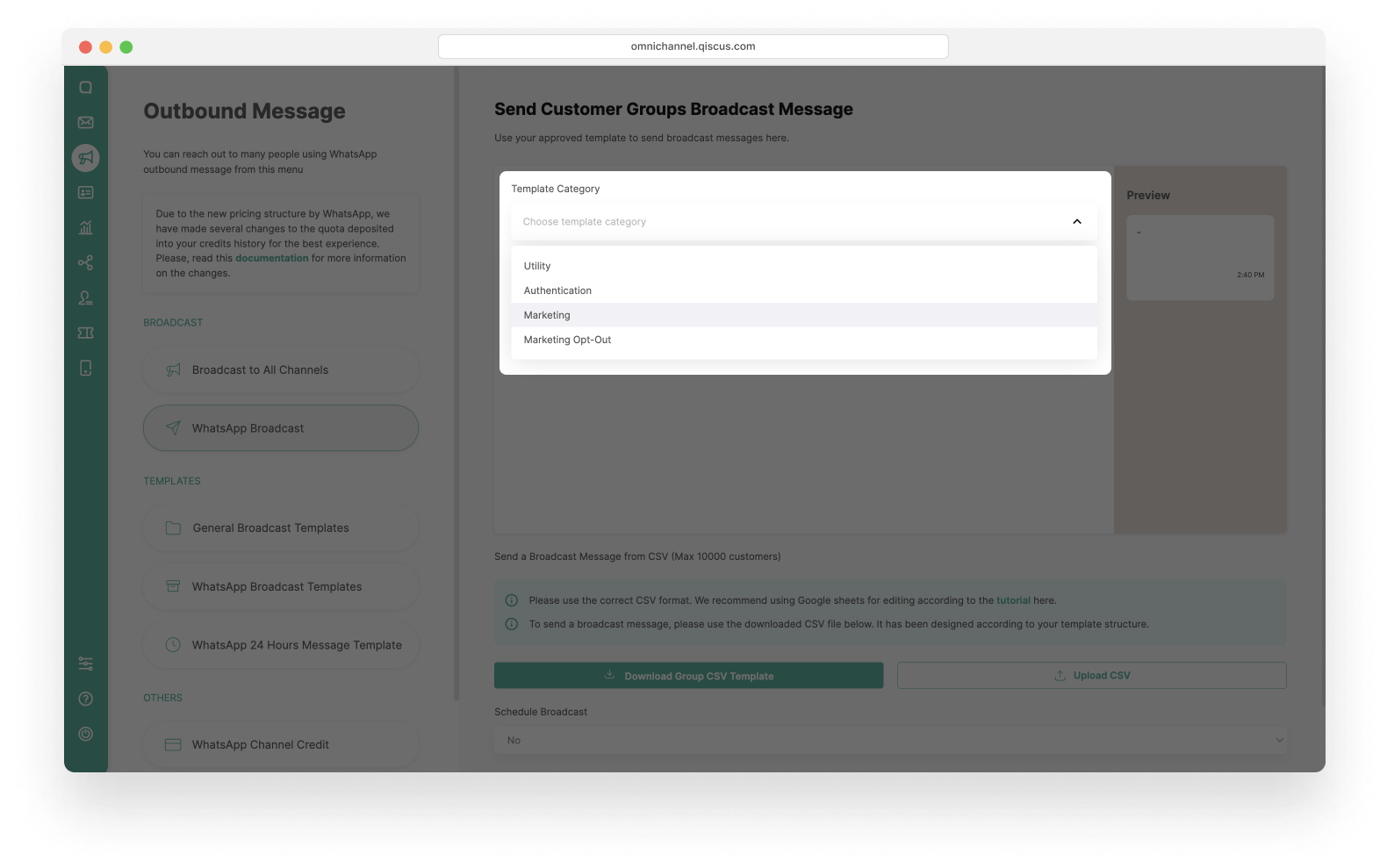
- Then select the Template Name that you will use. The WhatsApp Account and Language will follow the template you have chosen.
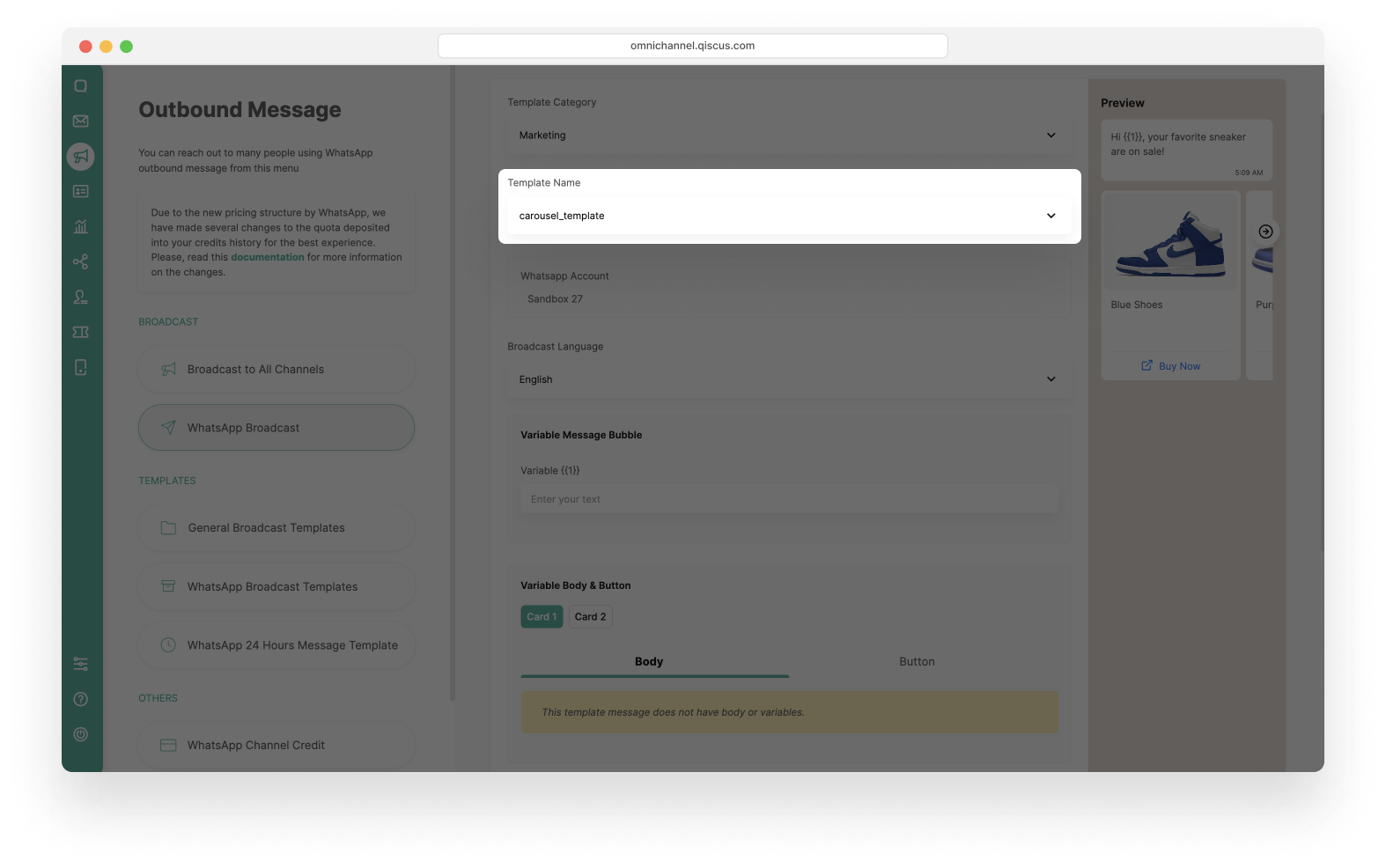
- Because this template have a Variable Message Bubble, you can fill in the variable. This template does not have Variables in the Body and Button section.
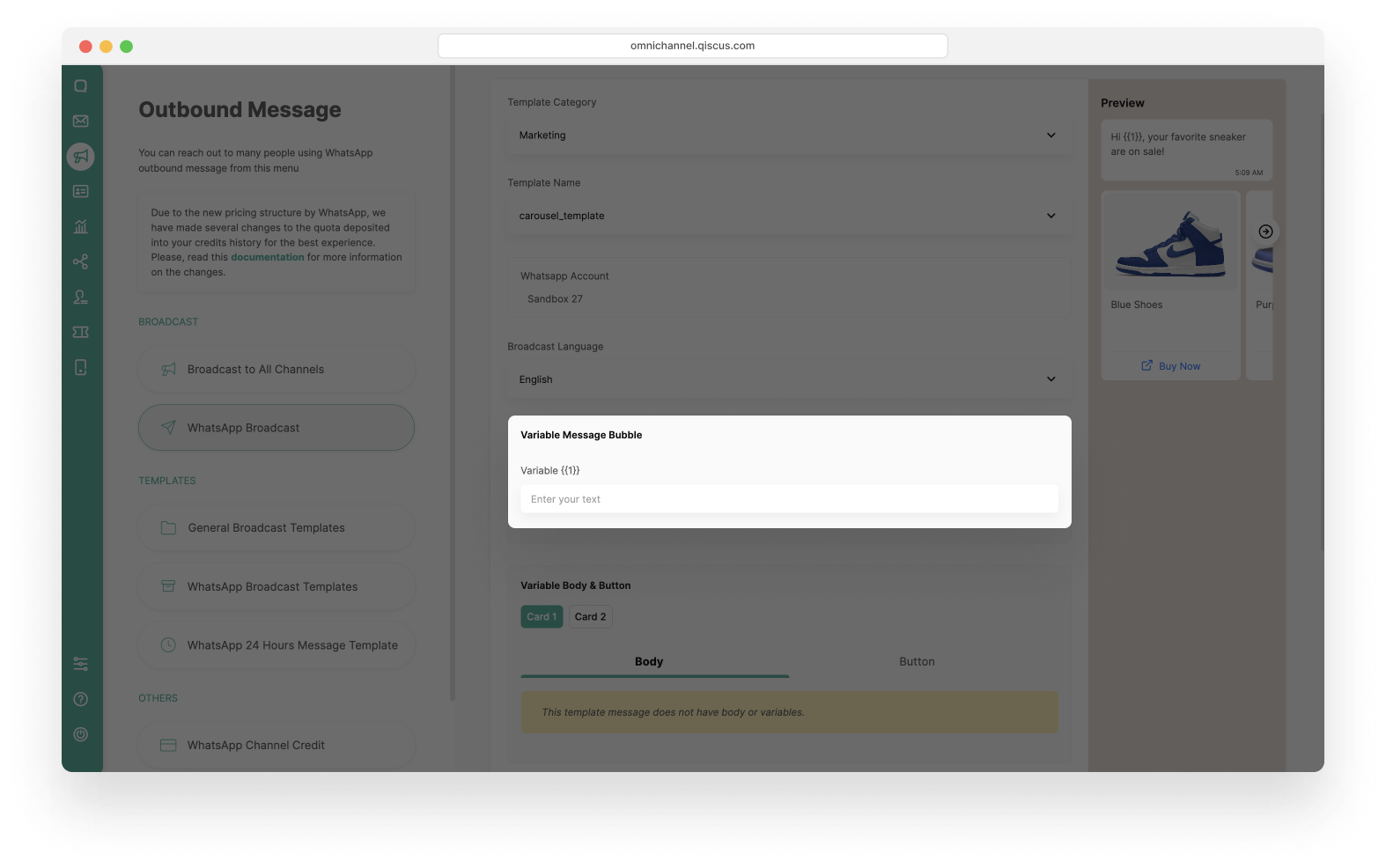
- Upload contacts according to the available CSV templates. There is a CSV template file that you can download, as well as a tutorial for editing CSV files related with your template, so that the CSV file format complies with the requirements.
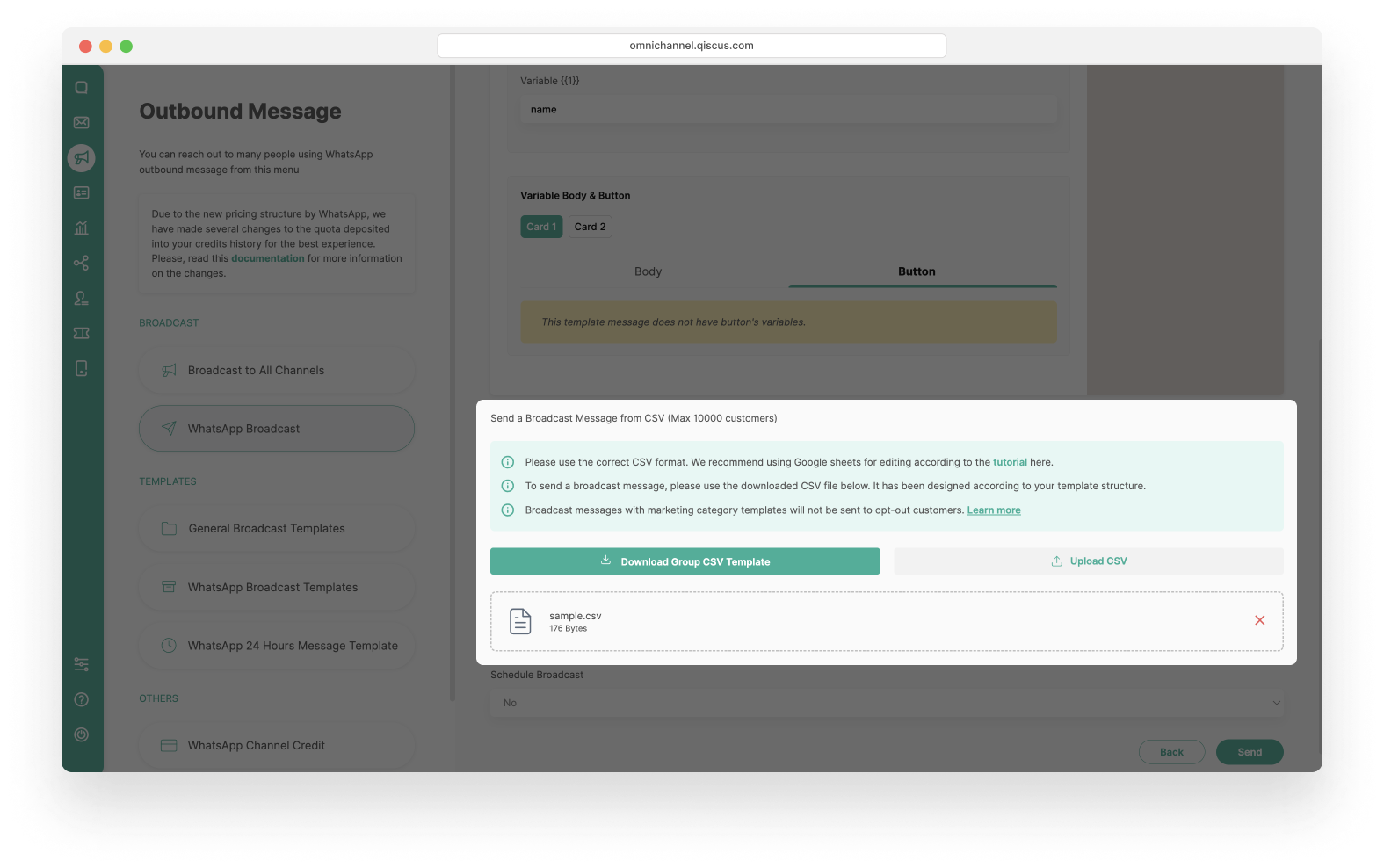
- Set the Schedule Broadcast (Optional).
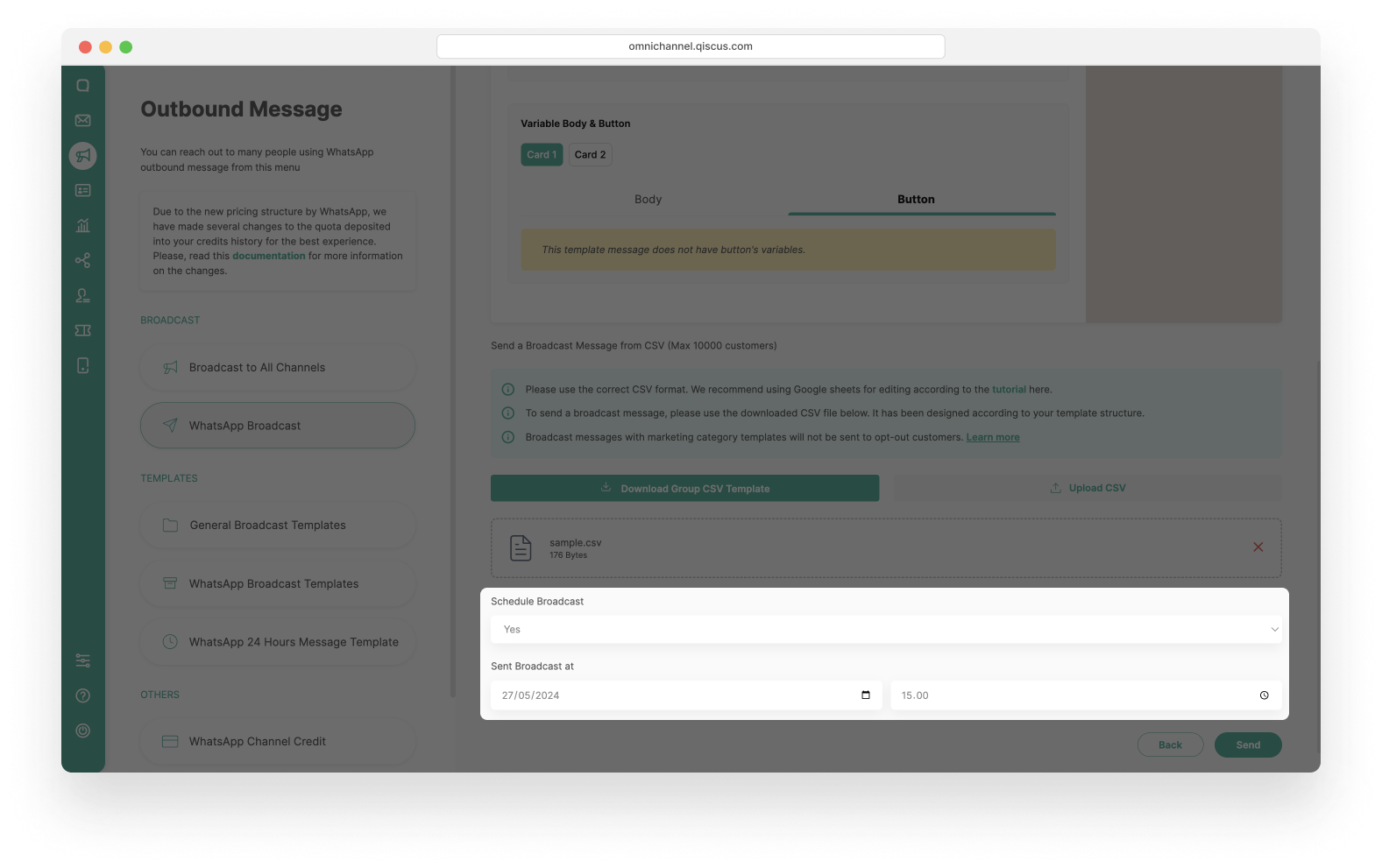
- Click the Send button. You will see a pop-up confirmation, click Continue and wait for the broadcast process to finish.
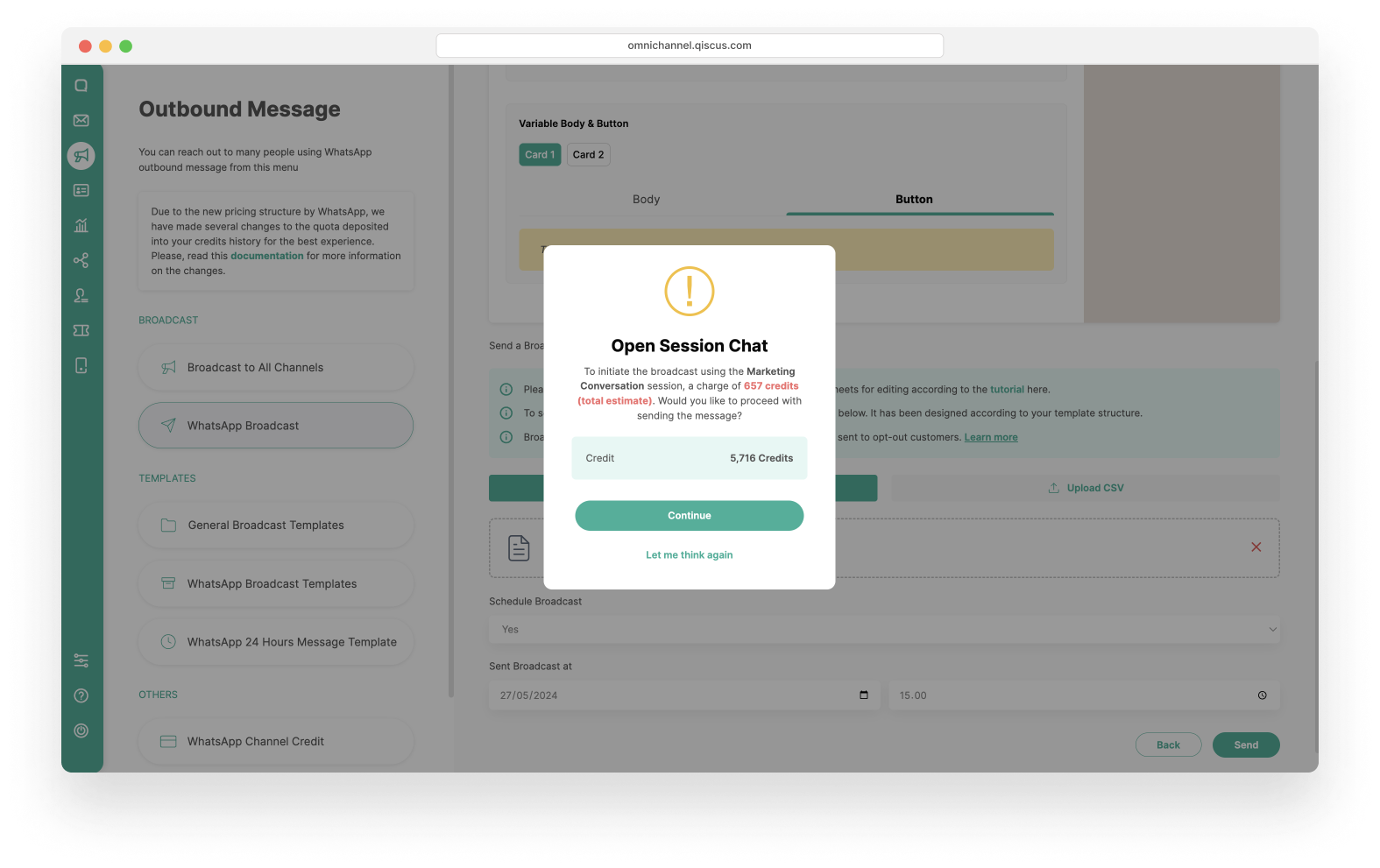
- You have Successfully created a new broadcast message. Wait for the broadcast process to finish.
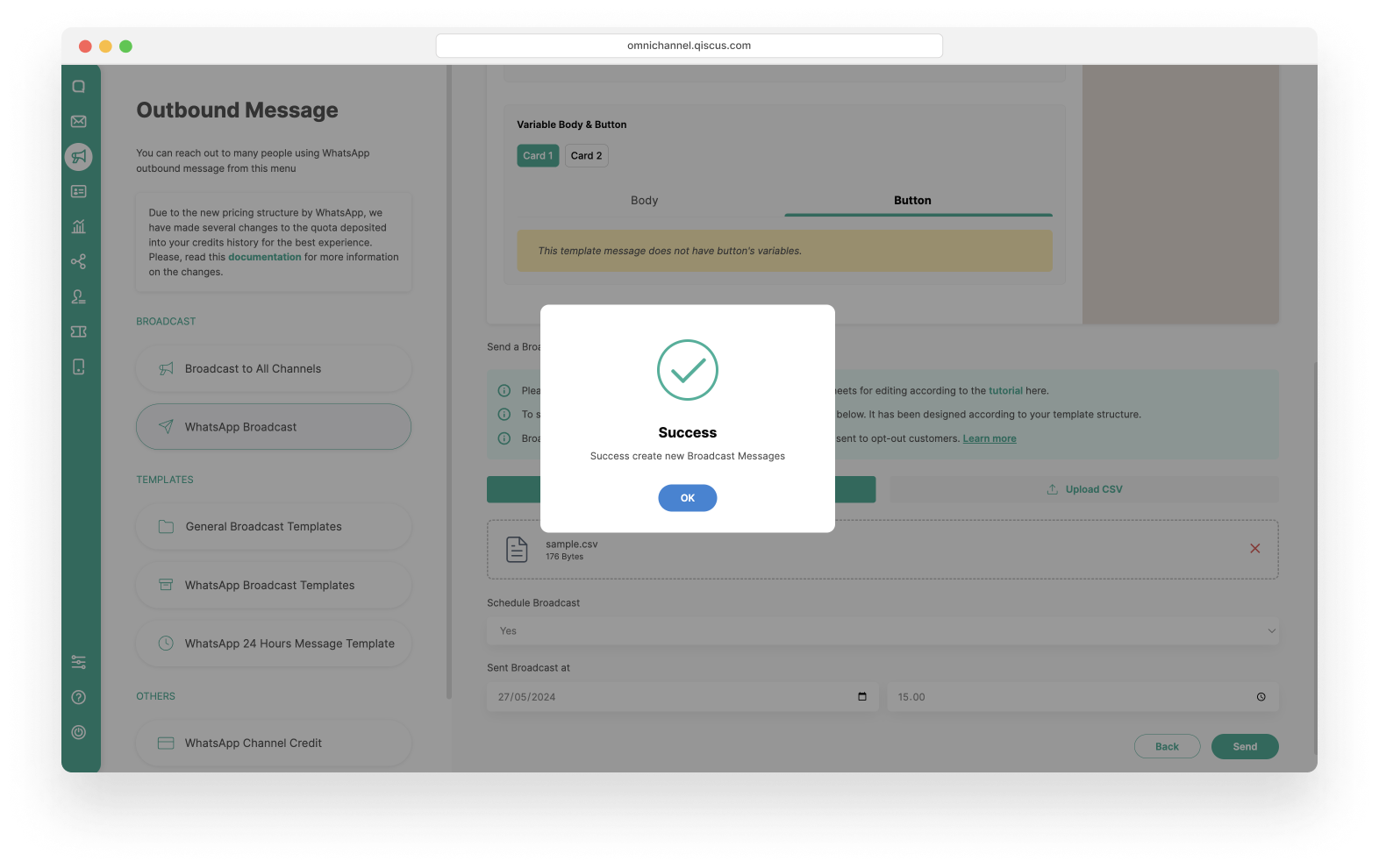
Send WhatsApp Carousel Template via Upload CSV
- Click the New Broadcast button. Make sure that you still have enough credit to broadcast the message. If your credit has run out, then you cannot proceed to the next step.
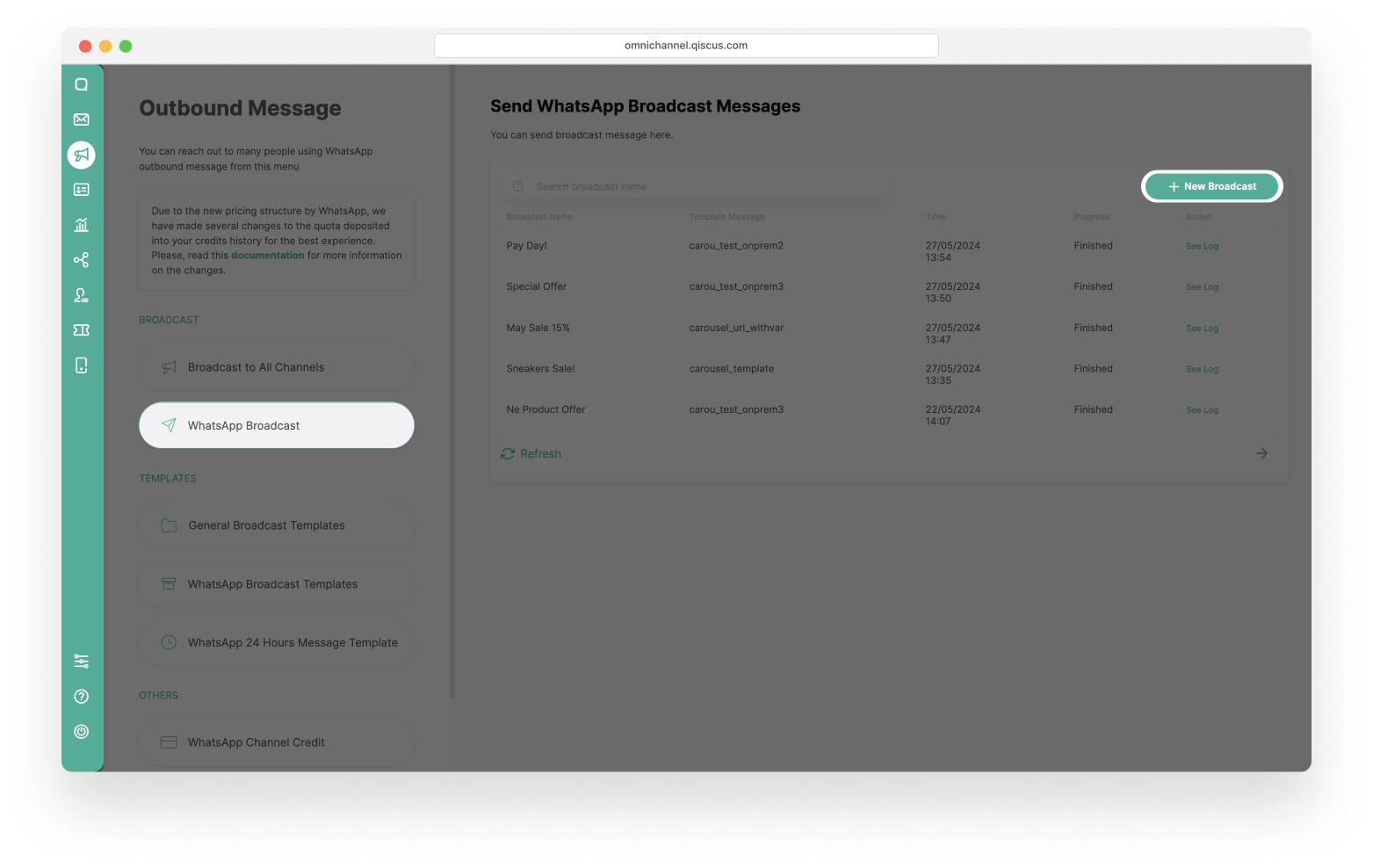
- Select the Upload From CSV radio button and fill in Broadcast Name. After that click Next button.
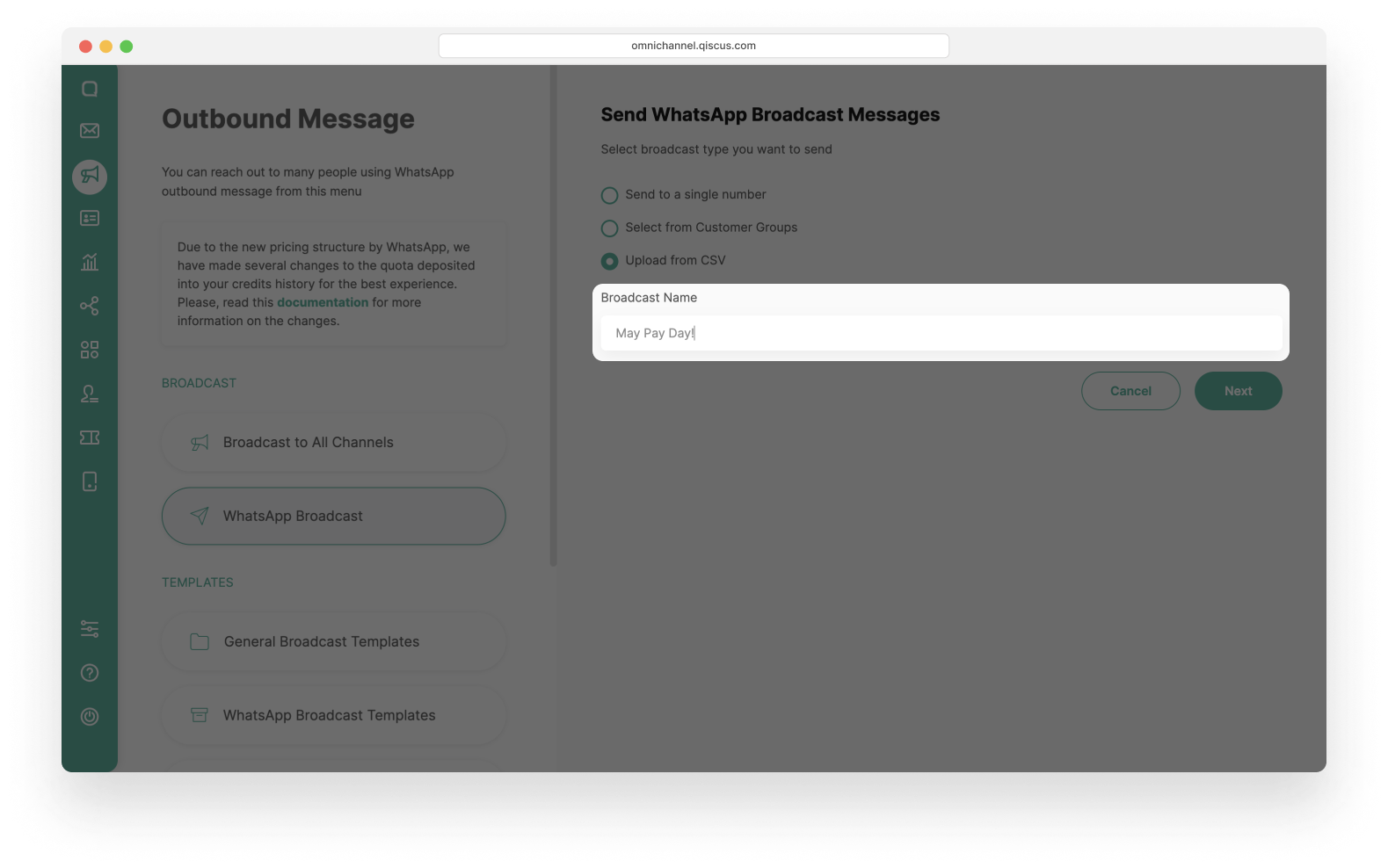
- Select one of the Template Categories: Marketing or Utility.
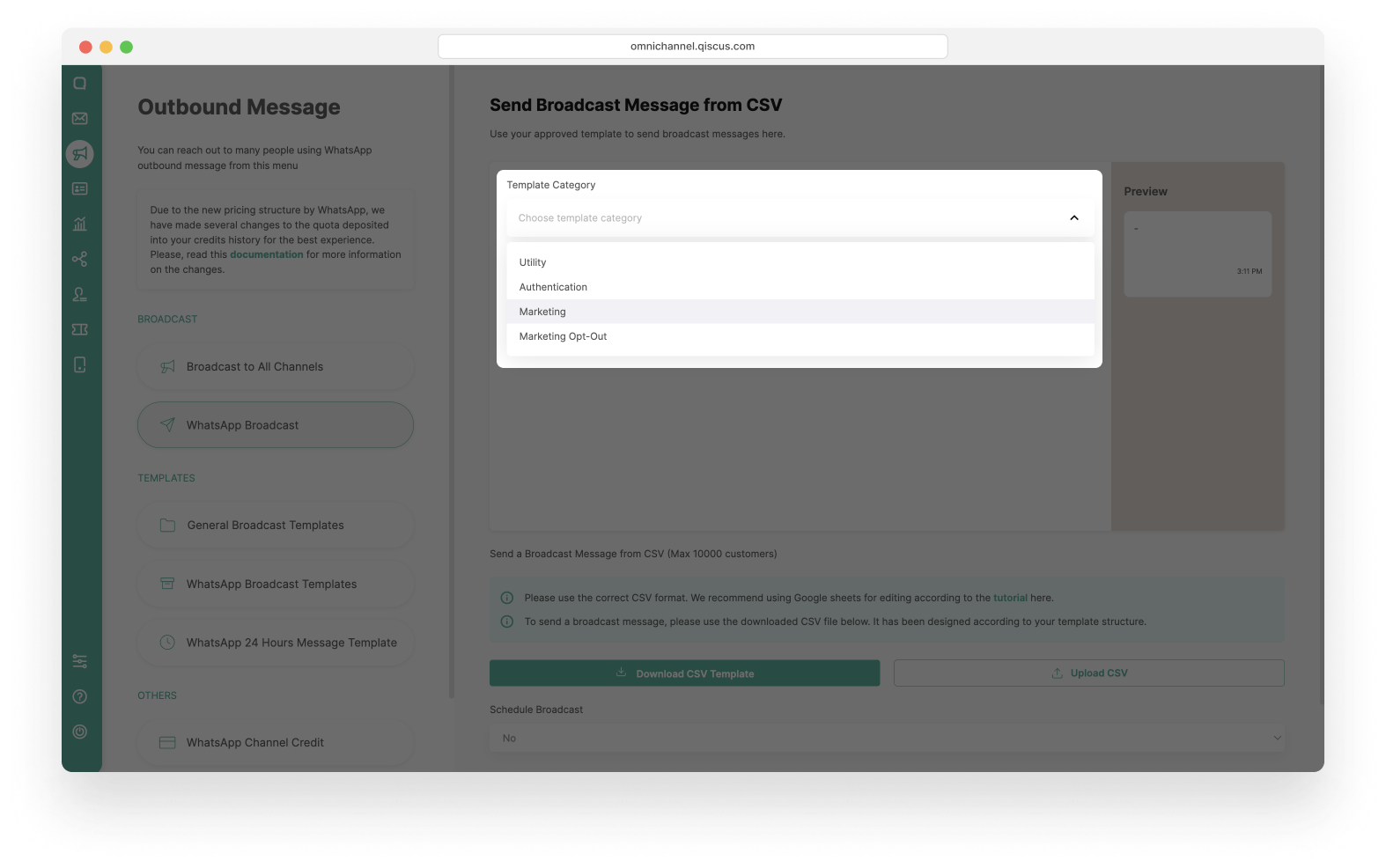
- Then select Template Name that you will use. The WhatsApp Account and Language will follow the template you have chosen.
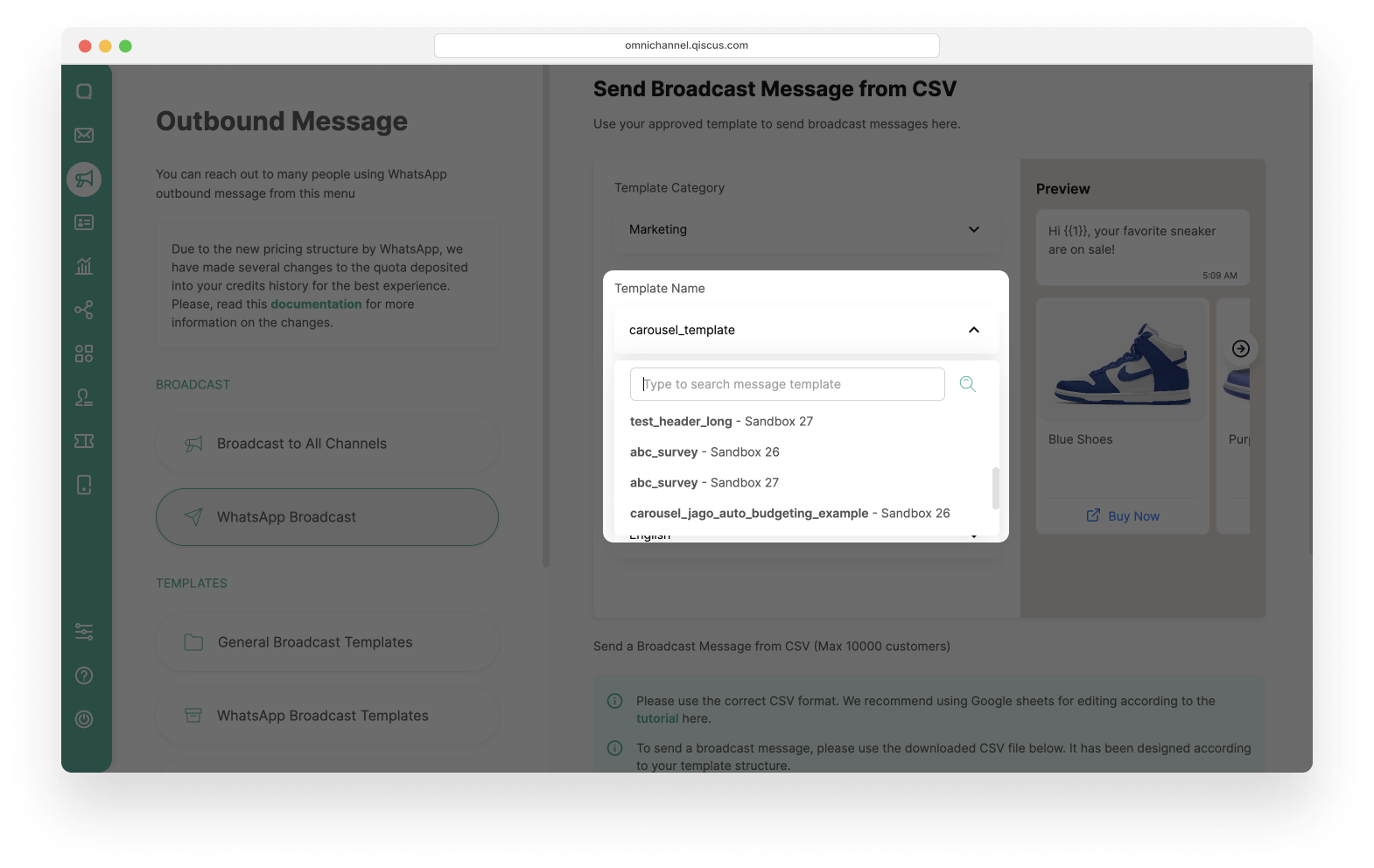
- Upload contacts according to the available CSV templates. There is a CSV template file that you can download, as well as a tutorial for editing CSV files related with your template, so that the CSV file format complies with the requirements.
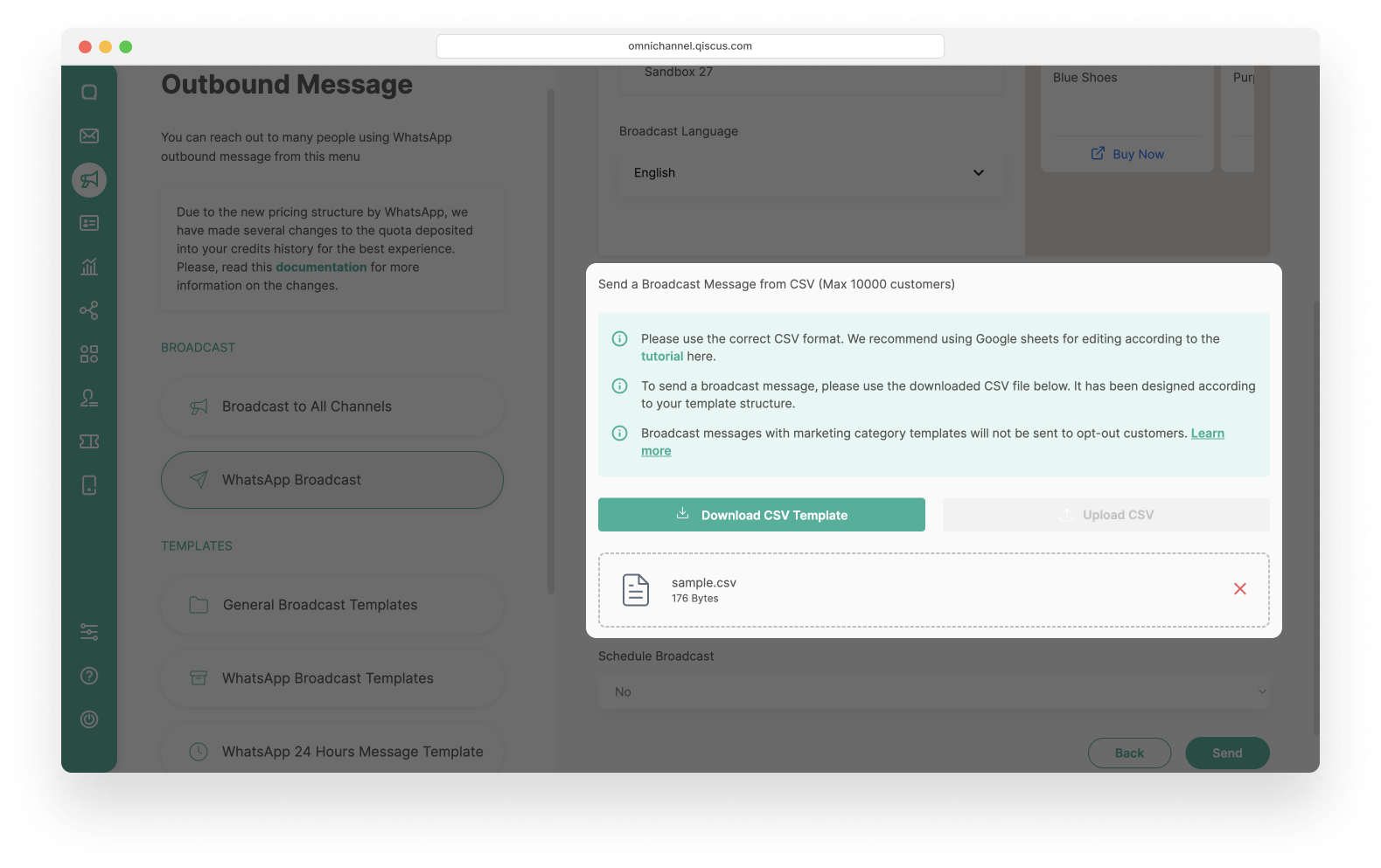
- Set Schedule Broadcast (Optional).
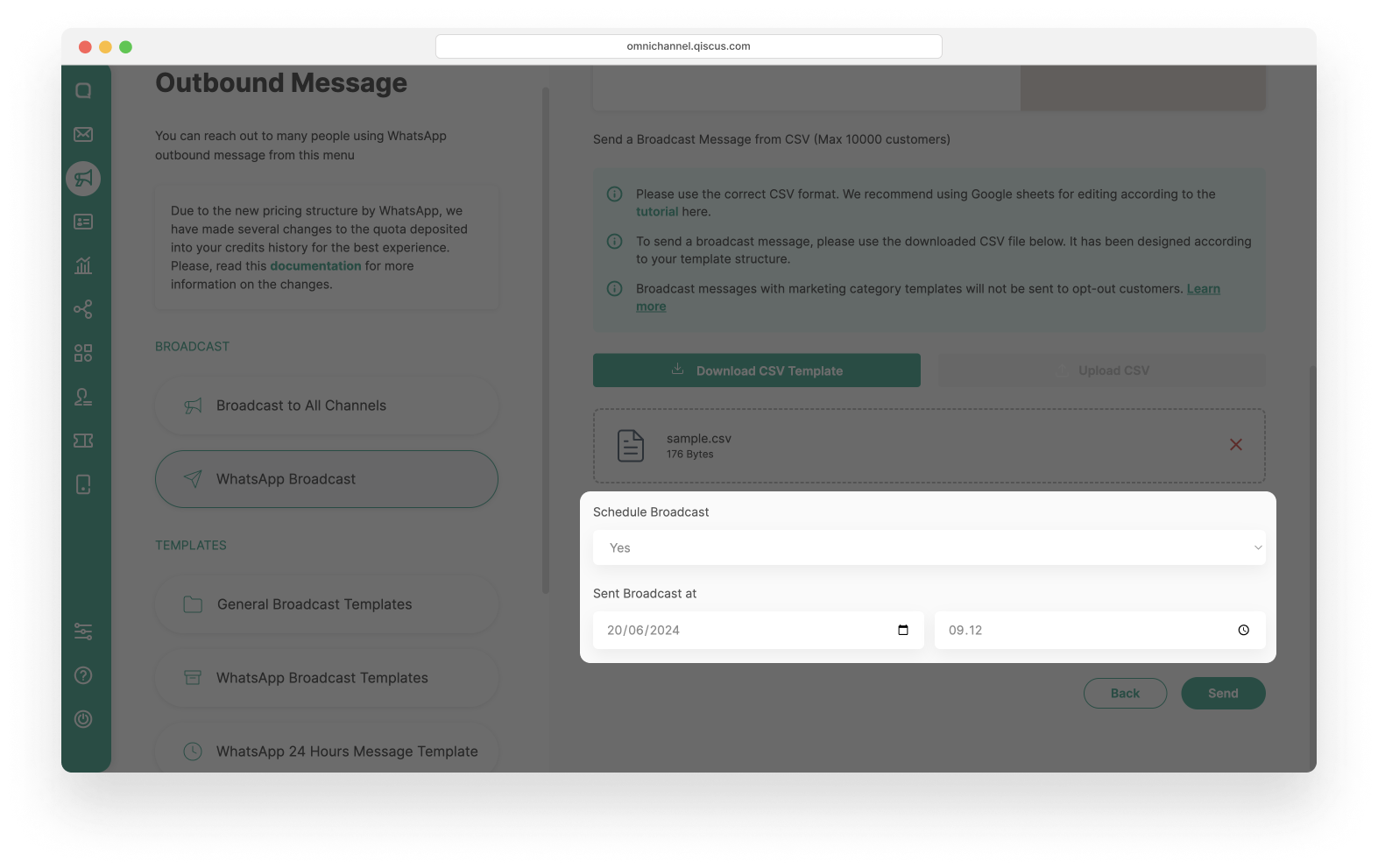
- Click the Send button. You will see the pop up confirmation and click Continue. and wait for the broadcast process to finish.
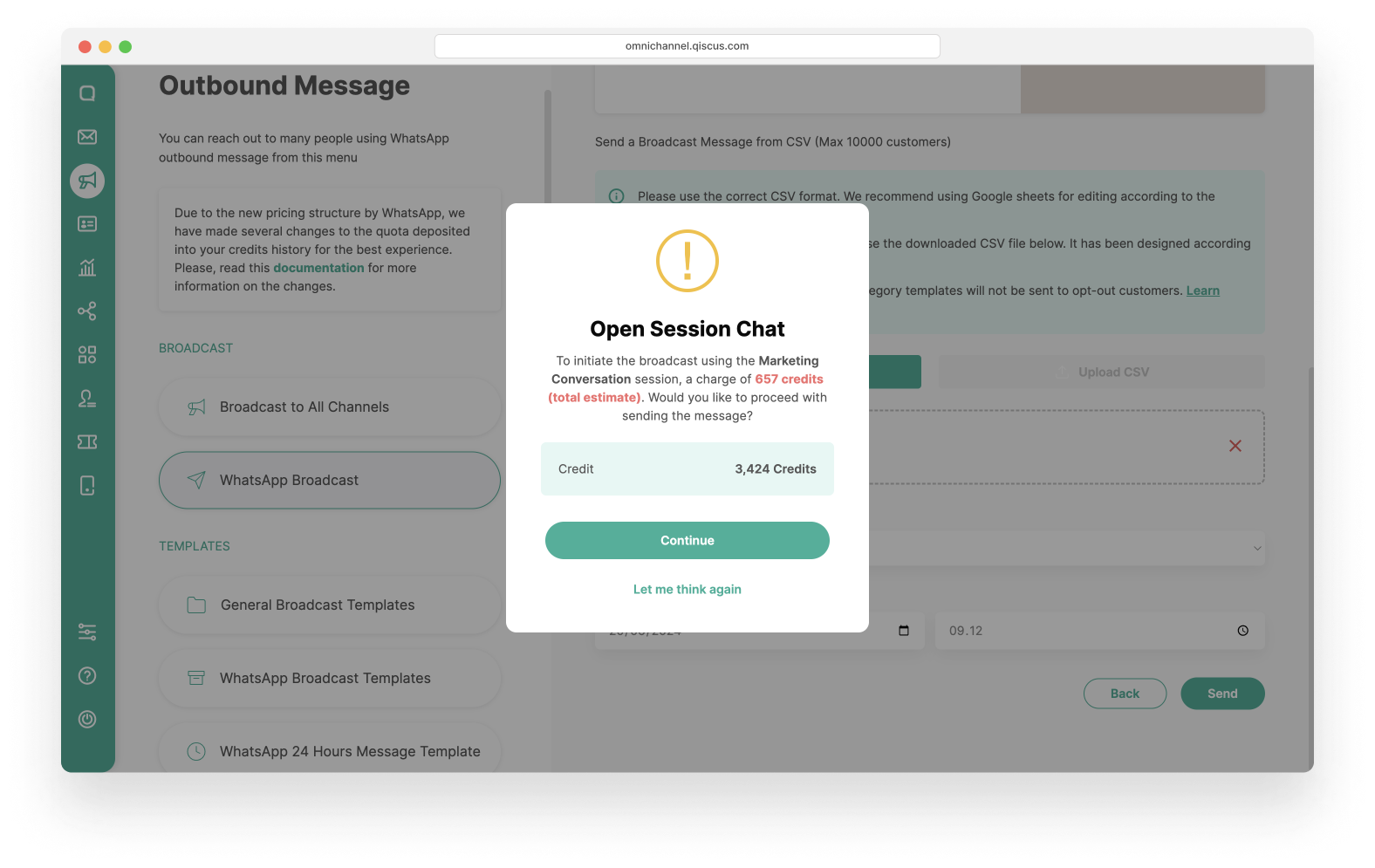
- You have Successfully created a new broadcast message. Wait for the broadcast process to finish.
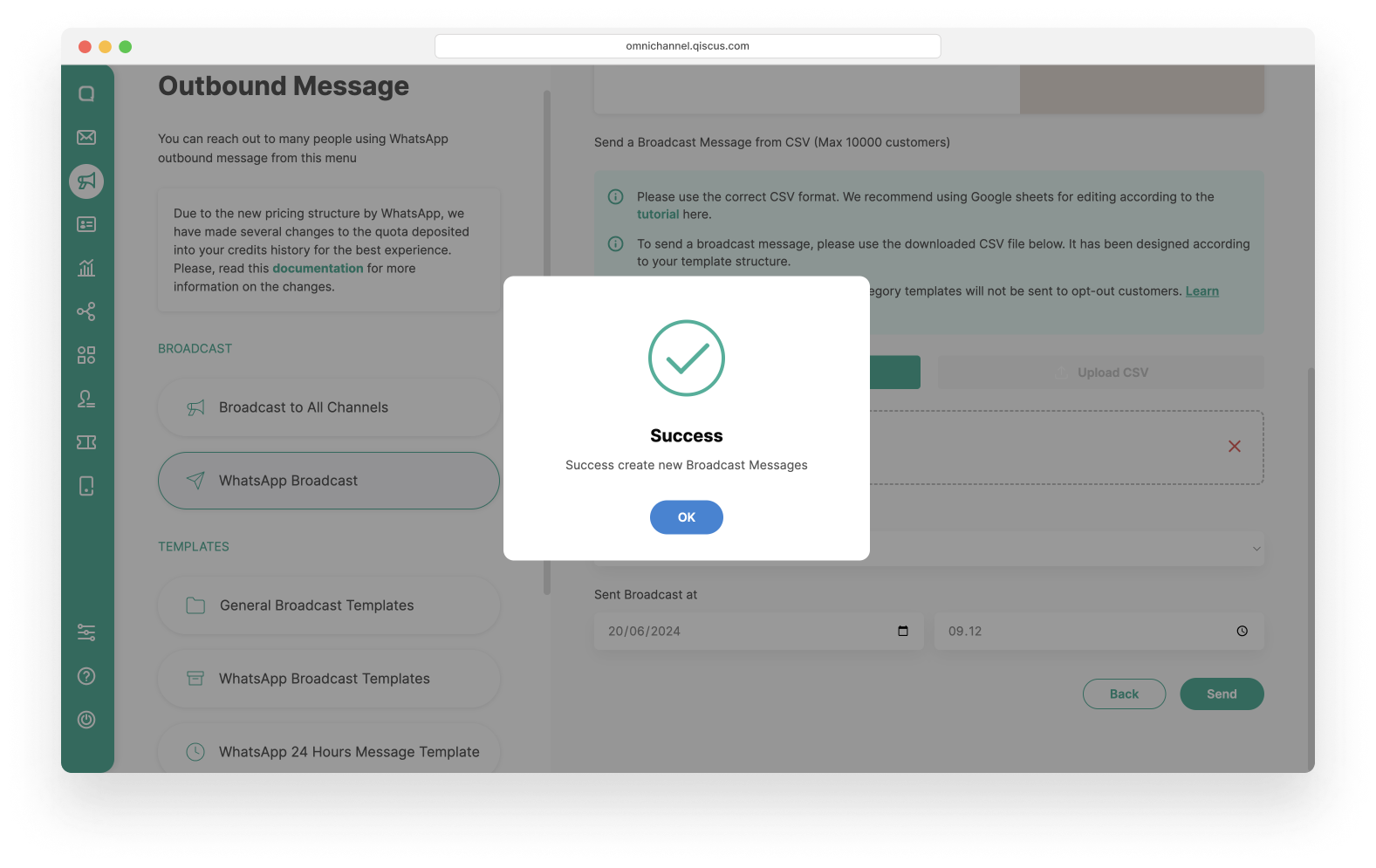
Sending WhatsApp Carousel Template from Inbox
Apart from the outbound message menu, you can also send WhatsApp carousel template broadcast messages via the Inbox. You can access the Start Chat button, the Follow Up Customer button, or the Send Broadcast Message icon to send a broadcast with a WhatsApp carousel template.
Follow these steps to send a WhatsApp carousel template broadcast message via the Inbox:
- An Open a Chat Session pop-up will appear. In the Template Type section, select Broadcast Message Template.
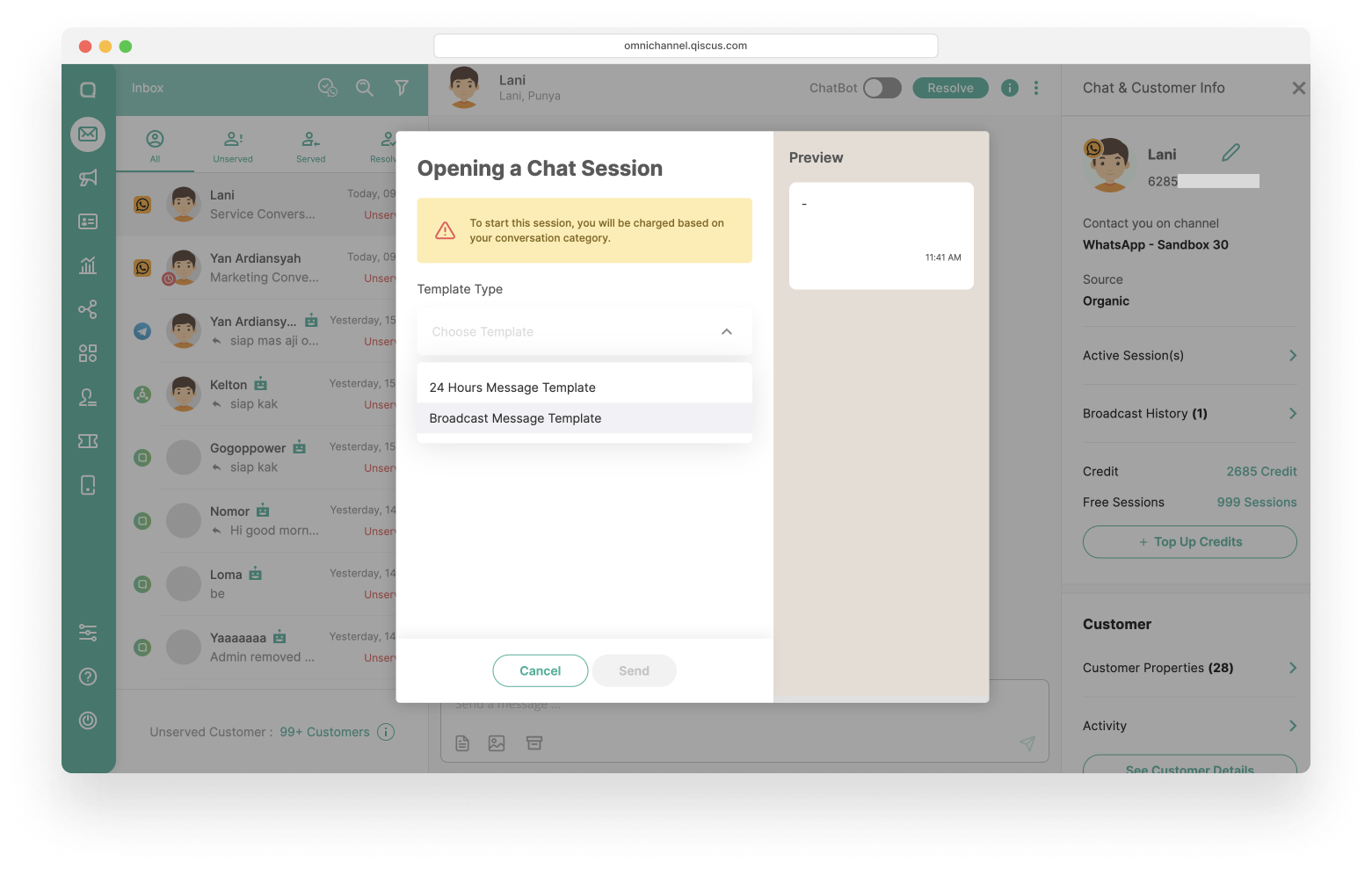
- Select one of the Template Categories: Marketing or Utility.
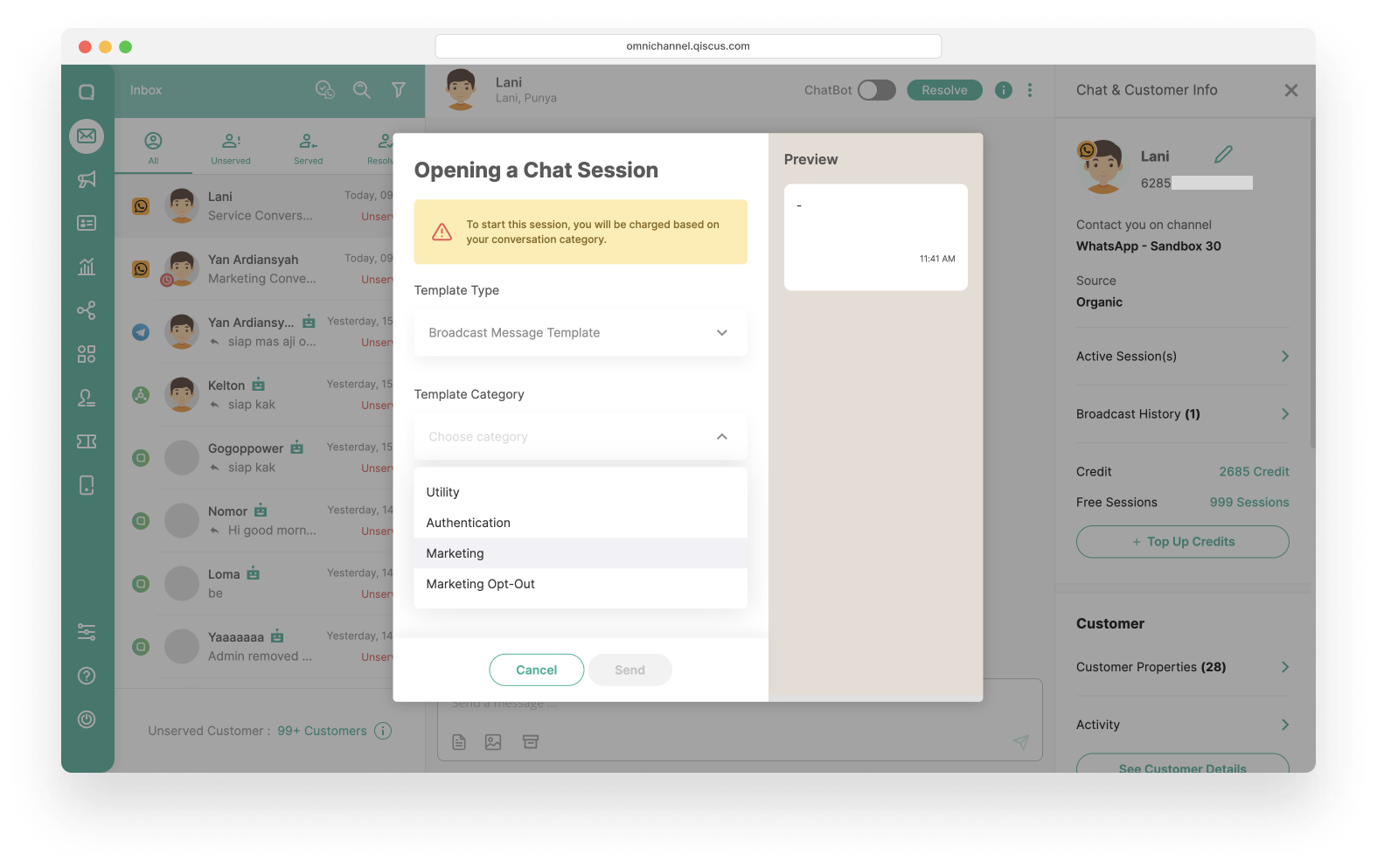
- Then select Template Name that you will use. The WhatsApp Account, Broadcast Price, and Broadcast Language will follow the template you have chosen and then click the Send button to send a broadcast message template
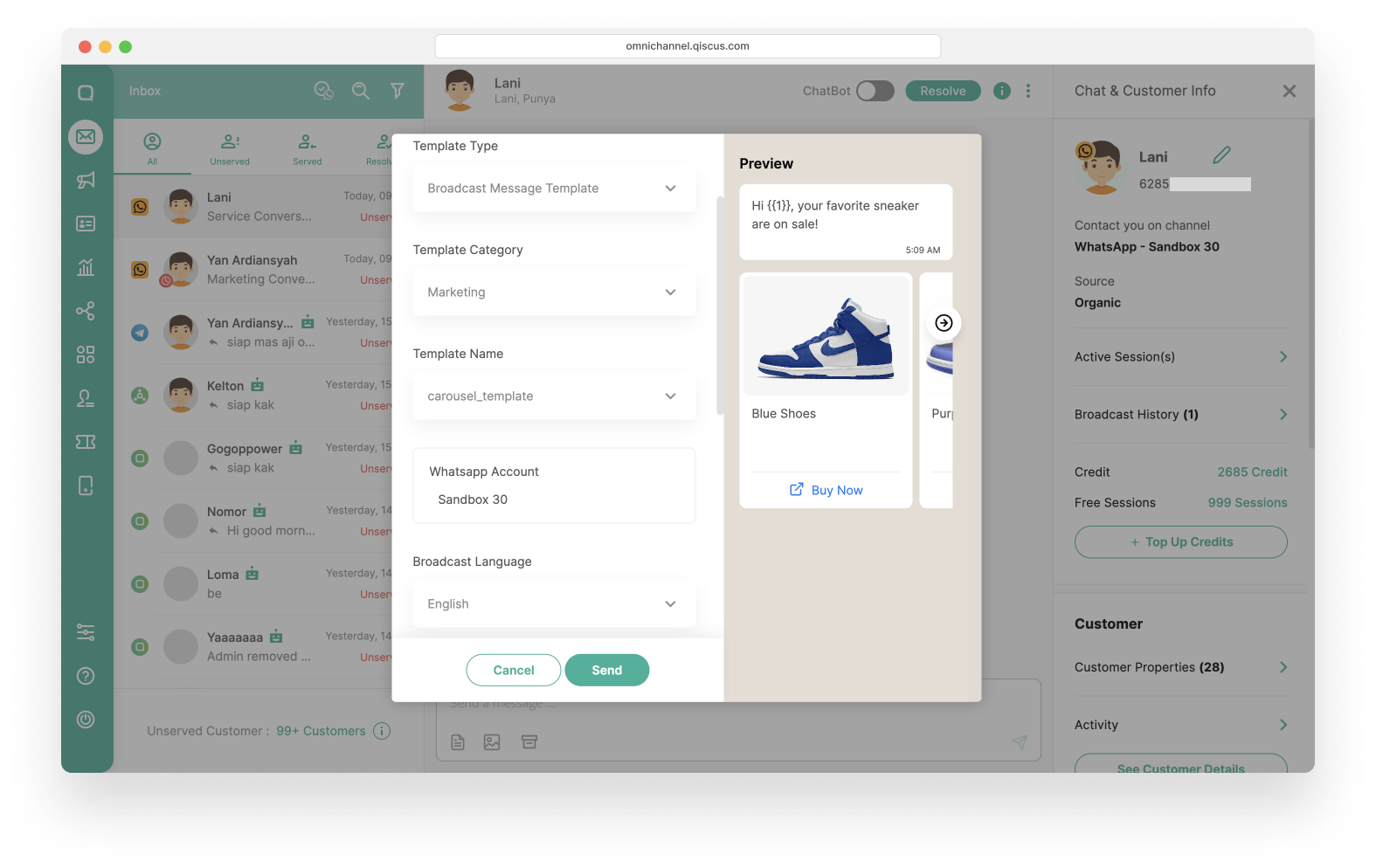
- You will see the pop-up confirmation. Click Continue.
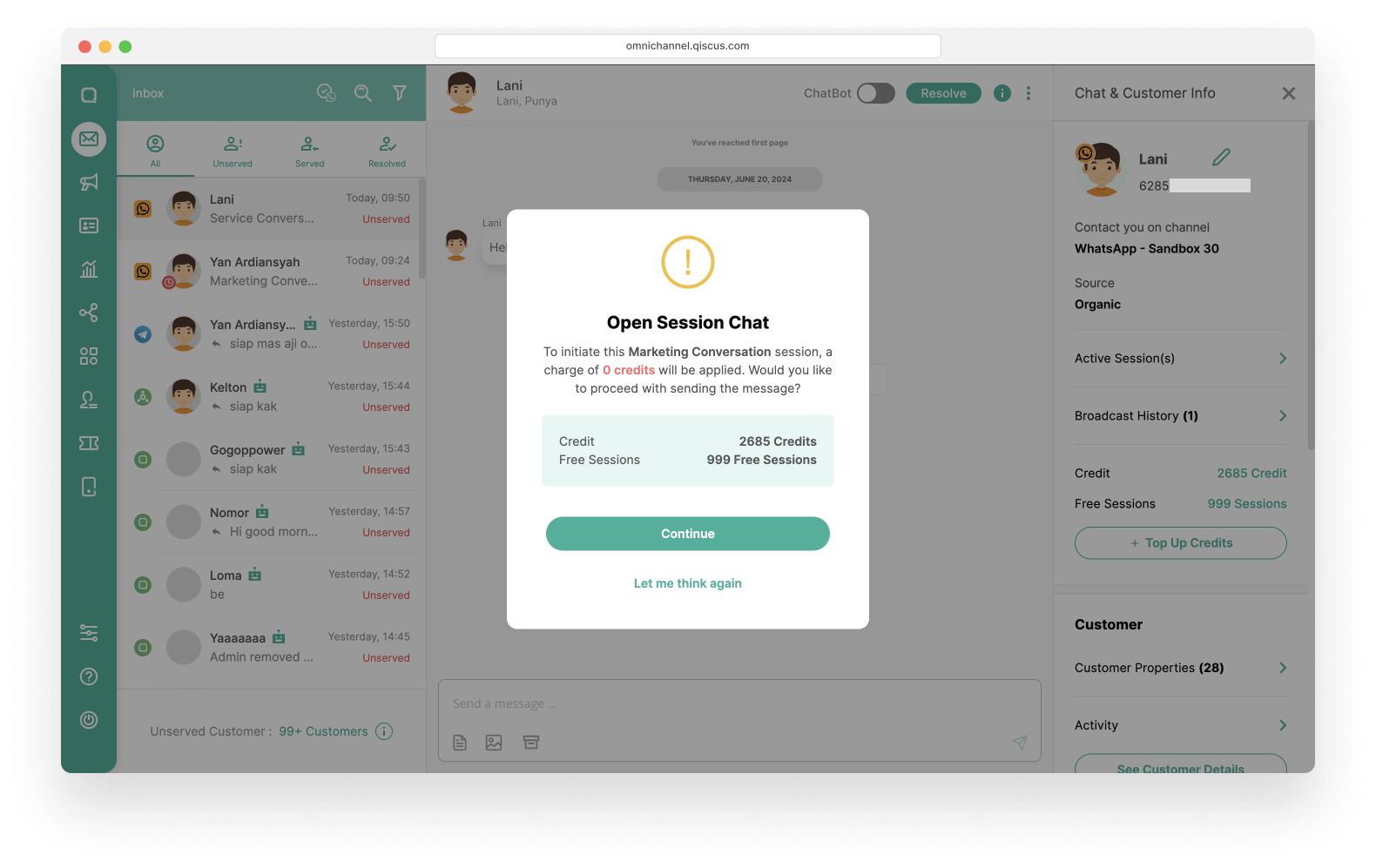
- Click Ok on the success pop-up information. and you have successfully sent broadcast template message.