WhatsApp Flow is a feature that allows businesses to build structured interactions within chat conversations. With Flow, businesses can create interactive experiences through forms, menus, and step-by-step processes. This feature makes it easier for customers to provide information, make selections, or take actions without having to type long messages. Flow enables faster, more organized, and easier-to-understand communication for customers.
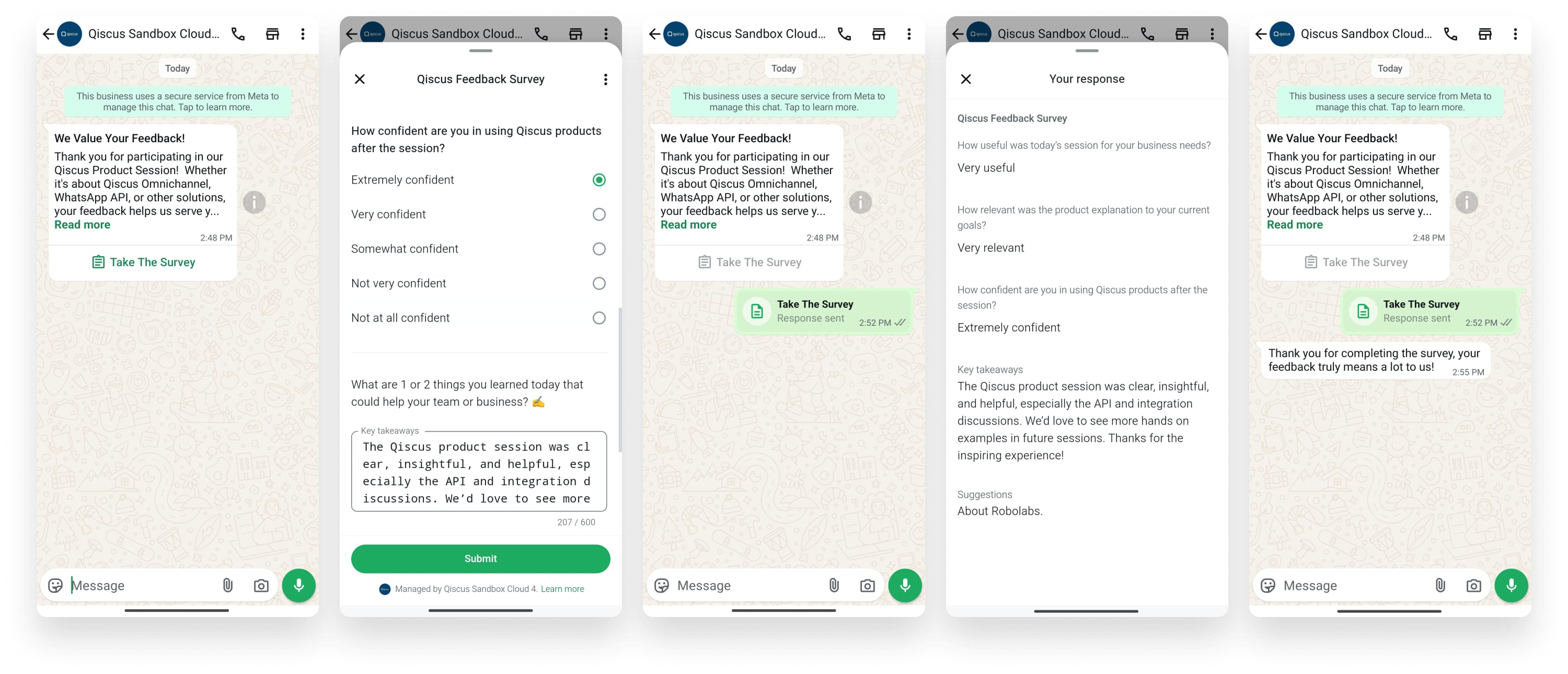
Example Use Cases
- Lead Generation: For example, to collect prospective customer information, businesses can create a flow that guides users to fill in their personal data through forms or choose from predefined options.
- Appointment Booking: Businesses can use Flow to help customers easily book appointments by selecting the desired date and time and receiving automatic confirmations.
- Surveys: Flow can be used to collect customer feedback in a more structured way, allowing users to complete surveys by selecting from provided answer options.
There are many other interesting use cases you can explore based on your business needs. View the full documentation here.
WhatsApp Flow Workflow
- Admin creates a Flow in WhatsApp Manager (Facebook Business Manager): The process begins when the admin creates a Flow through the WhatsApp Manager available in Facebook Business Manager. This Flow contains a structured interaction path, such as forms, menus, or step-by-step processes designed to help customers provide information or take specific actions. The Flow must be published before it can be used in a message template. In addition to creating a Flow, the admin can manage existing Flows such as editing, re-testing, or updating content directly from WhatsApp Manager.
- Admin creates a message template with Flow in Qiscus Omnichannel Chat: Once the Flow is published, the admin accesses Qiscus Omnichannel Chat to create a message template linked to the Flow. At this stage, the admin defines the message content, selects the appropriate category (such as Marketing or Utility), and connects the template with a valid Flow ID. This template will then be used to communicate with customers via WhatsApp.
- Sending the message template with Flow to customers: After the template is successfully created and approved, the admin can send it to customers. The message can be sent manually from the chat room in the Inbox or in bulk via the broadcast feature in the Outbound menu whether to a single number, a group, or via a CSV file.
- Customers complete the Flow through chat: Customers who receive the message containing a Flow will see an interactive interface directly within the WhatsApp conversation. They can provide information or select available options without needing to type long messages, making the interaction quicker, more convenient, and guided.
- Customer responses appear in the chat room and are stored for analytics: Every response or selection submitted by the customer through the Flow will instantly appear in the Qiscus Omnichannel chat room. These inputs can be acted on immediately by the admin and are automatically stored for analytical purposes such as lead generation, customer satisfaction surveys, or tracking user activity.
Steps to Use WhatsApp Flow
Step 1: Create a Flow in WhatsApp Manager (Facebook Business Manager)
- Access WhatsApp Manager in your Facebook Business Manager account. Select Flows and click the Create New Flow button.
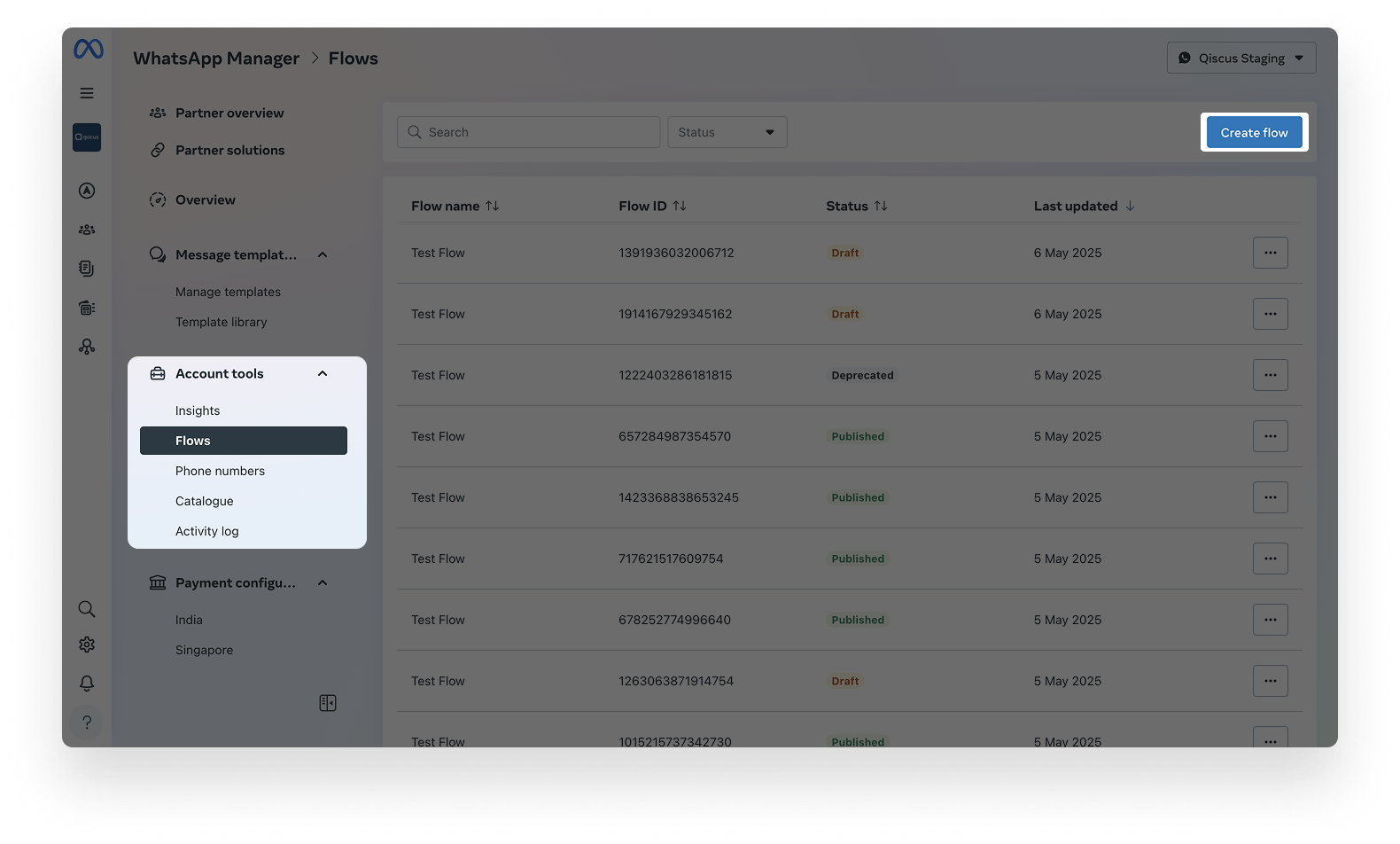
- Choose the type of Flow you want to create based on your business goals.
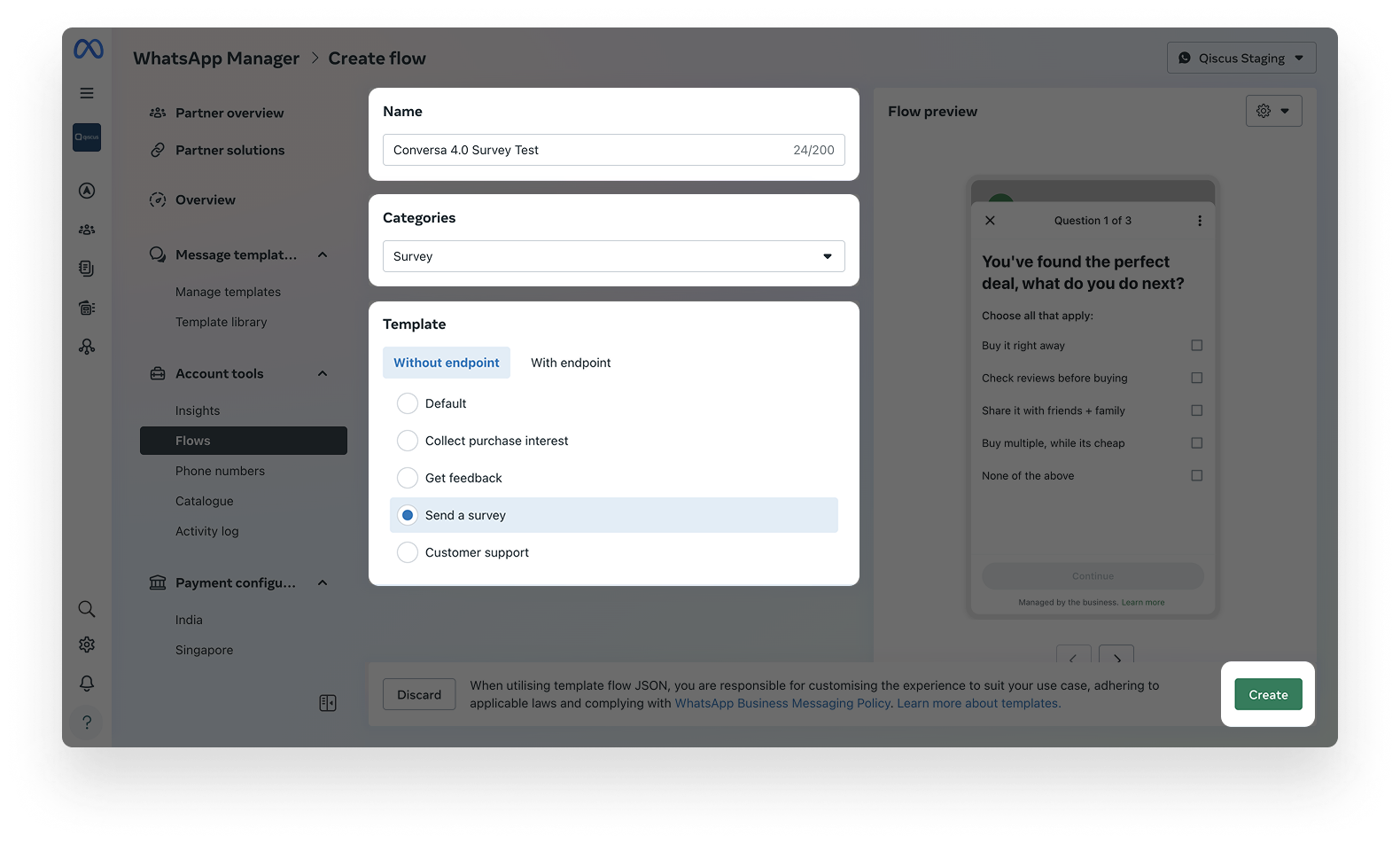
- Arrange the steps or forms that customers need to complete.
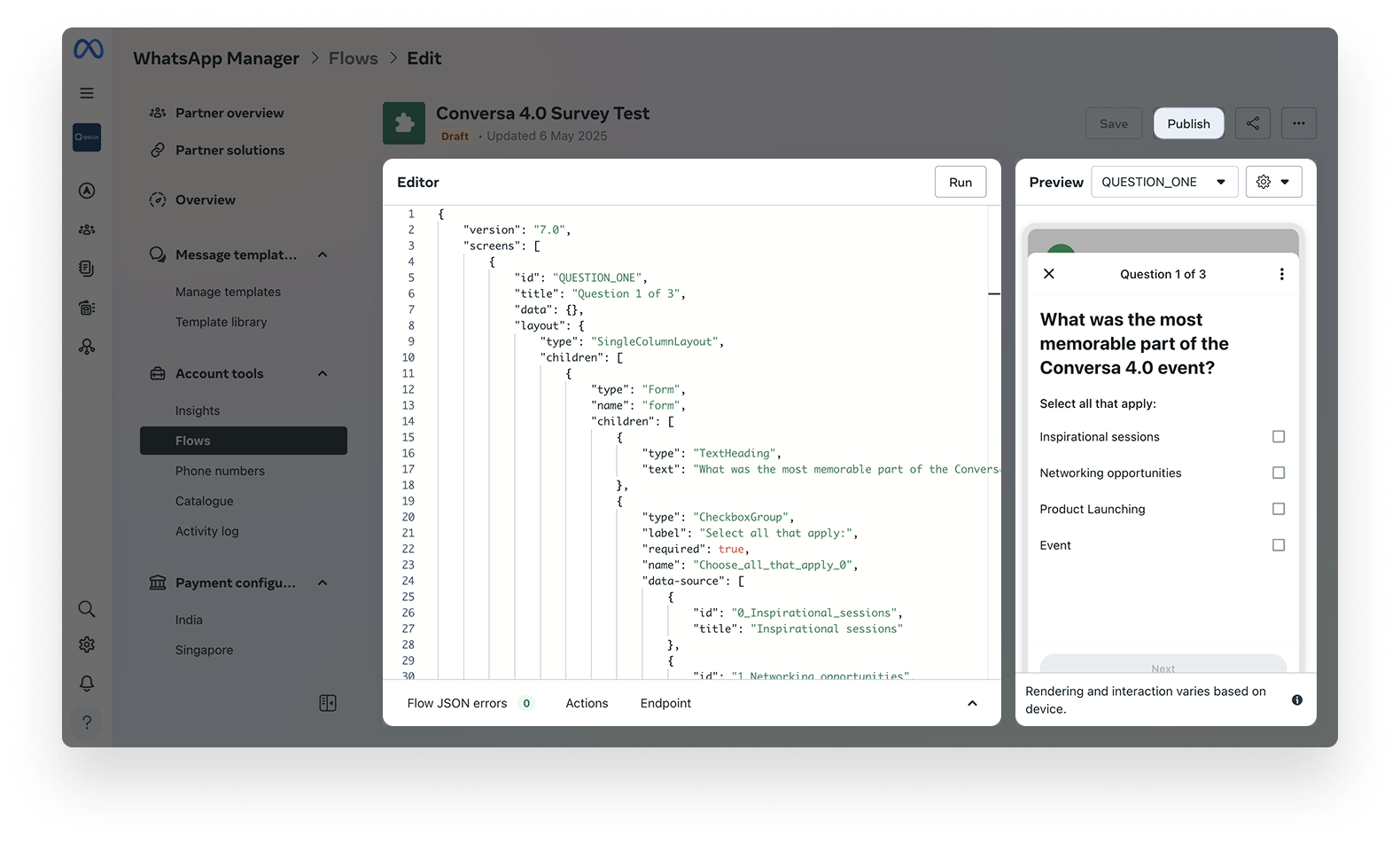
- Save the Flow, then click Publish.
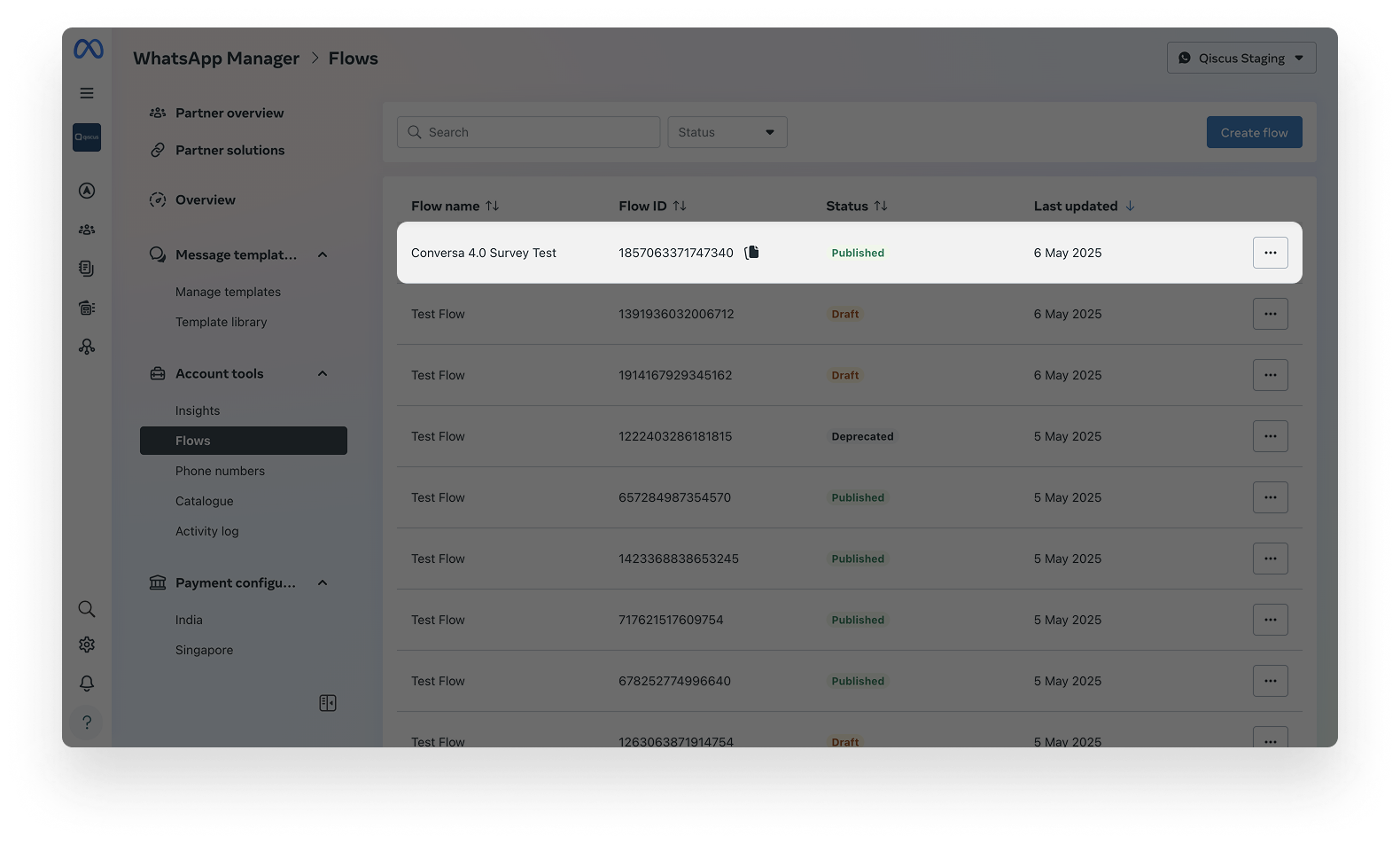
Make sure the Flow you want to use has the Published status in WhatsApp Manager. Flows that are not published will not be available when creating a message template.
Step 2: Creating a Message Template with Flow in Qiscus Omnichannel Chat
- Log in to Qiscus Omnichannel, then go to the WhatsApp Template and Click New Template.
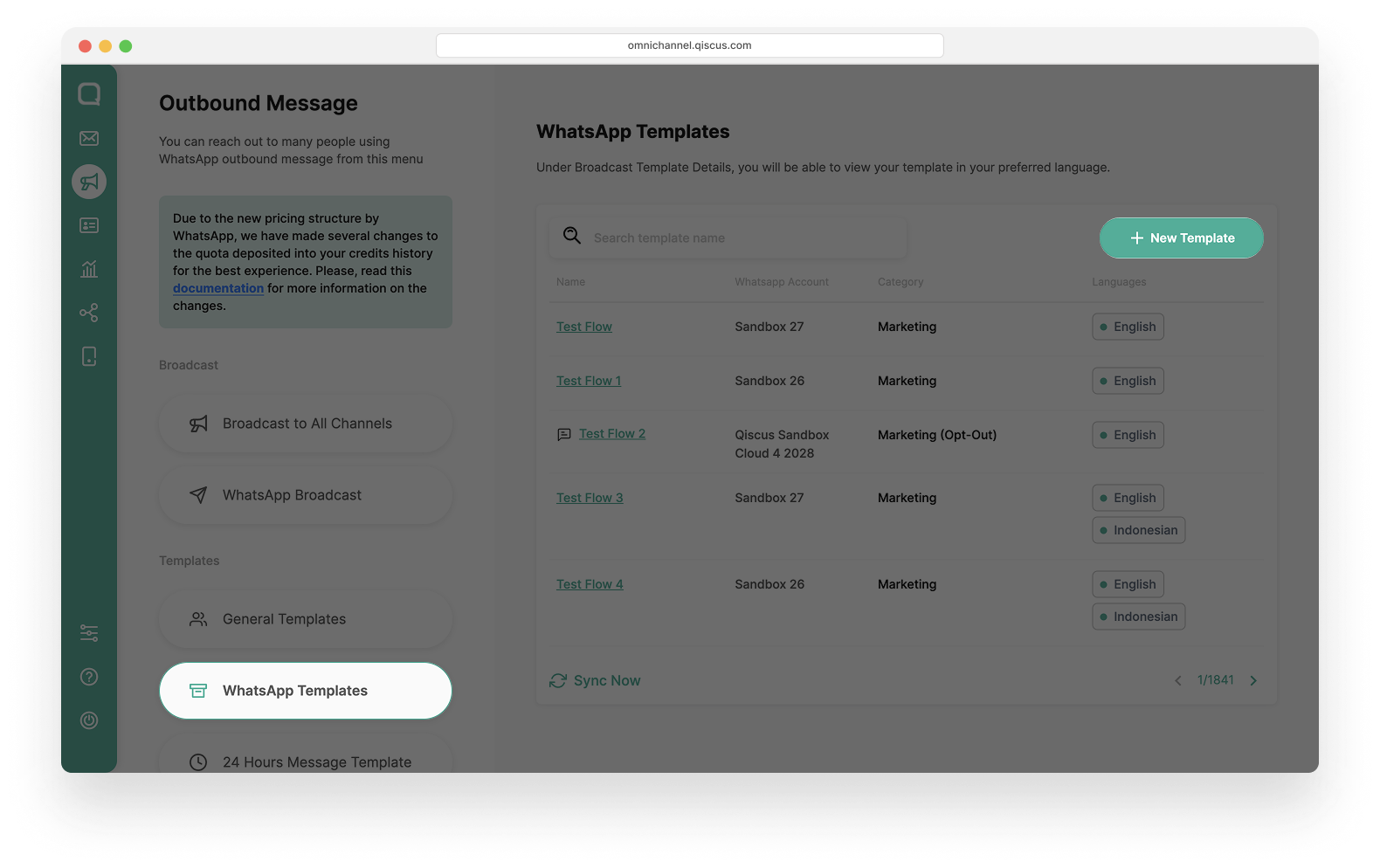
- Select the appropriate WhatsApp account that supports Flow. Enter the template name following the required naming format. Choose a category, then select the language that matches your intended message content.
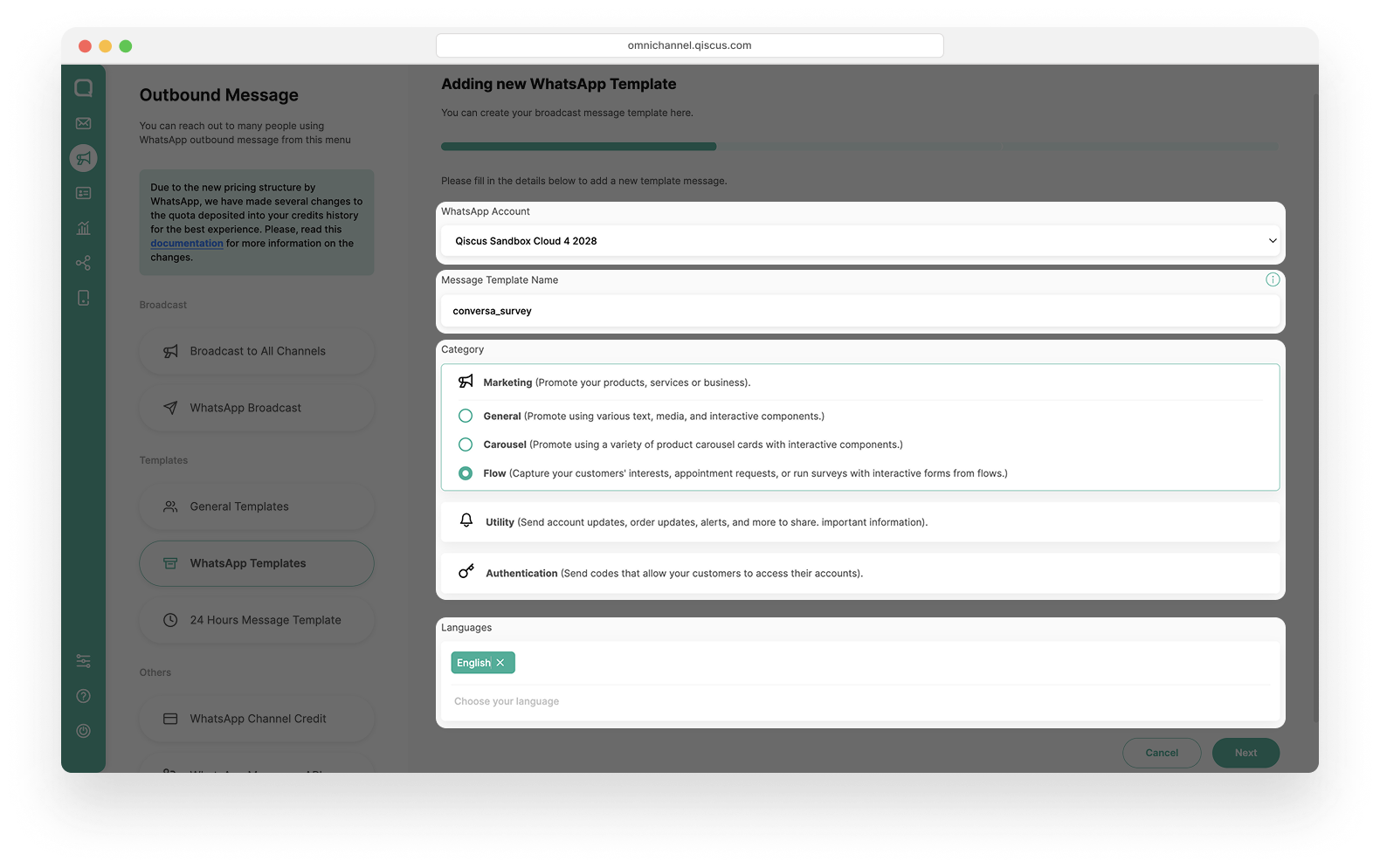
Only Marketing and Utility categories are supported for Flow templates
- Create the message template content:
- Header: You can choose to use either an image or text for the header
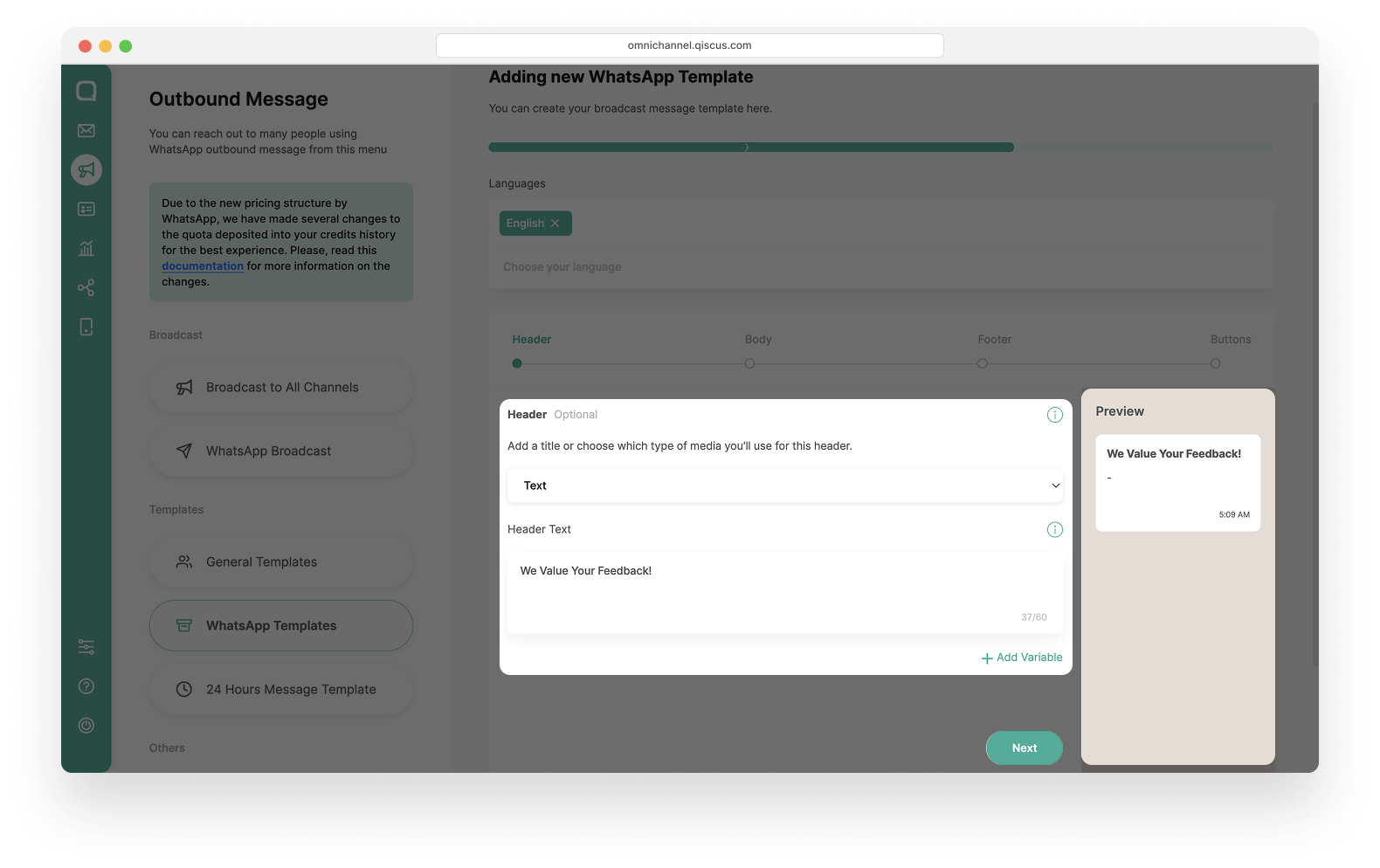
- Body: Enter the main message content that will appear in the body of the template.
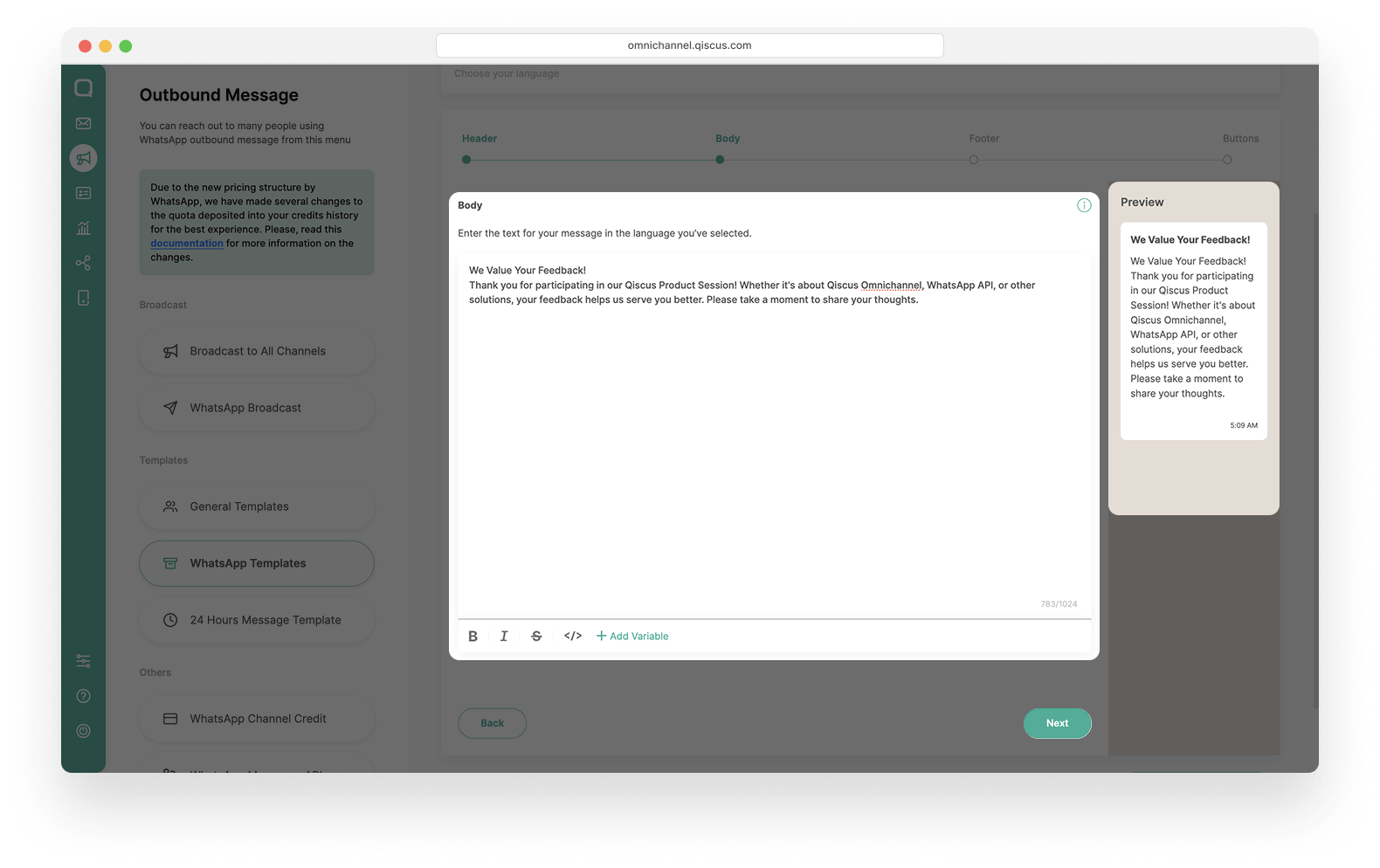
- Footer (optional): You may add additional text here if needed.
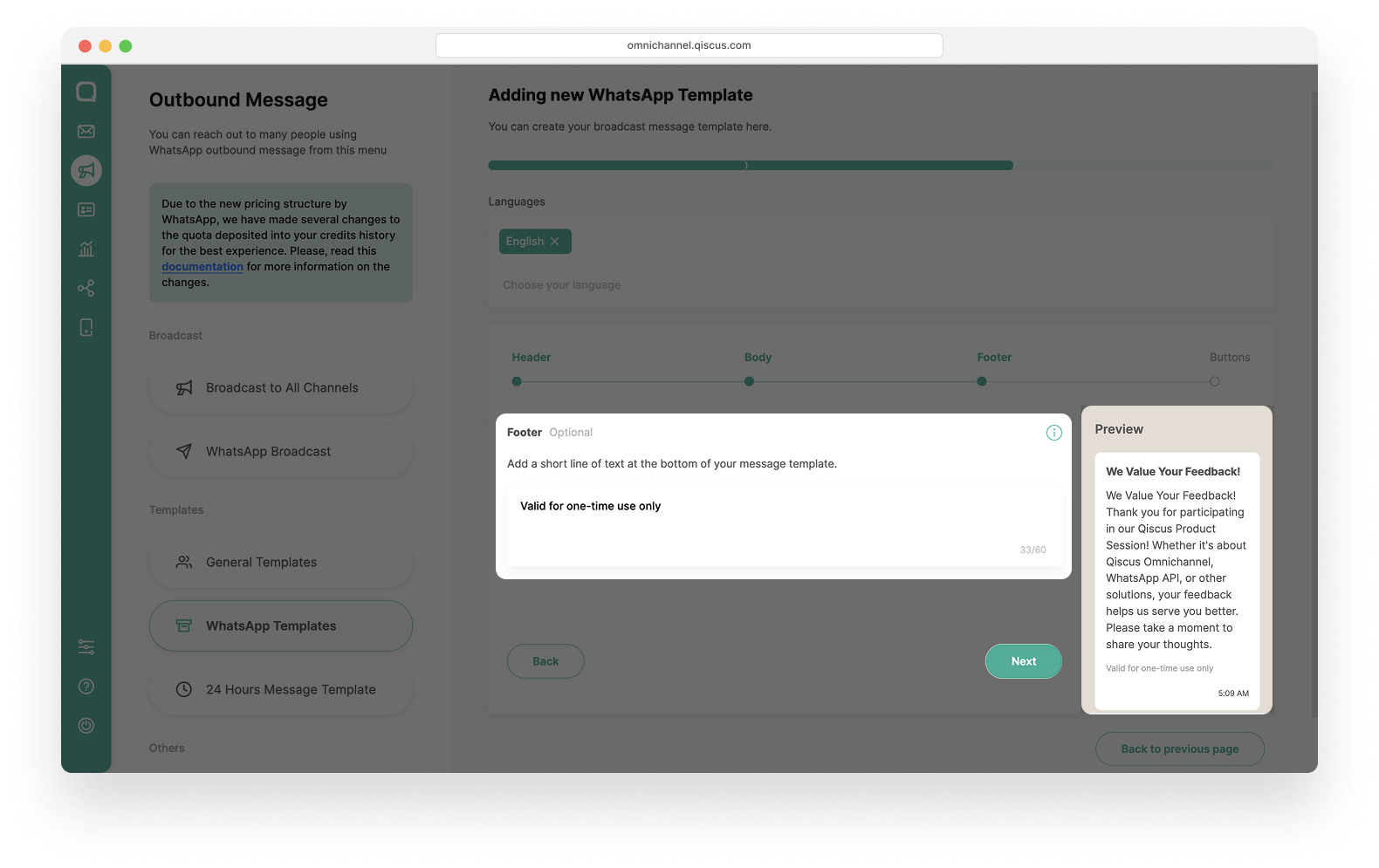
- Button: You can Fill in the button text that will be displayed to the customer and Select the Flow ID, only Flows with Published status will automatically appear in the dropdown list. The system will only display eligible Flow IDs that are ready to be used in templates. On the right-hand side, you’ll see a preview of the message template you are building.
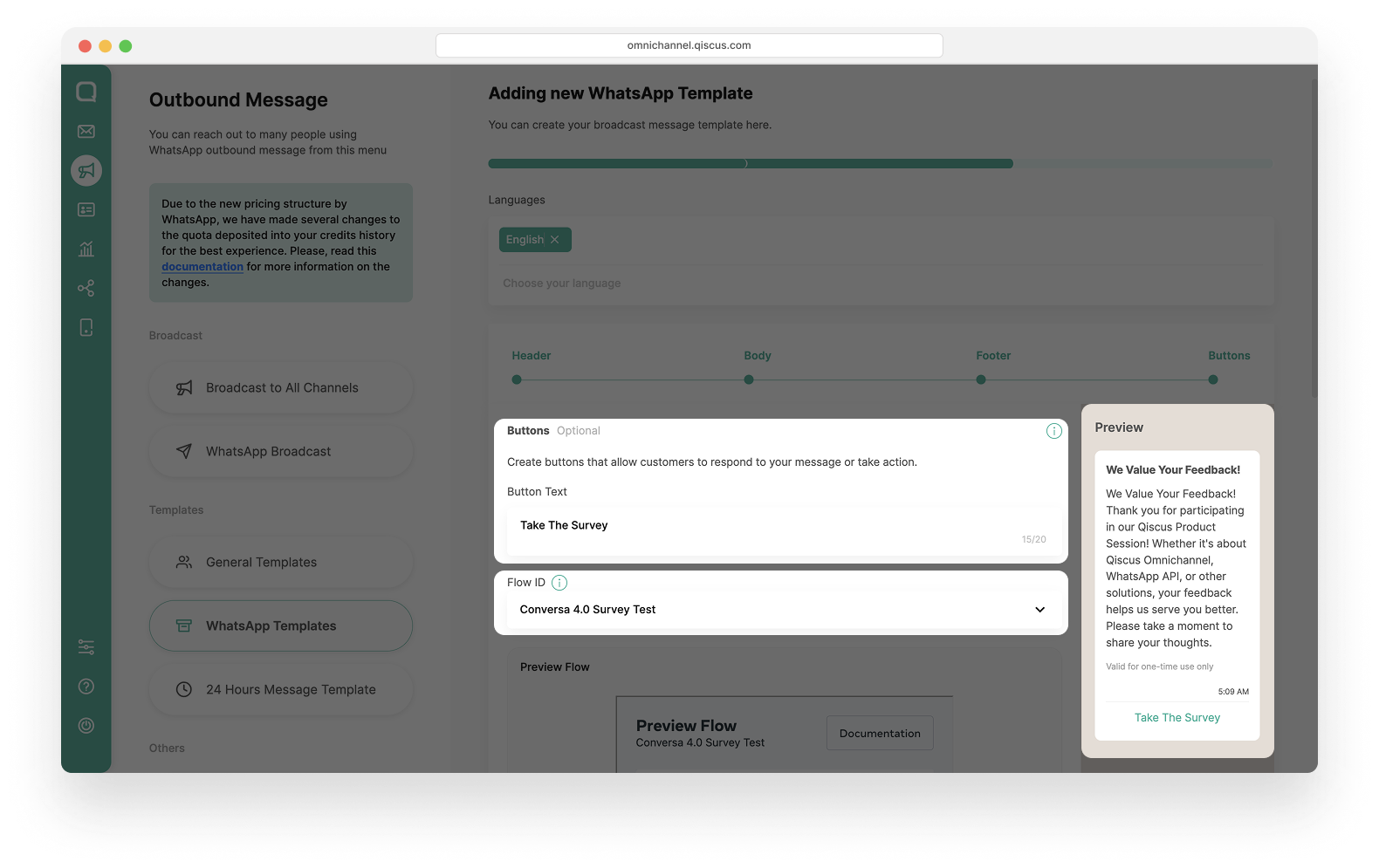
- You can also preview the content of the selected Flow ID to ensure the structure and details are correct. If everything looks good, click Submit.
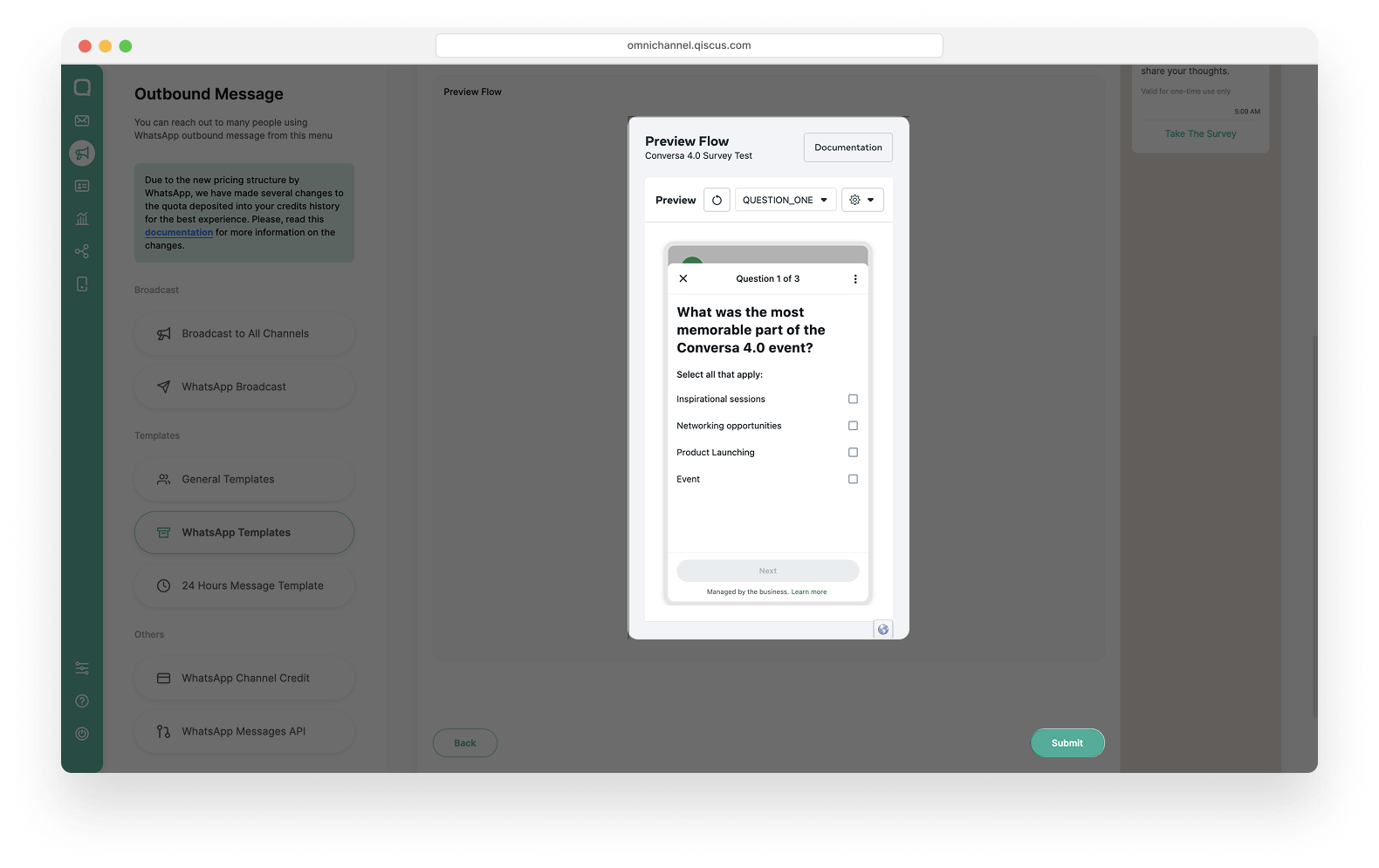
- Review the WhatsApp template message you’ve created once again to make sure all details are accurate and comply with WhatsApp policies.
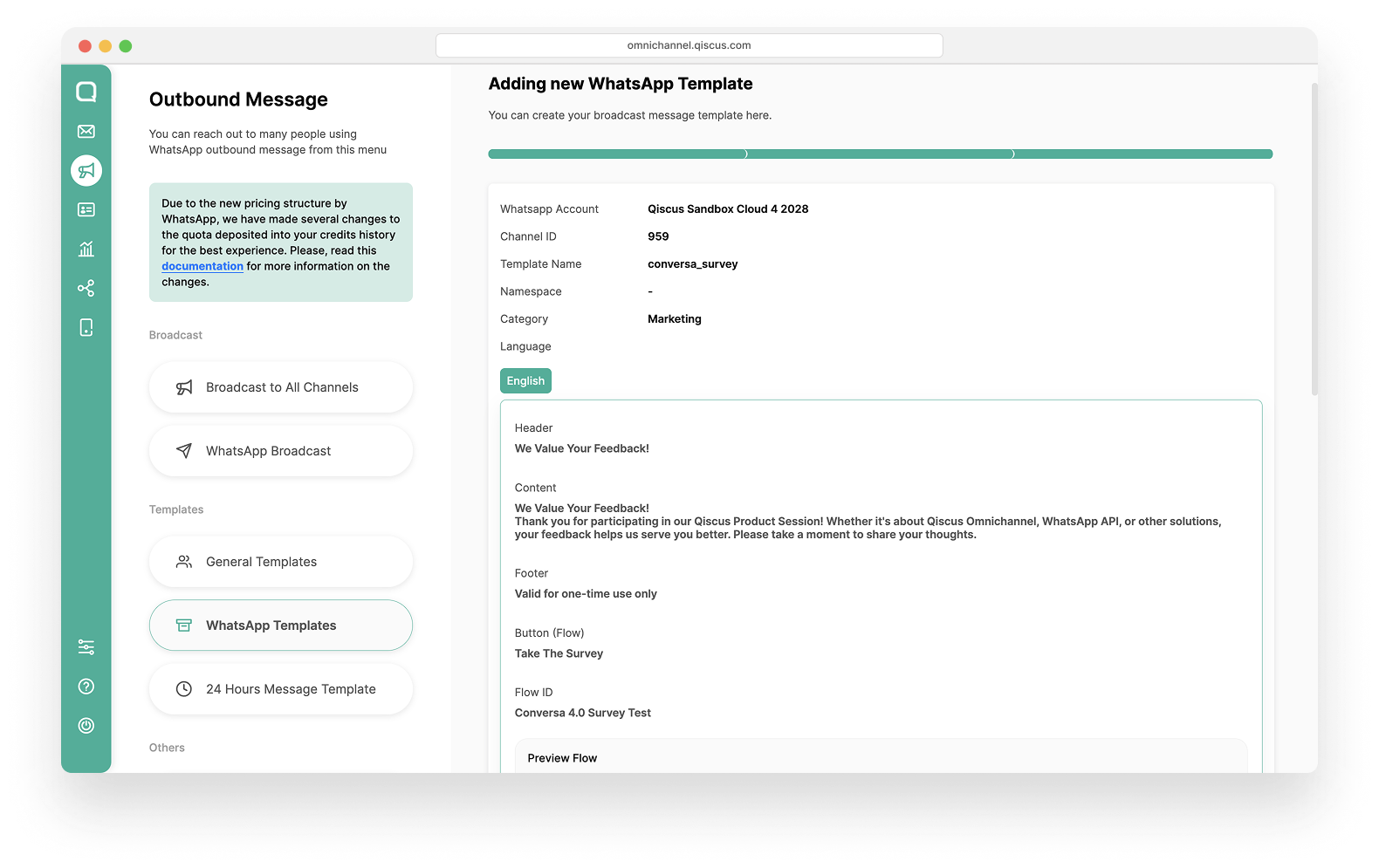
- Click Submit to finalize the creation of your template.
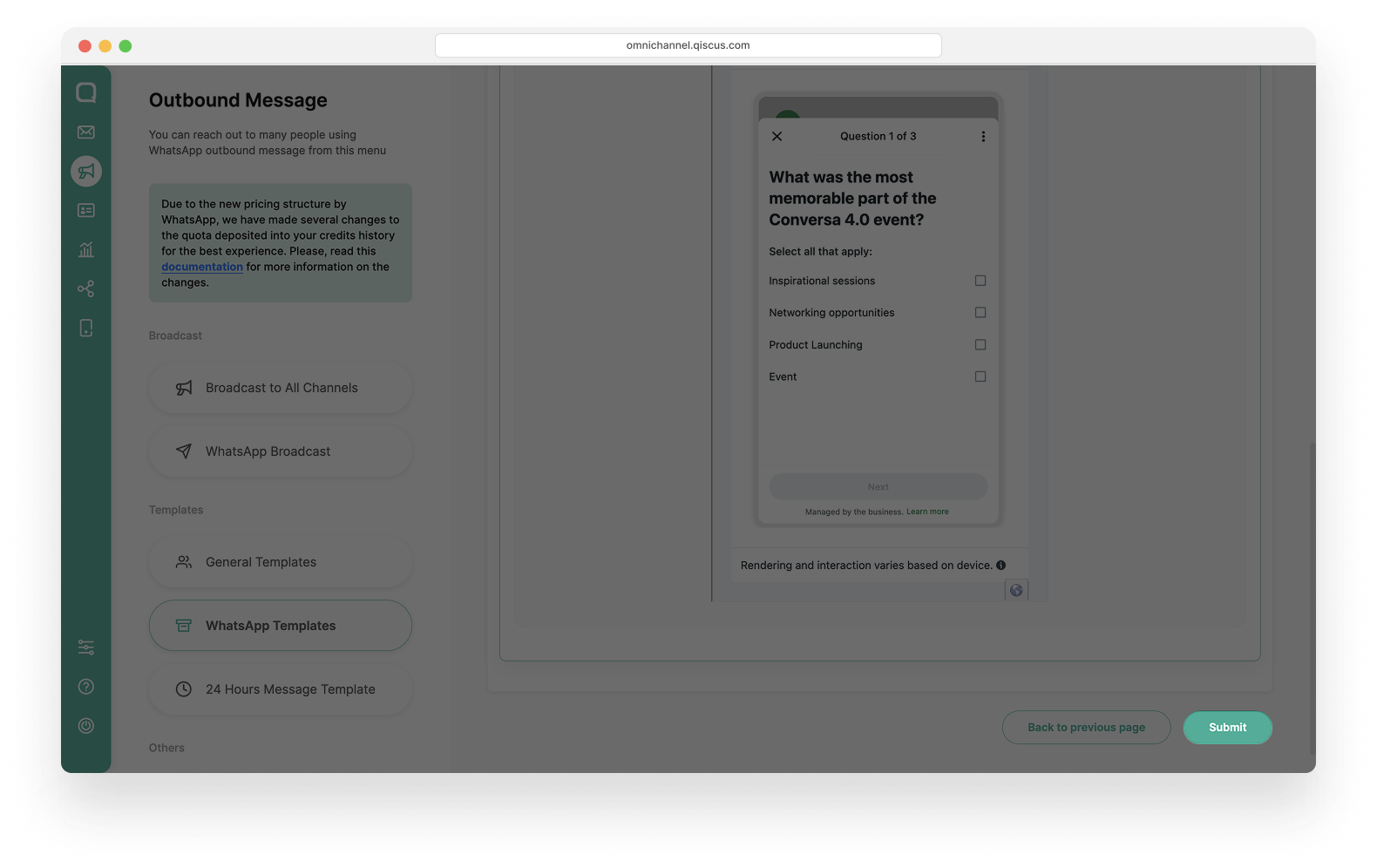
- The template will then undergo a review process by Meta. During this time, the template status will be set to Pending.
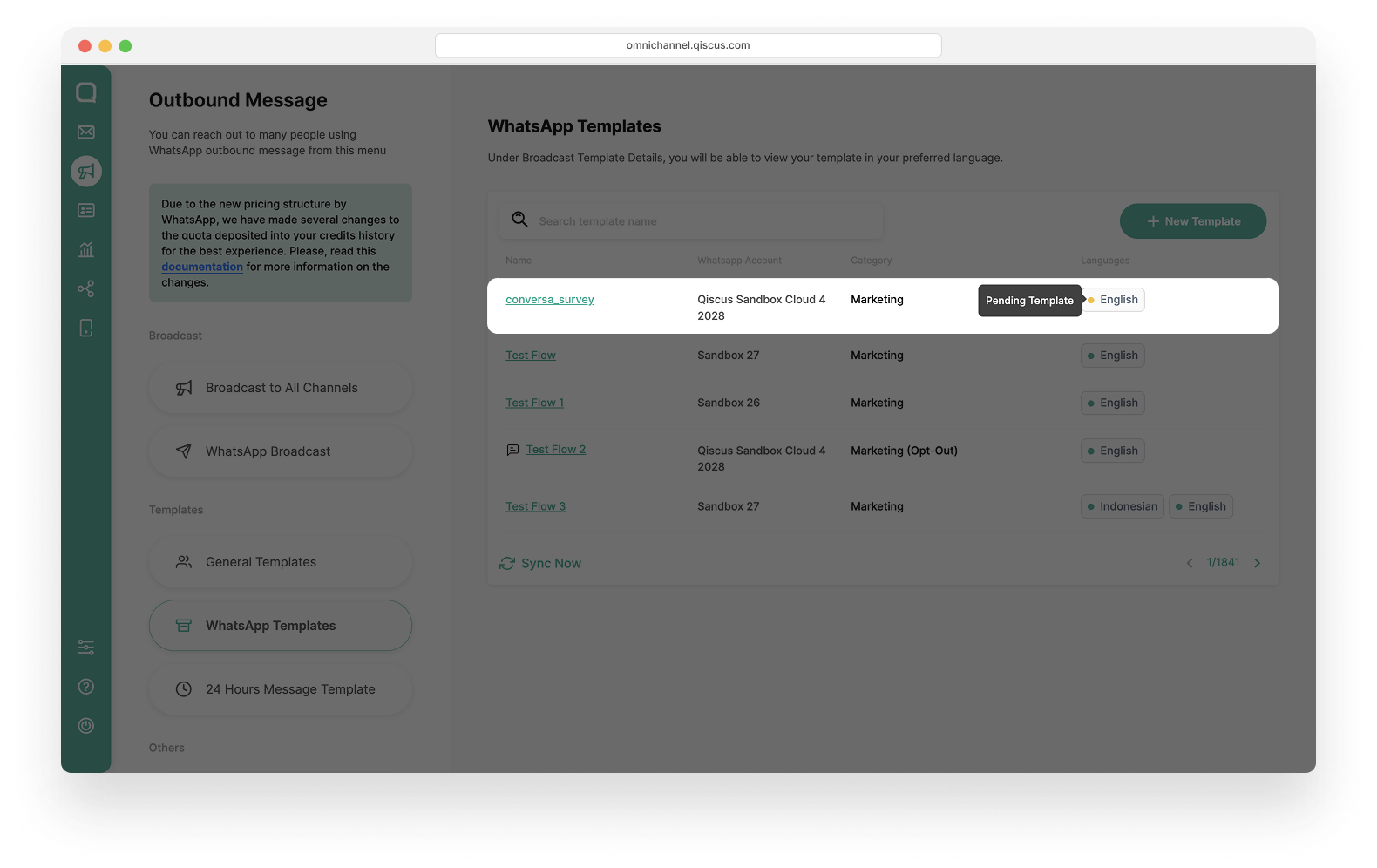
- Once the template is approved, it will be ready to use in customer conversations. You can send it in the Inbox (one-on-one chat) or via Outbound Message, either to single numbers, customer groups, or by uploading a CSV file.
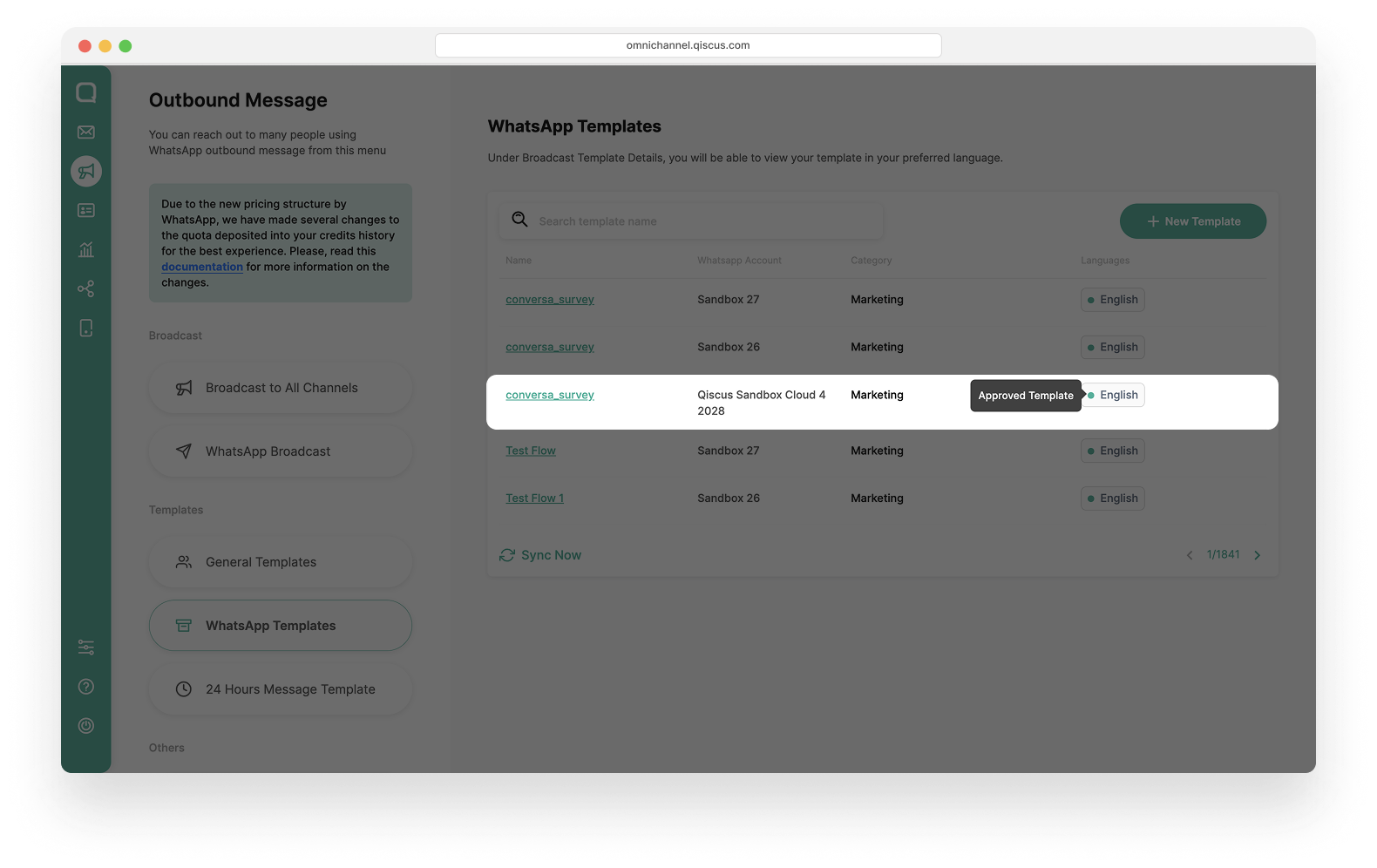
Step 3: Sending the Flow Template to Customers
Via Inbox
- Go to the desired chat room, then click the Send Broadcast Templates icon.
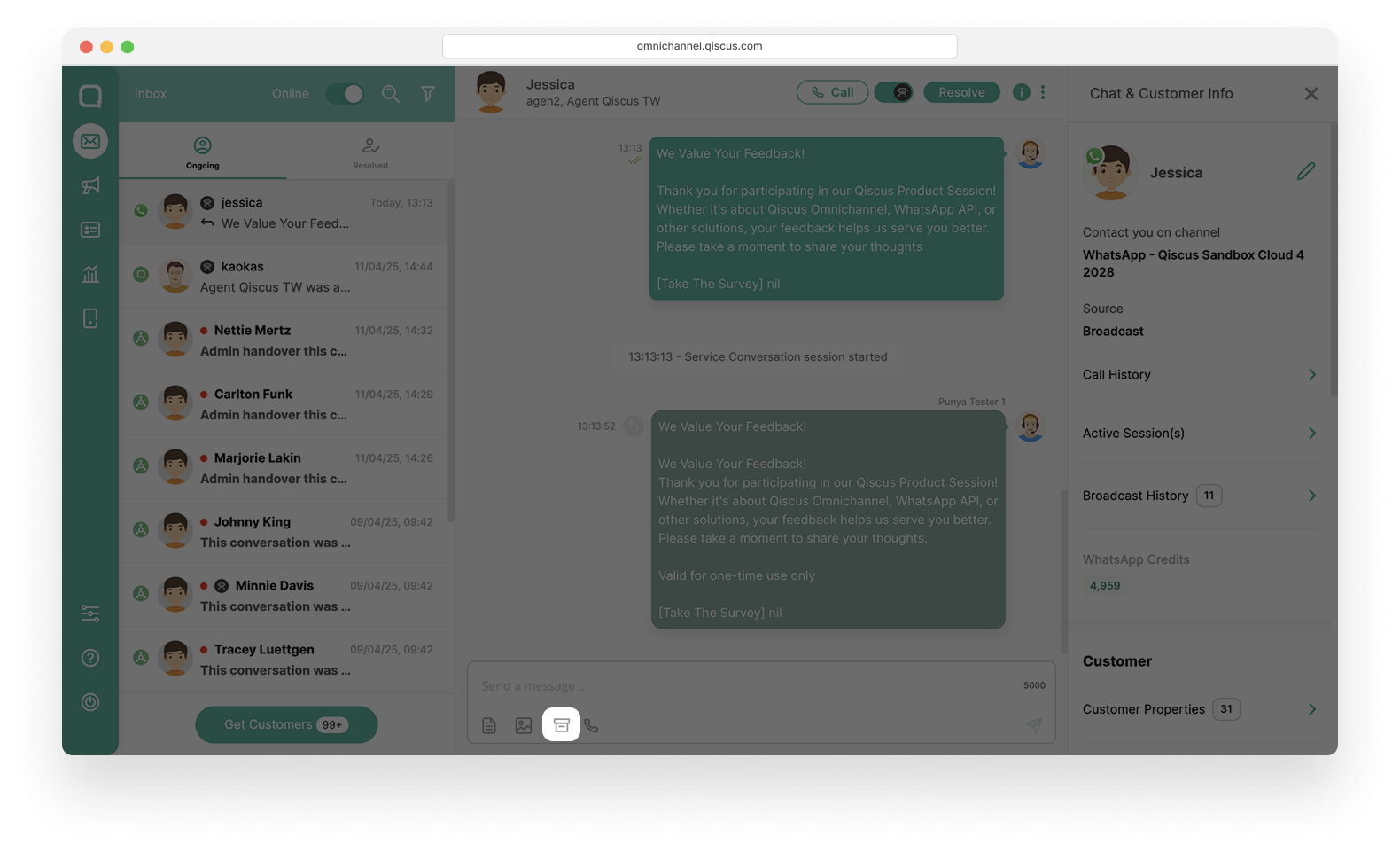
- Select Template Type, Broadcast Message Template. Search for the template category and template name that you previously created using Flow. Then, click Send to deliver the message to the customer.
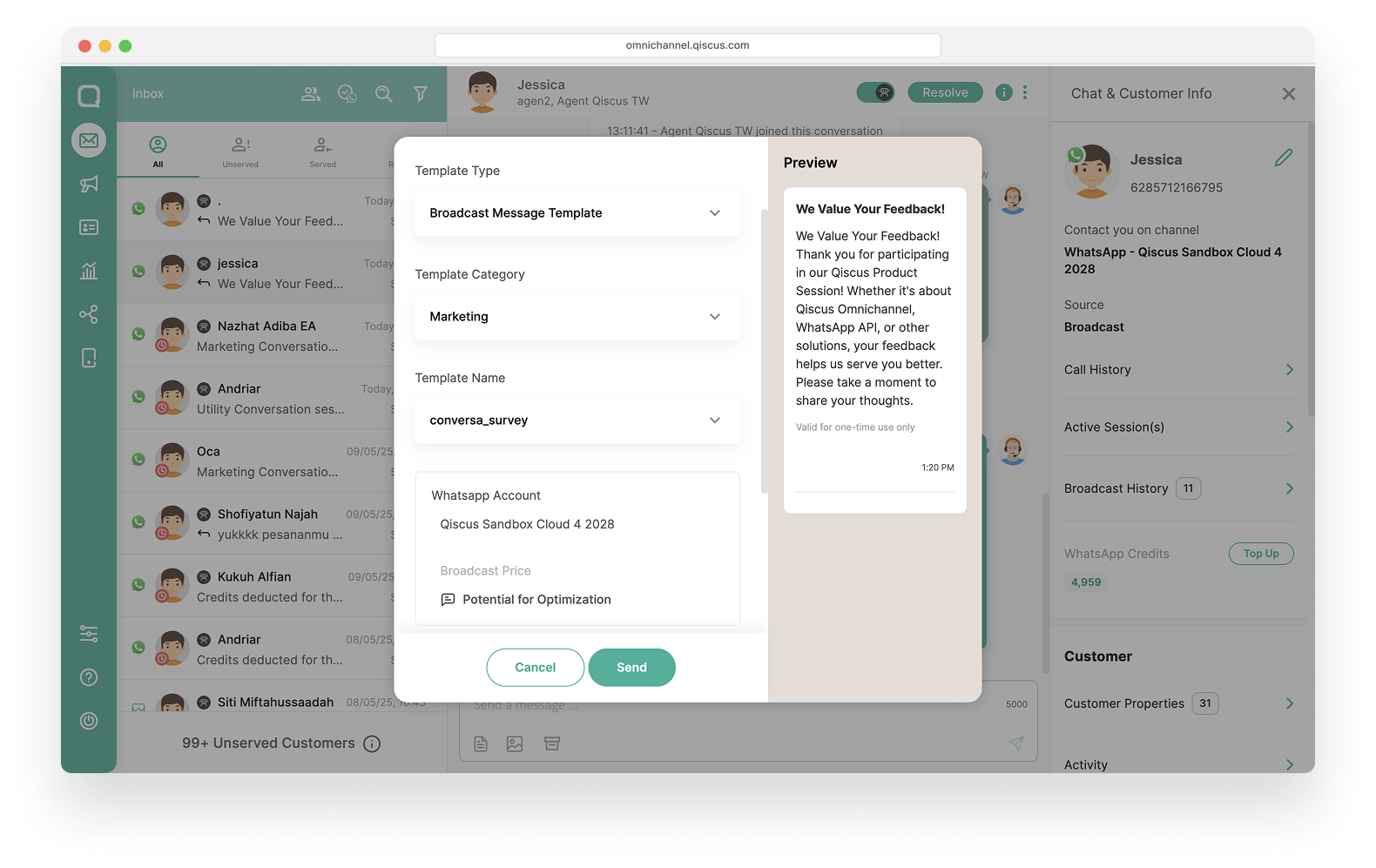
Via Outbound Message
You can send messages to a single number, customer group, or by uploading a CSV file. The steps are similar to other broadcast messages:
- Go to the WhatsApp Broadcast menu, then click New Broadcast.
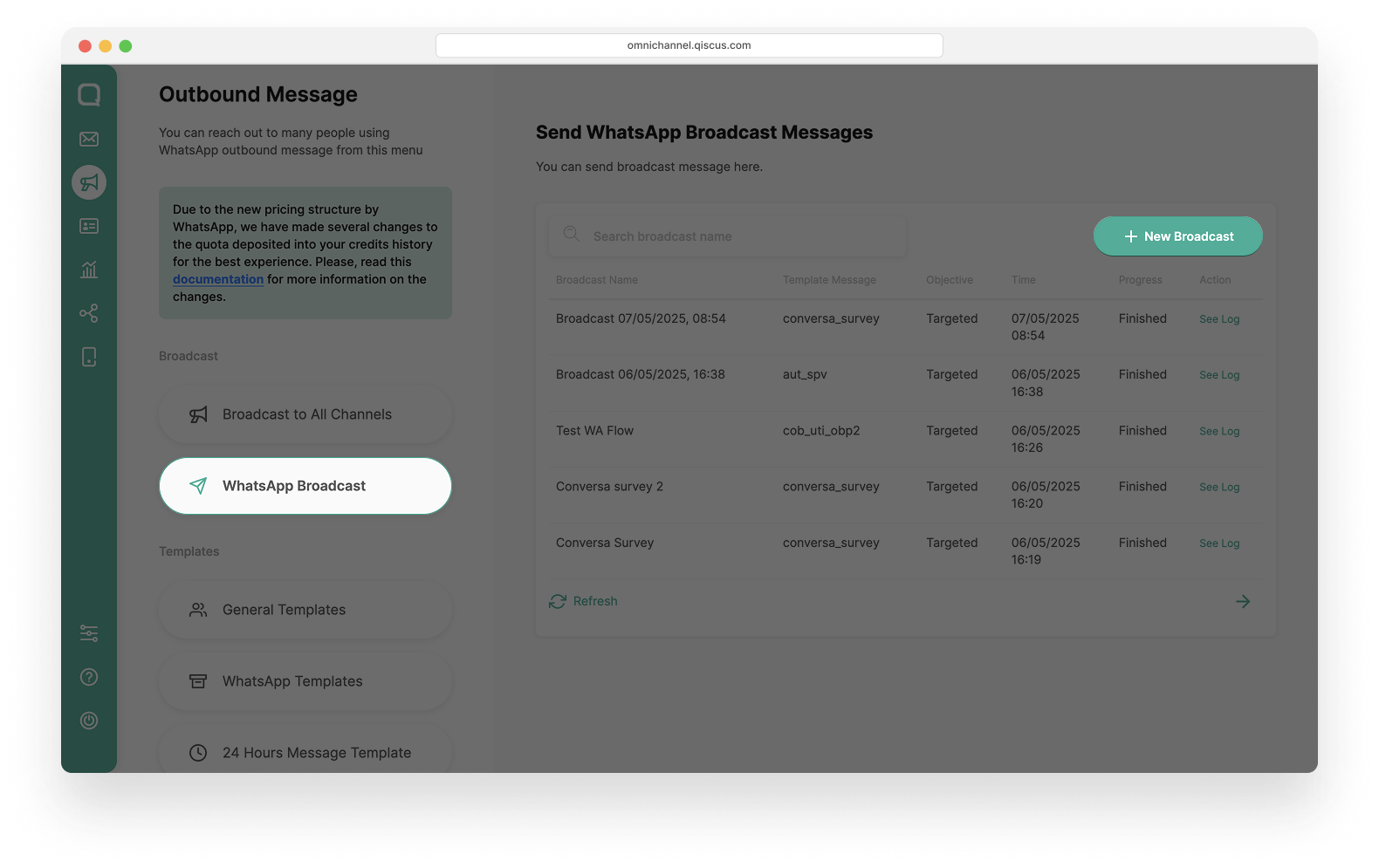
- Select broadcast type (Single Number / Customer Group / Upload CSV). In this example, select Customer Group. Enter the broadcast name, then click Next.
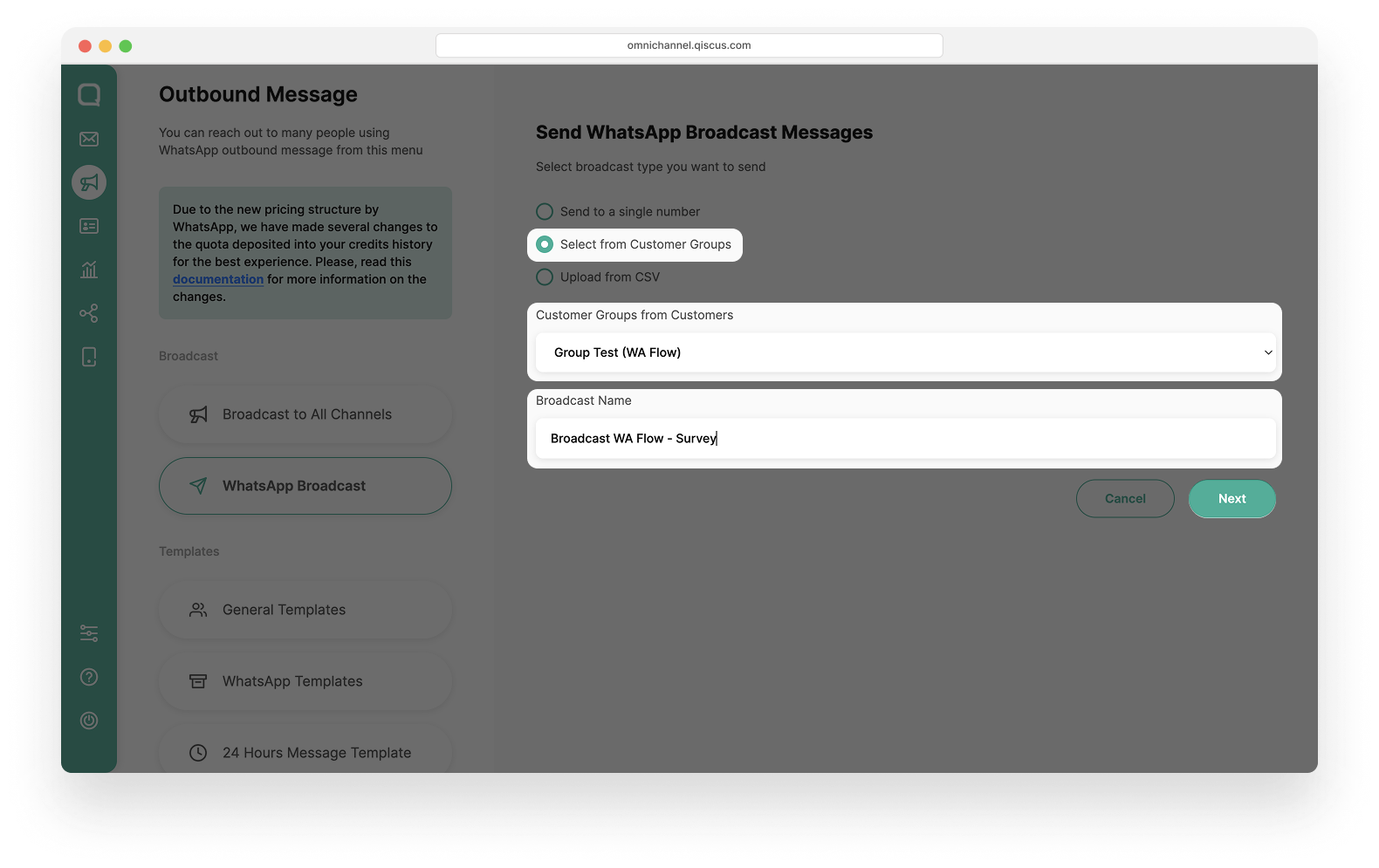
- Choose the template message you want to use. If the selected template supports WhatsApp Flow, a field named Flow ID will appear to indicate Flow functionality.
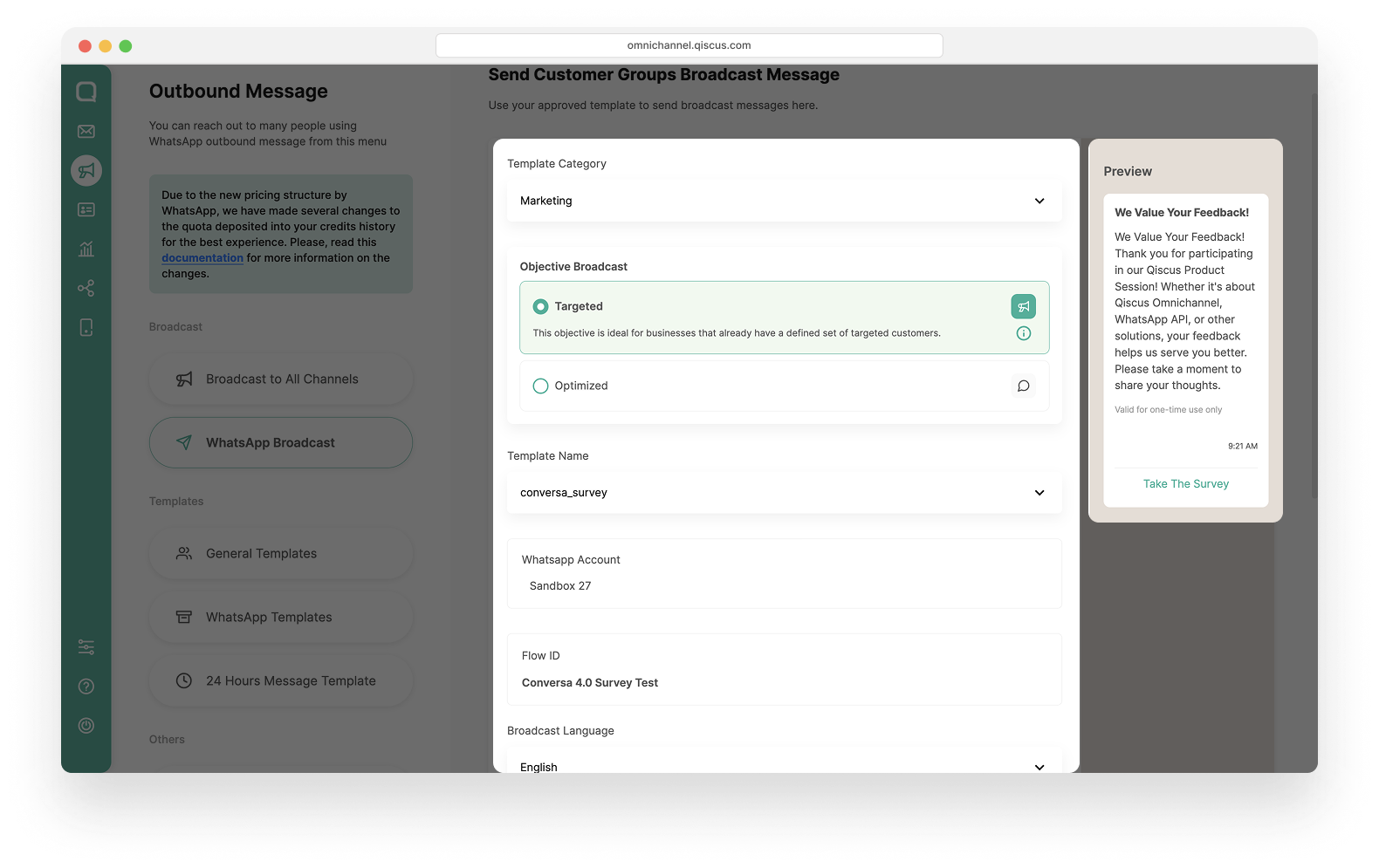
If you see an error message This template can’t be used because Flow ID is Invalid. Please use a different template, it means the template cannot be used for broadcast because the Flow ID has been deprecated. Please use another valid template.
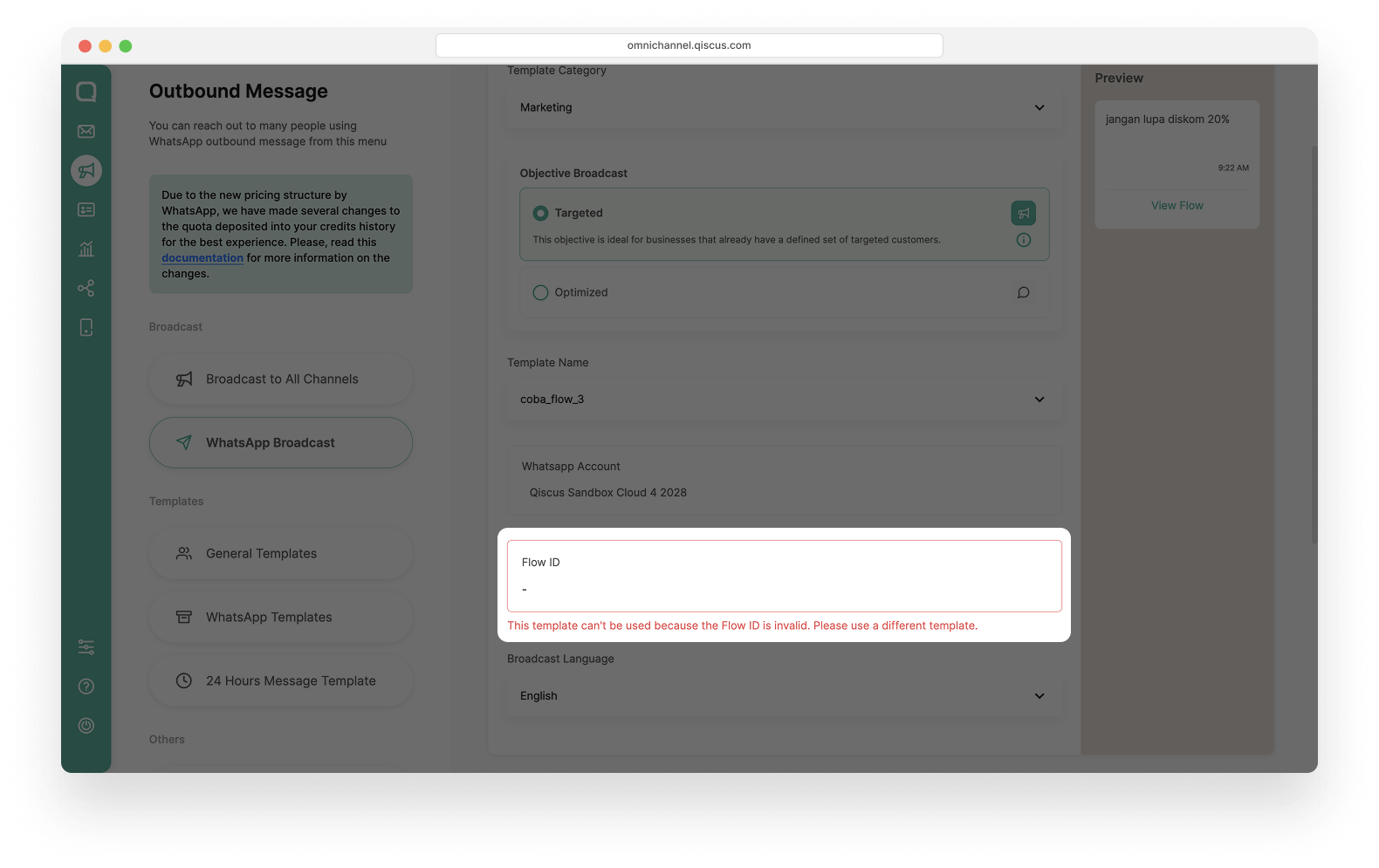
- Upload the CSV File.
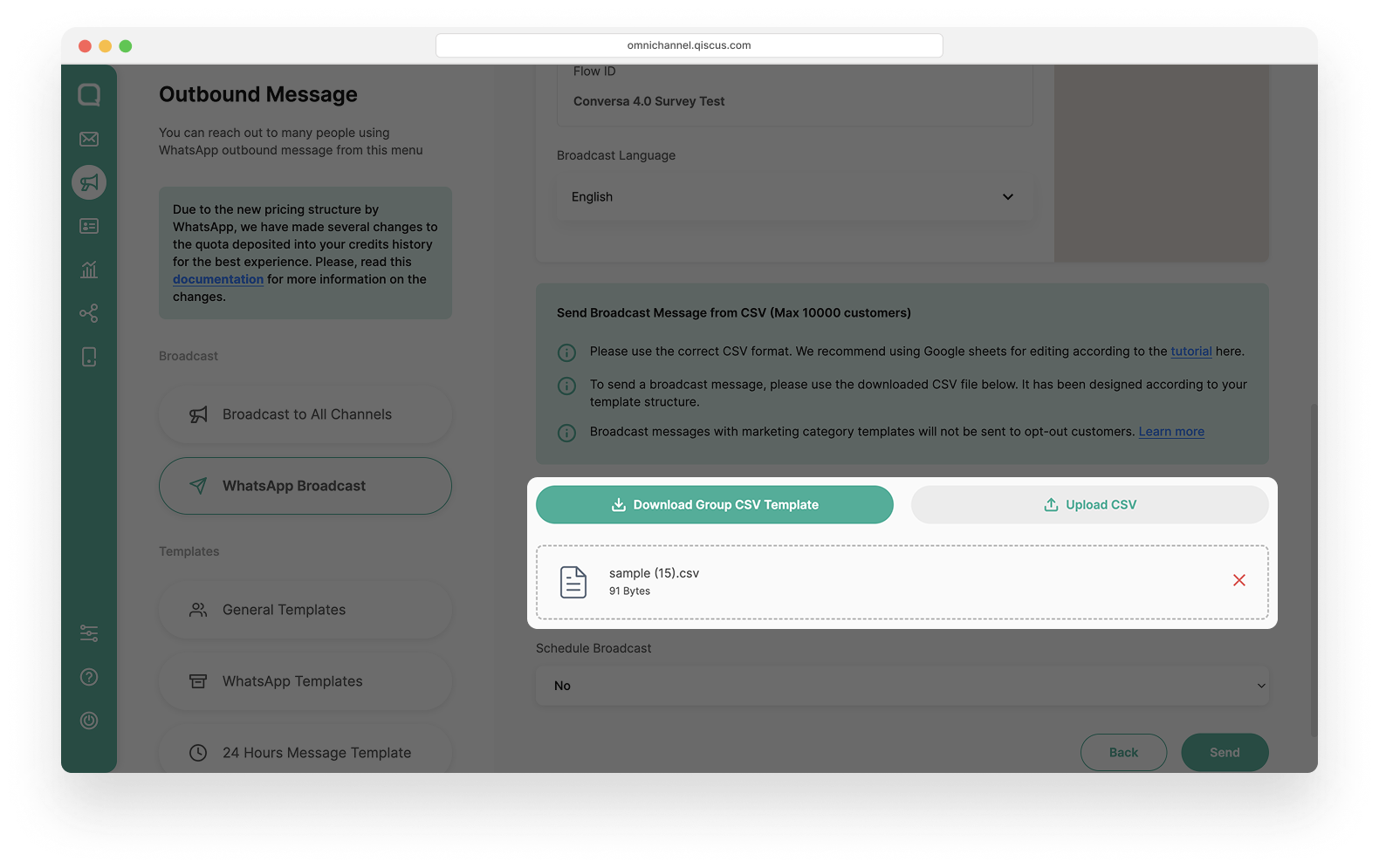
- You may also schedule the broadcast (optional).
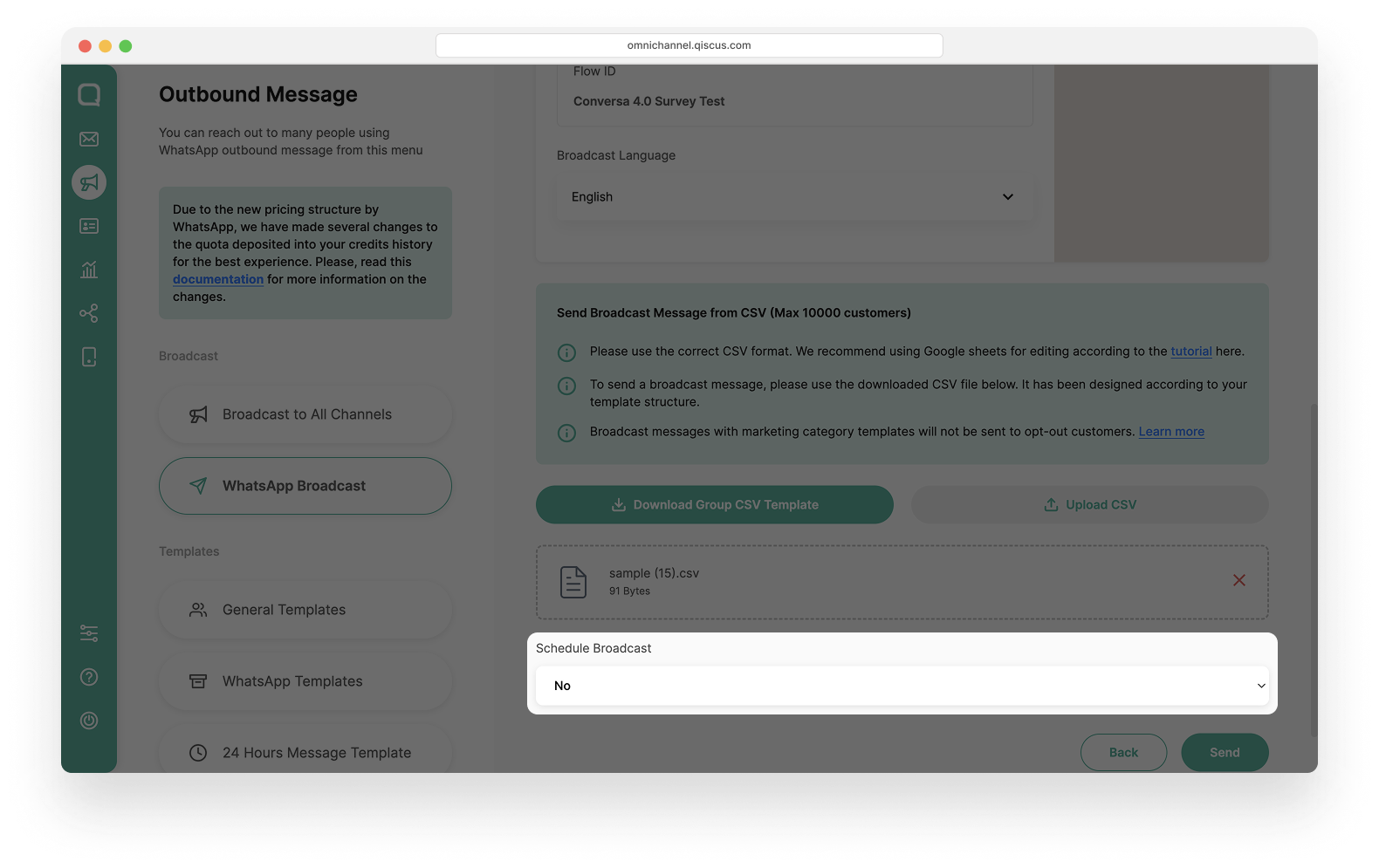
- Click Send. An estimated credit usage will be displayed for the broadcast. Click Continue to proceed with sending.
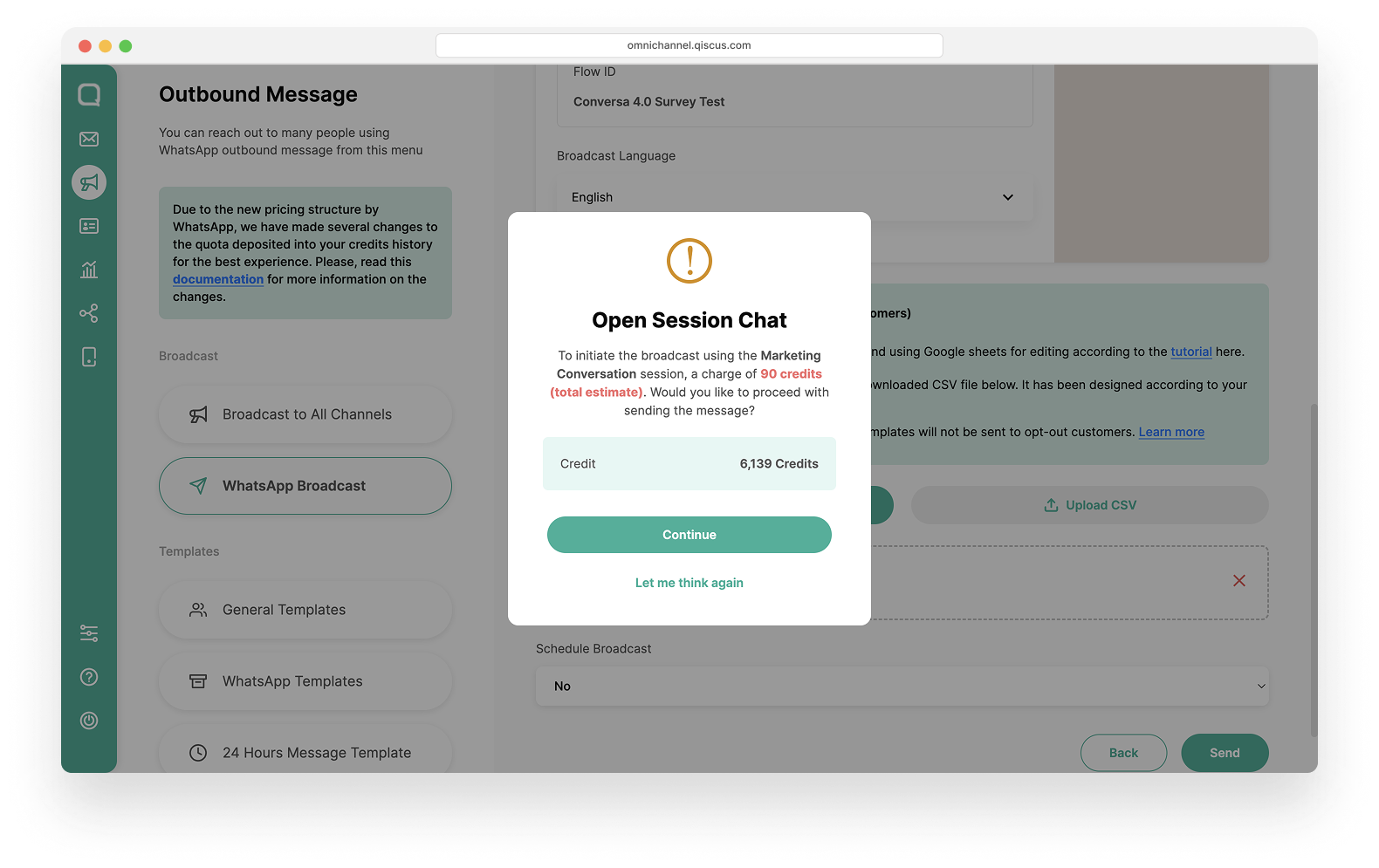
- The broadcast you created will be listed in the Broadcast List. To view the details of the broadcast, click See Log.
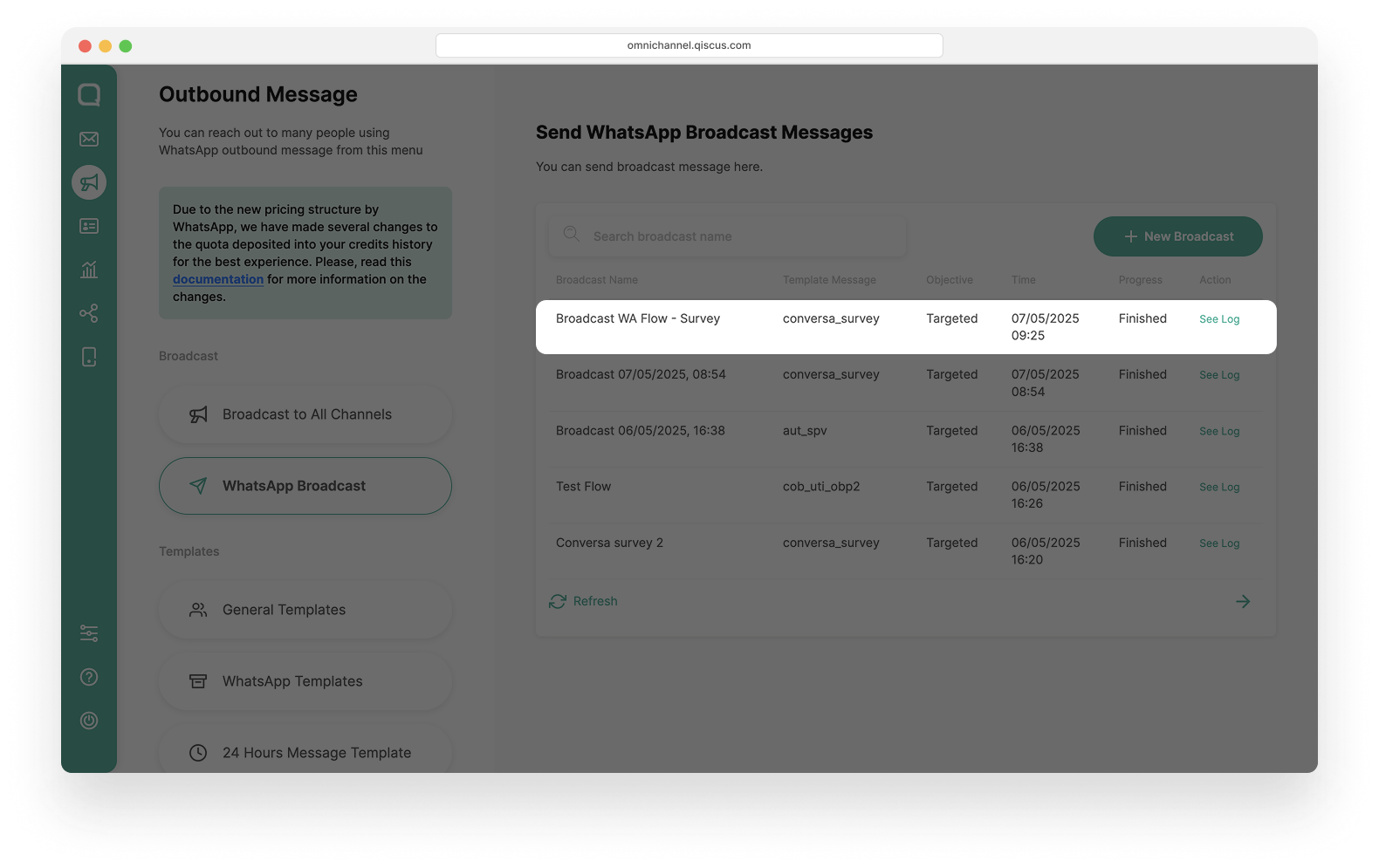
Step 4: Customer Fills the Flow through Chat
Once the message template containing the Flow is sent, the customer will receive an interactive interface directly in their WhatsApp chat.
Customer Side
- Customers can fill in the Flow by following the guided steps, selecting options, or entering the requested information.
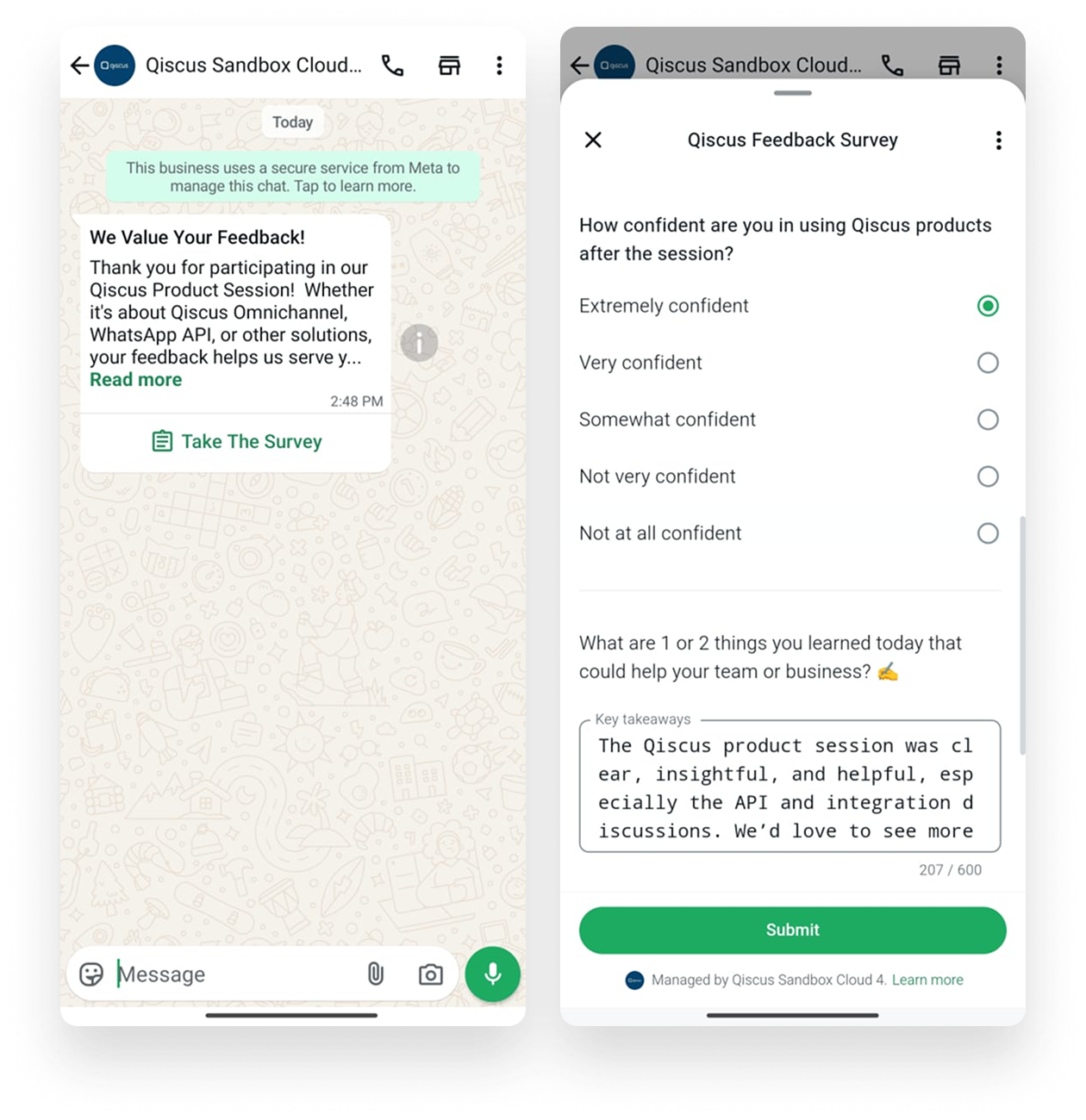
- After submission, customers will be able to see the filled Flow directly in the chat, confirming that their input has been successfully sent.
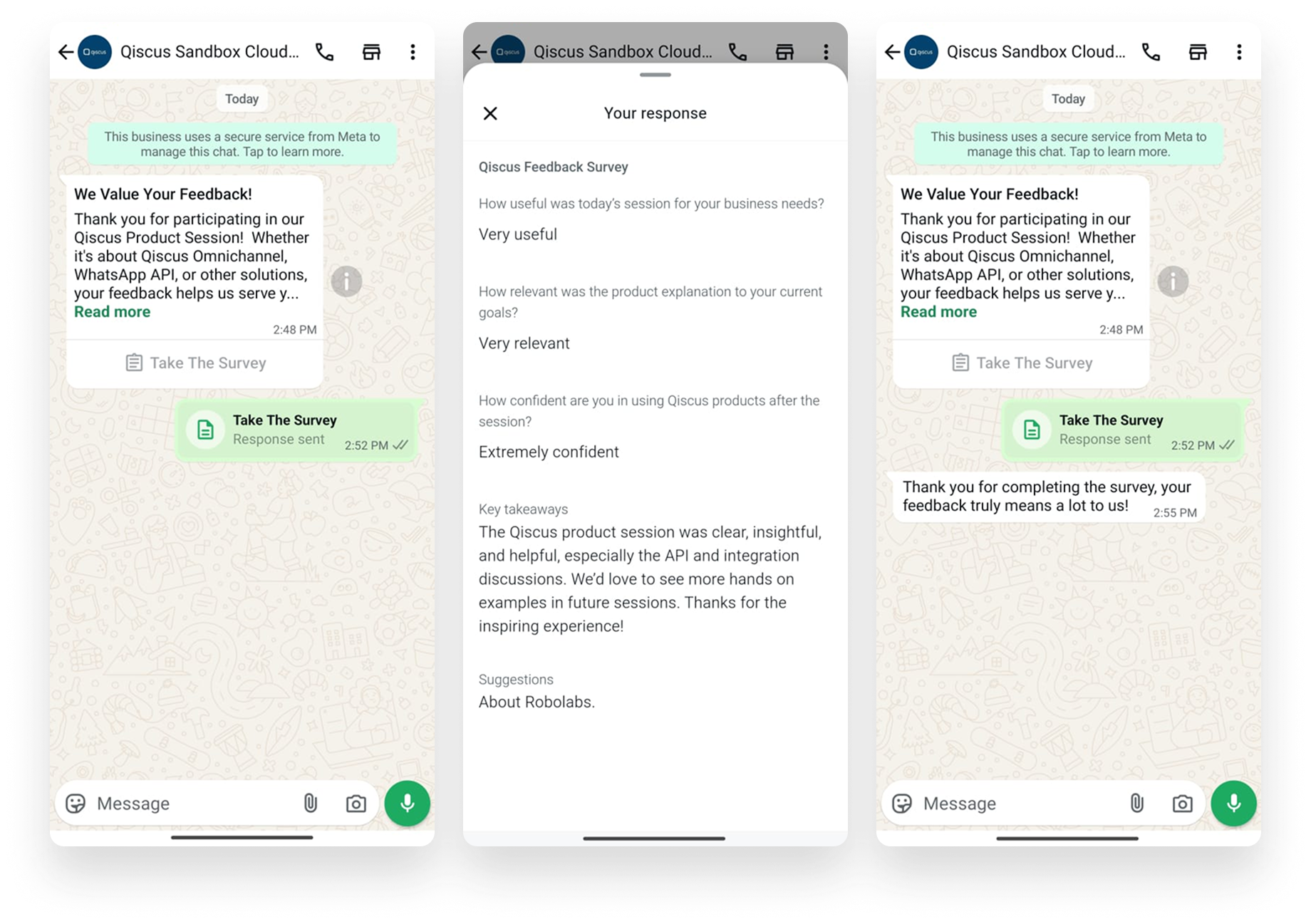
Business Side
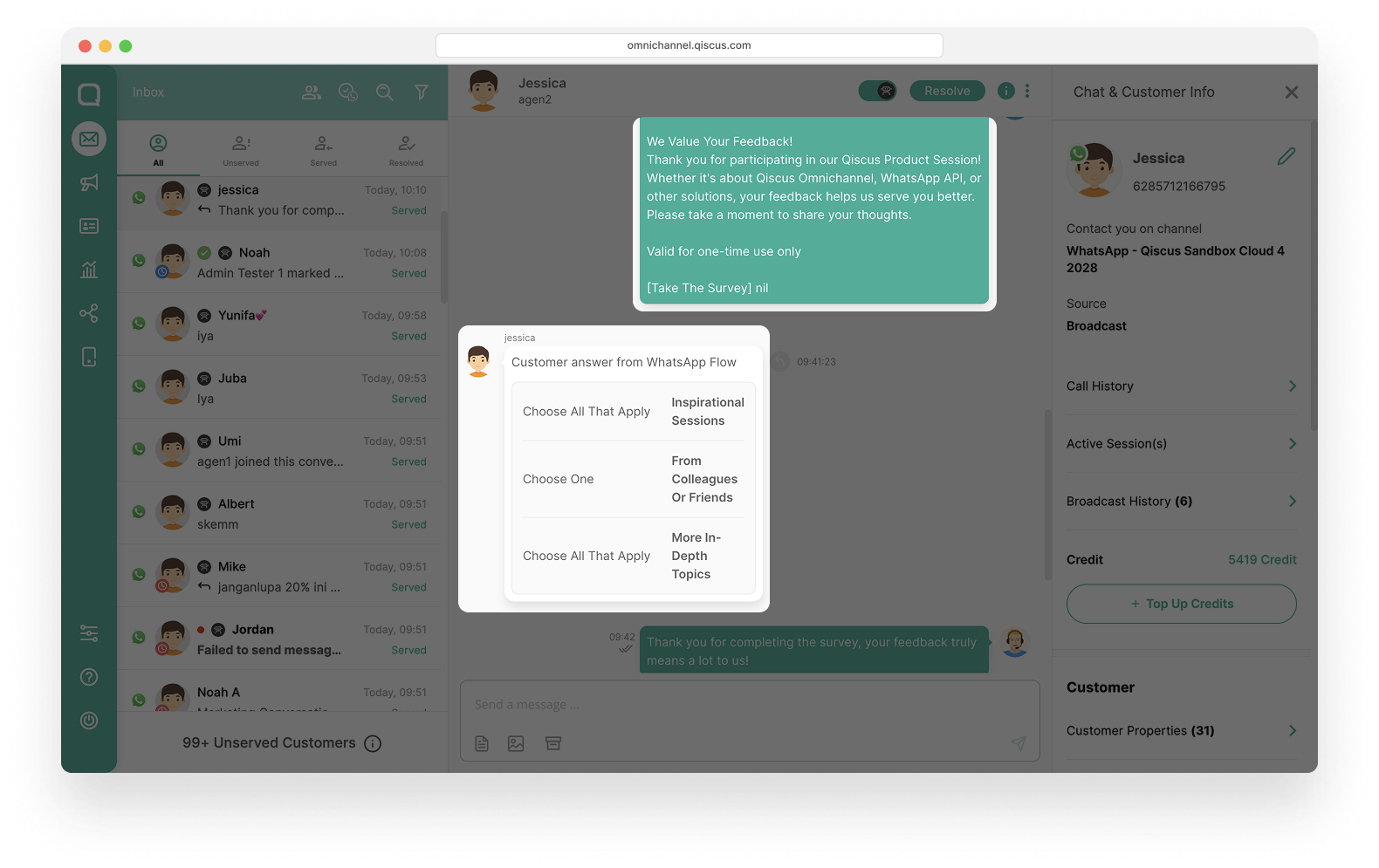
Step 5: Flow Input Results Appear in the Chat Room and Are Stored for Analytics
- All customer input submitted through the Flow will appear in the chat room
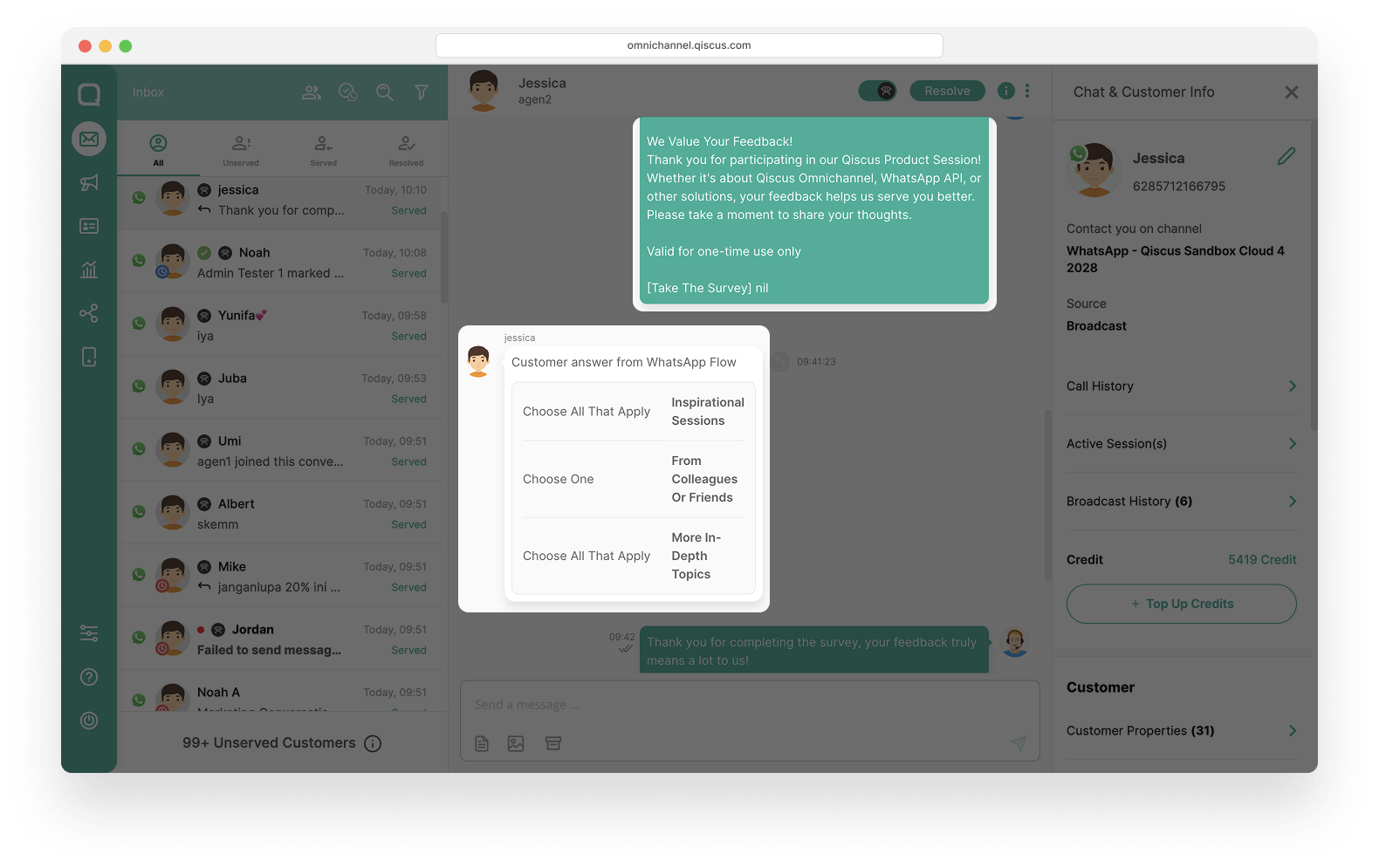
Data from WhatsApp Flow will be automatically masked when viewed by users with the Supervisor (SPV) or Agent role. However, users with the Admin role will still see the data in full (unmasked). Please refer to the example picture below.
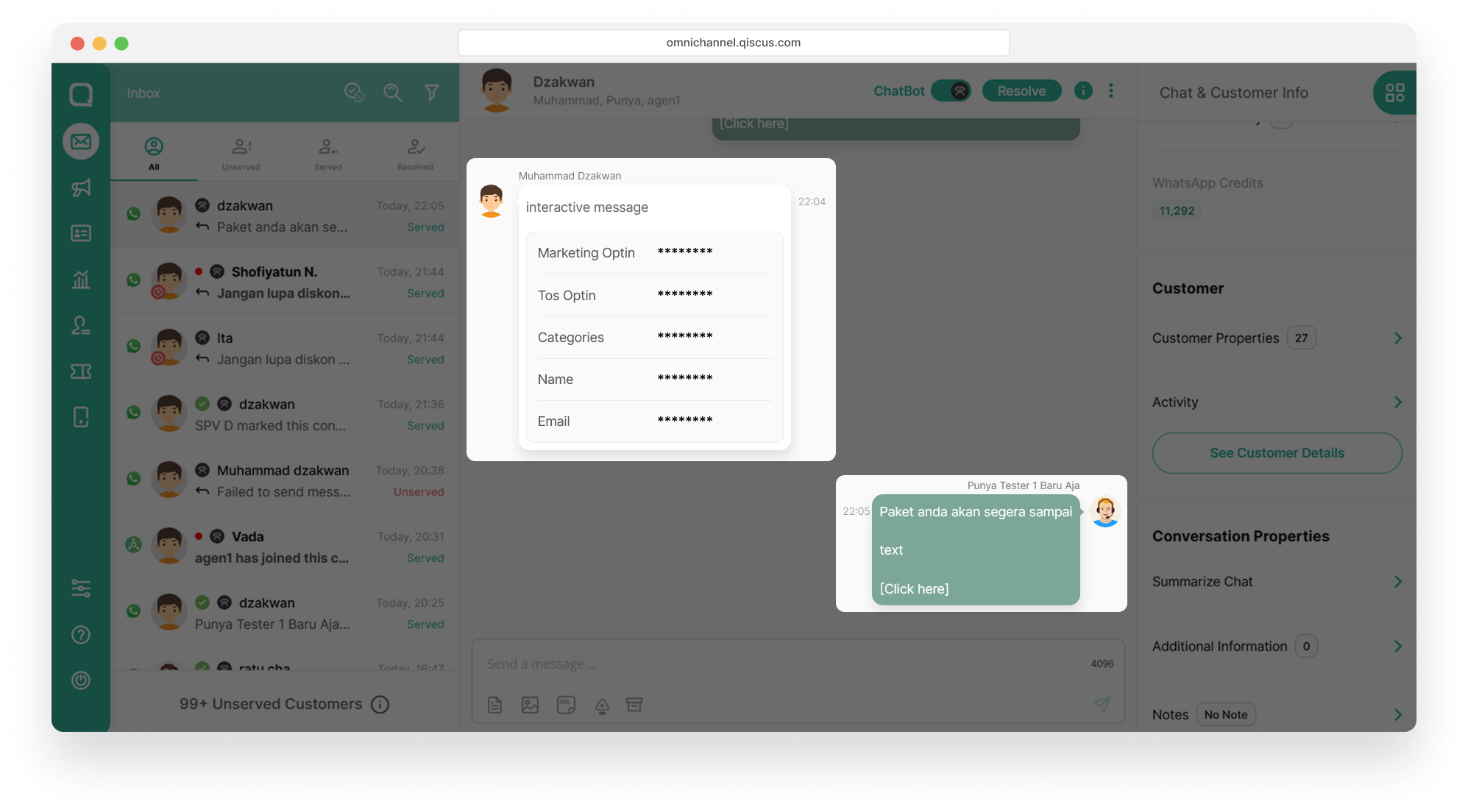
- The data will be automatically stored and can be used for further analytics.