Based on WhatsApp policy, you can only respond back to your customers within 24 hours of the last customer message, otherwise the message you sent will not be received by the customer. However, you can follow up by sending a WhatsApp 24 Hours Message Template. Message Template are template messages your company has predefined and, once approved by WhatsApp, use them to reach out to users. You will be charged every time you send a 24 Hours Message Template to your customer.
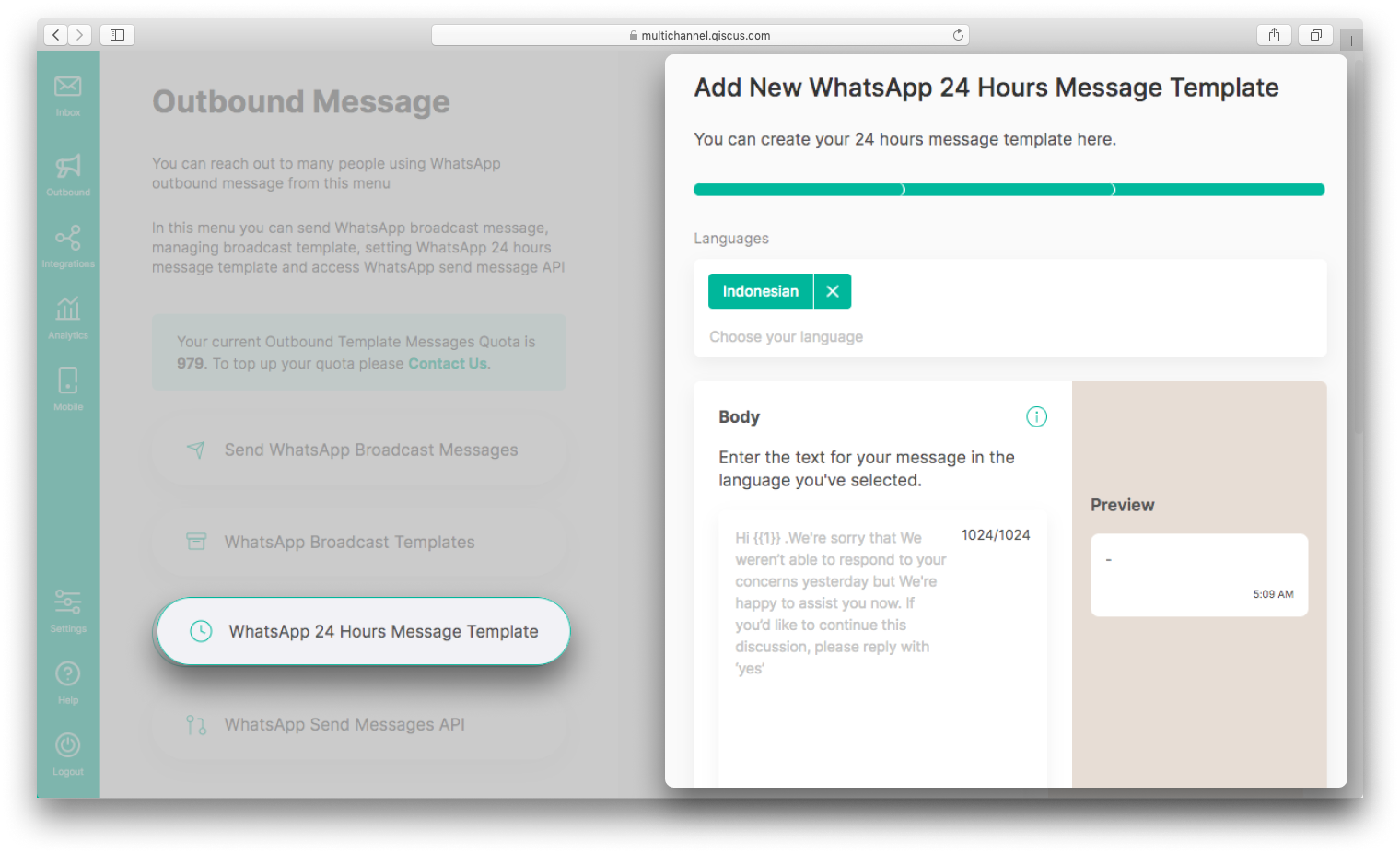
You can send 24 Hours Message Template if you already have an approved 24 Hours Message Template. Before sending 24 Hours Message Template, you need to configure the 24 Hours Message Template template first. If you’ve never created a 24 Hours Message Template, please click the Create my first 24 Hours Message Template button. But, if you’ve ever created it, please click the Add Another 24 Hours Message Template button.
If you have a WhatsApp 24 Hours Message Template that has been approved by WhatsApp, please follow the steps below.
- Select Yes, I already have Message Template options, then click the Next button,
- Select the WhatsApp Account you want to use,
- You must fill out the form in accordance with the message template you have,
- Fill in the Template Name, Namespace, Category and Language. You can also choose multiple languages according to the language supported by WhatsApp, you can check this Supported Languages,
- Click Next to continue,
- Fill in the body, make sure the body are in accordance with the language chosen, especially if you use many languages. Body may only consist of a maximum of one variable in the form of customer name,
- Submit the 24 Hours Message Template that you have created.
If you have a WhatsApp 24 Hours Message Template that has not been approved by WhatsApp, don’t worry and please follow the steps below.
- Select No, I don’t have any broadcast template before options, then click the Next button,
- Select the WhatsApp Account you want to use,
- Select Language. You can add multiple languages to suit your needs. The language supported by WhatsApp, you can check this Supported Languages,
- Click Next to continue,
- Fill in the body, make sure the body are in accordance with the language chosen, especially if you use many languages. Body may only consist of a maximum of one variable in the form of customer name. To learn more about the Message Template, you can check this WhatsApp Message Template Guideline,
- Submit the 24 Hours Message Template that you have created.
- After that, your 24 Hours Message Template will be reviewed to make sure it doesn't violate WhatsApp policies. Reviews are carried out for each submitted 24 Hours Message Template. If approved, the status changes to Approved and your message template can be used. But if it is not approved, the status changes to Rejected and you need to re-create the 24 Hours Message Template.
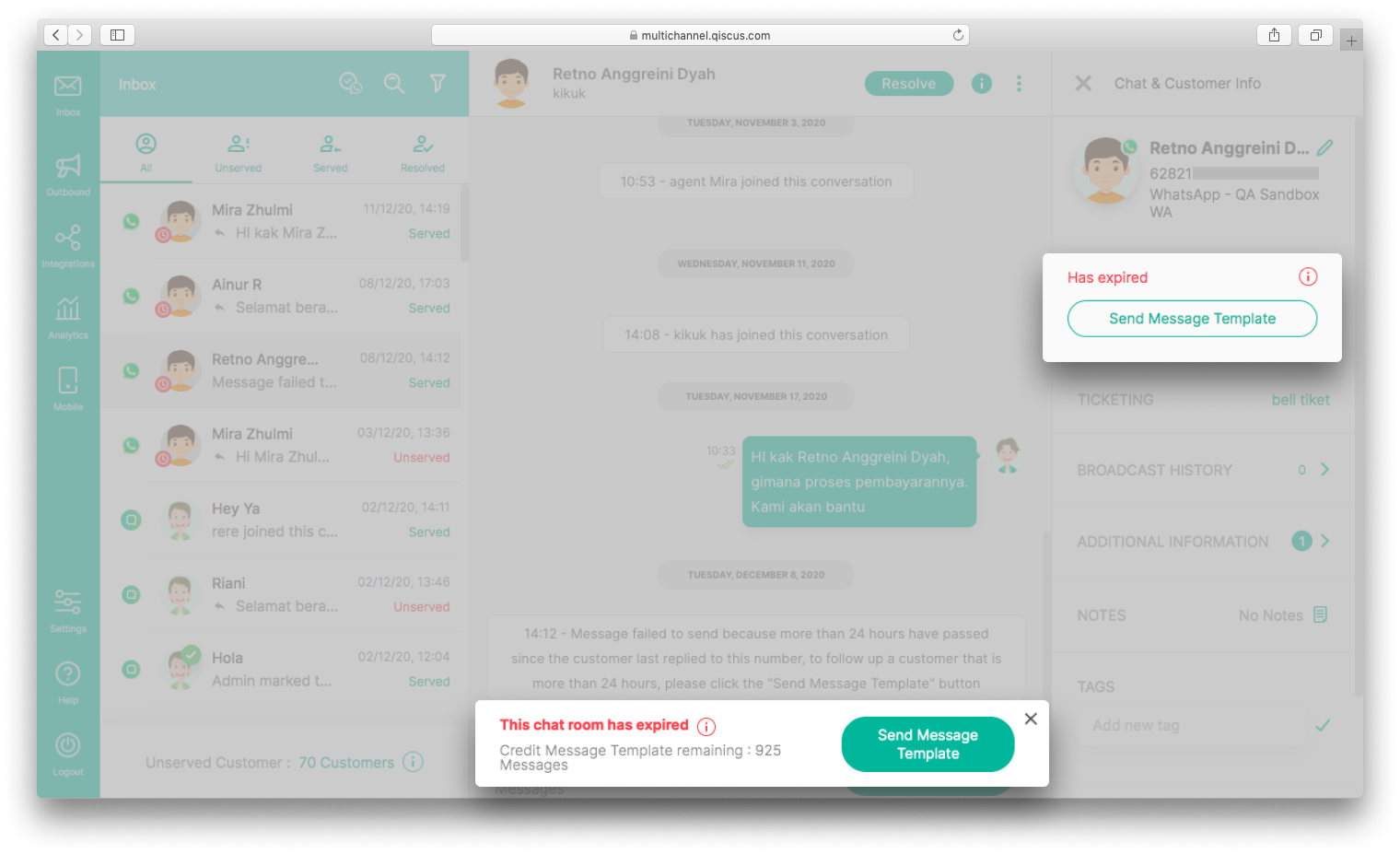
After the 24 Hours Message Template status becomes Approved, you can use it to follow up chat from WhatsApp channels that have exceeded 24 hours. Here are the steps to follow up chat.
- Select a chat from the WhatsApp channel that has exceeded 24 hours,
- Click the Send Message Template button in the send message area or in the chat & customer information area,
- Select the language for the 24 hours Message Template you want to send,
- Click the Send button, then the 24 hours Message Template that has been created is automatically sent to the customer. Wait until the customer calls you back.
You can also see all the 24 Hours Message Templates logs via Qiscus Omnichannel Chat Analytics in WhatsApp section.