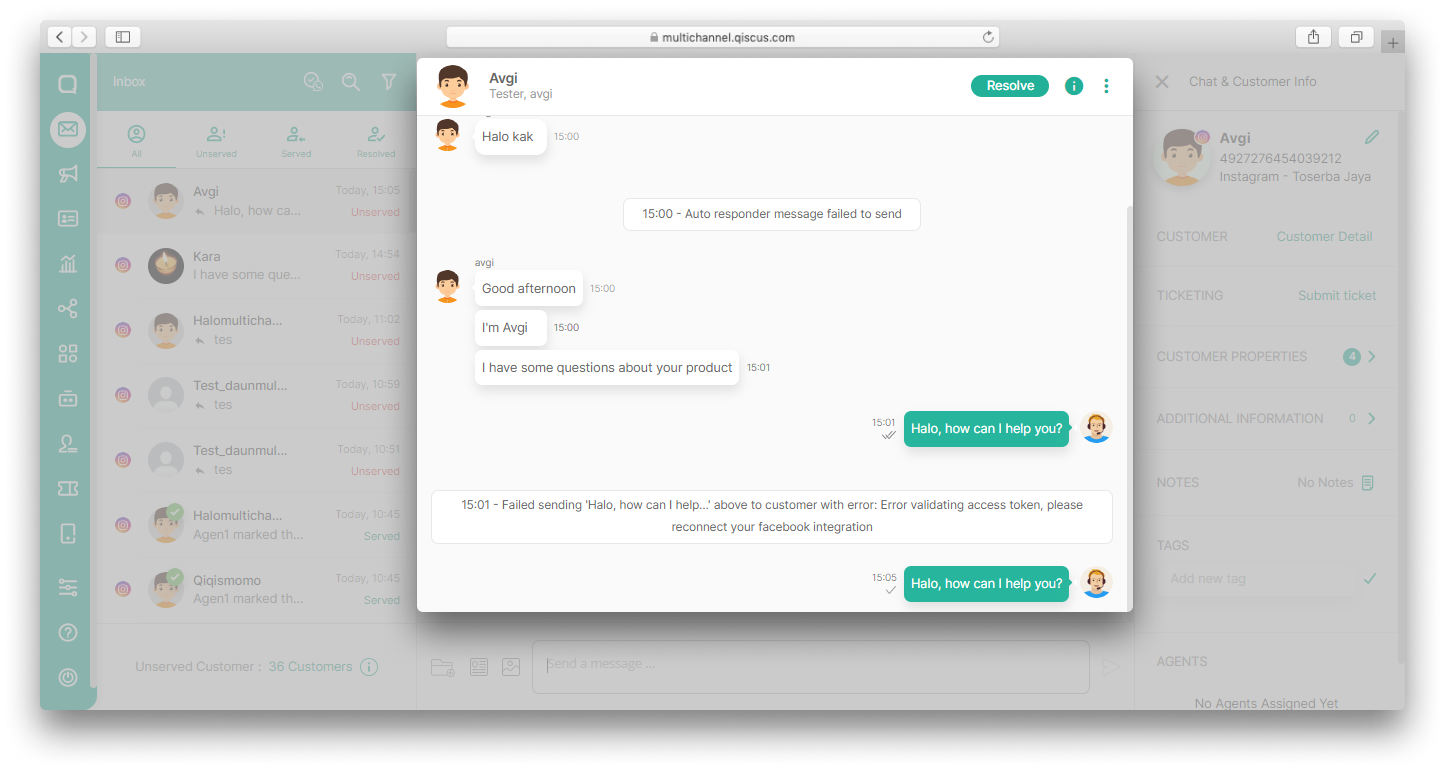Instagram Direct Message
Instagram Direct Message integration allows you to connect to your customers through Instagram application. For Instagram integration, you need to have Instagram Business Account or Instagram Creator Account. And make sure your Facebook Page is connected to your instagram account. You can integrate multiple Instagram Accounts.
To integrate Instagram, you can follow these instructions:
- Click
Add Instagram Accounton Instagram Integration page, - Click
Login with Facebook, - Input your Facebook Credential,
- Continue as Your Facebook Account,
- Select Facebook Page has already connected with your Instagram Account,
- Set Channel Badge Icon,
- Select Page already connected before,
- Finally, click
Next buttonand you can set Channel Auto Responder (optional).
If everything is set up correctly, you will be able to see messages that come through your Instagram account. If you want to integrate other Instagram accounts, repeat those steps above.
After you integrate the Channel, you’ll only be allowed to change channel badge icon of Instagram Channel. Click the Disconnect button If you want to disconnect the channel. Disconnecting will delete the connected channel and you no longer can receive messages. Before disconnecting channel we recommend you to ensure there’s no agent handling chatroom on that channel.
Private Reply Instagram Comments
In addition to the Channel Auto Responder feature where you can reply to messages that come into Instagram's Direct Messages automatically, Qiscus has an Auto Comments Replies feature that allows every comment on your Instagram posts to be replied to automatically and privately via Direct Messages.
To use this feature, make sure you have Instagram Business Account or Instagram Creator Account. Additionally, make sure your Facebook Page is connected to your Instagram account. Here is how you can set Auto Comments Replies feature:
- From the Integration menu, click Instagram,
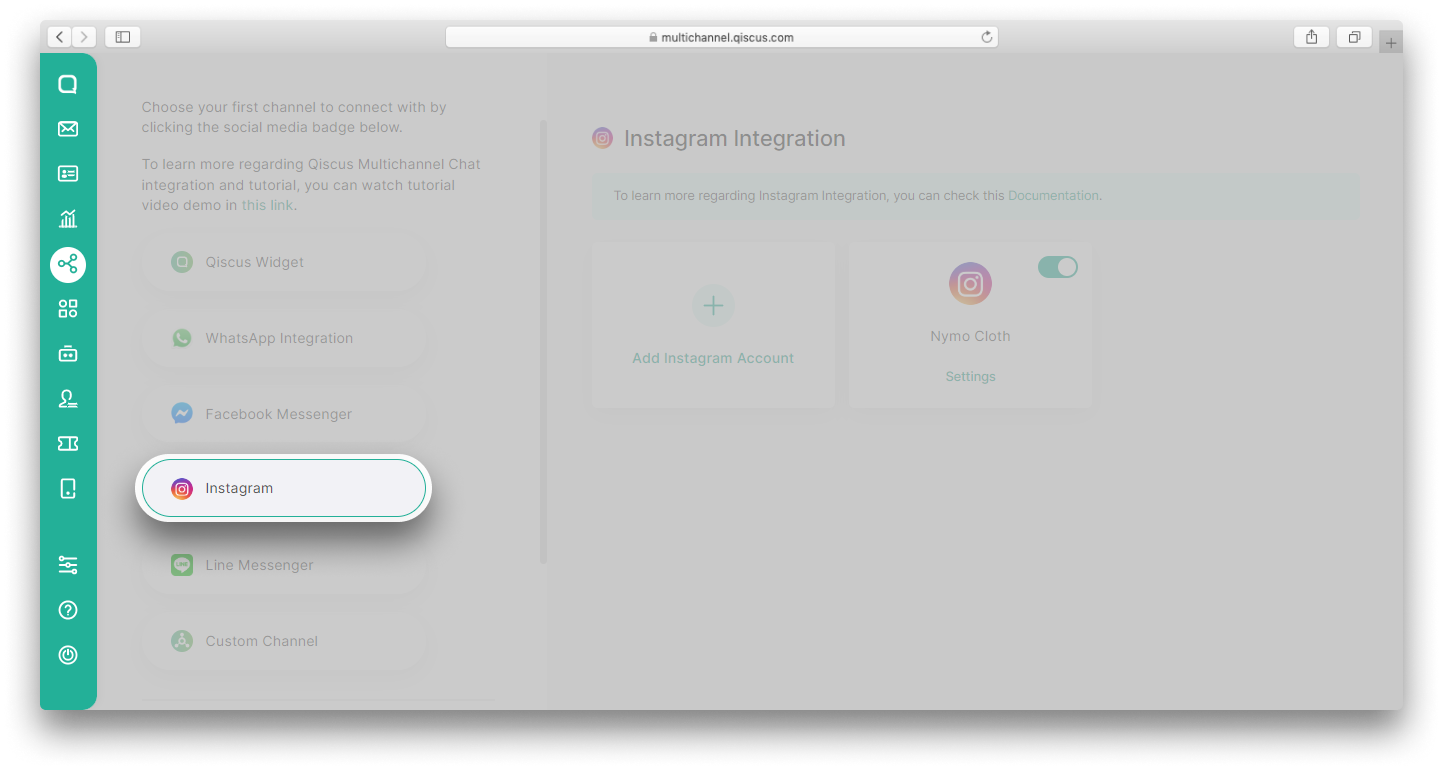
- Click Settings on the integrated Instagram account,
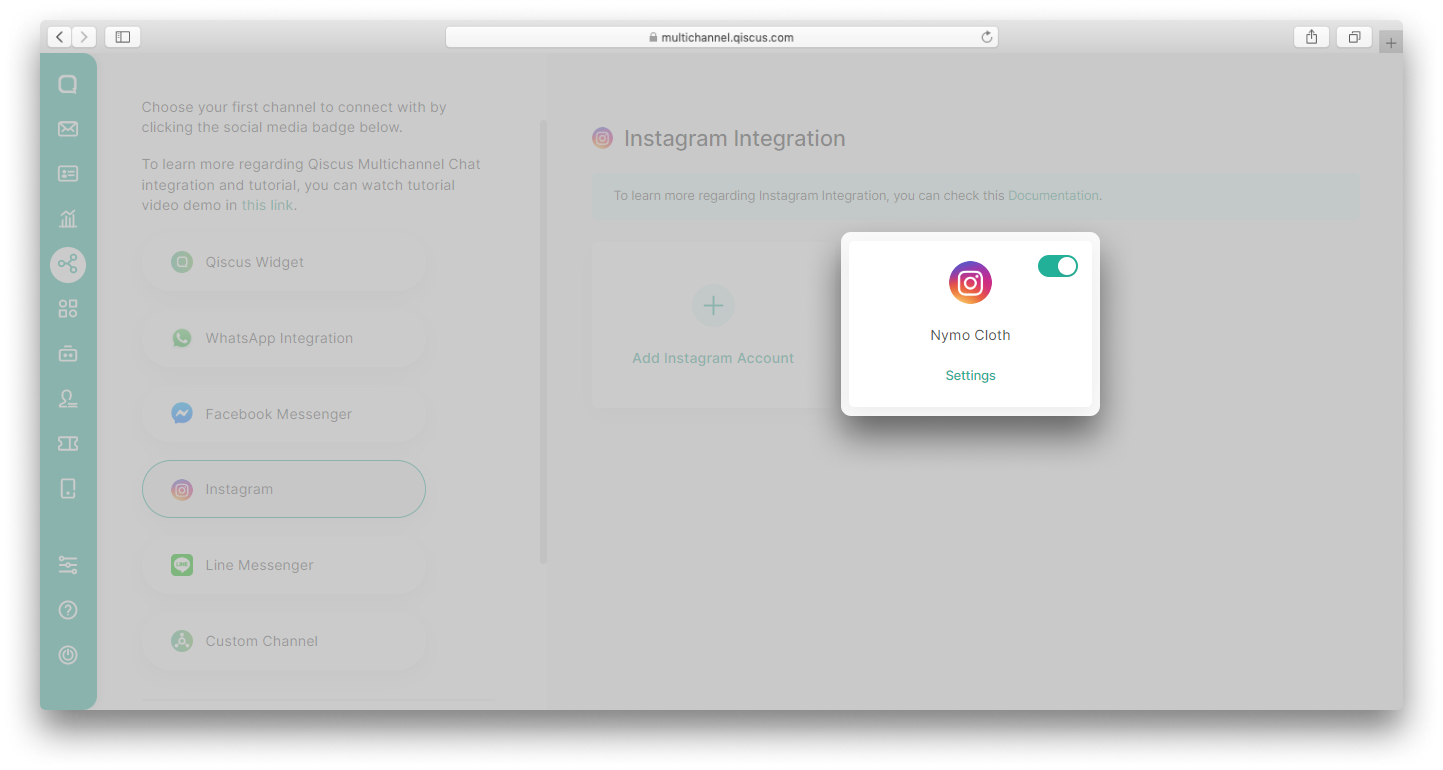
- Enable toggle Auto comments replies,
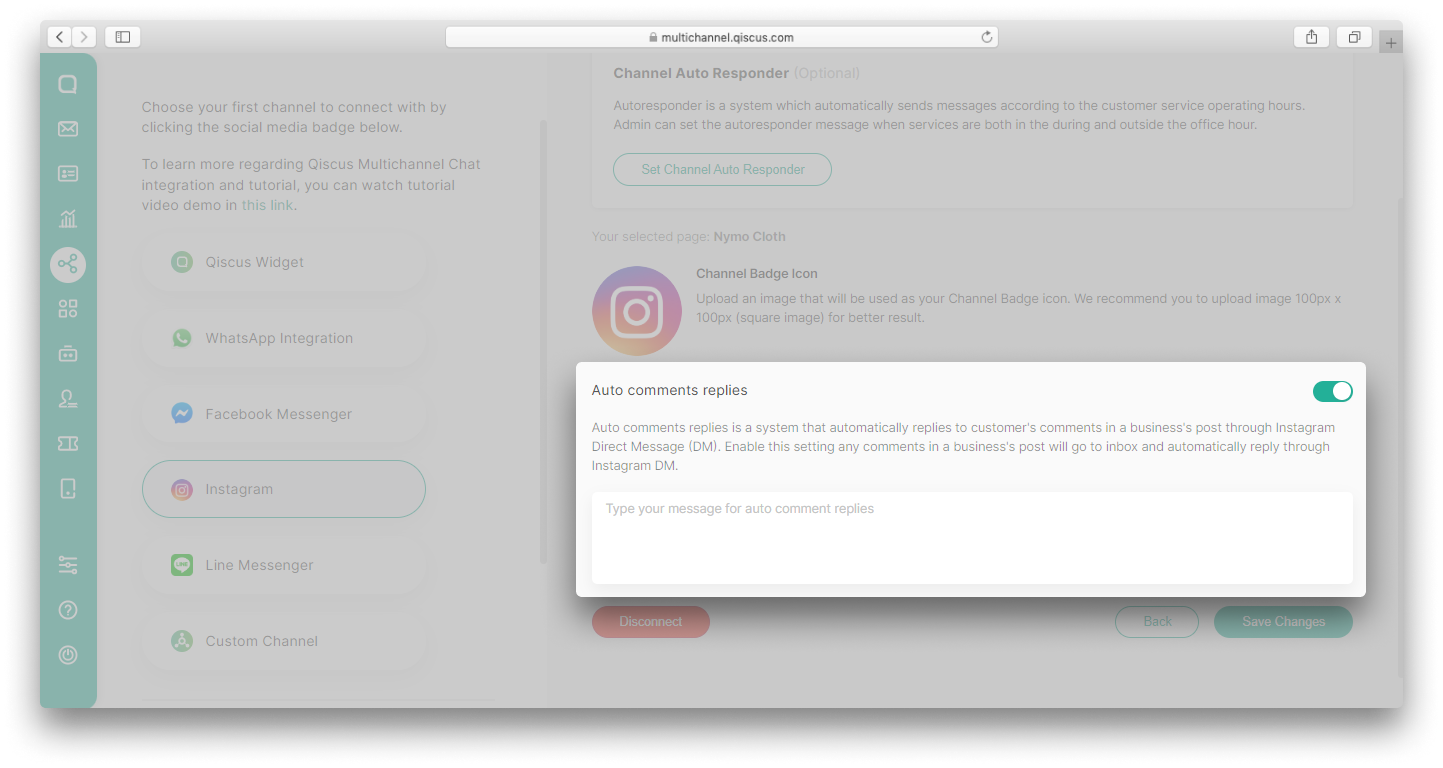
- Type your message in the text field. This message will be sent as a Direct Message to every comment on your Instagram post,
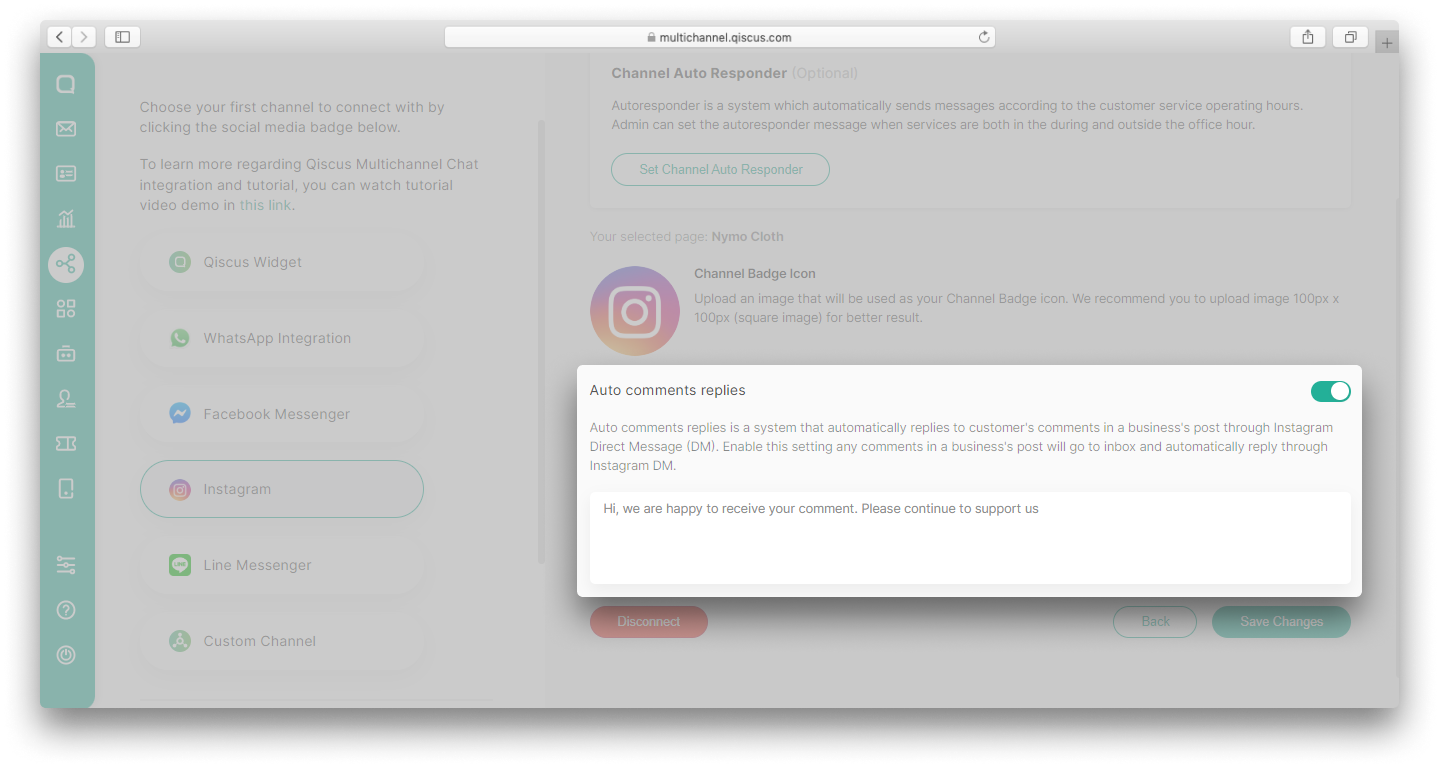
- Click Save Changes button,
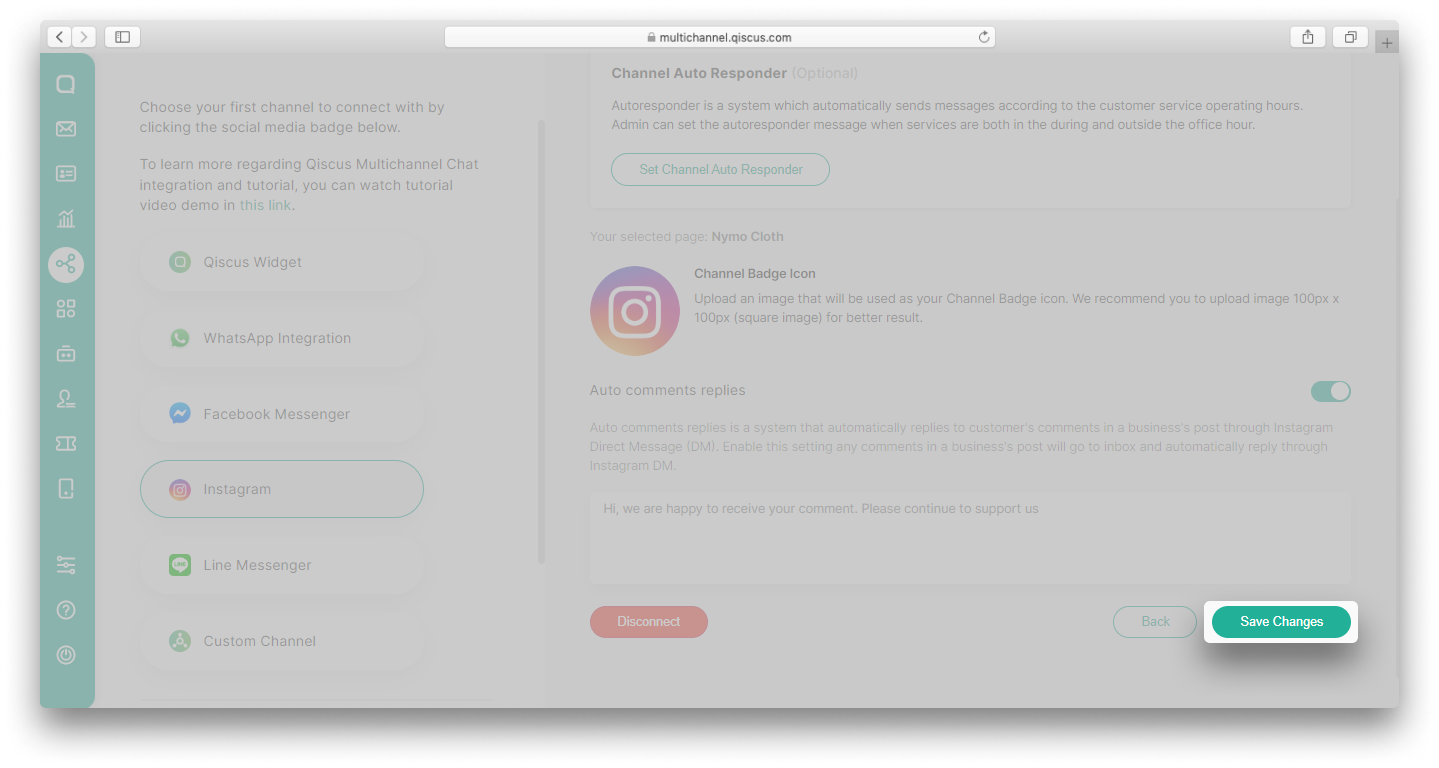
- If there is a new comment on your Instagram business posts, it will go to the Inbox on Qiscus Omnichannel Chat dashboard as shown in the image below.
Comment on Instagram business post:
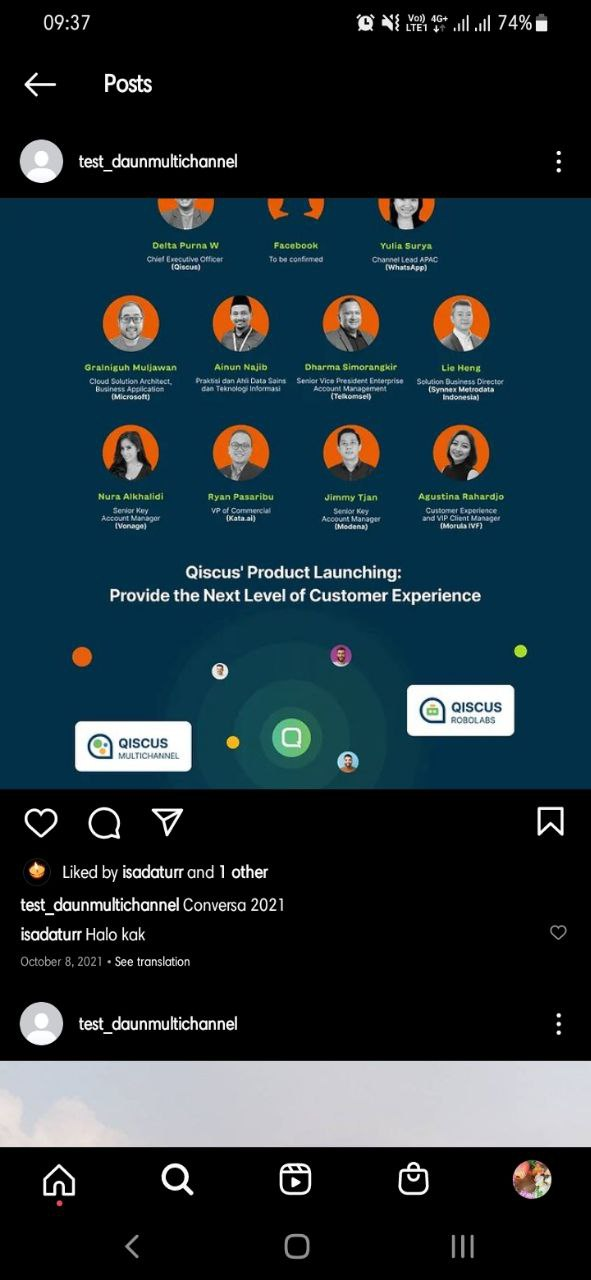
How the comment will go to the Inbox on Qiscus Omnichannel Chat dashboard:
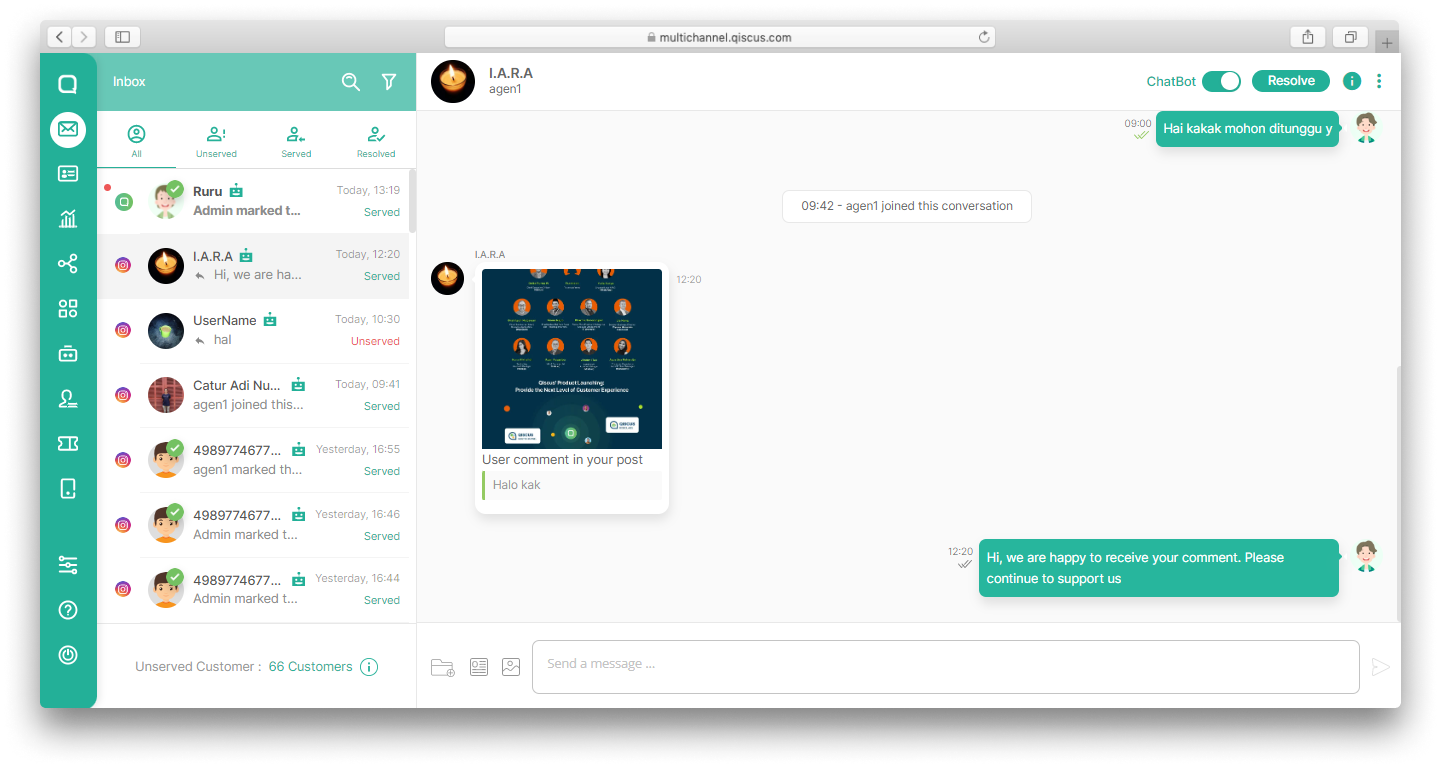
This is how Auto Comments Replies appear on a customer's Instagram account:
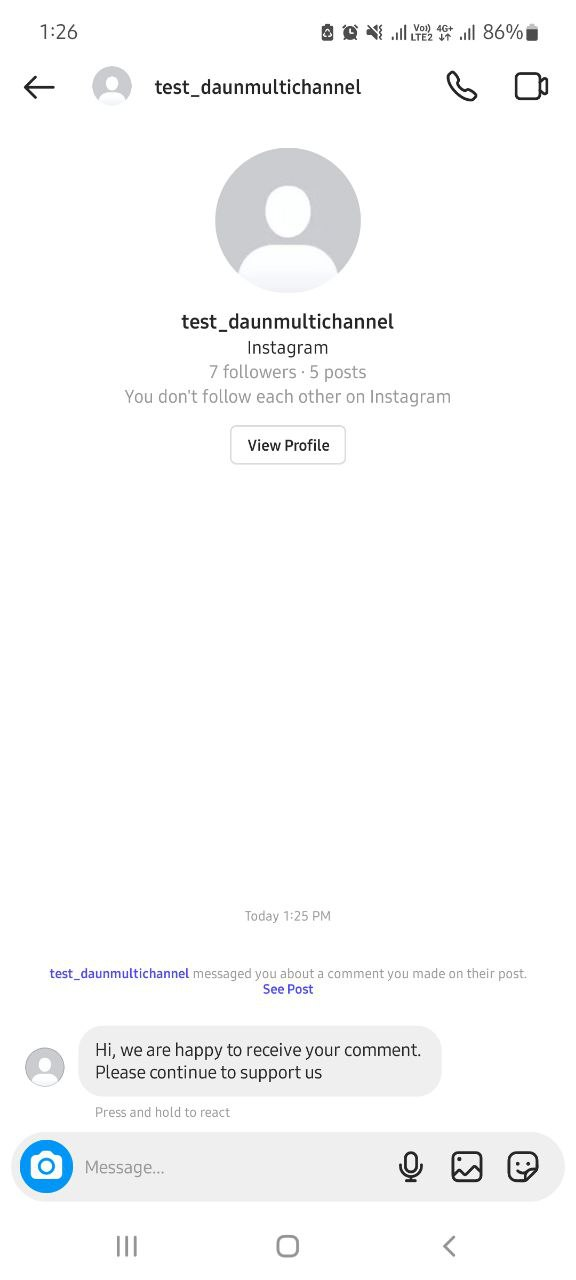
Instagram Story Mention
One of the most popular Instagram features is Instagram Stories. This feature allow users to share their moments with their followers in 15-second-long photo or video formats. Not only that, Instagram Stories also allows you to interact with your account followers by using various add-on features such as stickers, GIFs, question and answer as well as polls and more.
If you have integrated your Instagram business account with Qiscus Omnichannel Chat, you can enjoy several useful features that help you maintain a strong relationship with your customers. One of them is the Instagram Story Mention feature from Qiscus. Through this feature, you can set whether story mentions from customers become a new chat in your Inbox or not.
You can follow the steps below to use the Instagram Story Mention feature:
- Go to the Integration Menu and select Instagram,
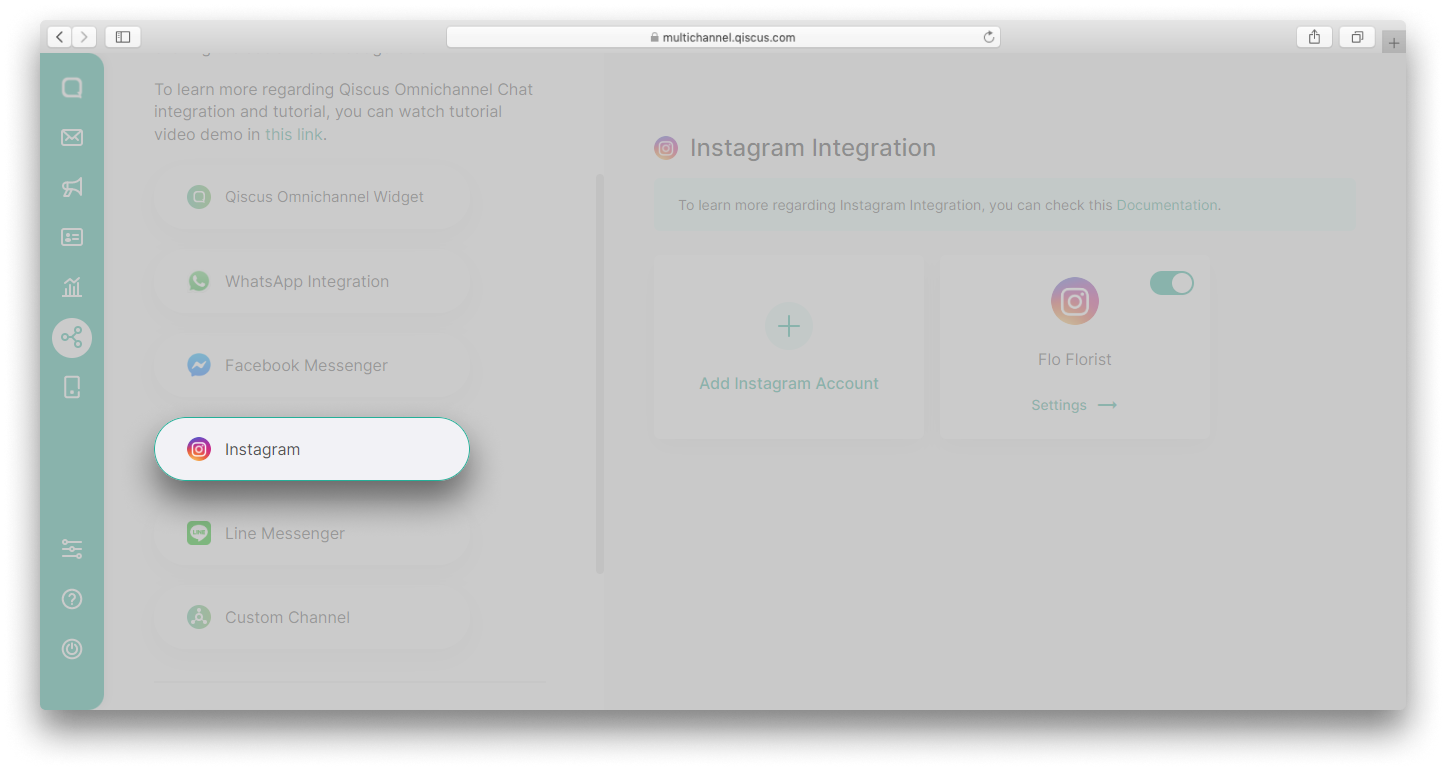
- Click Settings on the Instagram account that you want,
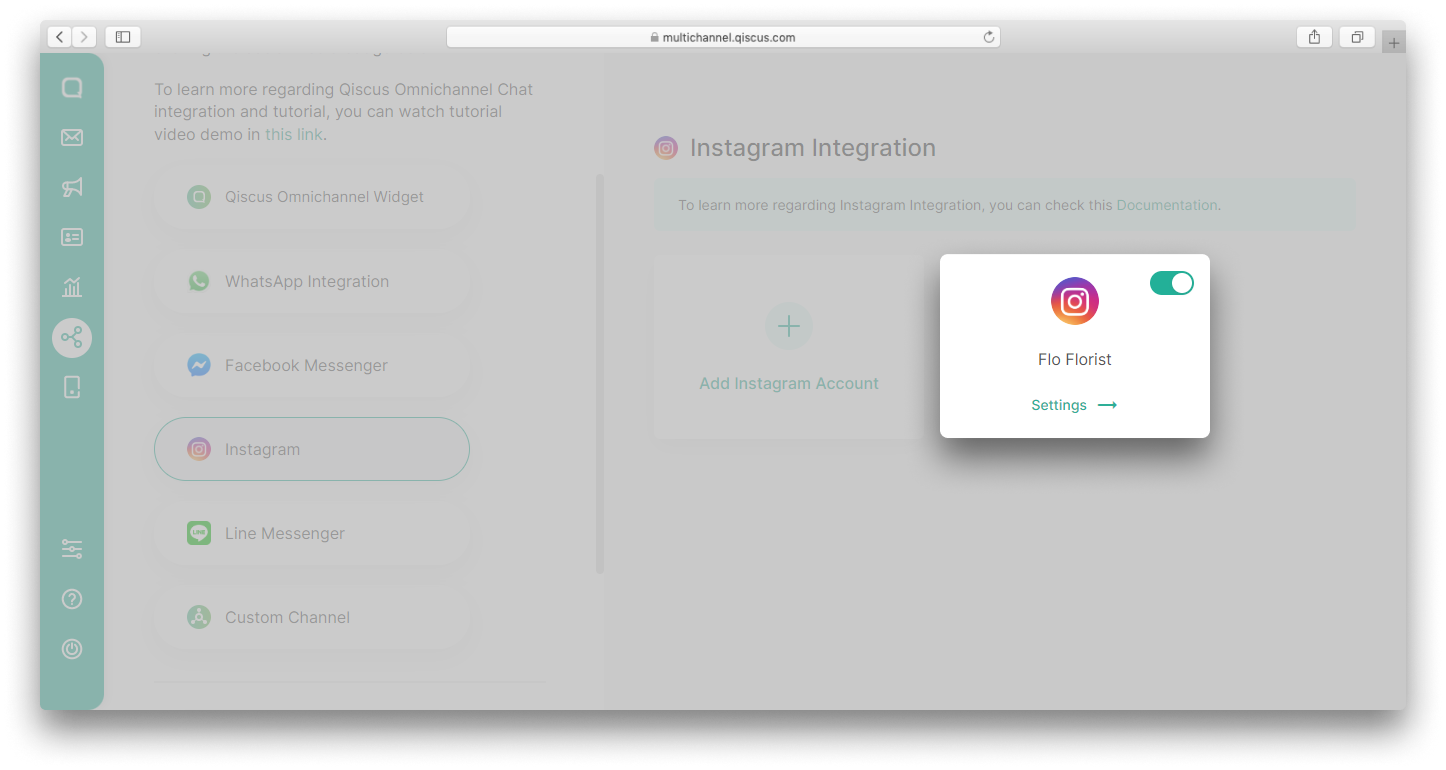
- Scroll down until you find the Instagram Story Mention feature,
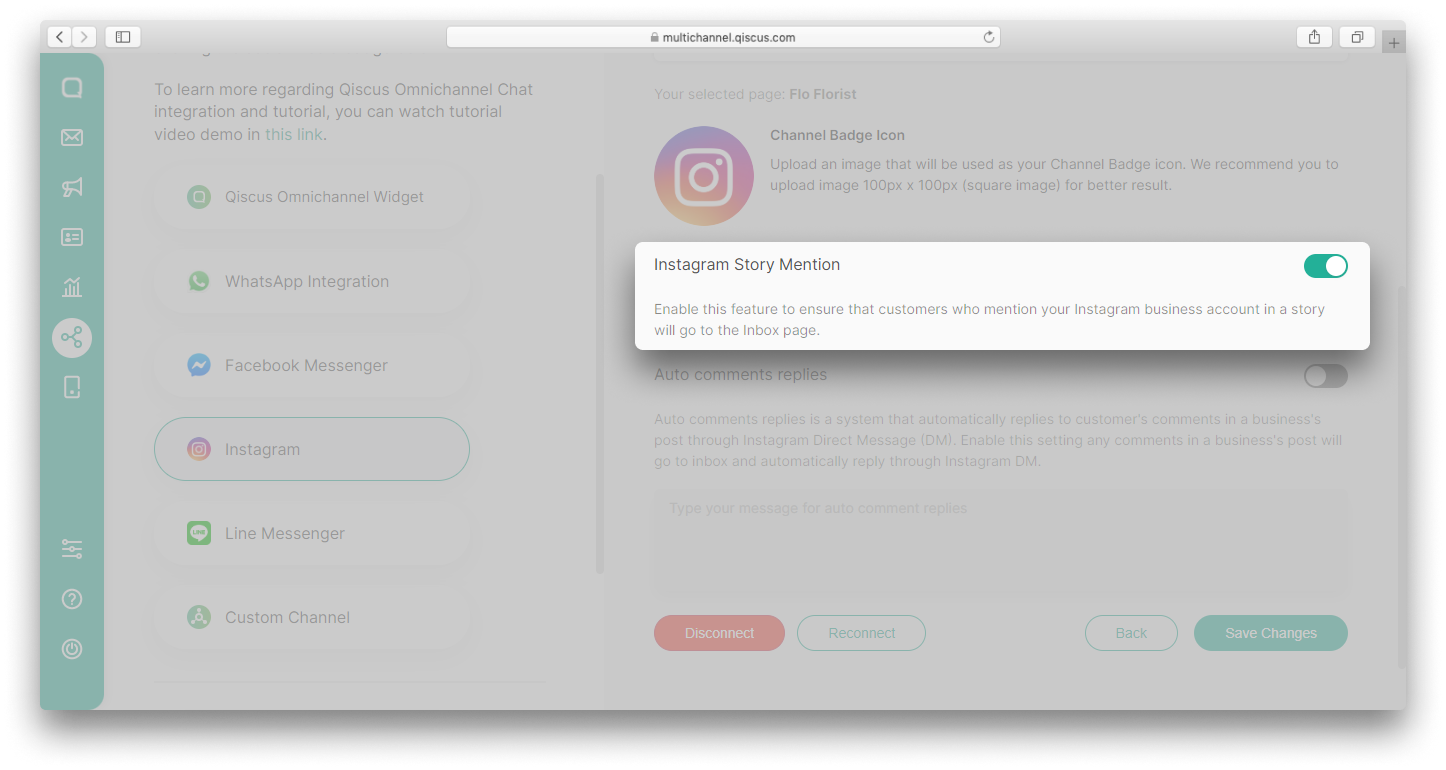
If you enable the toggle, all story mentions from customers will become a new chat in the Inbox. Conversely, if you disable the toggle, the story mentions from customers will not become a new chat in the Inbox.
If a customer only shares their stories with the close friends category, you will not get notifications about these stories on the Qiscus Omnichannel Dashboard even if you enable the toggle.
- Instagram story that mentions a business account:

- If the toggle is enabled, the story mention will become a new chat in the Inbox:
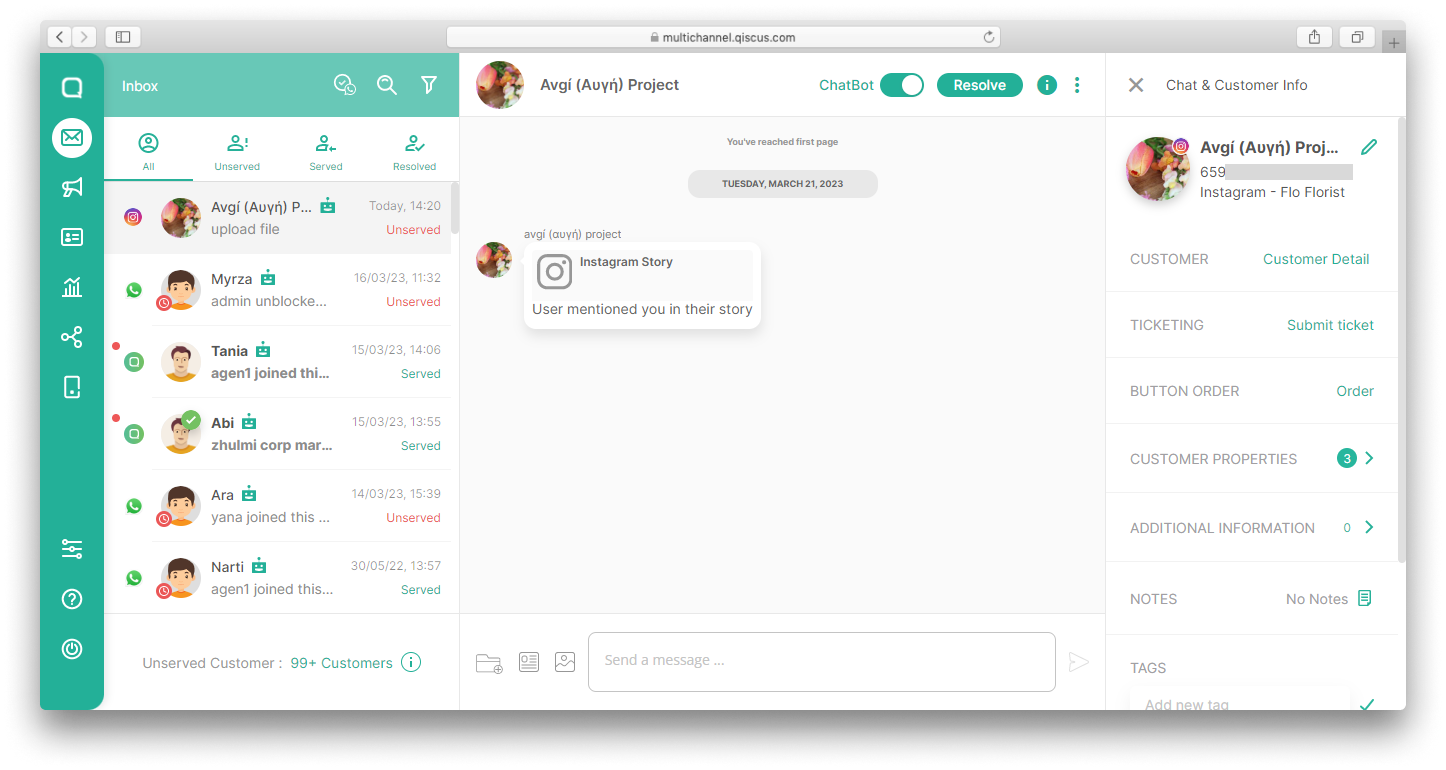
- Click the message to view the story,
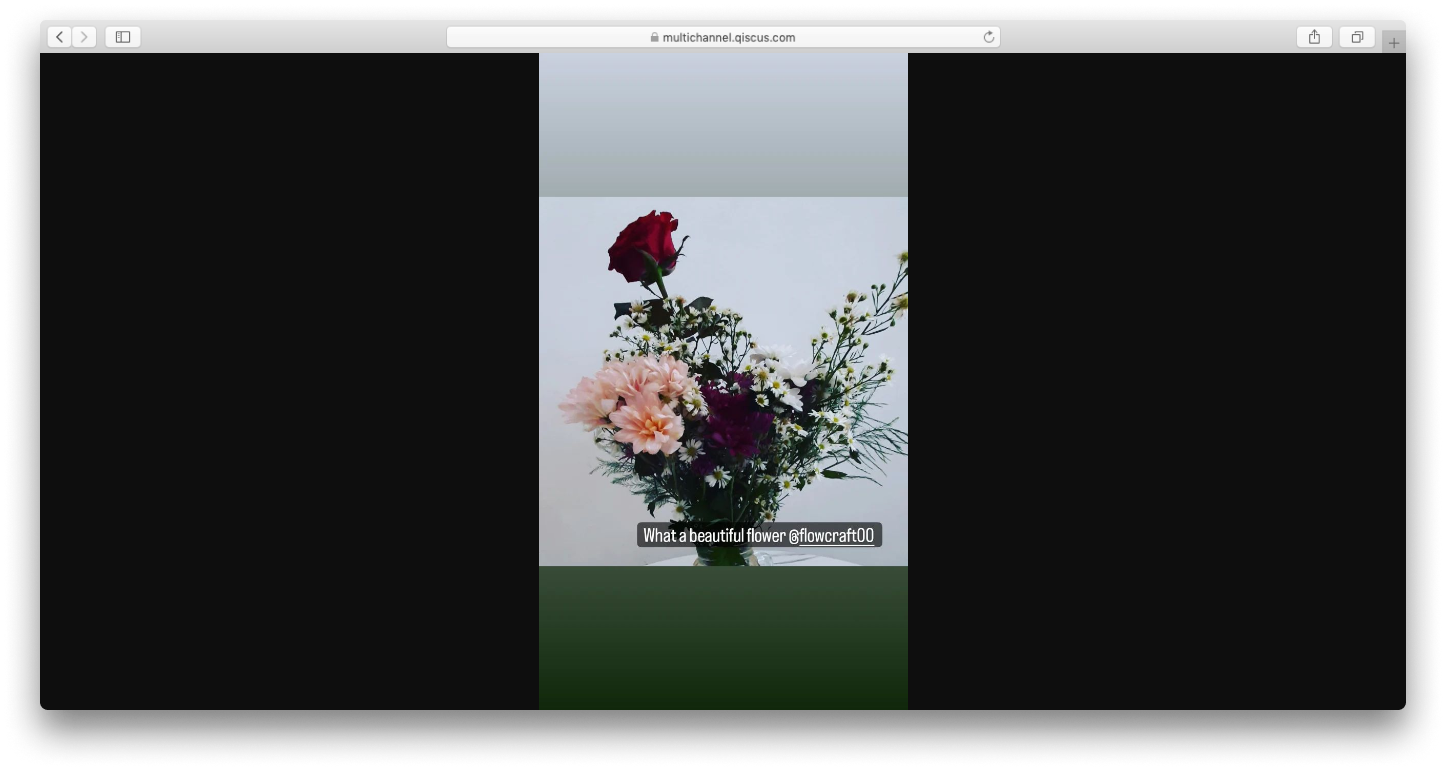
- You can reply the story directly from Qiscus Omnichannel Chat dashboard and it will be sent to the customer’s Direct Message,
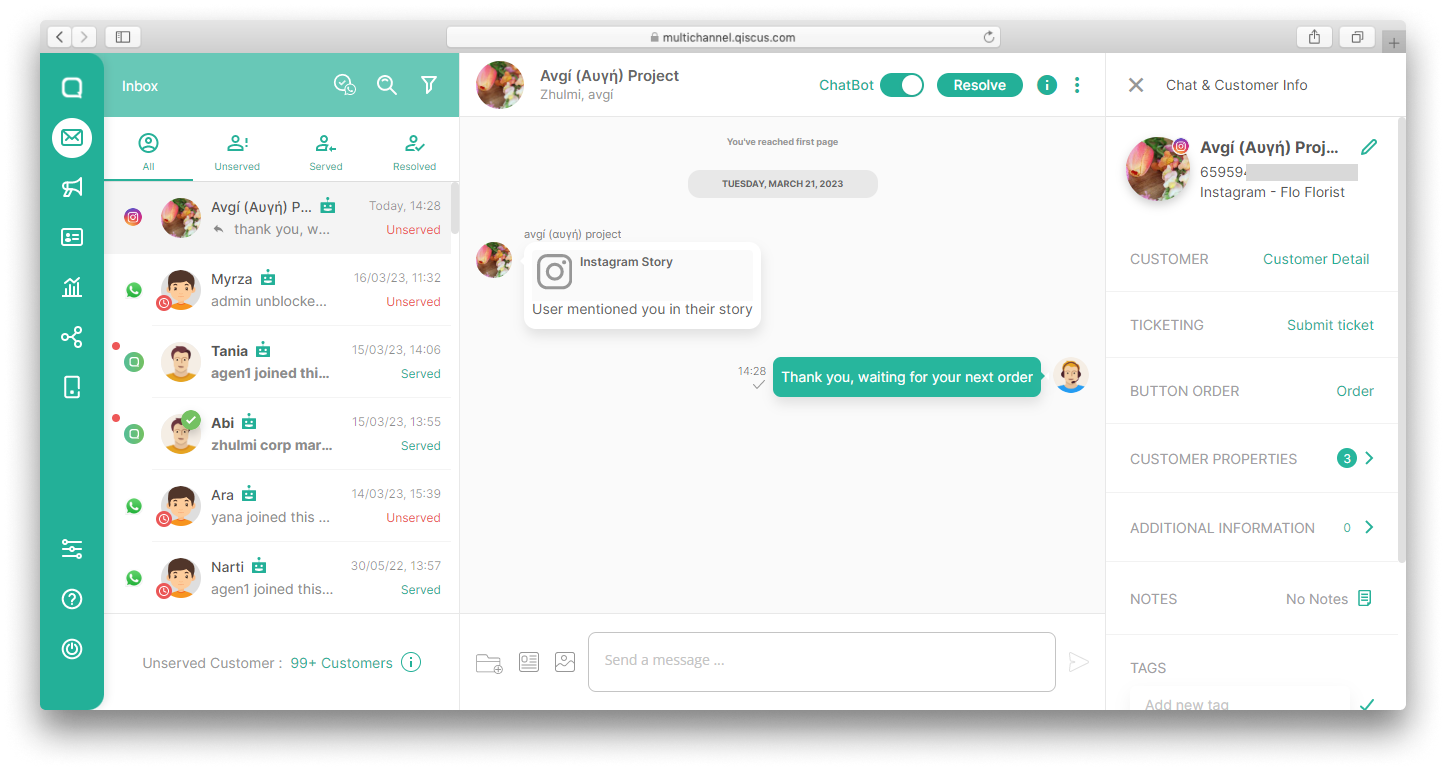
- This is how the reply appears on a customer's Instagram Direct Message:
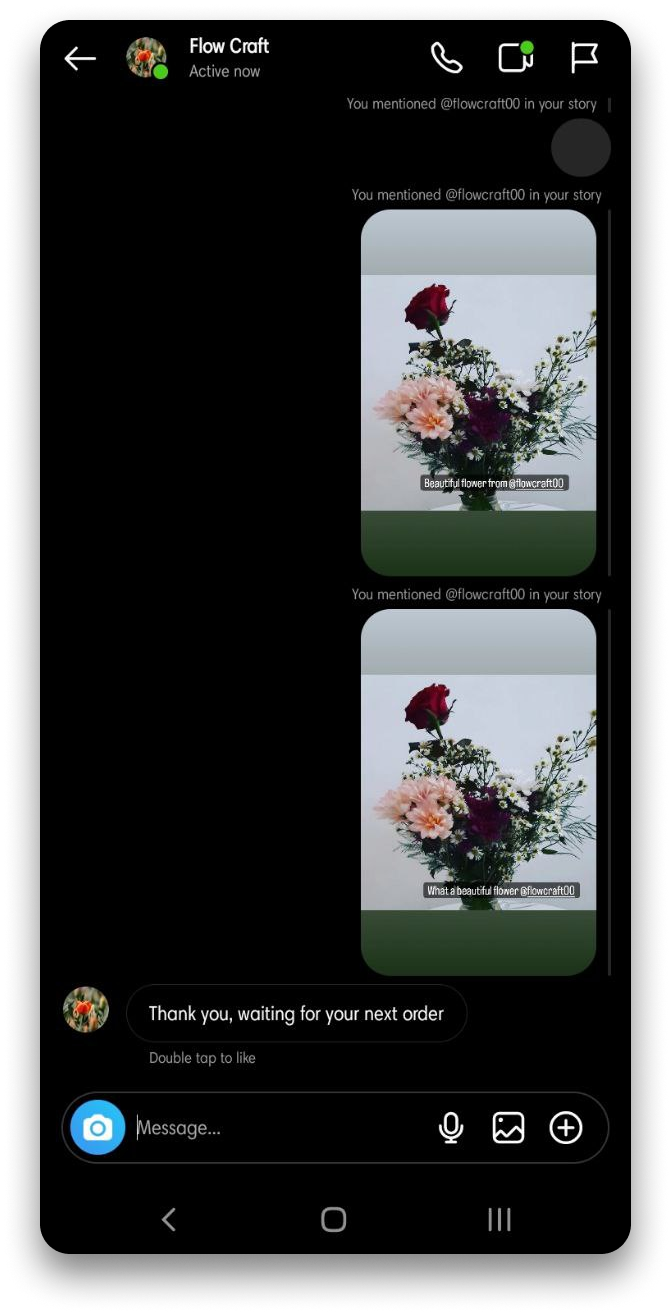
The Instagram stories will be inaccessible after 24 hours or if the customer deletes them.
Reconnect Instagram Button
Sometimes, when replying to a customer's message on the Instagram channel, you will encounter a system event Failed sending 'message' above to customer with error: Error validating access token, please reconnect your facebook integration. Previously, you will have to disconnect and then re-add the Instagram account on the Integration menu. This will cause you to be unable to follow up on previous conversations.
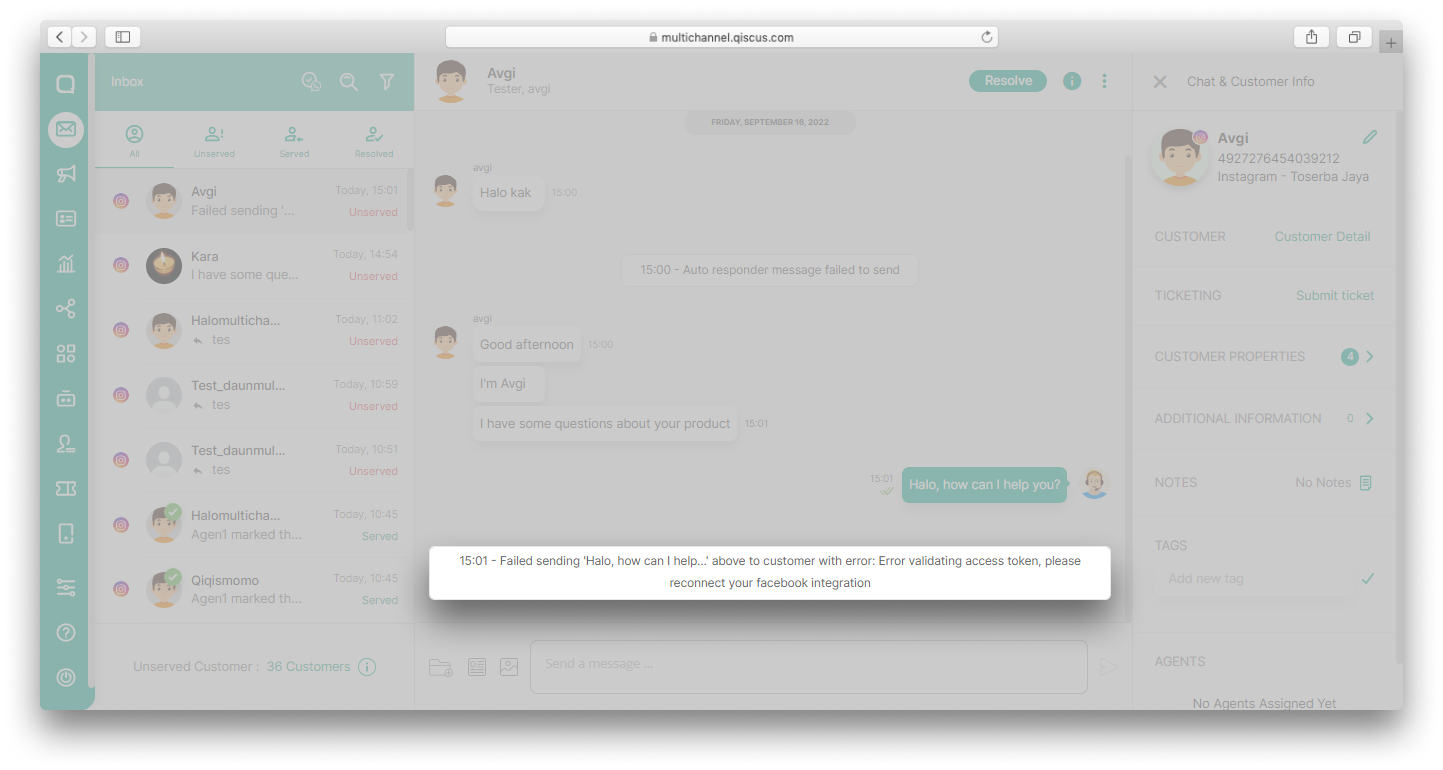
To solve this problem, Qiscus provides the Reconnect Instagram feature. With this feature, you no longer need to disconnect Instagram account. You just need to click the Reconnect button to fix the error access token and follow up on the previous conversation.
Here are the steps to use Reconnect Instagram button:
- Go to Integration Menu and click Instagram,
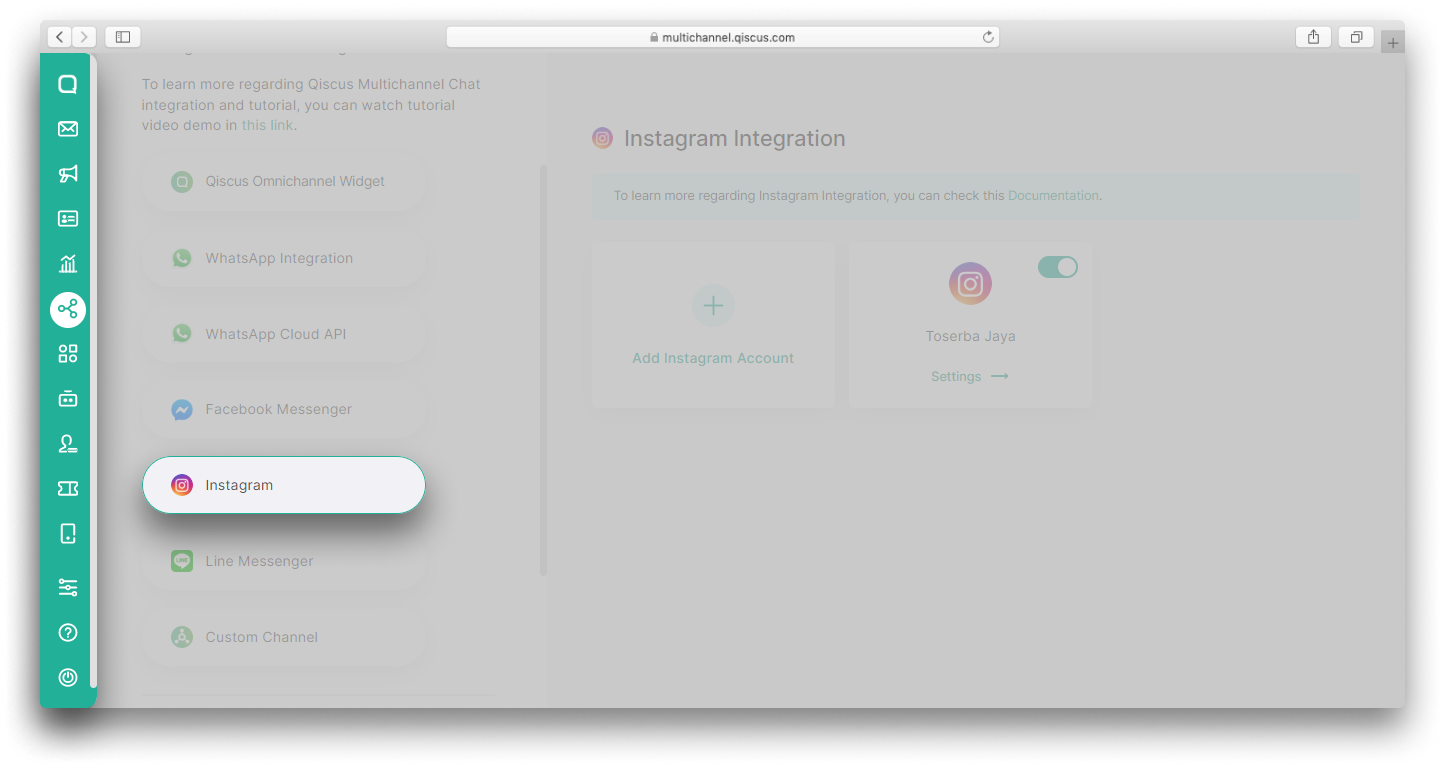
- Click Setting on the integrated Instagram account,
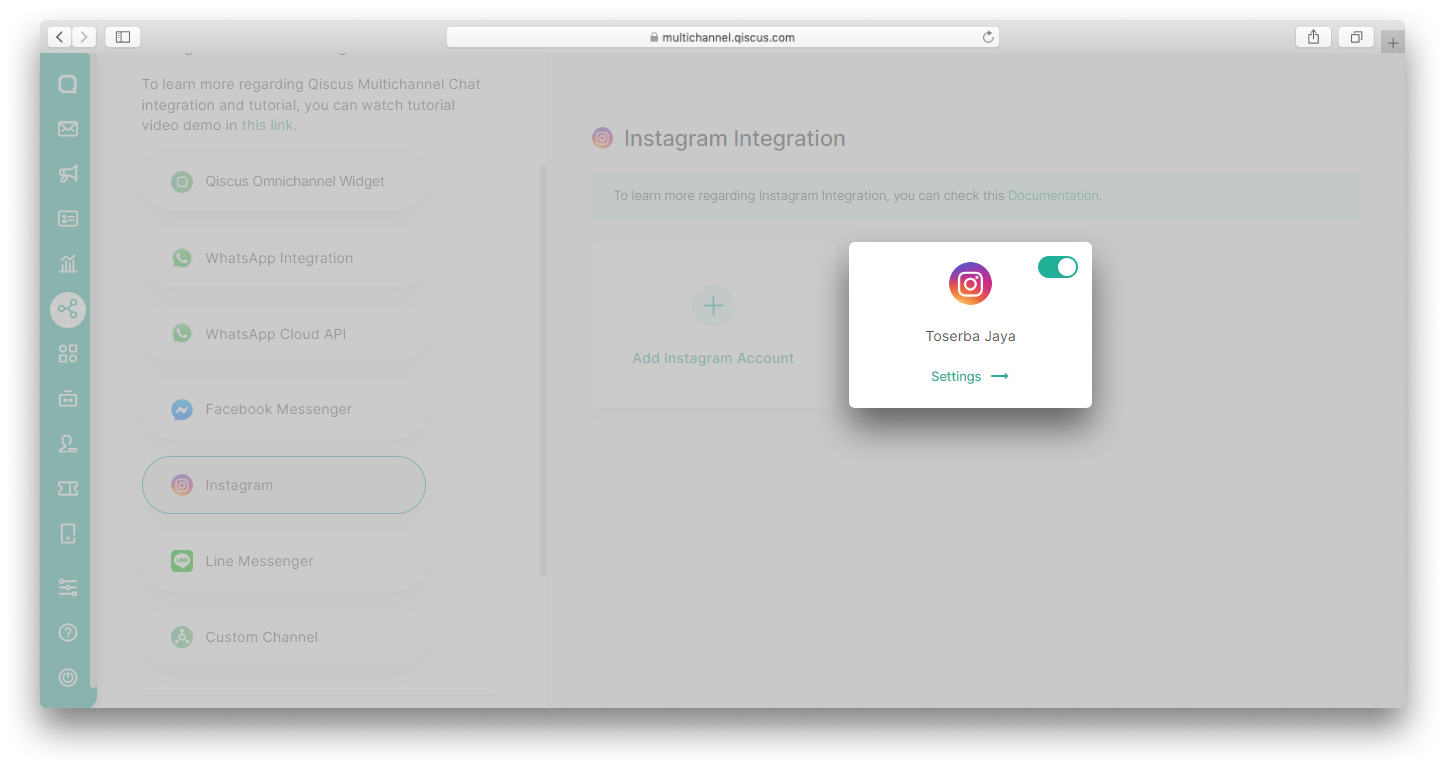
- Scroll down and then click Reconnect button,
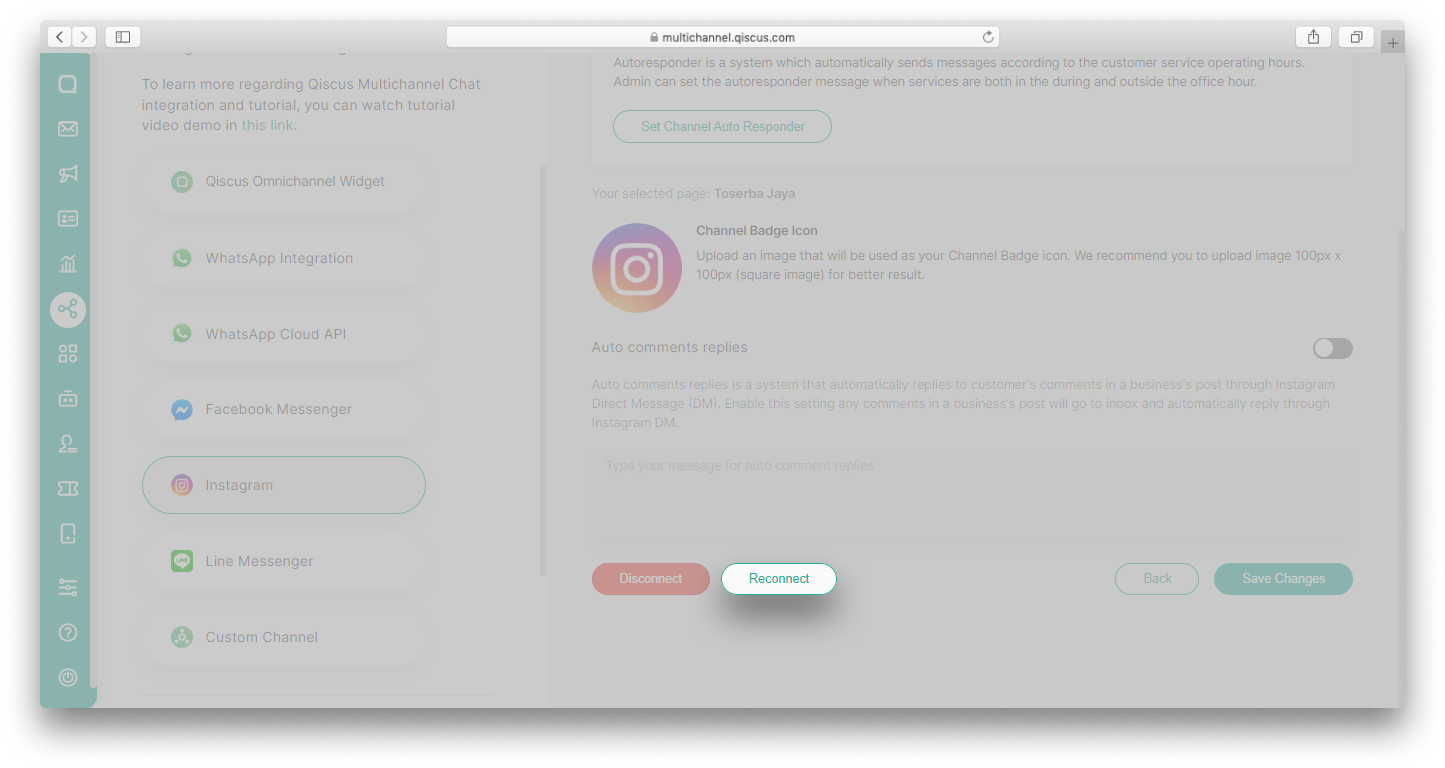
- You will be redirected to Facebook login page, click Continue,
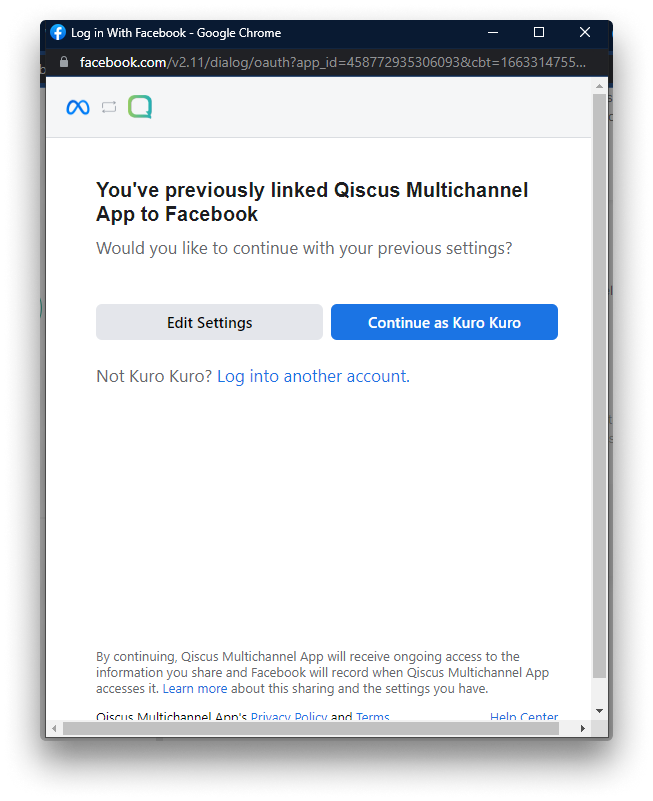
- A pop-up indicating that you want to reconnect Instagram account will appear. Click Continue,
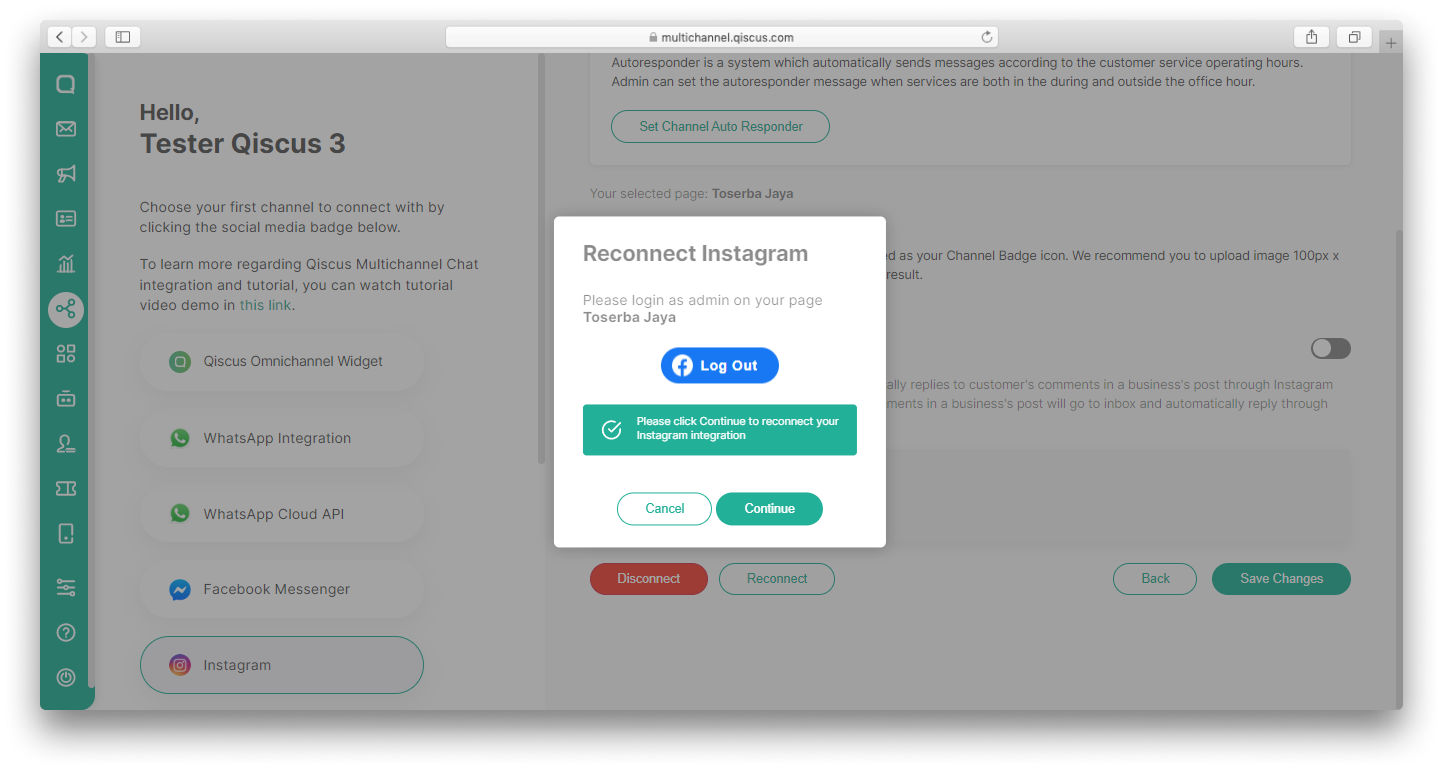
- Once successful, return to the Inbox menu and send your message.