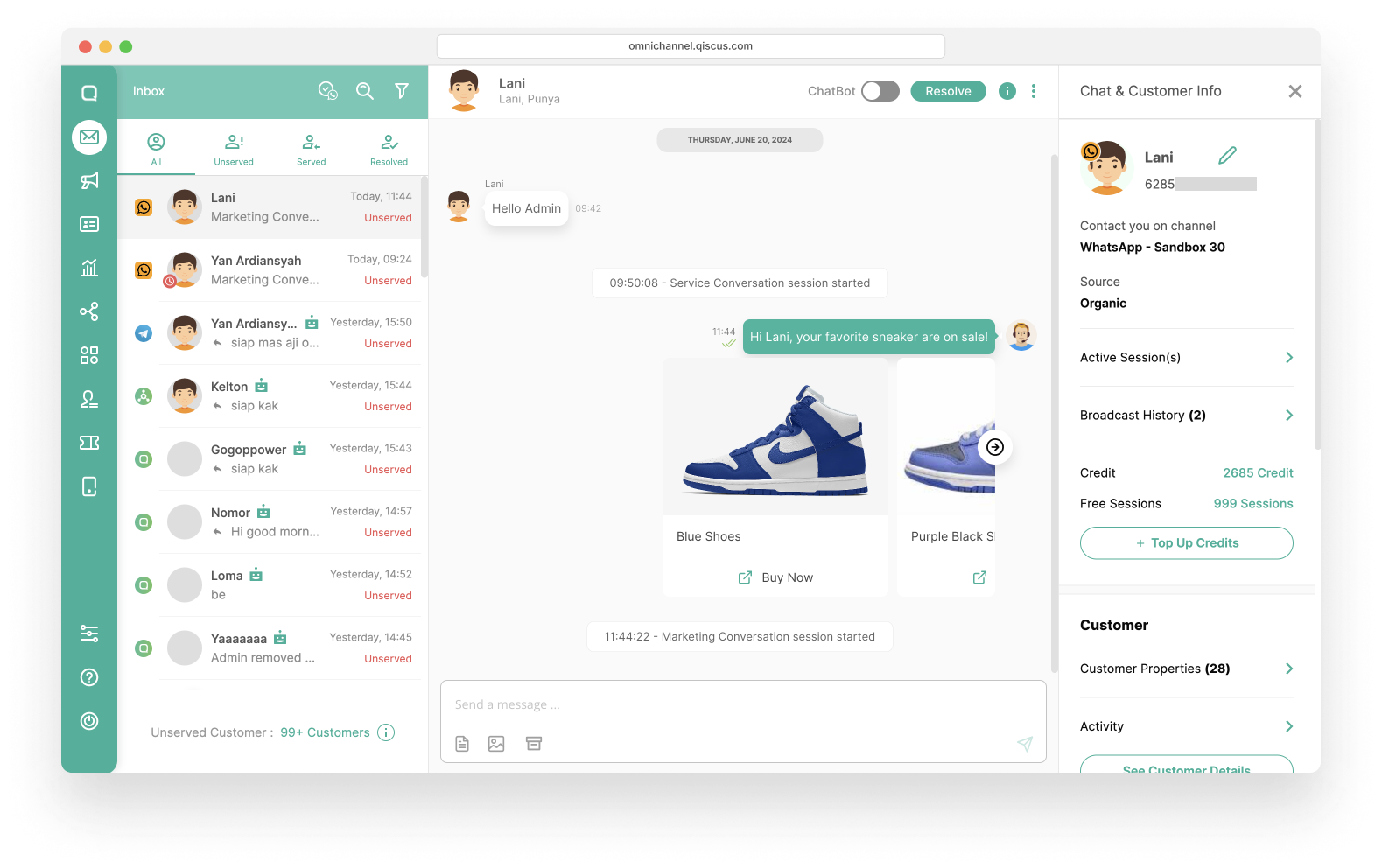WhatsApp Broadcast Template is used to manage broadcast message templates. You can add, search, delete and view broadcast template details. You can create WhatsApp Broadcast Template using the New Template button.
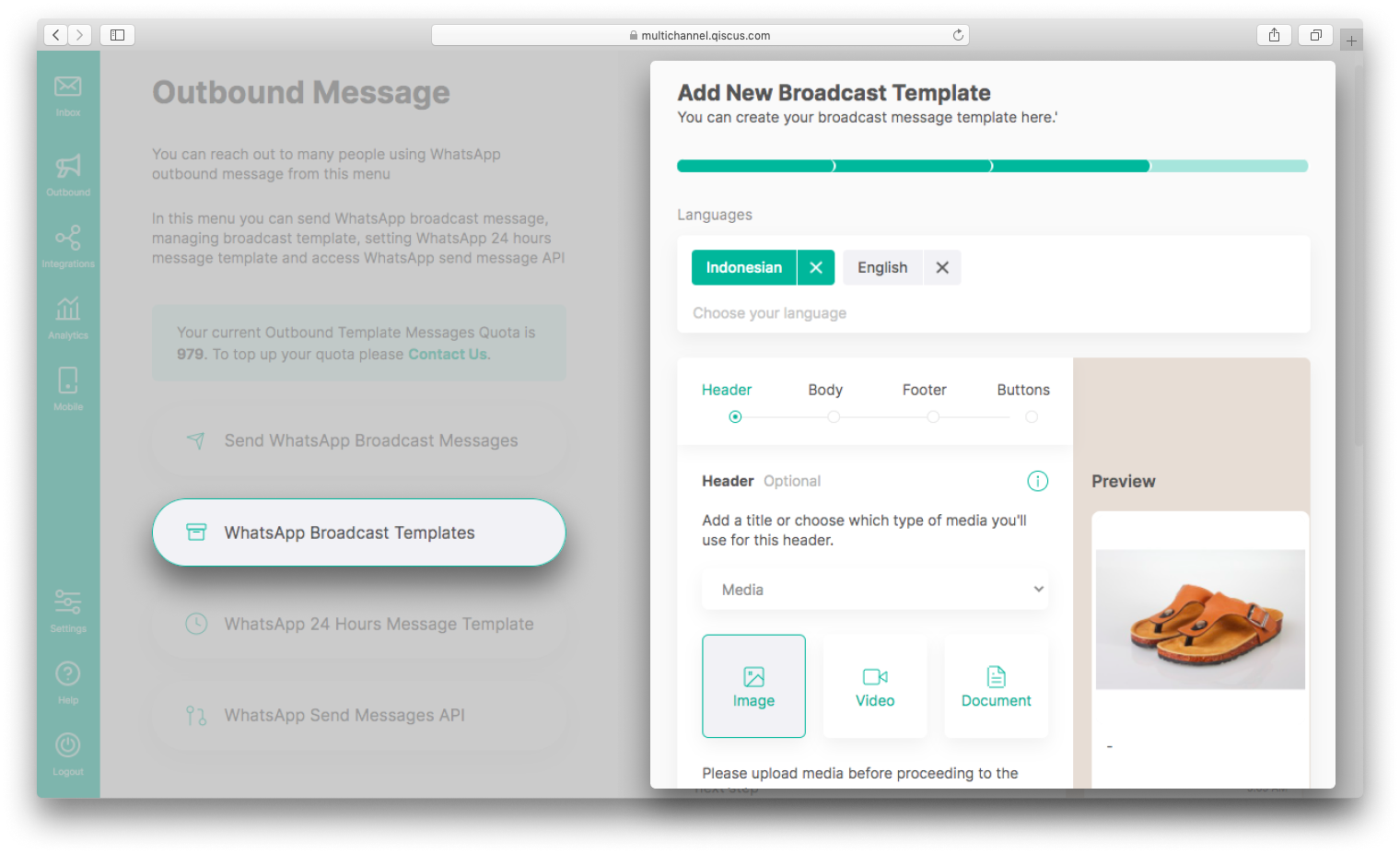
Please follow the steps below to create a WhatsApp broadcast templates for Marketing and Utility Categories:
- Select the WhatsApp Account you want to use,
- Fill in the Message Template Name. Message template name can only include lowercase alphanumeric characters and underscores,
- Select Category. You can refer to the template category guidelines to understand the differences and learn more about each template category,
- Select Language. You can add multiple languages to suit your needs. You can check this Supported Languages,
- Select the Next button,
- Fill in the content, make sure the contents are in accordance with the language chosen, especially if you use many languages. The content consists of Header, Body, Footer and Buttons. If the template that you are going to create has variables in the Header, Body, or Button sections, you are required to add a sample of these variables.
Body can only consist of up to fifteen variables. To learn more about the Message Template, you can check this WhatsApp Message Template Guideline.
- Submit the Broadcast Template you have created,
- After that, your broadcast template will be reviewed to make sure it doesn't violate WhatsApp policies. Reviews are carried out for each submitted Message Template language. If approved, the status changes to Approved and your broadcast template can be used. But if it is not approved, then the status changes to Rejected.
After you have a broadcast template with Approved status, you can send WhatsApp Broadcast Message. If you want to add another message template, repeat those steps above. That's all! we got you covered. Easy, isn't it?
WhatsApp Authentication Message Template
On June 1, 2023, WhatsApp officially announced its new prices and introduced a new feature called Authentication Templates with One-Time Password Buttons. Following the guidelines set by Meta, the new authentication template should not include links, media, or emojis. Additionally, parameters in the template are restricted to a maximum length of 15 characters, and the new template must include a Copy Code button.
After June 1, the existing authentication OTP templates will remain functional and effective. However, it is important to note that any templates that do not comply with the updated guidelines are at risk of being blocked by Meta. You can send Authentication Message Templates using the API by following this documentation.
In line with this change, Qiscus made several changes to the Omnichannel Chat dashboard.
Creating A New Authentication Message Template
When you choose the Authentication category while creating a new template, the display on the Adding New Broadcast Template page will automatically comply with the latest guidelines from Meta.
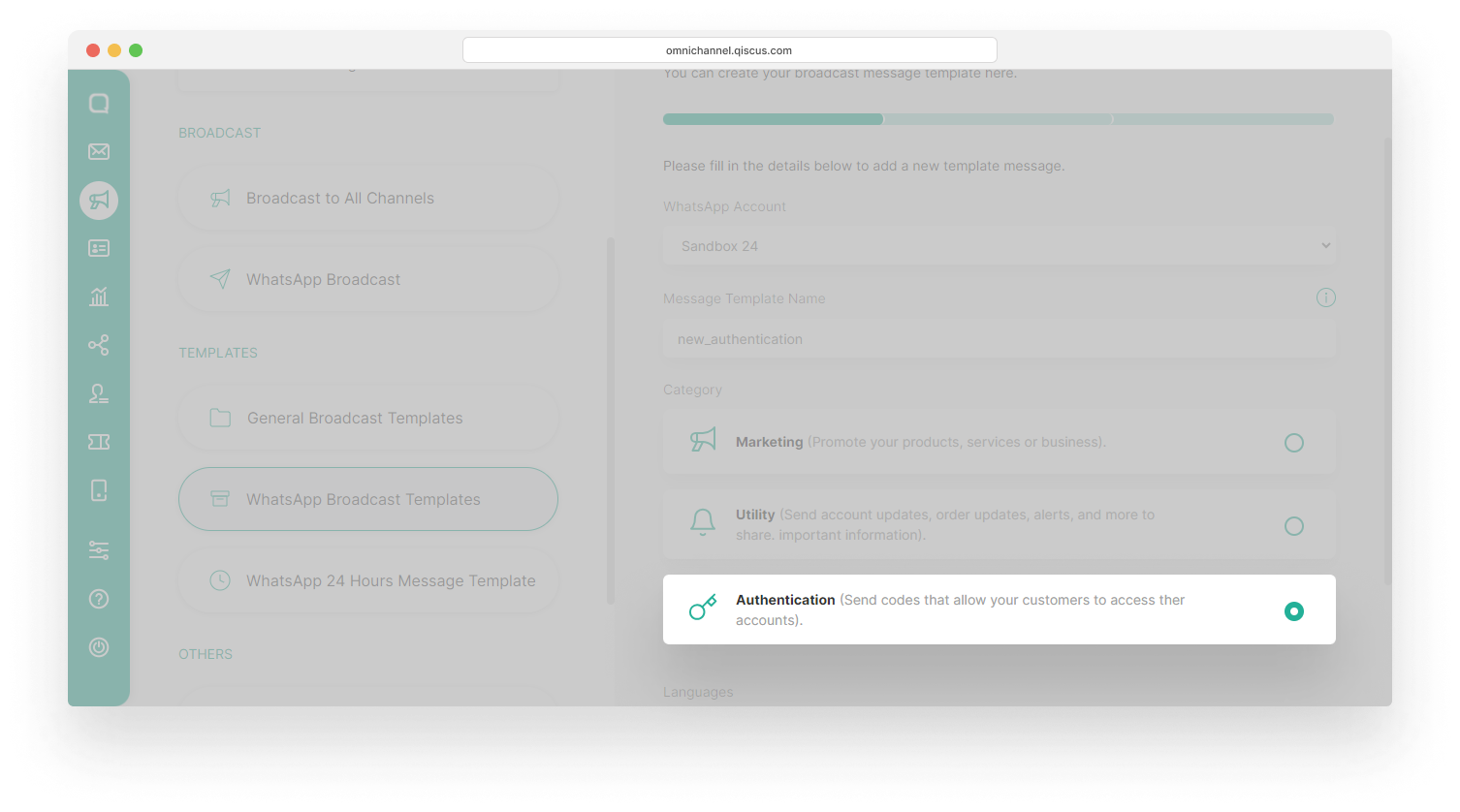
By default, you are required to add a Copy Code button. However, on the Qiscus Omnichannel Chat dashboard, you can change the button text as you wish.
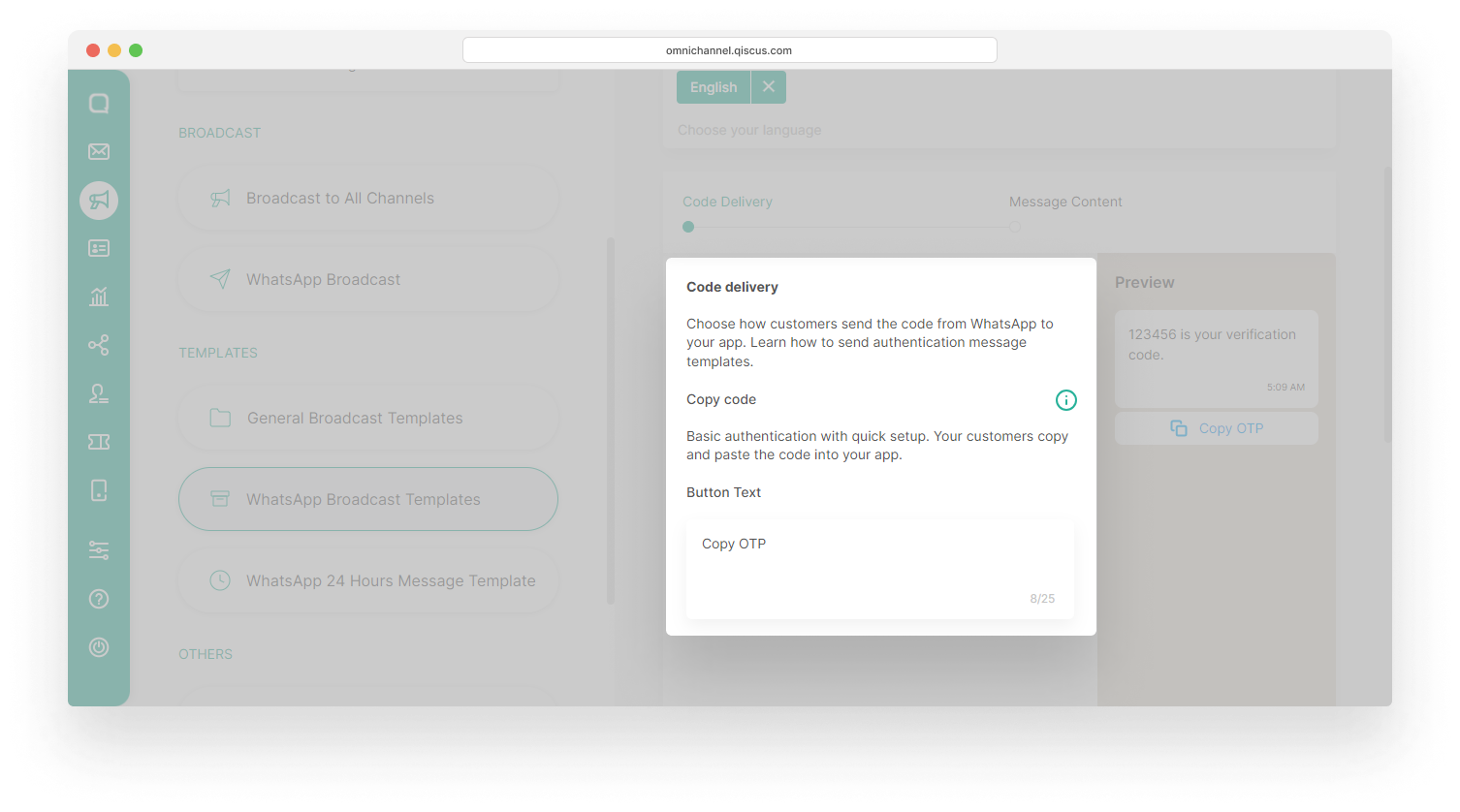
Content for authentication message templates can't be edited.
You have the option to include a security recommendation, an expiry time for the code, or both to the authentication message templates. If you add an expiry time, you can set how many minutes the OTP code can be used.
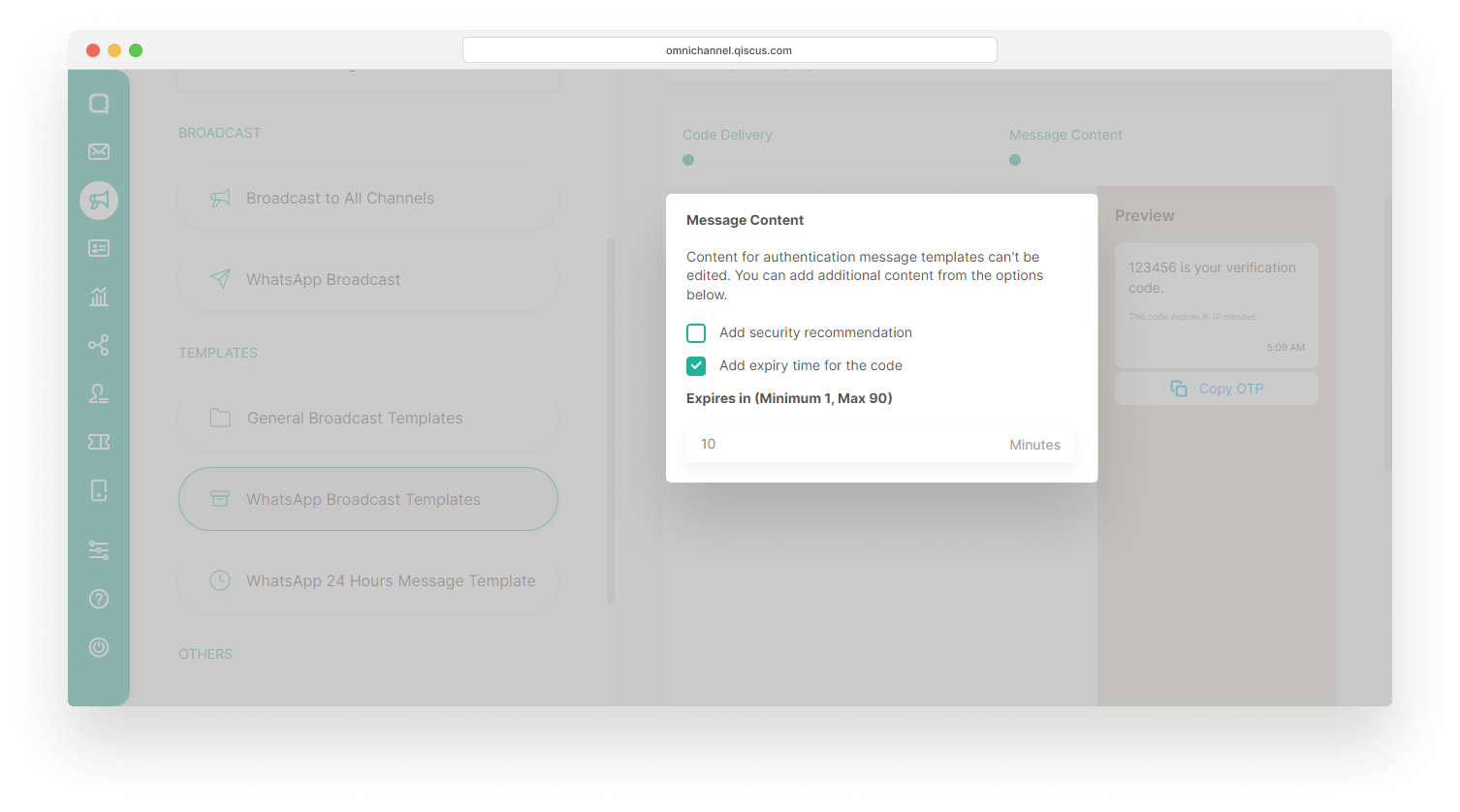
The language of the content depends on the language selected when creating the template.
In order to maintain confidentiality, only your customers can see the OTP code. The OTP code will not appear in conversation on the Inbox menu and WhatsApp Broadcast Log.

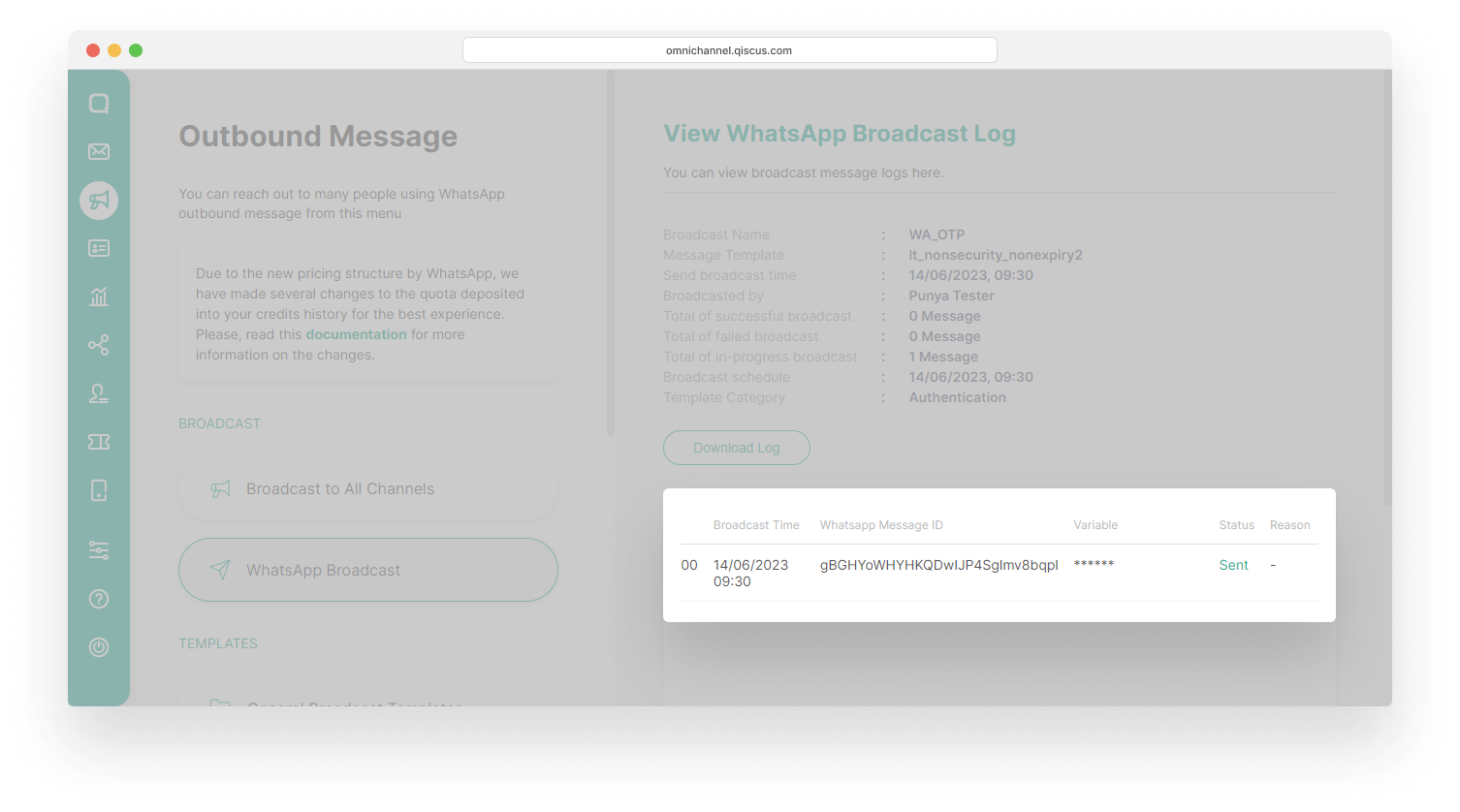
Viewing Analytics Report
In addition to creating a new template, Qiscus has also added an analytical reporting feature for WhatsApp OTP. This feature allows you to access a comprehensive list of OTP deliveries and monitor the delivery rate. You can view this analytical report on the Analytics menu, then select WhatsApp and WhatsApp OTP.
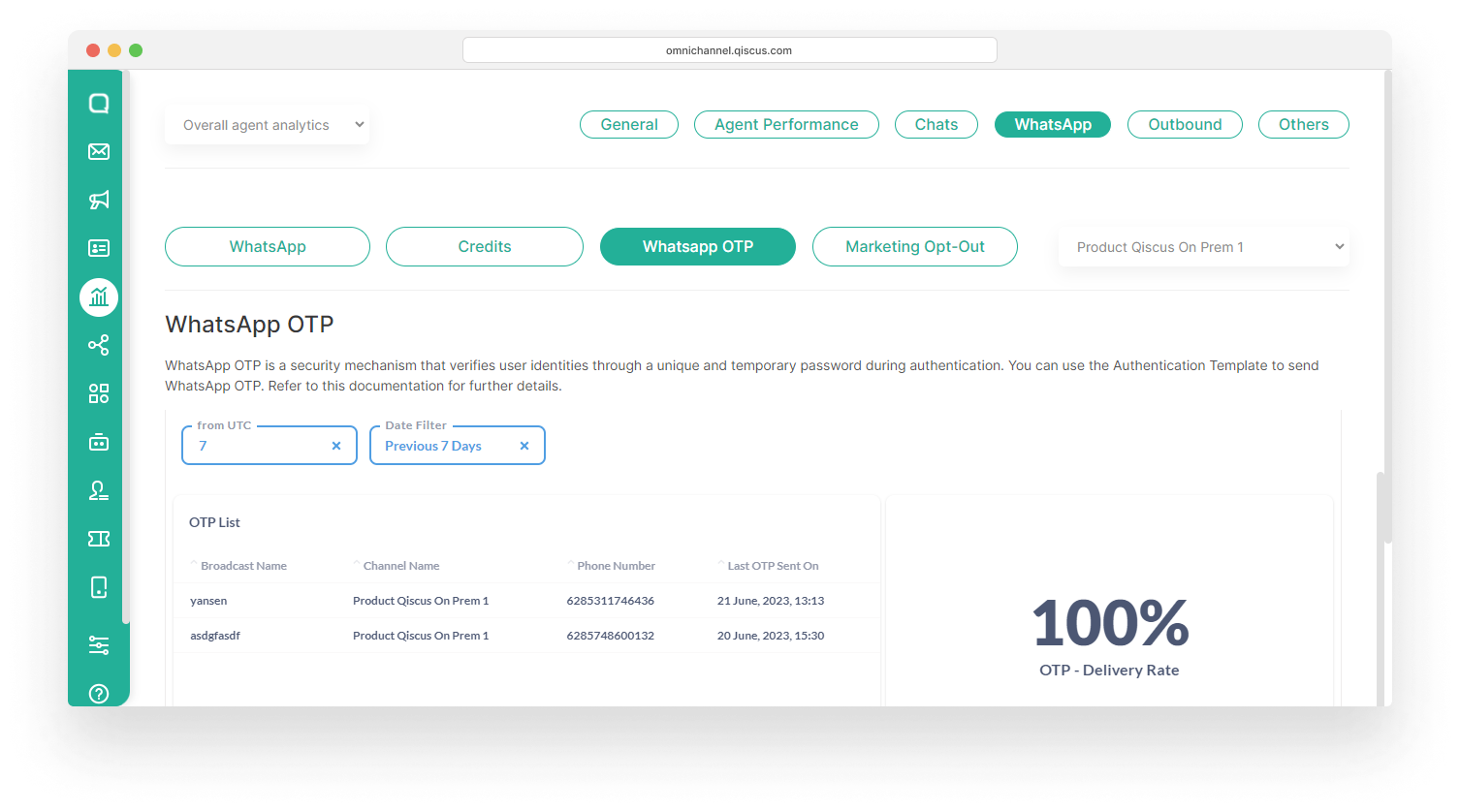
You can select the channel you want from the dropdown on the right.
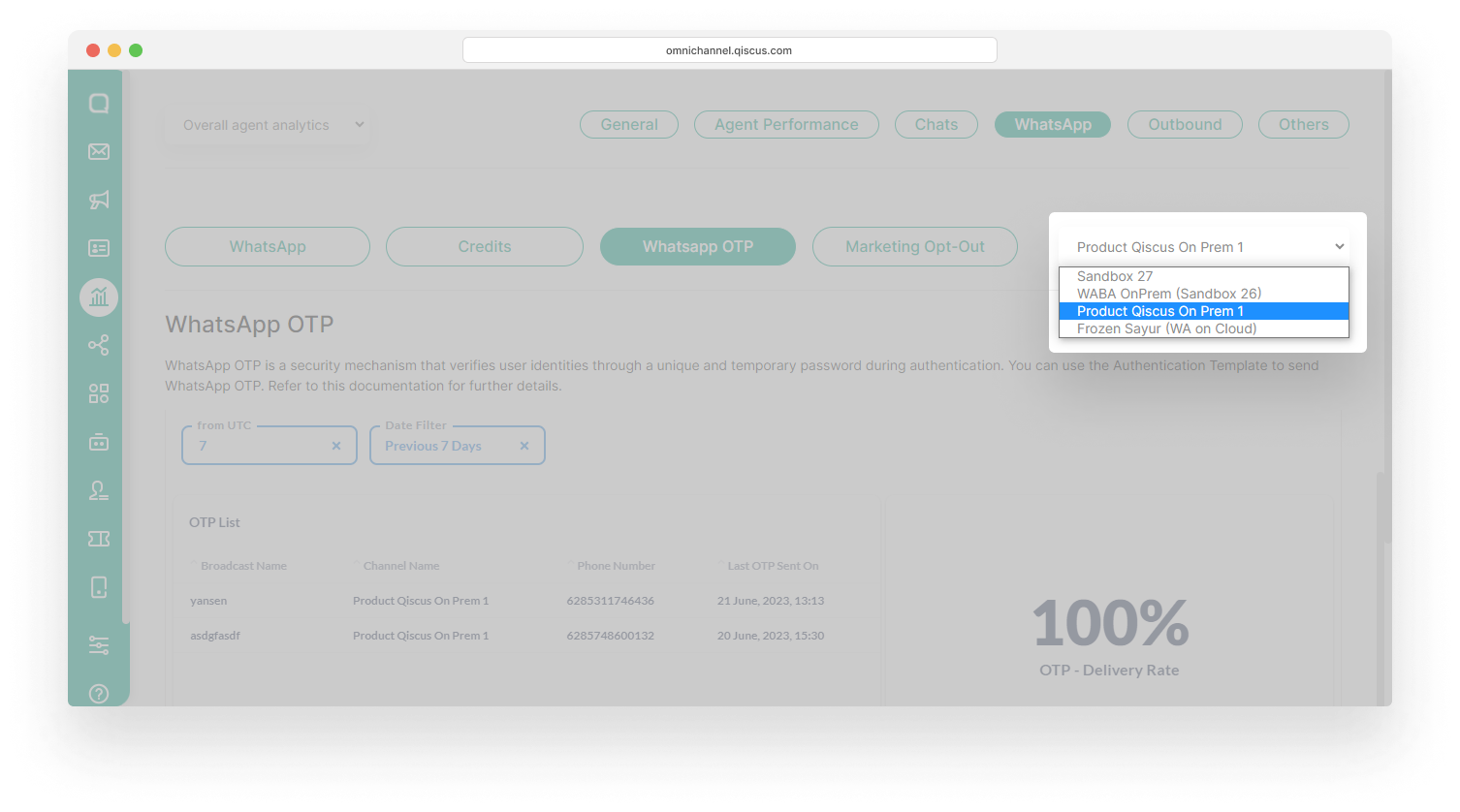
###
WhatsApp Send Messages API
WhatsApp Send Message API is used for access the document of WhatsApp Integration.
Auto Sync WhatsApp Template
Auto Sync WhatsApp Template is a feature that allows you to Sync approved WhatsApp message templates to Qiscus Omnichannel Chat dashboard. Additionally, you will automatically get the message template status from Facebook Business Manager on the dashboard.
Before getting started, here are a few things to know:
- You must have approved message templates in Facebook Business Manager
- All templates in one WhatsApp Business API ID will be synced. So you have to manually delete an unwanted template on a certain WhatsApp channel
- All message templates created in Qiscus Omnichannel Chat dashboard will be automatically generated in Facebook Business Manager
- Auto Sync WhatsApp Template feature is only supported on WhatsApp channels under Qiscus
You can sync WhatsApp templates with the following steps:
- Go to the Outbound Message Page on the sidebar,
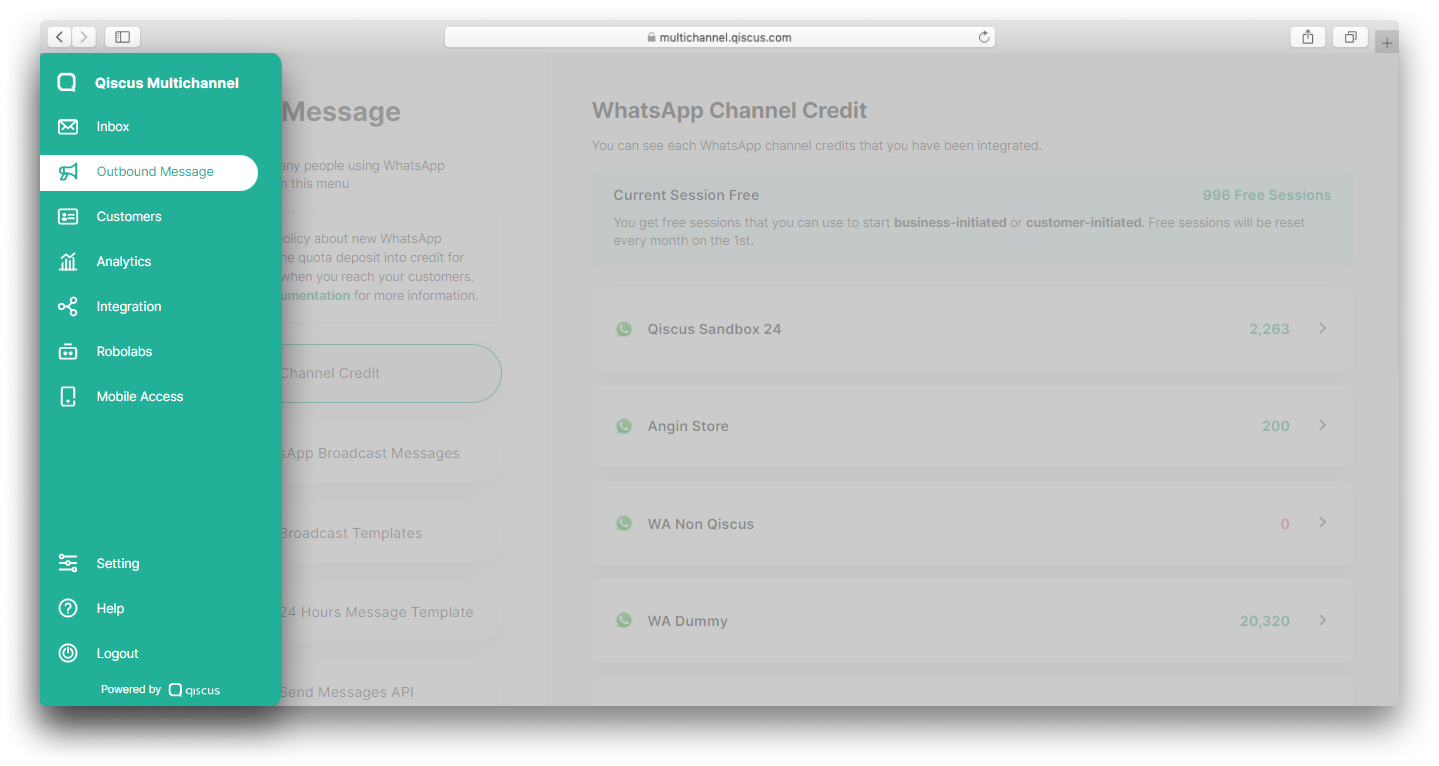
- Click menu WhatsApp Broadcast Templates,
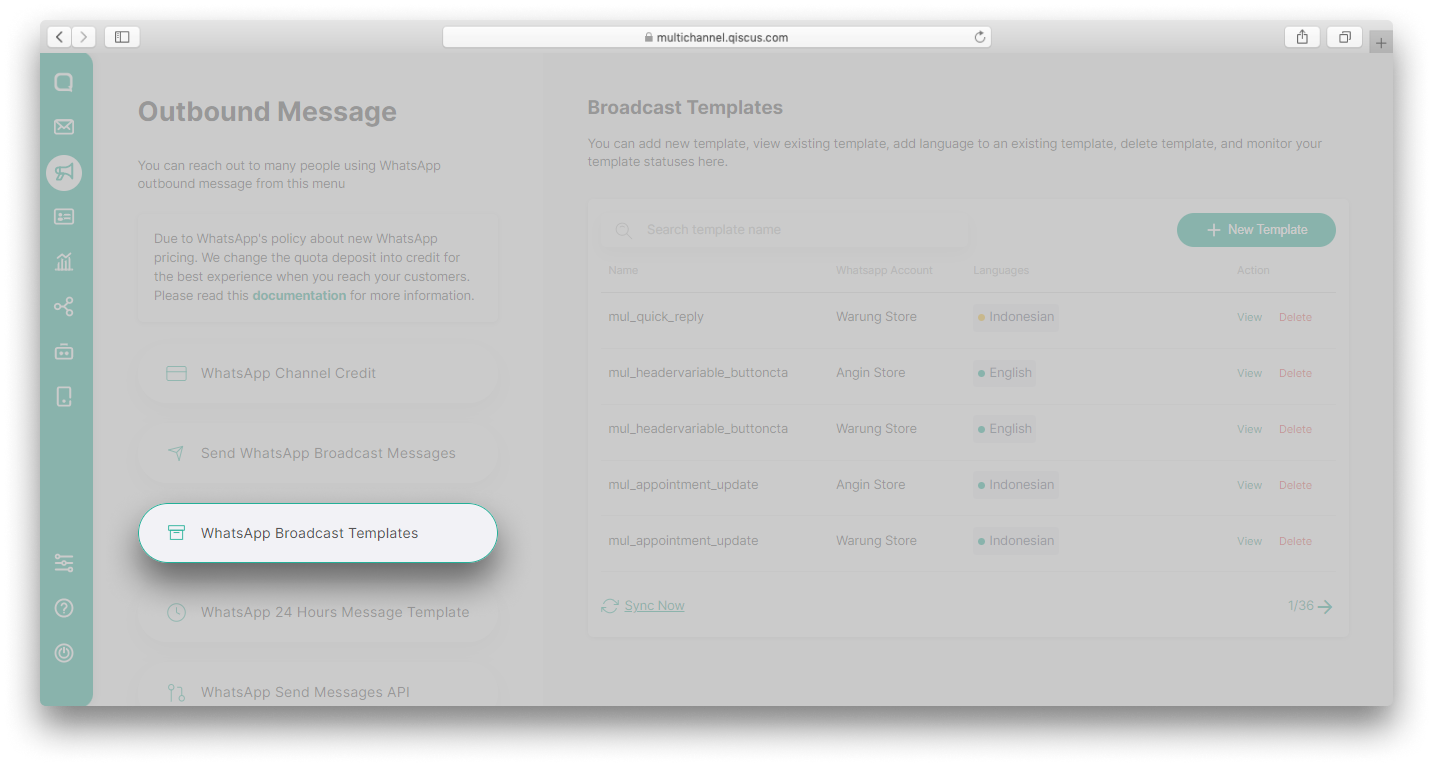
- Click Sync Now button,
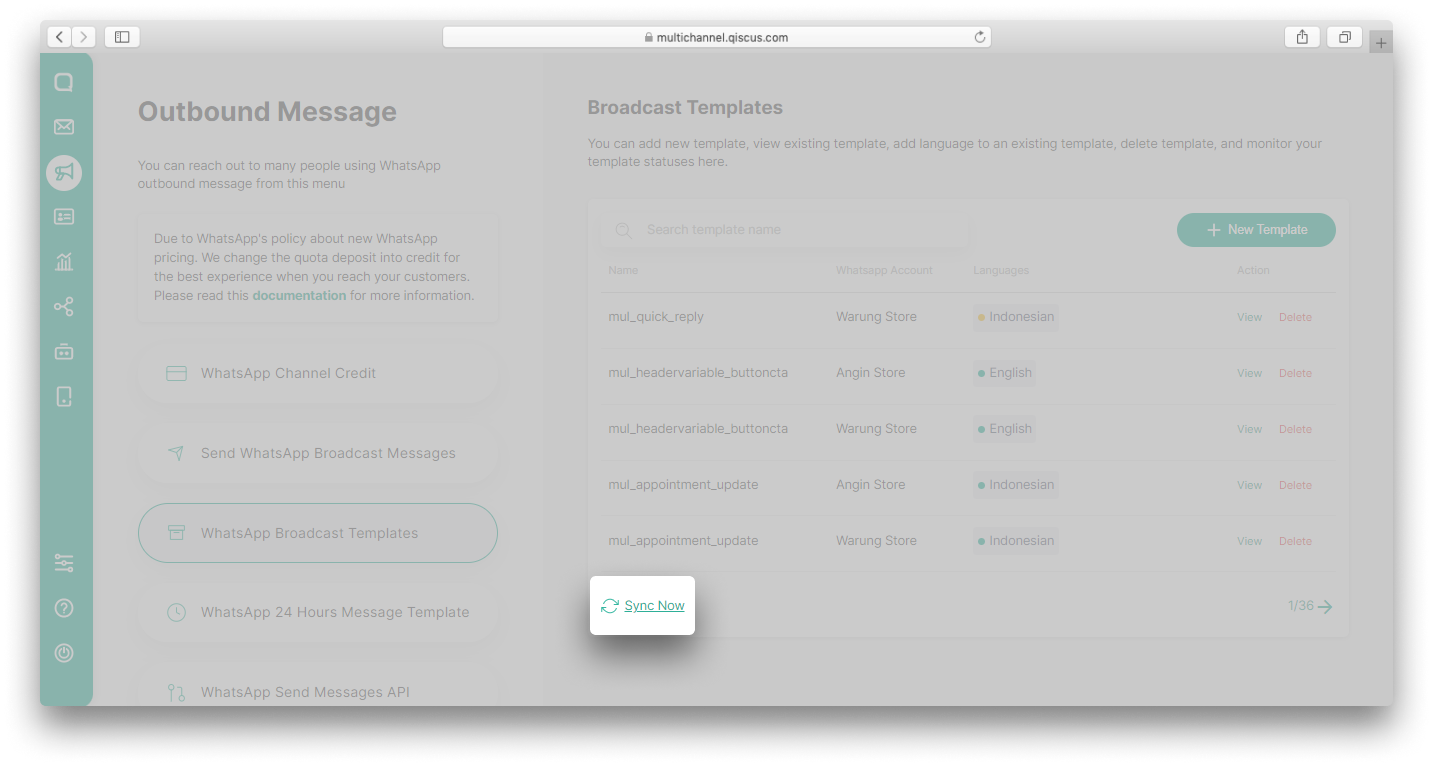
- Choose the WhatsApp Account,
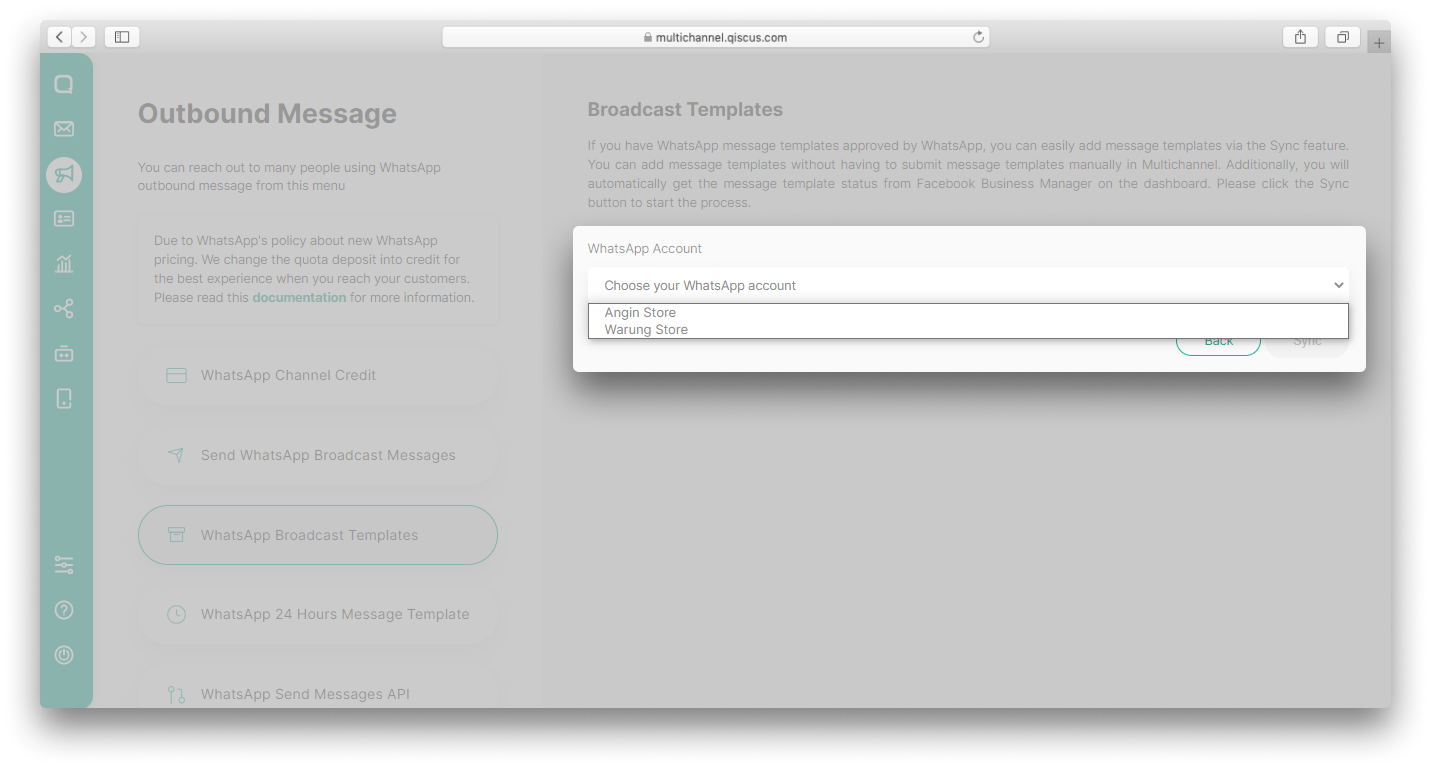
Auto Sync WhatsApp template feature is only work for WhatsApp Business On-Cloud API
- Click Sync button,

- Click the Sync template in the confirmation pop up,
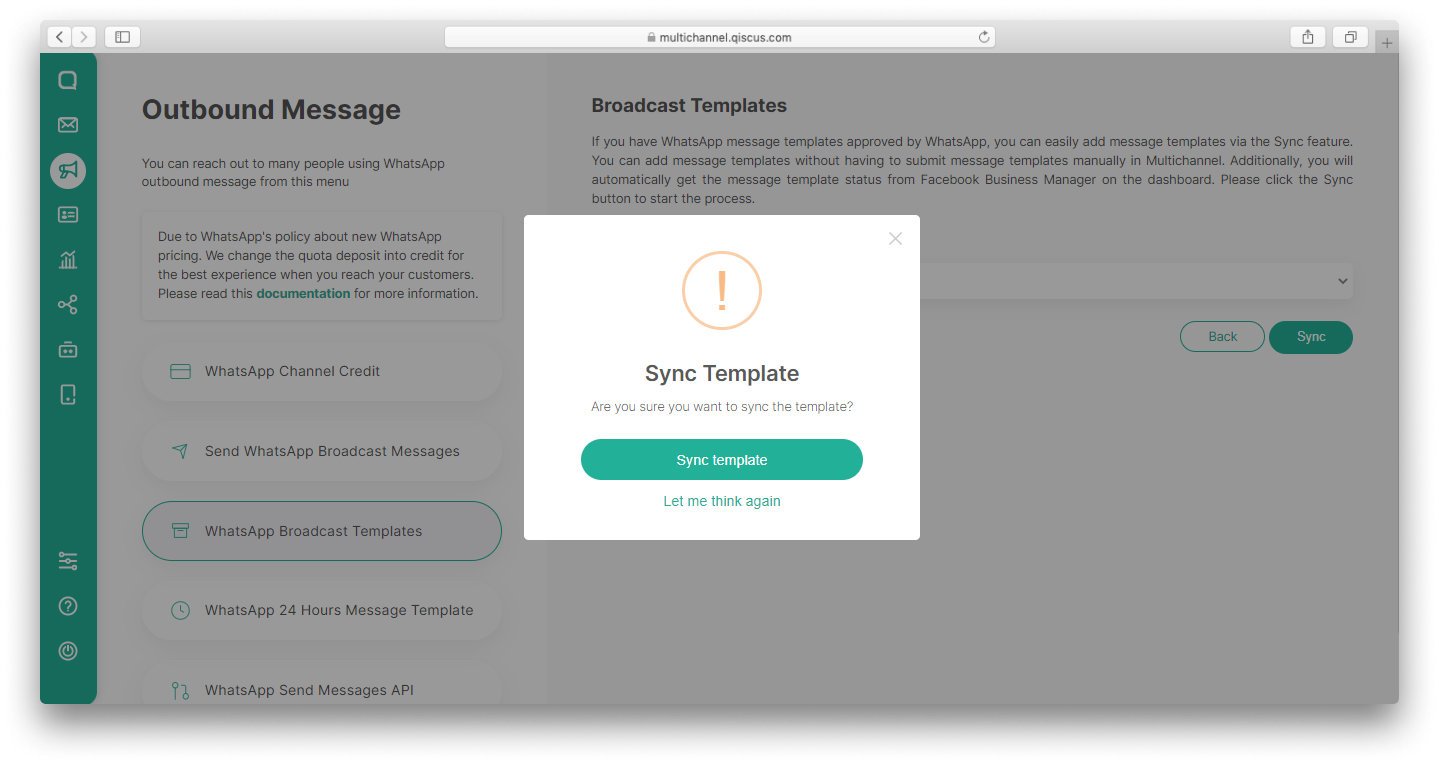
- Wait until the Sync process is complete,
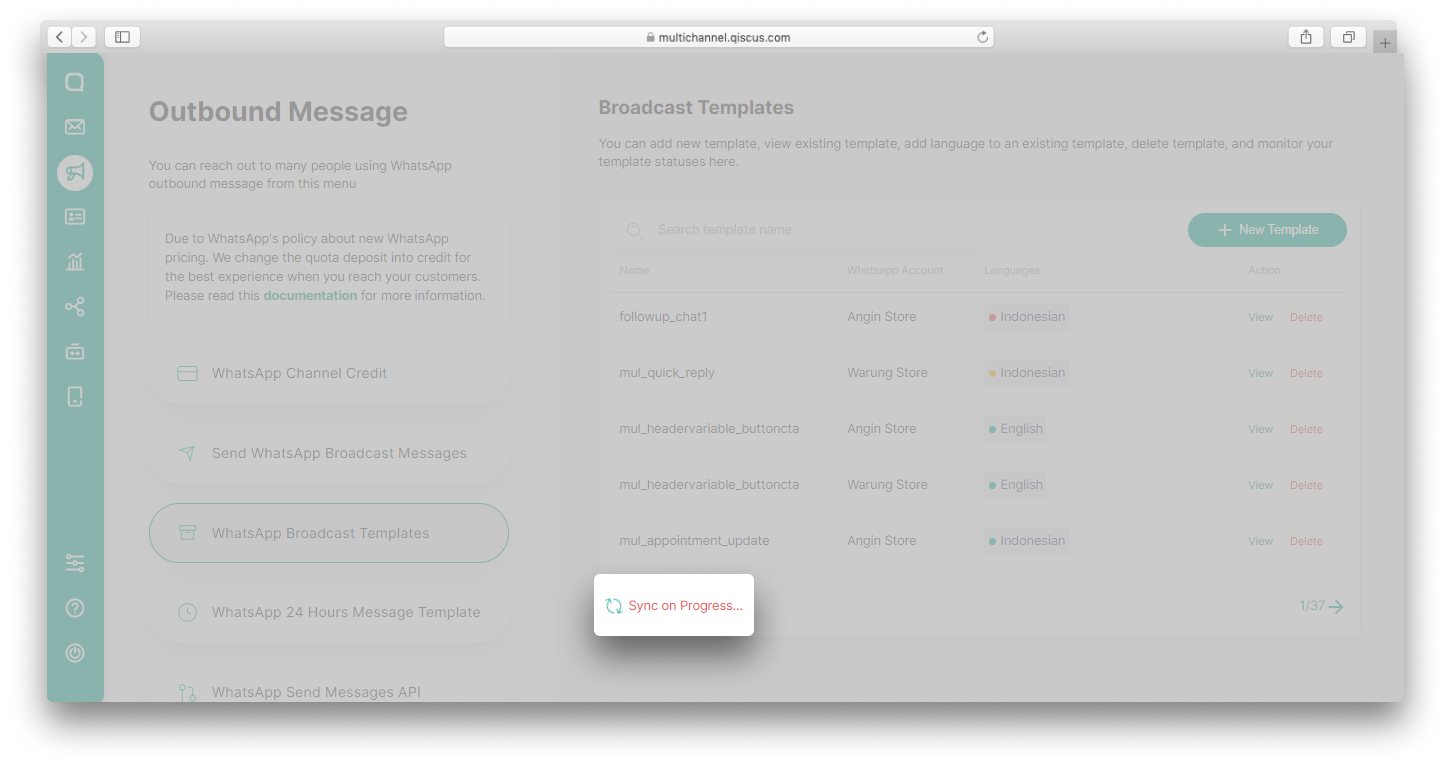
- Once complete, the button will be Sync Complete.
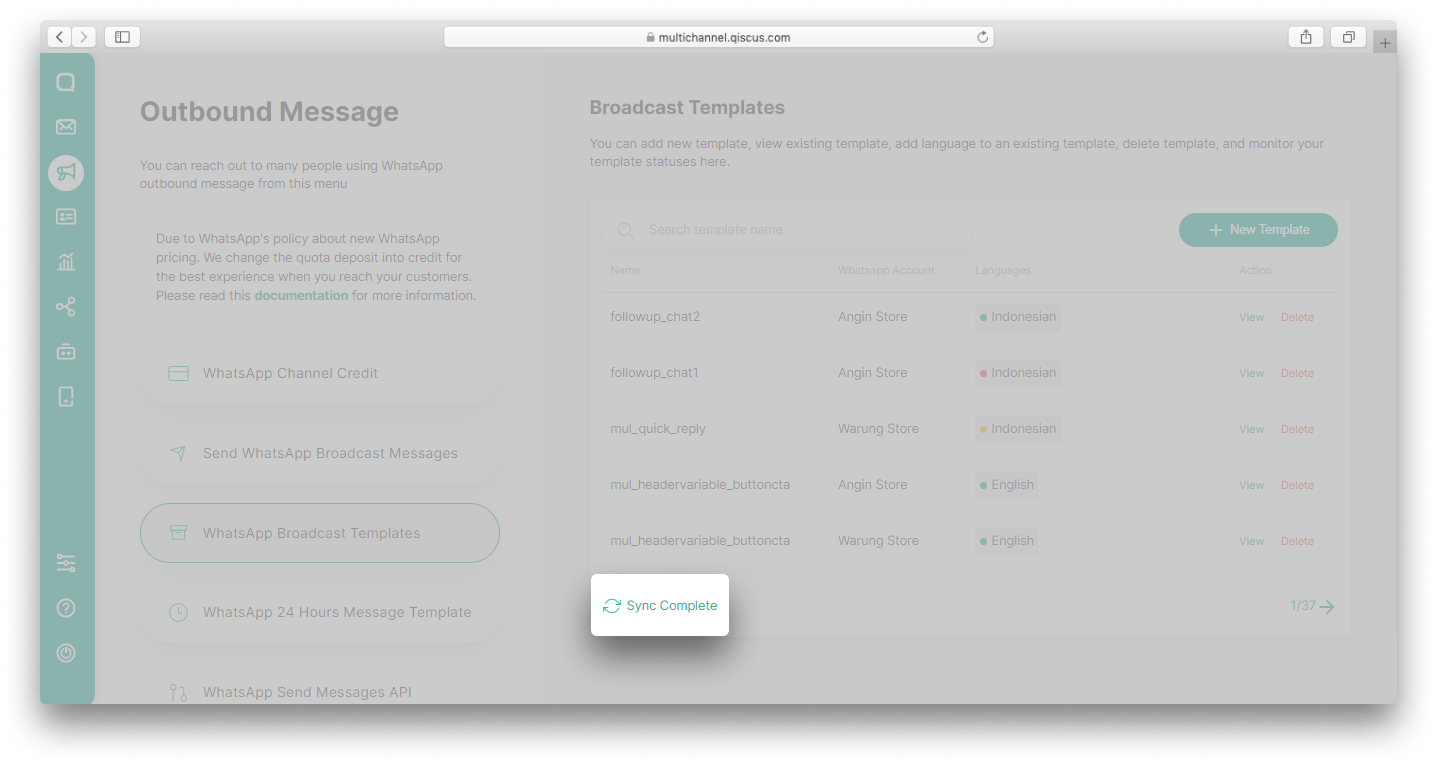
WhatsApp Message Template Category Validation
Meta will be validating message template categories from April 1st to May 15th. Message templates will be updated to the new categories: marketing, utility, or authentication. As a result, the message template category may be changed if it does not match Meta's preferences. This is in preparation for WhatsApp's new pricing system, which will be based on conversation categories starting June 1st. It means, when a business initiates a conversation, the category of the template message used will define the conversation category. However, you can submit an appeal if through our support team if you don't agree with the changes to your template's category. Learn more about these changes here.
Customer-initiated conversations will be categorized as service conversations starting June 1st.
You can follow these steps to view category validation by Meta and submit an appeal:
- Go to the Outbound Message menu and select WhatsApp Broadcast Templates. You will see a banner with information about the message template categories validation,
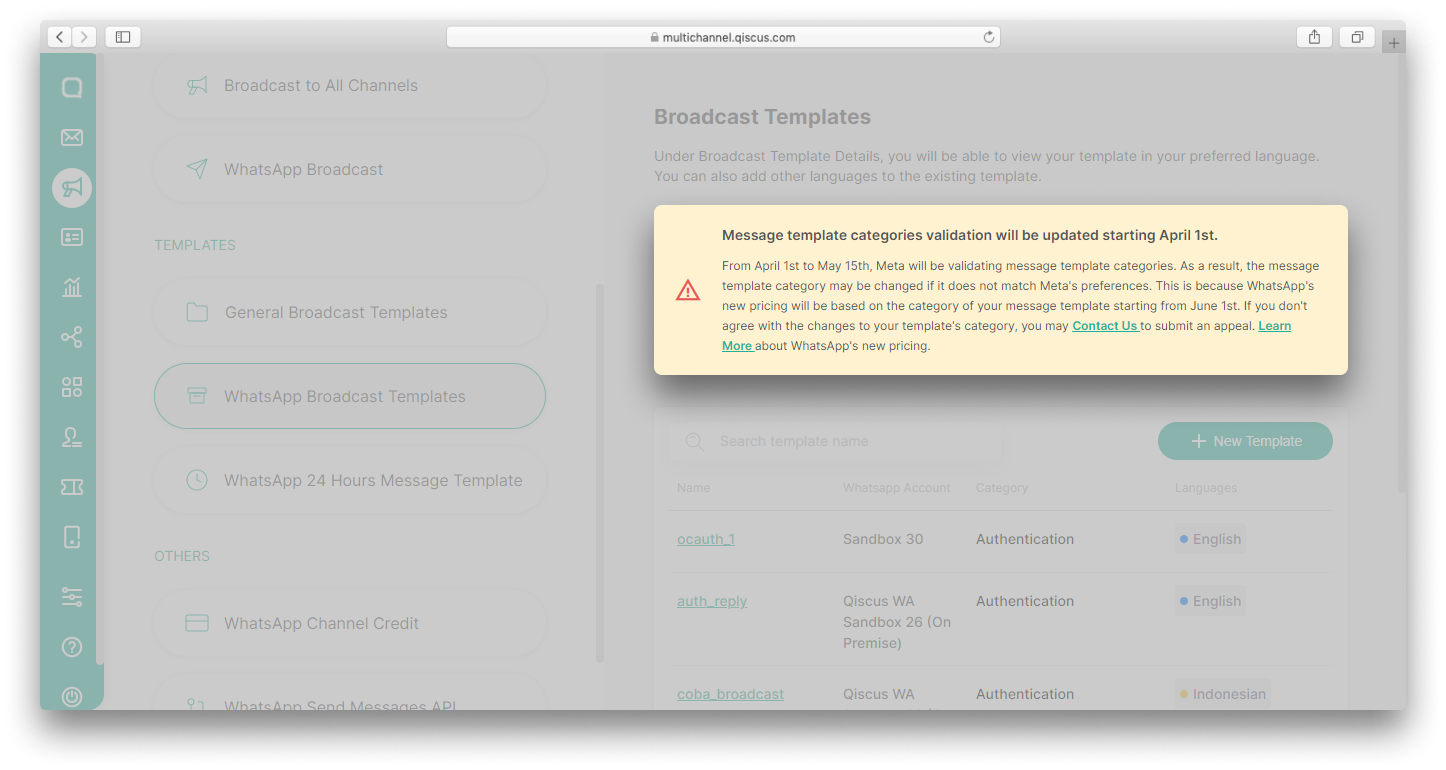
- In the message template list, you will see an alert in the category section if your template doesn't match Meta's preferences. You can refer to the template category guidelines to understand the differences and learn more about each template category,
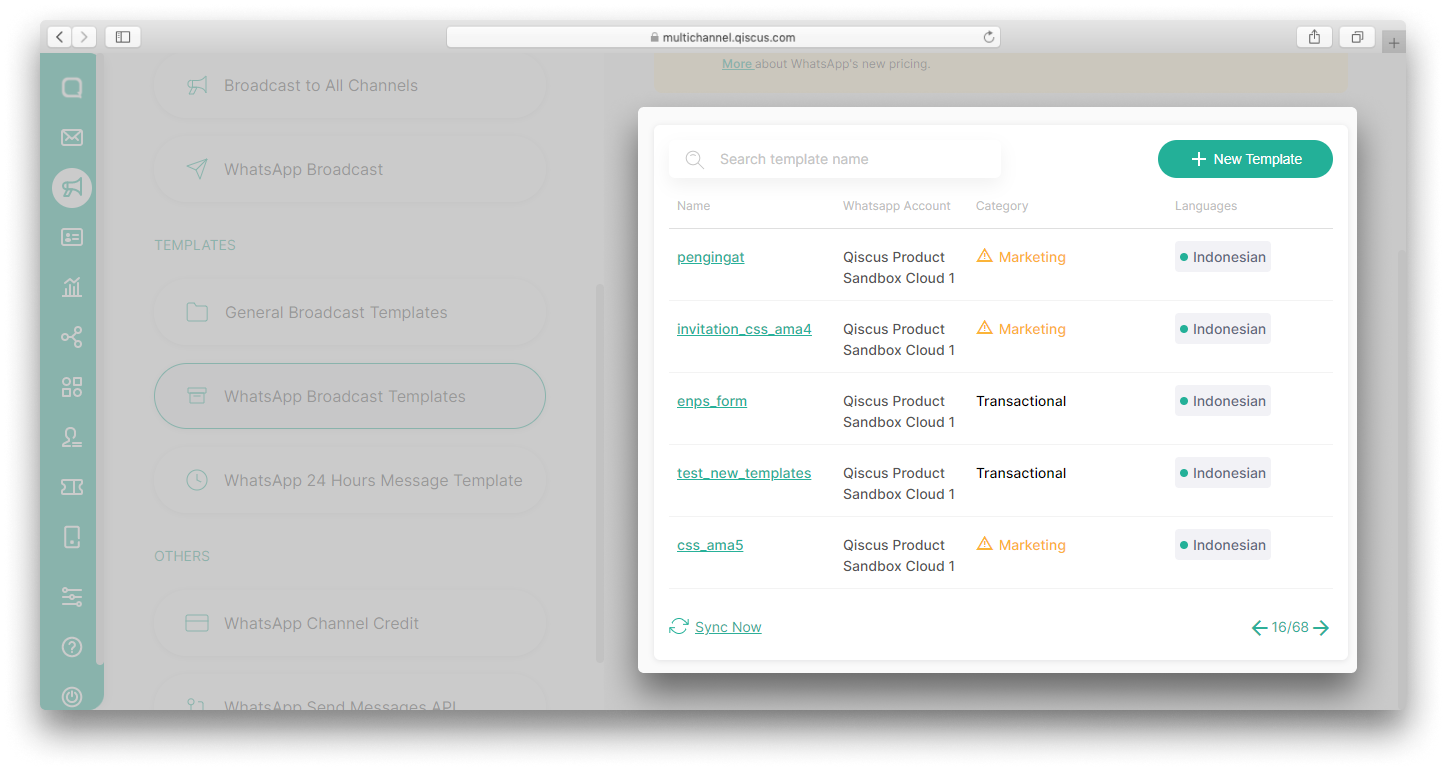
- Click the template name to see more details about changes to the template category,
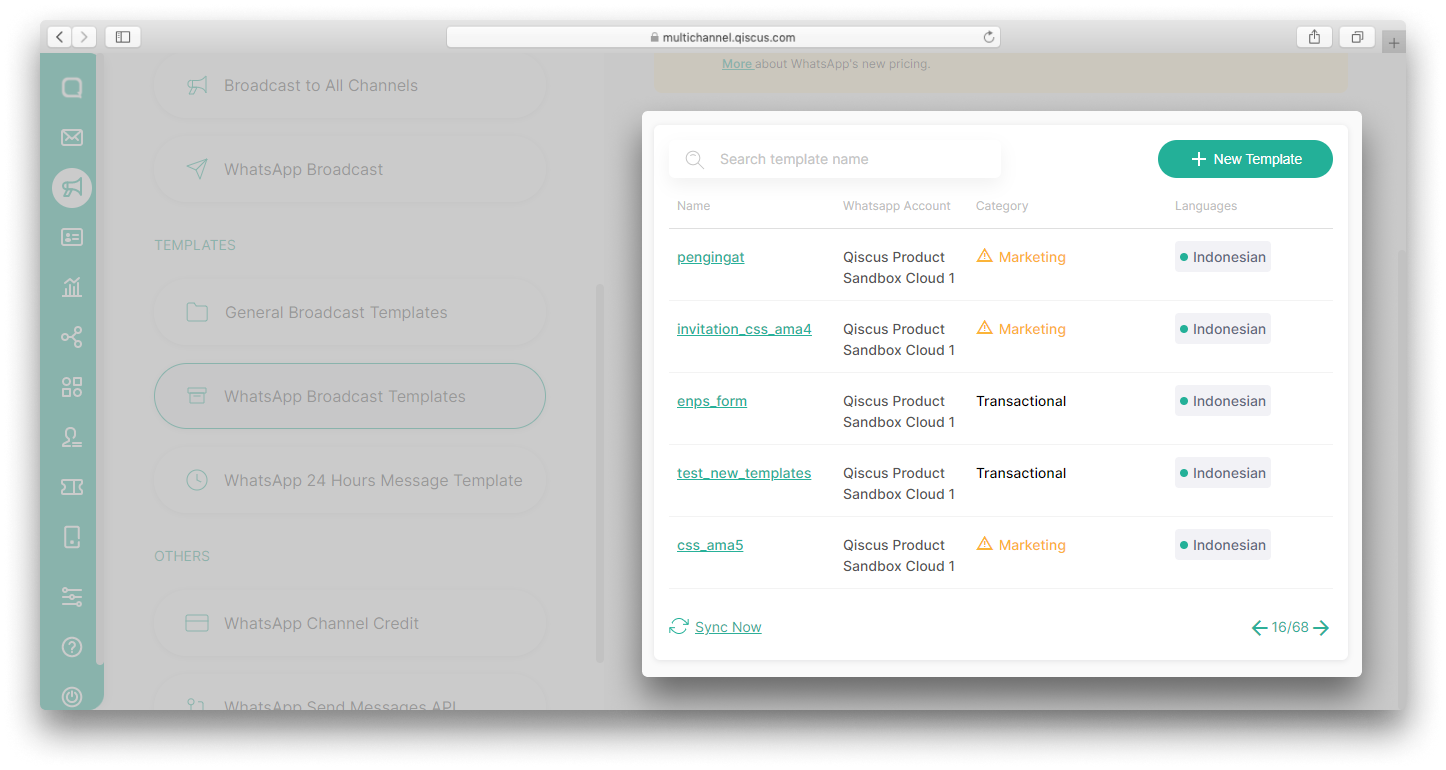
- There will be information about the new template category provided by Meta and also information about the previous template category,
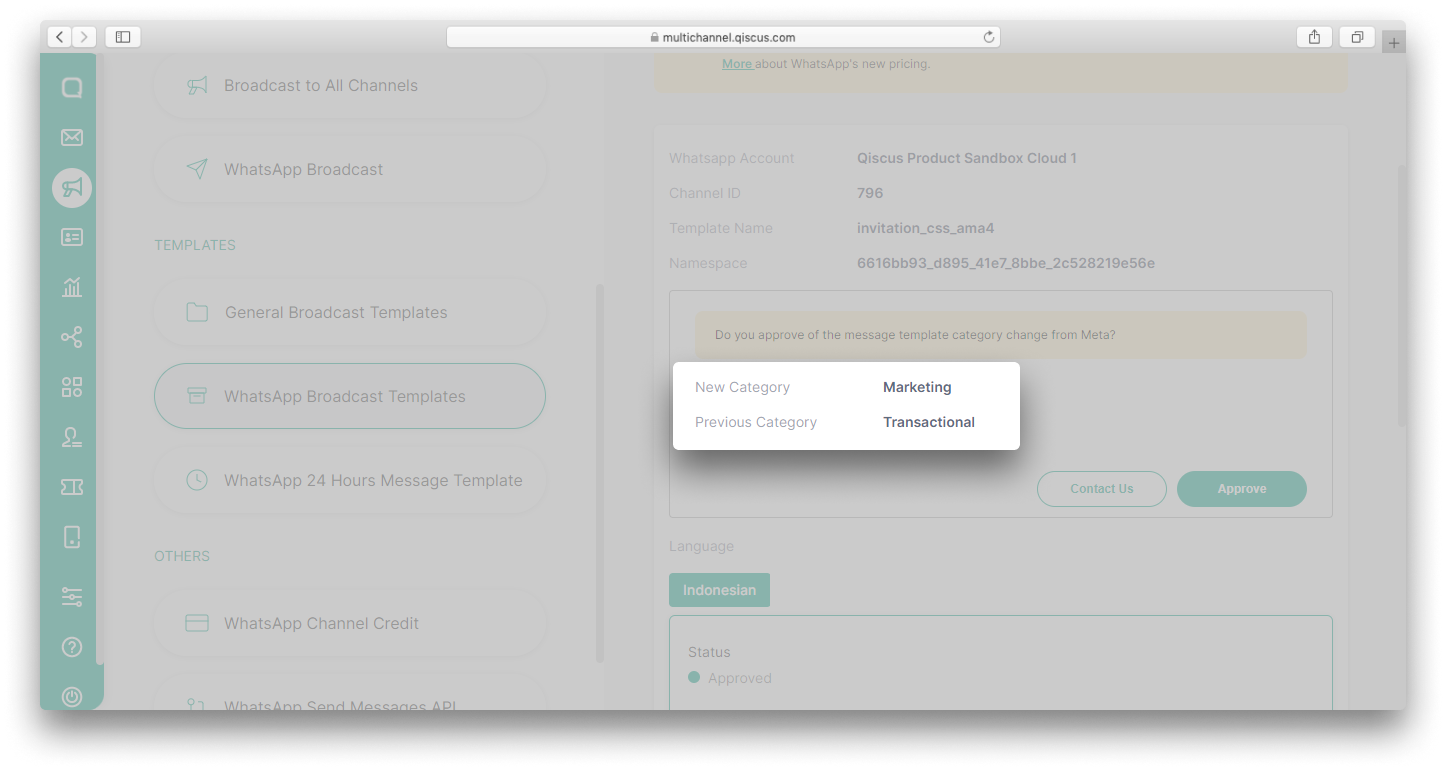
- If you agree with the changes to the category template, click the Approve button. However, if you want to submit an appeal, please click the Contact Us button,
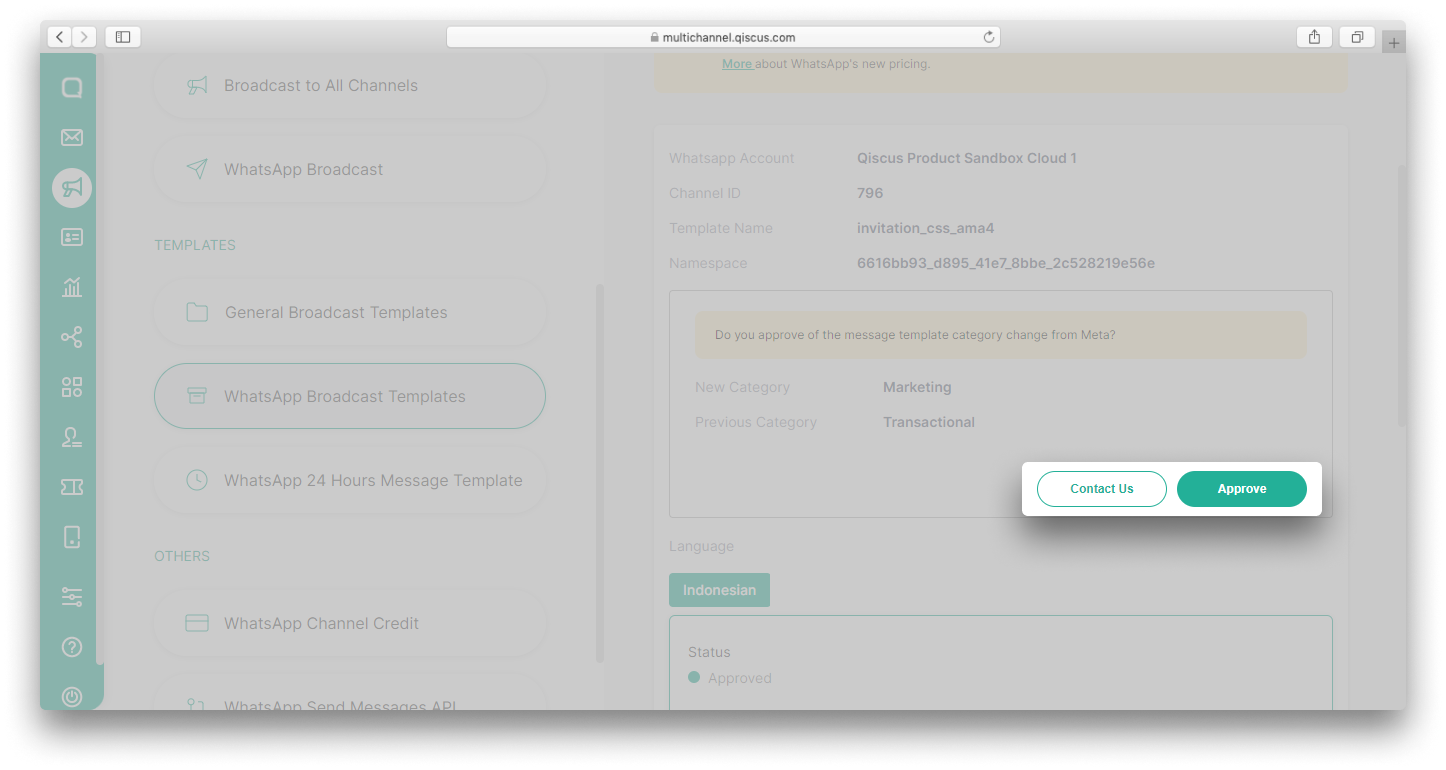
- If you approve changes to the template category, there will be an alert Changes to the message template category have been approved. The template category automatically changes to the new category,
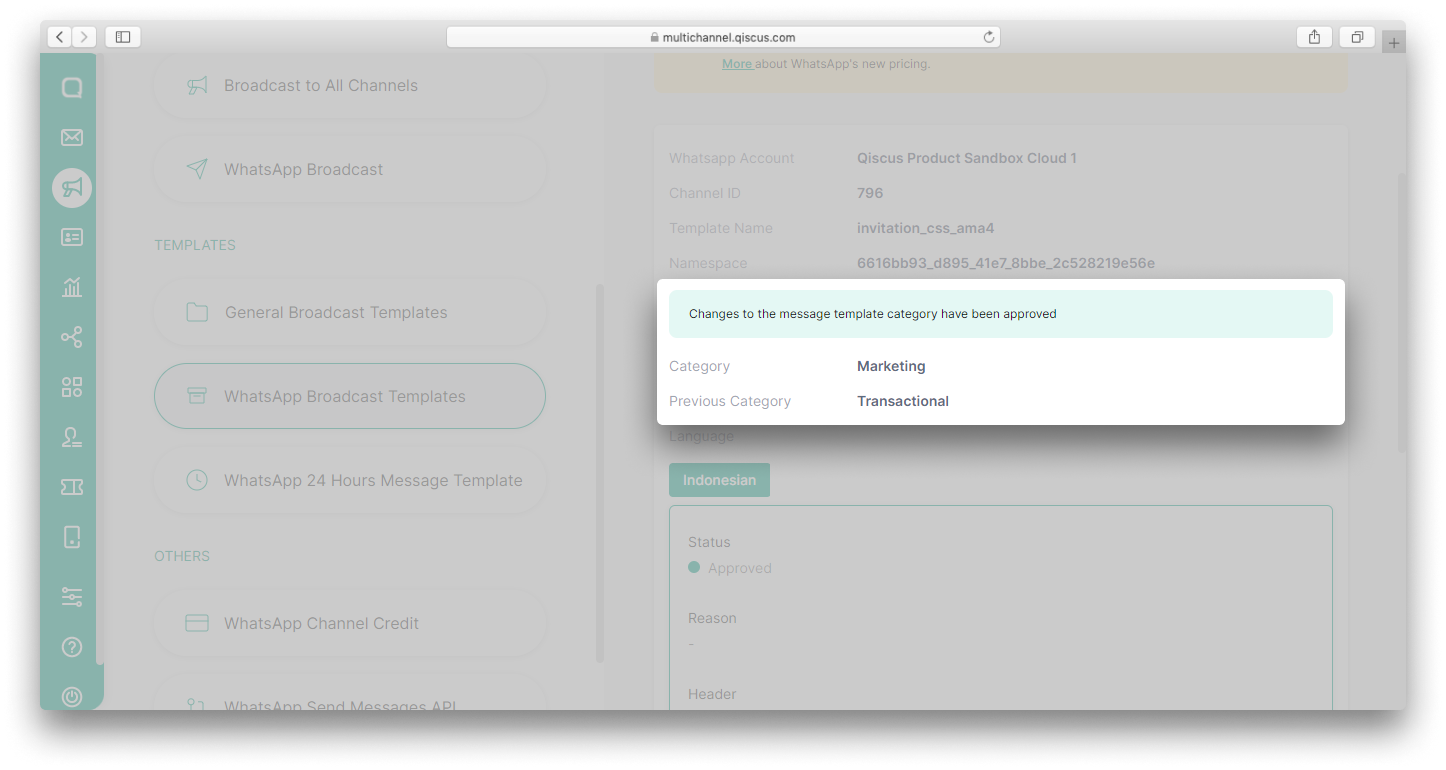
- If you submit an appeal, you will be redirected to a page to make a request. Fill in the required information and our team will help you to submit an Appeal. You will see Appeal Status information when you click the template name,

- For templates currently in the appeal process, the alert in the category section will change to blue,
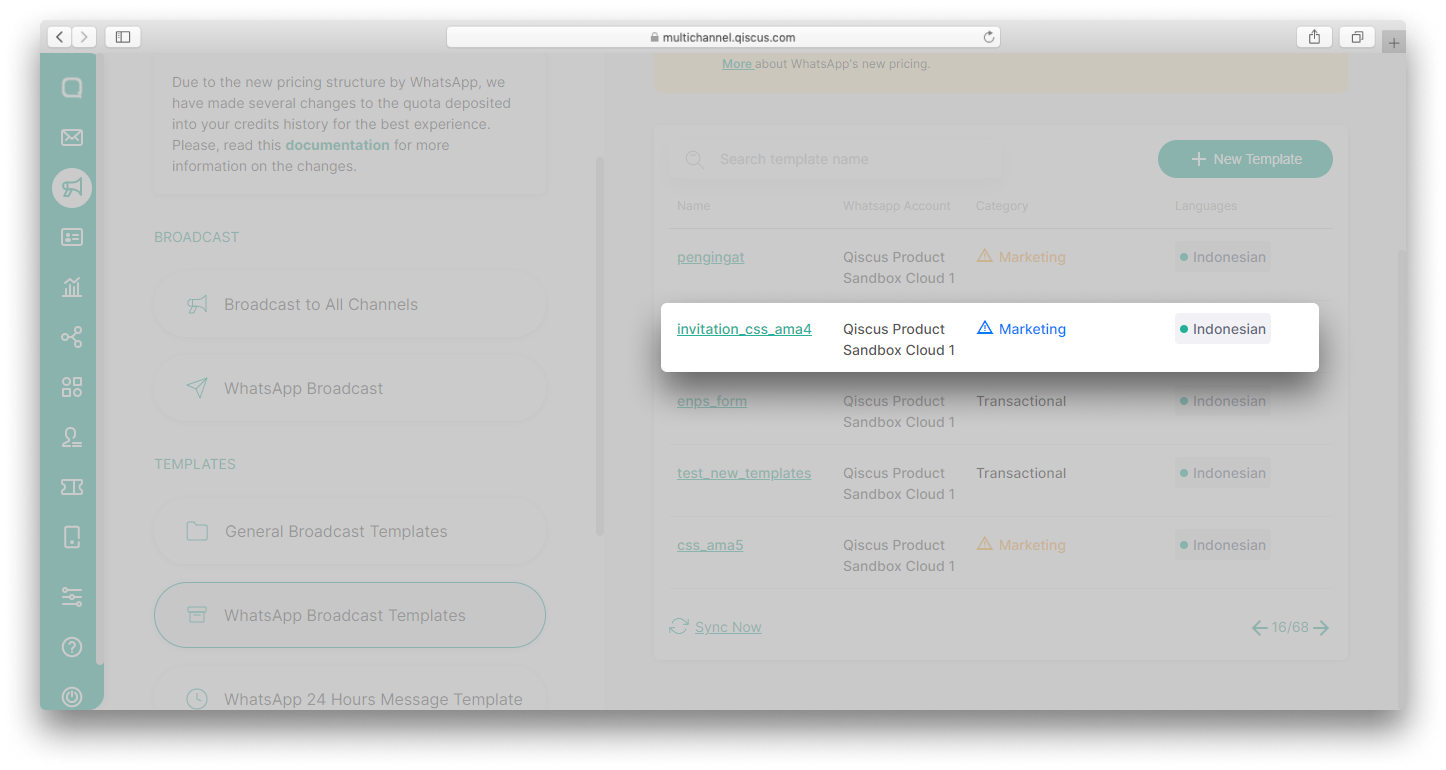
- Once your appeal has been approved, Appeal Status will change to Approved by META.
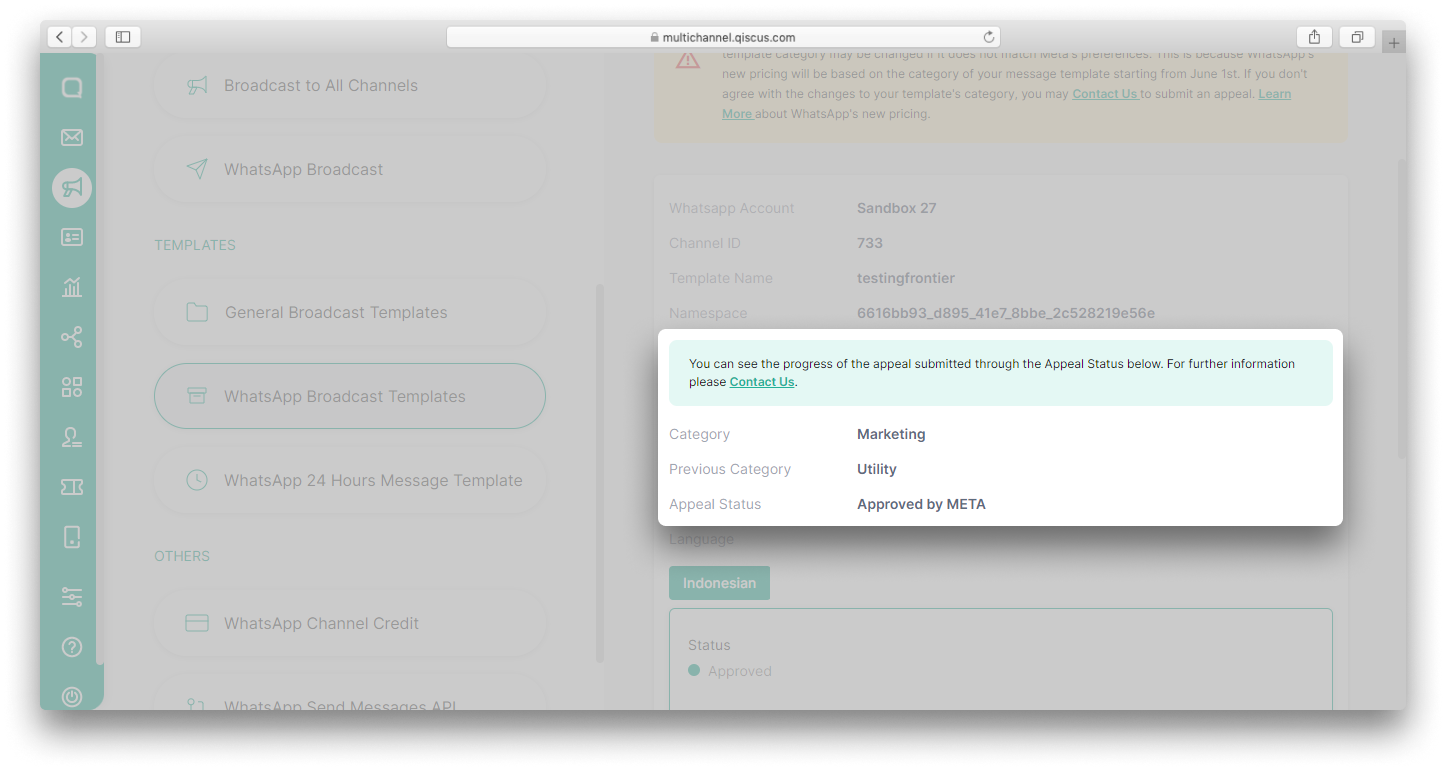
This validation message template also applies to the WhatsApp 24 Hours Message Template.

Message Template Sample
According to the latest WhatsApp policy, if your template uses variables you must include sample variable values (media assets, text strings, etc.) with your submission. This aims to make it easier for WhatsApp to visualize how your template will appear to customers.
Qiscus presents the Message Template Sample feature in line with these changes. When creating a new template via the Qiscus Omnichannel Chat dashboard, you are required to add a sample if the header or body template has variable values either text or media.
You need to add samples for all message template categories
Variables in the header
When creating a new template, you can choose the type of media that will be used in the header, such as text or media (Image, Video, Document).
If you select text and add variable, you must add a sample of the variable.
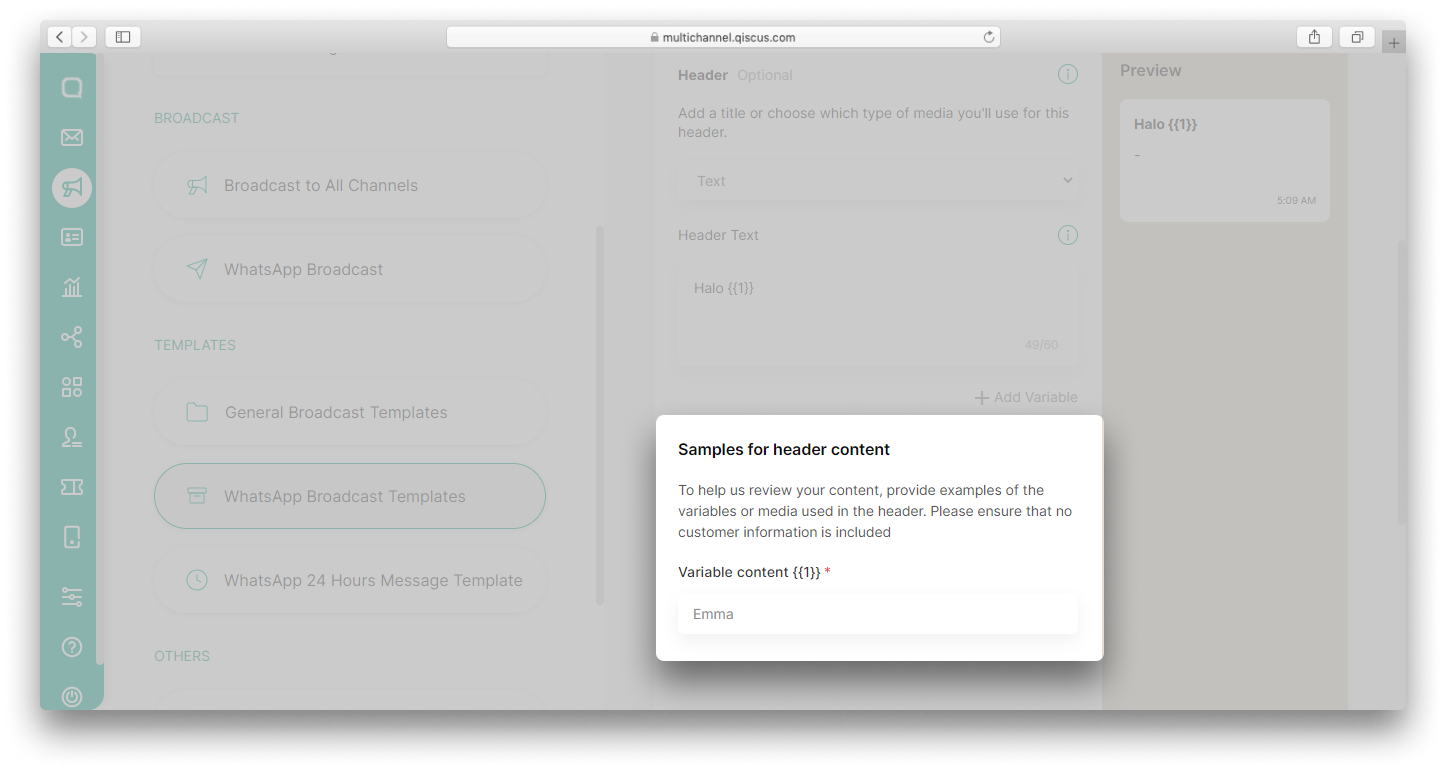
This also applies to the media header, you need to add a sample of the media.
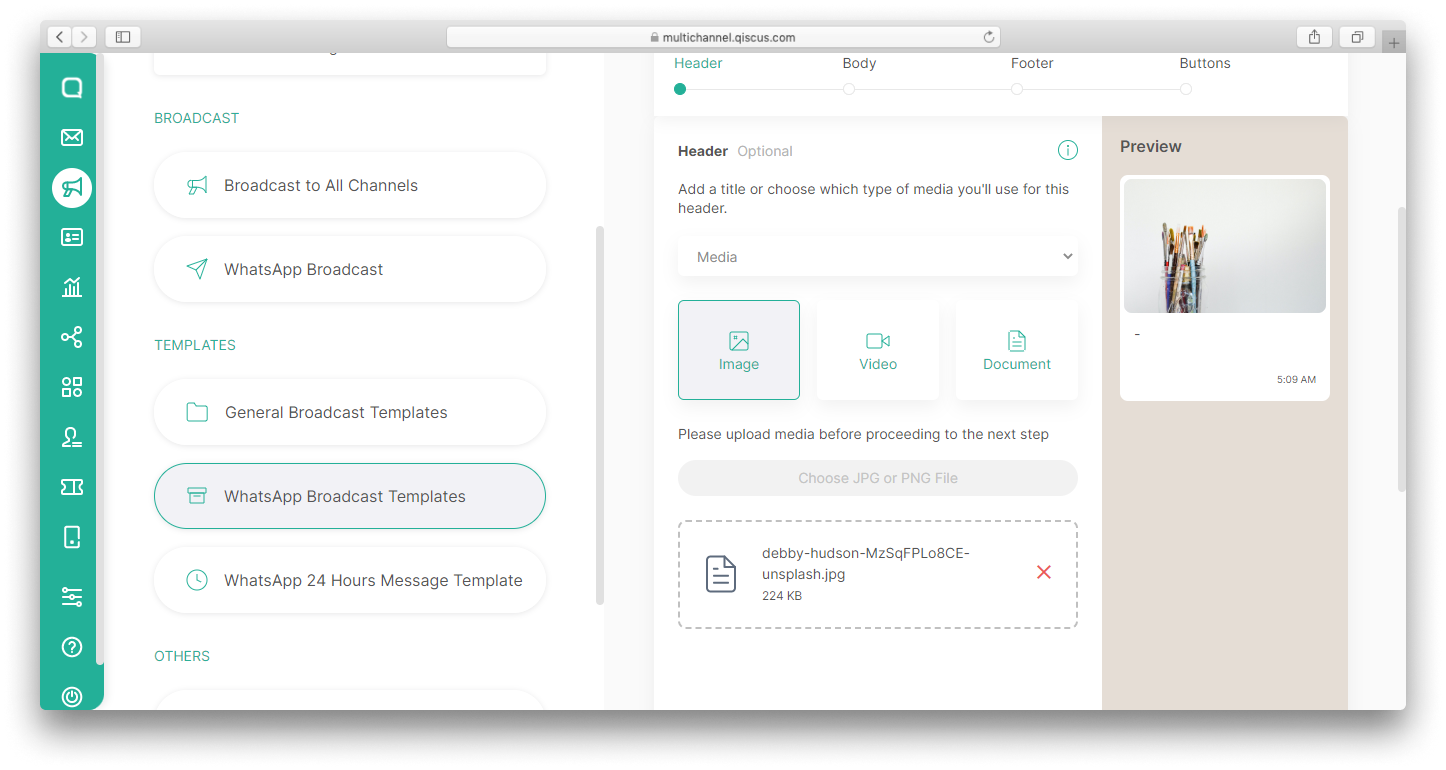
Variables in the body
If in the header text you can only add 1 variable. In the body section, you can add a lot of variables. If adding more than 1 variable, you need to provide a sample for each variable.

Variables in the button
You need to add an example variable to the button, just like the ones in the header and body. However, the sample is only needed if you select the Call to Action button with Type of Action: Visit Website and URL Type: Dynamic. With dynamic URL, you can add personalized link for each customer.
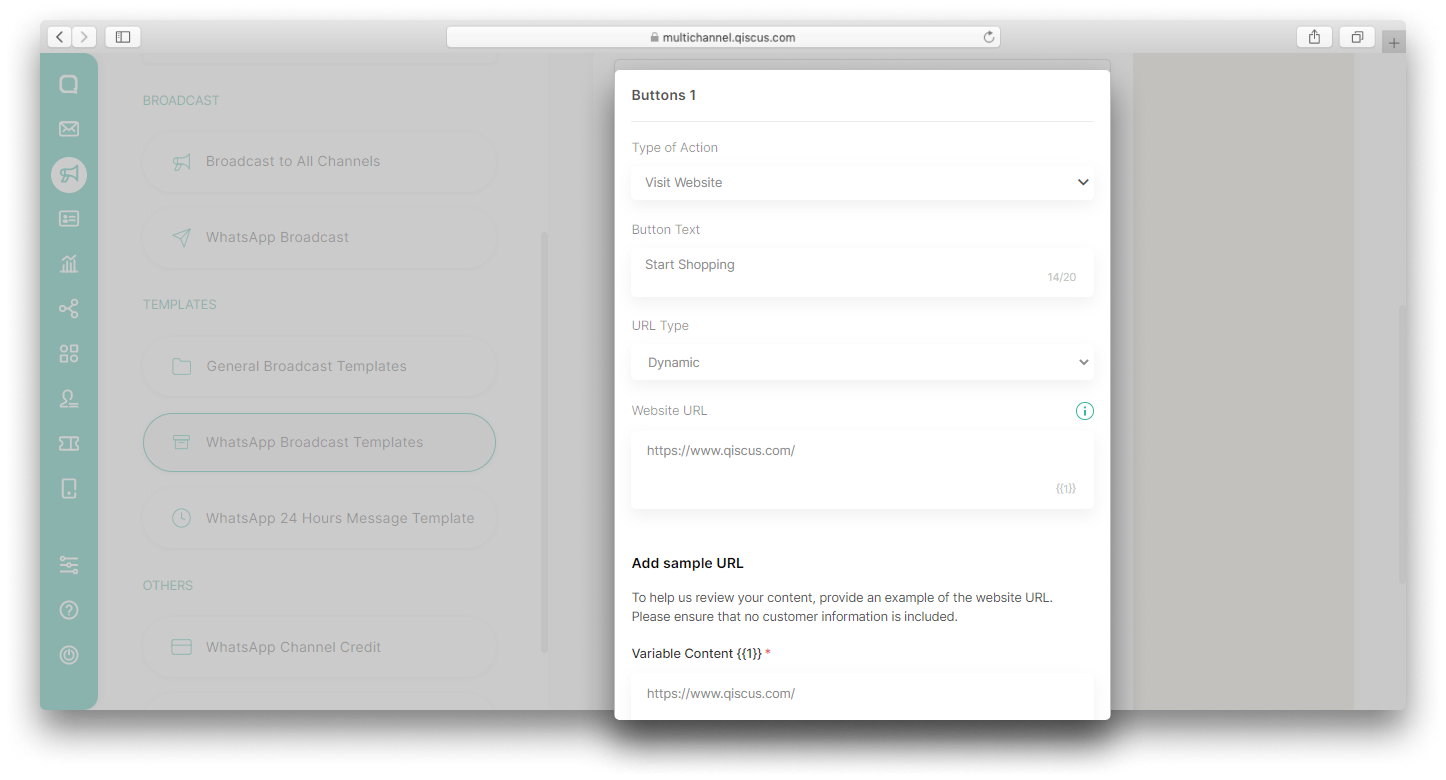
Marketing Opt-Out
Customers can block or report messages sent by businesses via WhatsApp if these messages don't match customers' preferences, such as marketing messages. If the customer reports your messages, the quality rating of your phone number will decline. Meanwhile, if a customer blocks a message, you will not be able to send another message to that customer. This will be detrimental to business. Therefore, adding an opt-out button to your marketing message template can reduce the block/report rate because customers can still receive other types of messages besides marketing messages.
Apart from that, adding an opt-out button will help you get information about your customers' preferences. You will be able to see who has opted out of your marketing messages and improve the content of your message templates. Read here for more details about Marketing Opt-Out.
On the Qiscus Omnichannel Chat dashboard, you can add an opt-out button when creating a new WhatsApp template.
Create template with marketing opt-out button
You can follow the steps below to add an opt-out button on WhatsApp message templates.
- Go to Outbound Message menu and select WhatsApp Broadcast Templates,
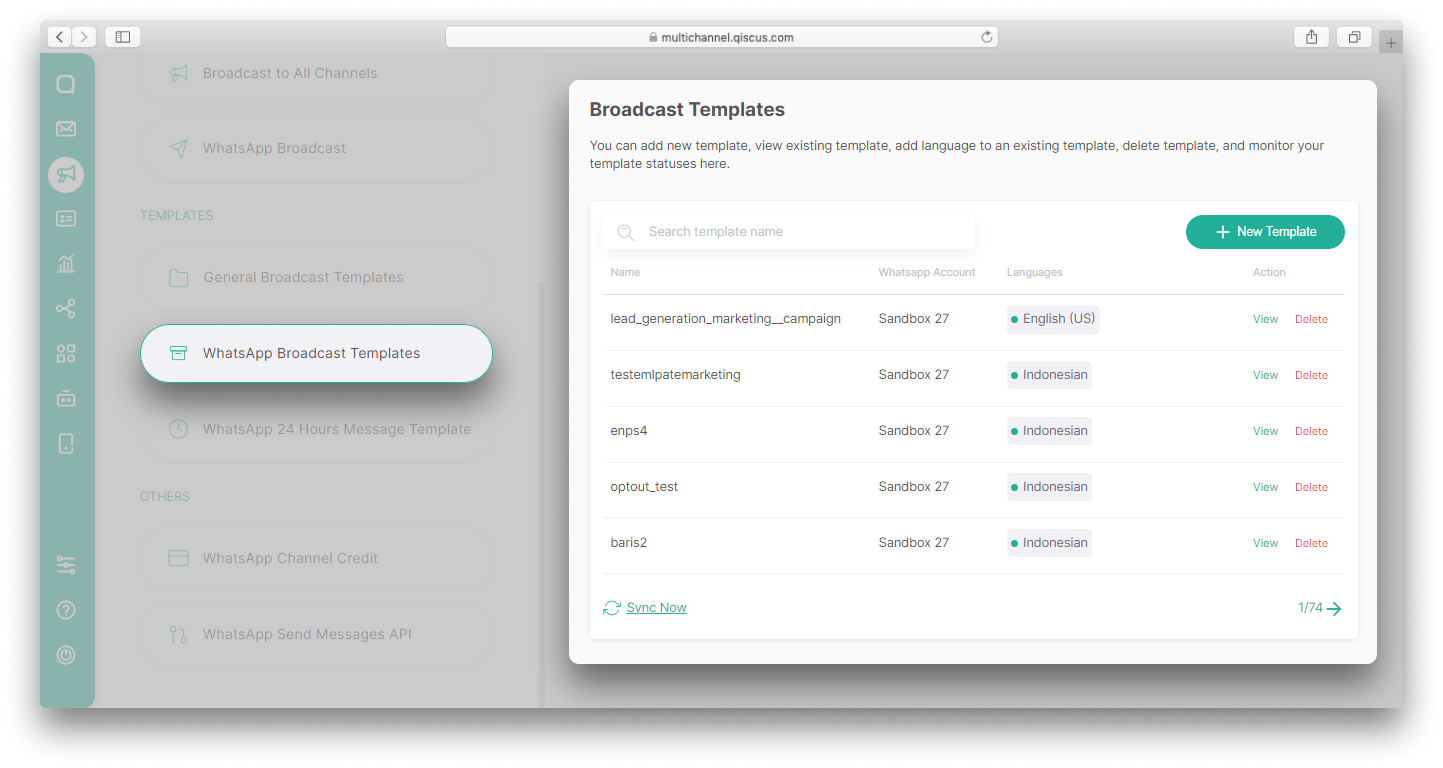
- Click + New Template button,
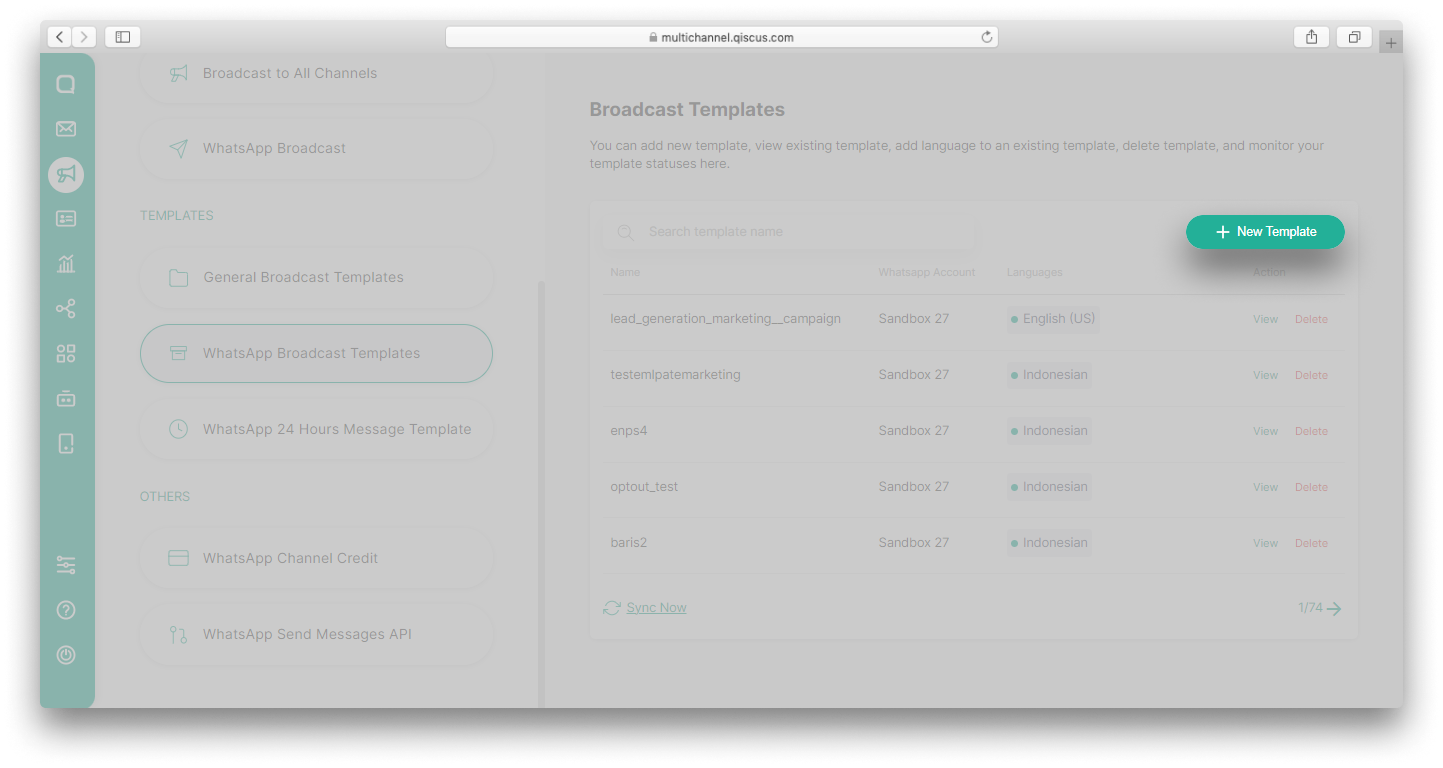
- Select Yes, I already have broadcast template if you have a WhatsApp Broadcast Templates message that has been approved by WhatsApp. Or No, I don't have any broadcast template before if you have a WhatsApp Broadcast Templates message that has not been approved by WhatsApp. Click Next to continue.
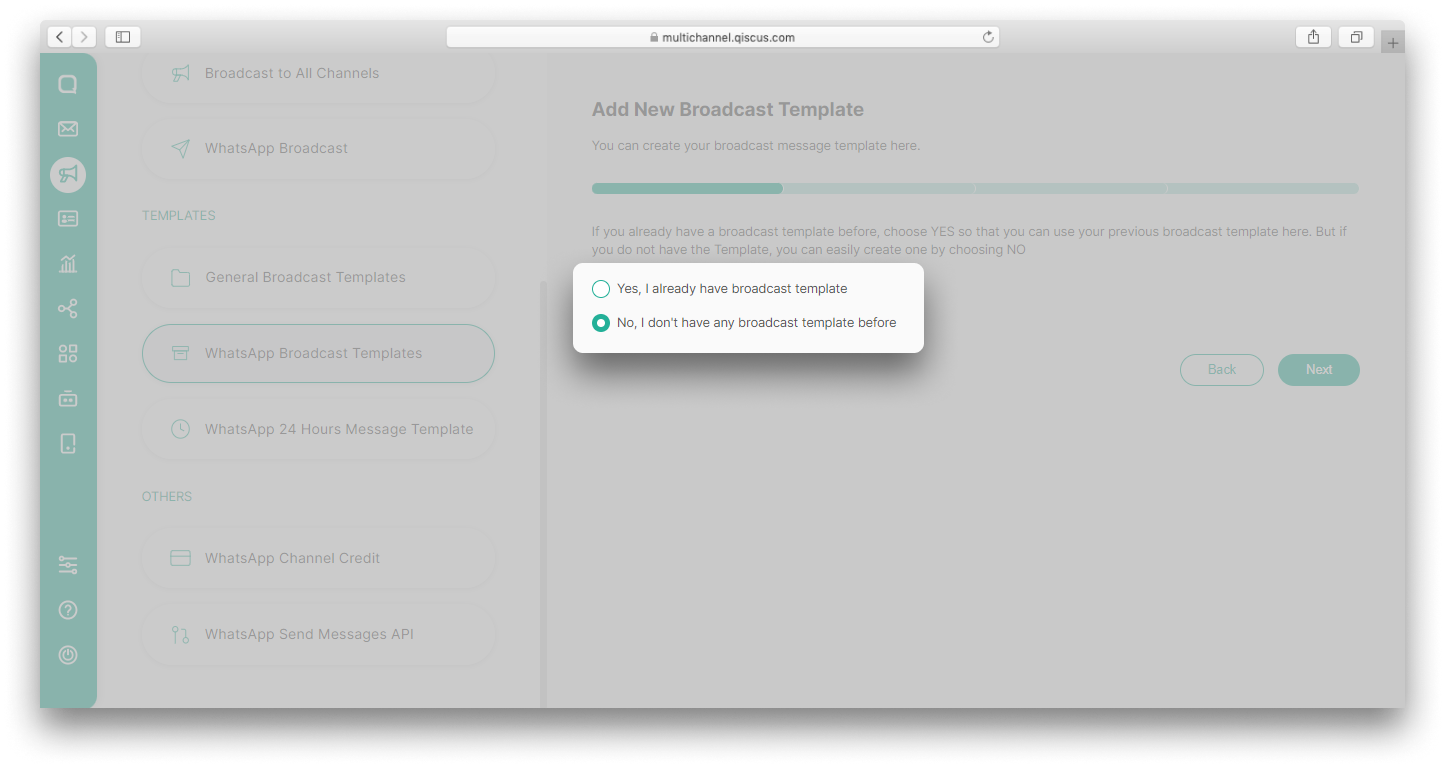
- Select the WhatsApp Account you want to use. Fill in the Message Template Name and select Marketing as the category. You can add multiple languages to suit your needs. The language supported by WhatsApp, you can check this Supported Languages,
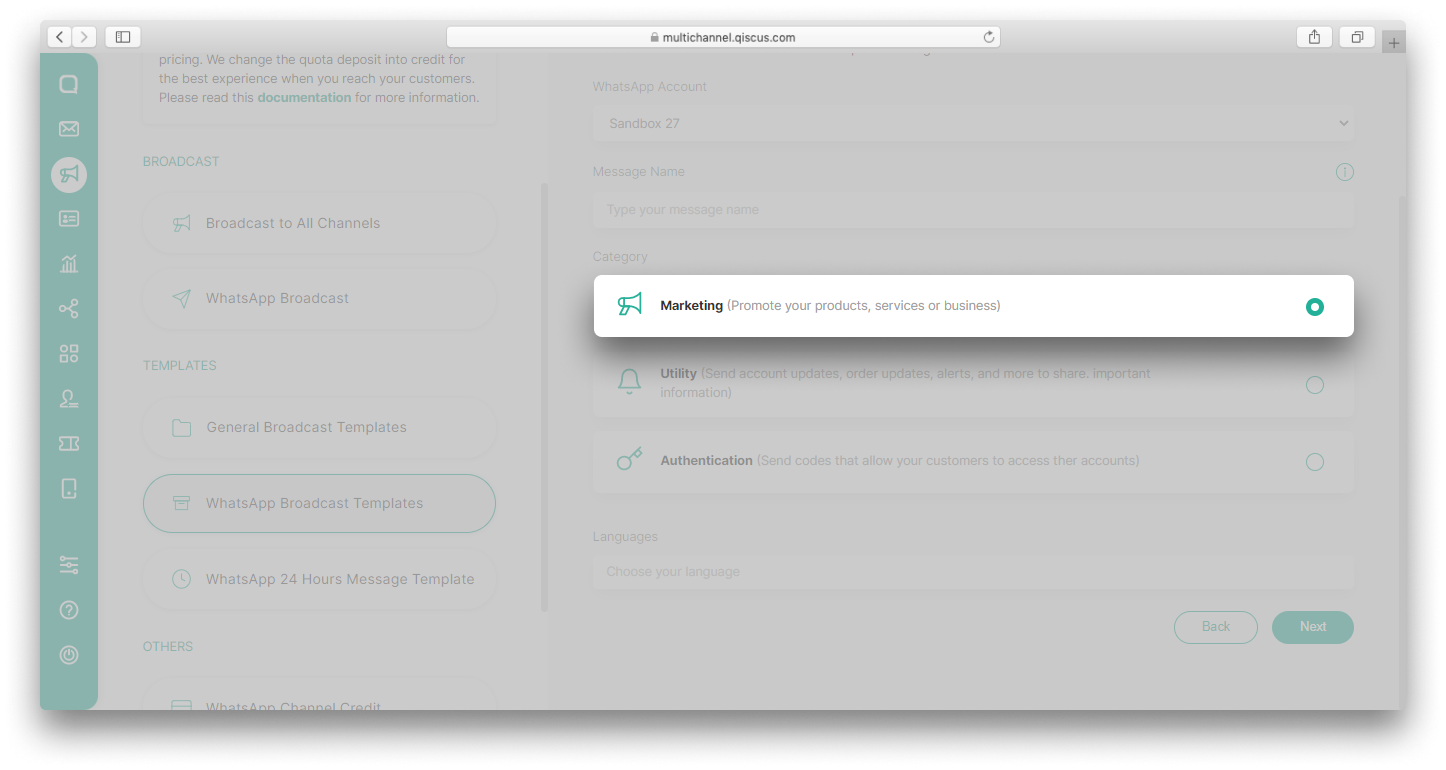
Message template name can only include lowercase alphanumeric characters and underscores,
- Fill in the content, make sure the contents are in accordance with the language chosen, especially if you use many languages. The content consists of Header, Body, Footer and Buttons. In the buttons section, click the dropdown and select Marketing Opt-Out,
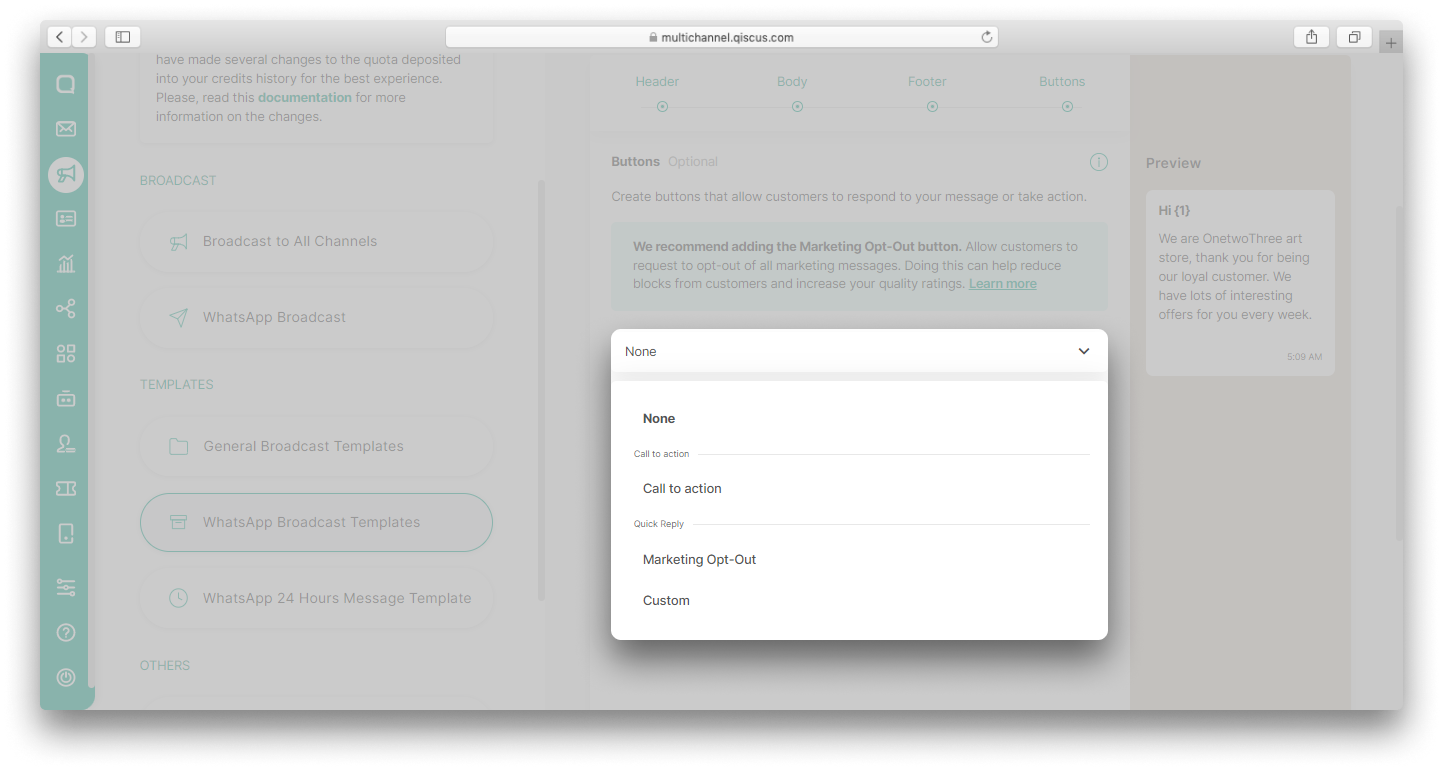
Body can only consist of up to fifteen variables.
- You are required to add opt-in and opt-out buttons. By default, the button text will be Of course for opt-in and Stop Promotion for opt-out. But you can change it as you wish. Don't forget to check the I understand that it is {Company} responsibility to stop sending marketing messages to customers who have opted out section,
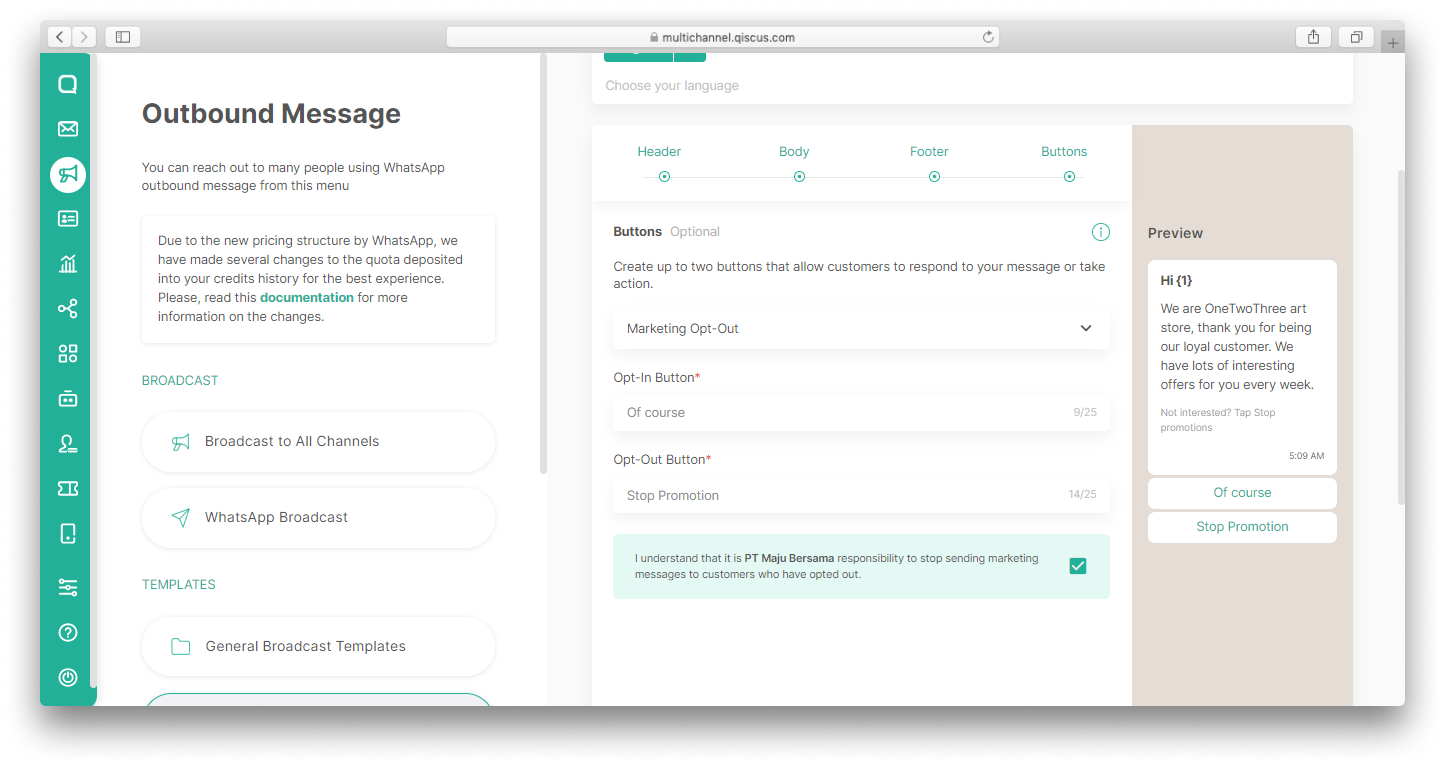
- If you use more than one language, click the Next Language button,
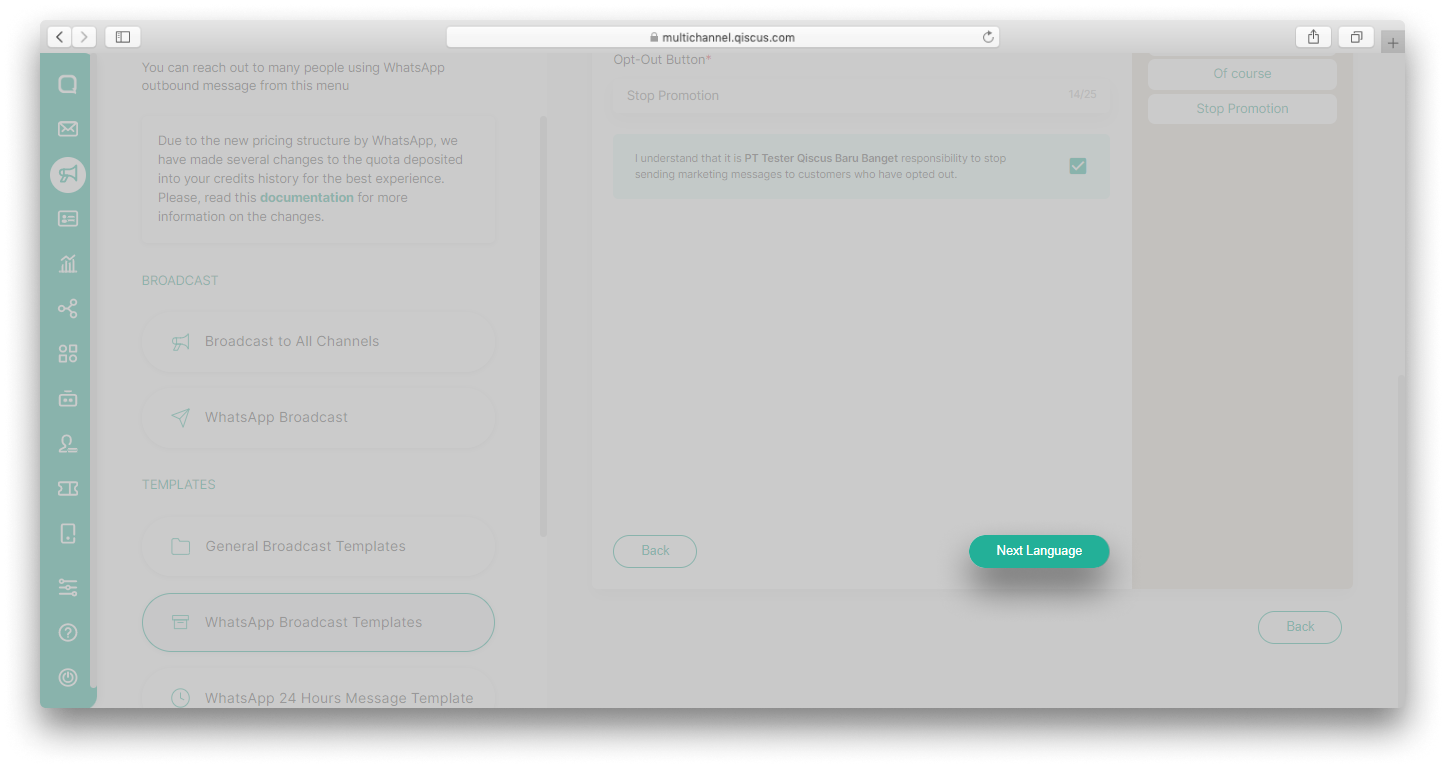
- Submit the Broadcast Template you have created.
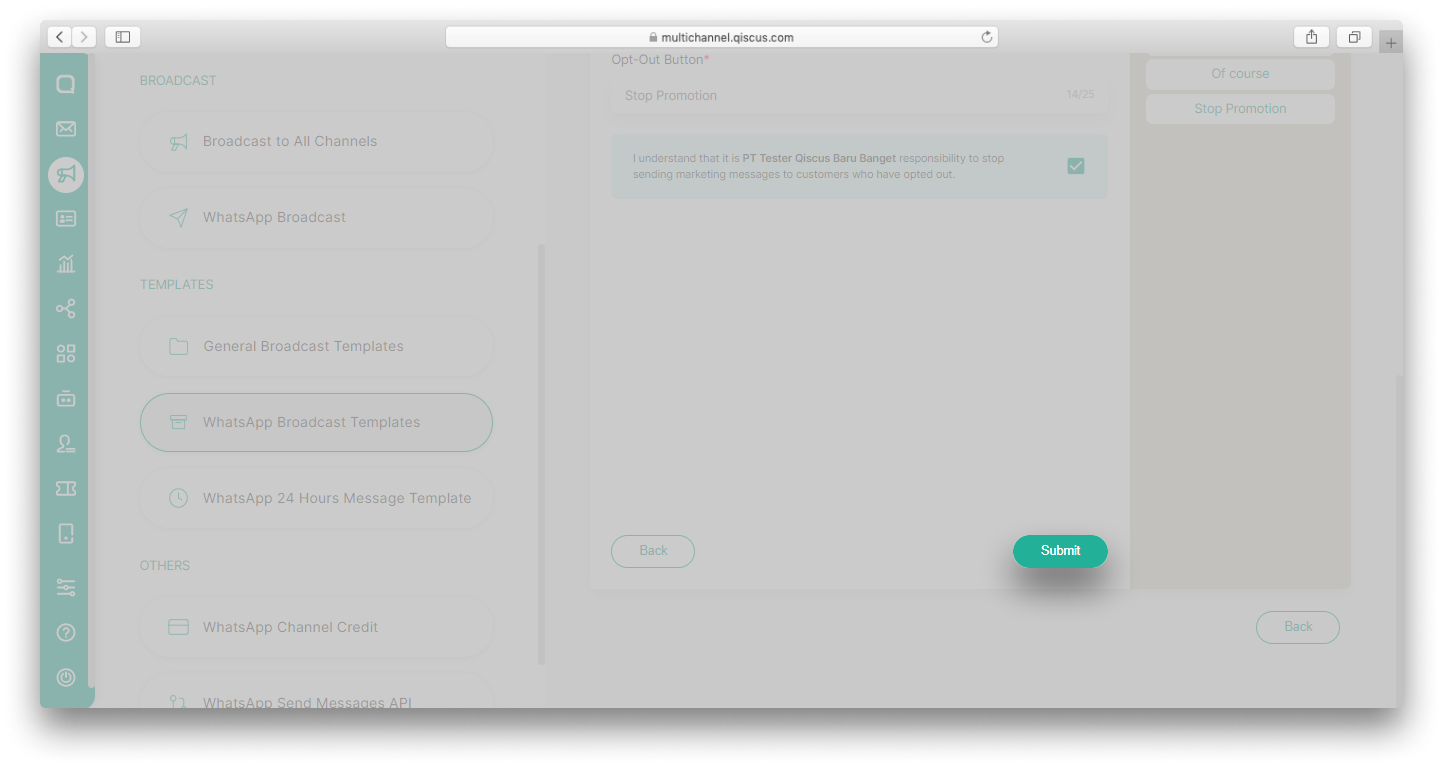
Send broadcast using template with marketing opt-out button
You can send broadcasts using a template with a marketing opt-out button in two ways, via Outbound Message or Inbox menus. On the Outbound Message menu, you can use the WhatsApp Broadcast feature or Broadcast to All Channels features. To send a broadcast via WhatsApp Broadcast, you can follow the same steps as this documentation. Meanwhile, to send a broadcast via Broadcast to All Channels, you can follow this documentation.
The difference between sending a marketing opt-out template and other templates is that on the Broadcast Settings page, you can set who the broadcast will be sent to, all customers or only opt-out customers.

To send an opt-out marketing template via the Inbox menu, you can follow these steps:
- Go to the Inbox page and select an expired WhatsApp conversation,

- Click the Start Chat/Follow Up Customer button,
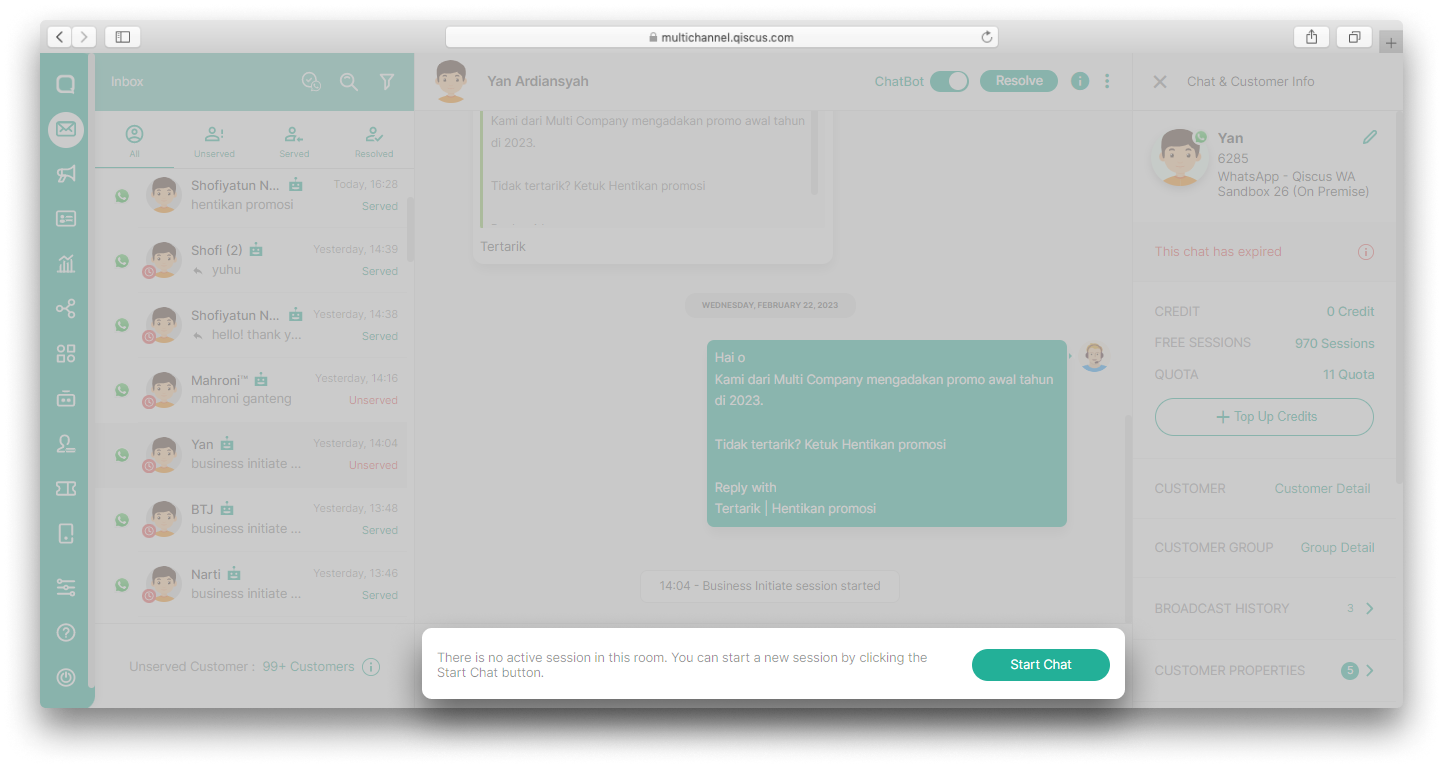
- In the Open Session Chat section, select Template Type: Broadcast Message Template and select the Template Name according to the name of your marketing opt-out template. Fill in the required variables then click Send.
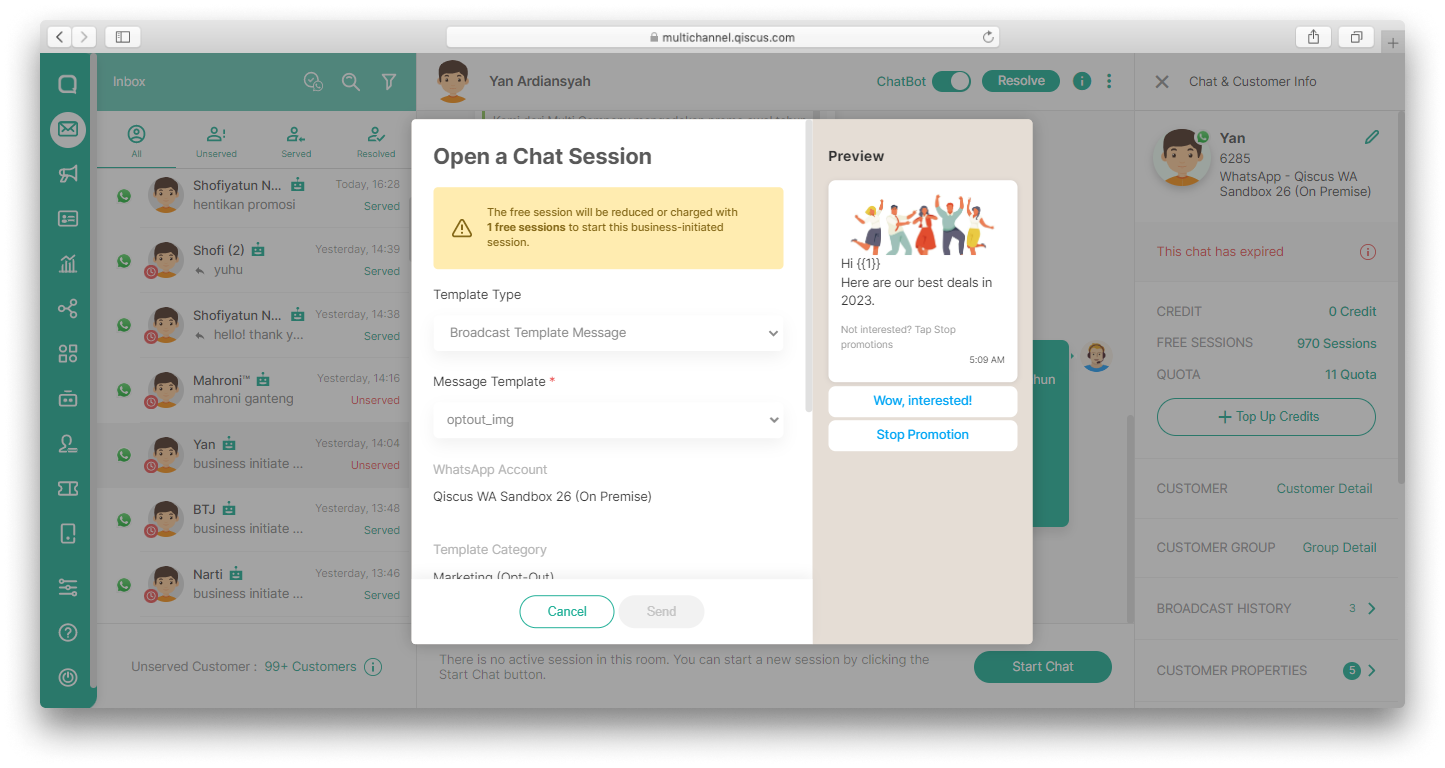
If a customer chooses to opt out of a marketing message, an opt-out date will appear in the Chat & Customer Info section.

When a customer has opted out, you can no longer send templates with marketing categories to these customers. Hence. you will get a message like this when you want to send templates with marketing categories.
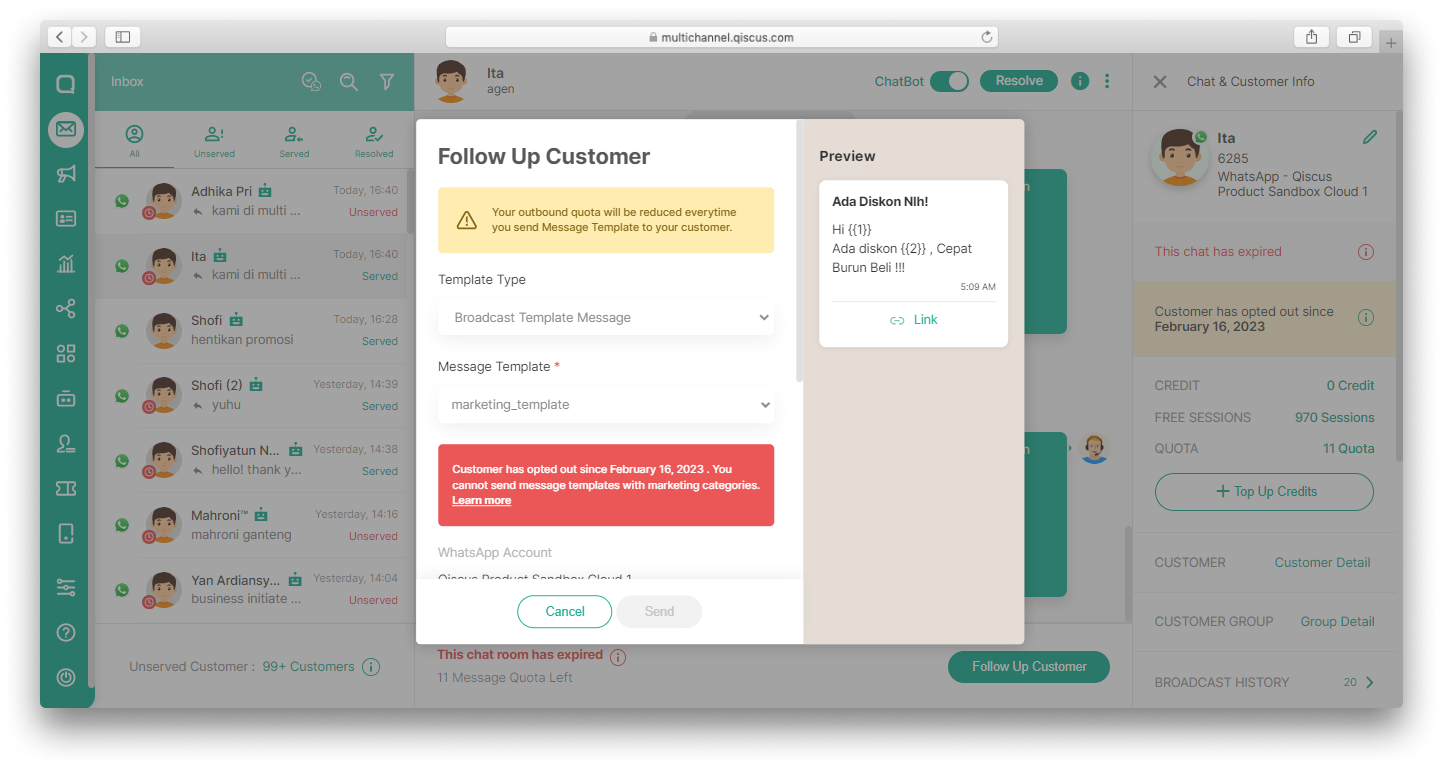
Marketing Opt-Out analytics
Qiscus provides a Marketing Opt-Out analytics feature which provides insightful reports on customer preferences and feedback on the marketing messages you have sent. You will be able to see who has opted out of your marketing messages and improve the content of your message templates.
To access this analytics report, you can follow the steps below.
- Go to Analytics menu and select WhatsApp,
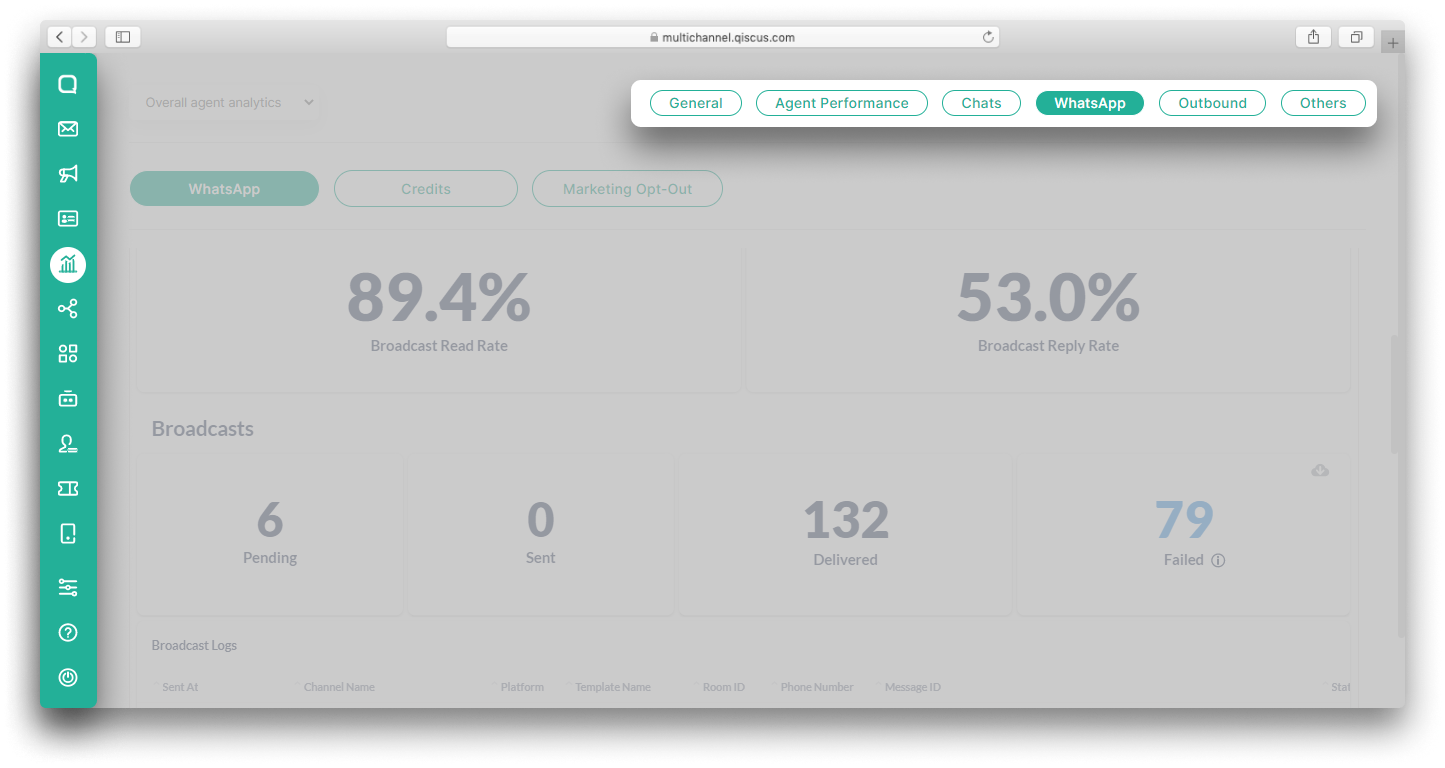
- Click Marketing Opt-Out.
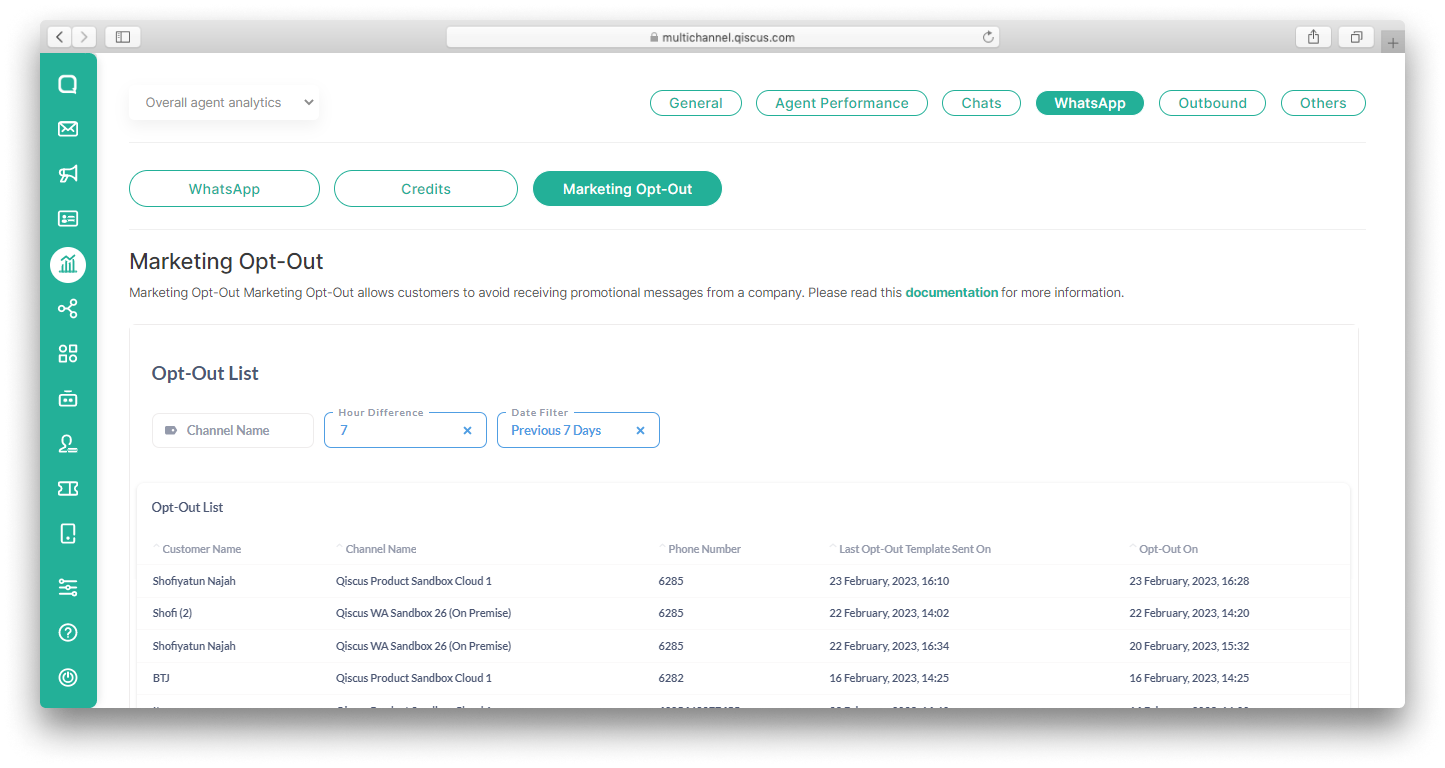
In the Template List section, you can see a list of customers names that have opted-out along with other information such as the channel from which they came, phone number, when the last opt-out template was sent and also when the customer opted out. You can also filter the opt-out list based on the template name or date.
WhatsApp Carousel Template
The WhatsApp Carousel Template is a feature that allows you to send more interesting and interactive broadcast messages. With the WhatsApp Carousel Template, you can send a single text message accompanied by up to 10 cards containing images or videos that can be scrolled horizontally. Currently, Qiscus supports the WhatsApp Carousel Template feature, allowing it to be implemented in our system. The WhatsApp Carousel Template is very useful for meeting your business needs such as: Product Showcase, Promotion Offers, Event Promotion, Troubleshooting guide, News, and so on. By implementing the WhatsApp Carousel Template, it is hoped that you will be able to increase your business through user engagement.
Template Components
The WhatsApp Carousel Template has several components as follows:
Messsage Bubble:
- A message bubble is required and text only with a maximum of 1024 character.
- You can add variable to it.
Carousel Settings:
- This carousel setting is used to set the format of the header and button templates that will be used by all cards,
- The header format can be a video or image.
- There is only one header on one card.
- There are 3 types of button formats that can be used: Quick Reply Button, Phone number Button, and URL Button.
- You can add a maximum of 2 buttons, they can be of the same type or different types.
Carousel Card : You can create a minimum of 1 card and a maximum of 10 card in one template.
Header Card:
- Upload files according to the header format in the carousel setting, whether video or image.
Body Card:
- Text only with a maximum 160 characters.
- You can add variables to it.
Button Card:
- Only supports a maximum of 1 variable for the URL button.
Preview: As an admin, you can view the template you created before submitting it in the preview section.
The WhatsApp Carousel Template is only used in Marketing and Utility Categories.
How to Create a WhatsApp Carousel Template
- First, you can create a WhatsApp Carousel Template in the Outbound Message menu. Then, in the Templates section, select WhatsApp Broadcast Template.
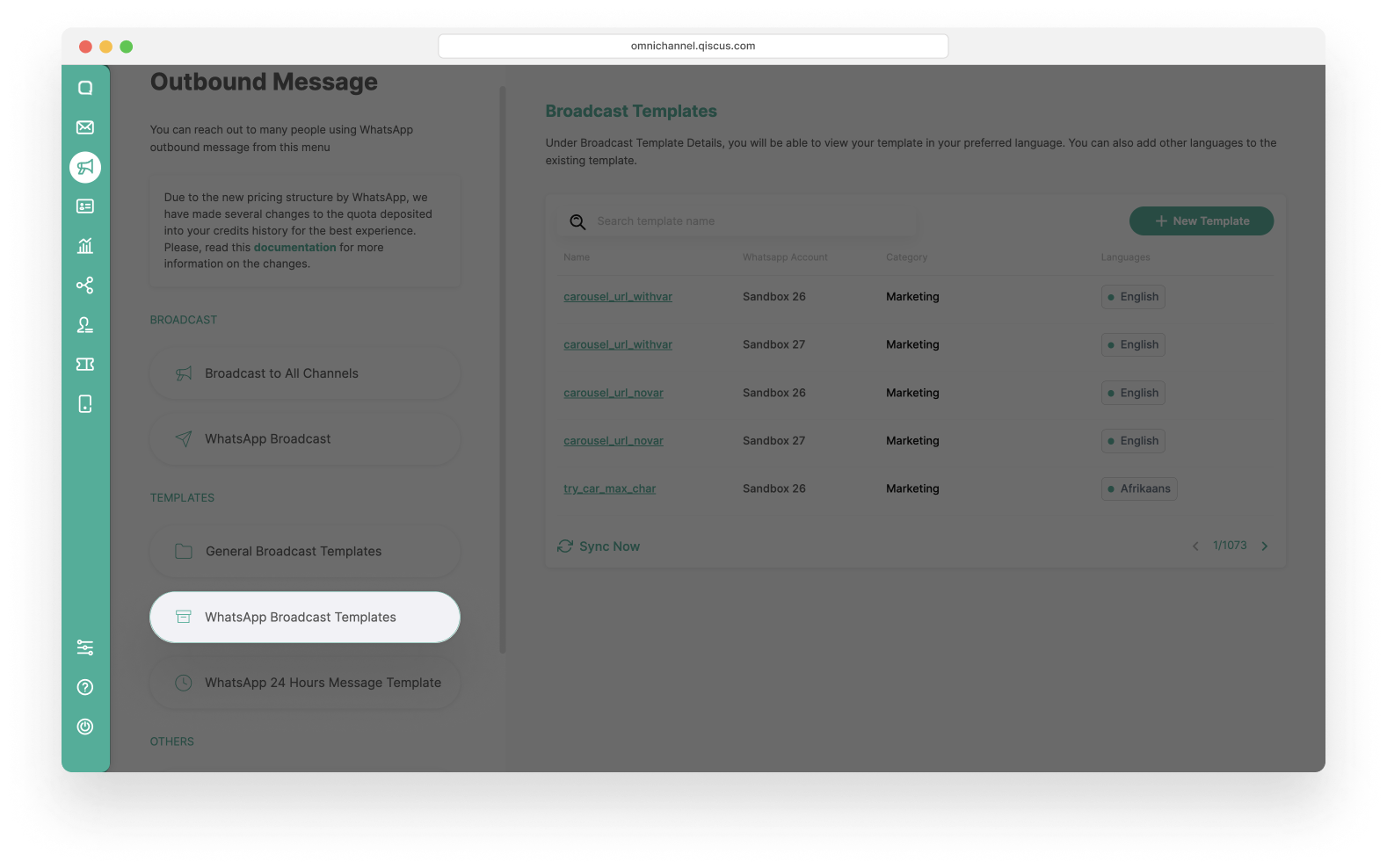
- Click New Template in the Broadcast Templates List.
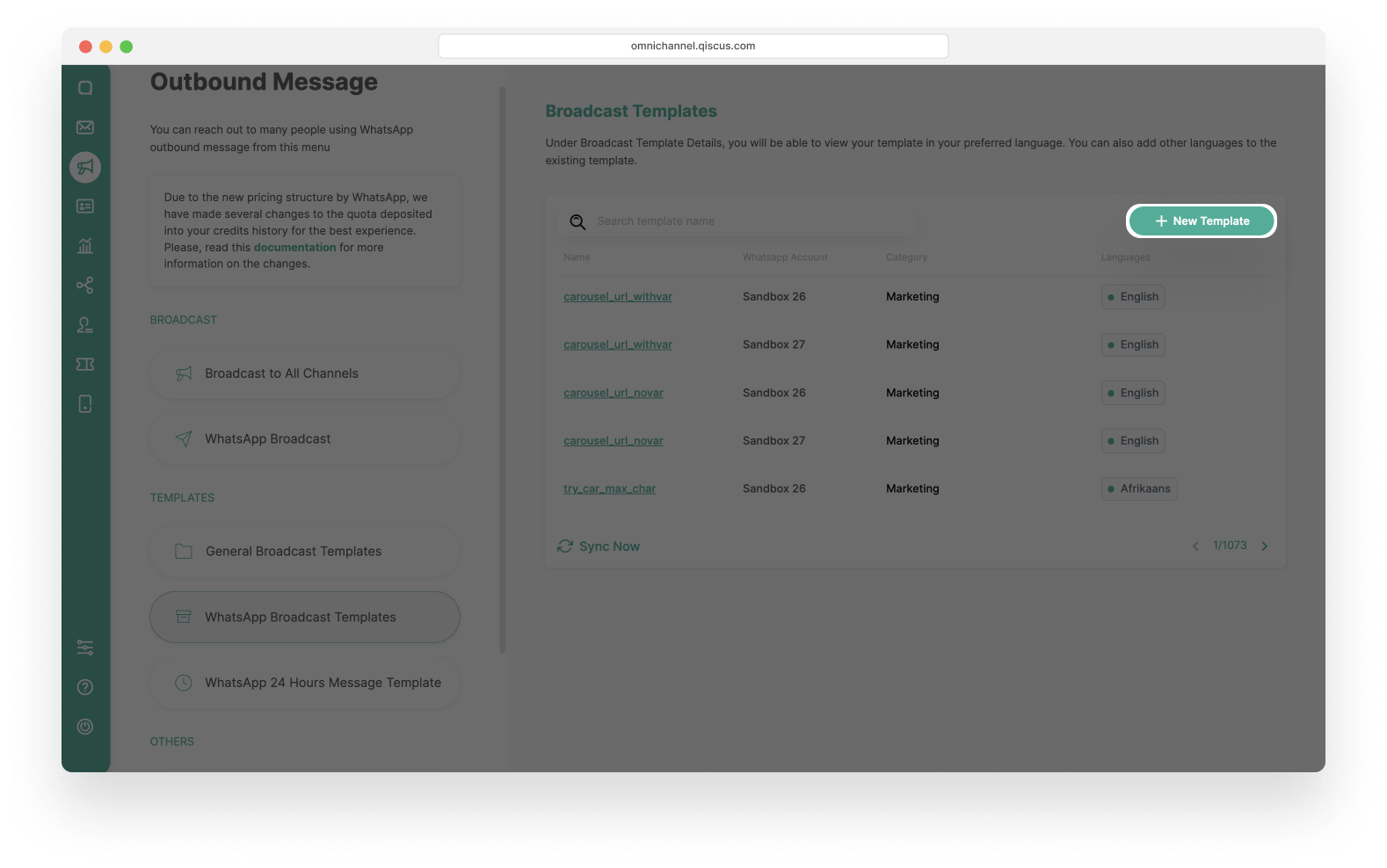
- A detailed explanation of what needs to be done when adding a template will be explained in the next section.
Add New Broadcast Template
After you click on the template, you will then continue to fill in the preparation form for making the template, which will be divided into several steps:
- First steps: Fill in WhatsApp Account, Message Template Name, Category, and Languages to add a new template message.
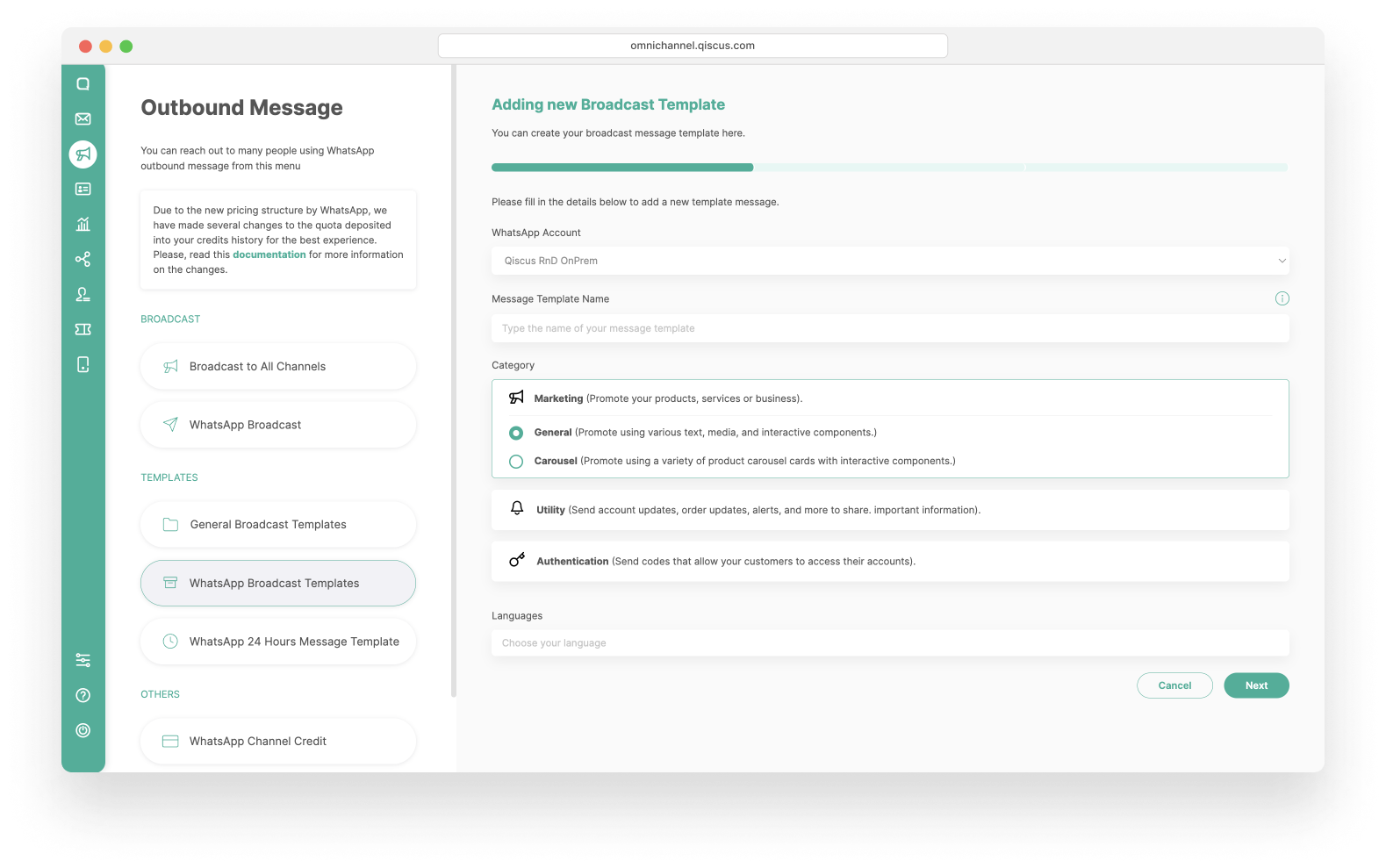
- Select the WhatsApp Account. This is the channel that will be used to send broadcast messages, and this channel must be active.
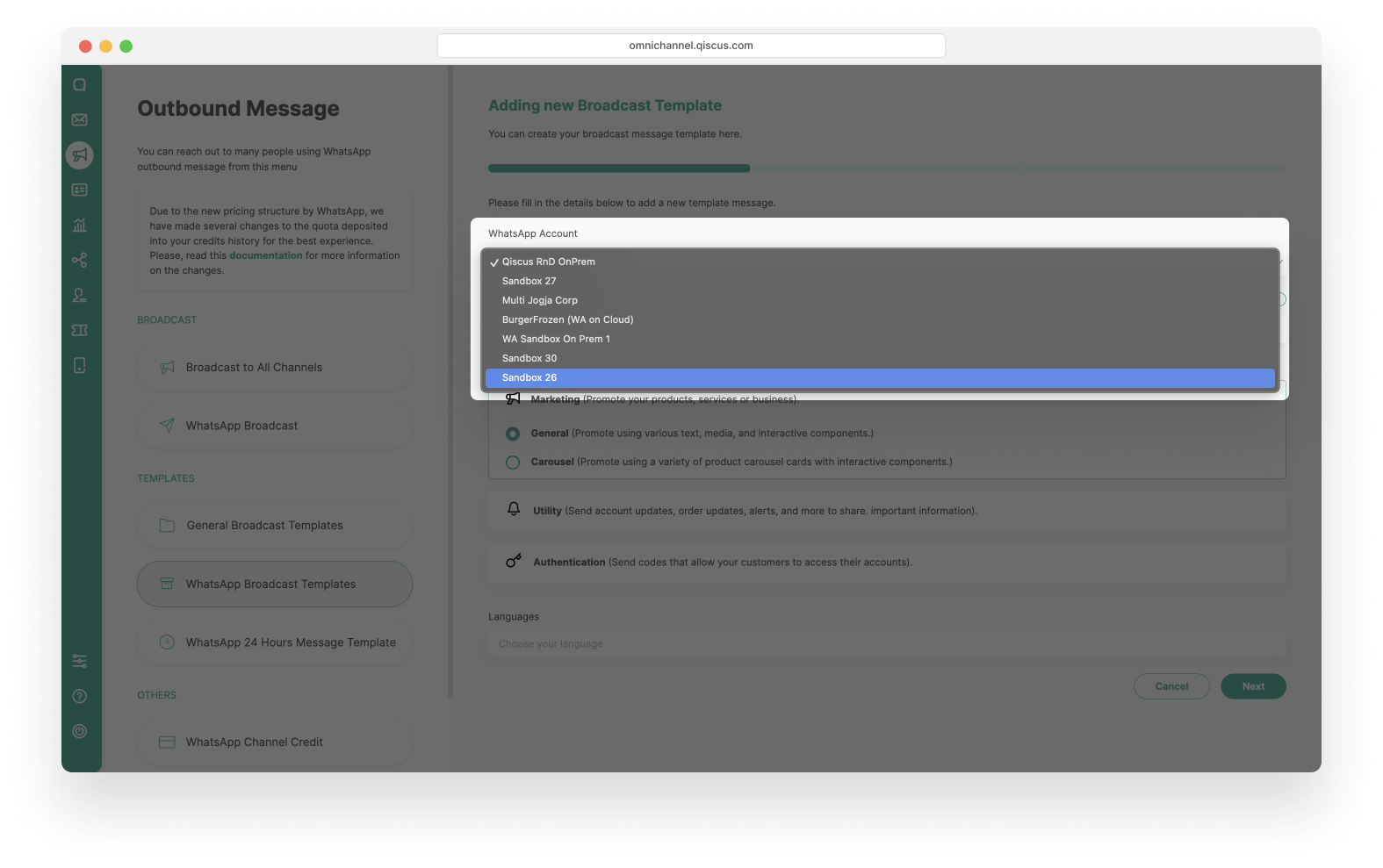
- Fill in Message Template Name. The Message name can only include lowercase alphanumeric characters and underscores. Example: ‘carousel_template’ or ‘carousel’.
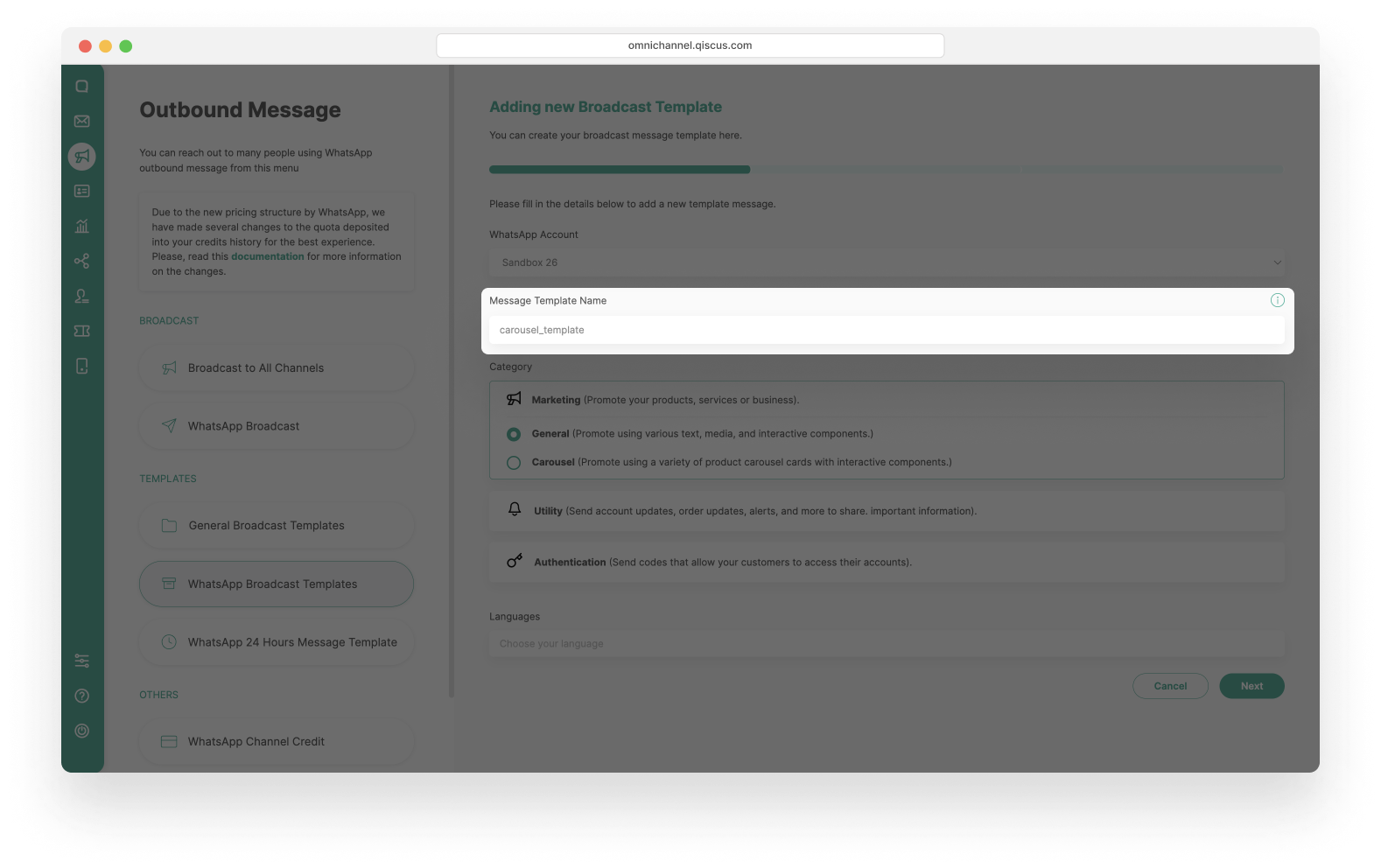
- Choose the Category. You can only find carousel templates in the Marketing and Utility categories, select one to create it. If you select the Authentication category, there will only be a general template option.
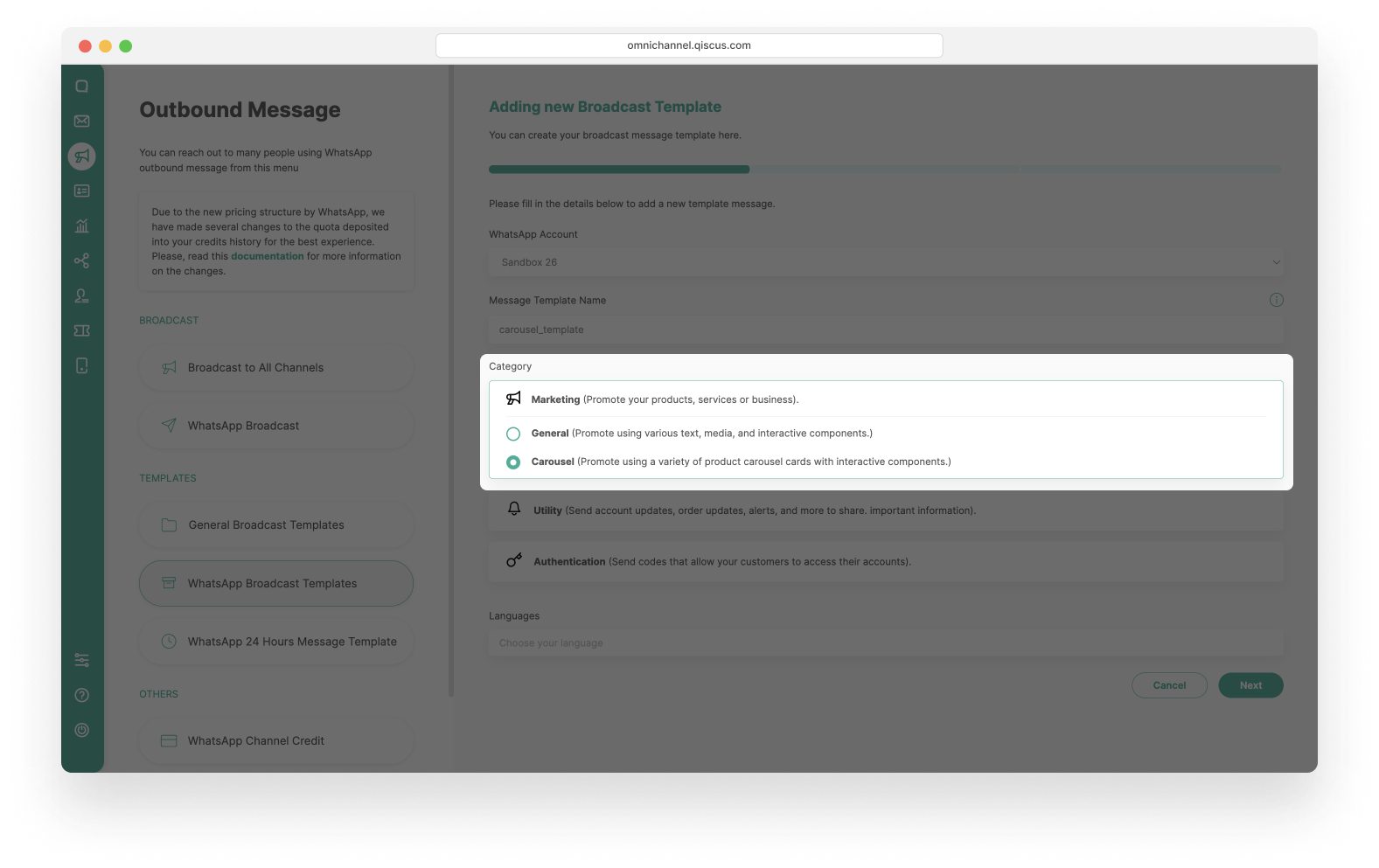
- Choose the Languages.You can create carousel templates in various languages, but when you choose more than one language, you have to create the message according to each language you have chosen.
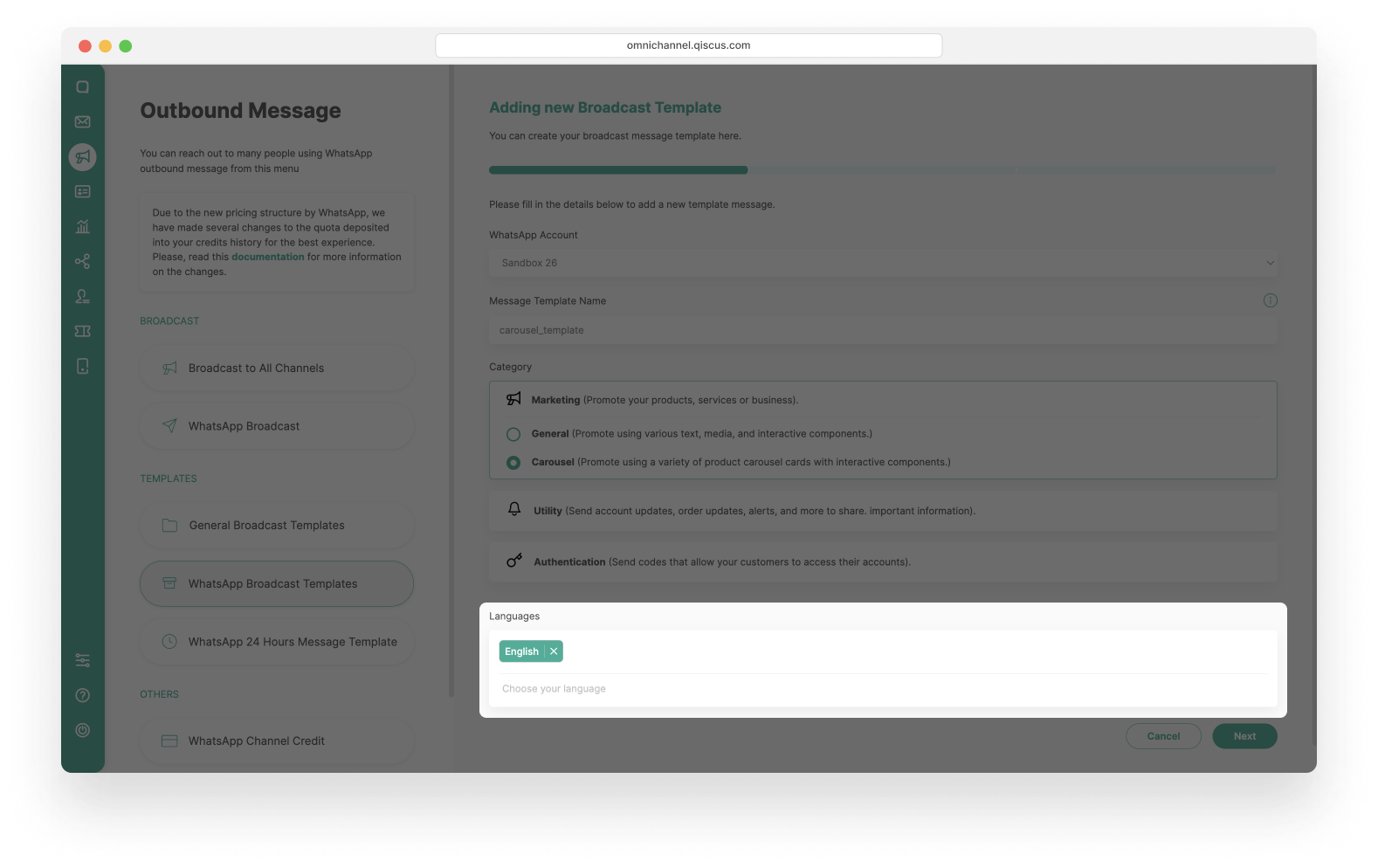
- Click Next.
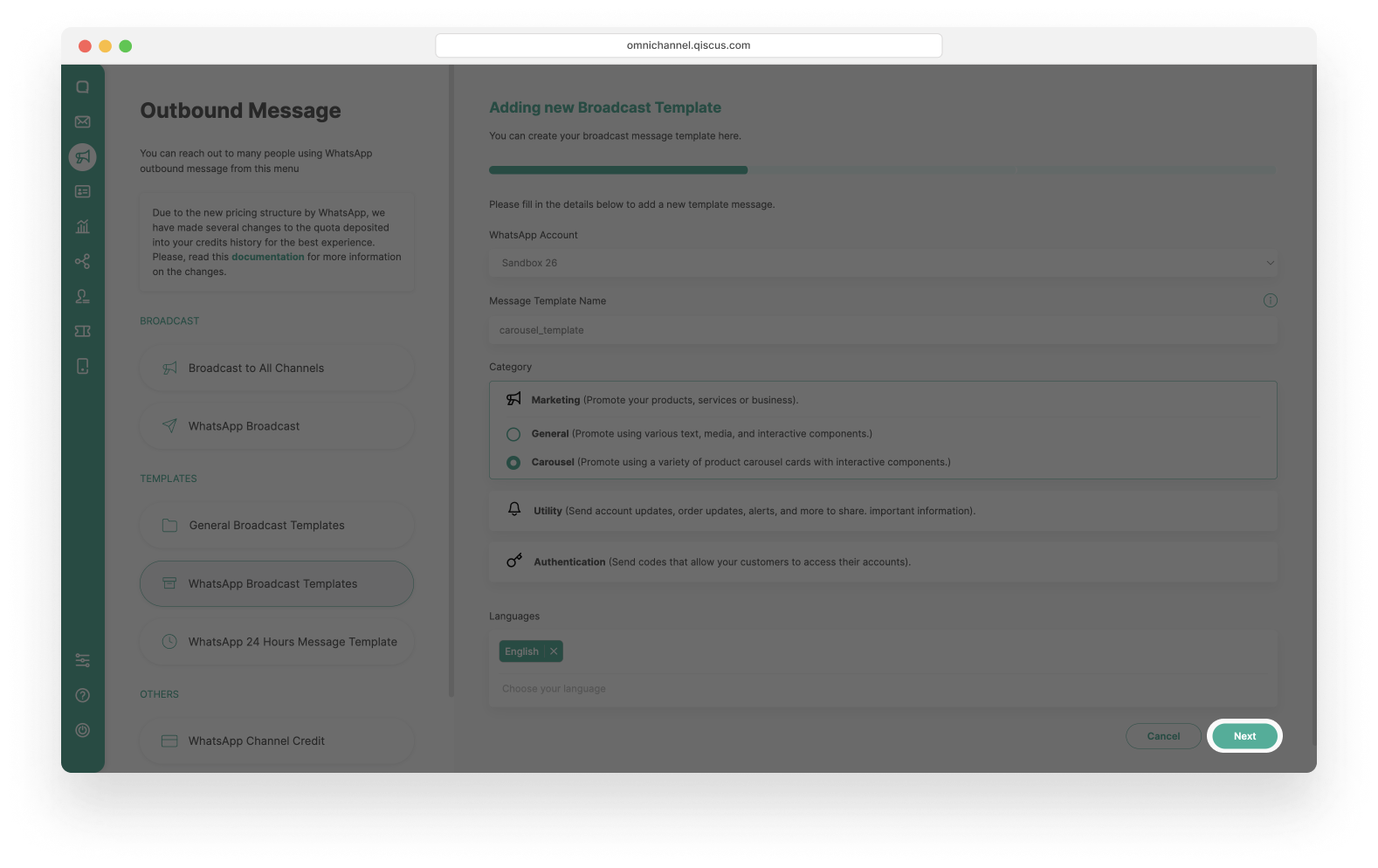
- In the next step, you can add more languages or remove them with a minimal of 1 language.
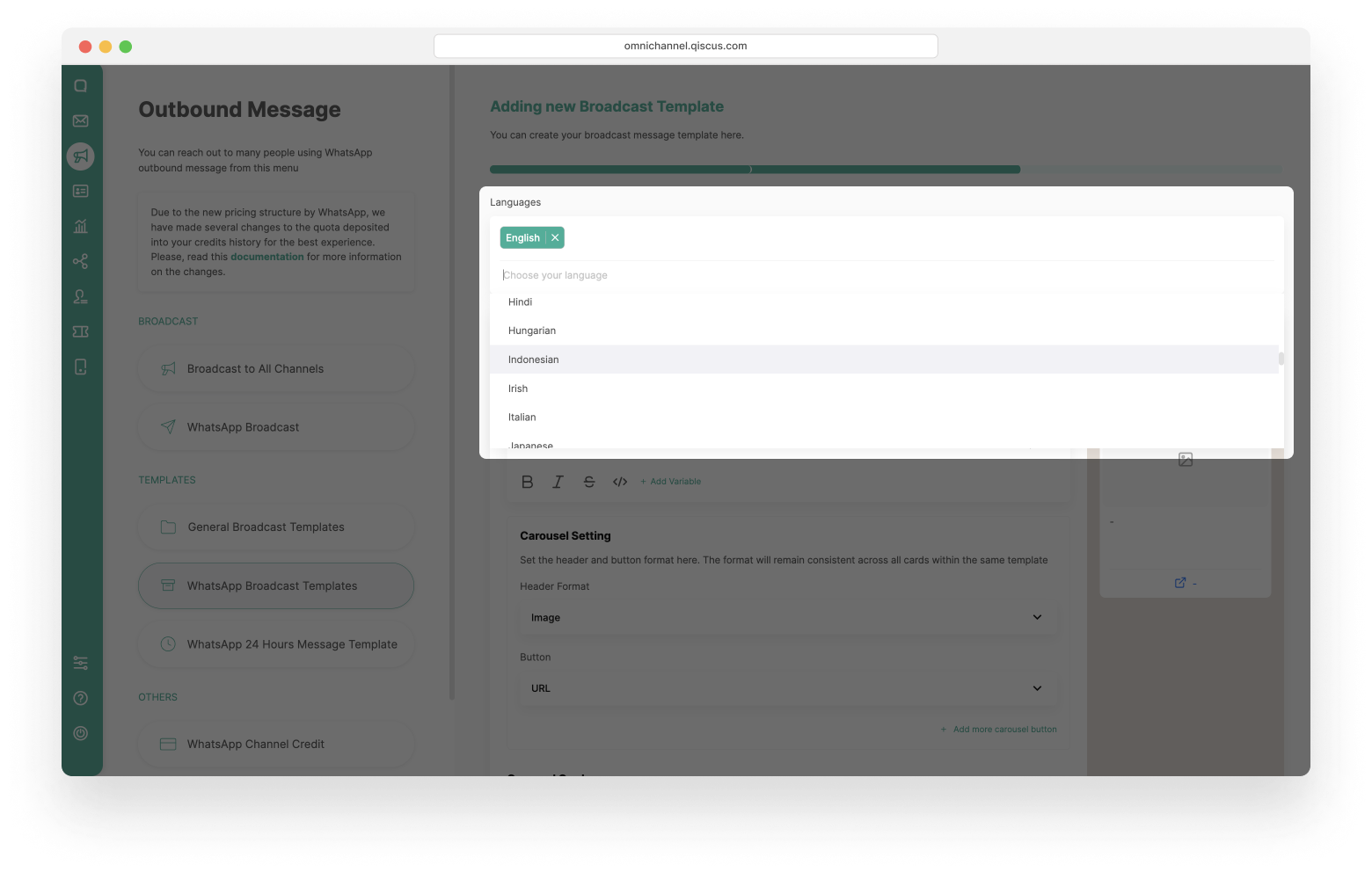
- Fill in the Message Bubble, you can add variables by clicking Add Variable.
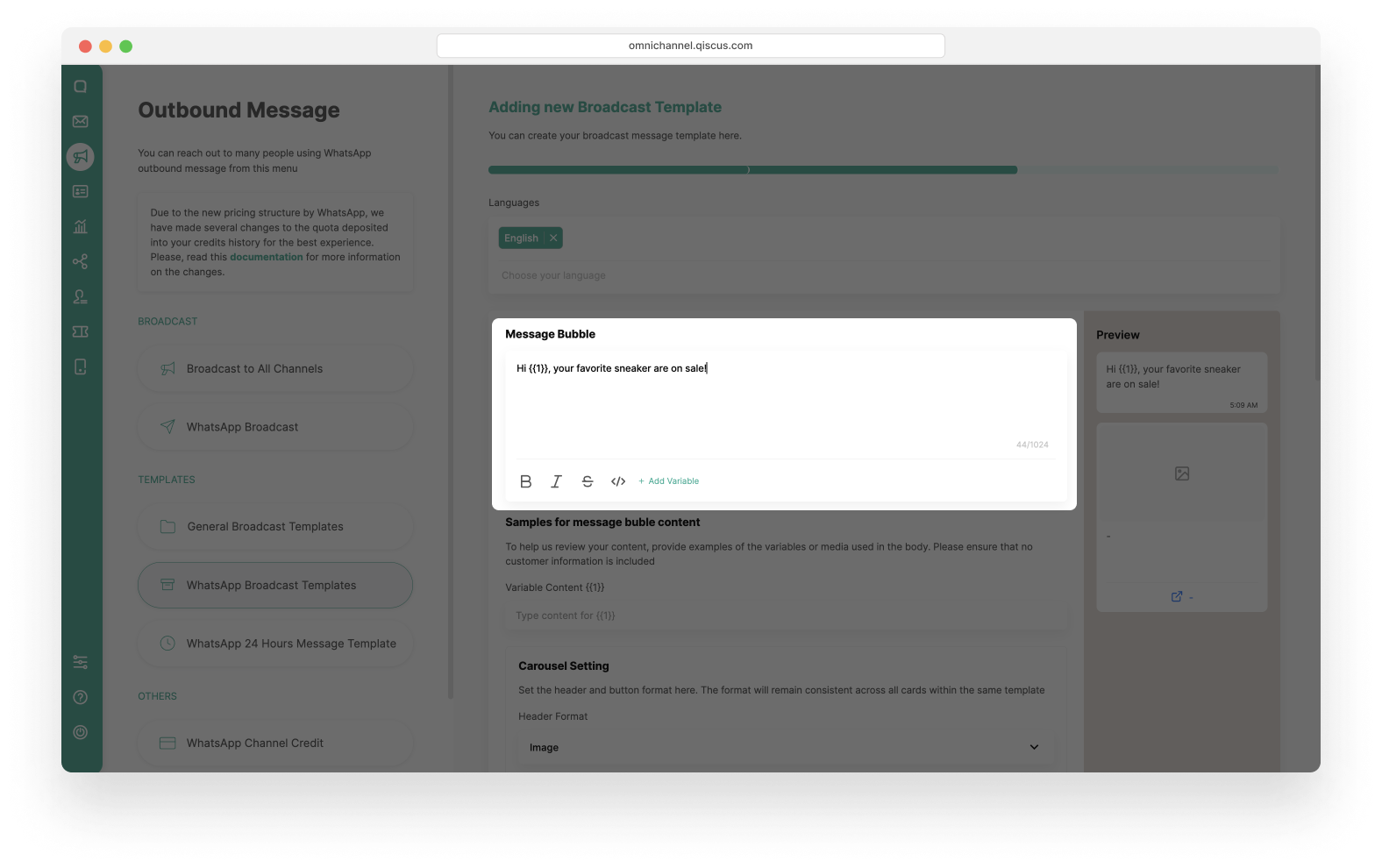
- if you are add a variable to the message bubble , you must fill in the Variable Content.
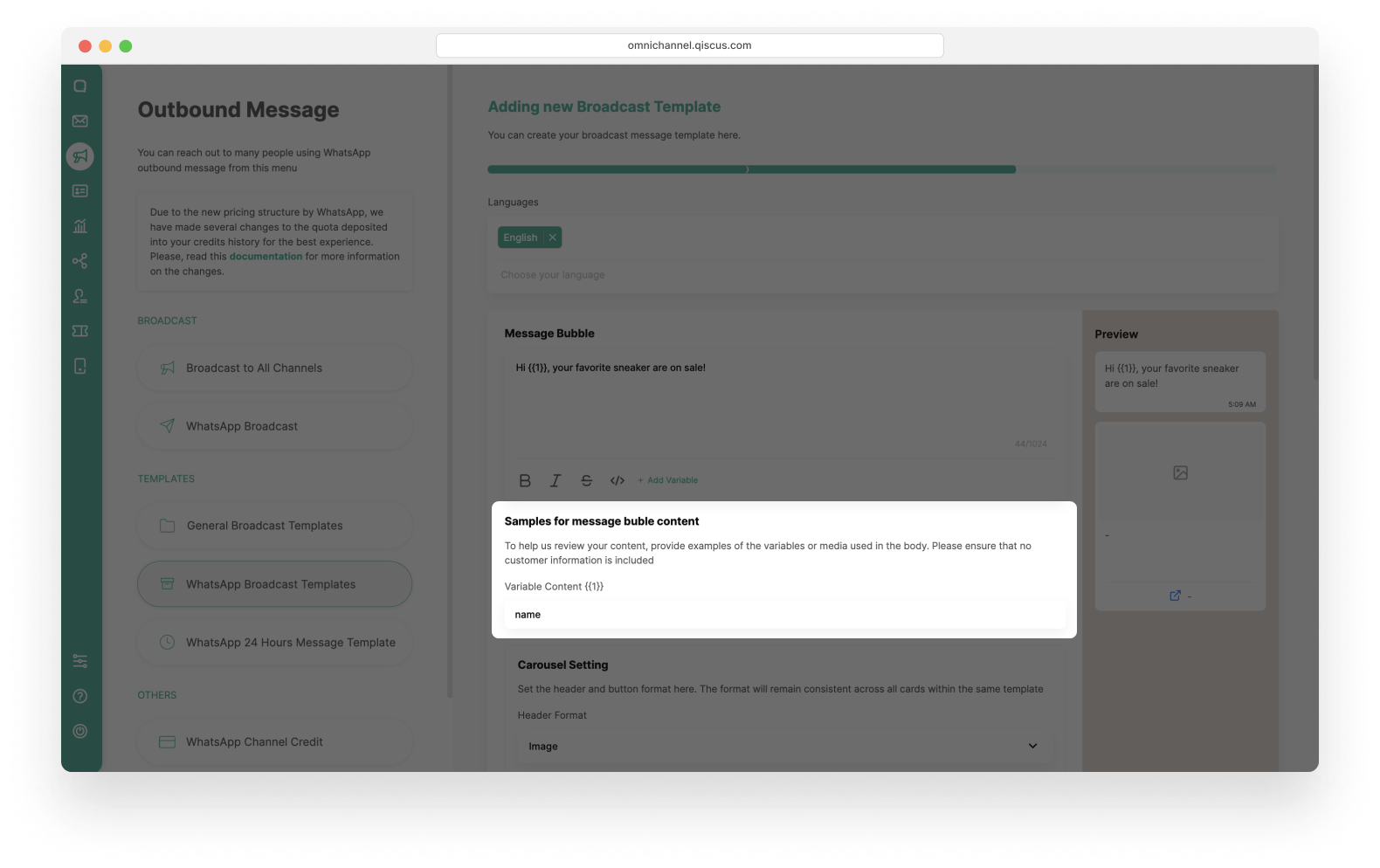
- Set the header and button format in the Carousel Setting.
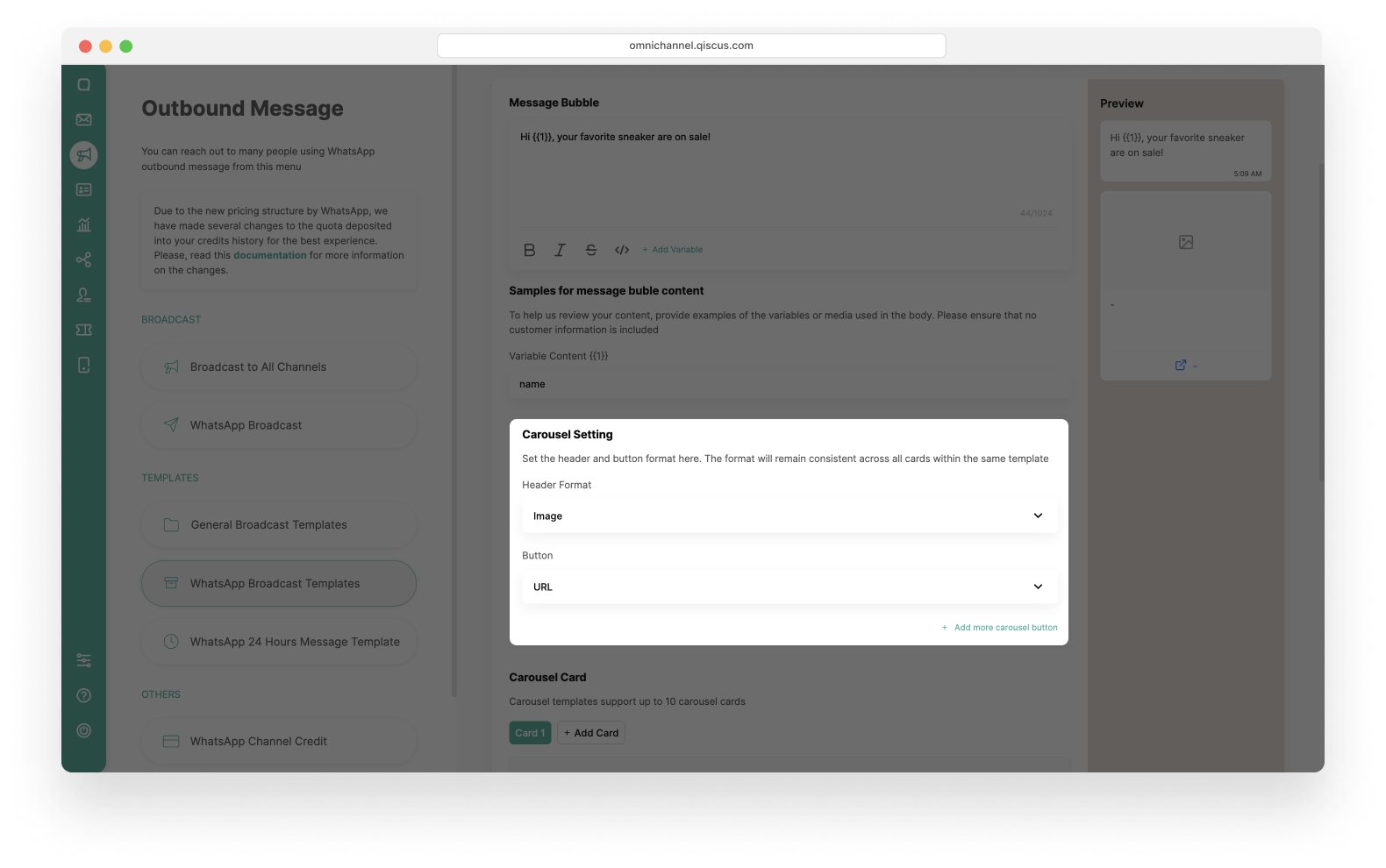
- In the Carousel Card section, you can add more than one card by clicking Add Card.
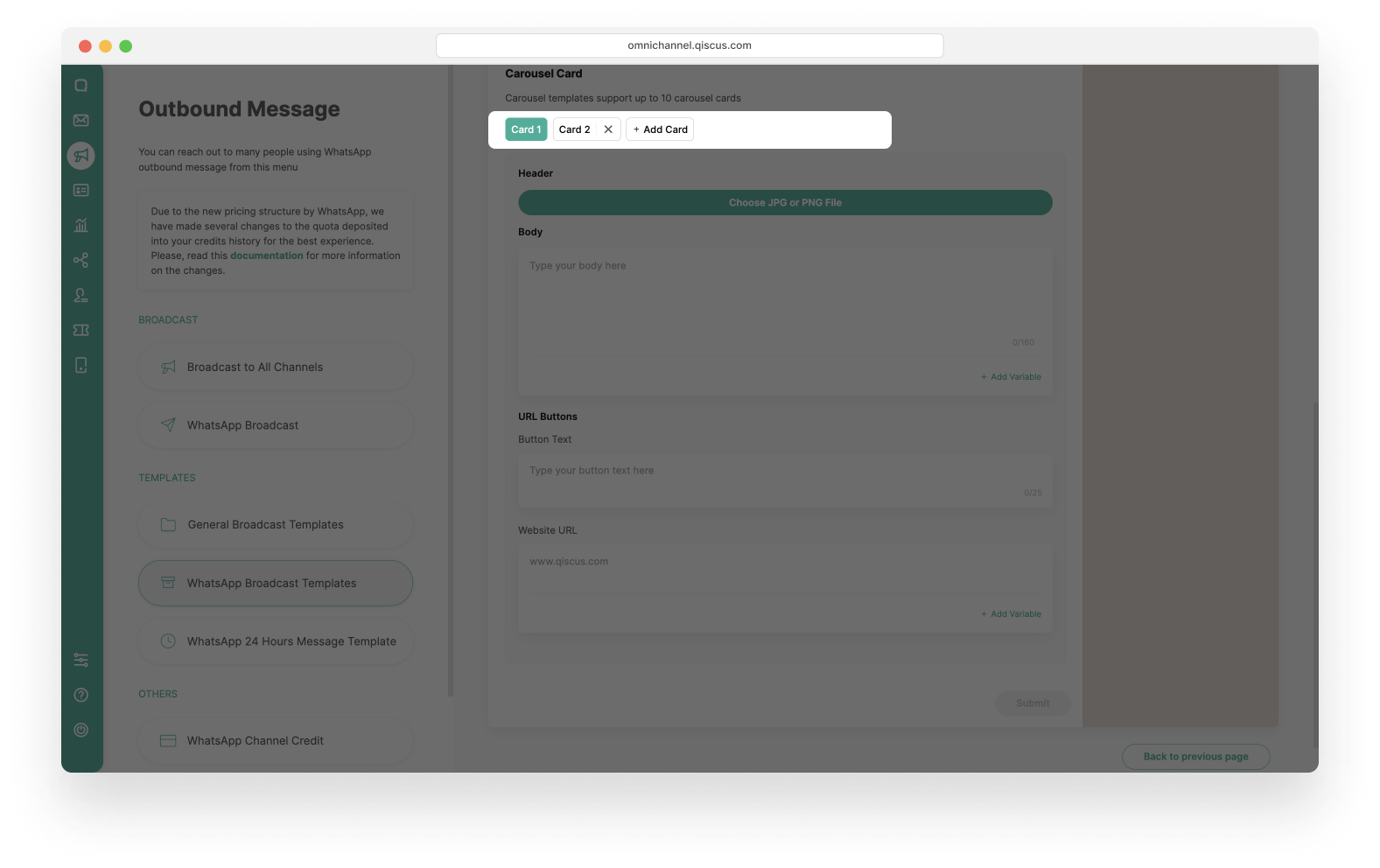
- Fill in the Header, Body, URL Button including Button text and URL Site on each card. If you don’t complete this section, the Submit button will be deactivated.
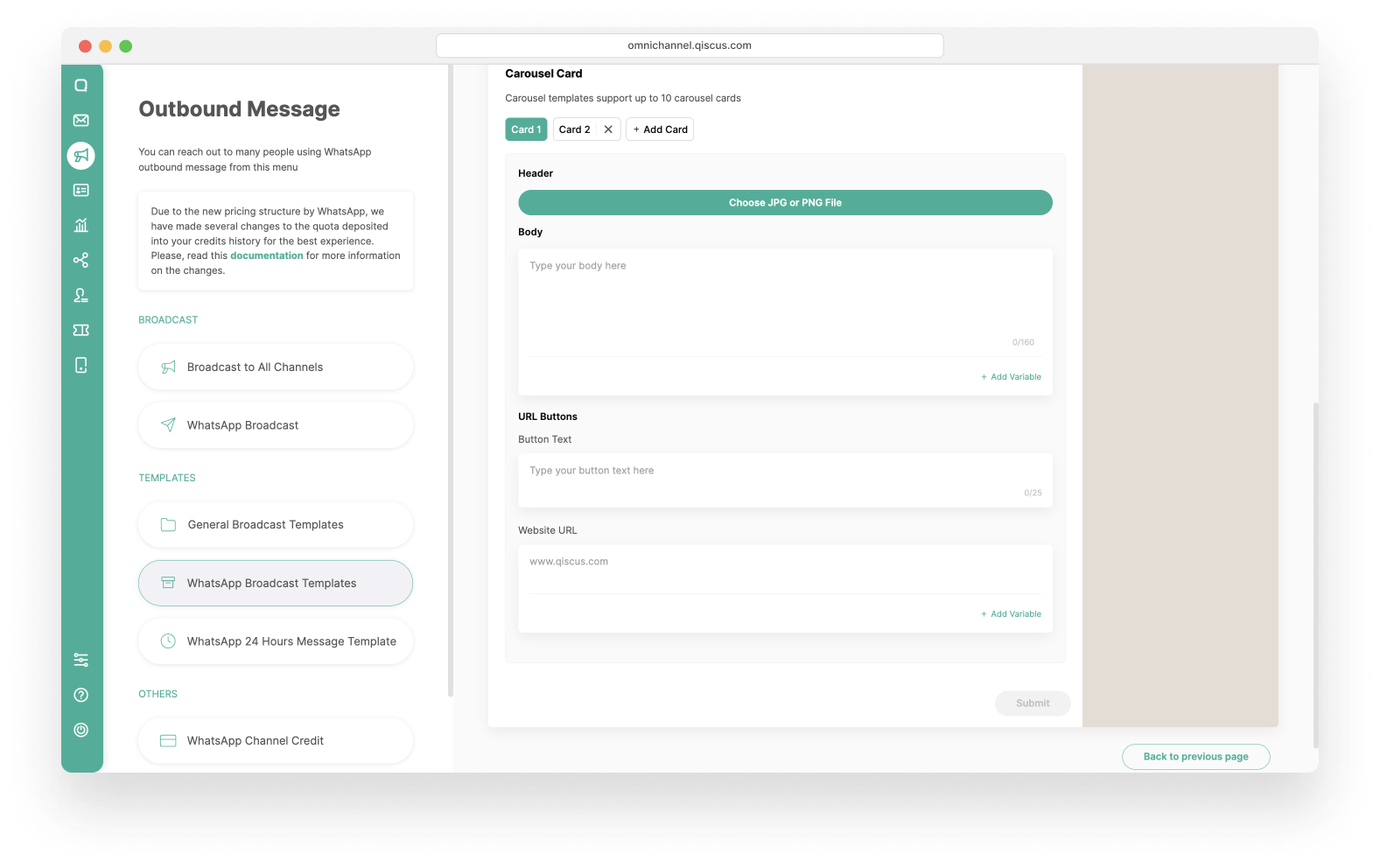
- This is an example of when you have filled in the carousel card section.
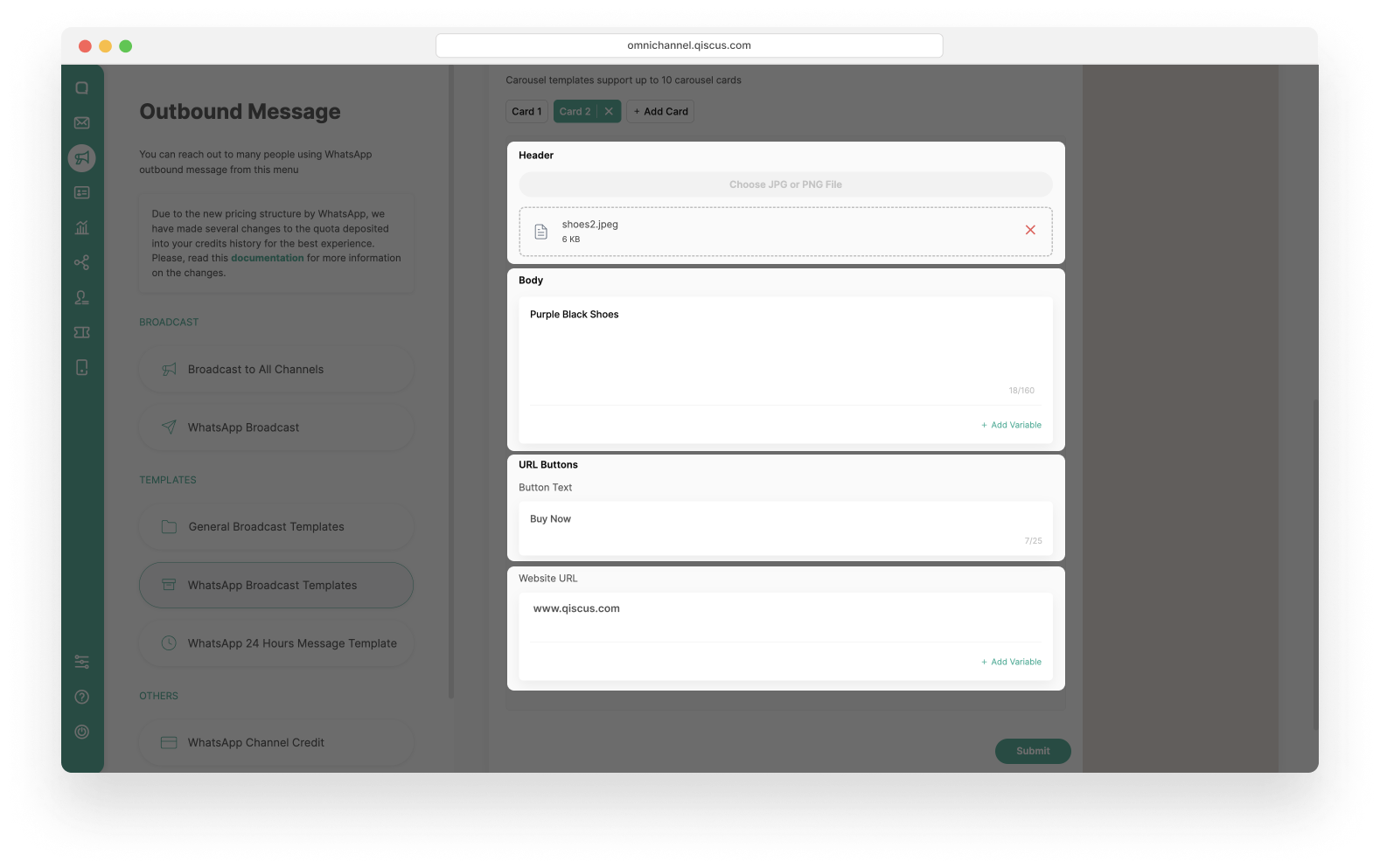
- You can see the Preview of WhatsApp Carousel Template in the right side.
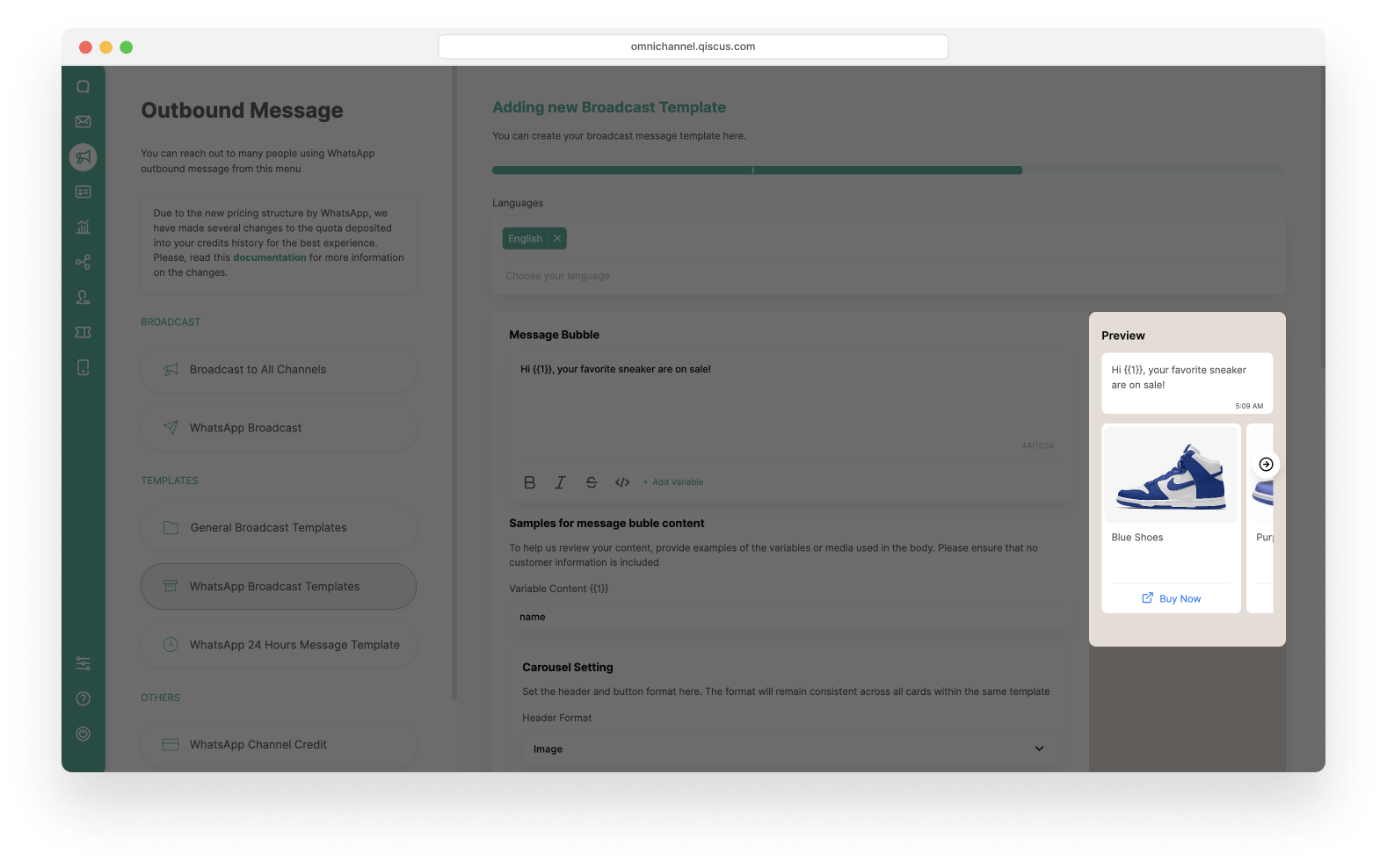
- Click Submit to save the WhatApps Carousel Template.
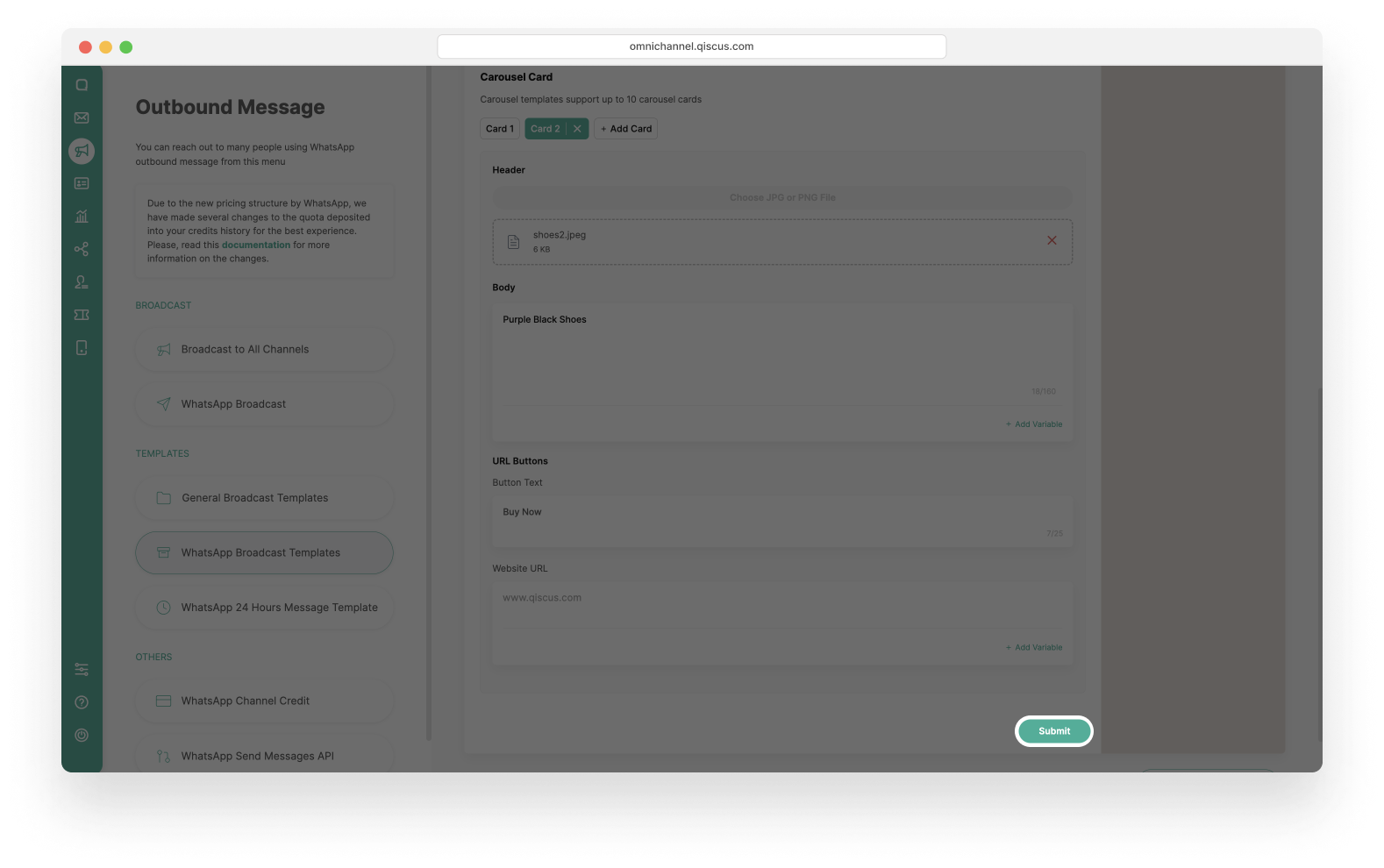
- In the last step, you can view and check the detail of the WhatsApp Carousel Template before you finalize it. Click Submit if you don’t have any changes.
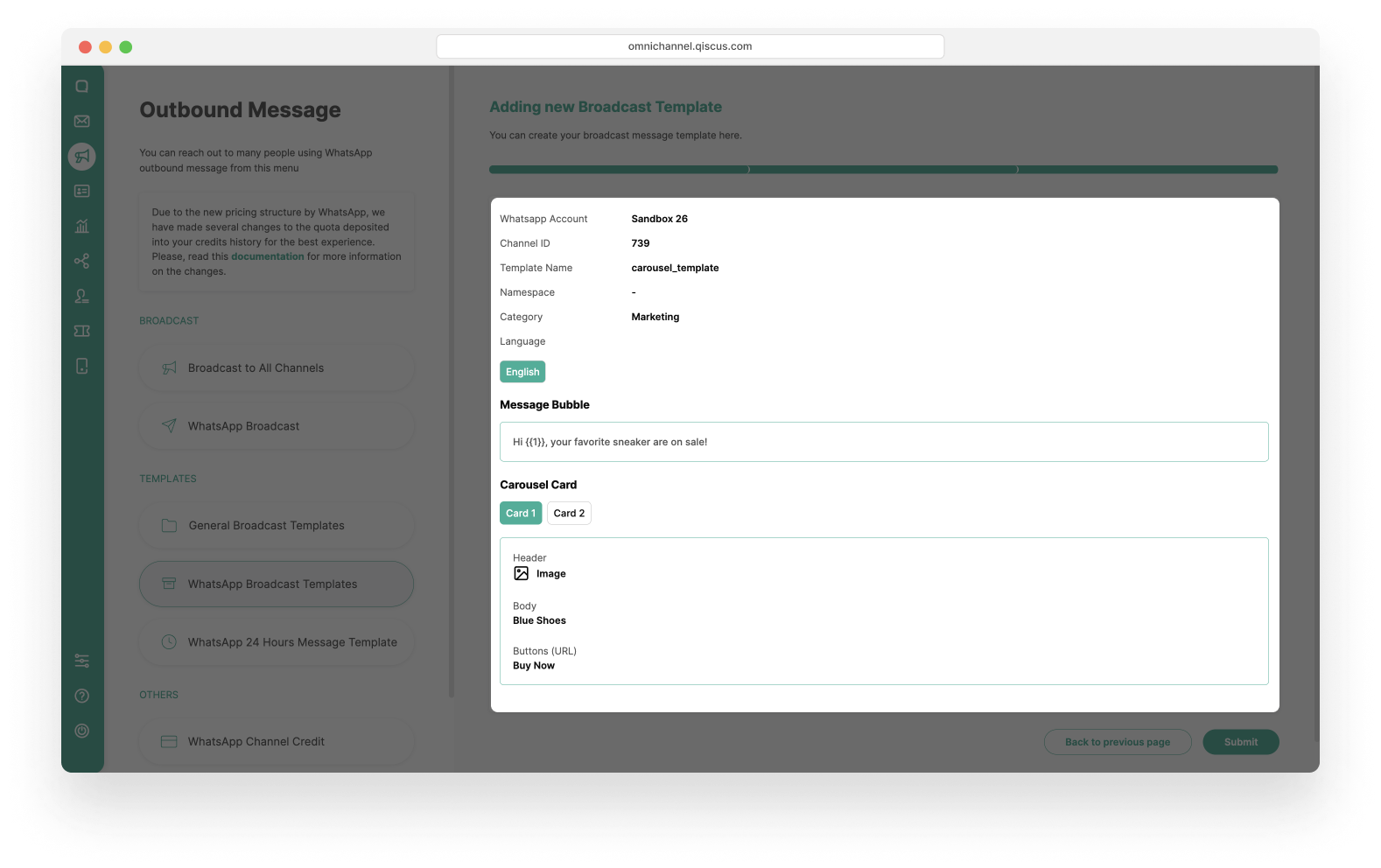
- You will see a confirmation. If you are sure, click Submit Template.
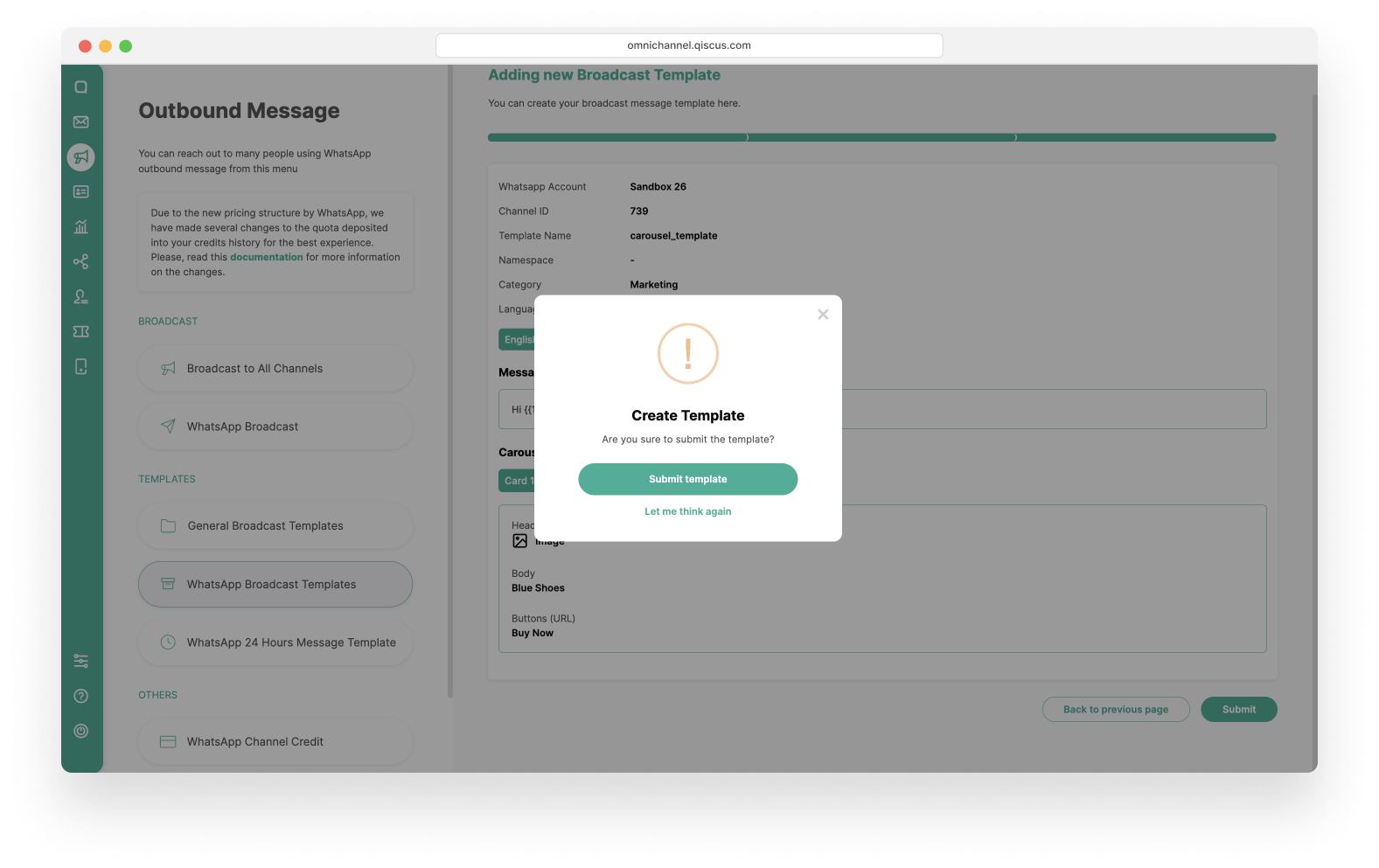
- You have successfully created WhatsApp Carousel Template.
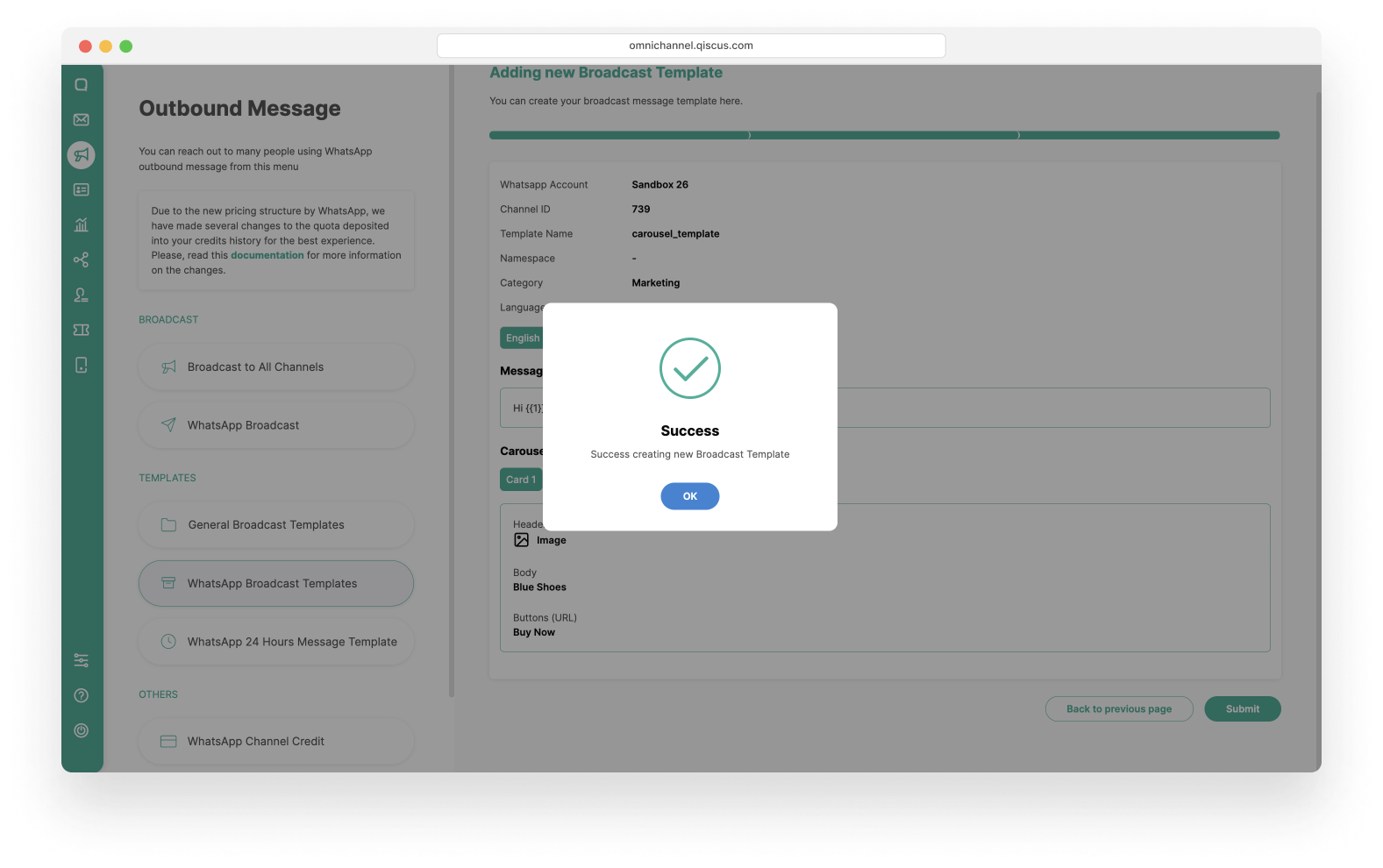
- The WhatsApp Carousel Template will be reviewed until approved.
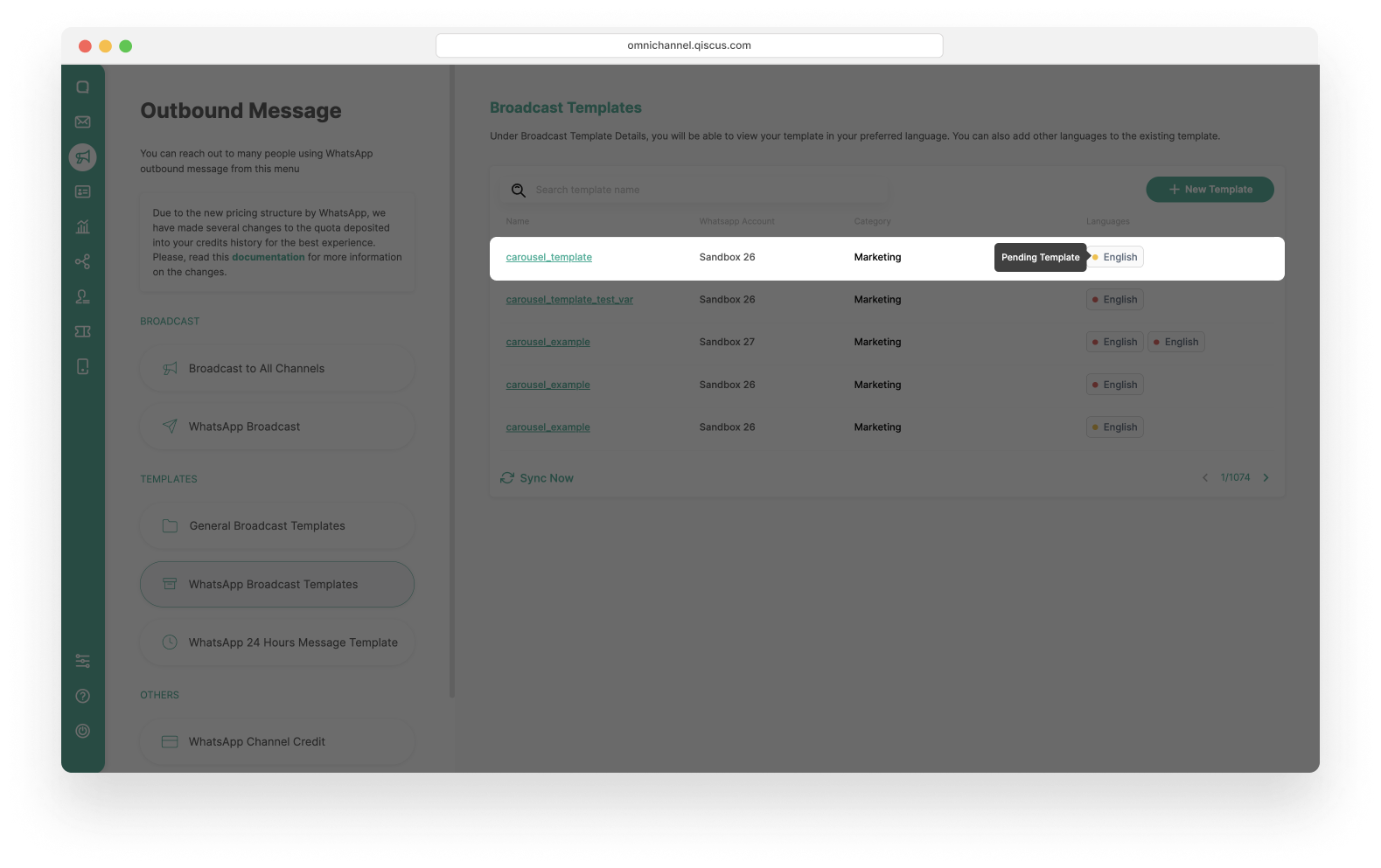
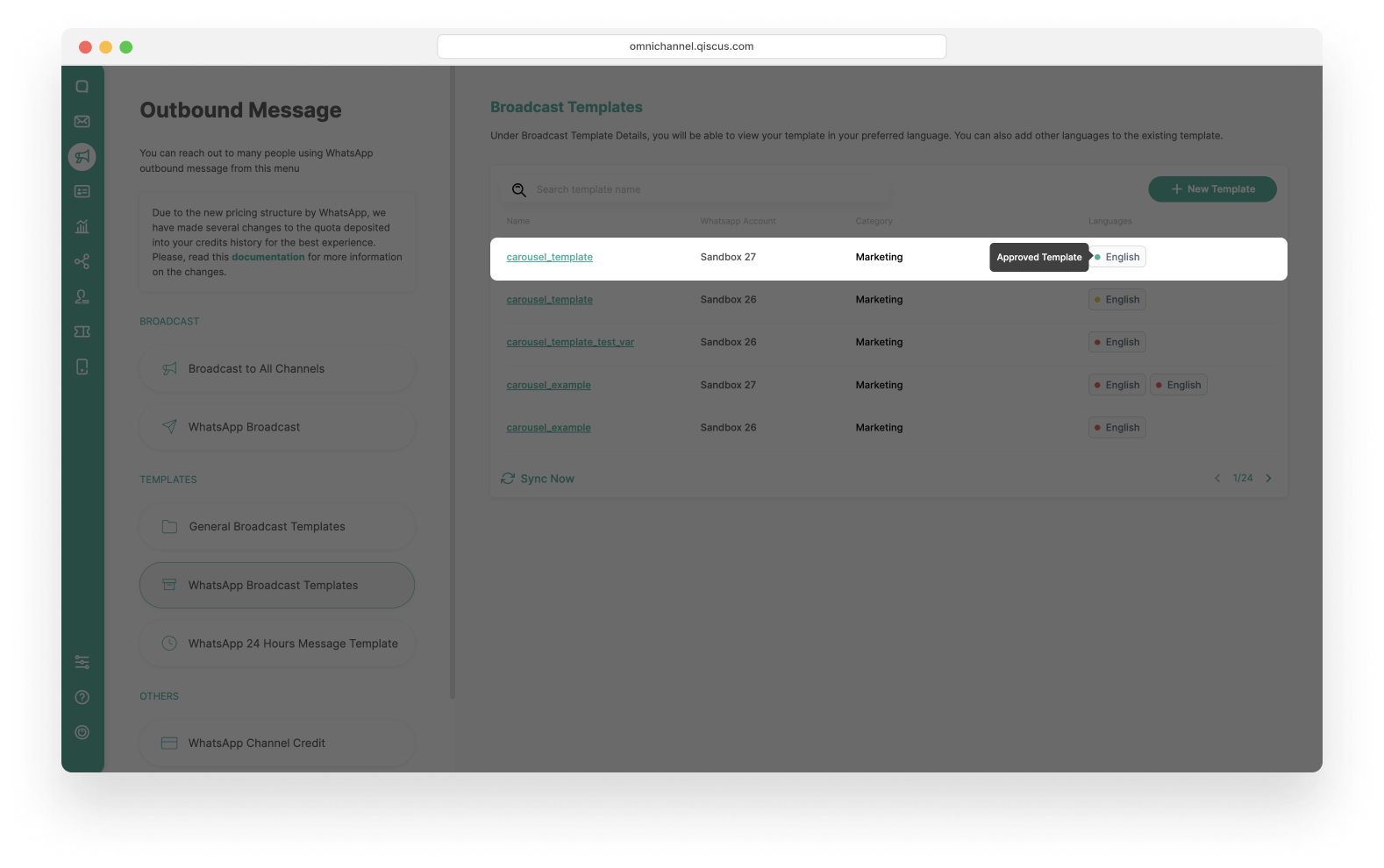
Note: If the WhatsApp Carousel Template is rejected, you can view the reason by clicking the name of template.
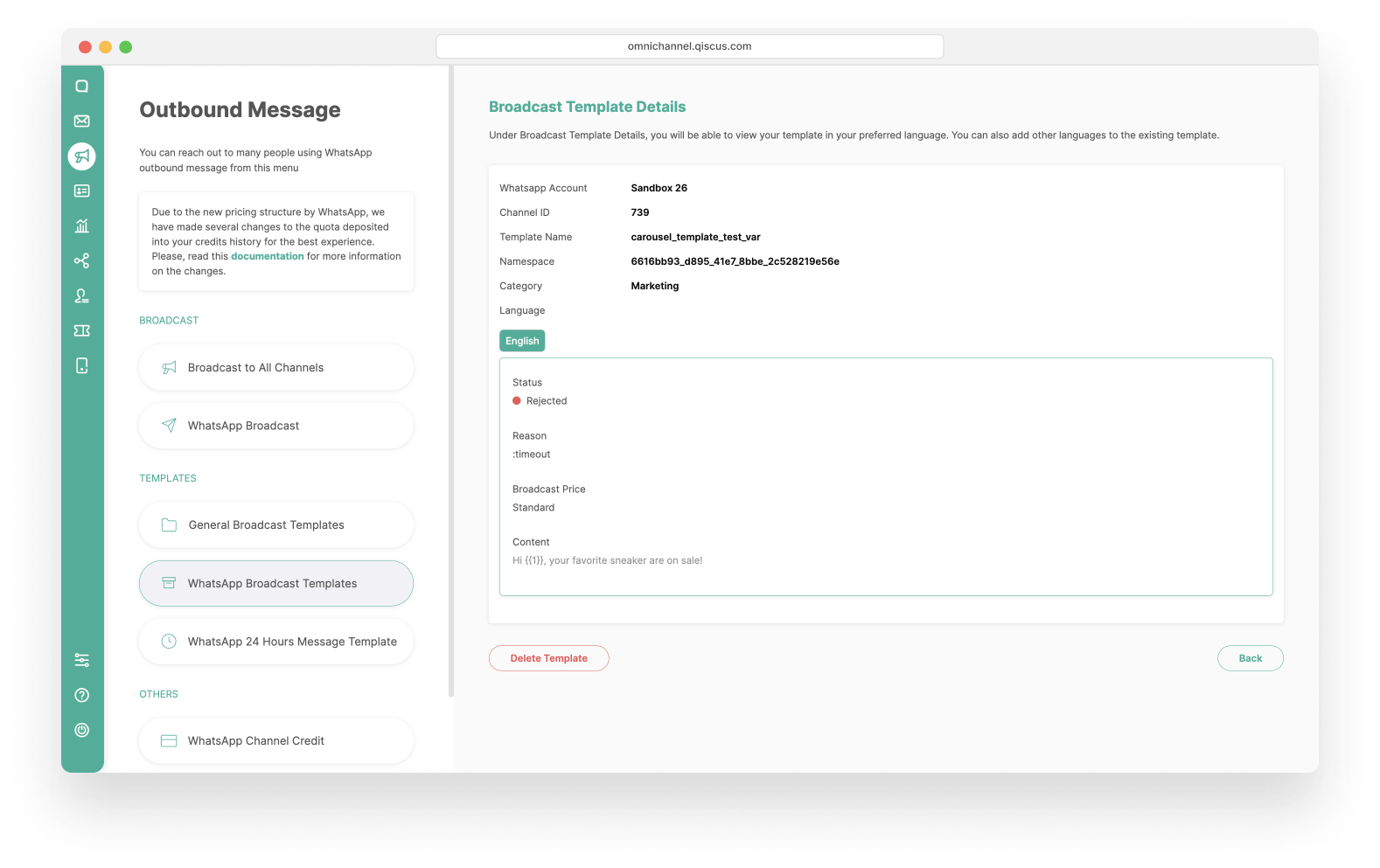
Sending WhatsApp Carousel Template form Outbound Message
When you have the WhatsApp Carousel Template, you can send broadcast messages by using various broadcast types. Here we have 3 broadcast that you can use:
Send WhatsApp Carousel Template to a Single Number
- Click the New Broadcast button. Make sure that you still have enough credit to broadcast the message. If your credit has run out, then you cannot proceed to the next step.
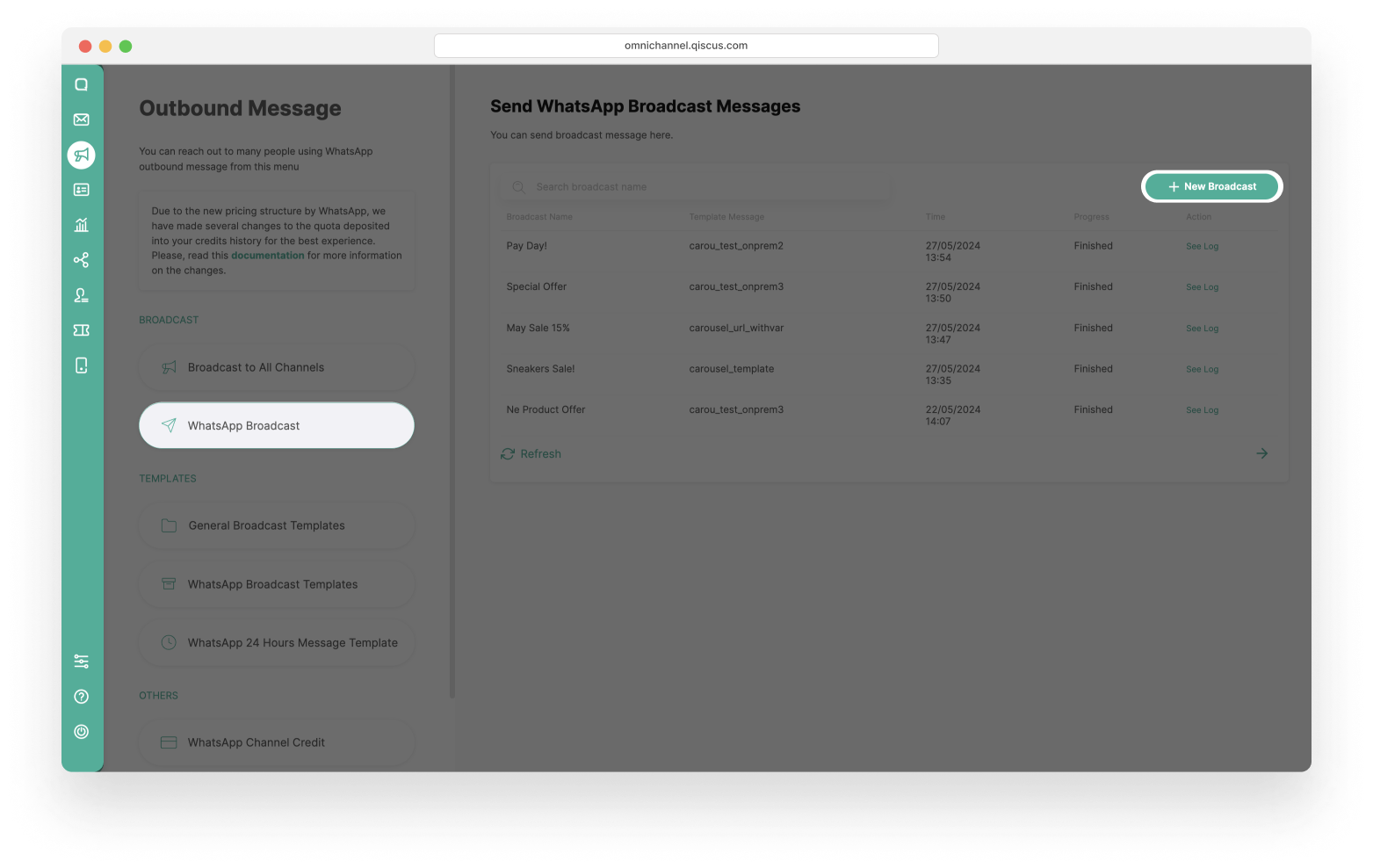
- Select Send to a single number radio button, then fill the WhatsApp Number and Broadcast Name. After that, click the Next button.
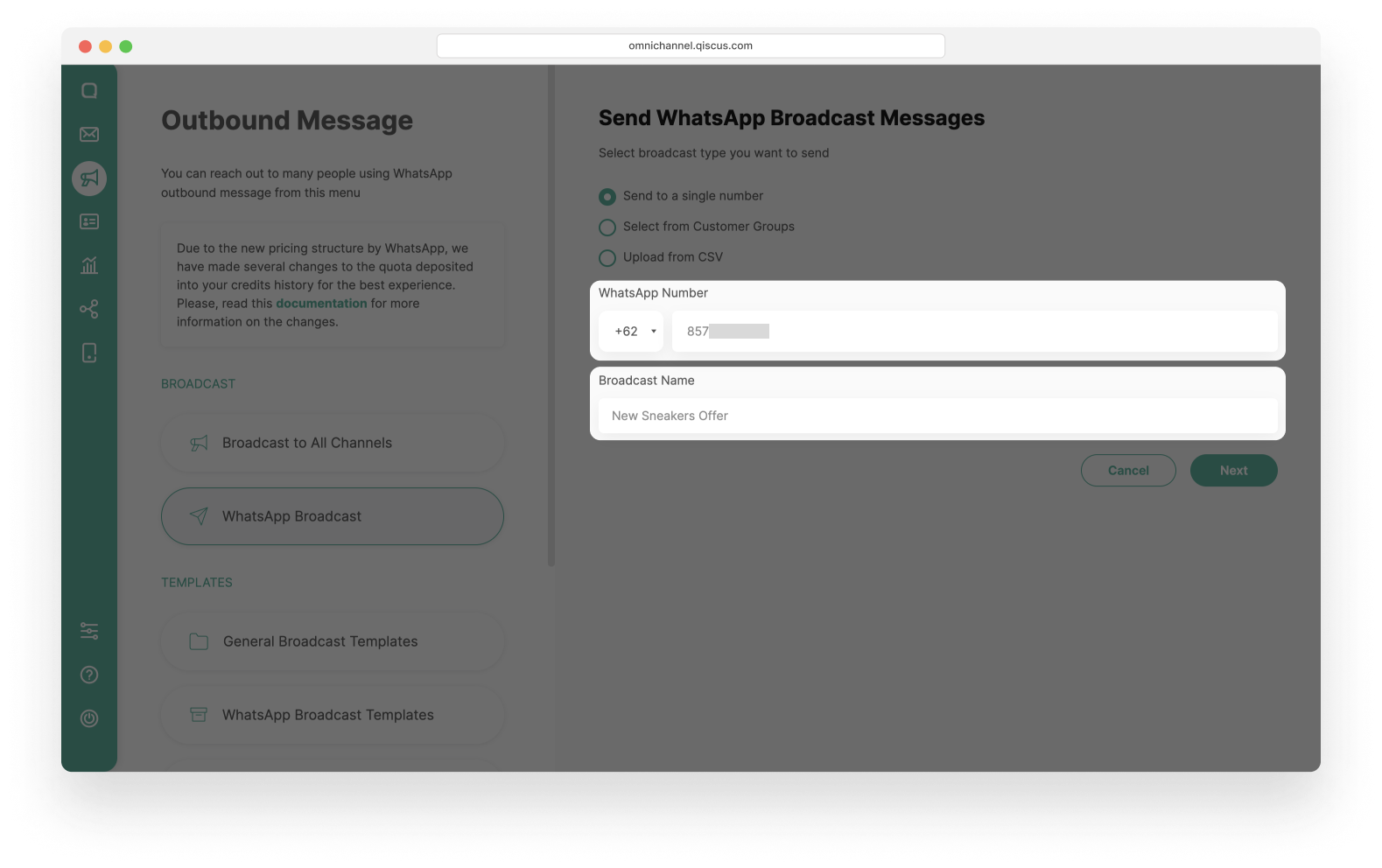
- Select one of the Template Categories: Marketing or Utility.
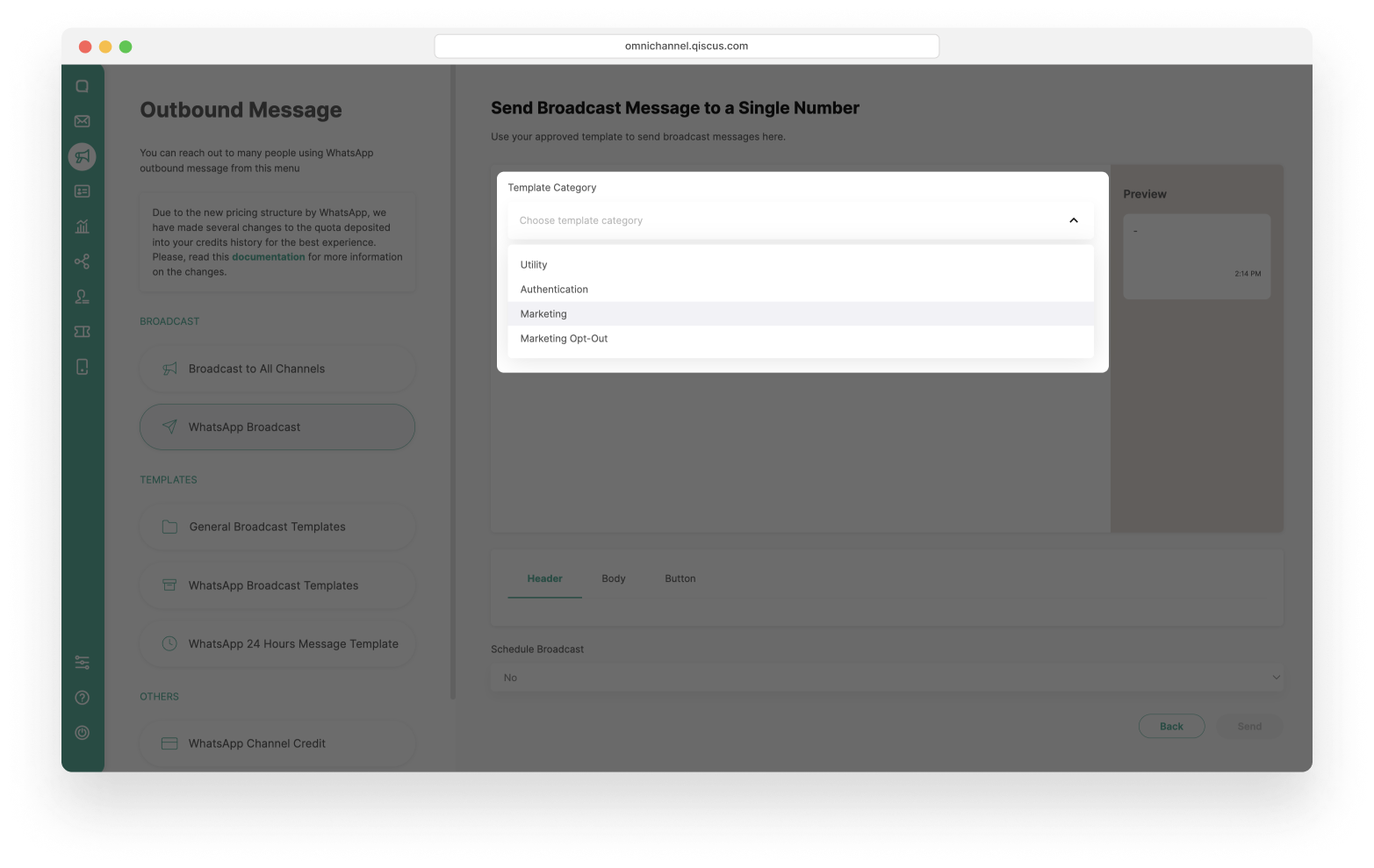
- Then select Template Name that you will use. The WhatsApp Account and Language will follow the template you have chosen.
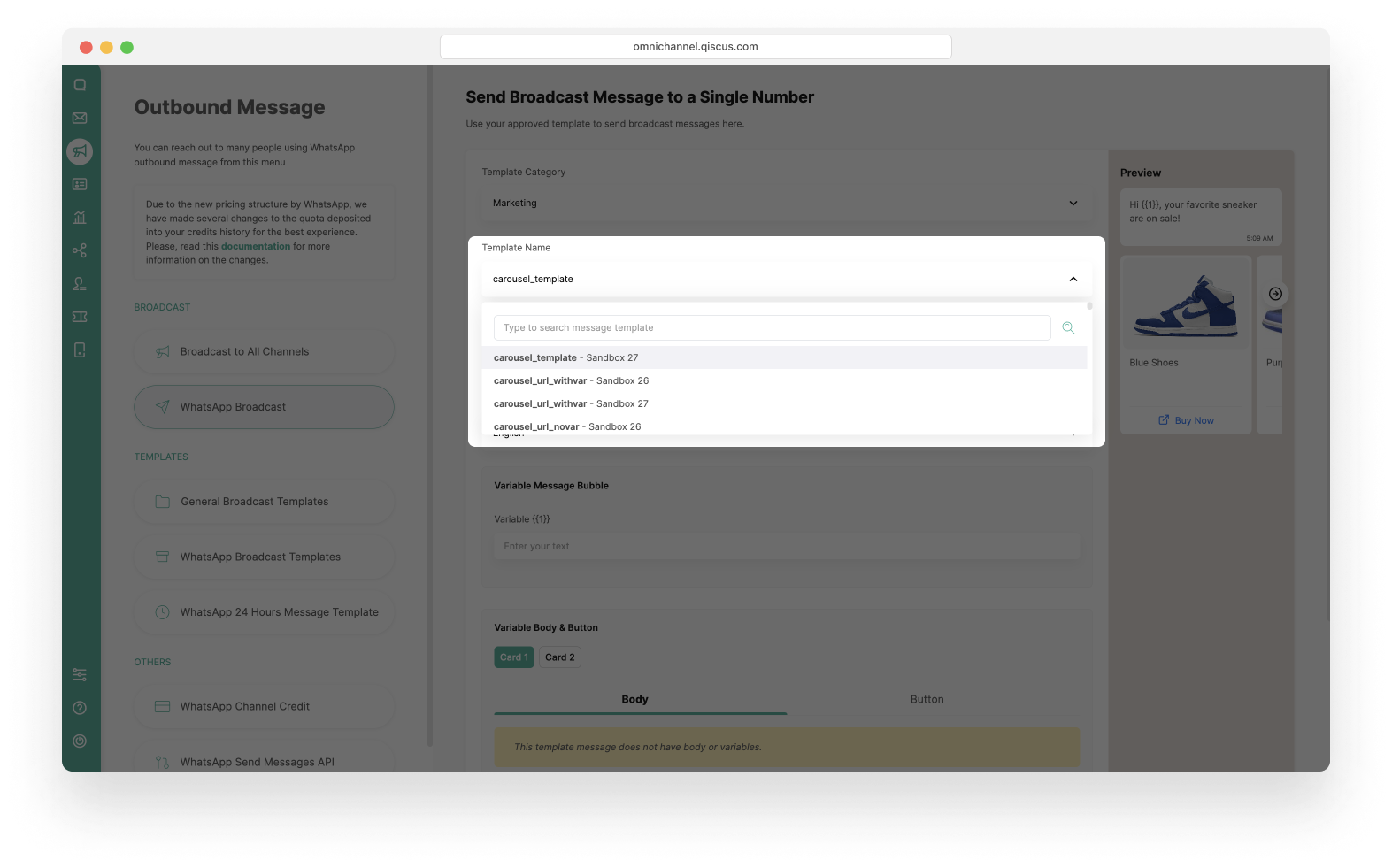
- Because this template have a Variable Message Bubble, you can fill in the variable. This template does not have Variables in the Body and Button section.
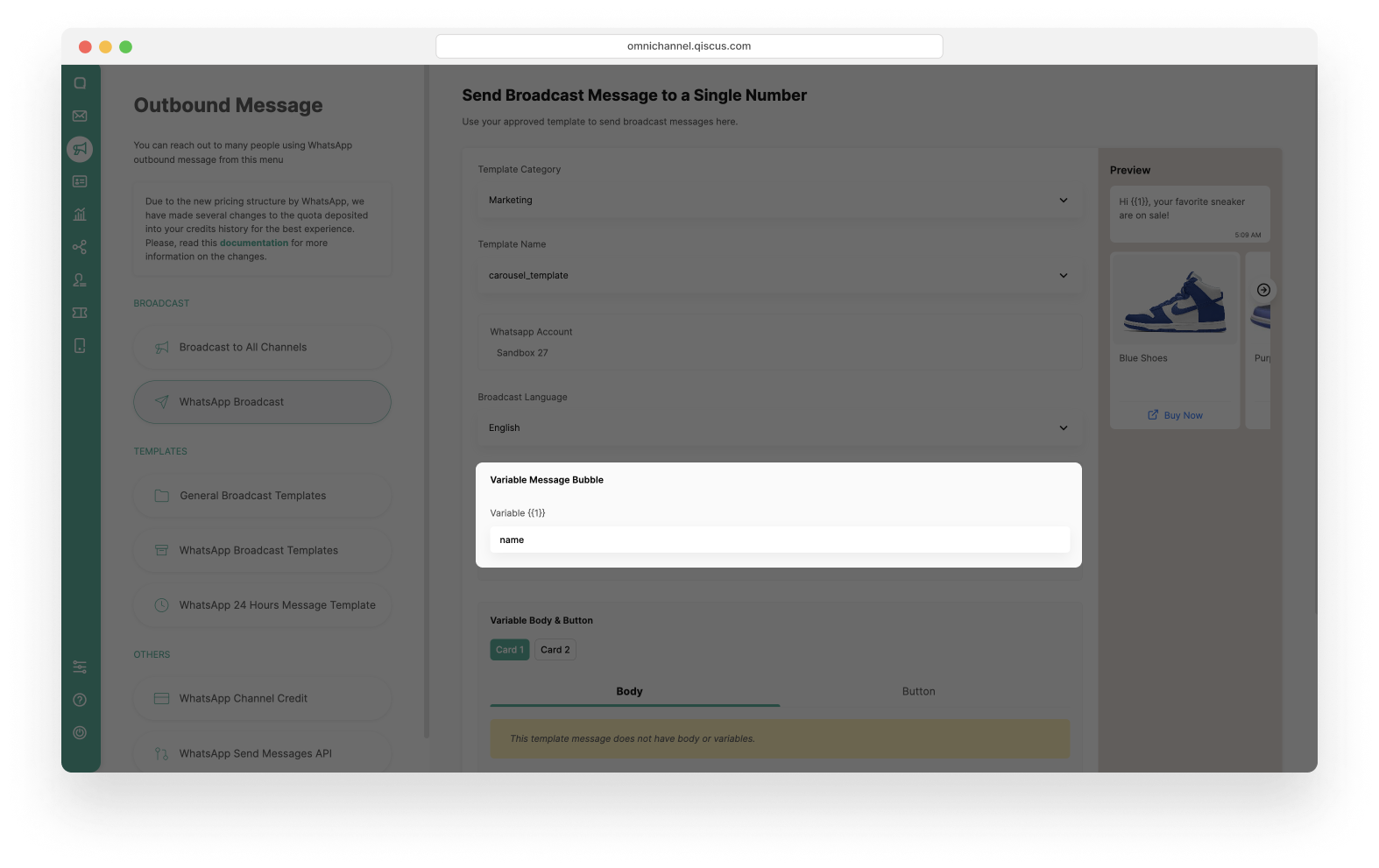
- Set The Schedule Broadcast (Optional).
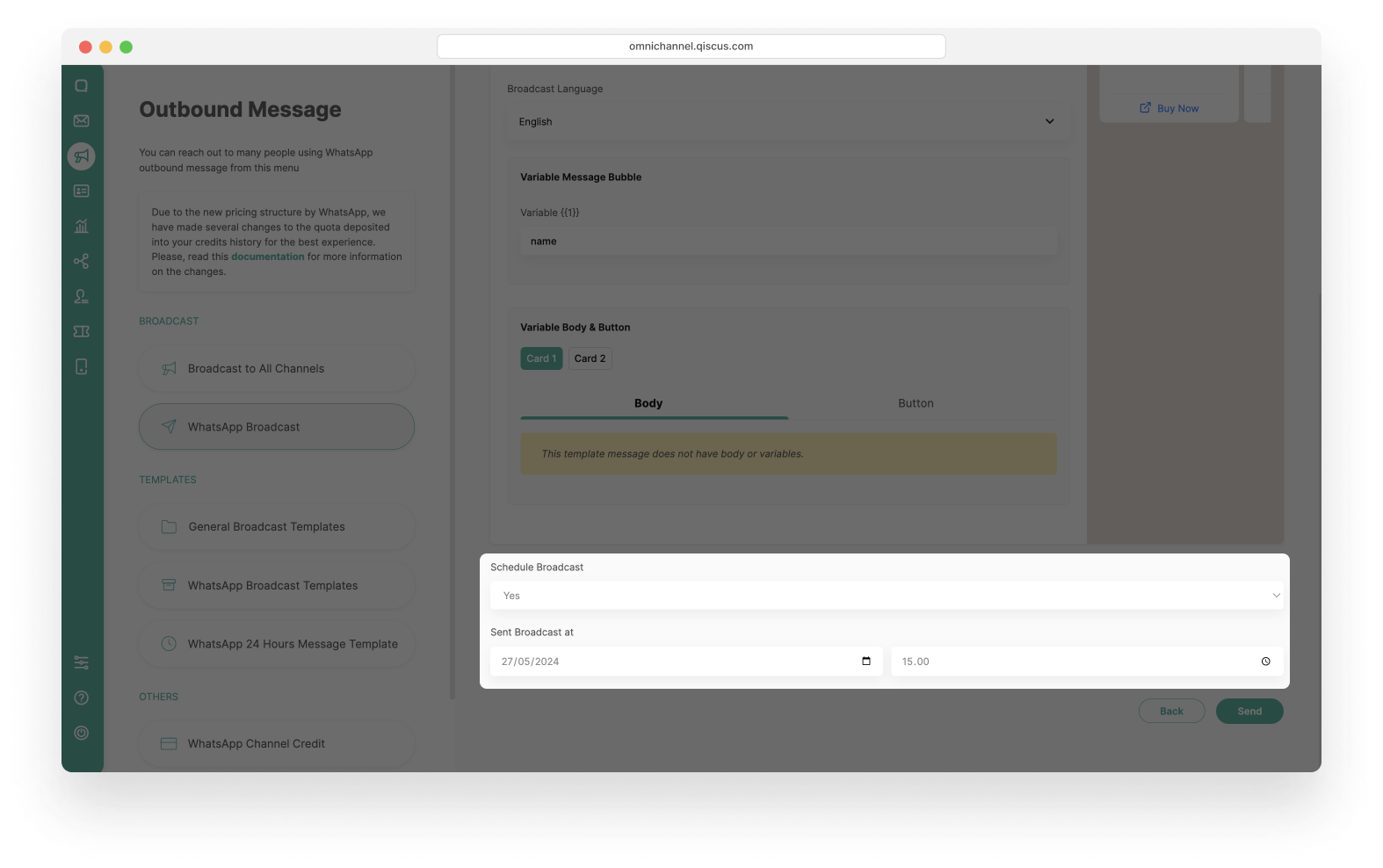
- Click the Send button. You will see a pop-up confirmation, then click Continue and wait for the broadcast process to finish.
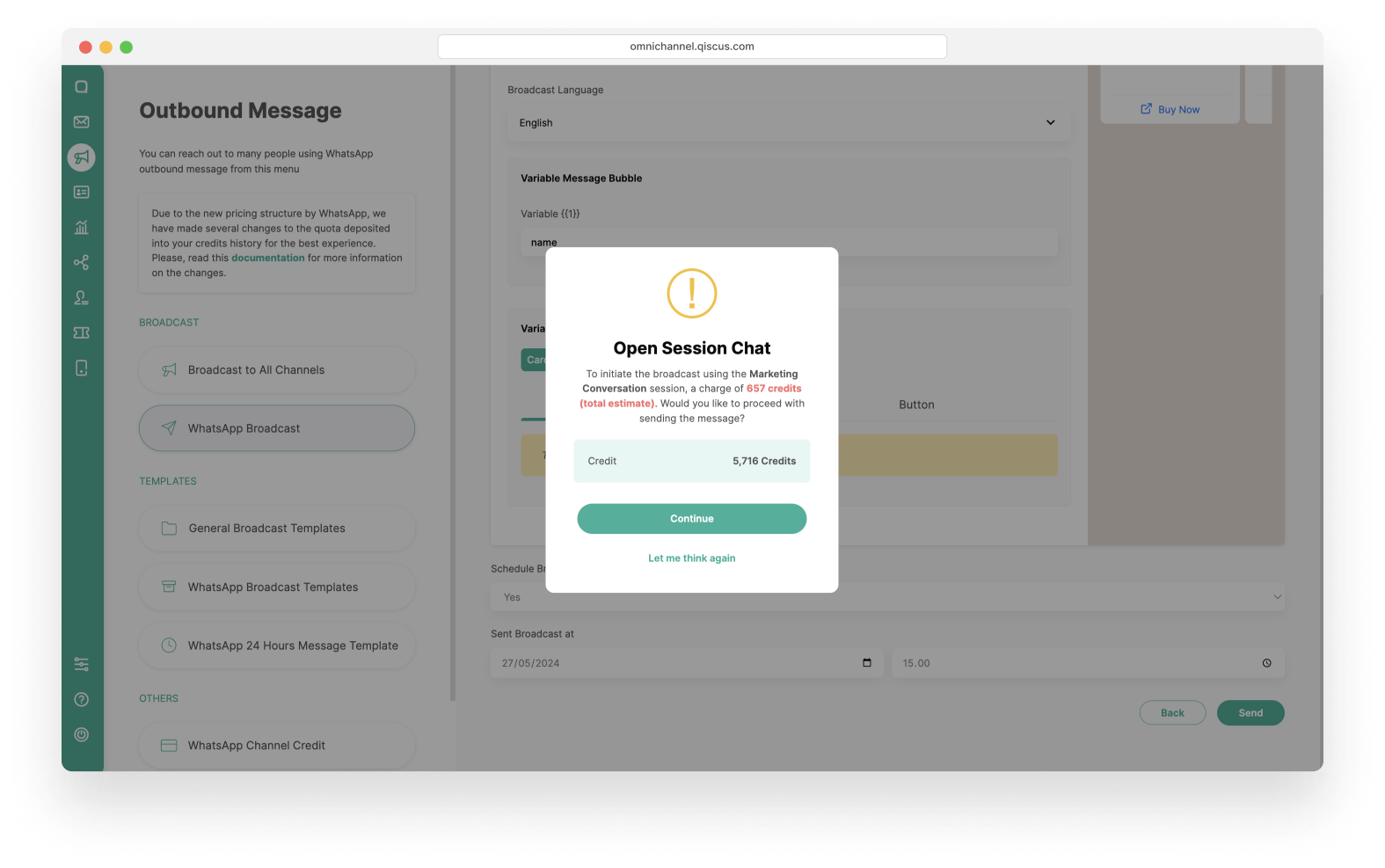
- You have successfully created a new broadcast message. Wait for the broadcast process to finish.
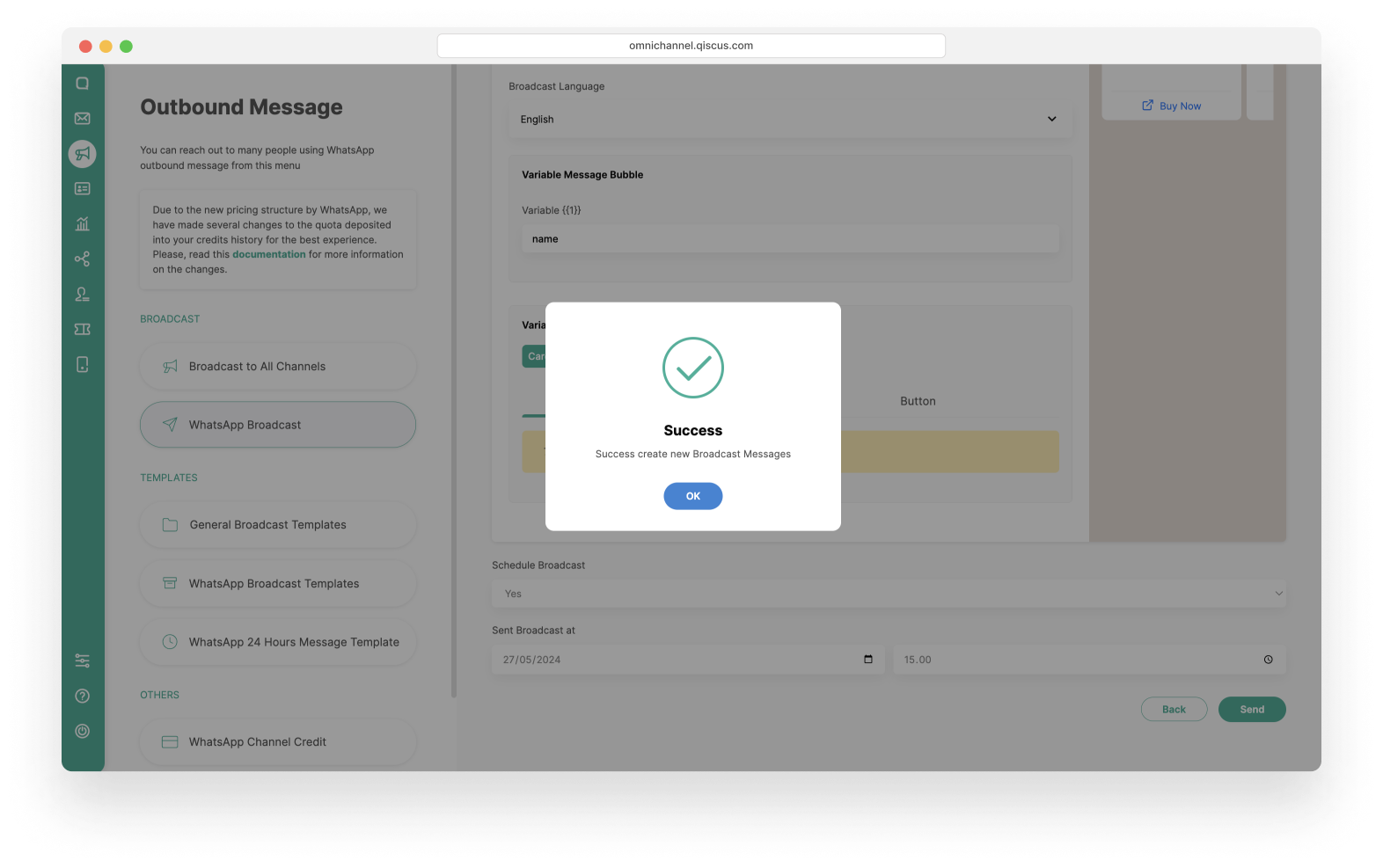
Send WhatsApp Carousel Template to Customer Groups
- Click the New Broadcast button. Make sure that you still have enough credit to broadcast the message. If your credit has run out, then you cannot proceed to the next step.
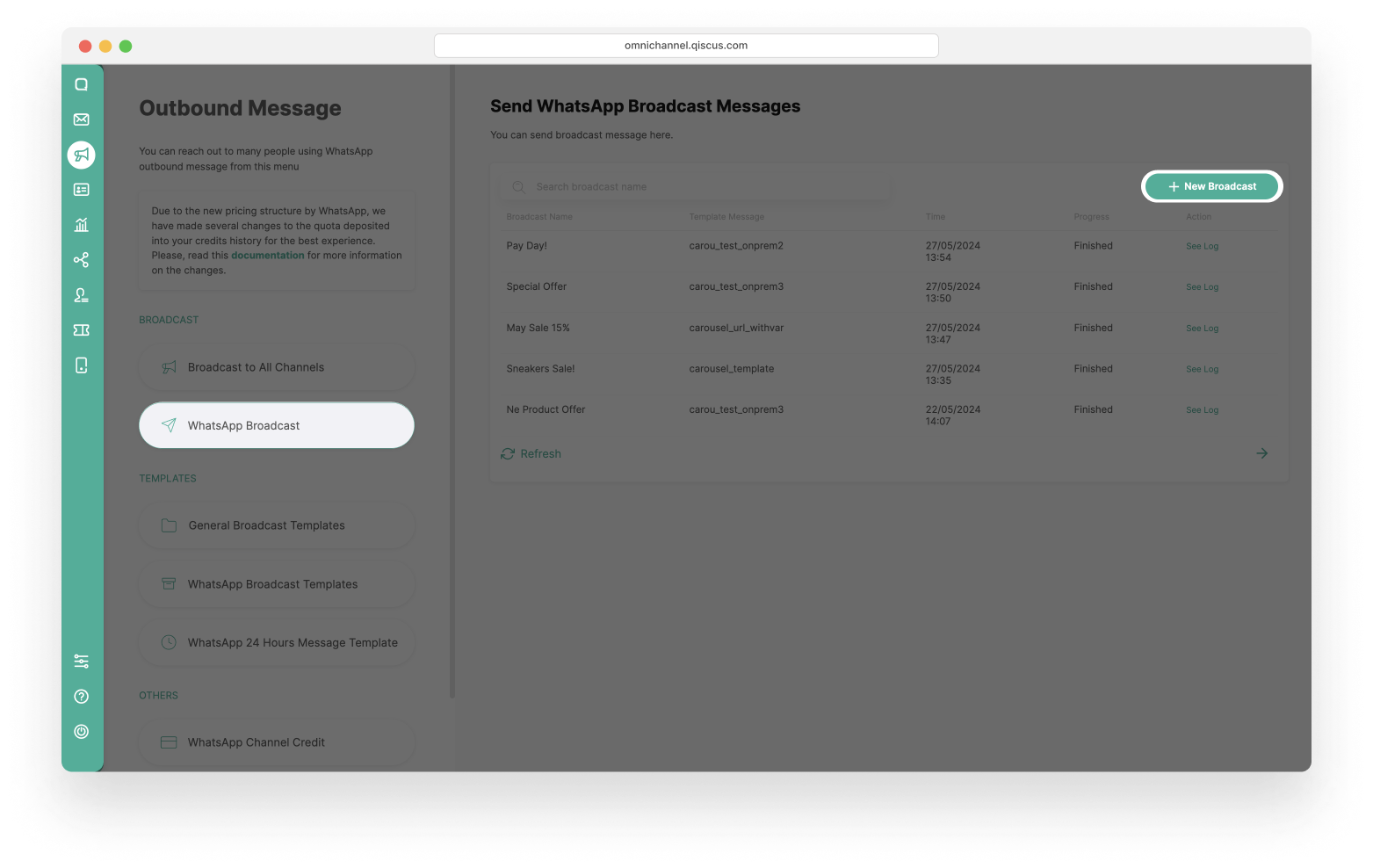
- Select Submit form Customer Groups radio button and fill the Broadcast Name. After that, click Next button.
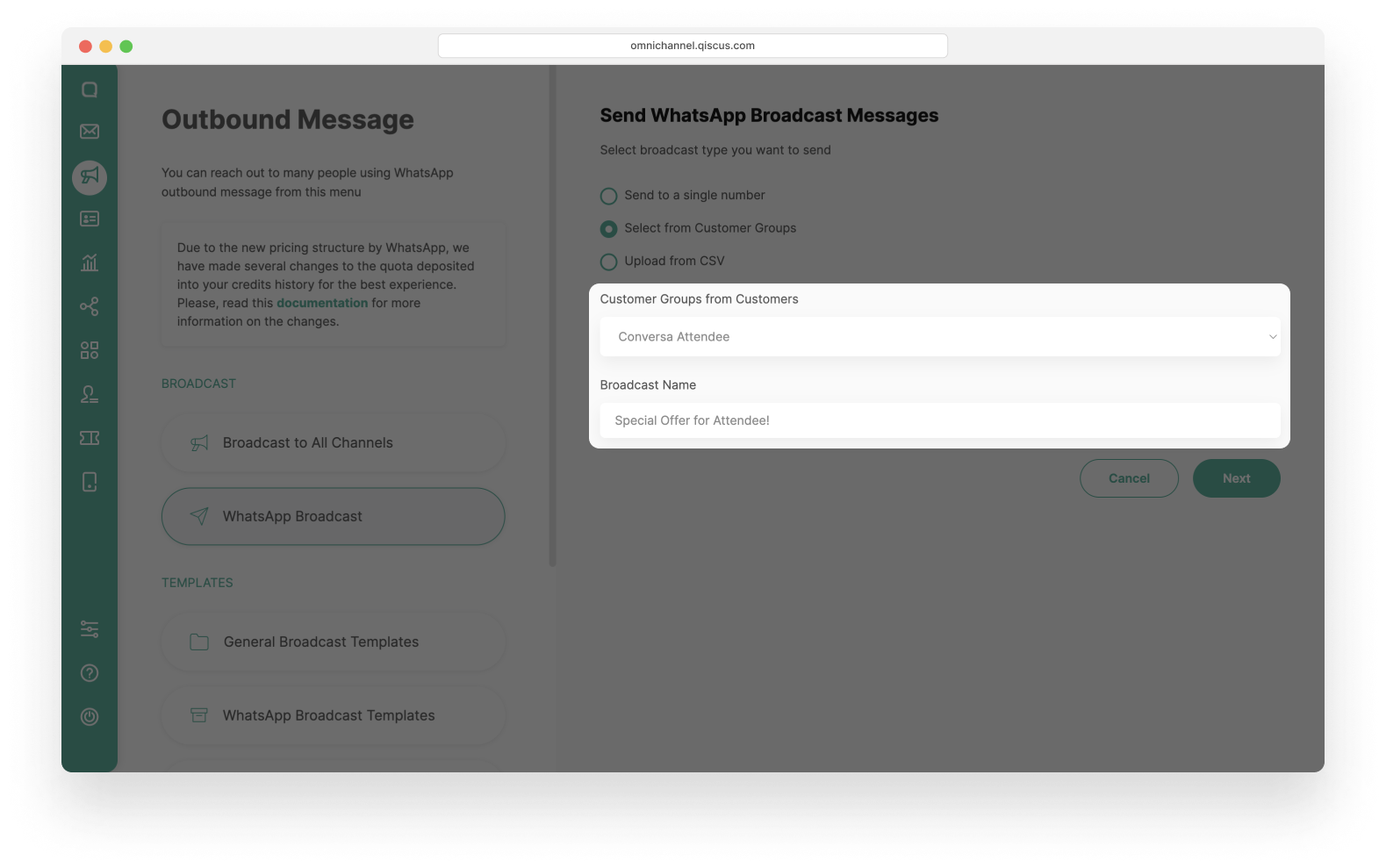
- Select one of the Template Categories: Marketing or Utility.
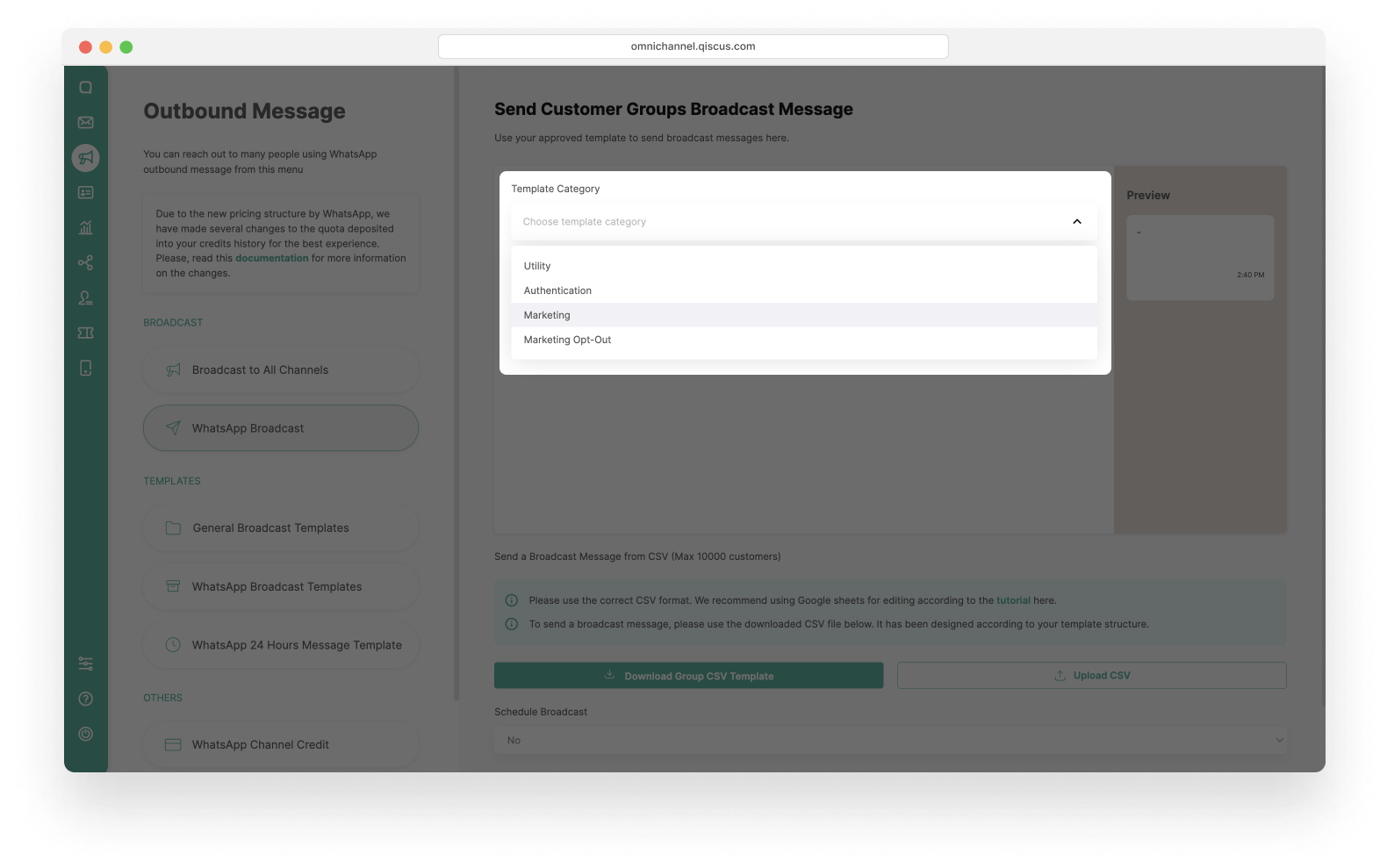
- Then select the Template Name that you will use. The WhatsApp Account and Language will follow the template you have chosen.
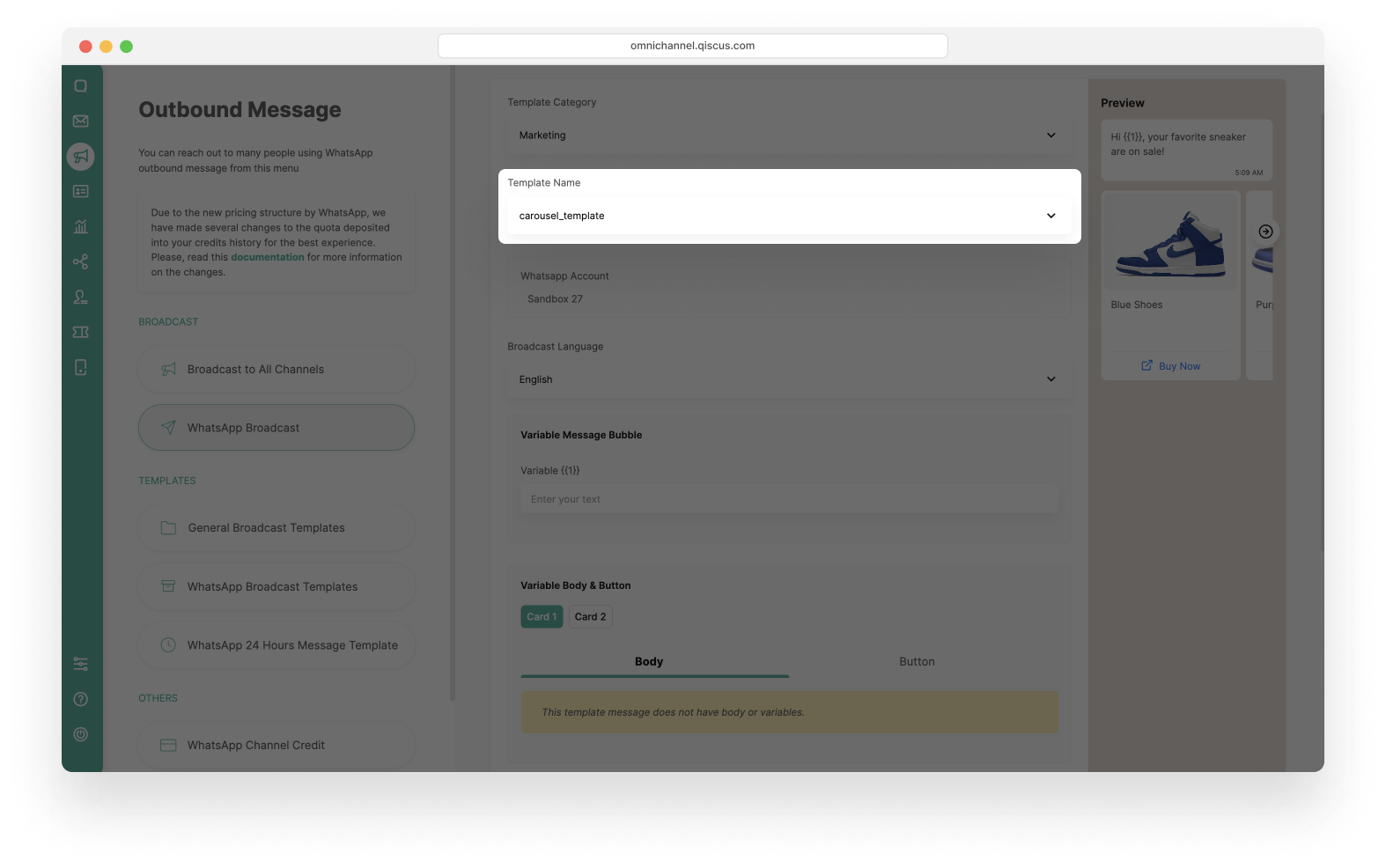
- Because this template have a Variable Message Bubble, you can fill in the variable. This template does not have Variables in the Body and Button section.
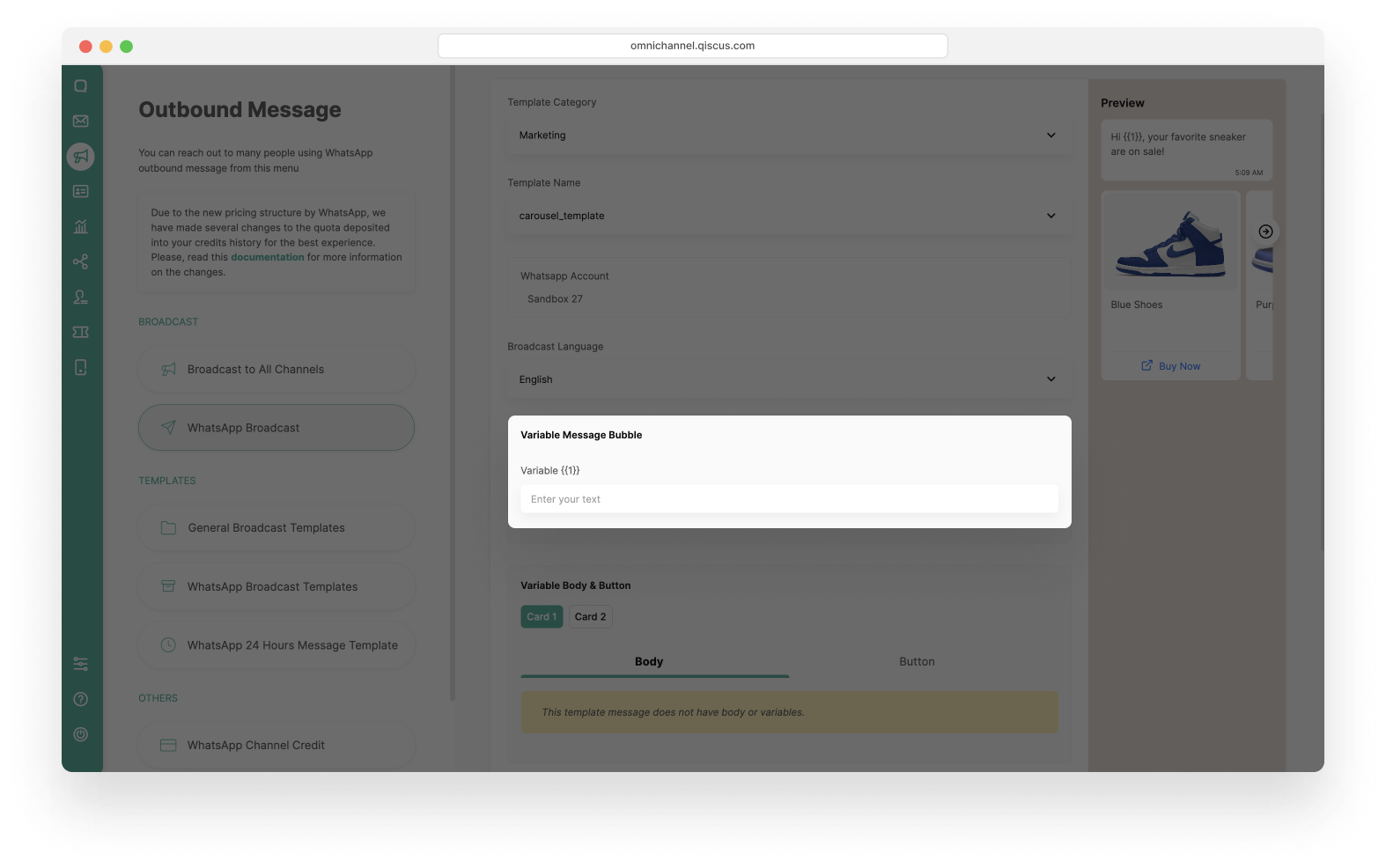
- Upload contacts according to the available CSV templates. There is a CSV template file that you can download, as well as a tutorial for editing CSV files related with your template, so that the CSV file format complies with the requirements.
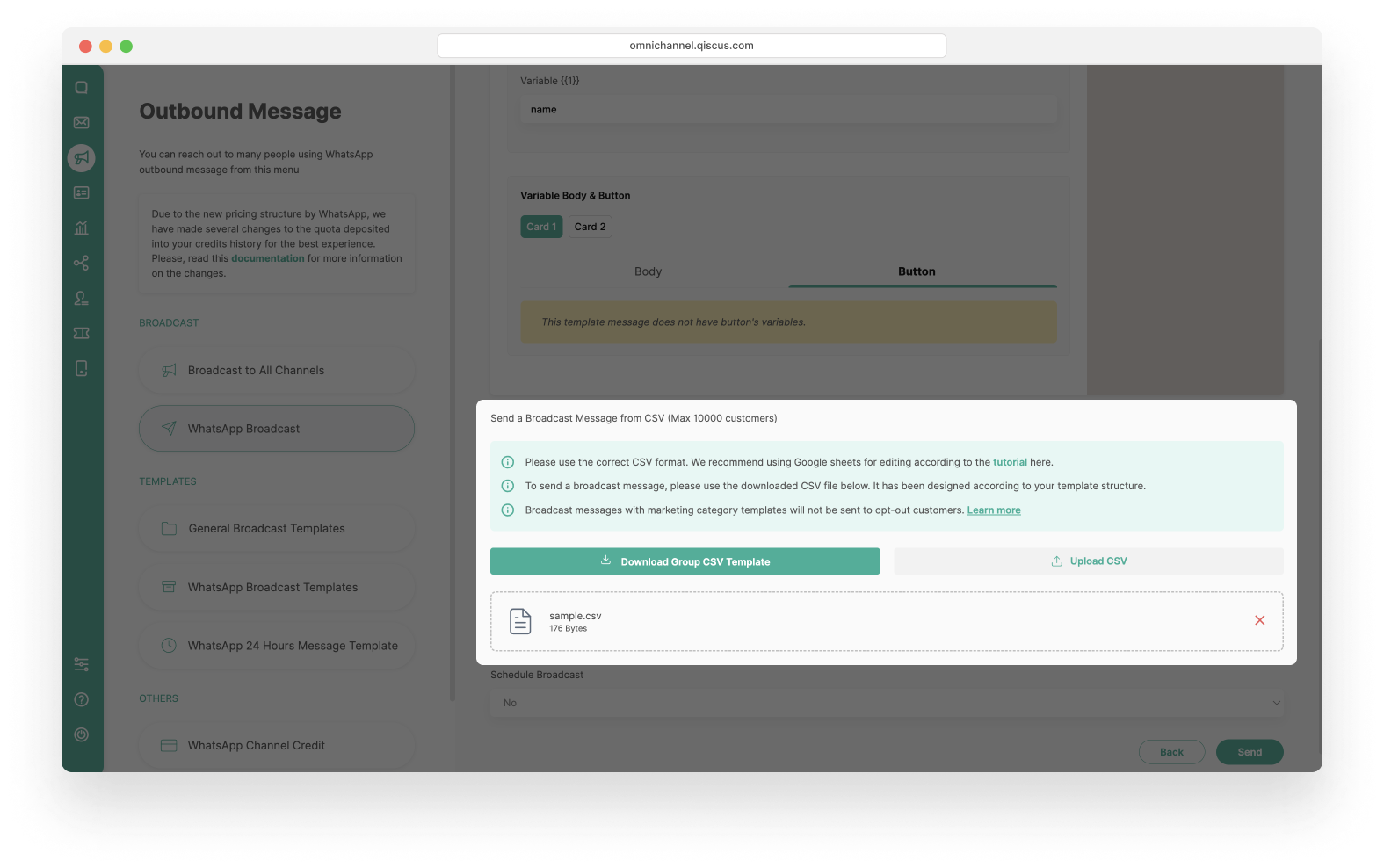
- Set the Schedule Broadcast (Optional).
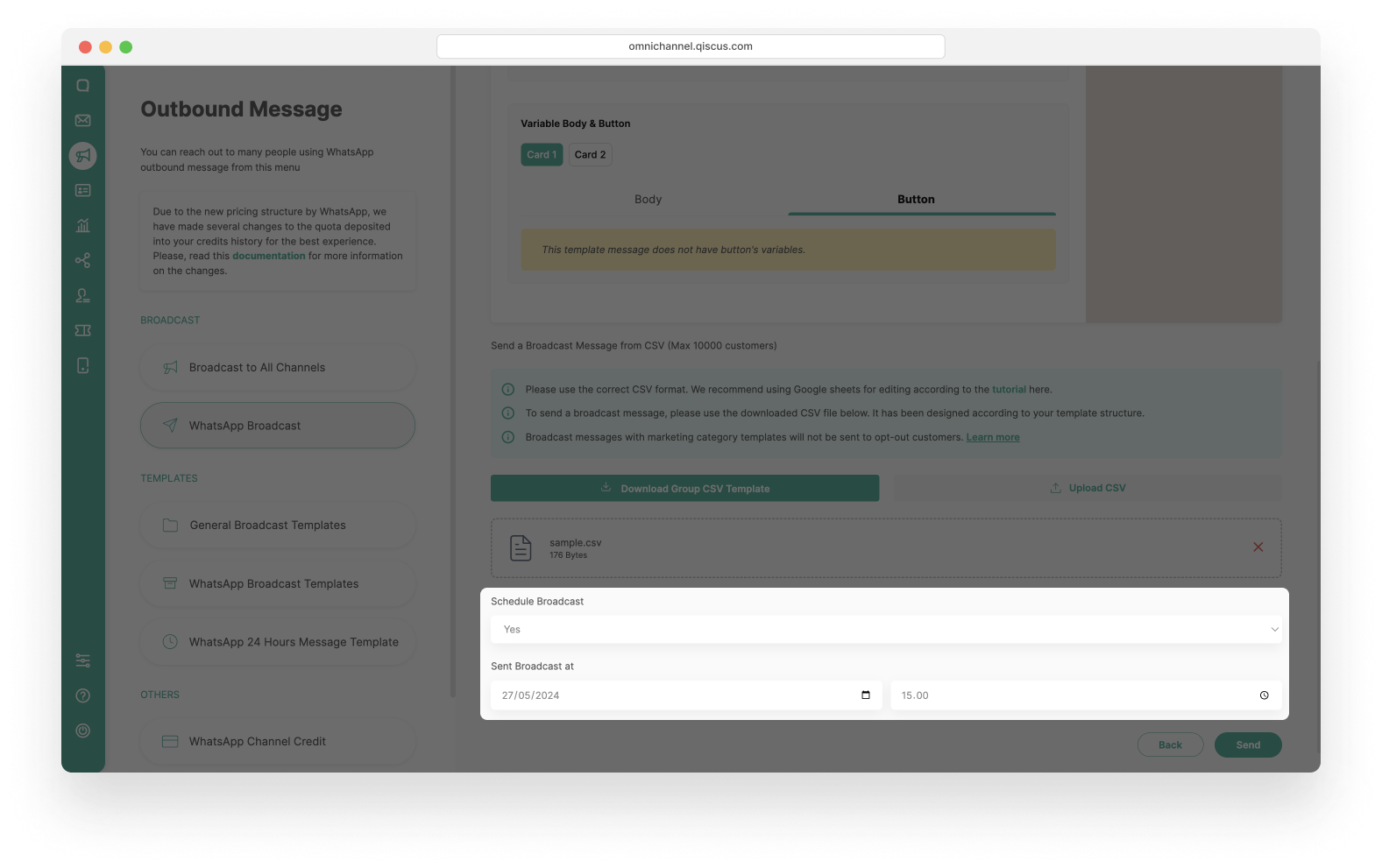
- Click the Send button. You will see a pop-up confirmation, click Continue and wait for the broadcast process to finish.
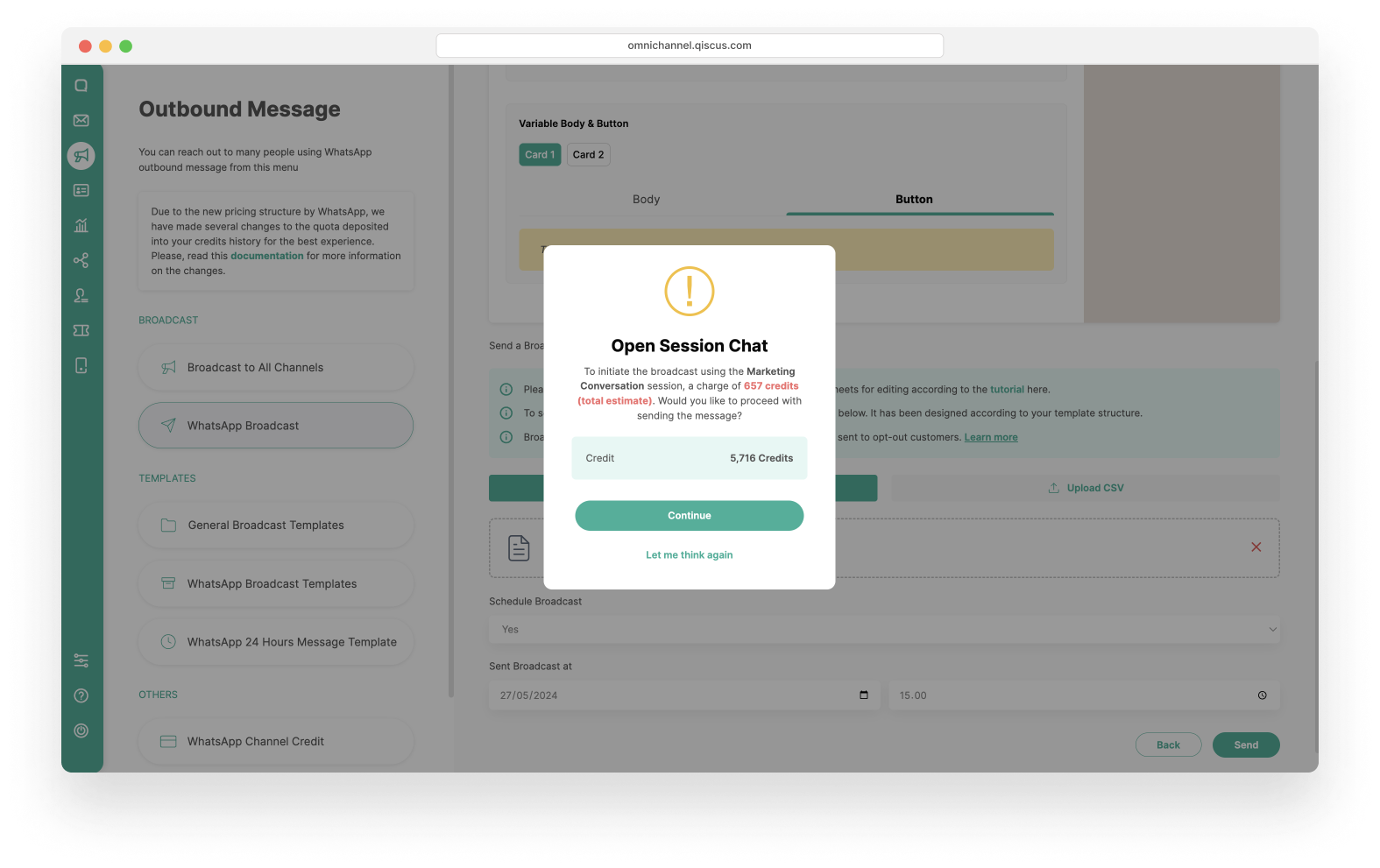
- You have Successfully created a new broadcast message. Wait for the broadcast process to finish.
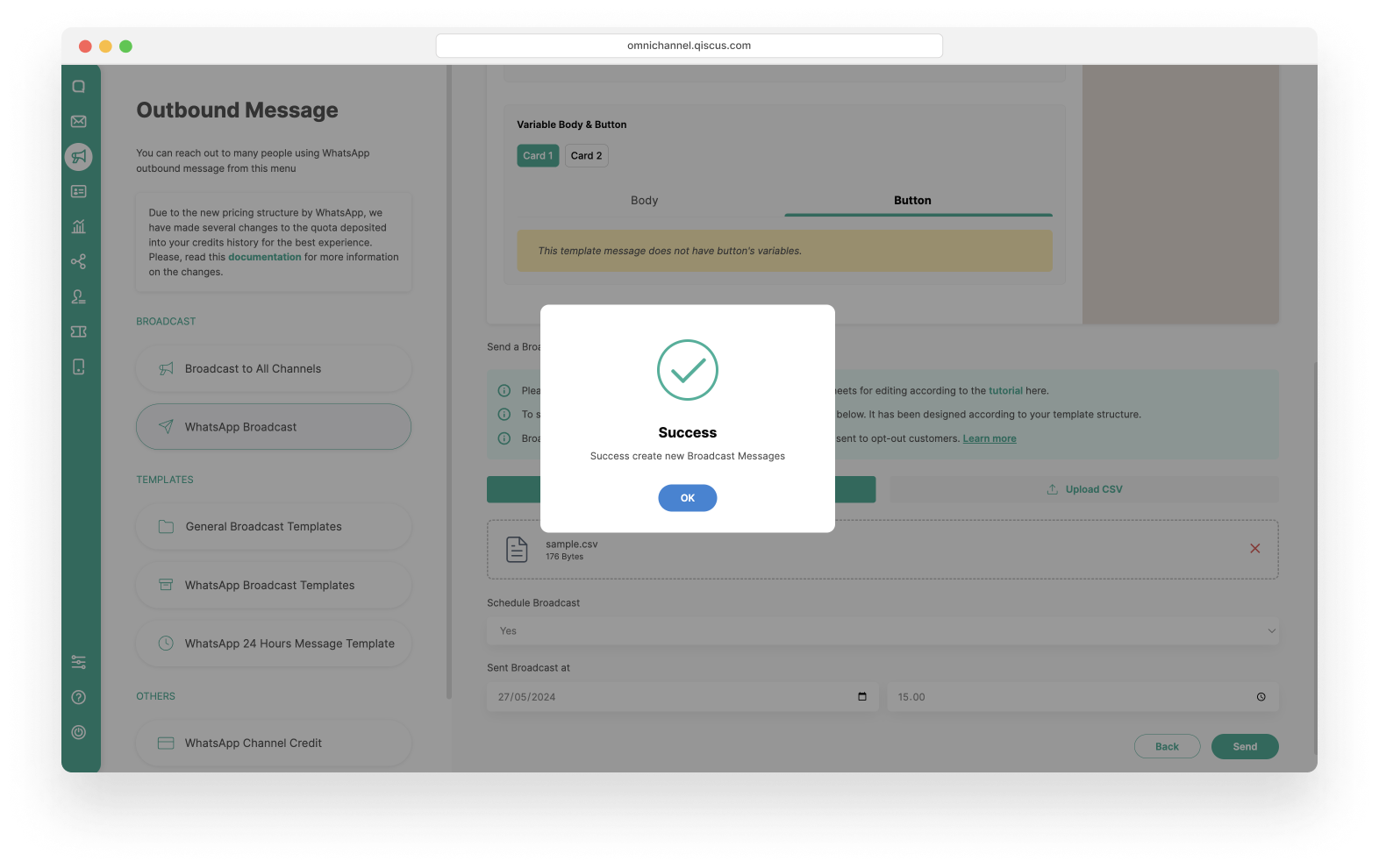
Send WhatsApp Carousel Template via Upload CSV
- Click the New Broadcast button. Make sure that you still have enough credit to broadcast the message. If your credit has run out, then you cannot proceed to the next step.
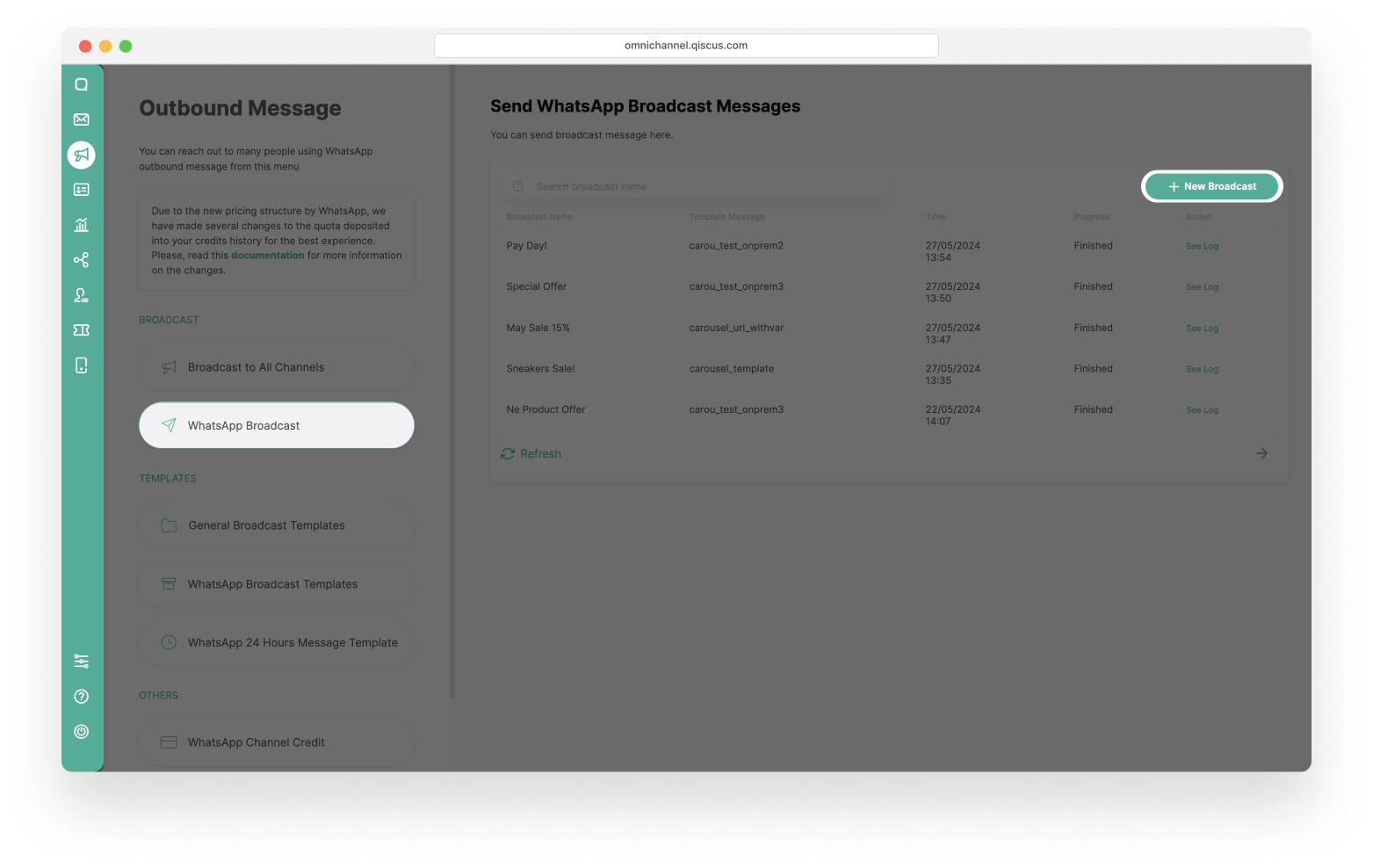
- Select the Upload From CSV radio button and fill in Broadcast Name. After that click Next button.
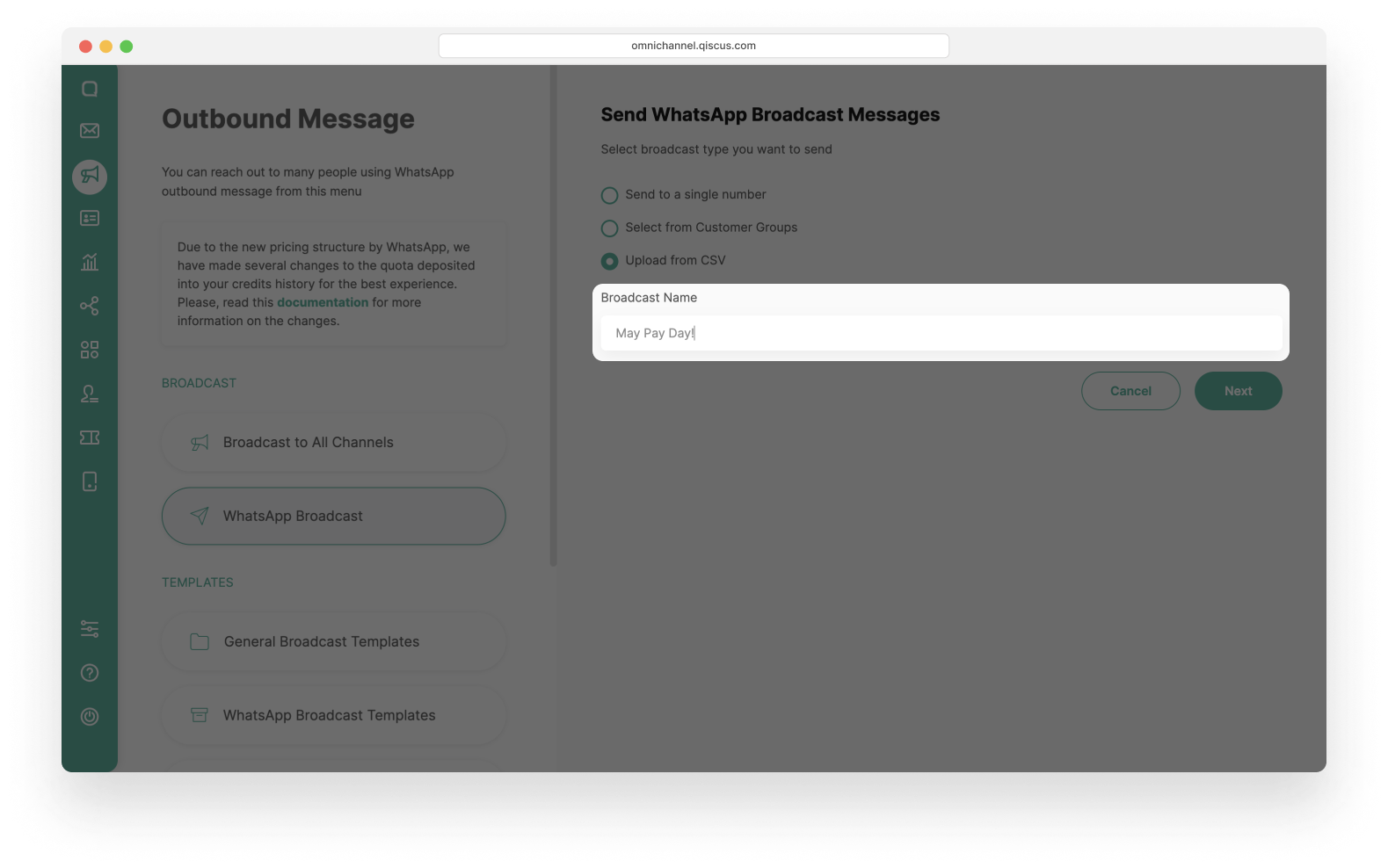
- Select one of the Template Categories: Marketing or Utility.
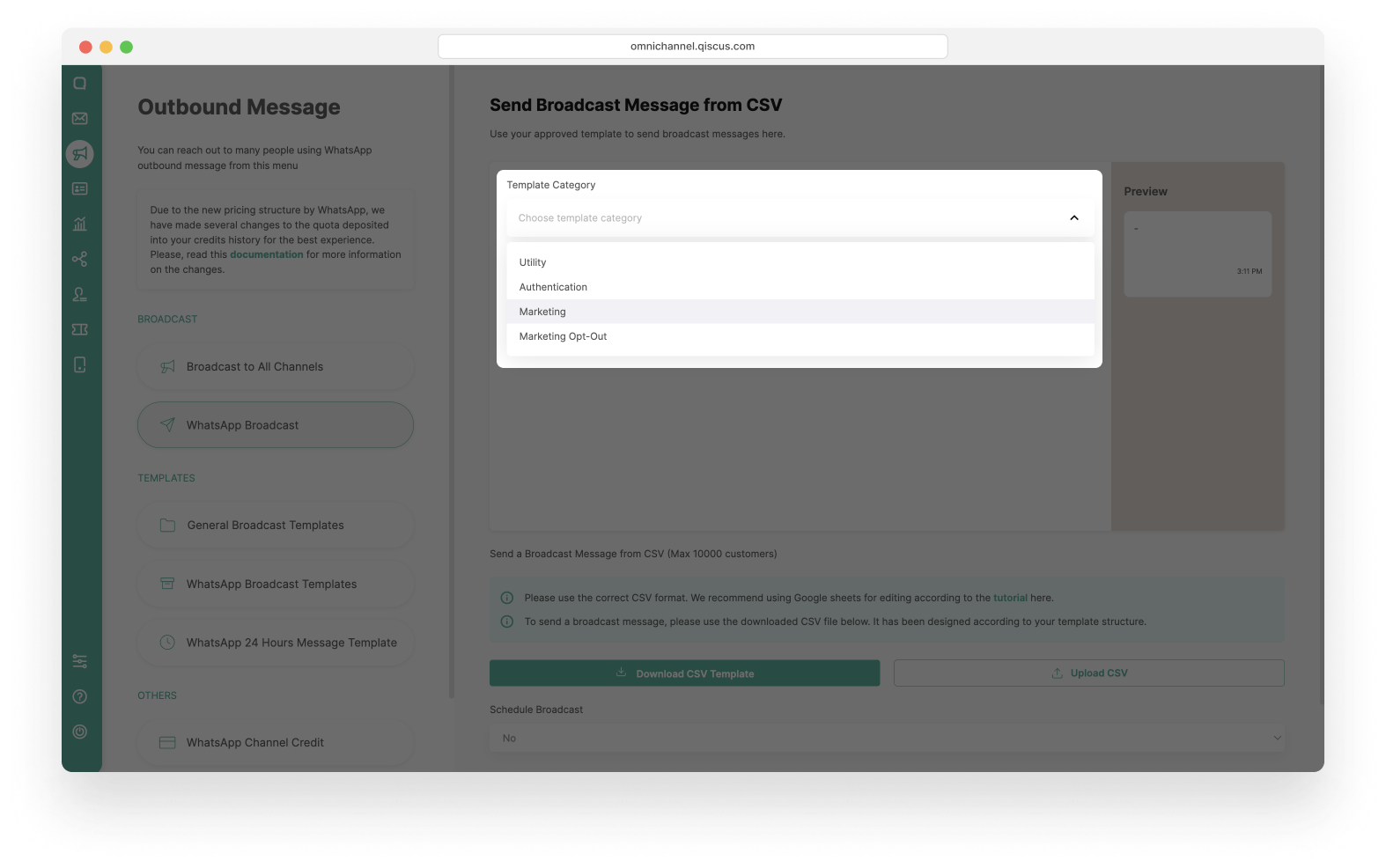
- Then select Template Name that you will use. The WhatsApp Account and Language will follow the template you have chosen.
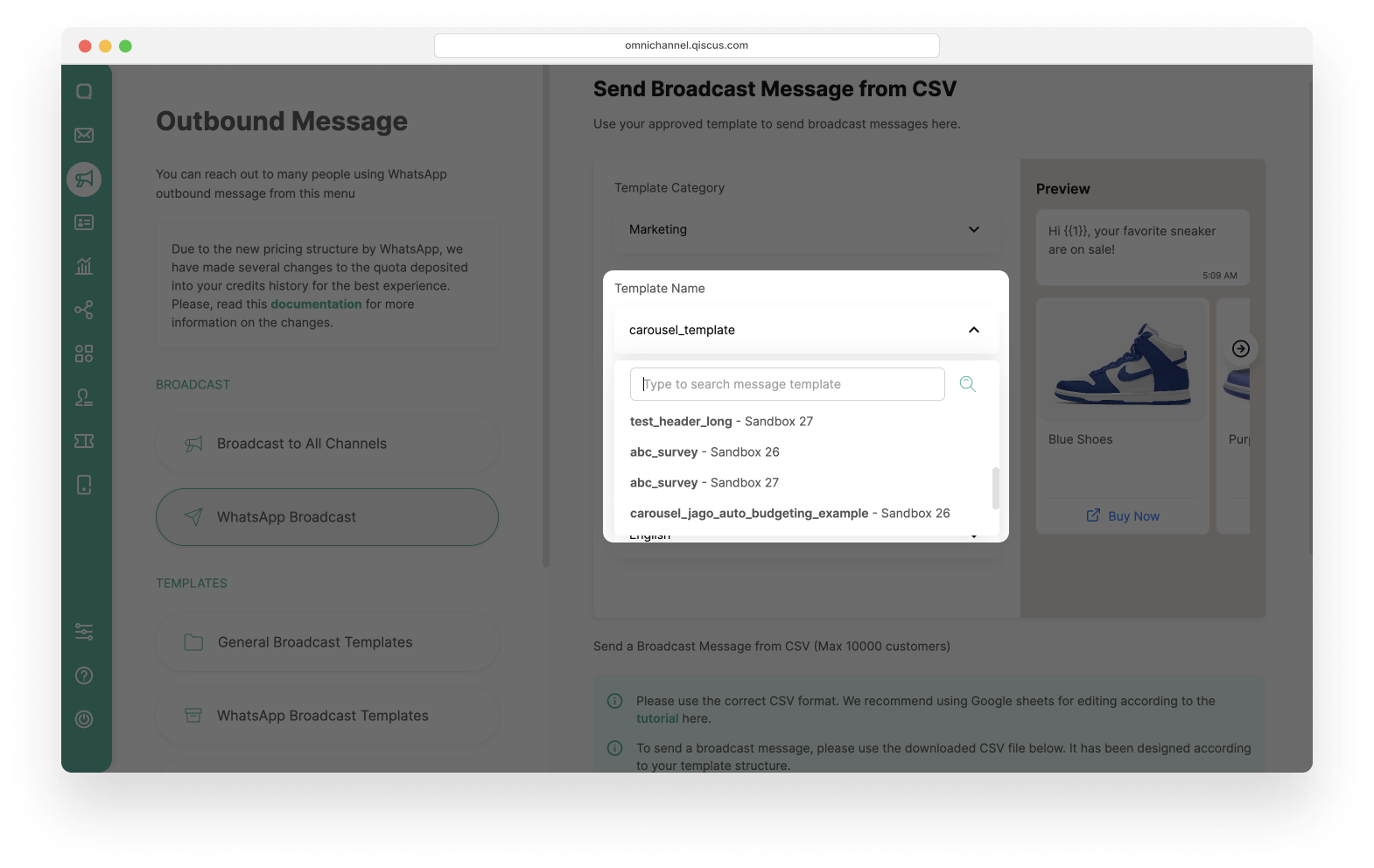
- Upload contacts according to the available CSV templates. There is a CSV template file that you can download, as well as a tutorial for editing CSV files related with your template, so that the CSV file format complies with the requirements.
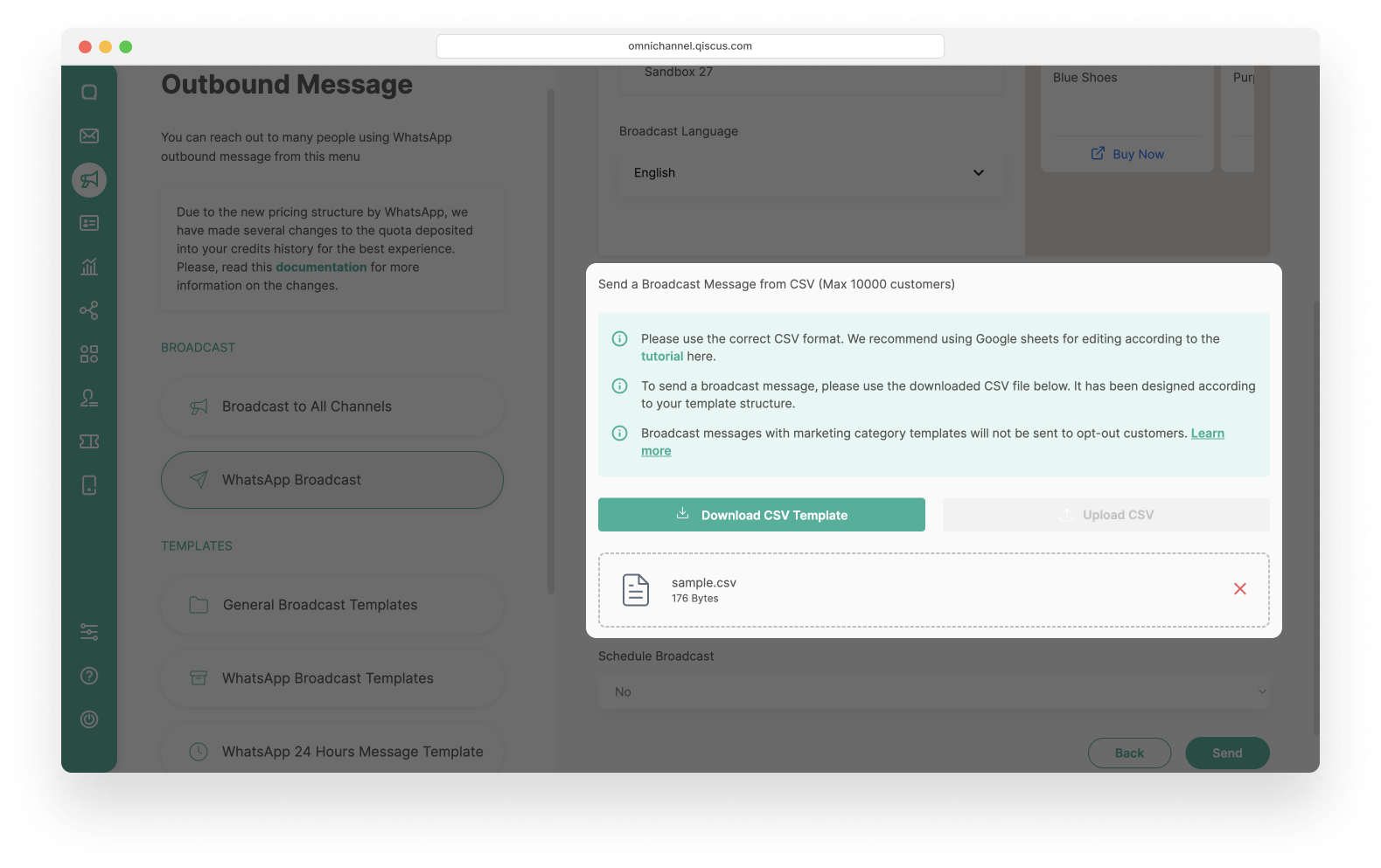
- Set Schedule Broadcast (Optional).
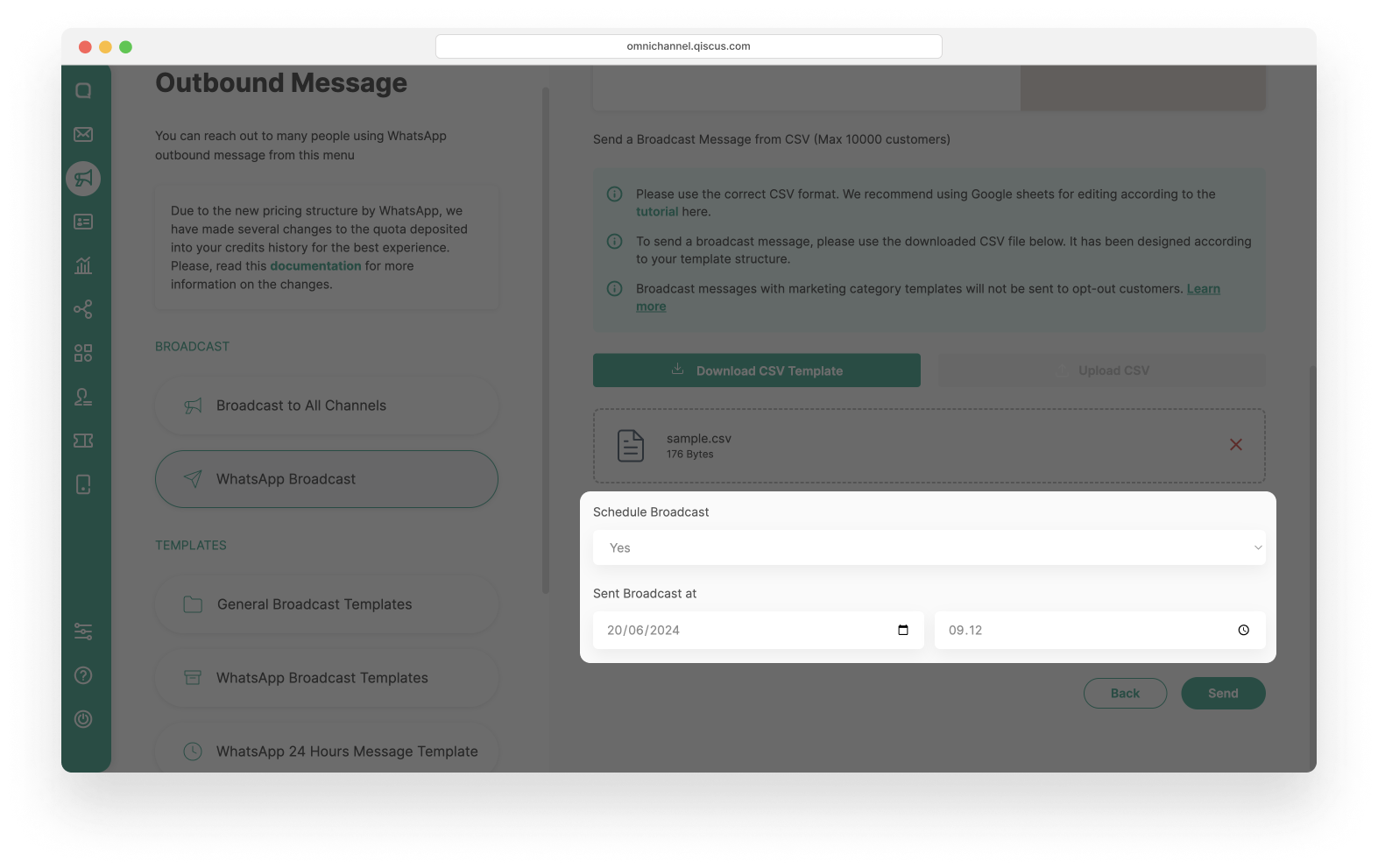
- Click the Send button. You will see the pop up confirmation and click Continue. and wait for the broadcast process to finish.
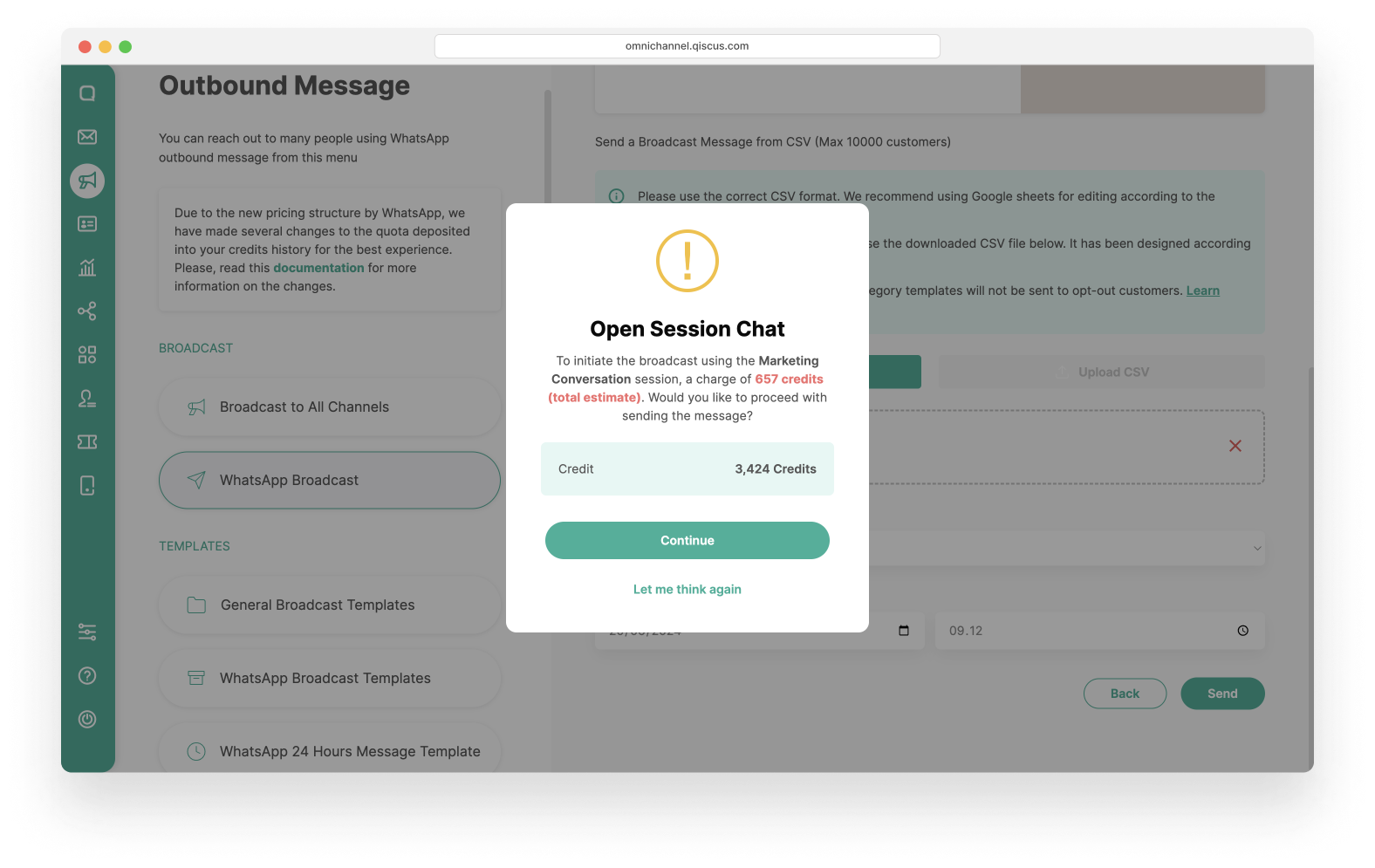
- You have Successfully created a new broadcast message. Wait for the broadcast process to finish.
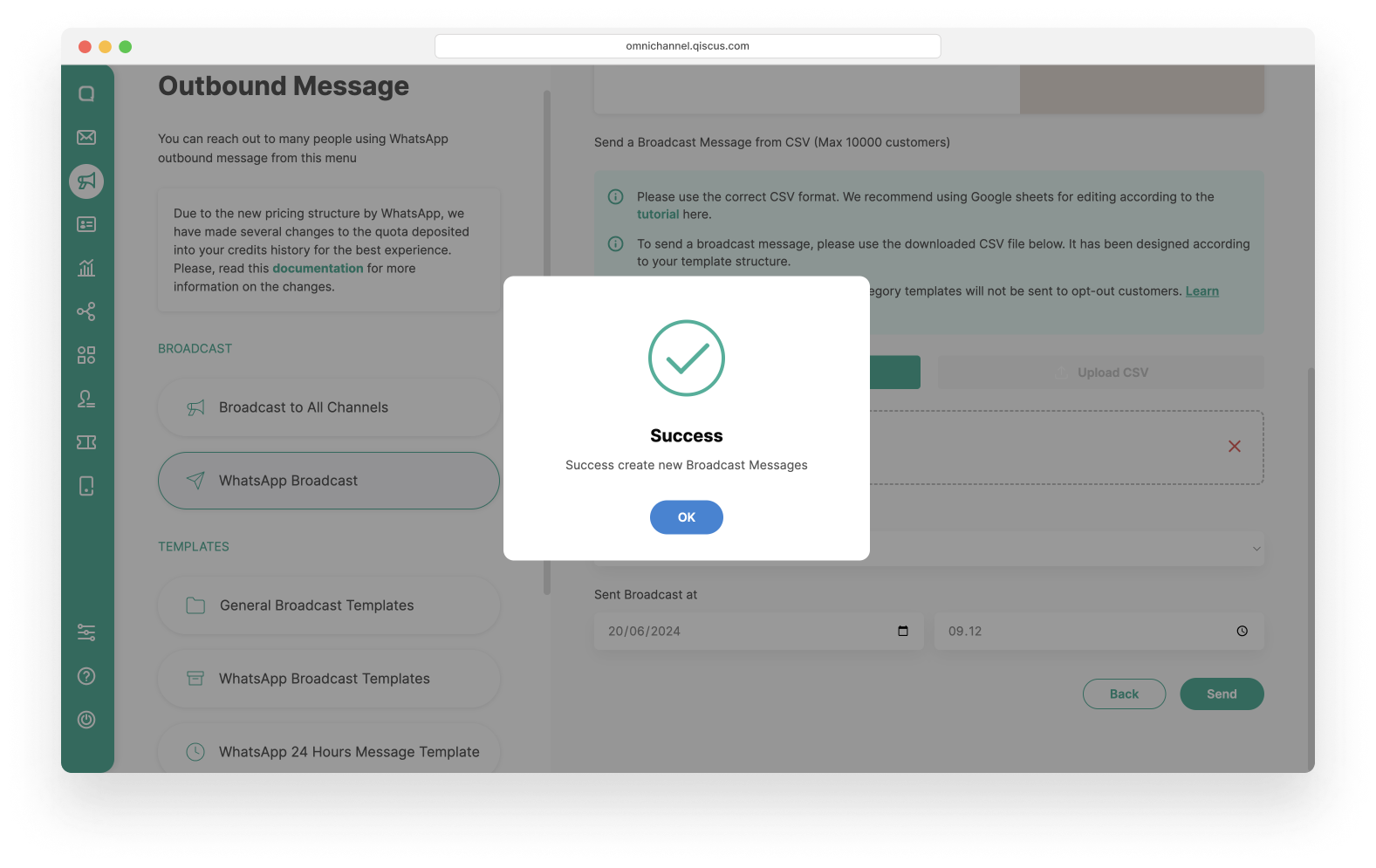
Sending WhatsApp Carousel Template via Inbox
Apart from the outbound message menu, you can also send WhatsApp carousel template broadcast messages via the Inbox. You can access the Start Chat button, the Follow Up Customer button, or the Send Broadcast Message icon to send a broadcast with a WhatsApp carousel template.
Follow these steps to send a WhatsApp carousel template broadcast message via the Inbox:
- An Open a Chat Session pop-up will appear. In the Template Type section, select Broadcast Message Template.
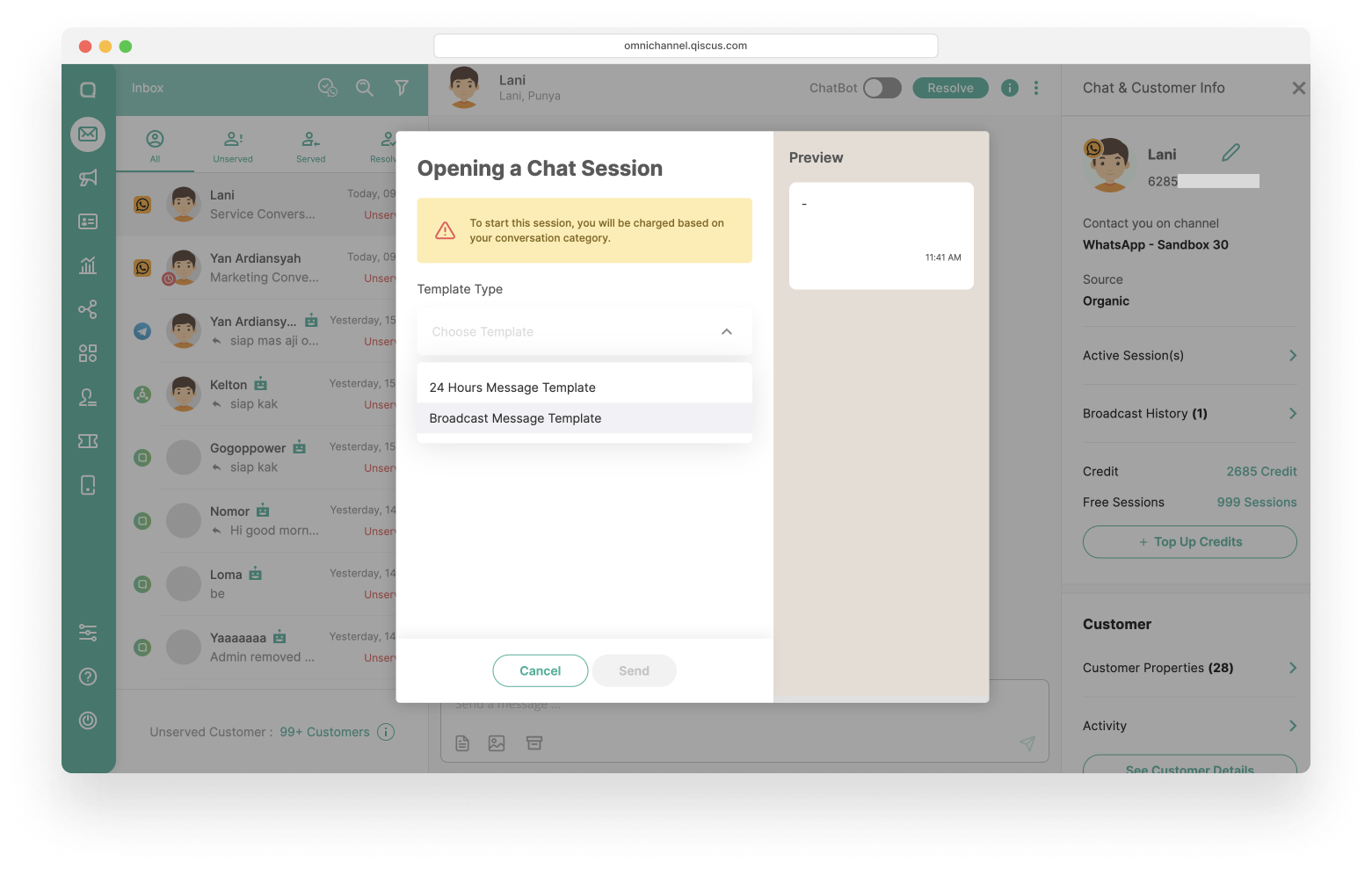
- Select one of the Template Categories: Marketing or Utility.
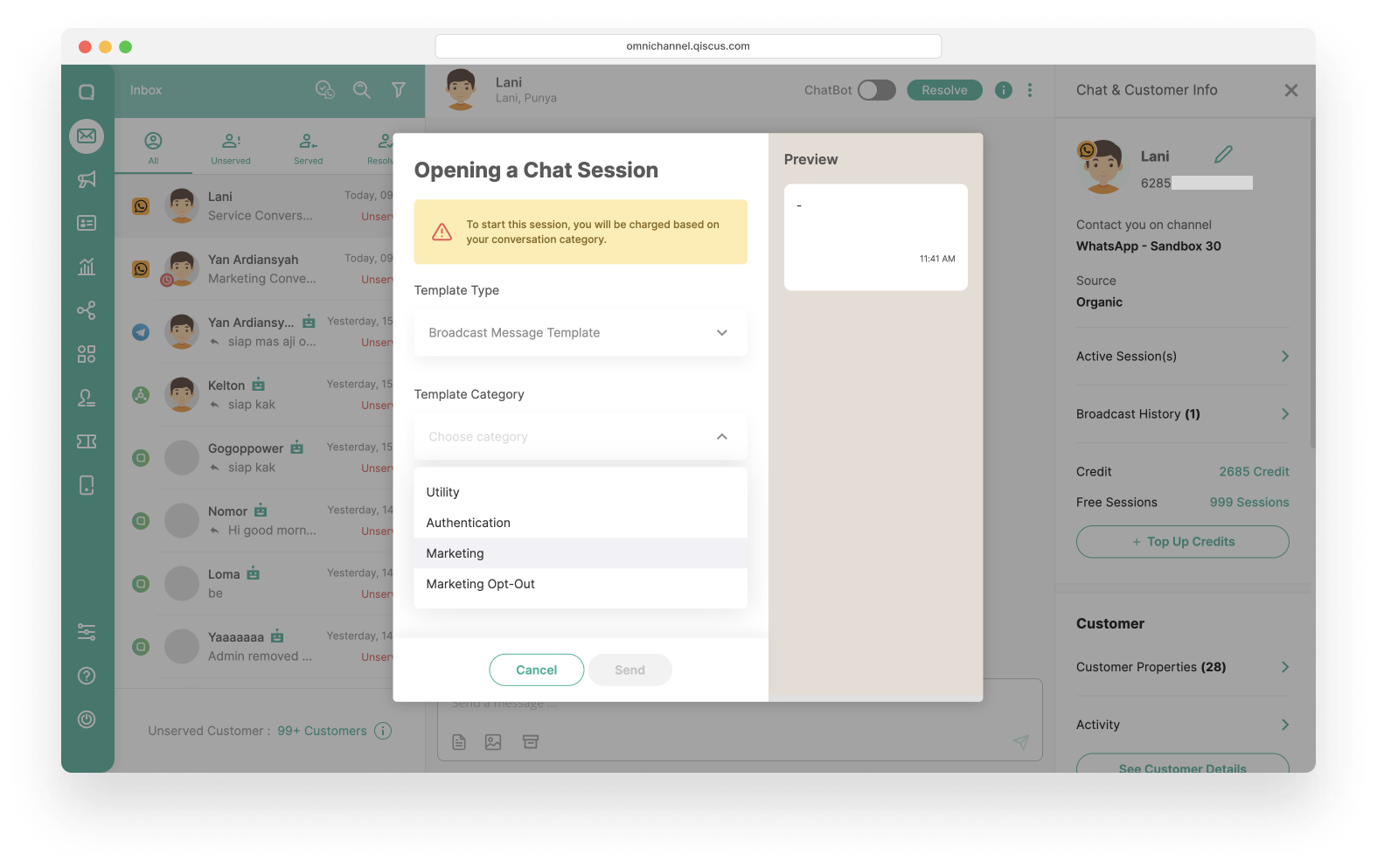
- Then select Template Name that you will use. The WhatsApp Account, Broadcast Price, and Broadcast Language will follow the template you have chosen and then click the Send button to send a broadcast message template
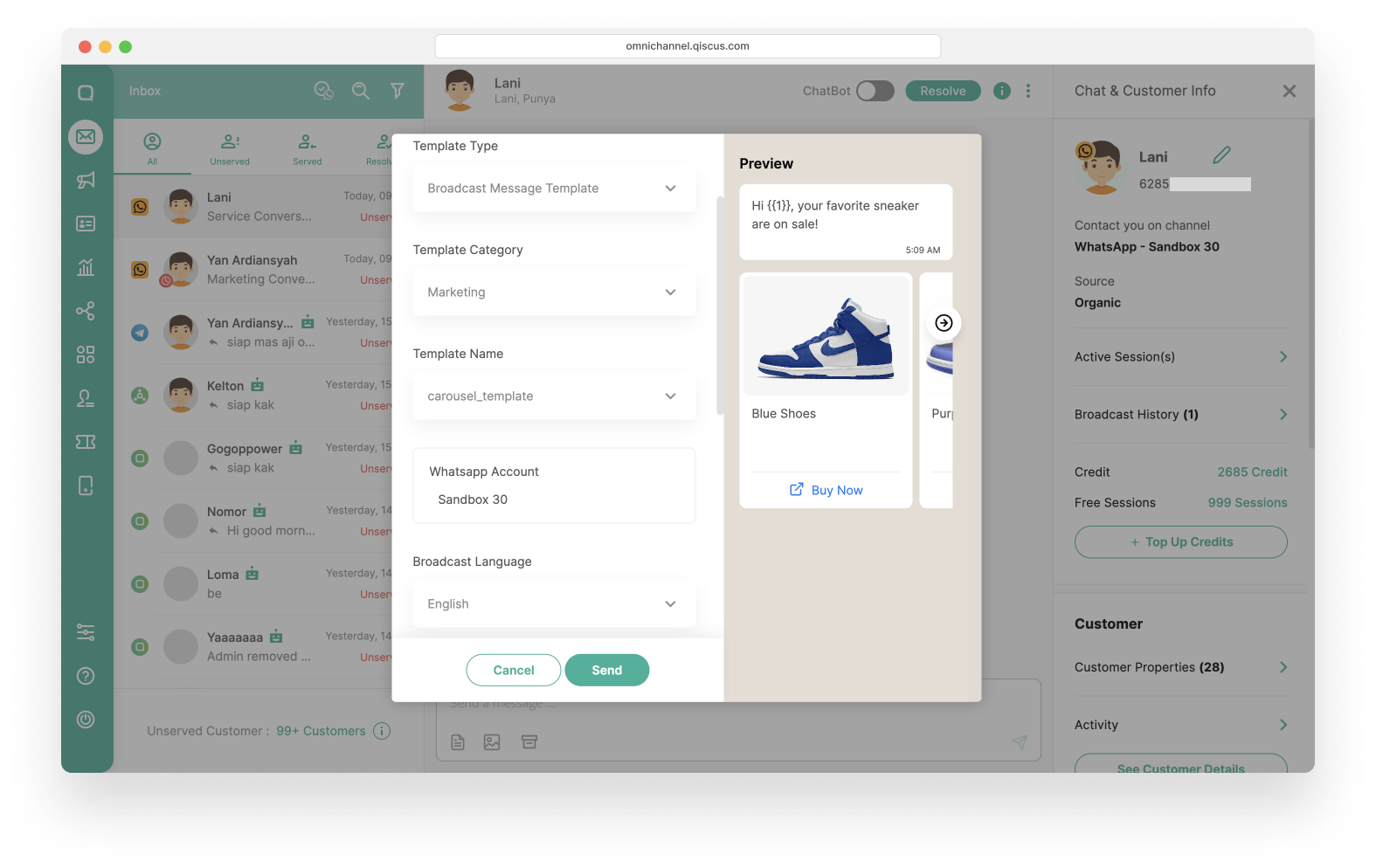
- You will see the pop-up confirmation. Click Continue.
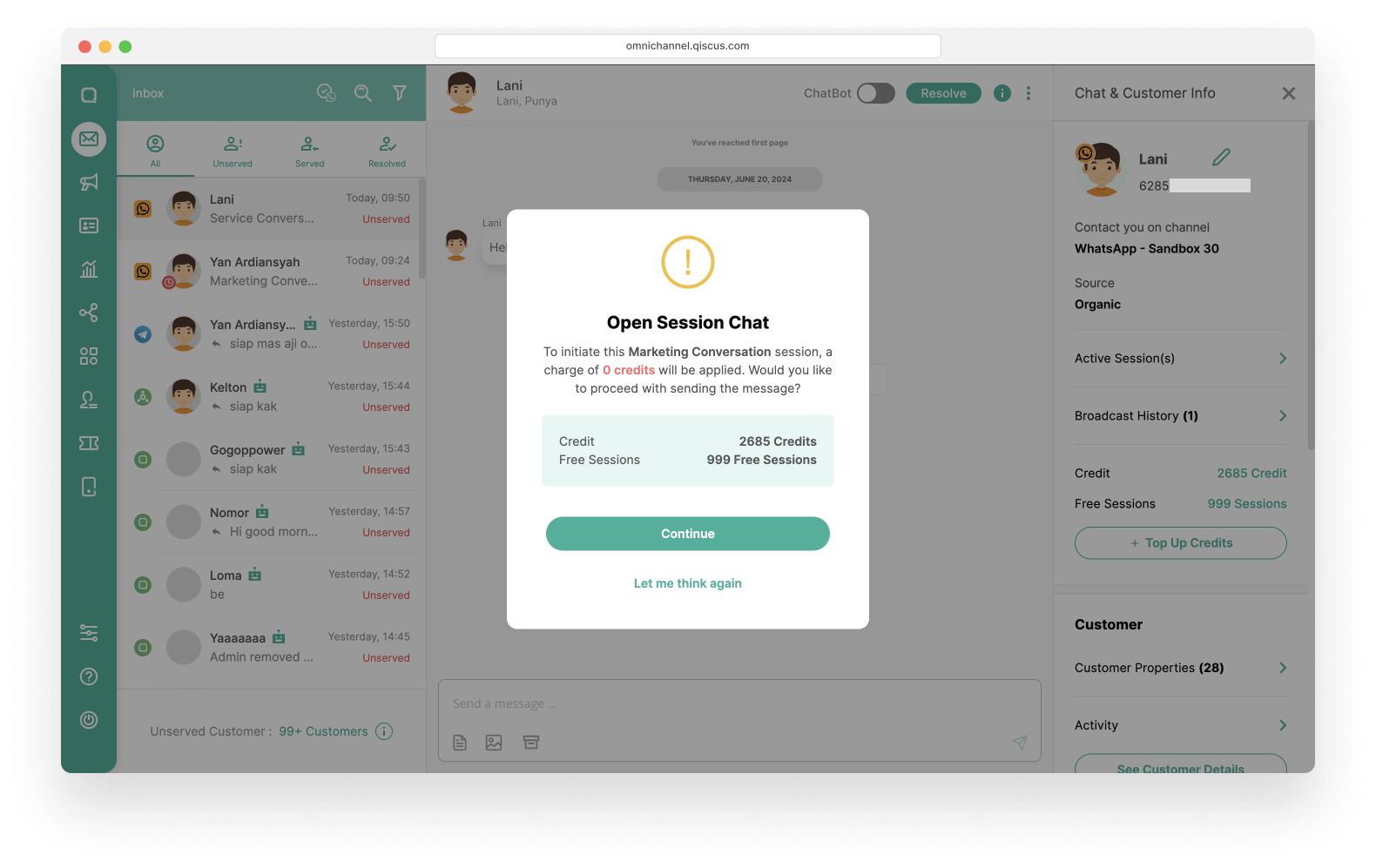
- Click Ok on the success pop-up information. and you have successfully sent broadcast template message.