Quicks Start
In this quick start section, we are going to use Qiscus widget as a mean for customers to reach your service via website chat widget. For more channels to integrate into, please check the Channel Integration section. So, to get started to use the service, simply follow these steps below.
- Register yourself at Qiscus Omnichannel Chat website. You will be asked to fill in several information regarding your account.
- As soon as you signed up, you will get an email verification from Qiscus Omnichannel Chat that you need to verify before you can use it. So just check your email and verify it.
- After you verified your account, you can log into the Qiscus Omnichannel Chat dashboard via login page. Please fill in your credentials to get in to the dashboard.
- Go to the integration page by clicking the
"+"button on the left hand side, and head on to the Qiscus widget tab. Copy the snippet code shown on the page and paste it into your website html. For the simplicity purpose, we are using codepen here to paste the code.
Voila! You can now start to get messages from your website and respond to them directly in Qiscus Omnichannel Chat dashboard. Please try to have a conversation through the widget.
See the Pen Qiscus Omni Channel Widget Example (Group Chat) by Muhamad Ishlah (@nurulishlah) on CodePen.
Managing Messages
In the Quick Start above, you have been exposed to a Qiscus channel to get messages from client. Of course it is not the only way to get messages, you can have a look at Channel Integration for more information to get messages from various channels you need.
After you have connected your Qiscus Omnichannel Chat account with any channel you are needed, you are ready to manage incoming messages to the dashboard. Qiscus Omnichannel Chat will gather all incoming messages in one place, we call it Inbox. For the first time you see this page, it will only shows you an empty sidebar and an empty chat room. But, as soon as you received your first message, you will see a rich inbox interface with some of its features to help you manage all incoming messages.

There are several features you can use to help you enhance your conversation, let's break these features down a bit.
Chat List
On the left hand side, we have a chat list. It lists all incoming messages to your Qiscus Omnichannel Chat dashboard. Each item will have its channel badge (Qiscus, FB Messenger, Line, WhatsApp, Telegram or others), check mark whenever a room is marked as resolved, bot badge if you activate bot feature, Served or Unserved indicator is used to indicate the existence of agent while expiring or expired badge is used if you integrate WhatsApp channel.
By default, it will only list around 20 rooms. However if you have more than that, you can just scroll down to reveal more.
For Agents, chat lists are grouped into Ongoing and Resolved. Ongoing displays the chat that the Agent is currently holding. While Resolved displays the chat that has been resolved by the relevant Agent.
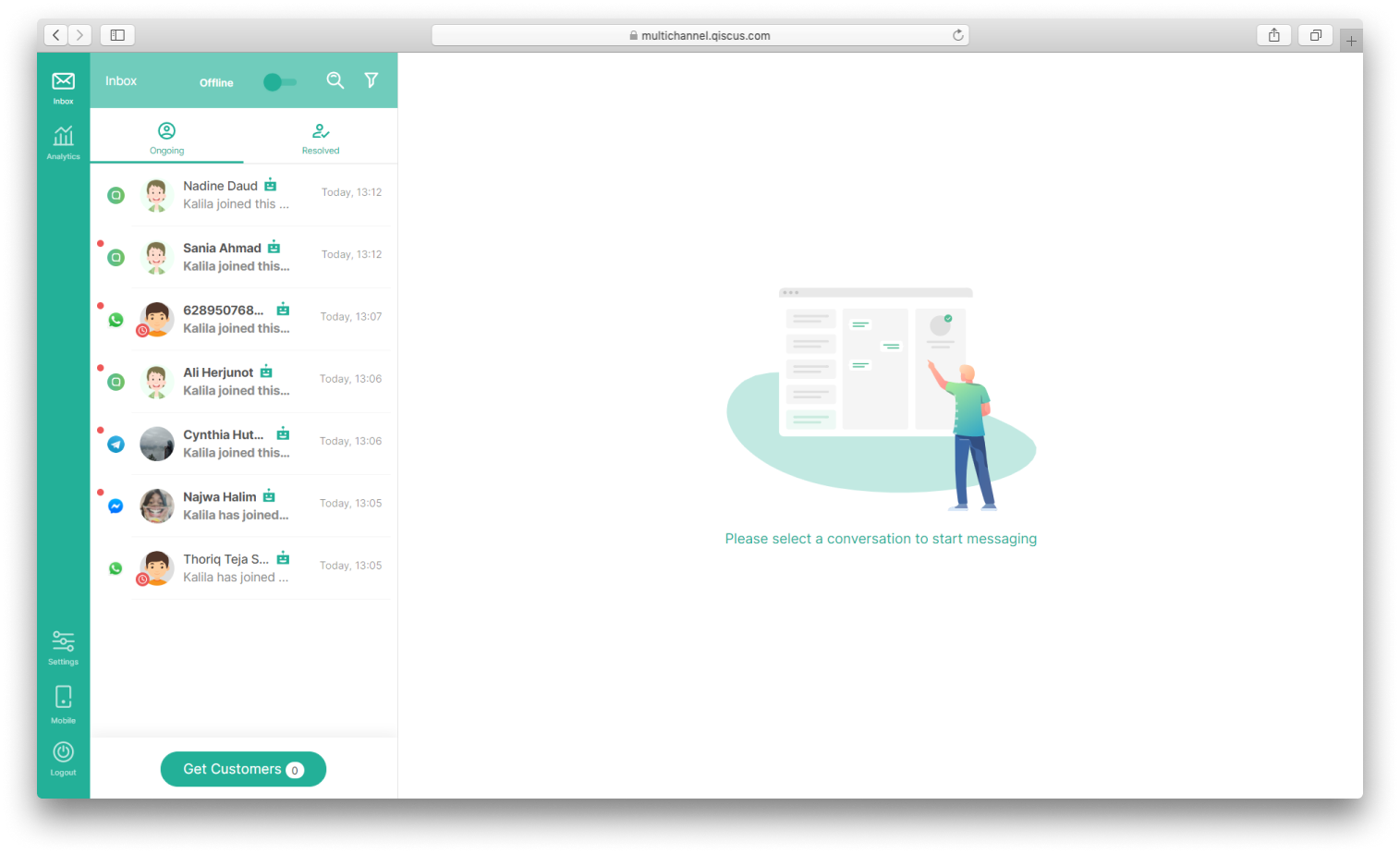
For Admin and Supervisor, chat lists are grouped into All, Unserved, Served, and Resolved. All displays both chats that have been resolved and not resolved. Unserved displays a chat that is still in progress but no Agent has joined it yet. Served displays a chat that is still in progress and an Agent has joined. Resolved displays the resolved conversations. The chat room list displayed on each tab Inbox is only eligible chat rooms within the Supervisor’s assigned channel.
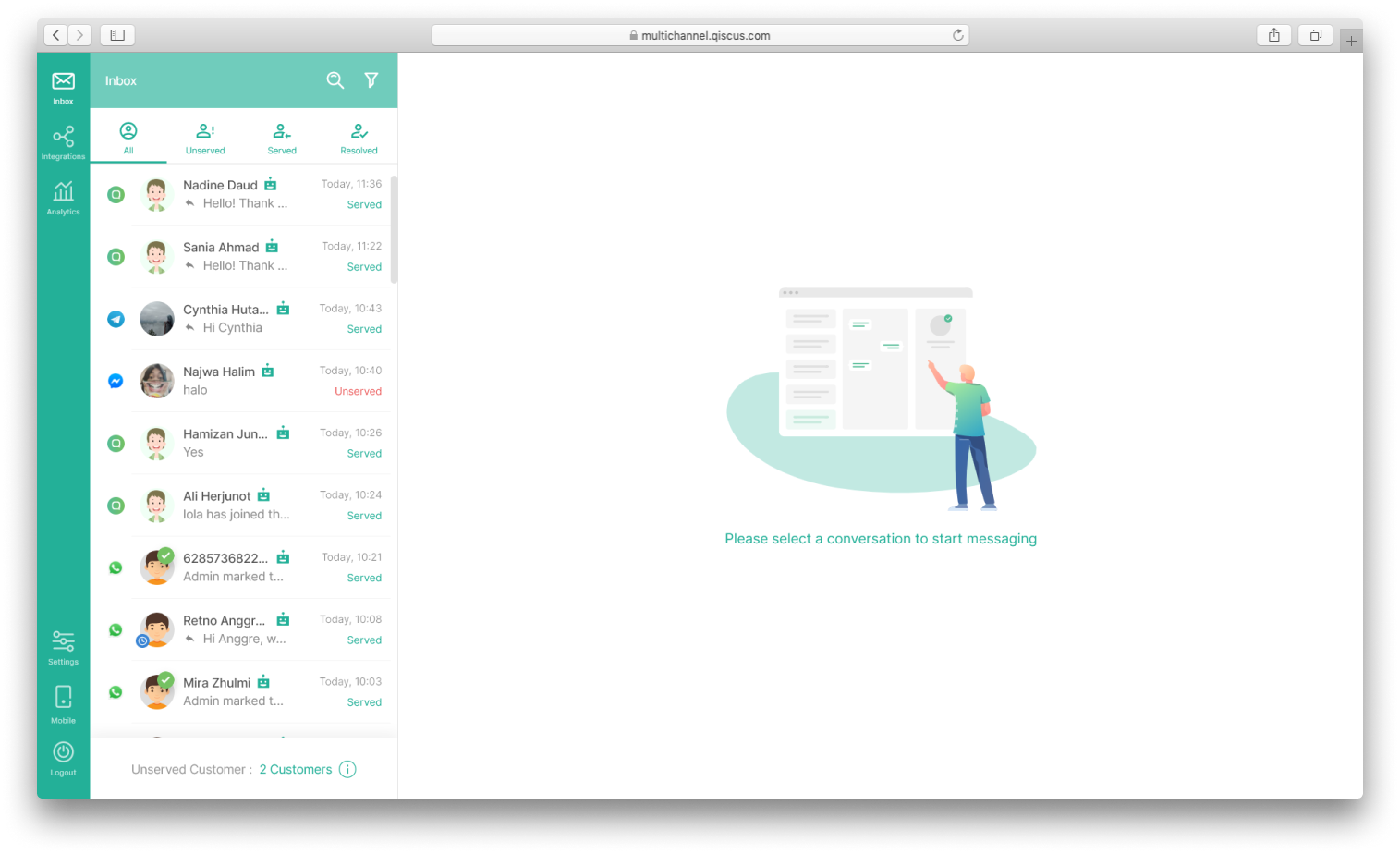
Realtime customer conversations are only on the far left tab on the Admin, Supervisor or Agent side. So there are indicators that provide information that conversations on tabs other than the far left tab are those that are not realtime. You can update the latest data conversation by clicking “Refresh Now” in the indicator section.
Chat Filter
If you see on the top right corner of this list, you will see a chat list filter. This feature will help you on filtering which items should be shown. It will come handy when you are dealing with a lot of chats. Admin, Supervisor and Agent can filter based on Channel, Tag, Bot and Agent. Each filter is not interconnected, so the user can only do one type of filter.

Filter by Channel includes Qiscus Widget, WhatsApp, Line Messenger, Facebook Messenger, Telegram and Custom Channel. Users can filter conversations based on specific integrated account channels. Users can choose more than one channel account. If you choose WhatsApp, 3 choices will appear, namely All, Ongoing but Expired and Expiring (8 Hours). All are all chats from the WhatsApp channel. Ongoing but Expired is all ongoing chat from the WhatsApp channel that has been more than 24 hours since the last customer returned the number in question. Expiring (8 Hours) is all ongoing chat from the WhatsApp channel which is close to expiry time, which is 8 hours before it expires. All, Ongoing but Expired, Expiring (8 Hours) can only be selected one. The default choice is All.
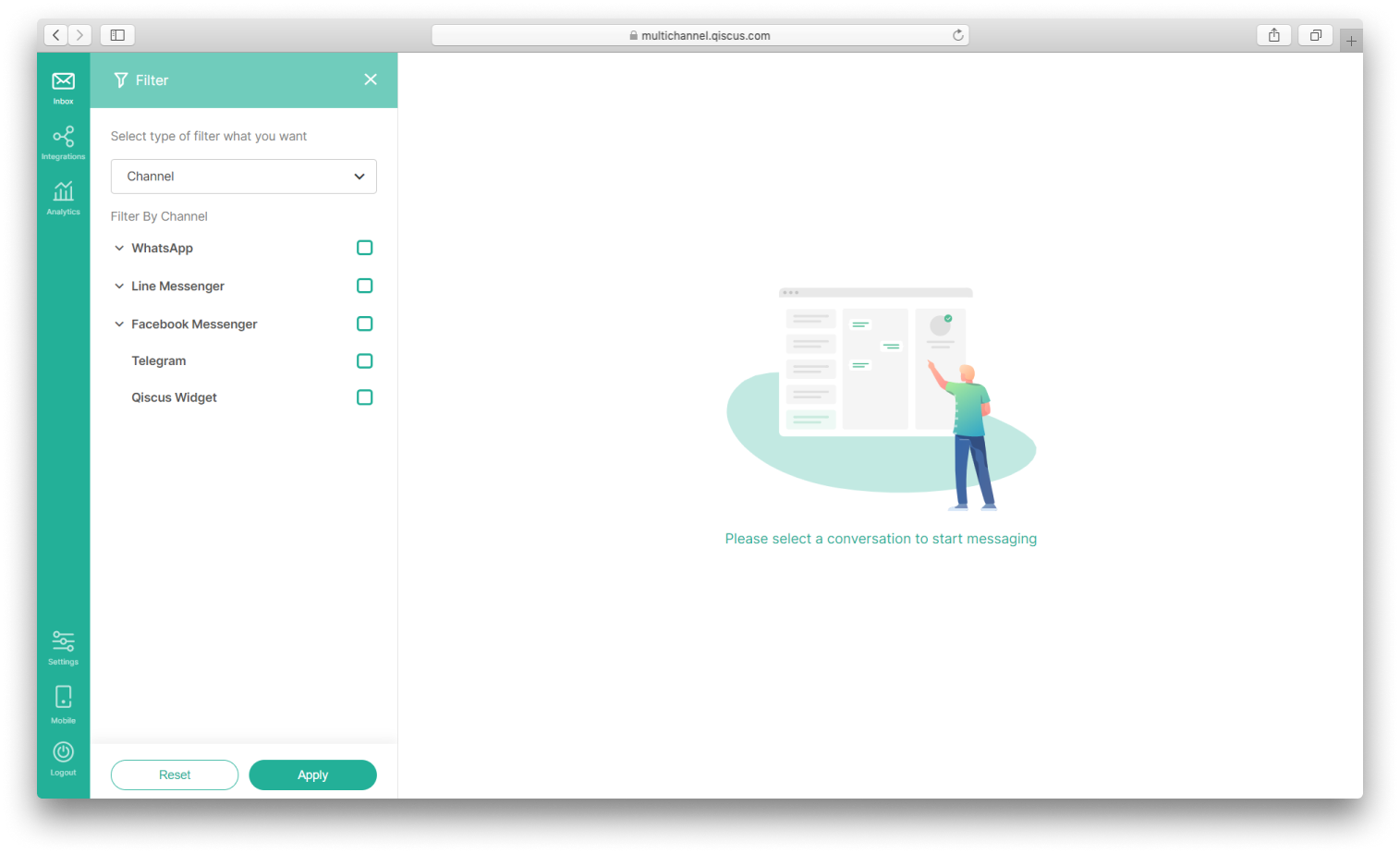
Filter by Tag is used to filter conversations on the Inbox chat list based on certain tags. Users can filter conversations based on several tags. The list of tags displayed matches the tags found on the Qiscus Omnichannel Chat dashboard. The relationship between tags is AND, meaning that if the user defines more than one tag, the results obtained must meet all the tags defined.
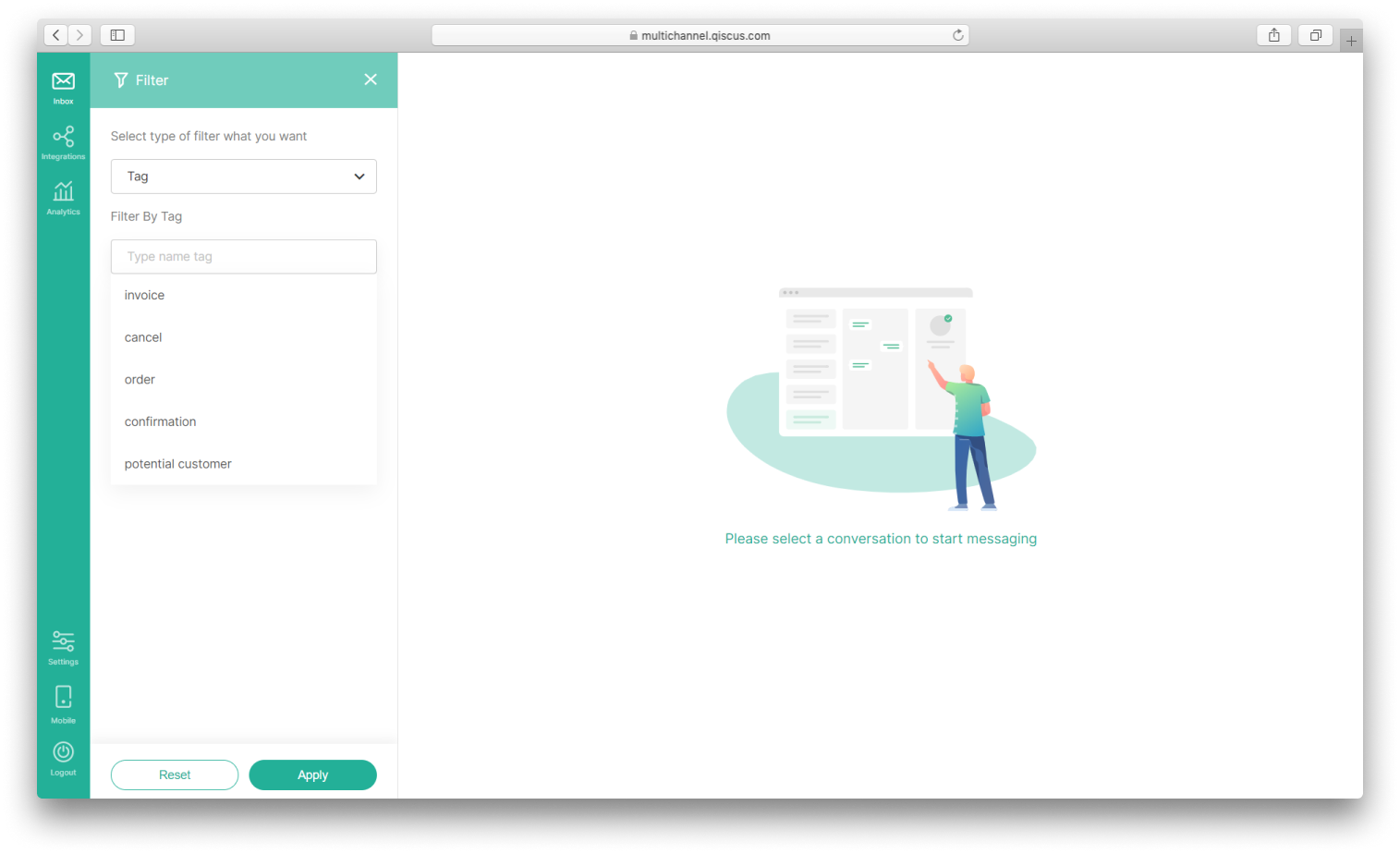
Filter by Bot displays chat with bot enabled or disabled. Filter by bot only activates if you have bot integrated.
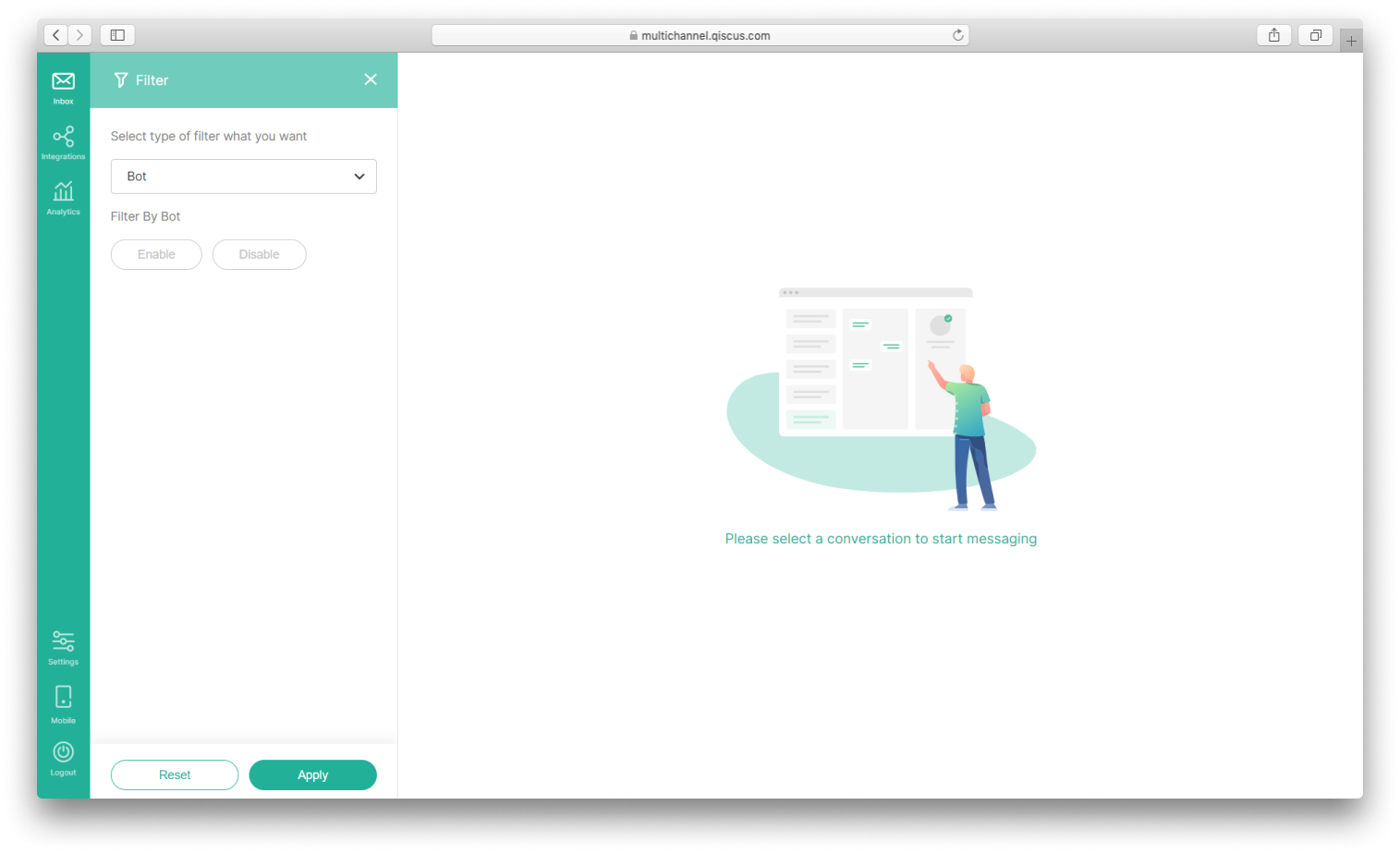
Filter by Agent is used to filter conversations on the Inbox chat list based on selected agent. If the user selects more than one agent then the filter will be OR, meaning that if the user select more than one agent, the results will contain every message with at least one agent selected on filter.
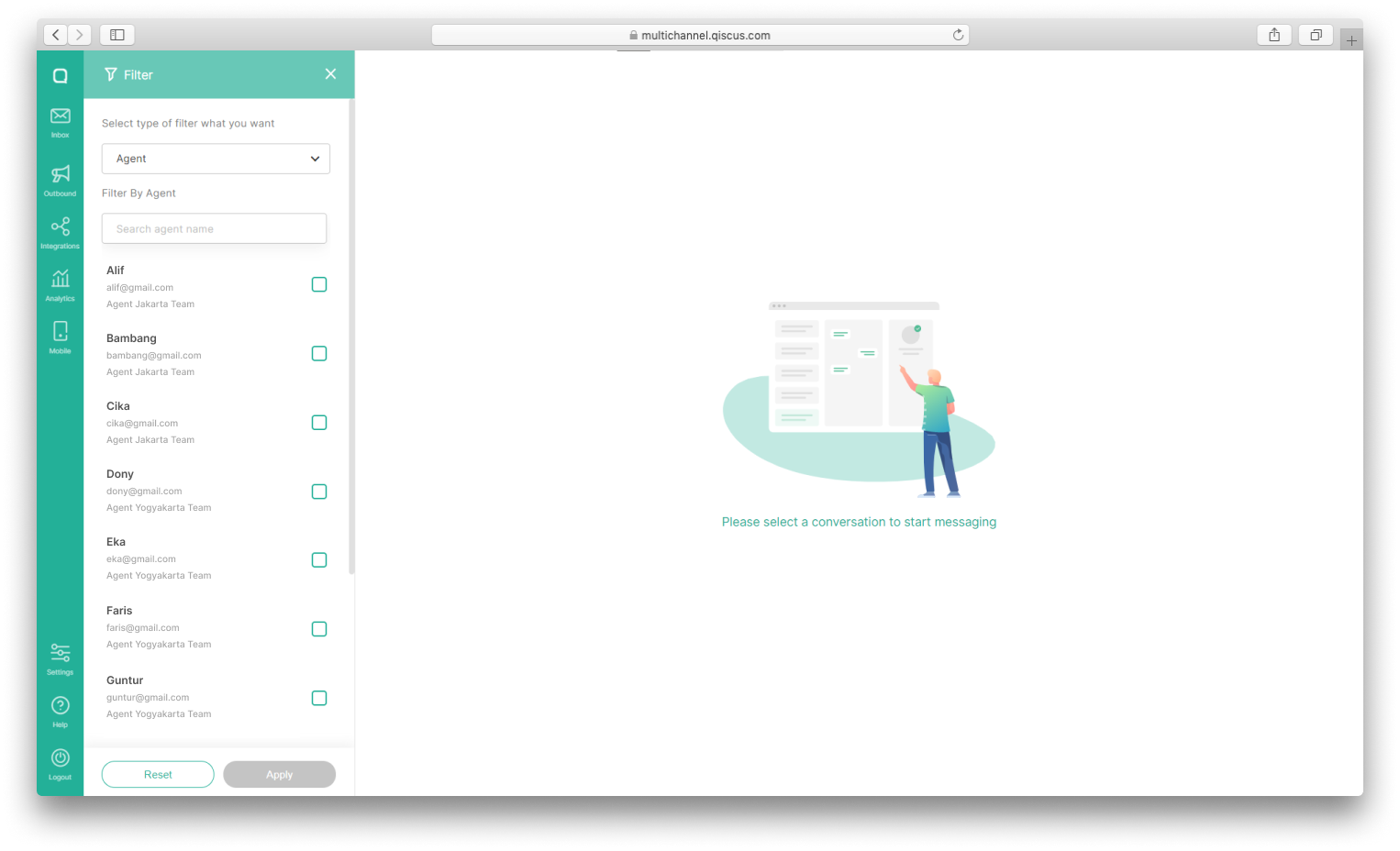
Only Enterprise package
Chat Room
Whenever you click a room on the chat list, a chat room will appear on the right hand side. This is the place where a conversation happens.
First is the chat panel itself. This is where the conversation takes place. By default you are able to send not only text message, but also files and multiple images. In the header, you can also see the chatbot toggle button, marks as resolve button and more for agents functionality.
Chatbot toggle button will only appear whenever you activate chatbot feature in the integration page, otherwise you won't see the button. Whenever the feature is activated, all incoming messages will be handled by bot automatically by default. However, you can override this behaviour for each room. Let's say you want to make your bot silent for room A, you can just toggle it off for that room only. For more information about this feature, head over to Bot-Human Collaboration.
Conversations on the WhatsApp channel have a Block Contact feature where the customer contacts can be blocked by the admin and or supervisor. Block Contact can be used to avoid spam messages sent by customers. All messages going in and out will not be received as long as the customer's contact is blocked. This also applies to 24 Hours HSM messages. Blocked customer contact lists are displayed on the Analytics page under the Others tab for both admin and supervisors. Customer contacts that have been blocked can be unblocked. If a contact is unblocked, you can send and receive messages from the customer again. However, all messages sent by customers during the block period will not be received.
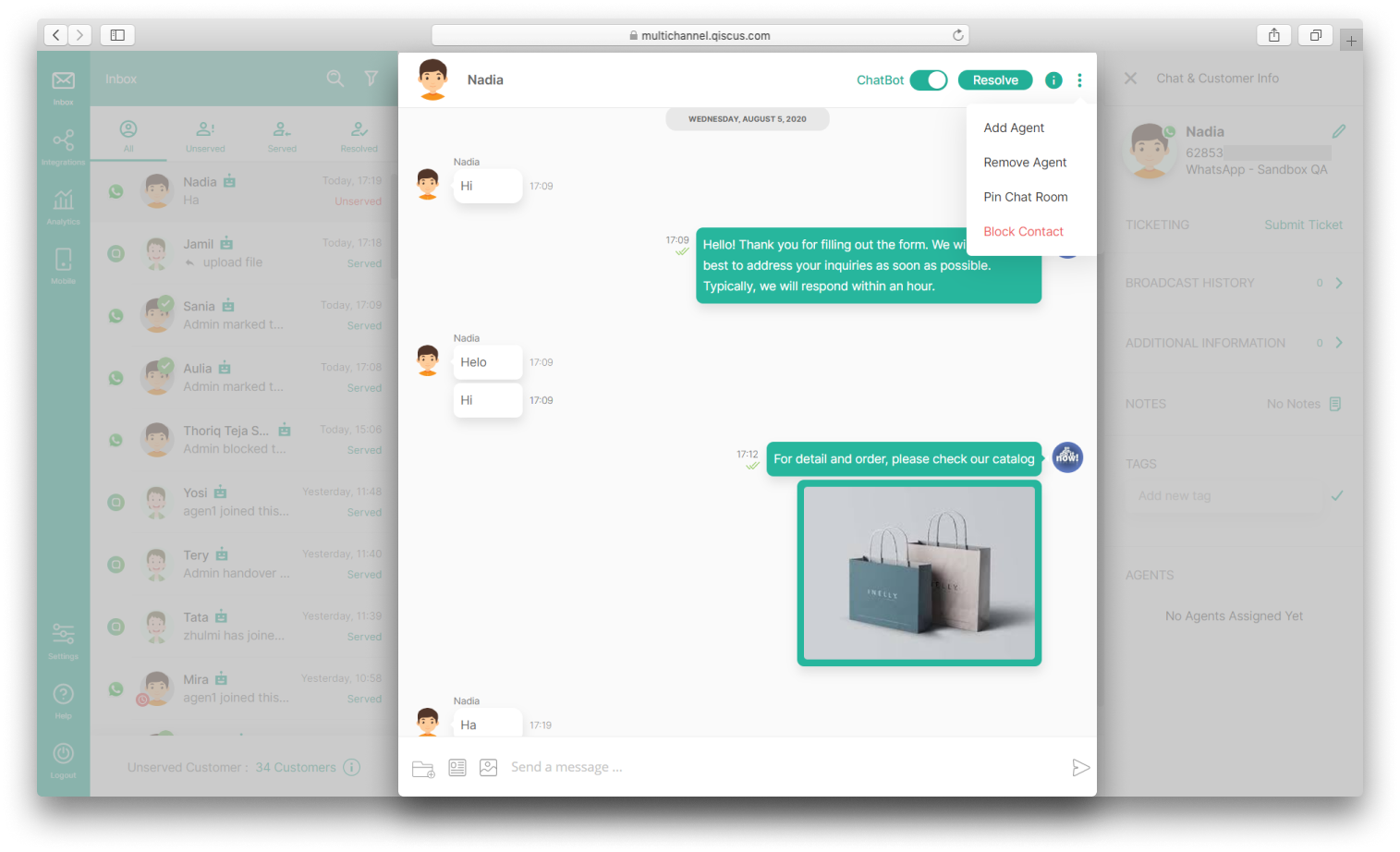
Online Offline Customers Indicator
Online/offline customers indicator does not appear when a customer uses other than Qiscus Widget Channel.
As a user of Qiscus Omnichannel Chat (Admin, Supervisor and Agent) who has many customers to manage, it's difficult to know they are still online or offline about they do not reply to your message. We add online/offline customer indicator for Qiscus Widget users in your room chat. So Admin, Supervisor, Agent can notice their customer are still online or already offline. Hopefully, it easier to decide the customer who they want to follow up with.
- You can see the online/offline indicator in the customer’s name section in their room chat.
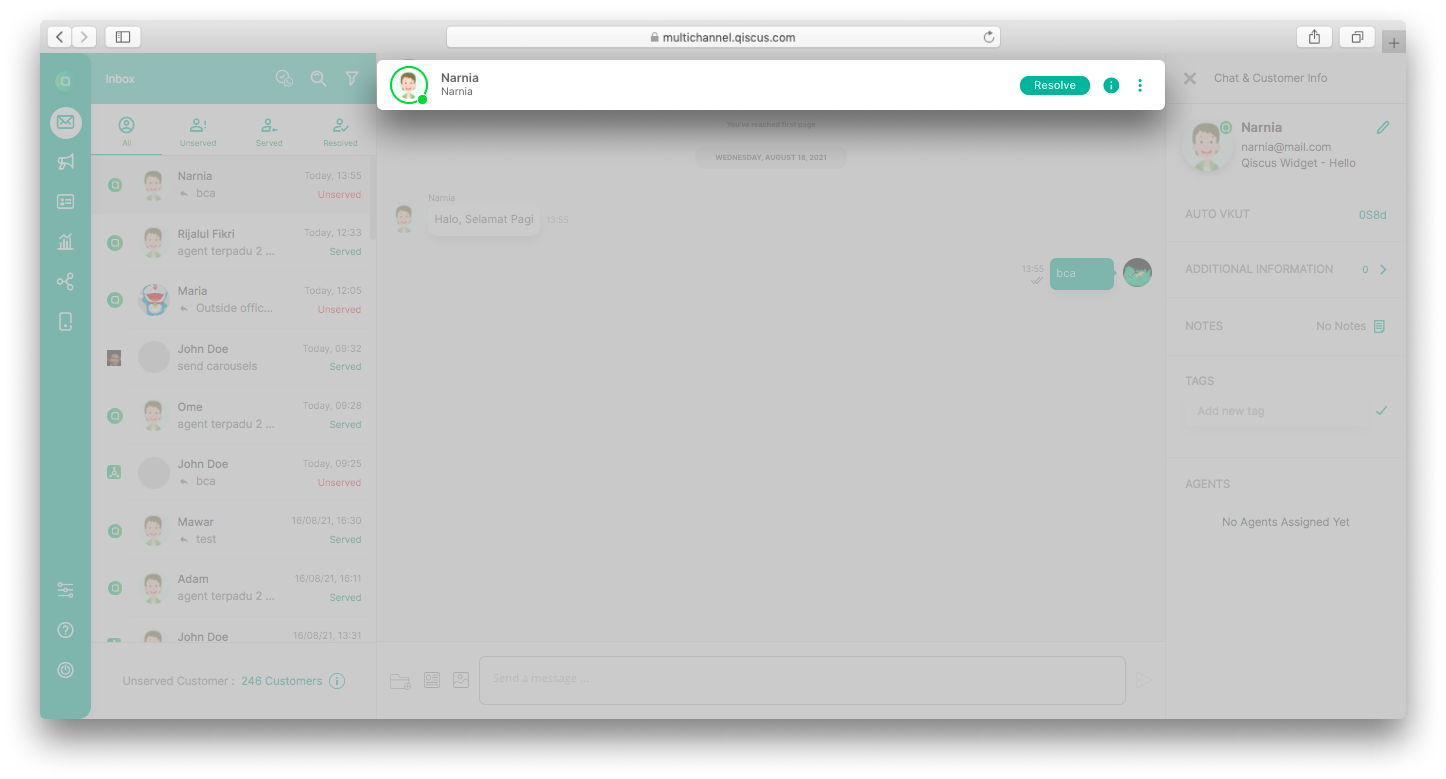
- Online indicators appear like a circle and dot around their avatar with green color.
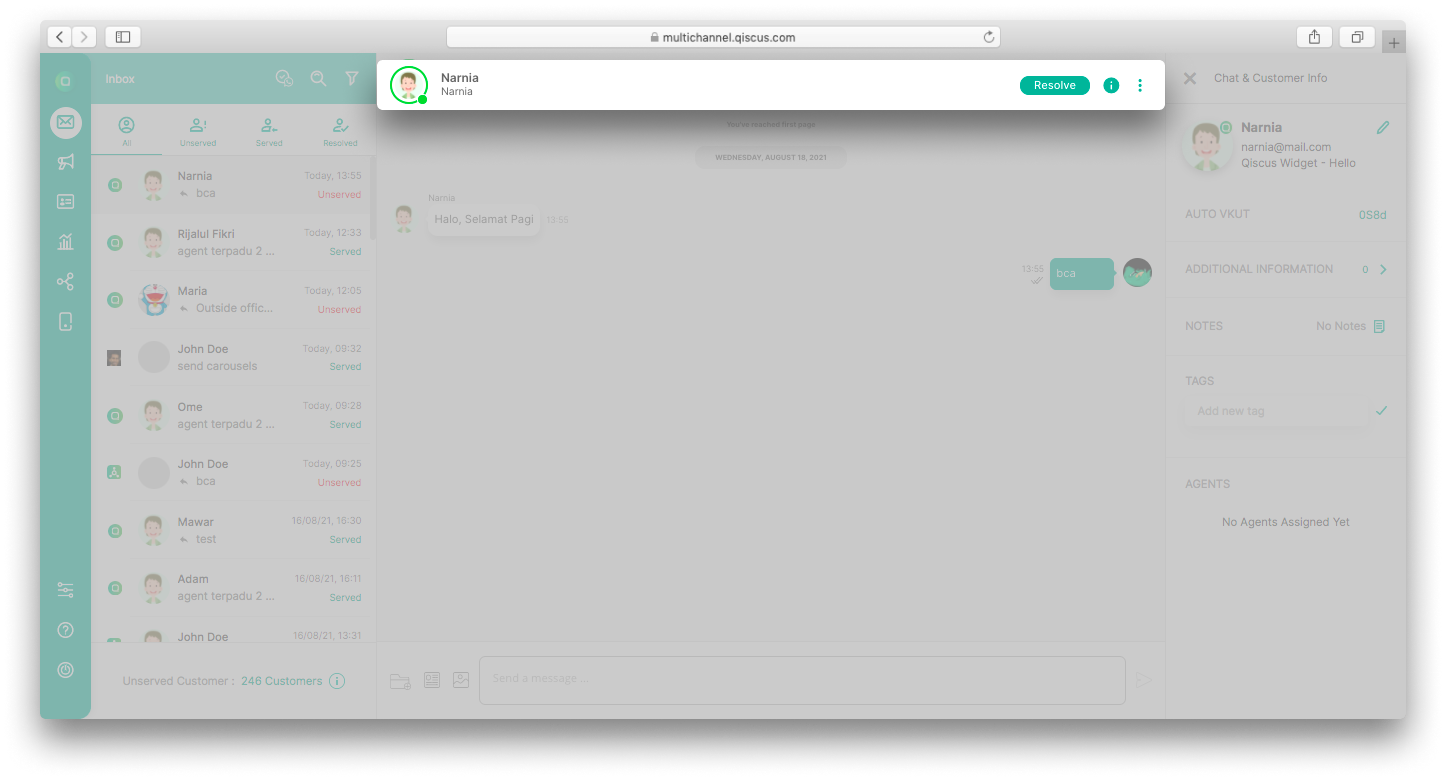
- Offline indicators appear like a circle and dot around their avatar with grey color.
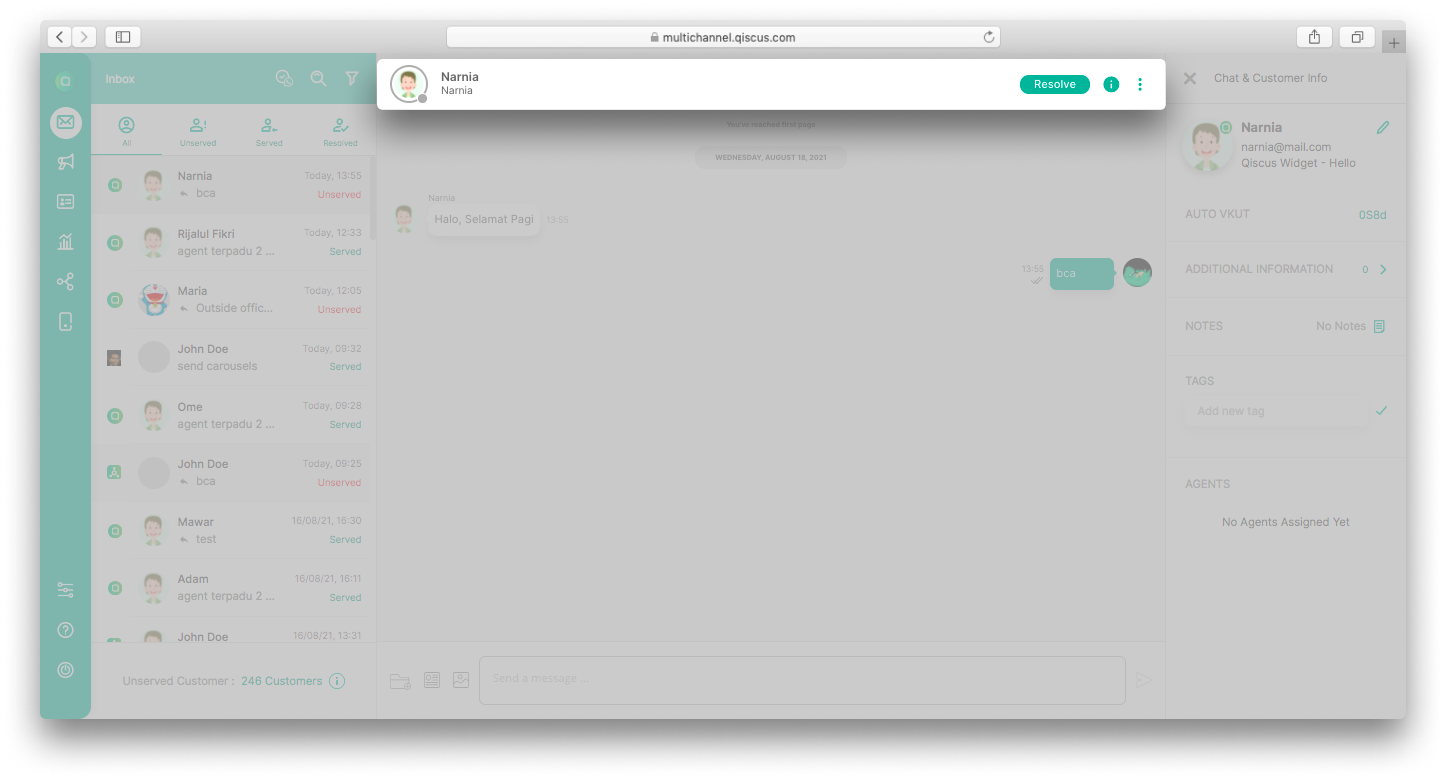
Mark as Resolve Conversation
To the right of the chatbot toggle button, you will see a mark as resolve button. This button is used to mark a room as a resolved conversation. As soon as you hit this button, a mark as resolve panel will pop up. In that panel you can put a note regarding the inquiry context of the room for your reference. When you click submit, it will put a check mark on the room list. Not to mention, you can also send the conversation transcript and/or conversation note in one conversation session to user email address in order for your customer to have a copy of conversation record.
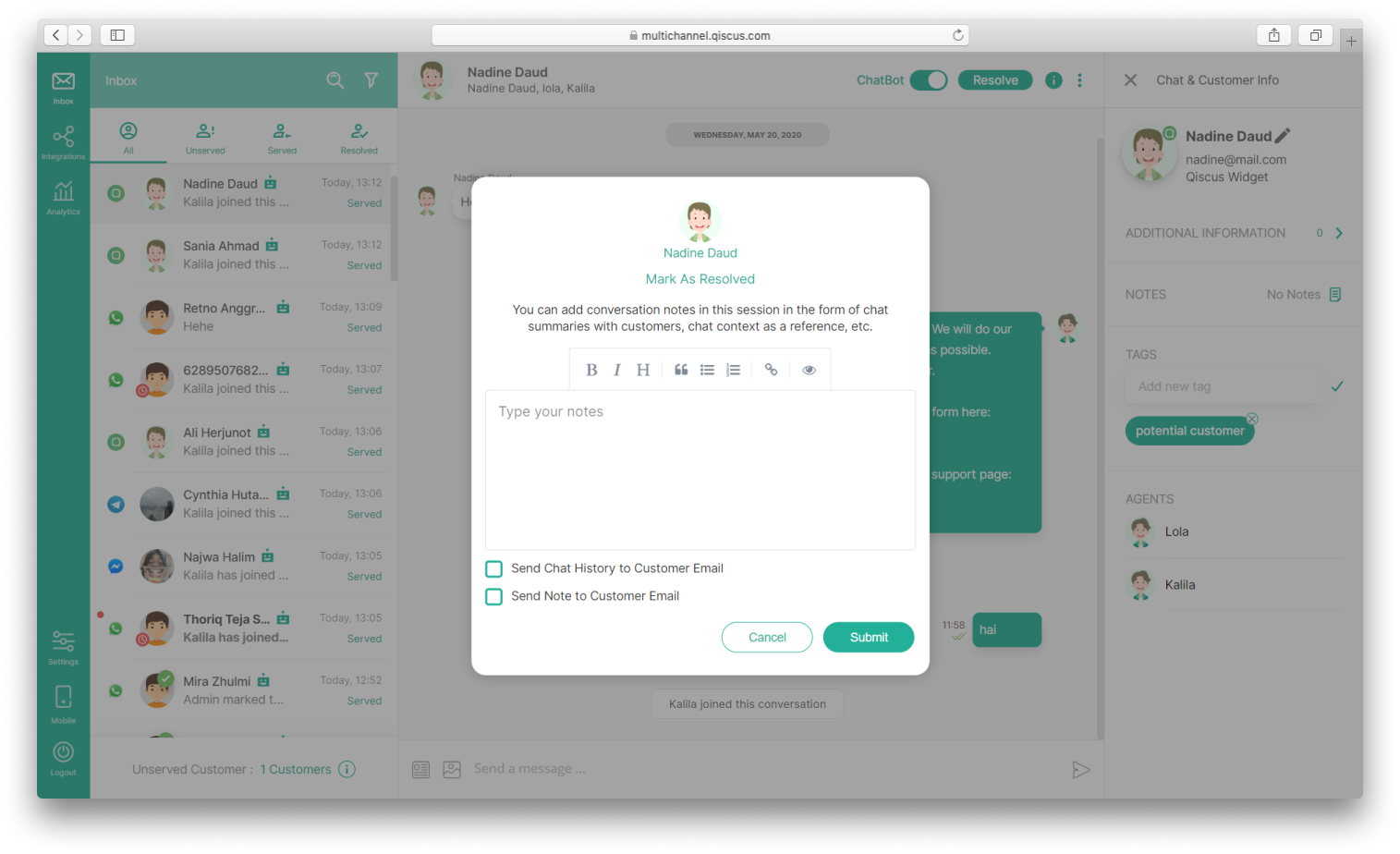
Resolve All Expired Chat
Resolve All Expired Chat is a feature on the Qiscus Omnichannel Chat dashboard that makes it easy for you to resolve all expired conversations on the WhatsApp channel at once. You can access this feature on the Inbox page if your account is integrated with the WhatsApp channel. Unlike the Mark As Resolve Conversation feature, this feature does not provide a note before resolving the room and does not send a system message after resetting.
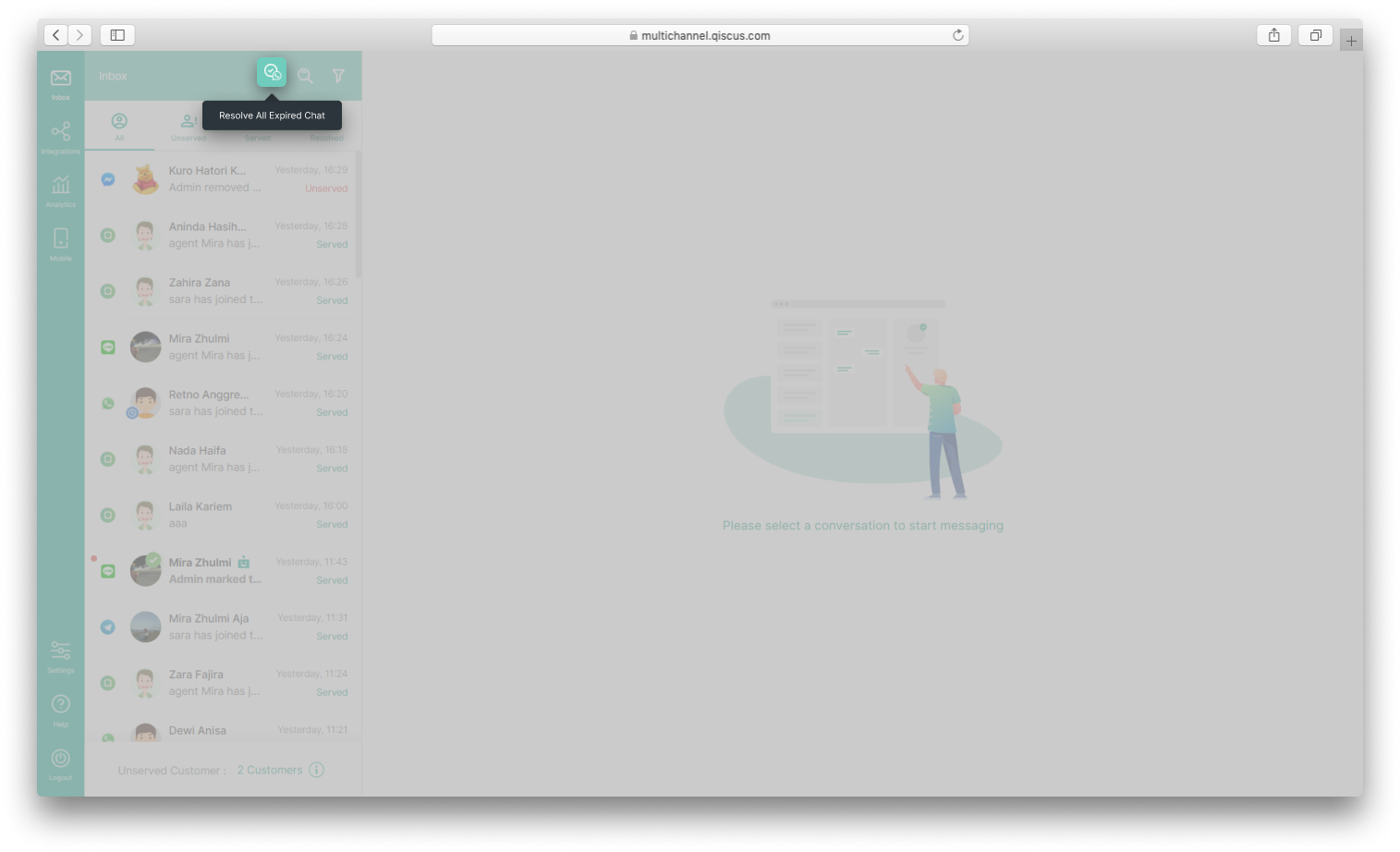
Agent Management
The last button in the header is more buttons rendered as a dropdown. This dropdown button contains agents functionality, such as add one or more agents to the room or remove agent out. This feature would be helpful in distributing work loads for your agents to help you respond to customers' inquiries.
To be noted here, this feature would be different when you are logged in as an agent. First, from the user interface point of view, you will see assign chat to other agent and add agent button, but not remove agent button. Add agent feature is to add another agent as a respondent in the room. Assign chat to other agents feature is to handover the role of an agent to another agent as a respondent in one room. Remove agent feature is to remove certain agents from a room. You can search for agent based on name, email or division on assigning agent's list.
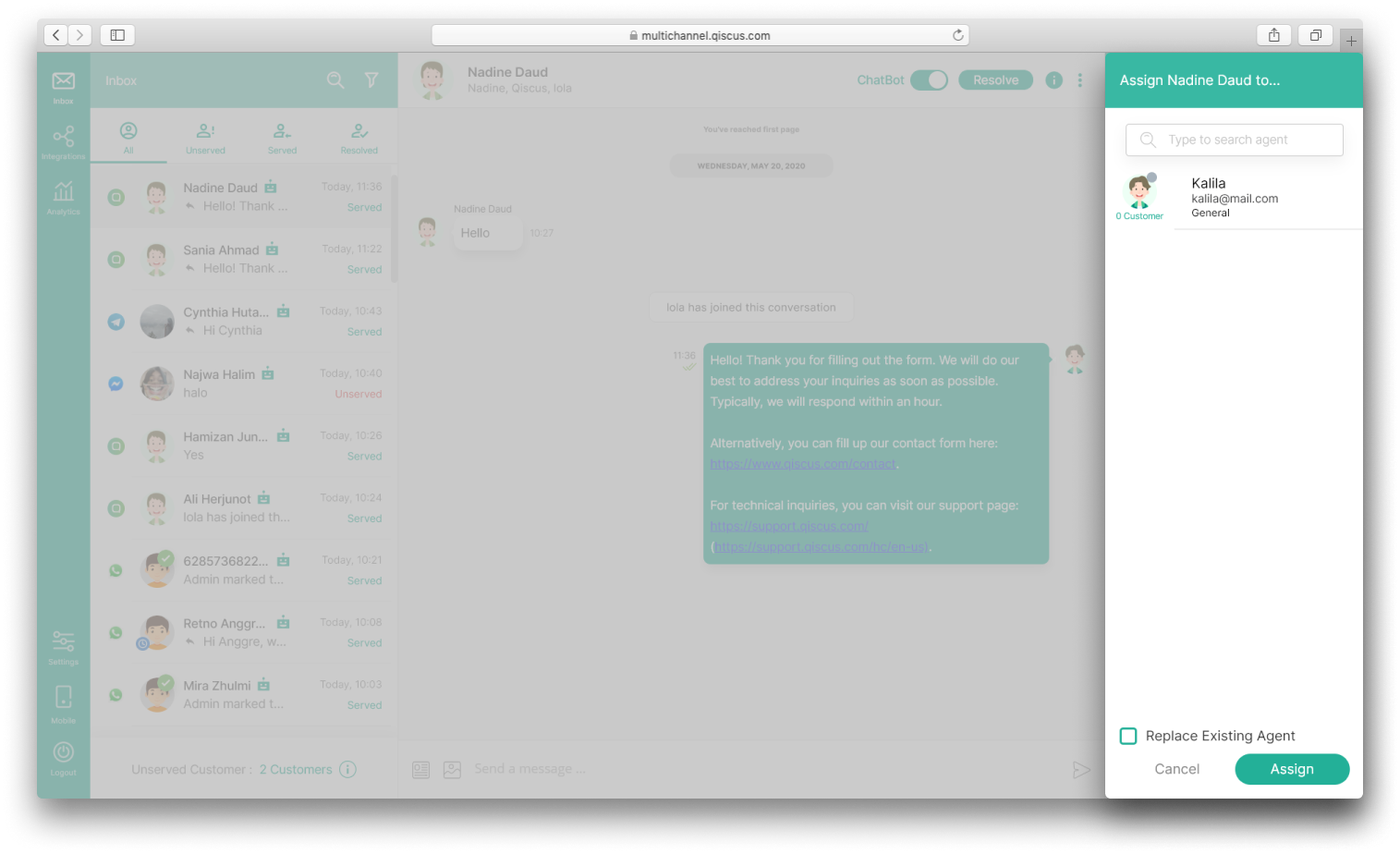
Agent Leave Room
In Qiscus Omnichannel Chat, agents can retrieve unserved chat rooms with the Get Customer feature. However, if multiple agents click the Get Customer button at the same time, they may join in the same chat room even though one chat room ideally should only be handled by one agent.
Previously, only Admin or supervisor had the authority to remove agents from a chat room. But as of now, Qiscus has a Leave Room feature where agents can leave from a chat room by themselves.
Important note:
- The Leave Room button will not appear if there is only one agent in a chat room
- The Leave Room button will not appear in resolved chat rooms
- The Leave Room button will appear if there is more than 1 agent in a chat room
Leave Room feature will be available to agents after Admin or Supervisor must activate toggle "Agent can leave chat room by themselves" in the Agent Management setting.

You can follow these simple steps to use Leave Room feature:
- Go to Inbox menu and select a chat room,
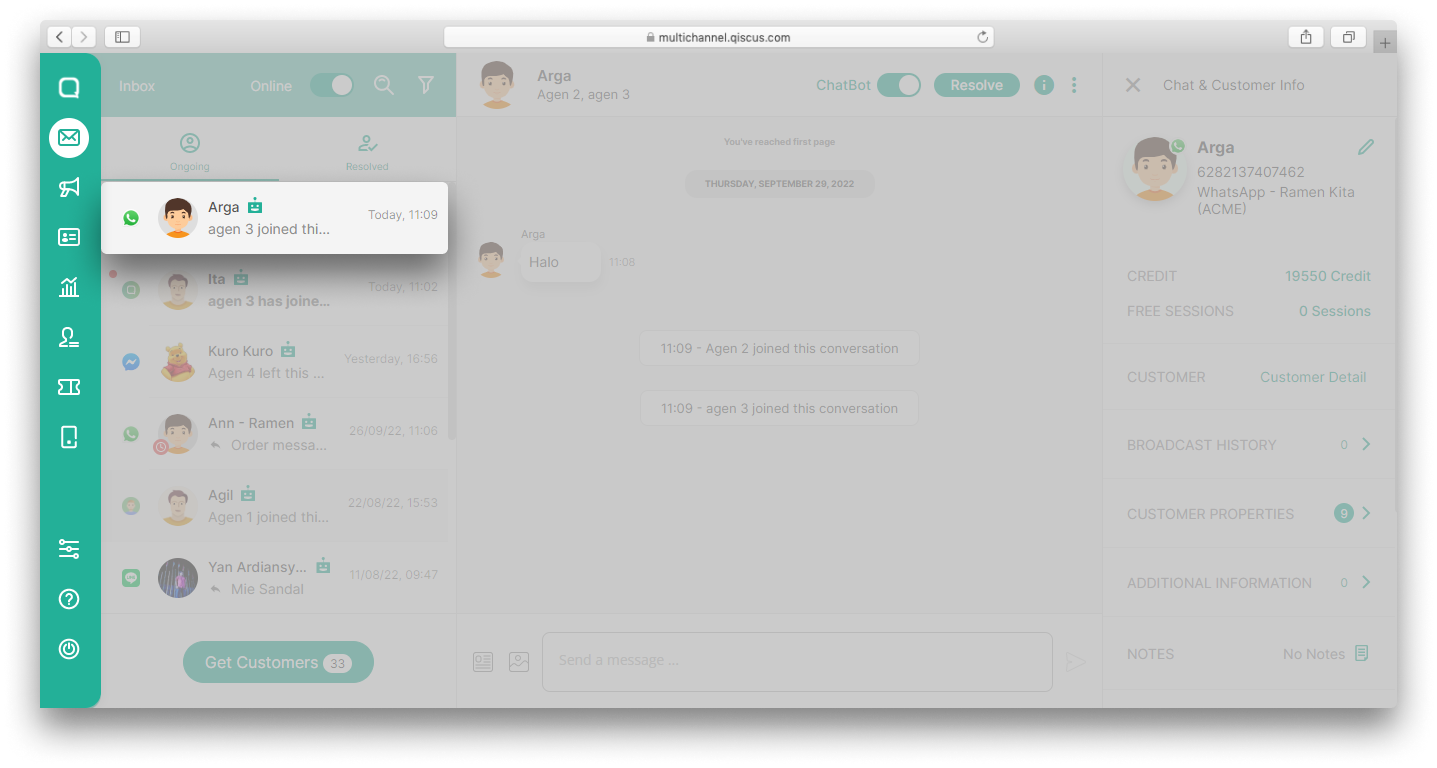
- Click the kebab button (three vertical dots) and click Leave room,
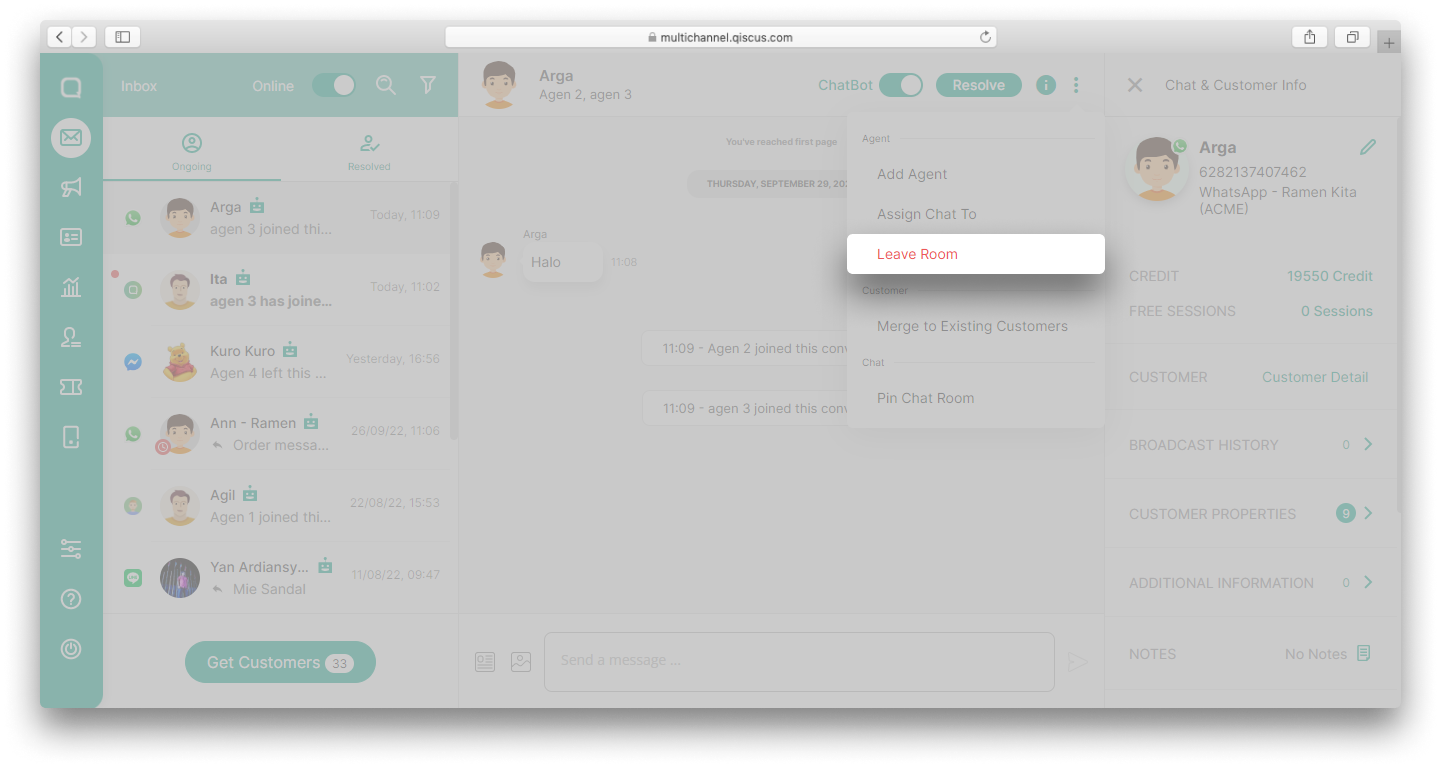
- A pop-up confirmation will appear. Click Leave the room,
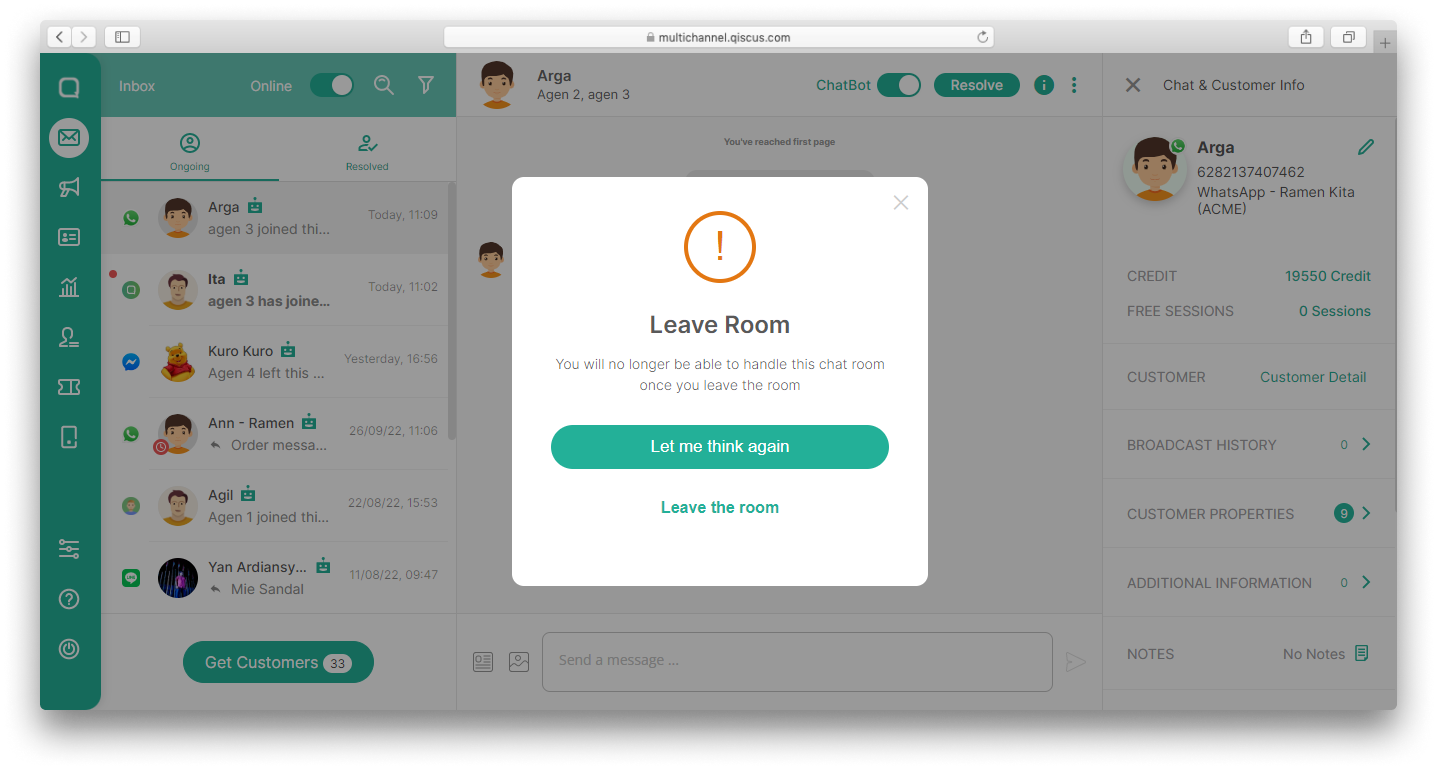
- The chat room will disappear from the agent's Ongoing Inbox dashboard once the agent left from a chat room,
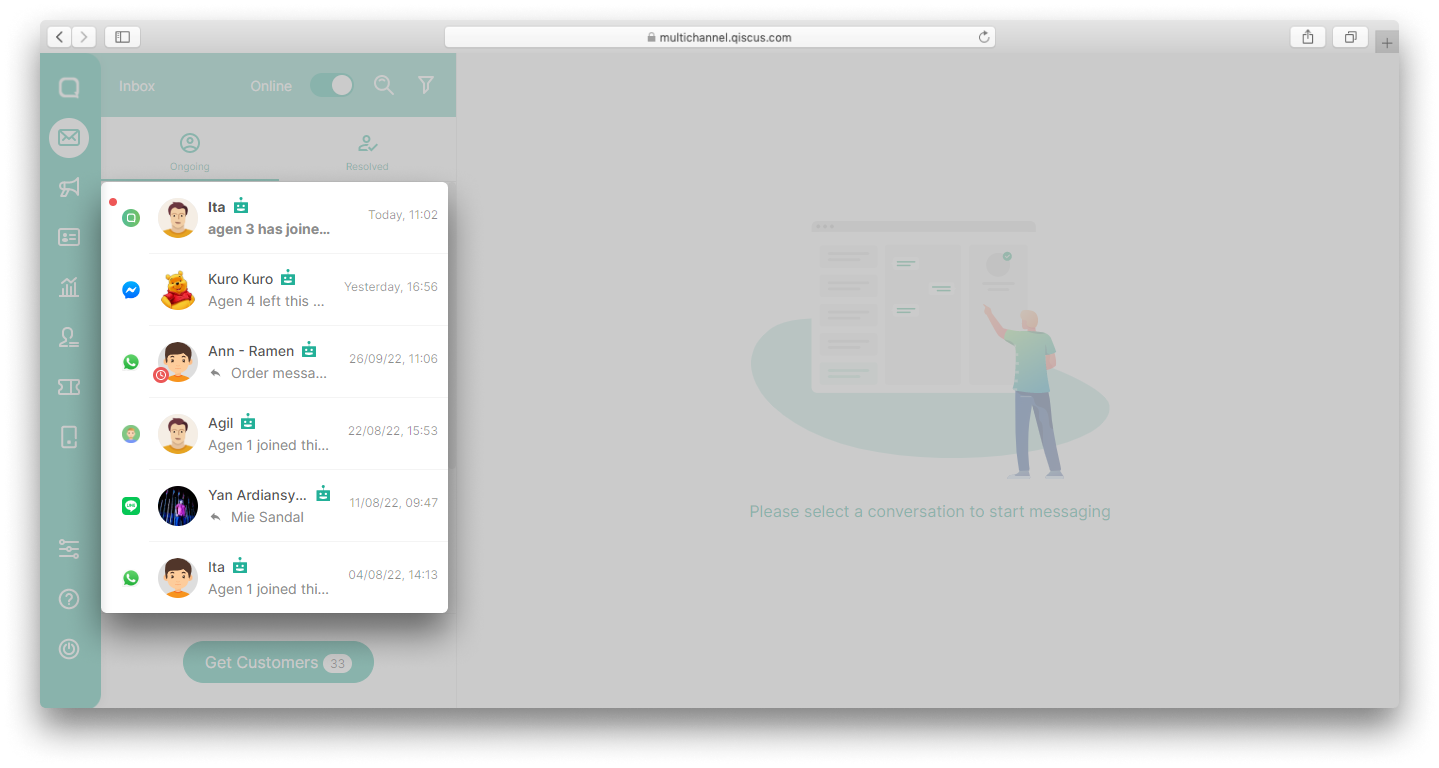
- In the Admin or Supervisor Inbox menu, there will be a system event {Agent's name} left this conversation via the Leave Room feature.
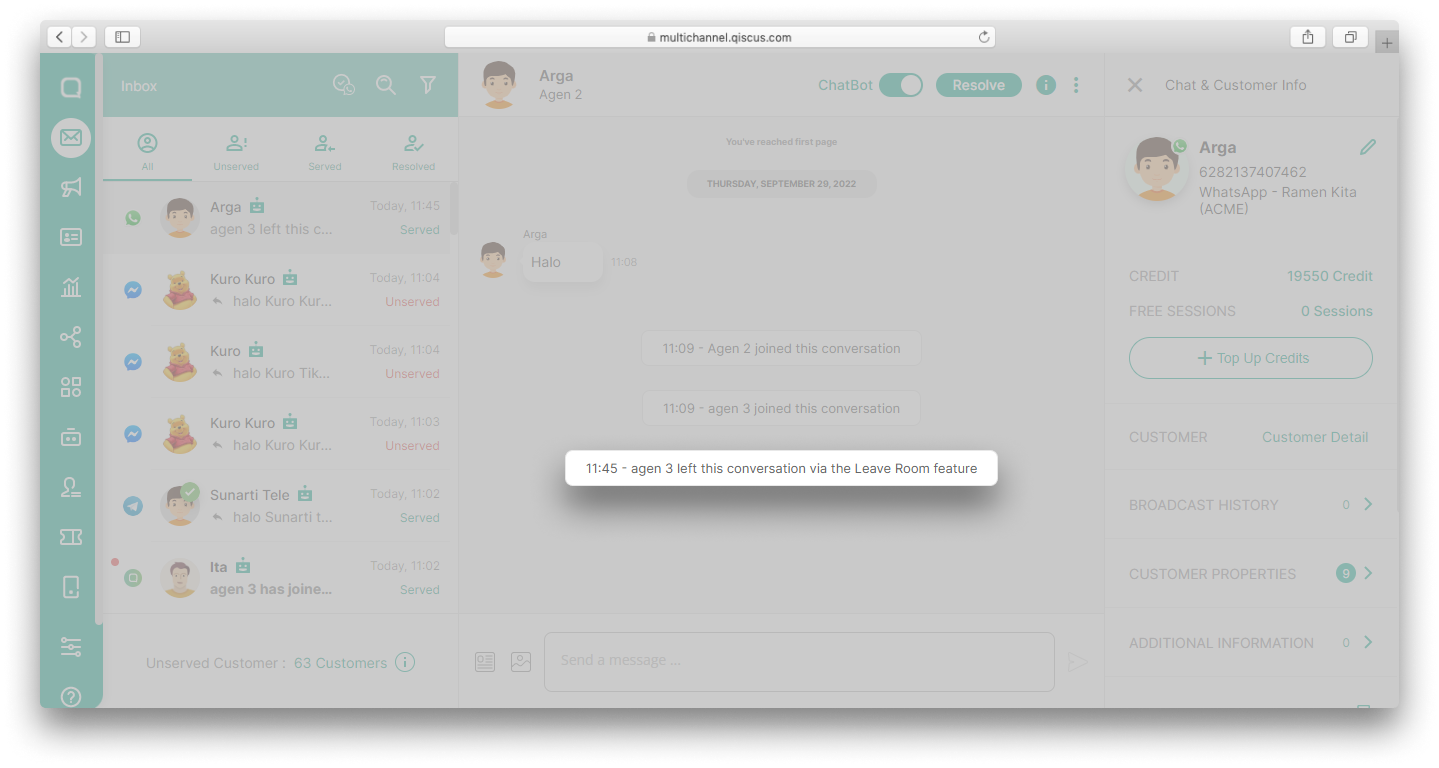
Particularly for chat rooms from Qiscus widget channel, customers will also receive a system event {Agent's name} left this conversation via the Leave Room feature.
Room Information
On the right hand side of this chat room, you will see a bunch of information about customer you are talking to. It will show you certain things, such as customer's avatar, email (id), channel where the customer have a conversation from, additional information, room notes, tags and agent list of the room. The room notes is exactly the same as mark as resolve note.
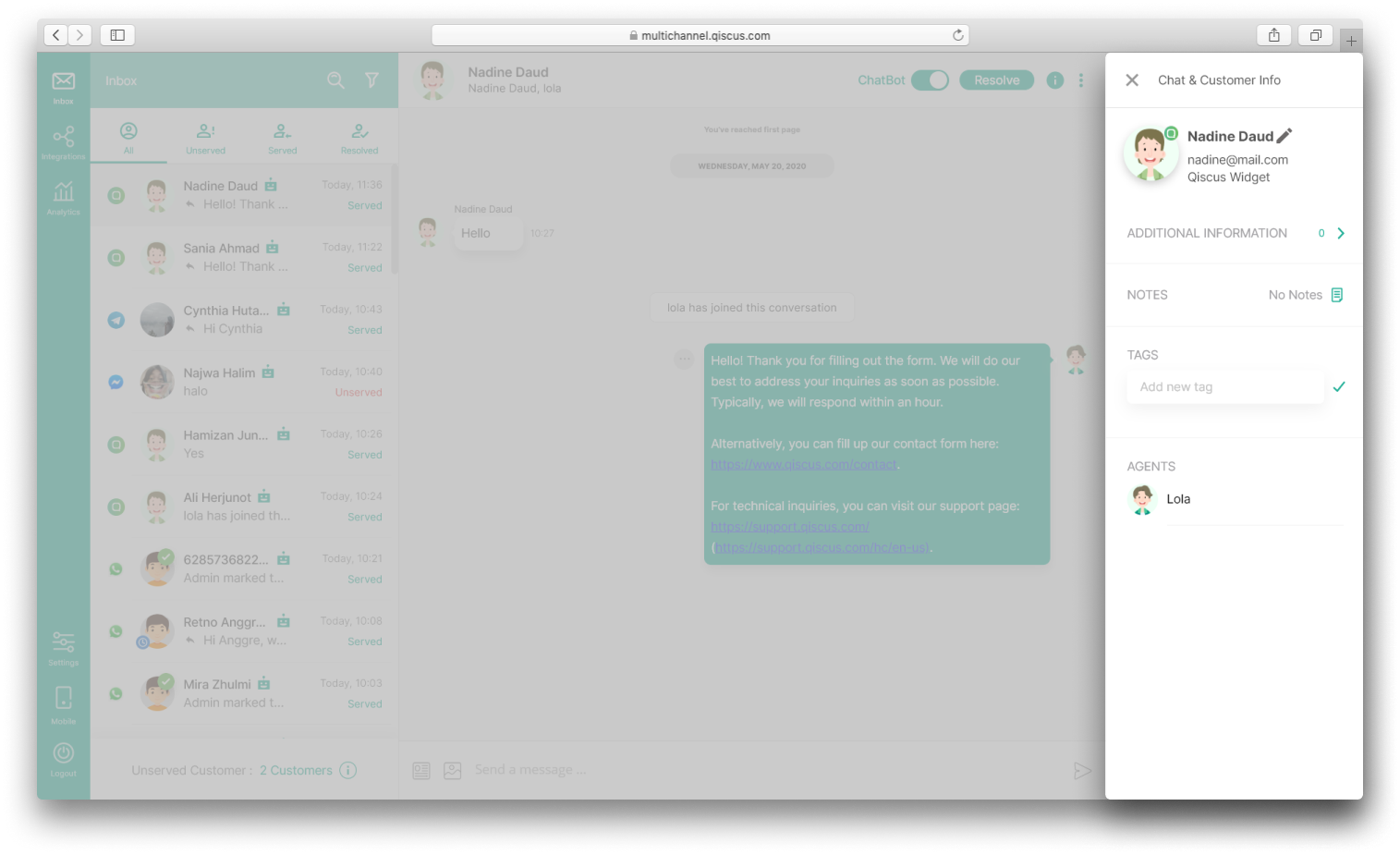
Especially on the WhatsApp channel, there are additional features, namely expiring or expired indicator and broadcast history. Expired indicators indicate that a chat session has expired, meaning that the customer's last message has exceeded 24 hours. The expiring indicator displays the countdown of a chat session to be expired. Broadcast history is used to display broadcast history in a chat room from the WhatsApp channel. WhatsApp broadcasts sent via Qiscus Omnichannel Chat will be displayed in the broadcast history. You can see WhatsApp broadcast details in the broadcast history consisting of Broadcast Time, Broadcast Message, Template Name, and Status.
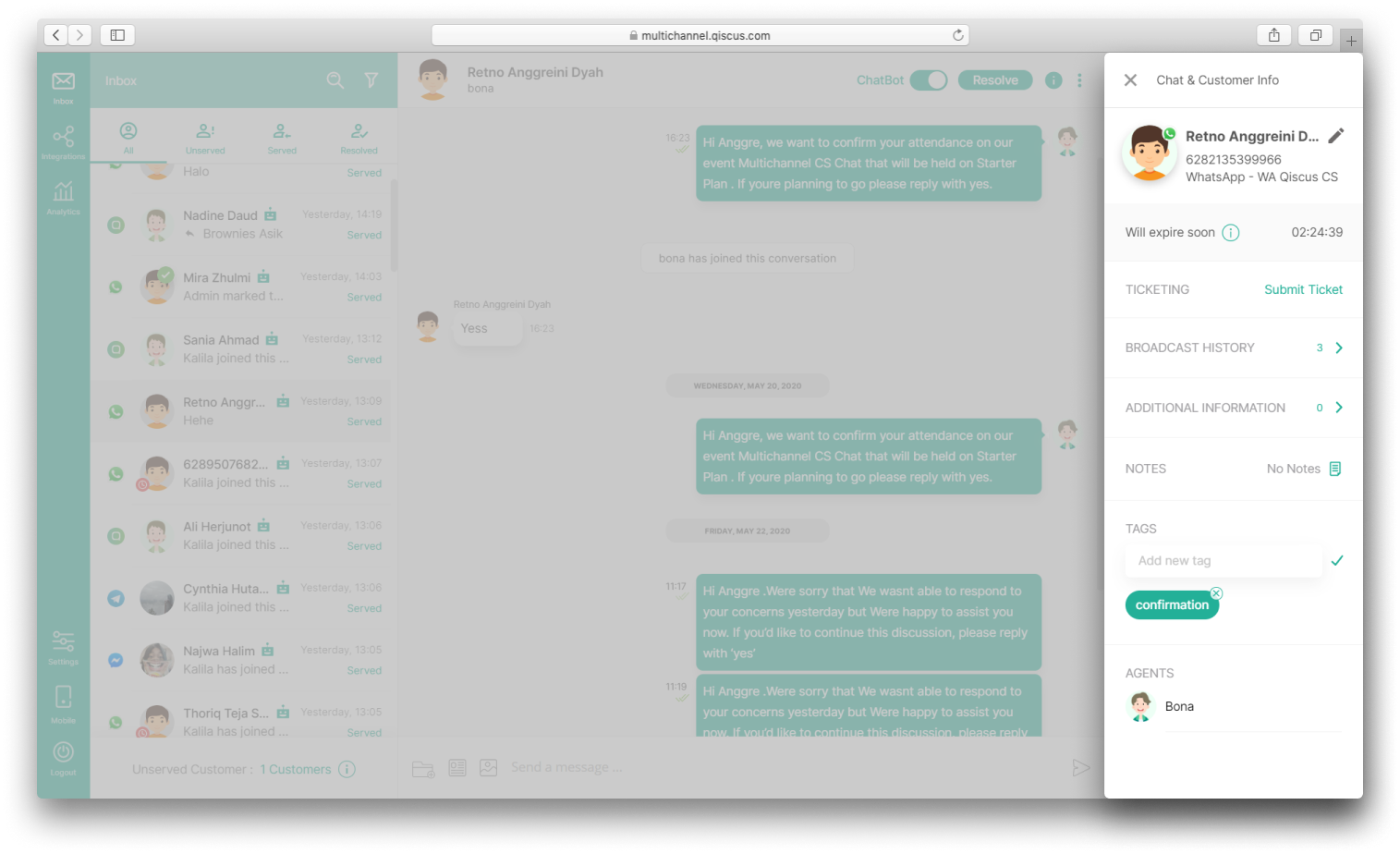
Those are several features you can use inside a chat room. These feature will always be improved to help you manage your customers' inquiries.
Searching
As your customers getting more and more connected with Qiscus Omnichannel Chat, you will realize you might want to come back to check for previous customers or messages. And since you already got more chat rooms, we provided a search feature for you to find your customer or message faster. So you can search customer or message list you think you need to retrieve.
Please read the points below for more details about the Search Customer and Message feature.
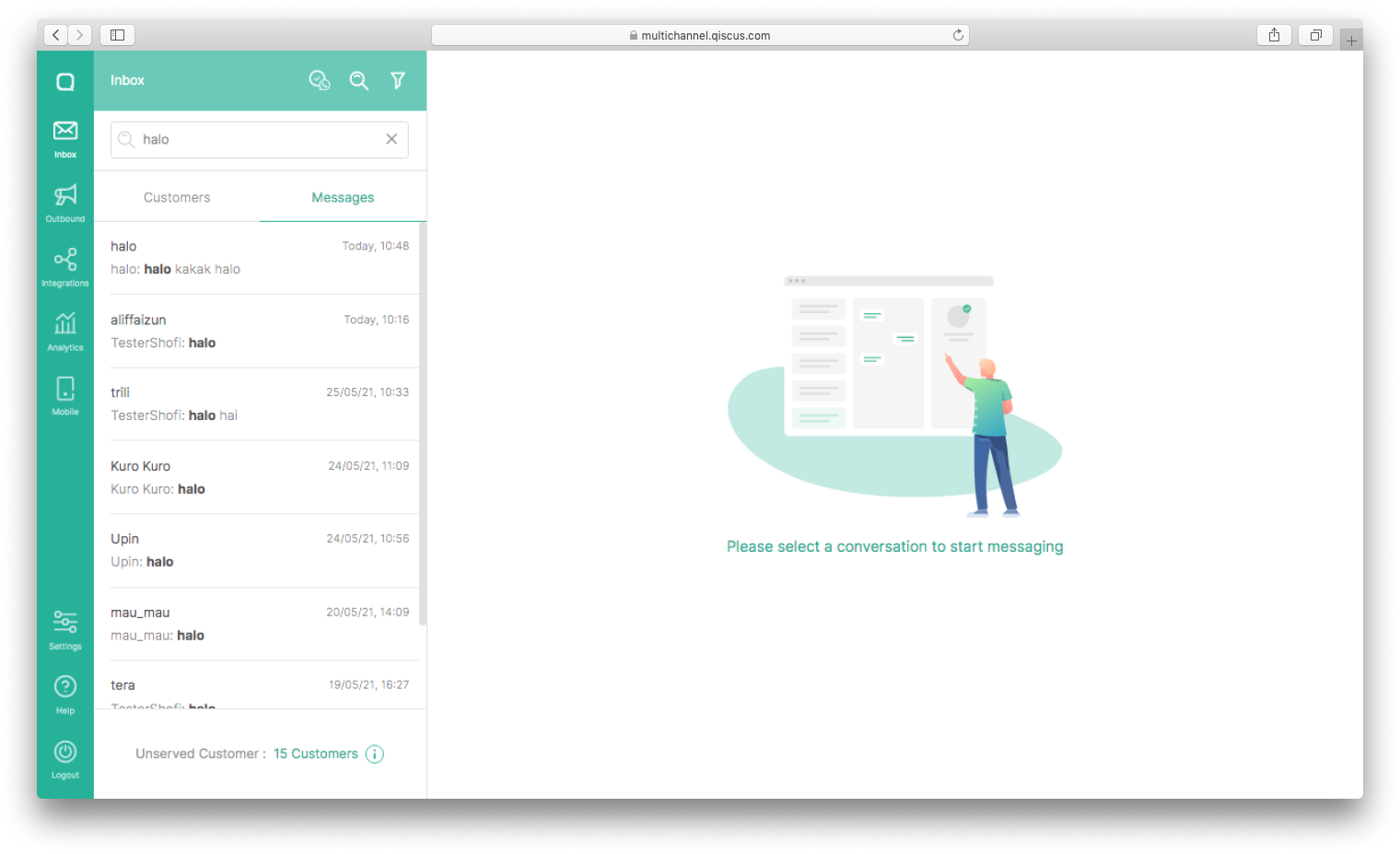
You can input any text in the Search text field, and the Customer and Message tab will appear.
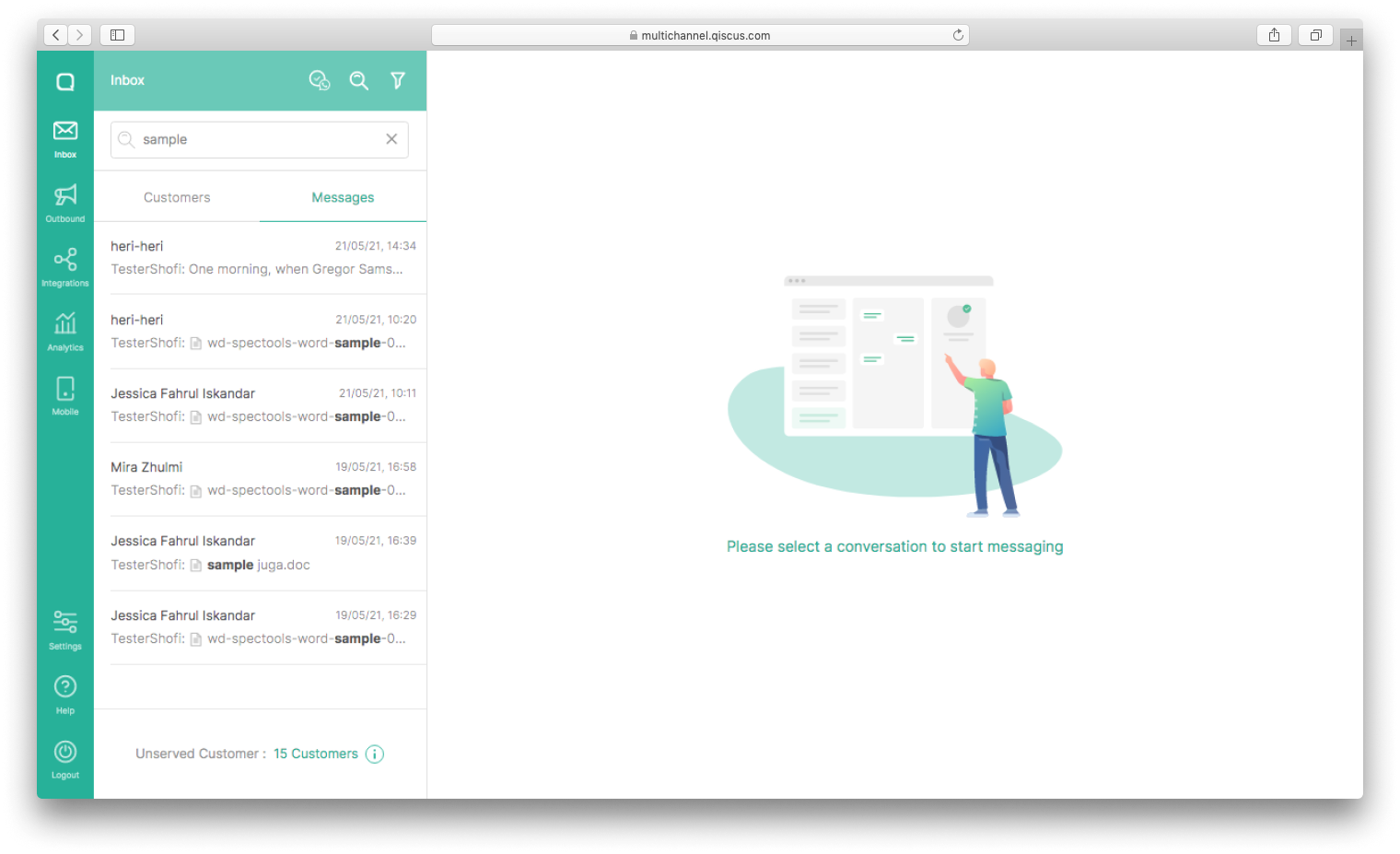
You can search any room based customer name and message or file name.
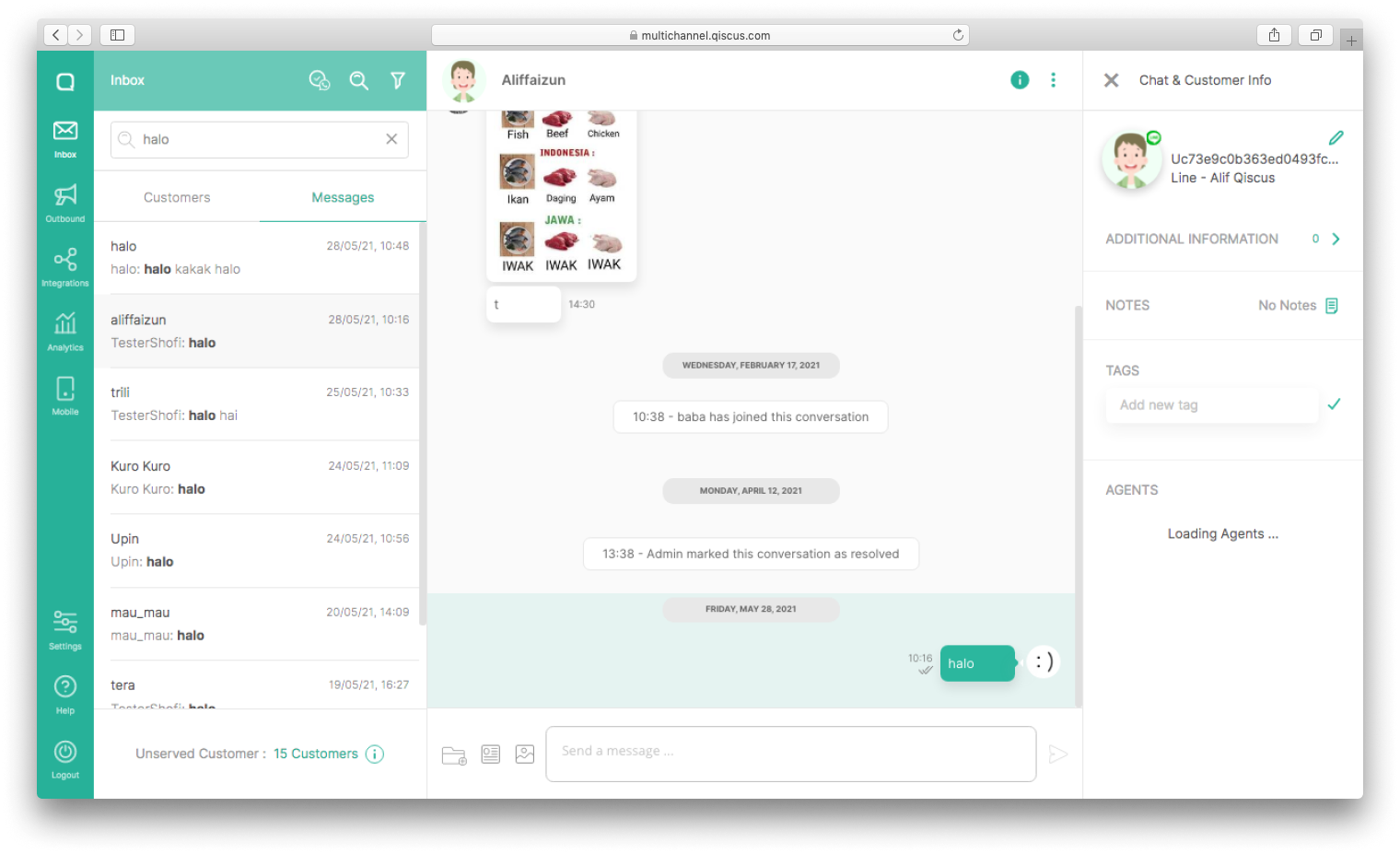
Not only that, but you will redirect to message position when select the search message result.
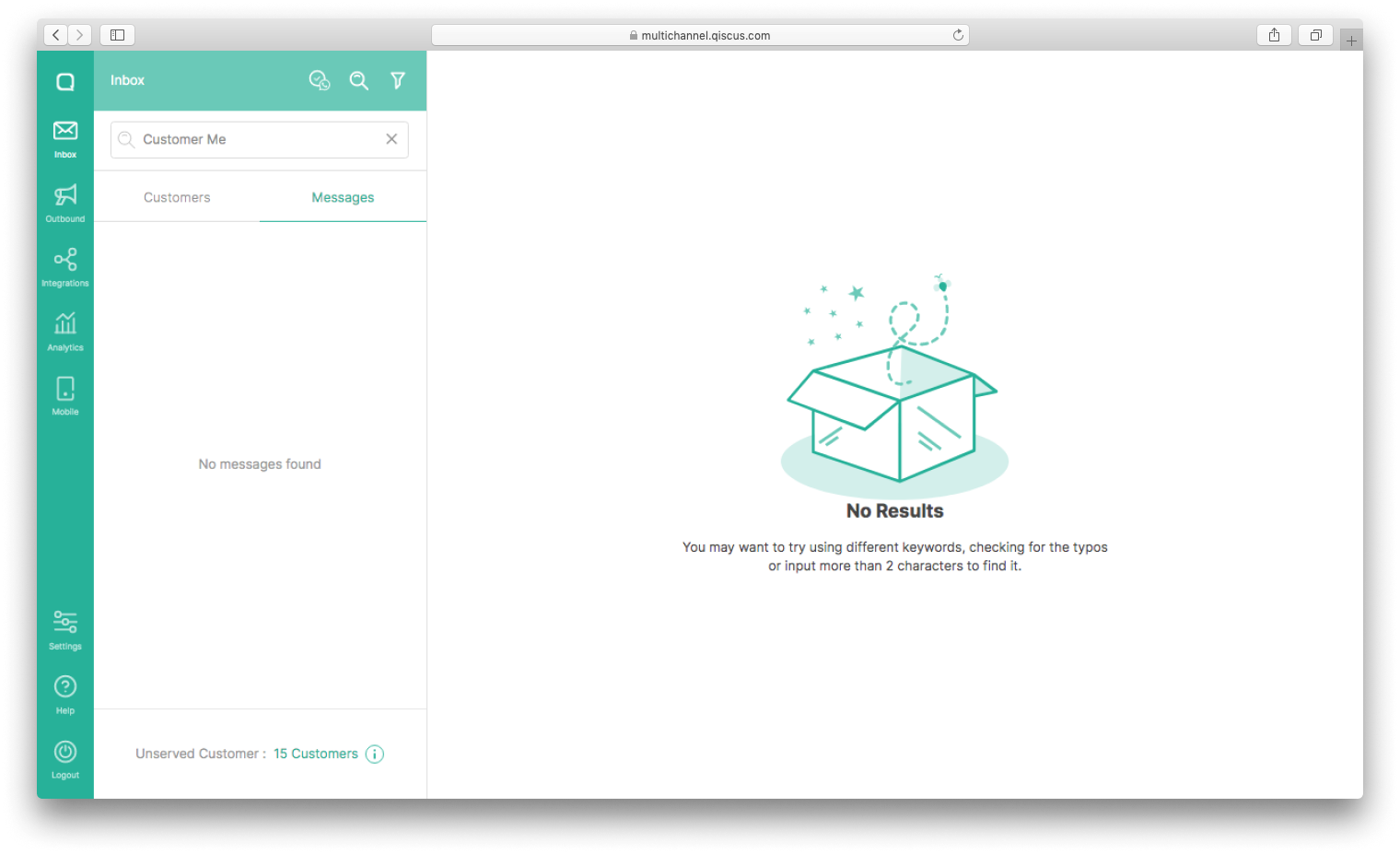
Please note, input more than 2 characters to search any customer or message.
Search Message feature for enterprise only.