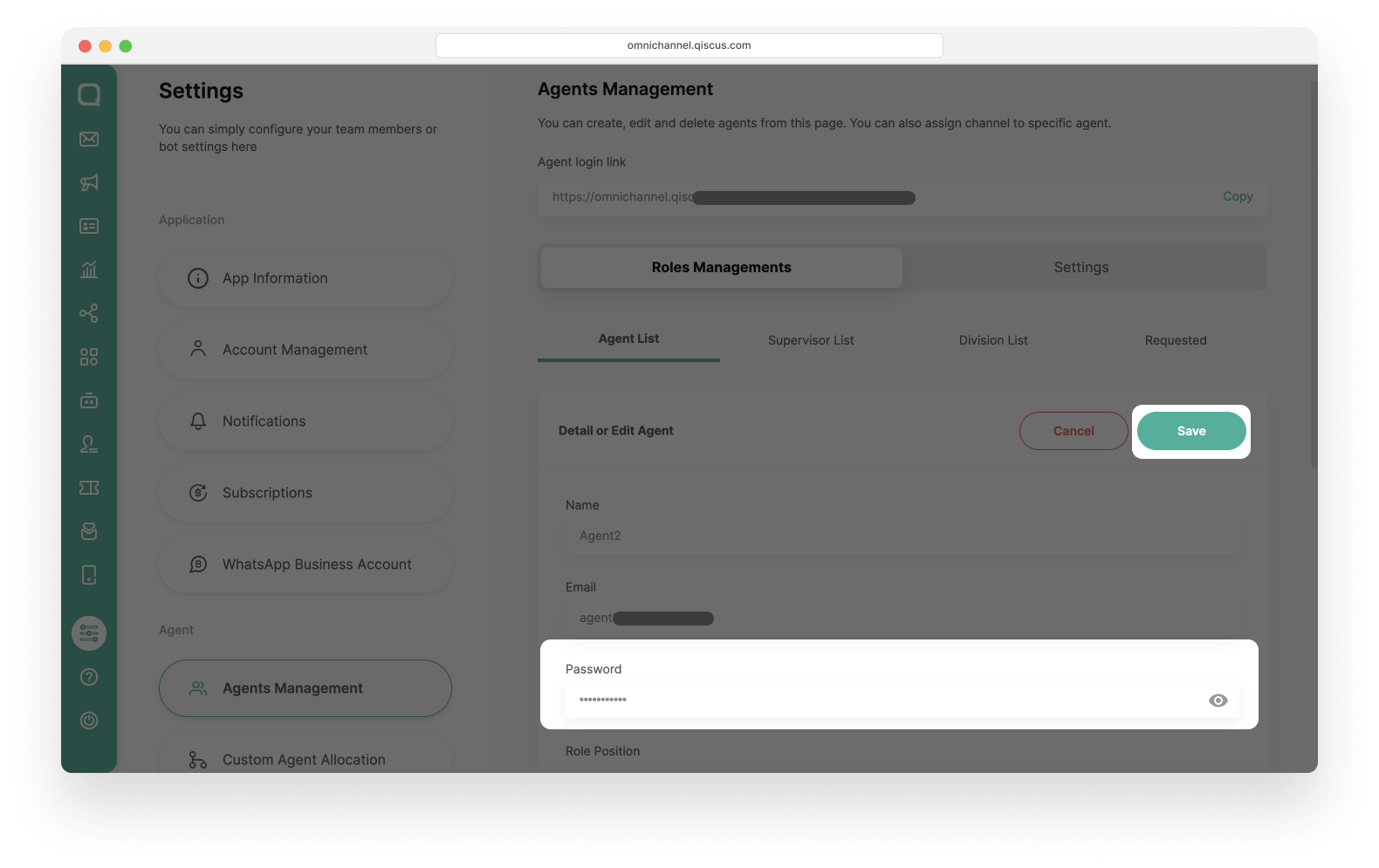Password Lifecycle Management is a security improvement that ensures the safety of your account by requiring regular password updates and implementing automated reminders to changes password. This process is designed to keep your account secure and protected by reducing the risks associated with stale or outdated passwords. Passwords that remain unchanged can become vulnerable over time, exposing your account to unauthorized access. To enhance your security, we’ve implemented timed password expiration, meaning you'll be prompted to change your password at regular intervals.
How its Works
Regular Password Expiration: Passwords have a specific expiration period based on your security setup.
- Users with 2FA Enabled: Passwords expire after 365 days.
- Users without 2FA: Passwords expire after 90 days.
Warning Notification and Expiration Reminders
- Email Notification (Admin Only): Automated email are sent as reminders on D-15,D-7, and D-1 before password expiration.
- Banner Warning: You'll see the banner warnings in your Qiscus Omnichannel Chat starting 15 days before expiration and cannot be removed until you change the password (visible to Admin, Supervisor, and Agent).
Invalidate Password
- If the password is not changed by expiration day, it is invalidated.
- Post-expiration reset methods:
- Admins: Can reset their password via Forgot Password feature.
- Agents or Supervisor: Must contact their Admin to reset passwords via the Qiscus Omnichannel Chat.
Password Requirements
- New password must be different from the previous password to prevent re-use.
- Password must have strong password combination standards.
How to Change Your Password
1. Banner Warning in Inbox
Fifteen days before your password expires, a Banner Warning will appear at the top of your Inbox and cannot be closed or removed until you change your password. This banner:
- This banner is visible to all user roles (Admin, Supervisor, and Agent).
- Shows the remaining days until your password expires.
- Includes a “Change Password" button that will direct you to the Account Management section in Settings.
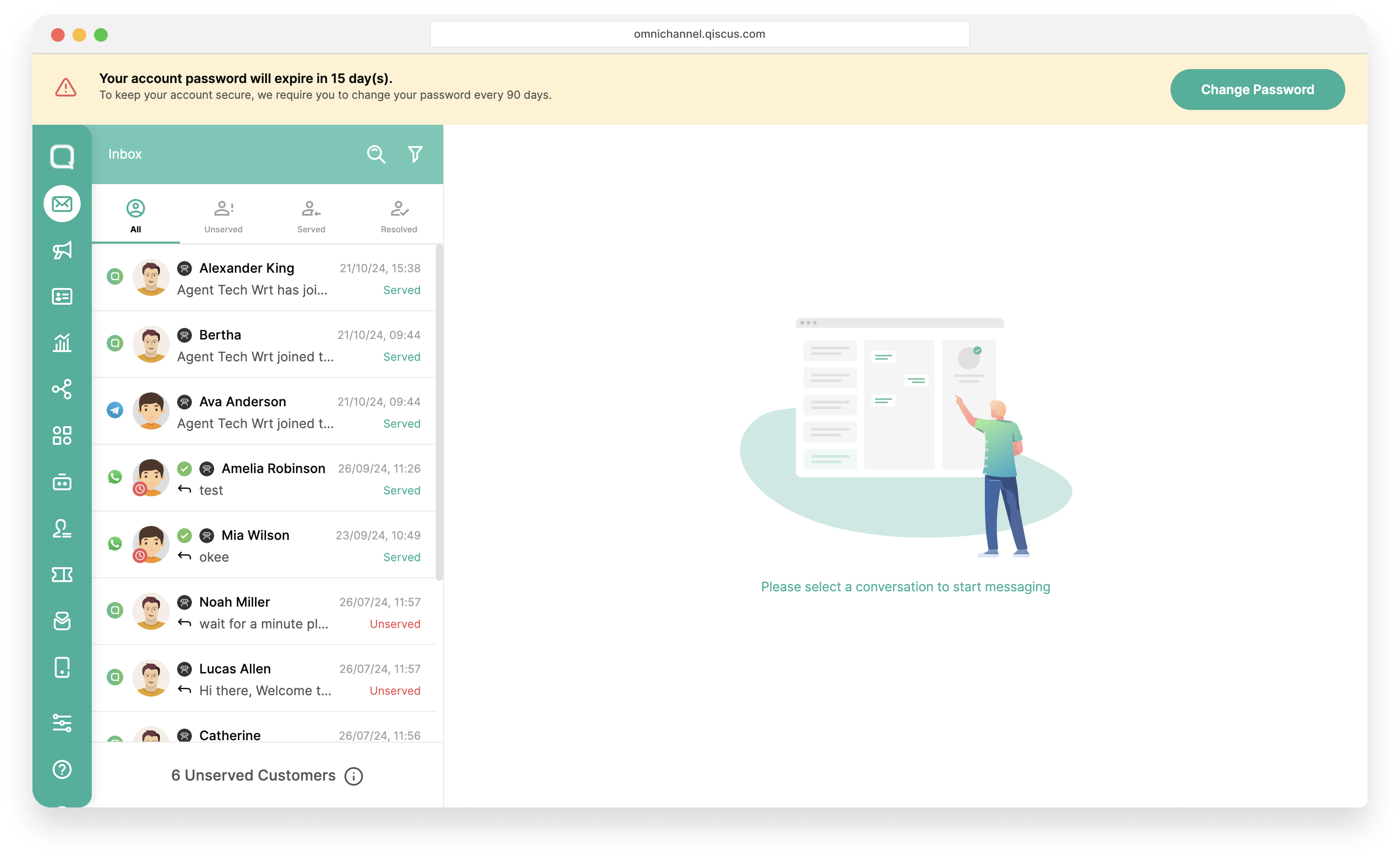
2. Changing Your Password in Account Management
In the Account Management section, you’ll find two tabs for managing your profile and password:
- Profile Tab: Use this to manage your personal details and update any profile information as needed.
- Account Password Tab: This tab is specifically for changing your password
All user roles (Admin, Supervisor, and Agent) are allowed to change their password through this section.
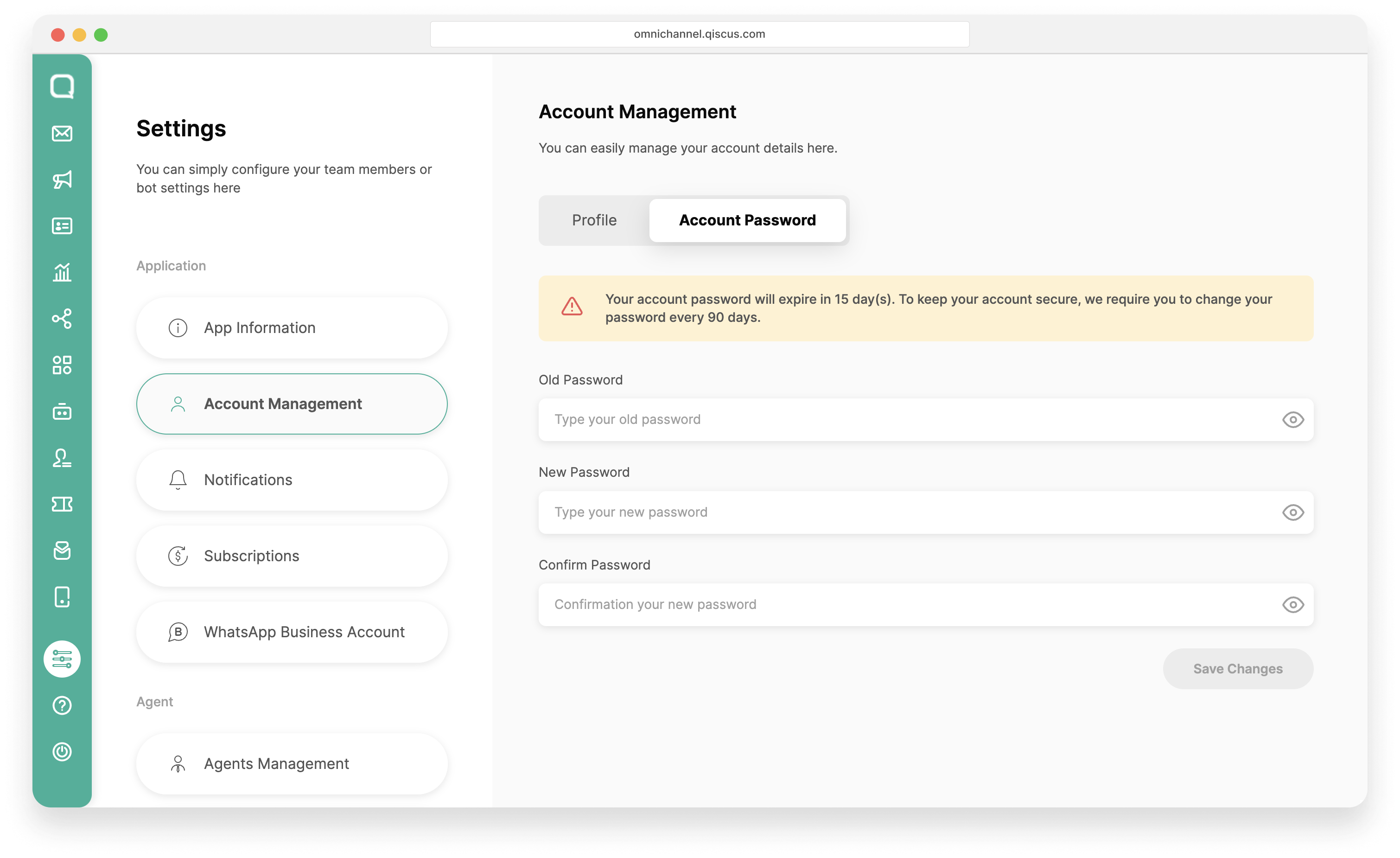
Step to Change your Password
- You can click Change Password button on Banner Warning or Go to Settings and click Account Management.
- Select the Account Password tab.
- Enter your current password in the "Old Password" field. If a Supervisors or Agents has forgotten their current (old) password, they must contact their Admin to reset password through Qiscus Omnichannel Chat.
- Type your new password in the "New Password" field, ensuring it meets with password requirements.
- Re-enter your new password in the Confirm New Password field to verify.
- Click Save Changes to apply your new password.
Resetting Password Agents or Supervisors via Admin
If a Supervisor or Agent cannot access their account due to an expired or forgotten password, they should contact their Admin to initiate a password reset. Here’s how the Admin can assist:
- Go to Settings the click Agents Management, In the Roles Management section, select Supervisor tab or Agent tab based on the user needing the reset.
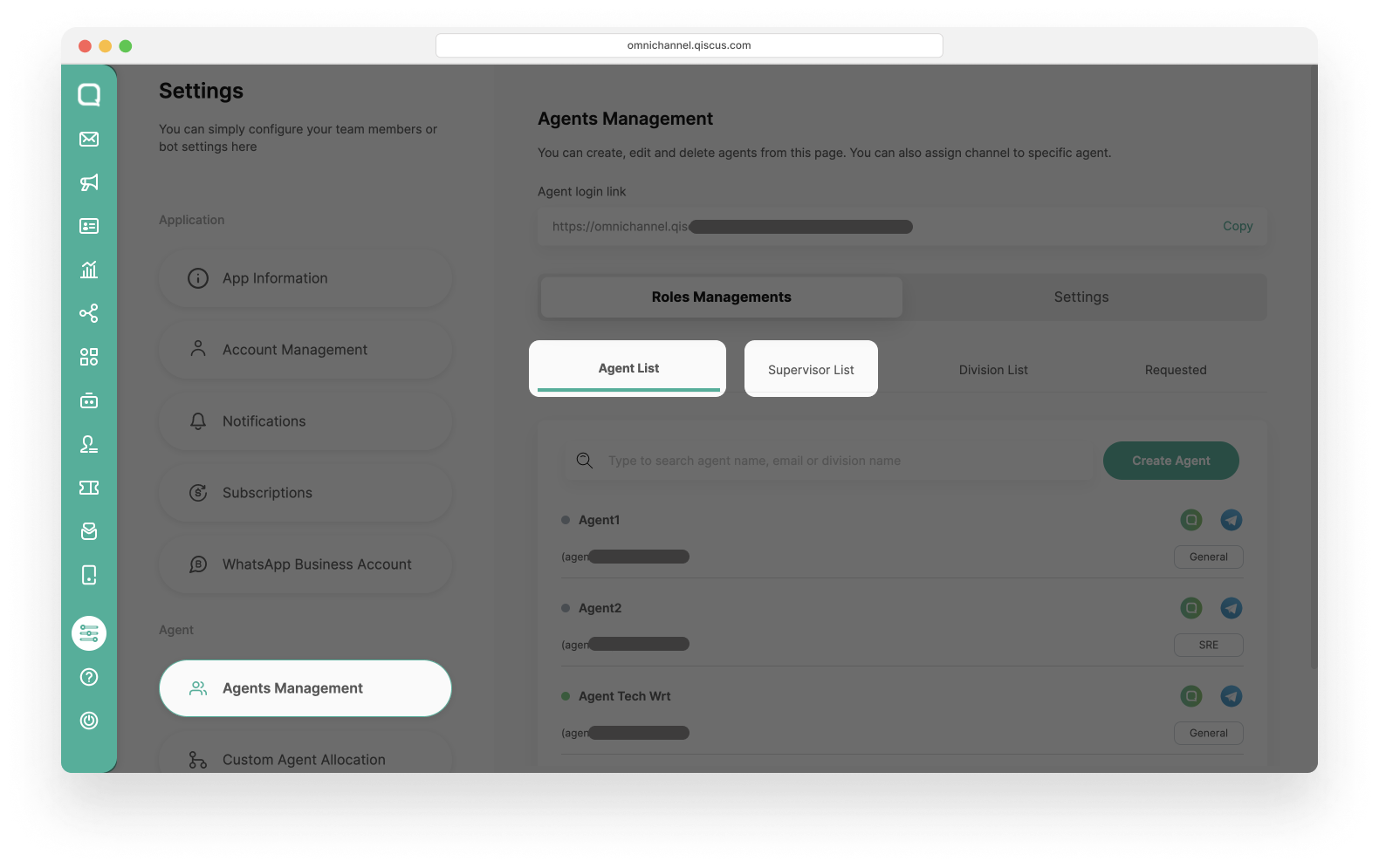
- Click Agent/Supervisor.
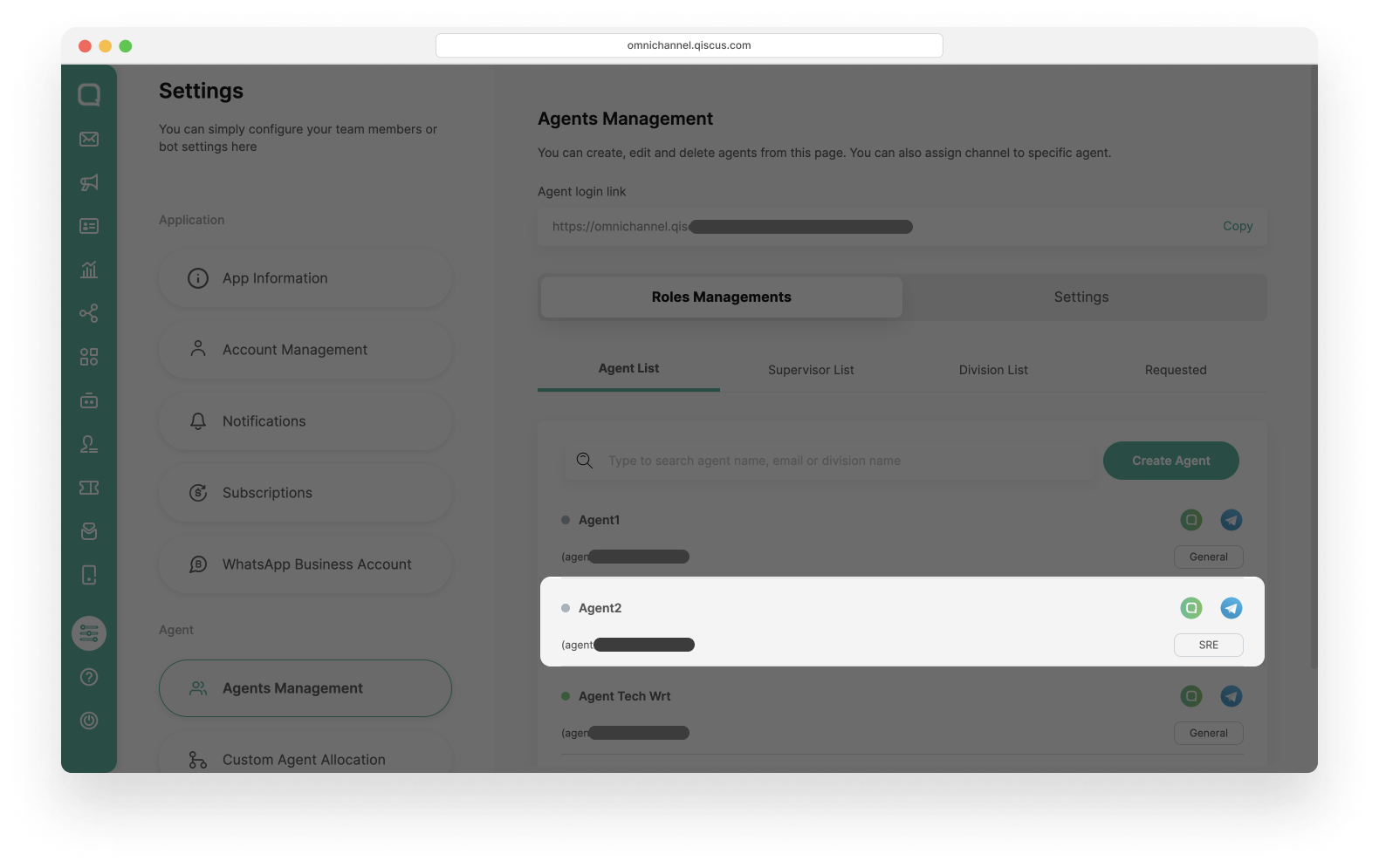
- Enter a new password in the Password field, after that Click Save to saved the new password. You can inform the Agent/Supervisor, they can use this new password to login.