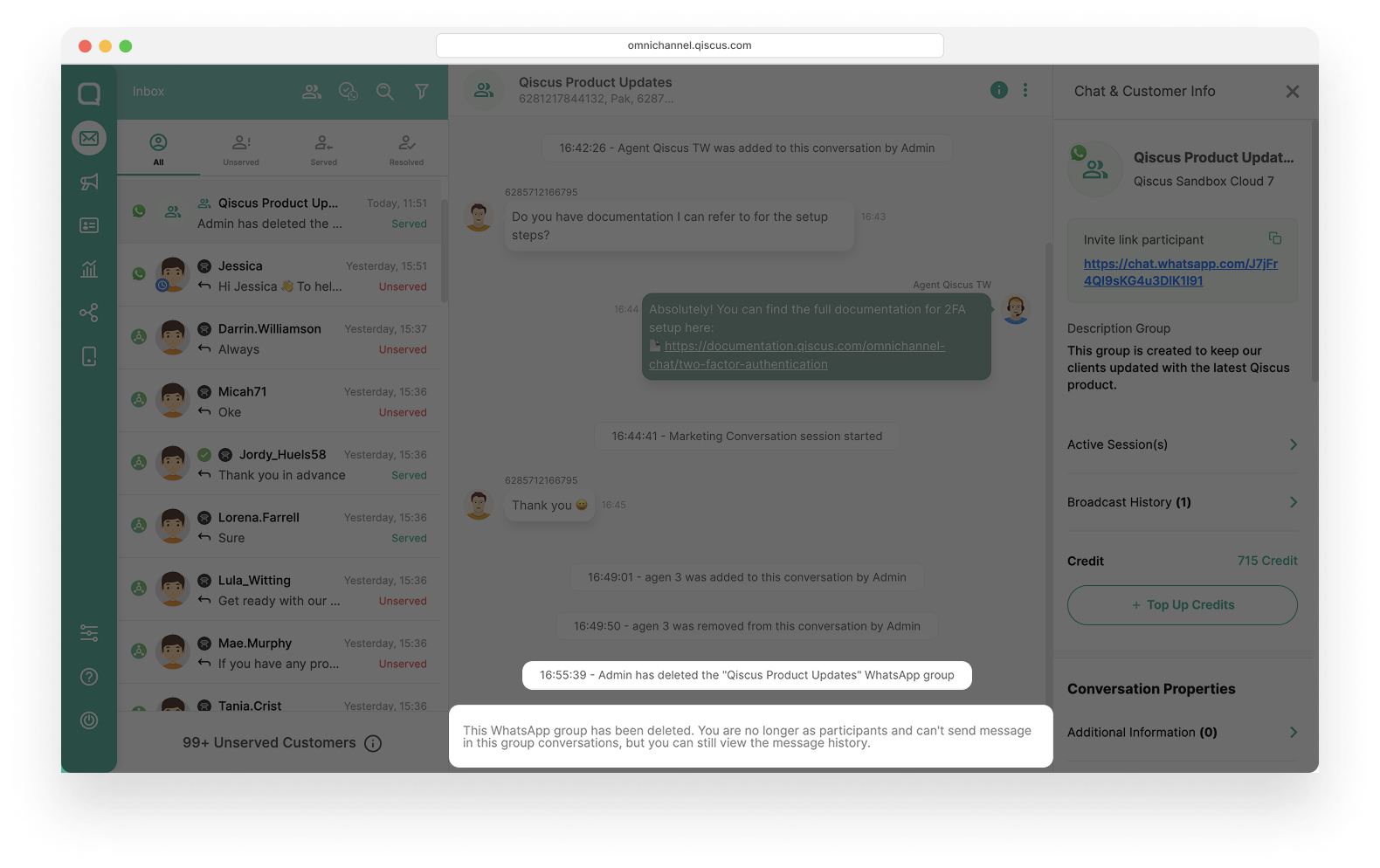The WhatsApp Group feature allows businesses to create and manage group chats, enhancing communication with customers and internal teams. Whether you're engaging multiple customers simultaneously or keeping your team aligned, this feature offers a seamless solution for managing group conversations within Qiscus Omnichannel Chat.
Benefits of Using WhatsApp Groups
- Stay Connected: Effortlessly manage large groups, making it ideal for customer engagement, support teams, and internal collaboration.
- Control Group Settings: Admins can create groups, add or remove agents and customers, and customize settings as needed.
- Better Collaboration: Agents and supervisors can collaborate efficiently in group settings, enabling them to handle complex tasks together.
Who Can Use This Feature?
- Admins: Create and manage group settings.
- Supervisors: Oversee group activities to ensure smooth operations.
- Agents: Participate in group chats with customers and team members to deliver excellent service.
Agents and Supervisors can participate in WhatsApp Group conversations either through Qiscus Omnichannel Chat or the WhatsApp.
However, if they use the WhatsApp (WhatsApp Business or WhatsApp App), they must first be added as customers by an admin. For more information, click here.
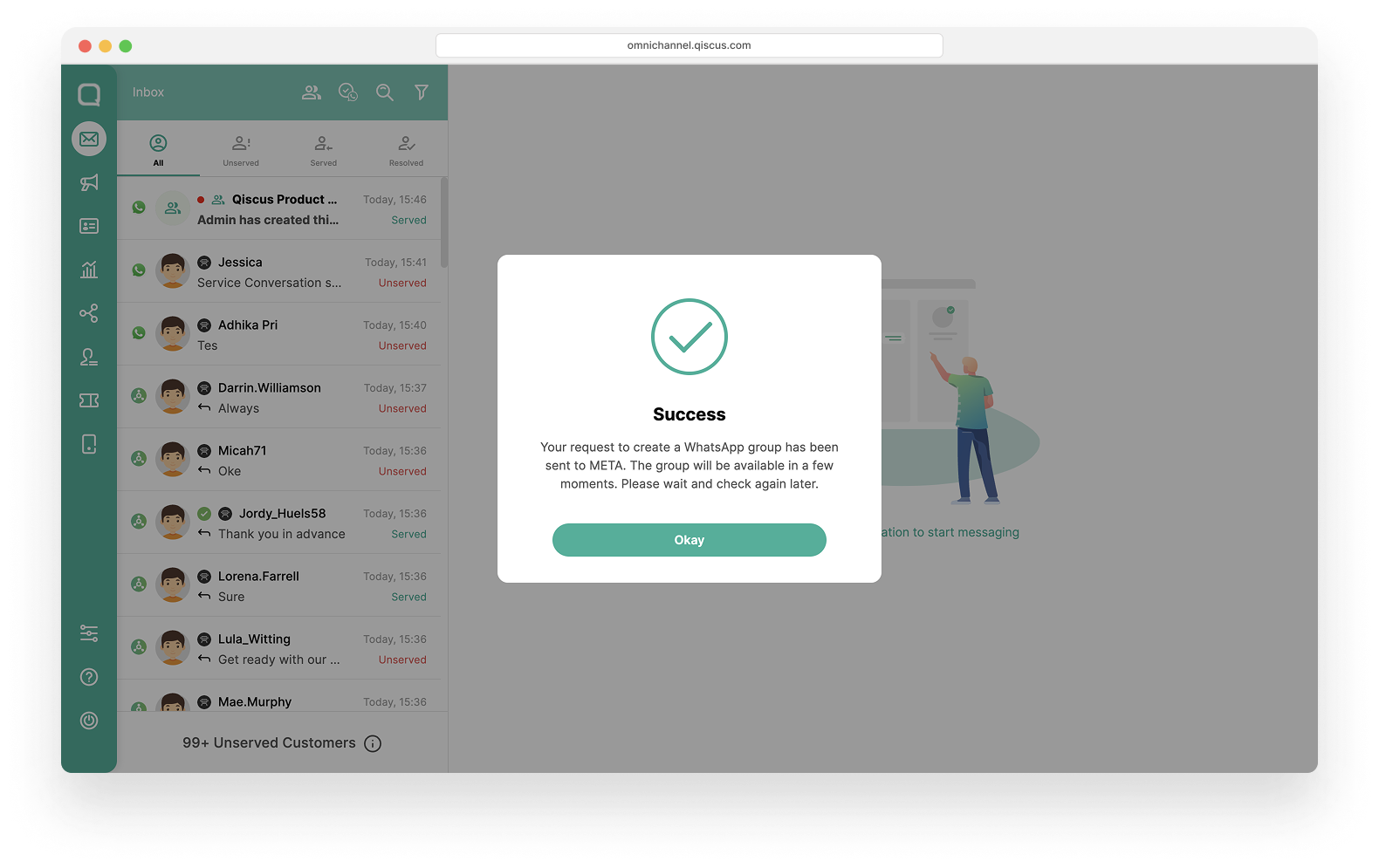
All action related WhatsApp Group are need approval from Meta side.
Limitation
Certain functions are not supported within WhatsApp Group conversations:
- Auto-Responder (General and Channel): Automated responses are unavailable in group chats.
- Bot Functionality: Bots cannot interact within WhatsApp Groups.
- Resolve Option: The "Resolve" feature is unavailable for group messages.
- Auto Assign: Automatic assignment of agents or tasks is not supported.
- Authentication and WhatsApp Carousel Templates: These templates are incompatible with group messages.
- Optimized Broadcast Price: The optimized broadcast pricing does not apply to group messages.
- Maximum Number of Participants: WhatsApp groups in Qiscus Omnichannel Chat can currently accommodate only 8 participants.
- Maximum Number of Groups: 10,000 WhatsApp groups.
- Account Tier & Verification: Available for Official Business Accounts (OBA / green tick) or WABA reach messaging limit (Tier) of 100,000.
- Coexistence & Multi-solution: Groups are not available for Coexistence users and phone numbers onboarded to Multi-solution Conversations.
- WhatsApp Call (WAC): Not supported in group conversations.
For more information about limitation, please refer to this link.
Pricing
Here are the terms and conditions regarding pricing in WhatsApp groups:
- The group will use Conversation Based Pricing for messages sent by the business.
- Charges are applied per conversation initiated by the business and successfully delivered to participants.
- The service conversation remains open for 24 hours. During this period, the business can send messages without incurring additional costs, and replies from group participants are also free of charge.
Starting November 1, 2024, all service conversations are free for businesses! Free session conversations are now unlimited. For more information, click here.
Example:
- T0: Your business sends a marketing template message to a group with 4 participants. Each participant receives the message, so your business incurs charges for 4 marketing conversations at the applicable rates in each participant's country.
- T0 + 4 hours: One of the participants replies in the group. All participants can see this reply. Your business is not charged for participant replies.
- T0 + 8 hours: Your business sends several freeform messages during the 24-hour customer service window. These free form messages are free of charge, and no additional fees are incurred.
- T0 + 16 hours: Your business sends a new utility template message to the group during the 24-hour customer service window. Since only freeform messages are free during this window, your business incurs charges for 4 utility conversations at the applicable rates in each participant's country.
- T0 + 20 hours: Your business adds a 5th participant to the group. No charges apply for adding a new participant to the group.
- T0 + 26 hours: Your business sends a marketing template message to 5 participants in the group. Since the 24-hour customer service window has ended, your business incurs charges for 5 marketing conversations at the applicable rates in each participant's country.
Getting Started
To use WhatsApp Groups, follow these step-by-step instructions to create your group, manage participants (agents, supervisors, and customers), and configure settings to suit your business needs.
How to Create a WhatsApp Group
Only admins can create WhatsApp Groups. Follow these steps:
- Go to the Inbox and click the WhatsApp Group Icon.
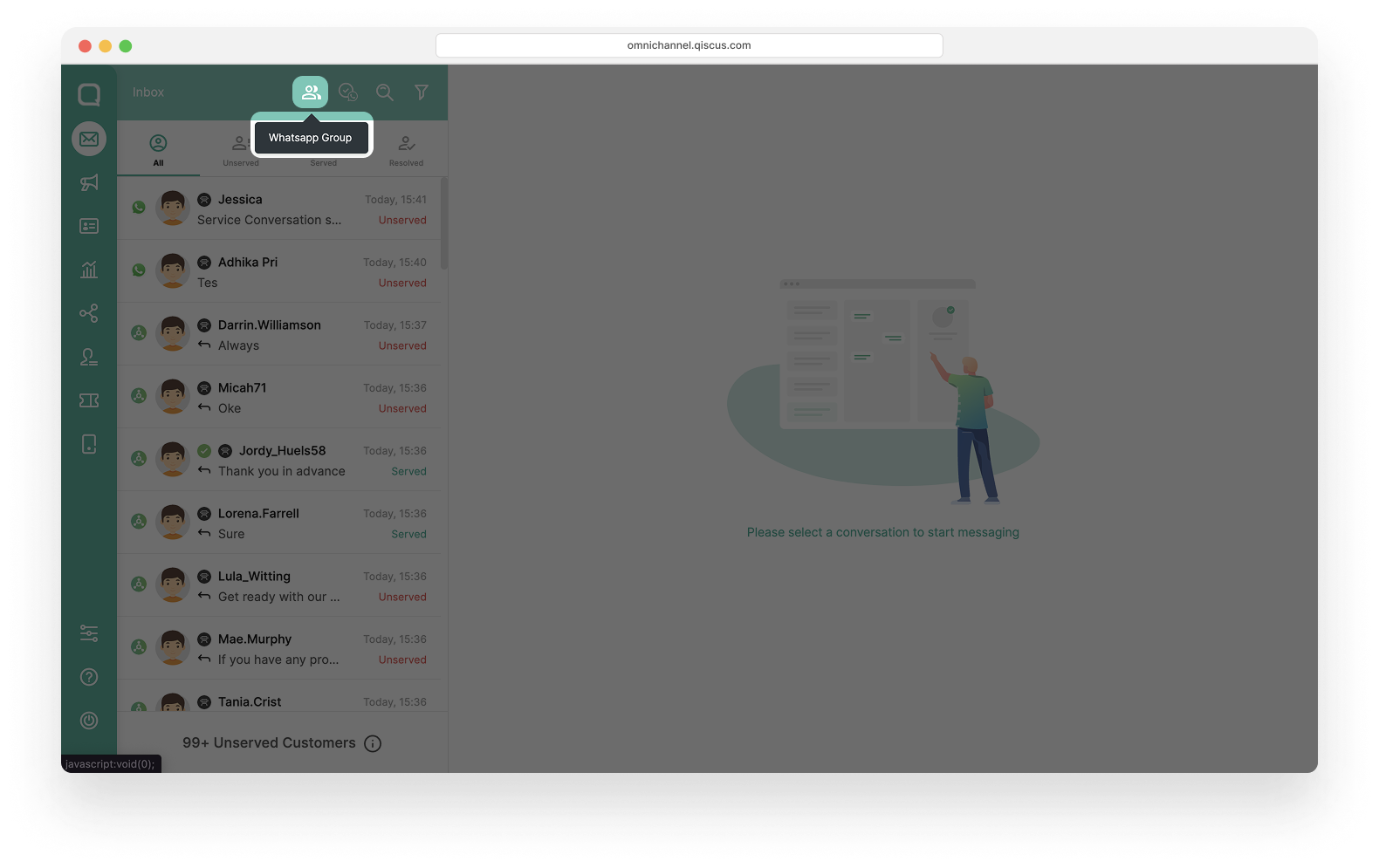
- Select the channel where you want to create the group, then click Next.
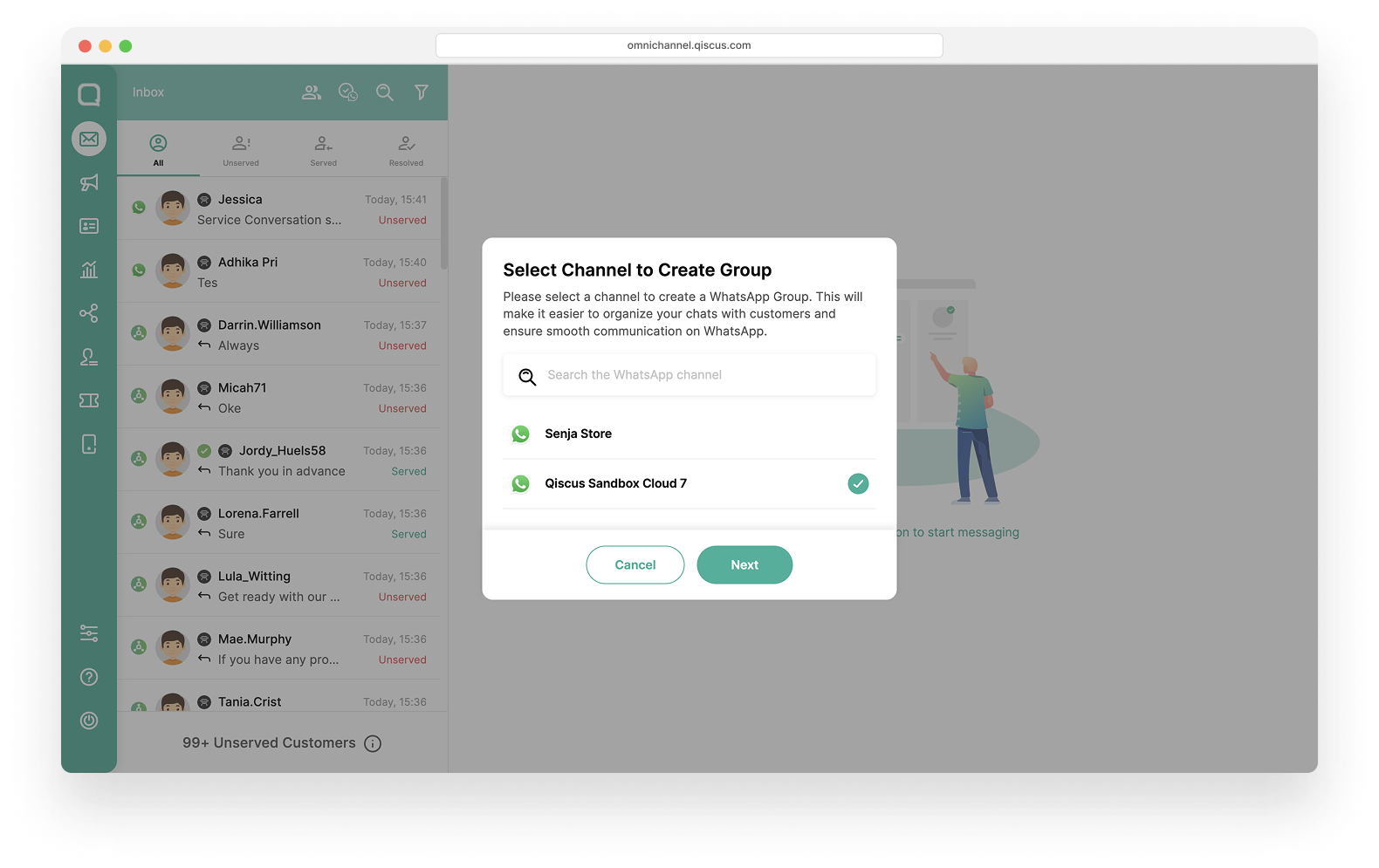
- Add Group Information such as the Group Name, which will display in the Inbox, and the Group Description..
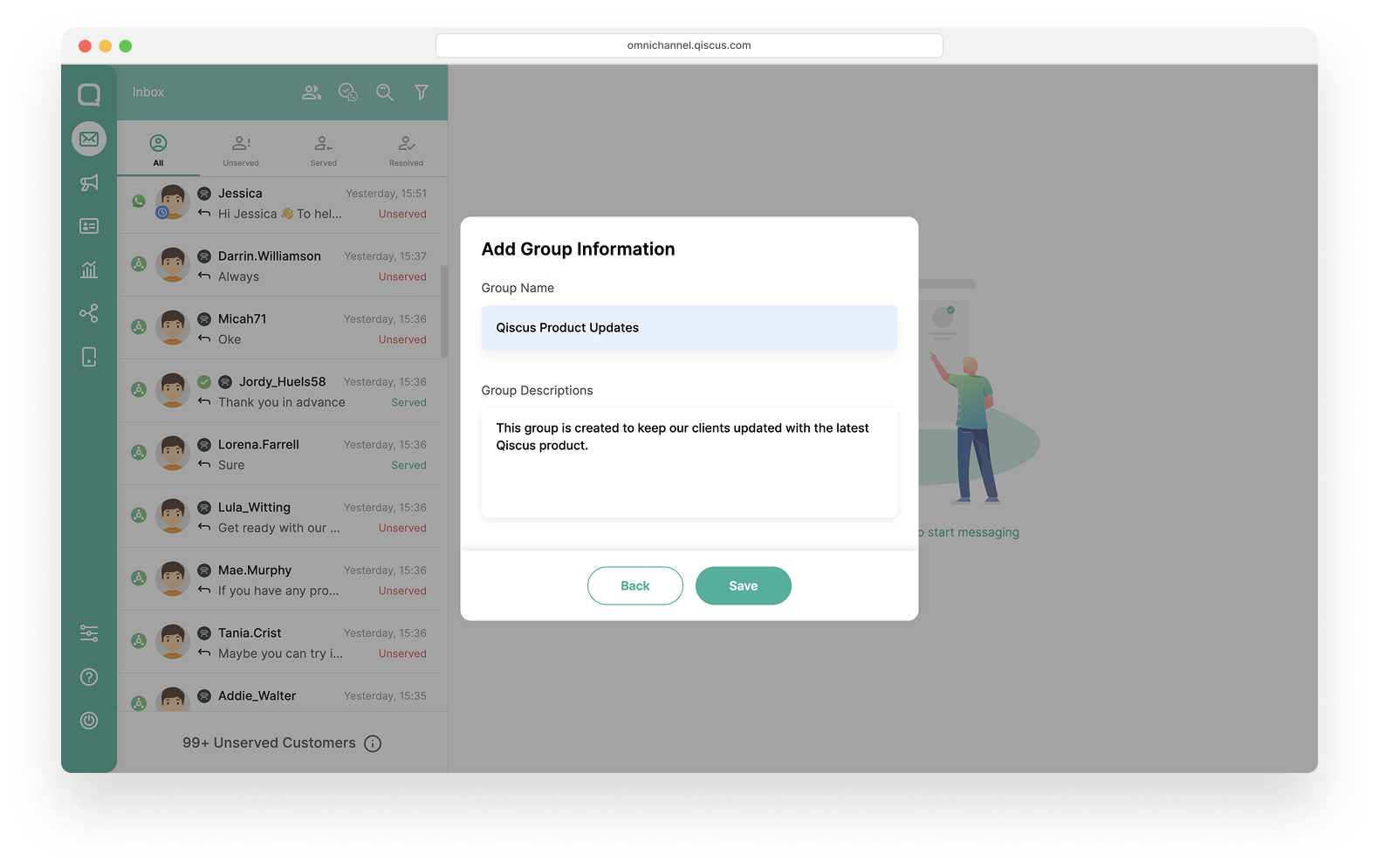
- Your request to create a WhatsApp Group will be sent to Meta , and the group will be available in a few moments.
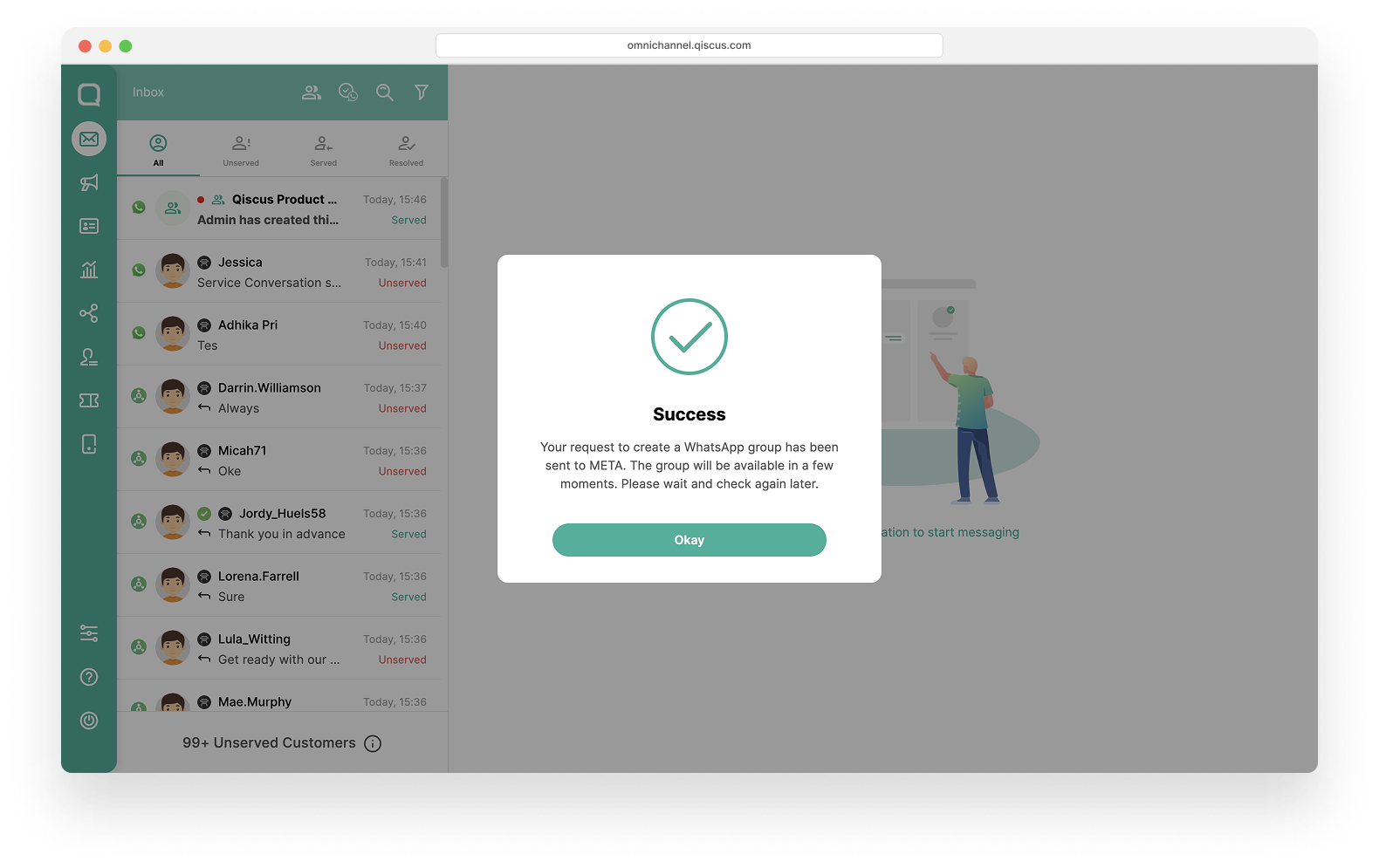
- Once the group is created, you will see the Group Icon in the inbox..
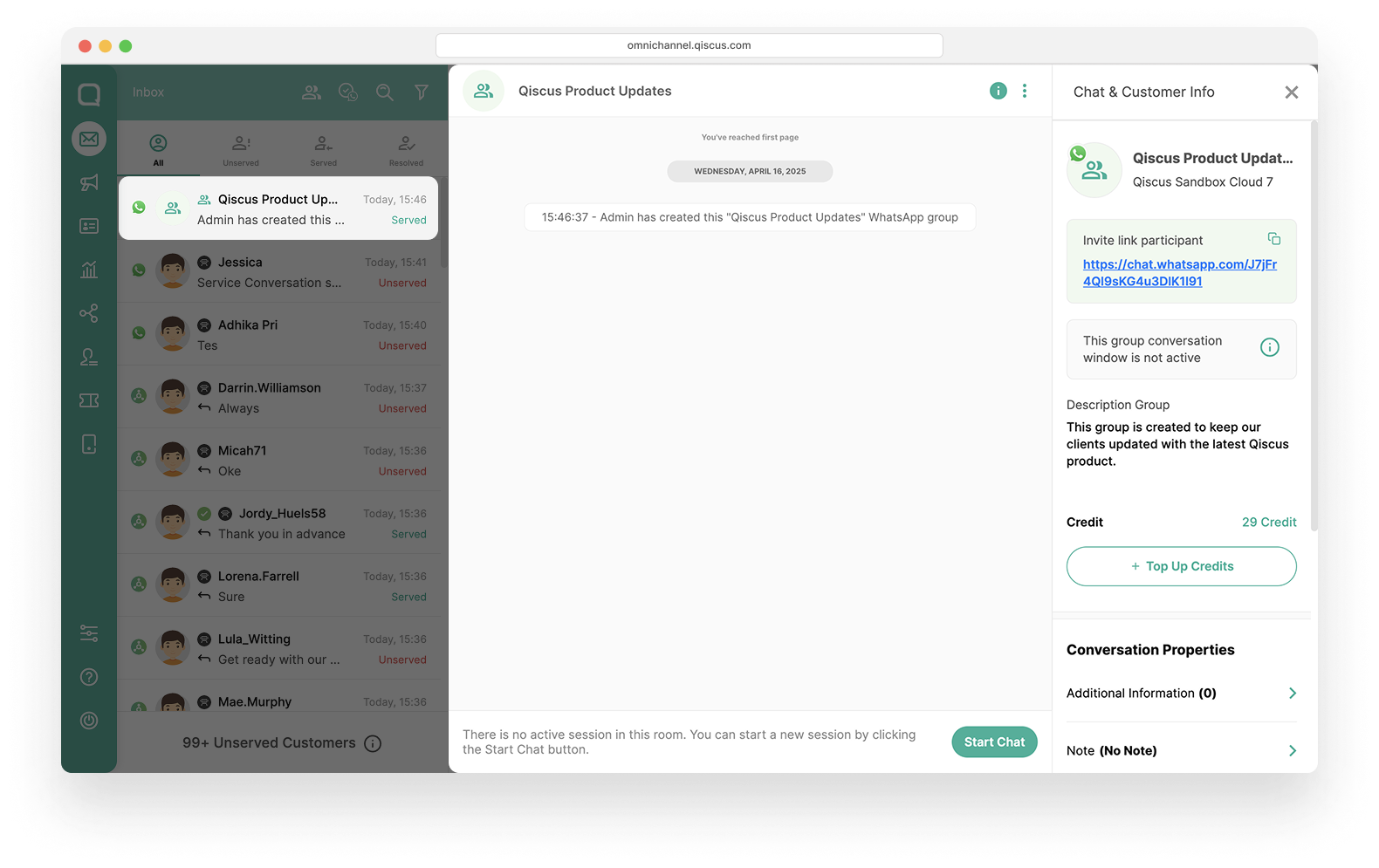
After the group has been created, you can Add Customers by Sharing The Group's Link with them. The detailed steps to add or remove customers are explained in the Add & Remove Customer section.
Viewing WhatsApp Group Information
To view group information, you can follow these steps:
- Click the three dots icon and select Group Information.
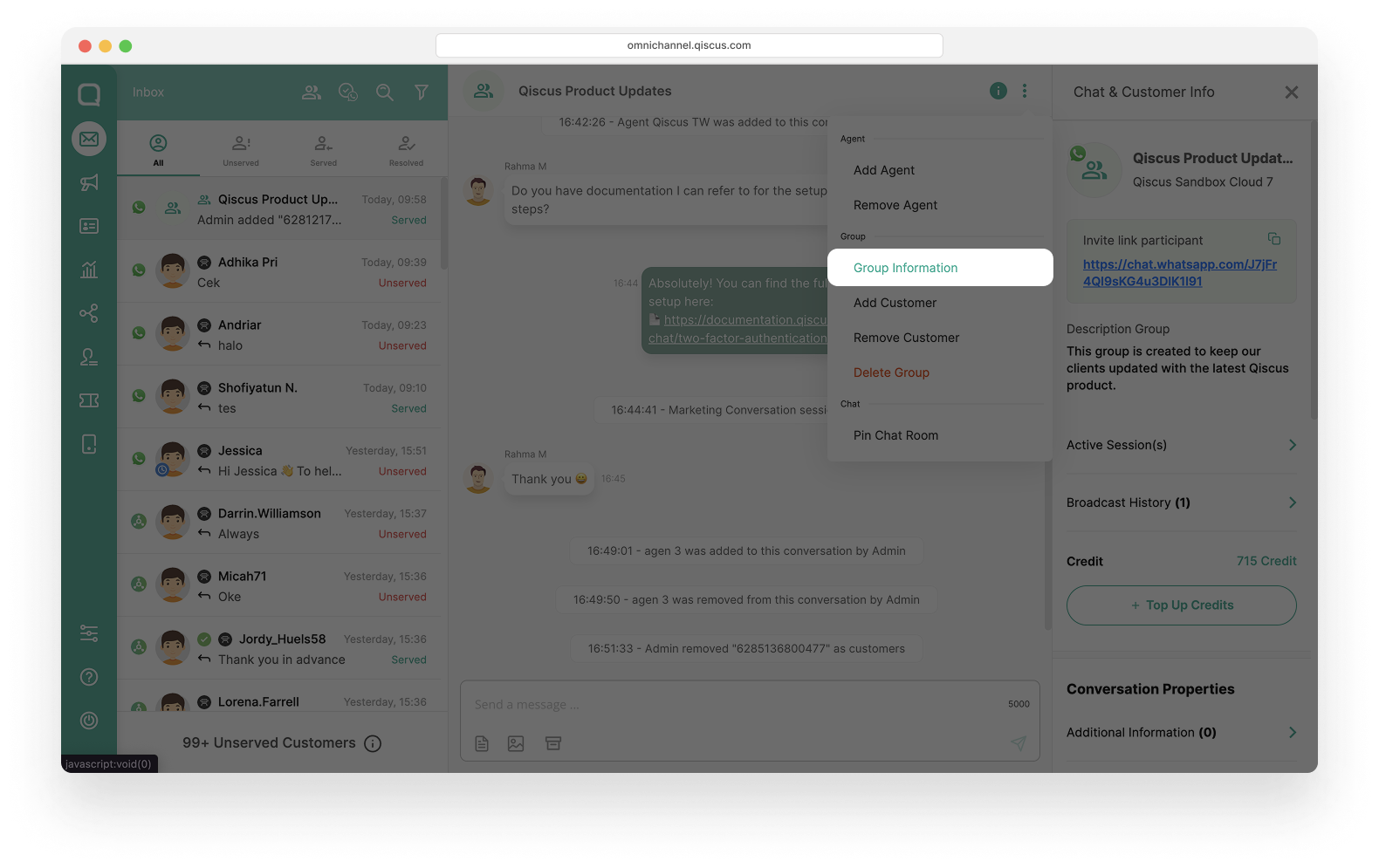
- A pop-up window with the WhatsApp Group Information will appear. Currently, you cannot edit the group information. However, you may change the badge icon if needed.
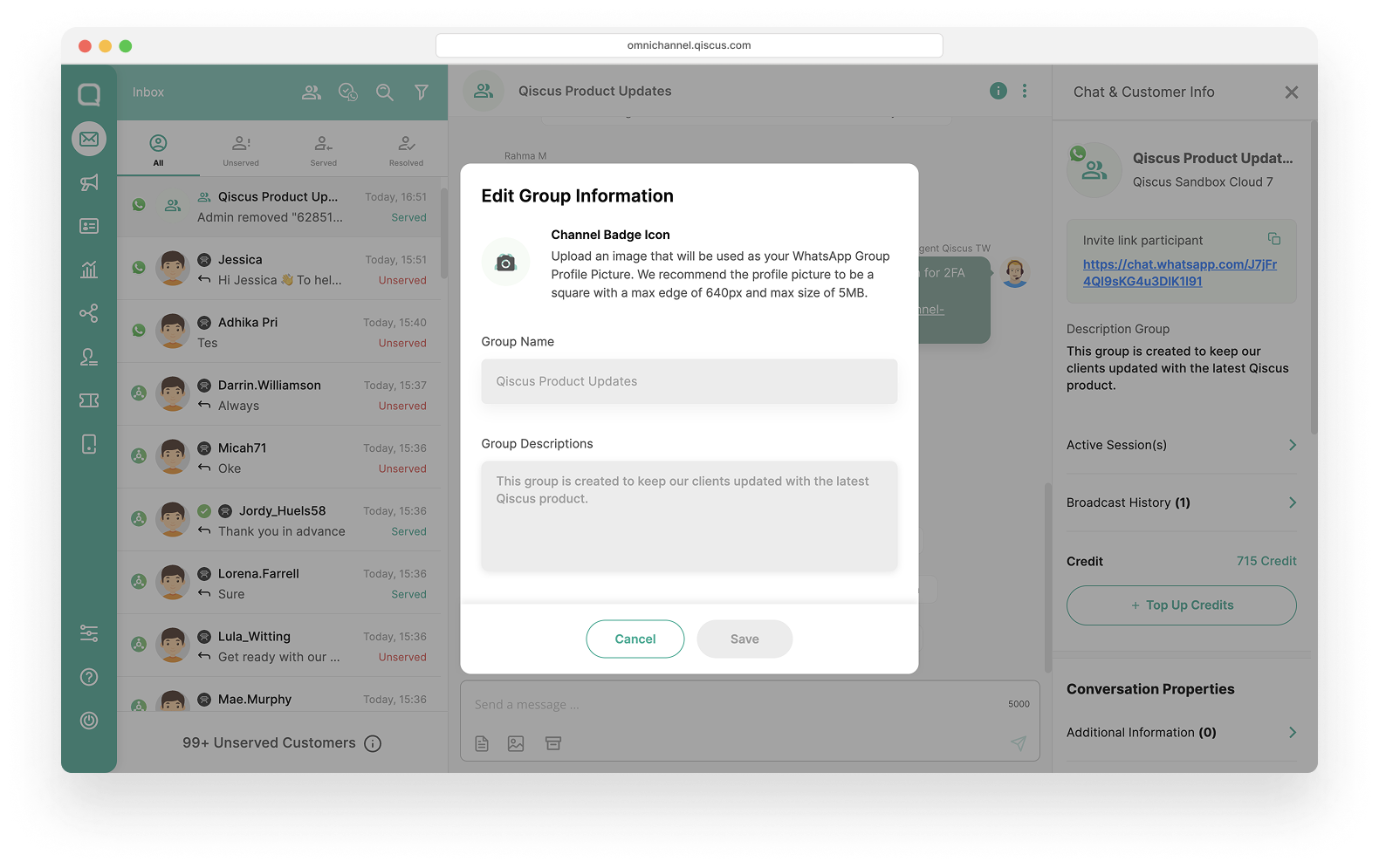
Add & Remove Agent
Admins can collaborate with internal teams, such as agents and supervisors, by adding or removing them from groups.
Please remember that when an Agent initiates a conversation using Qiscus Omnichannel Chat, they will represent the business.
However, if they use the WhatsApp (WhatsApp Business or WhatsApp App), you can follow this for further guidance.
Add Agent
- Click the three dots icon and select Add Agent.
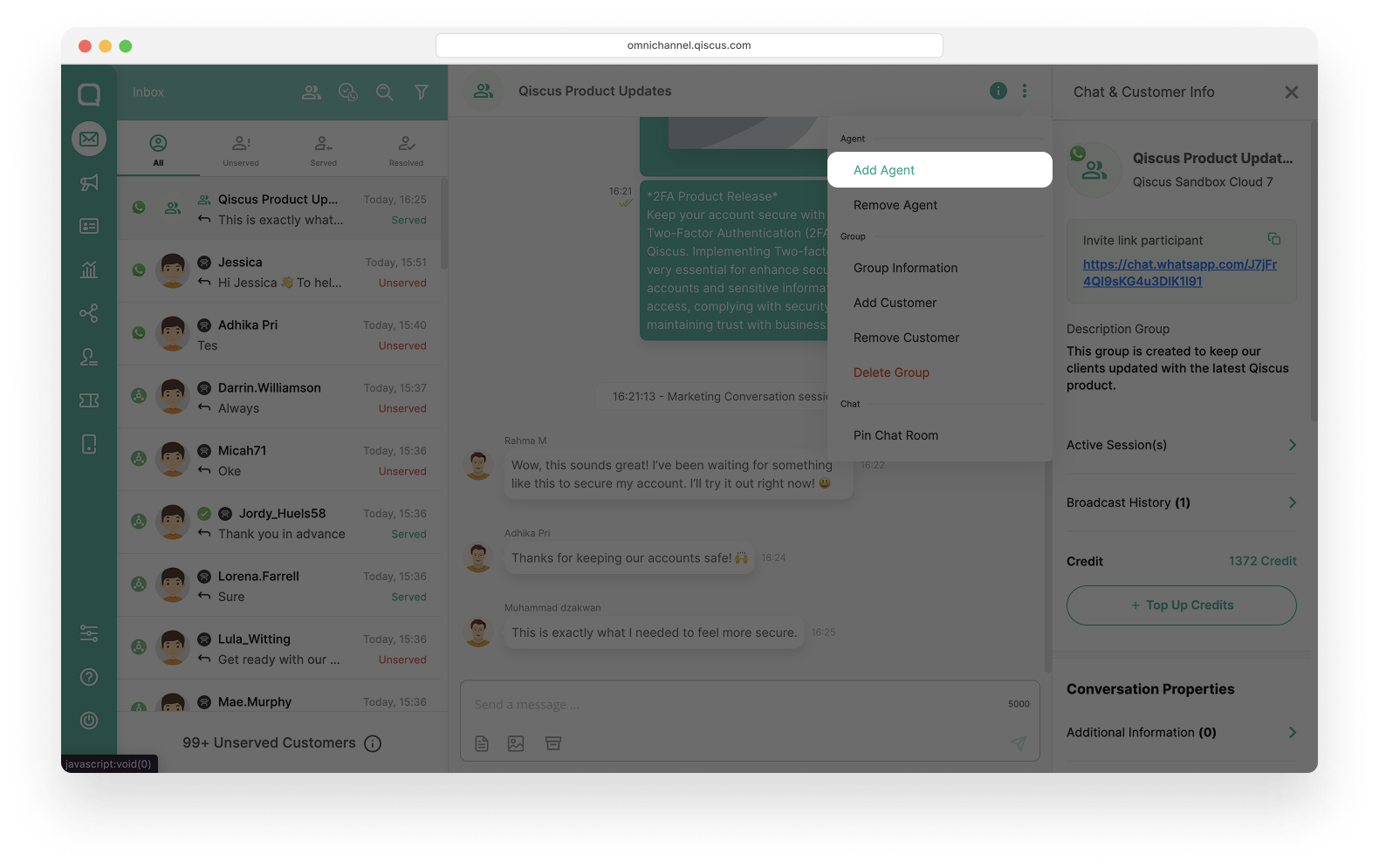
- Select an agent from the list, then click Add.
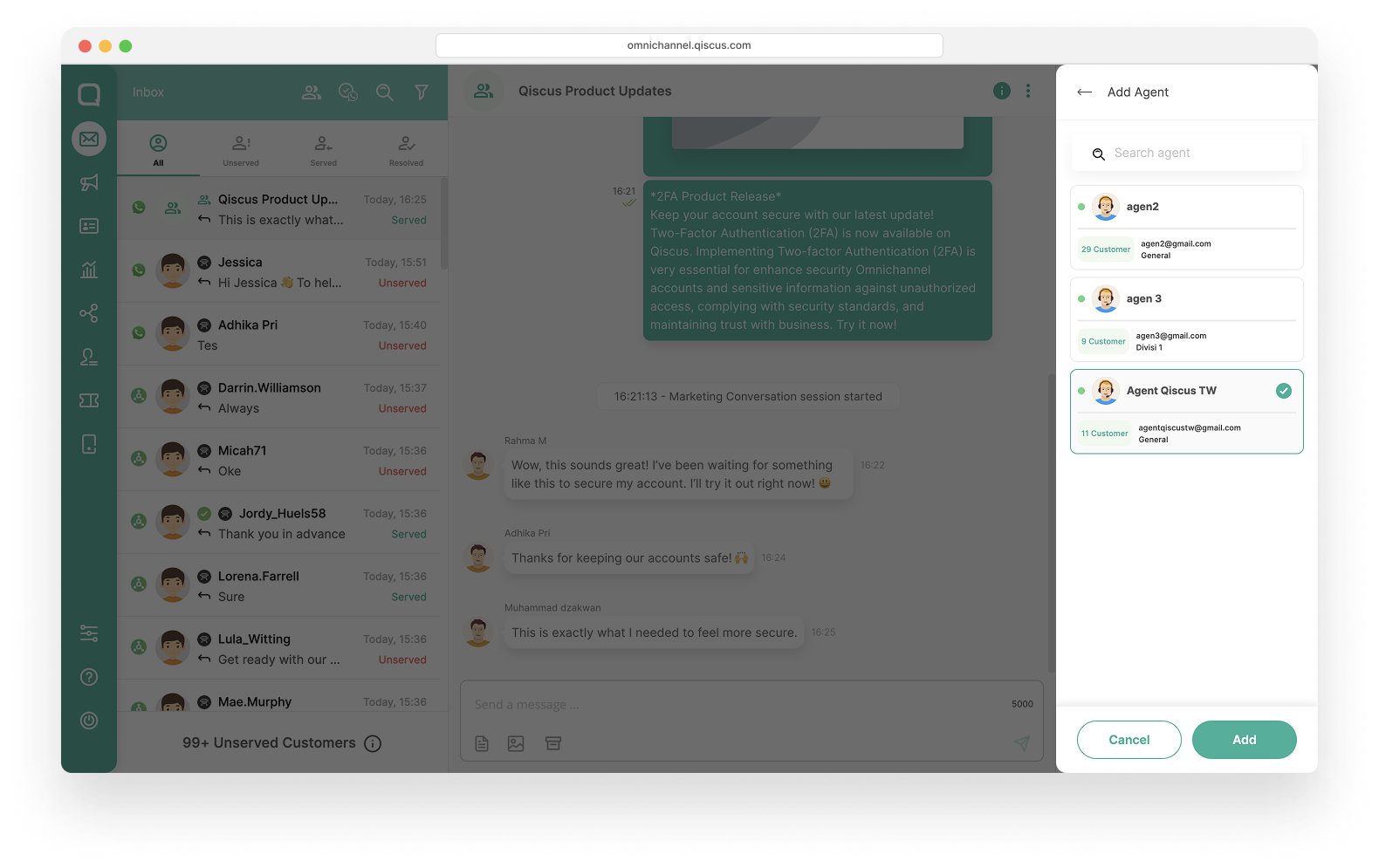
- The agent will now be able to join the group conversation.
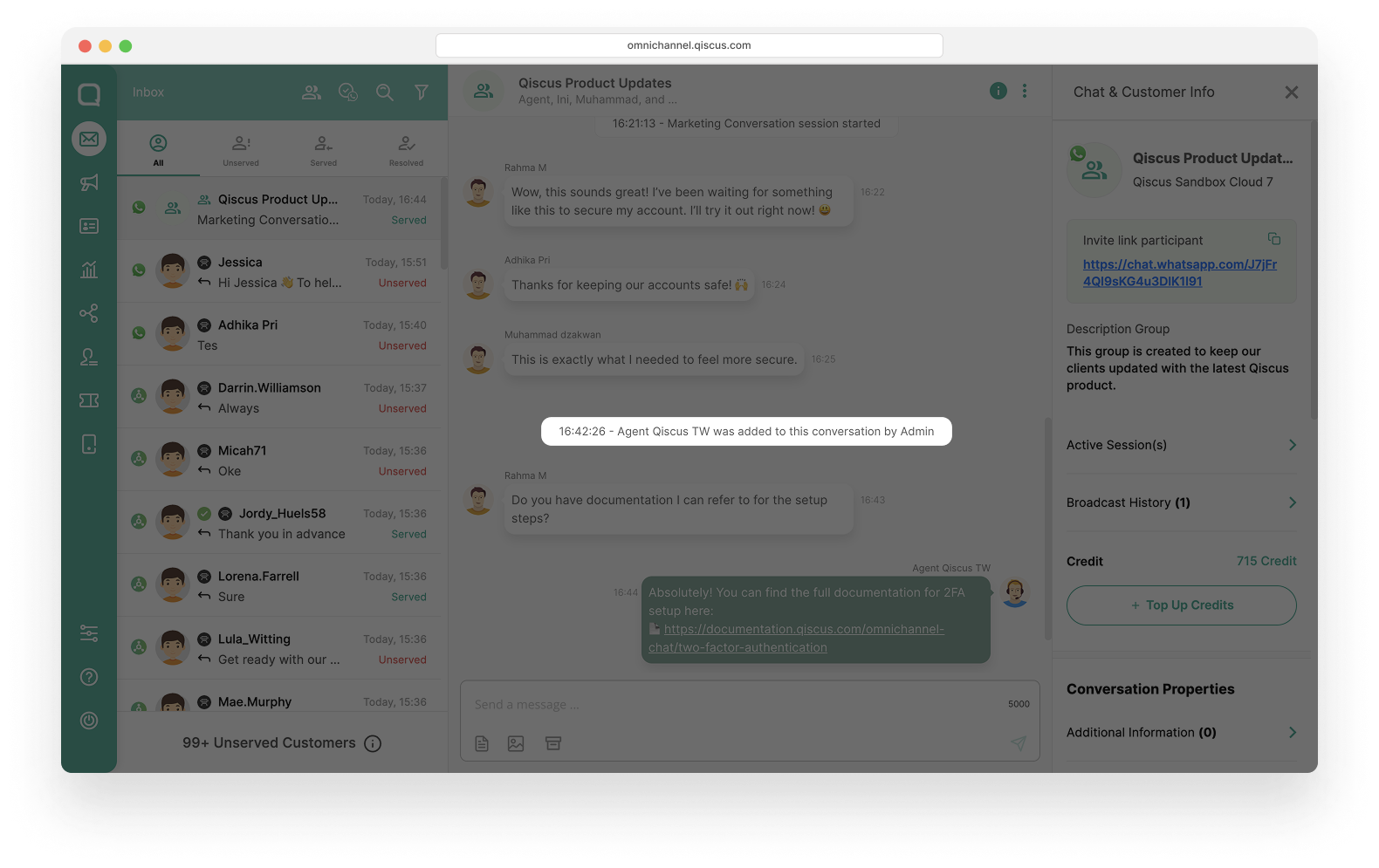
Remove Agent
- Click the three dots icon and select Remove Agent.
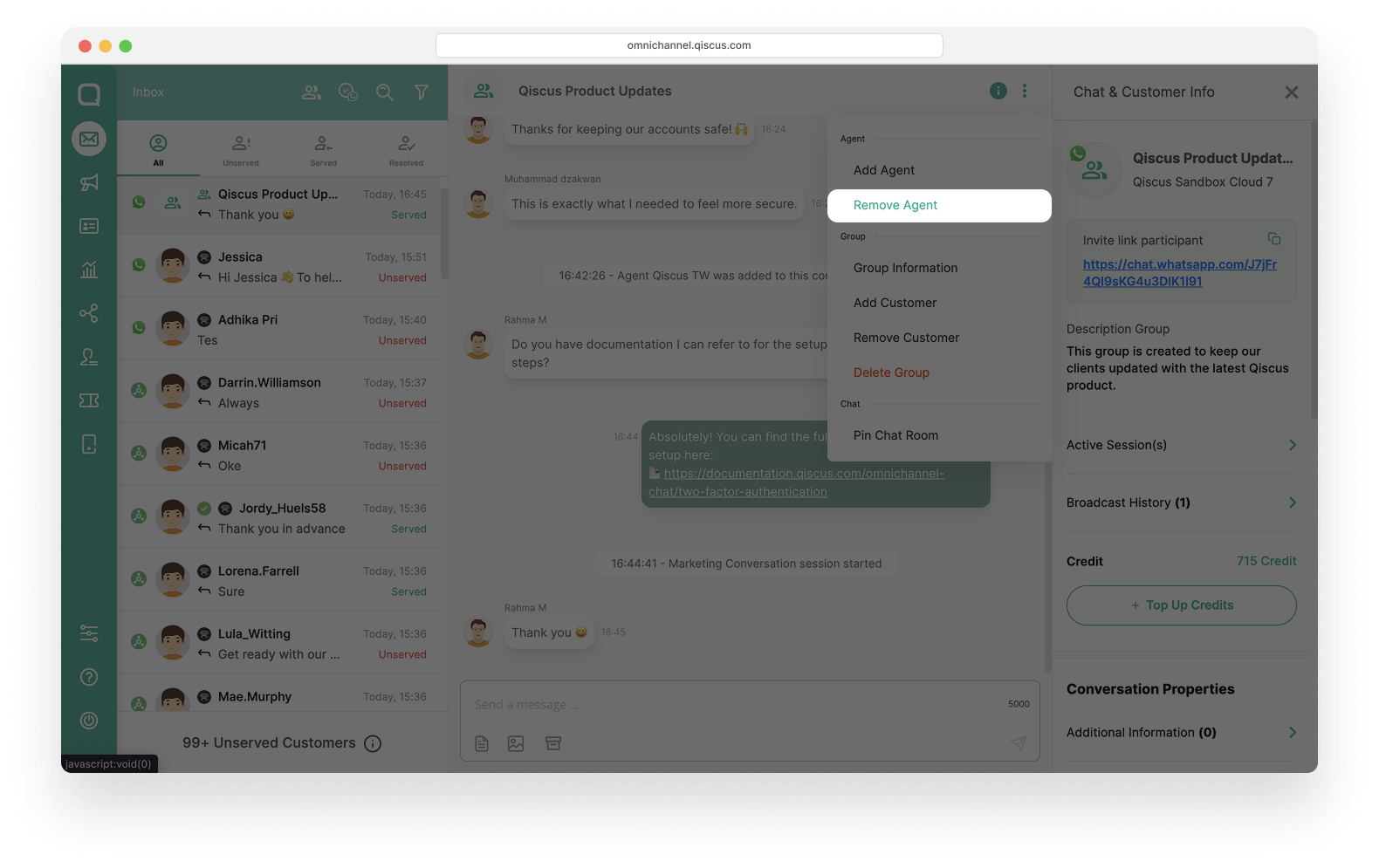
- Select the agent to remove, then click Remove.
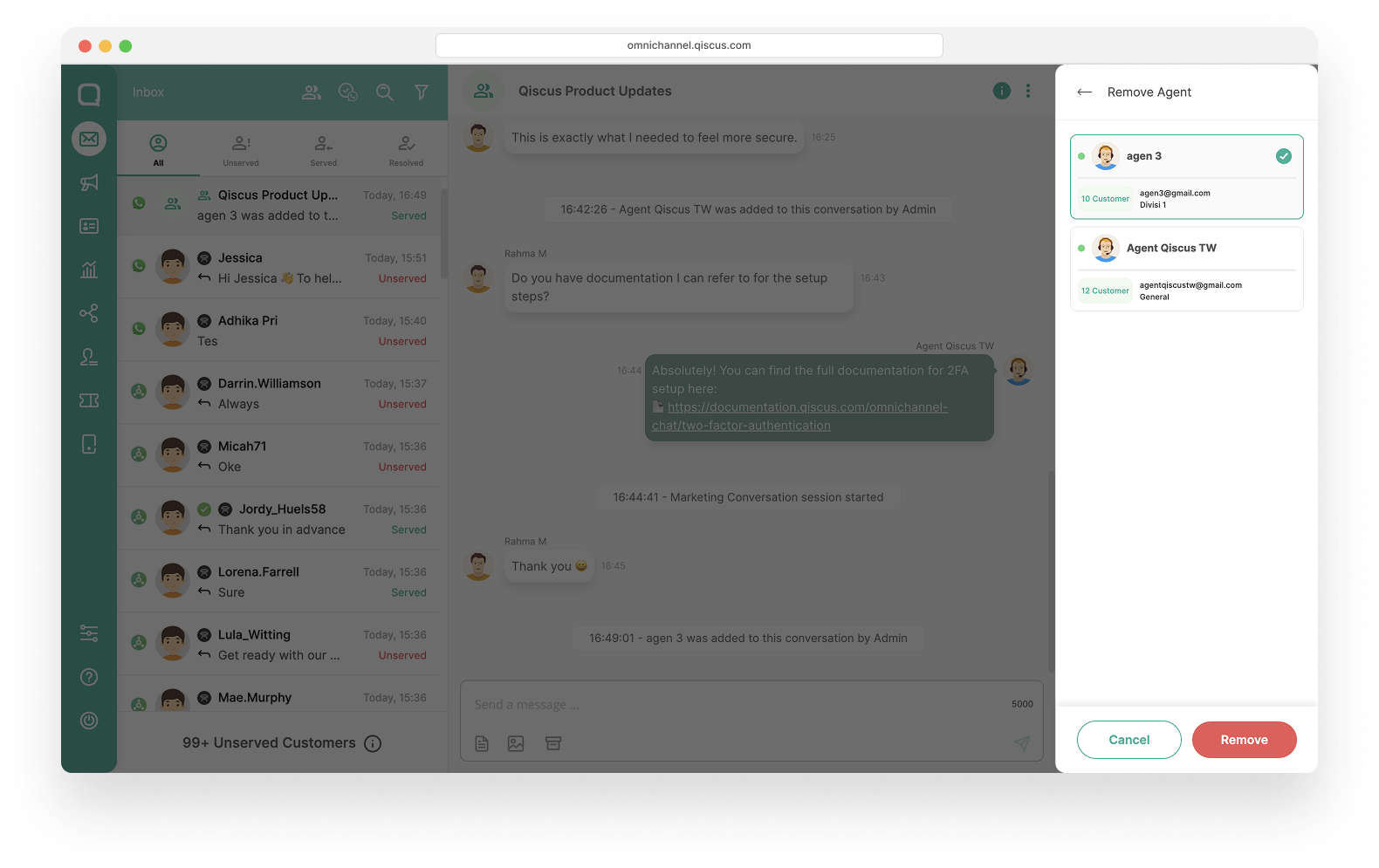
- The agent will no longer be part of the WhatsApp Group.
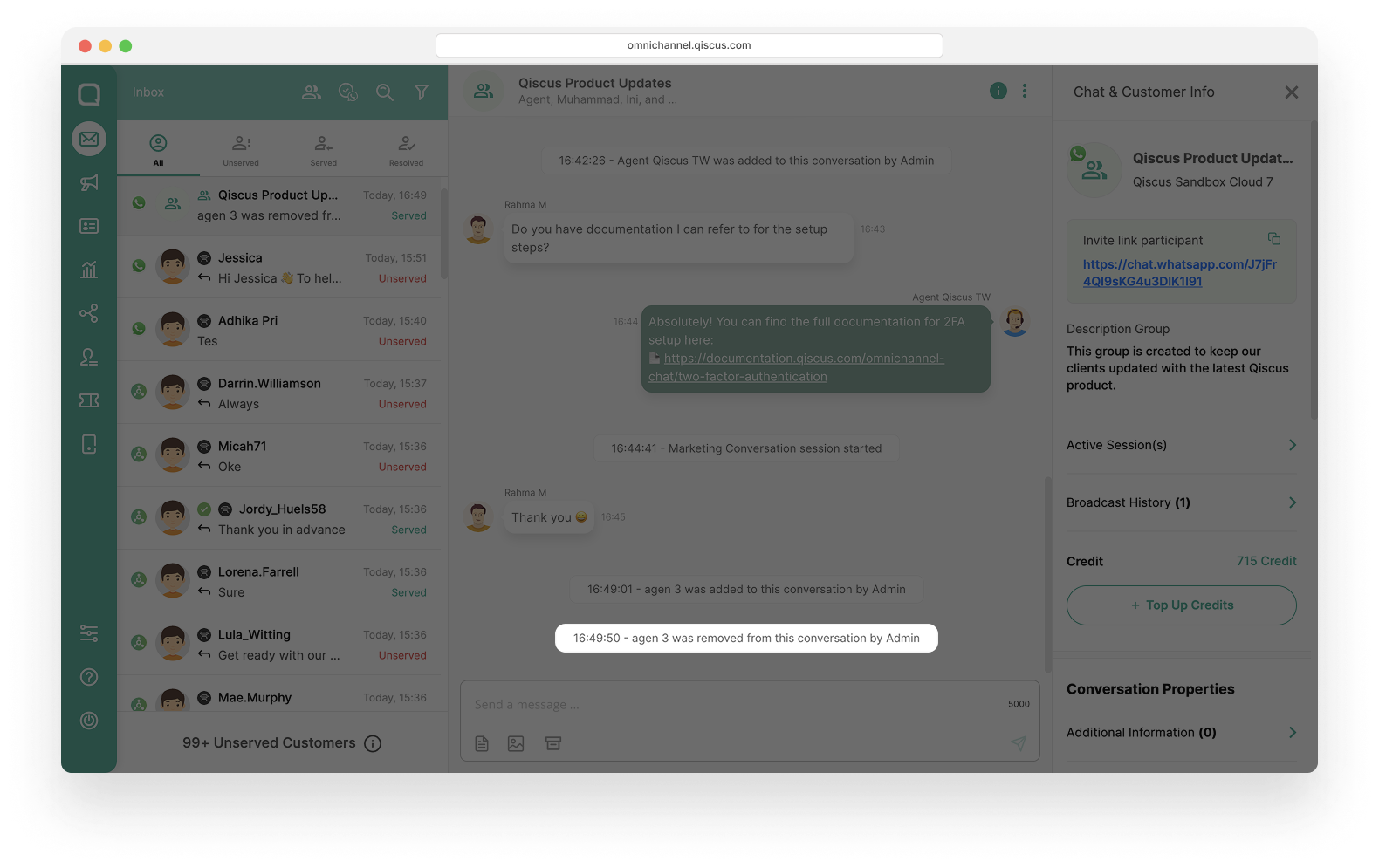
Add & Remove Customer
You can also add and remove customers. WhatsApp Group in the Qiscus Omnichannel Chat has a limitation, you can only have a maximum of 8 customers in the group. If the group already has 8 customers, you will need to remove one before adding another.
WhatsApp Groups are currently limited to 8 customers due to Meta's restrictions, as the API is still in the Alpha stage.
Follow these steps to add and remove customers:
Add Customer
To add customers to a WhatsApp Group, you can simply share the group invitation link. There are two ways to access the link:
- You can copy the link from the Invite link participant section on the right panel.
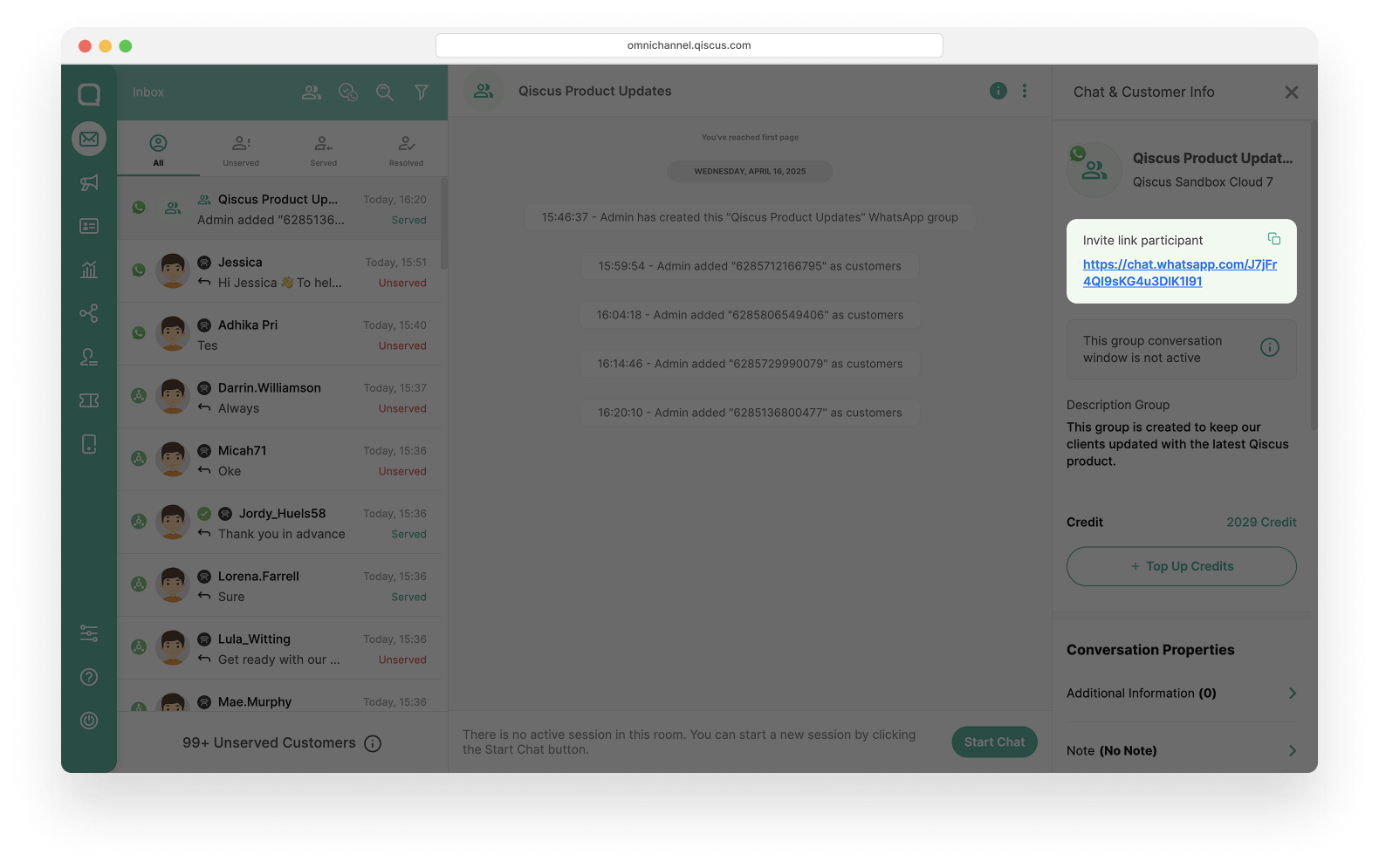
- Or you can also find this link by clicking the three dots icon and selecting Add Customer.
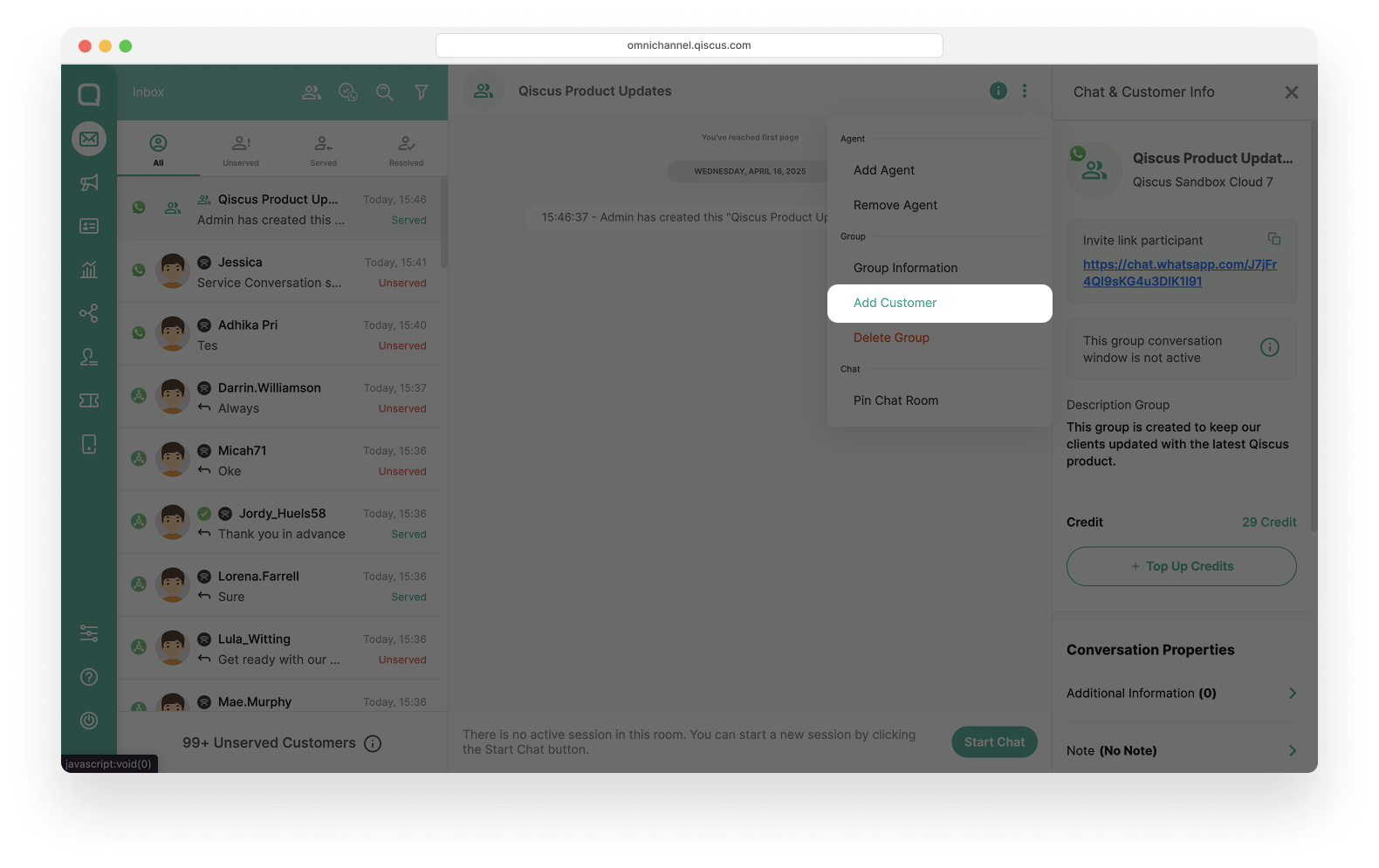
- A Group Invitation Link will appear.
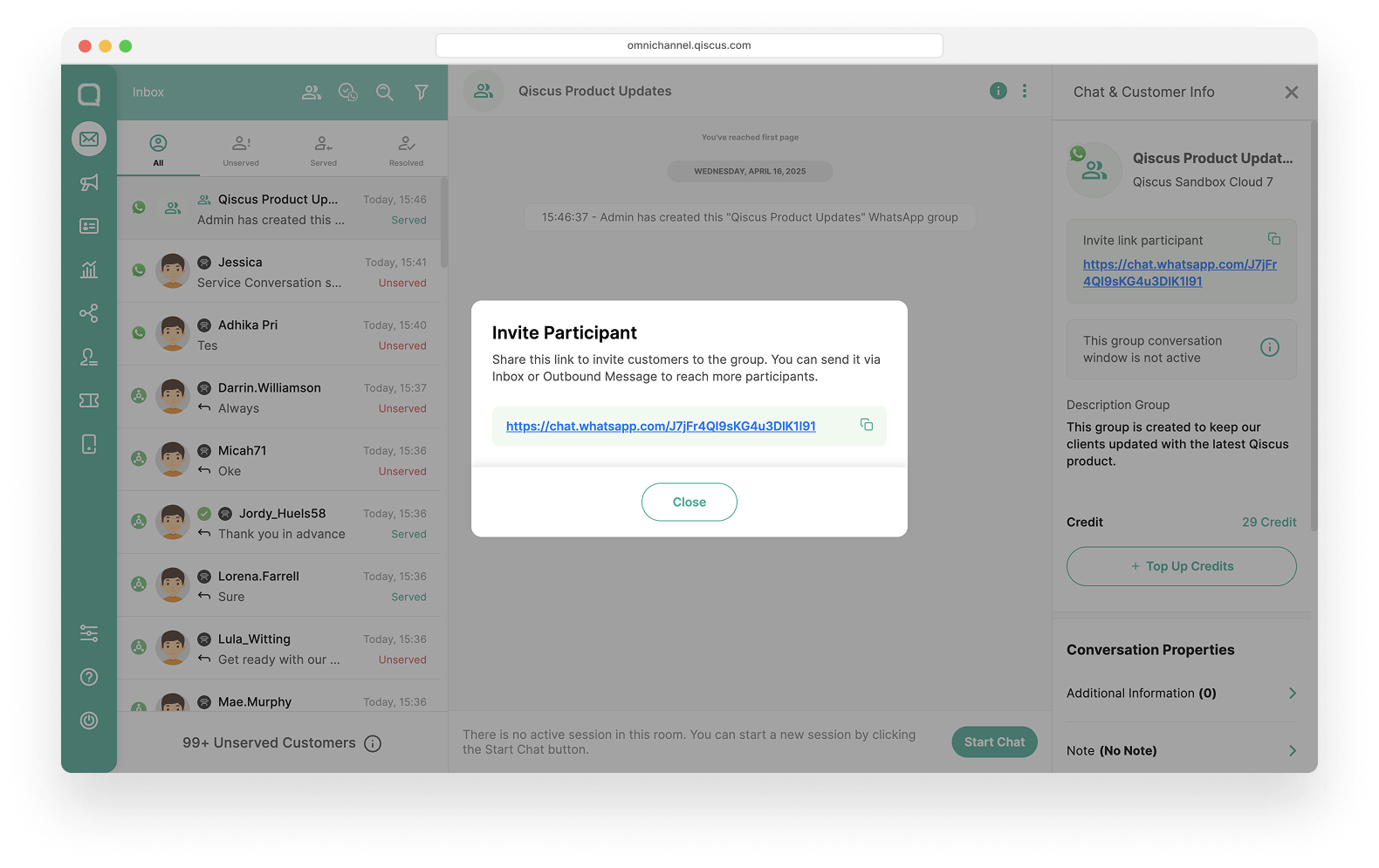
- Share this link with the customer using one of the following methods:
- From Inbox: Navigate to the intended customer conversation and send the invitation link directly.
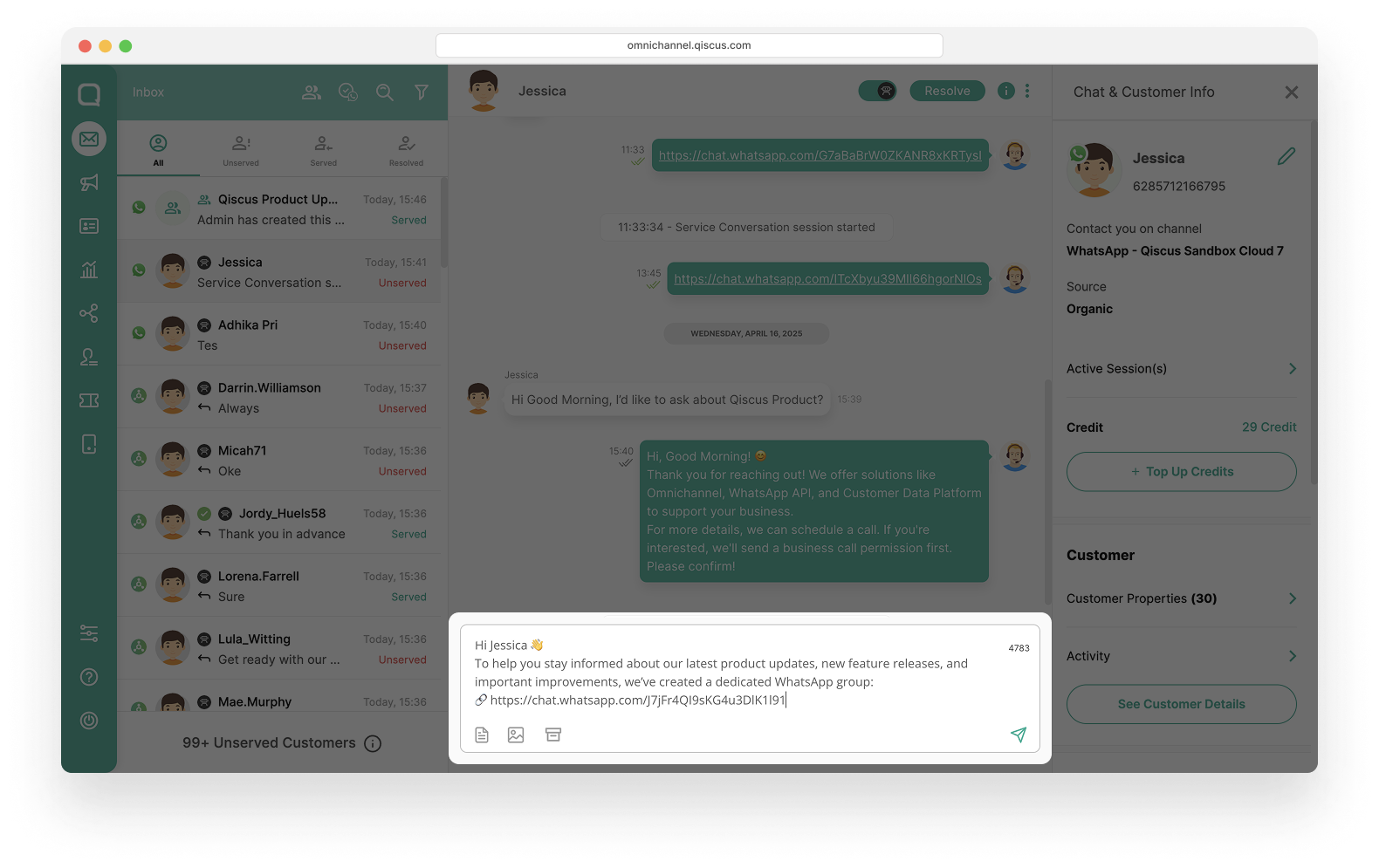
- From Outbound Message: First, create a message template that includes the group invitation link. Once the template is approved, you can use it to invite customers with broadcast messages.
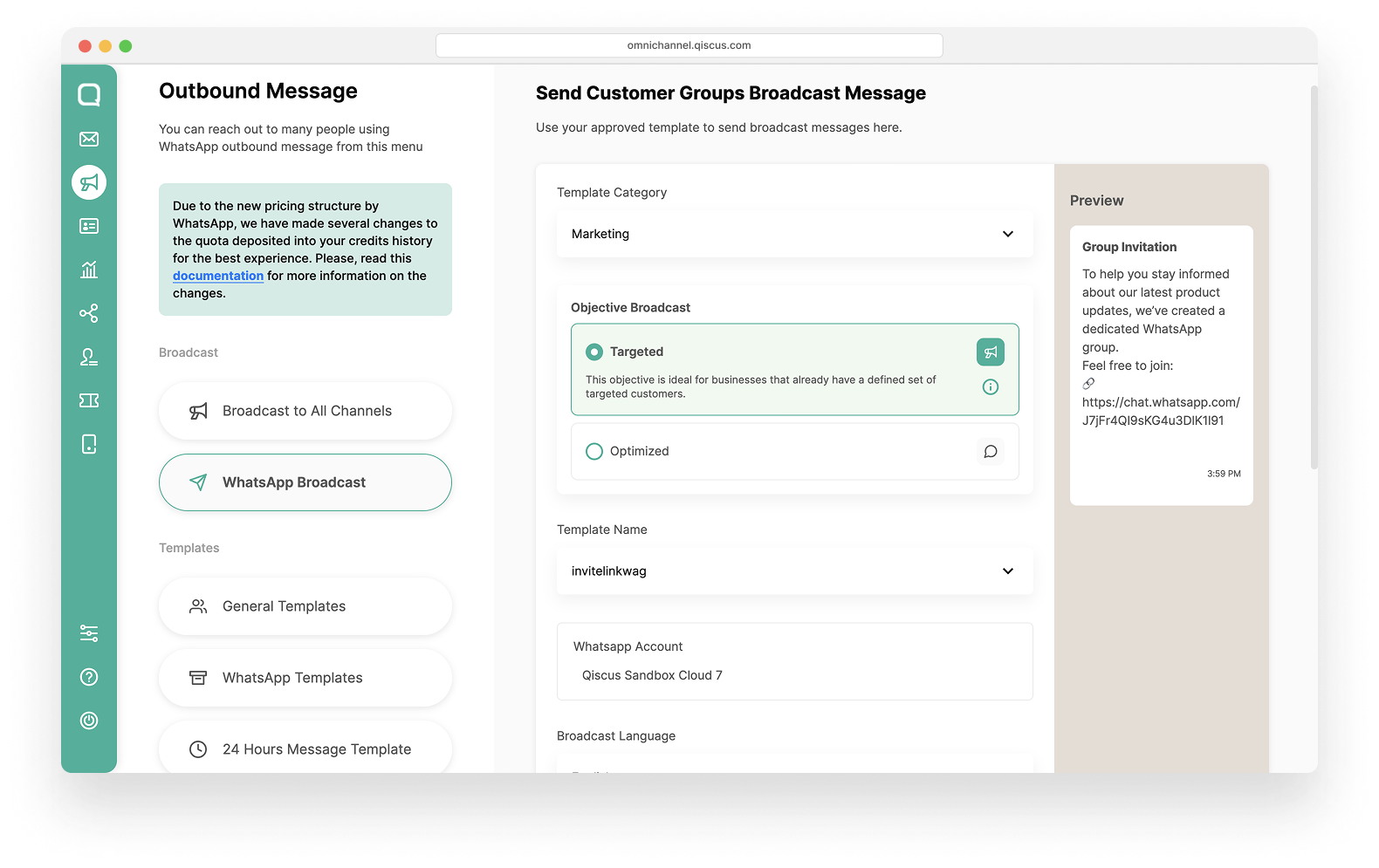
Only customers who receive and click the link will be able to join the group.
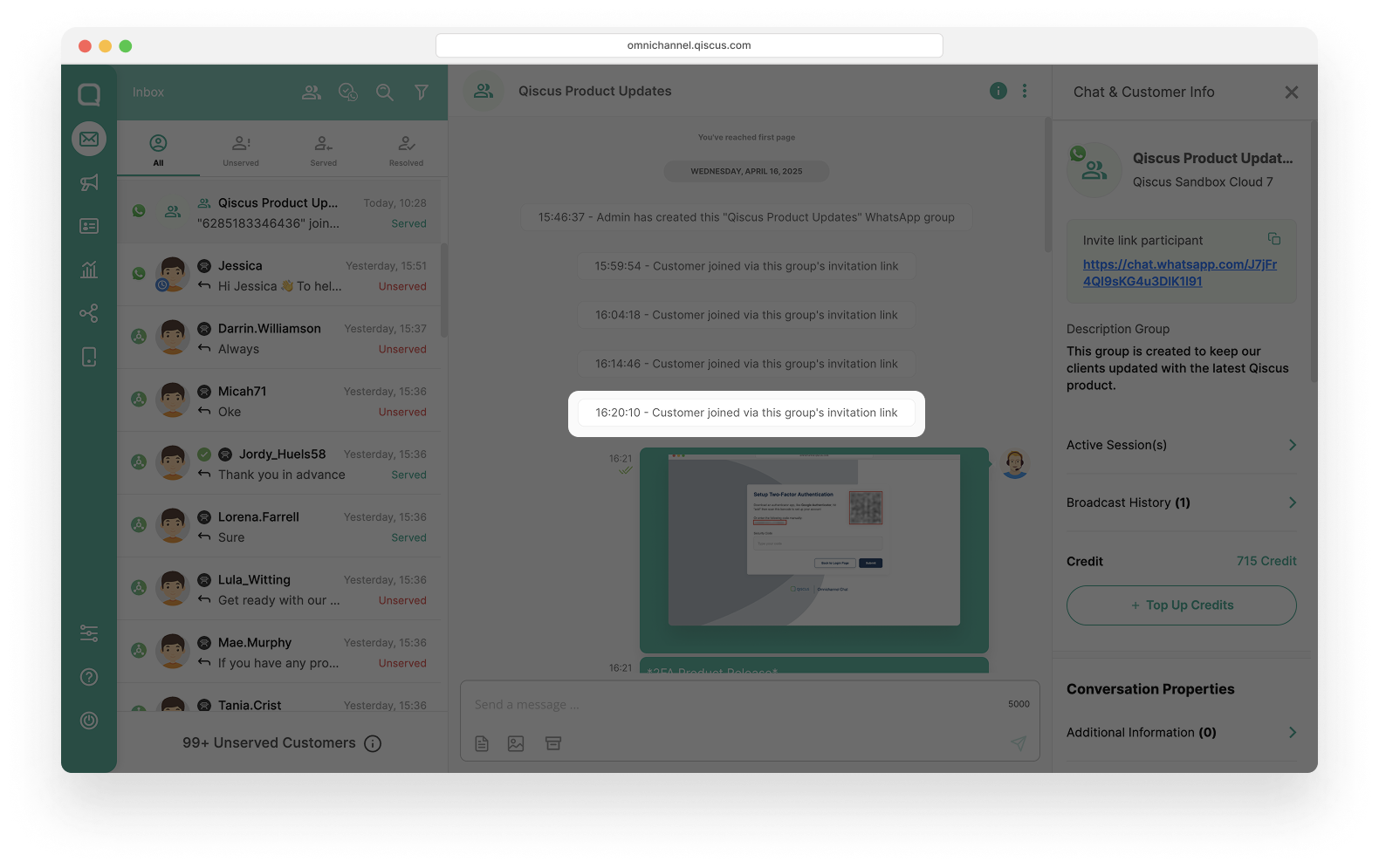
Remove Customer
- Click the three dots icon and select Remove Customer.
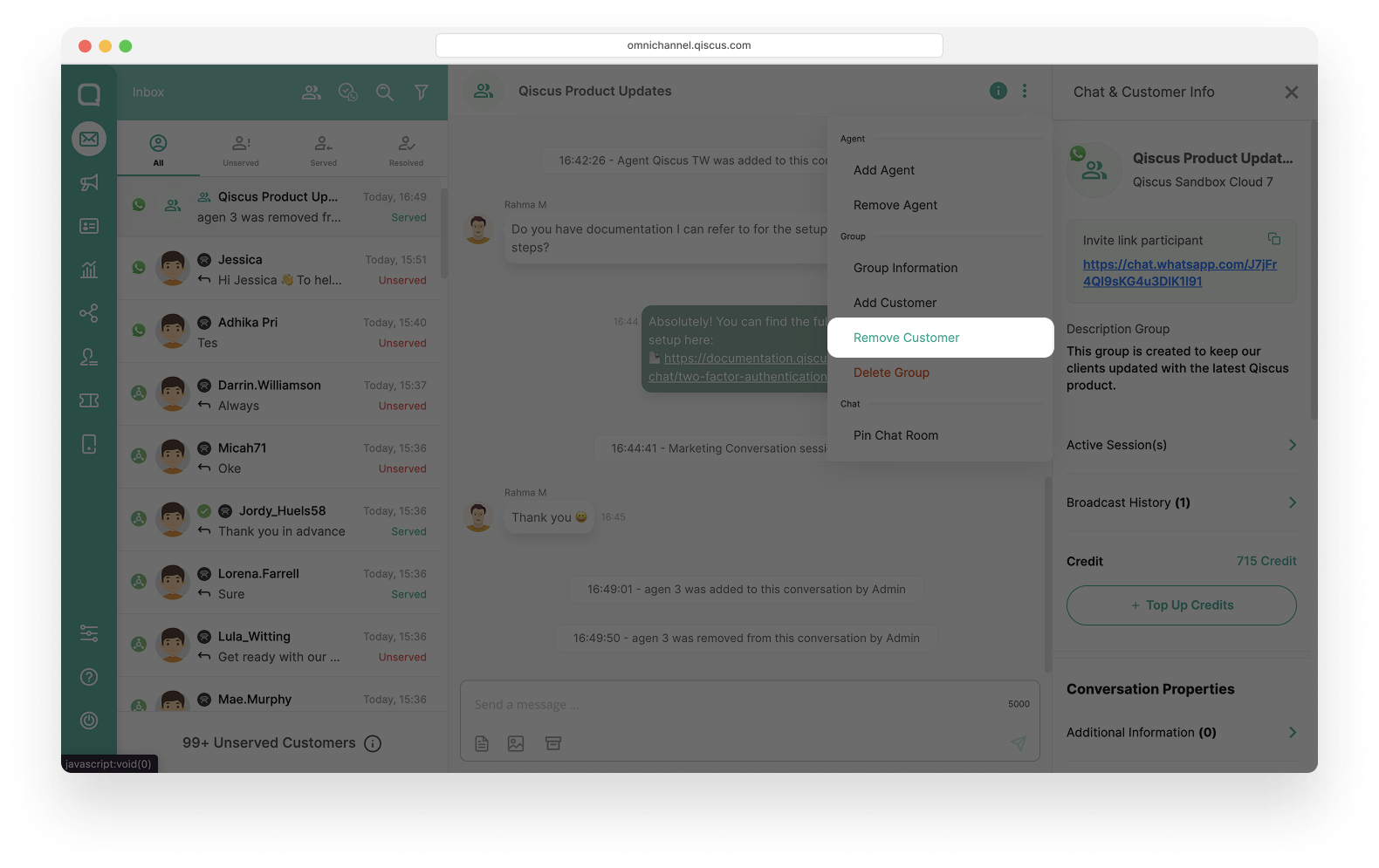
- Select the customer to remove, then click Remove.
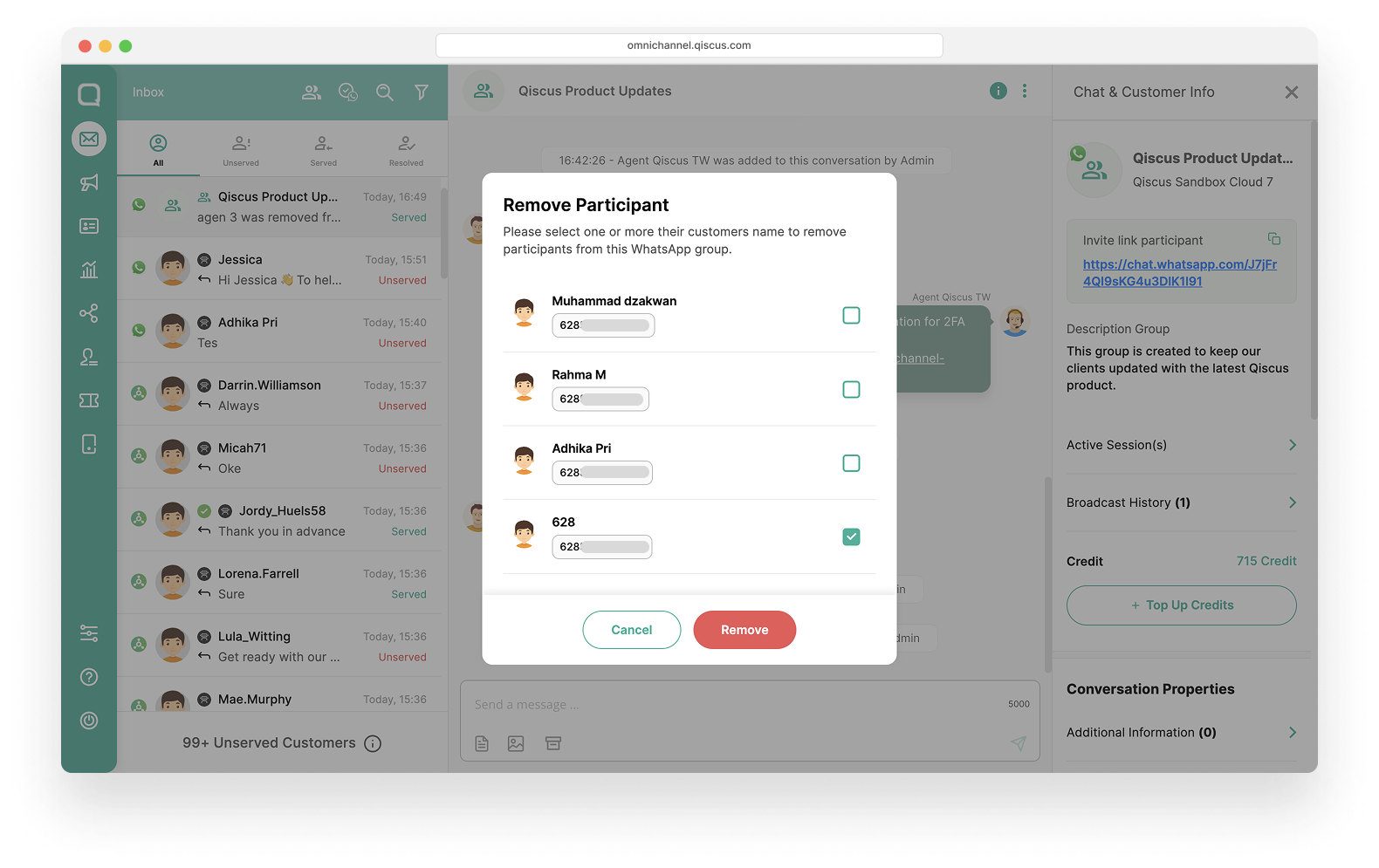
- Once the remove customer request is approved by Meta, you will receive system event notification and the customer will be removed from the WhatsApp Group.
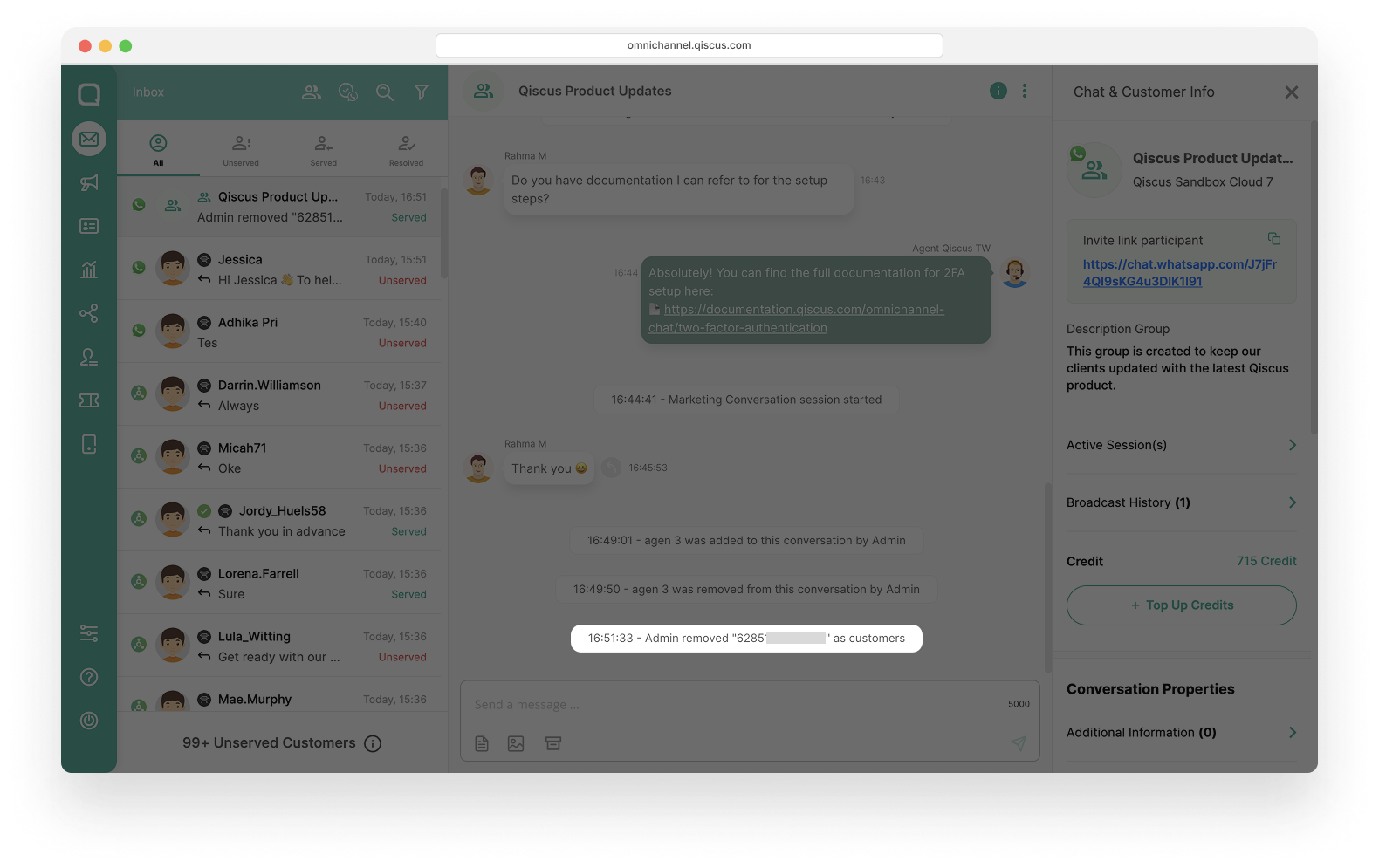
Mark Customer as Agent
If an agent joins a group chat, you can tag that agent to mark their presence. This allows you to easily identify whether an agent is participating in a group as a member (participant).
- Set customer as WhatsApp Group agent.
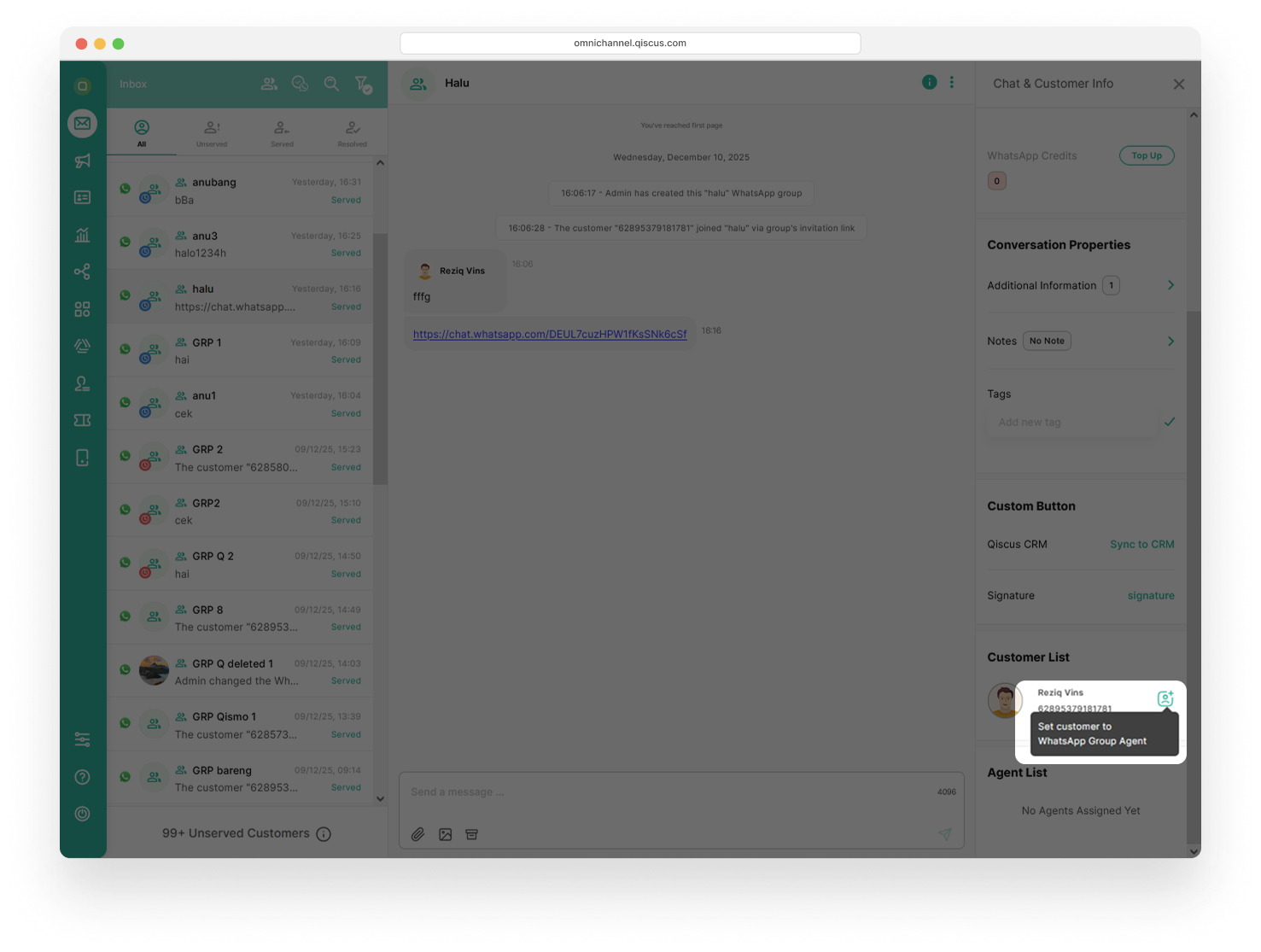
- Remove customer as WhatsApp Group agent.
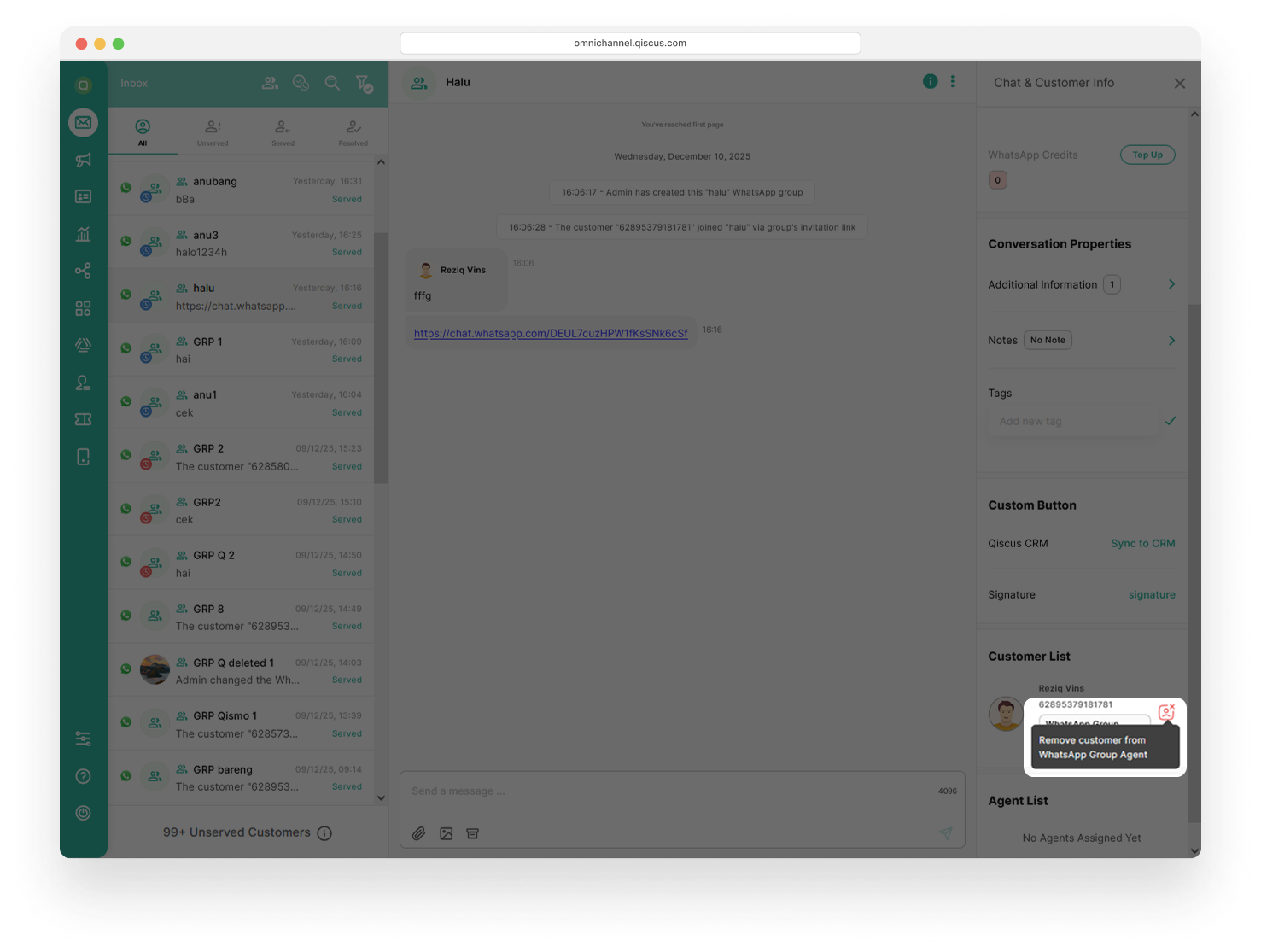
Send & Receive Message
Once the WhatsApp Group is set up, you can start a conversation with your customers.
- After creating the WhatsApp Group, the conversation session will initially be inactive. As an admin or agent, you can start a new session by clicking the Start Chat button.
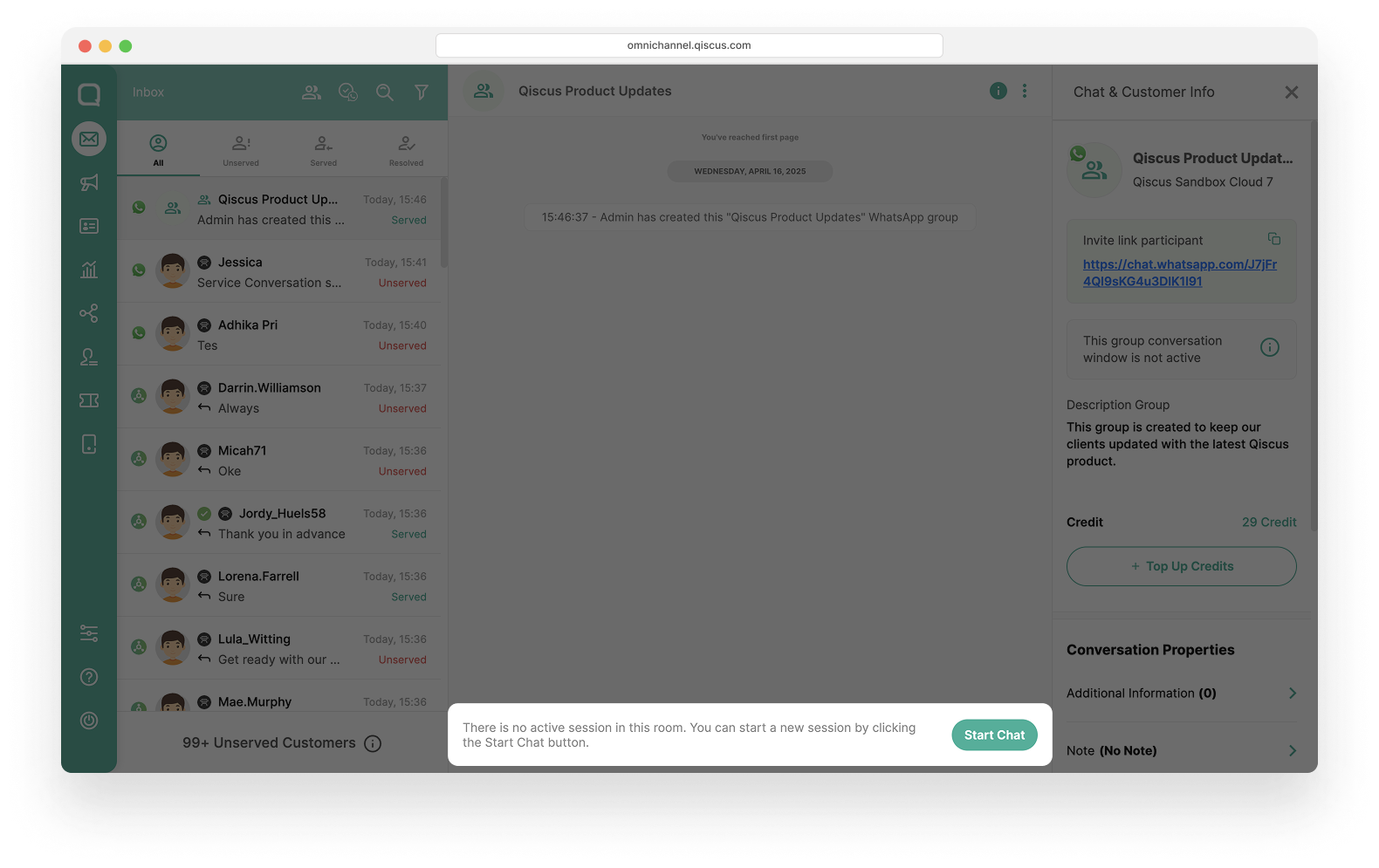
- Once a customer sends a message, the session will activate, and interactive conversations can begin.
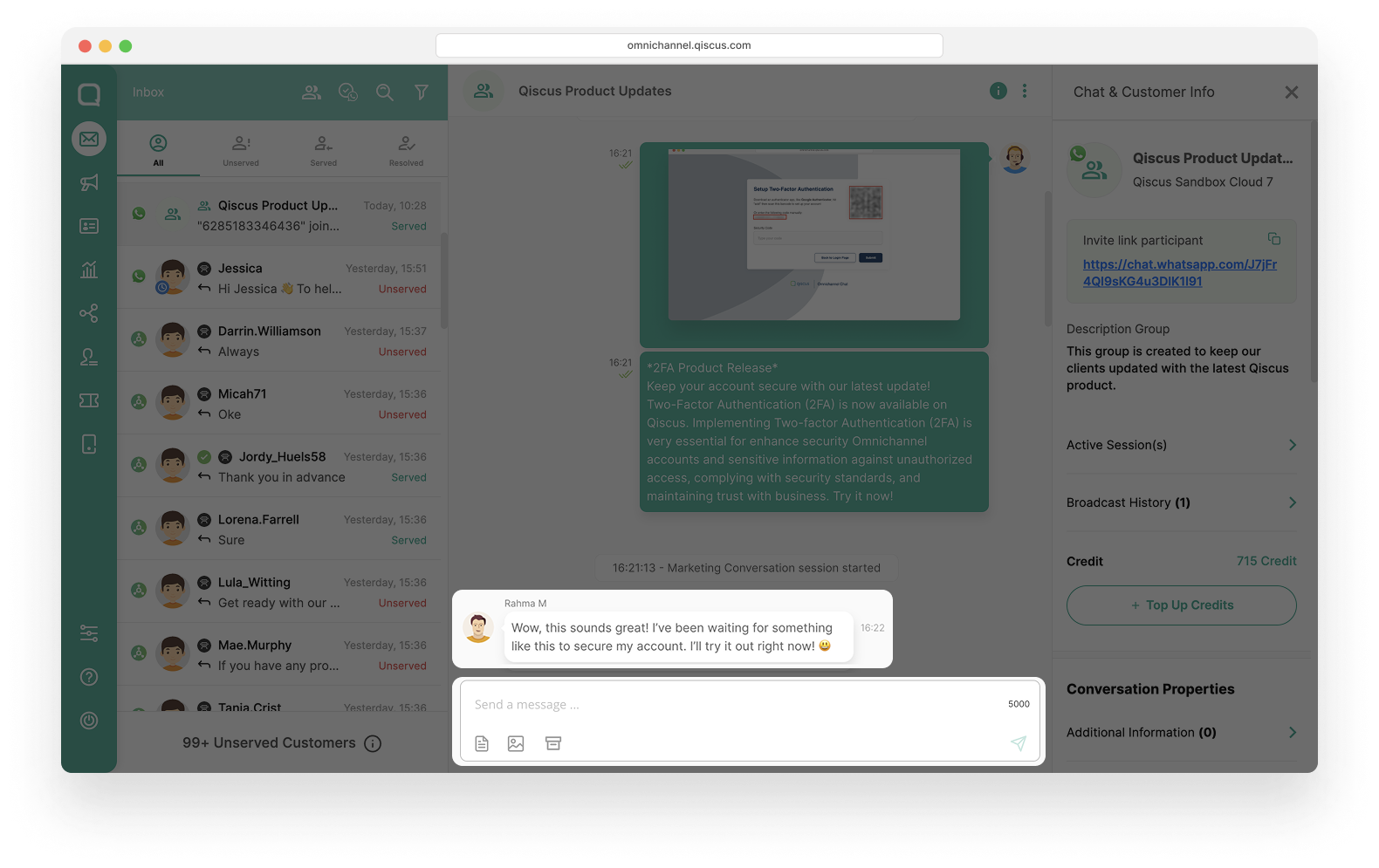
- You can engage in interactive conversations with customers in the WhatsApp Group.
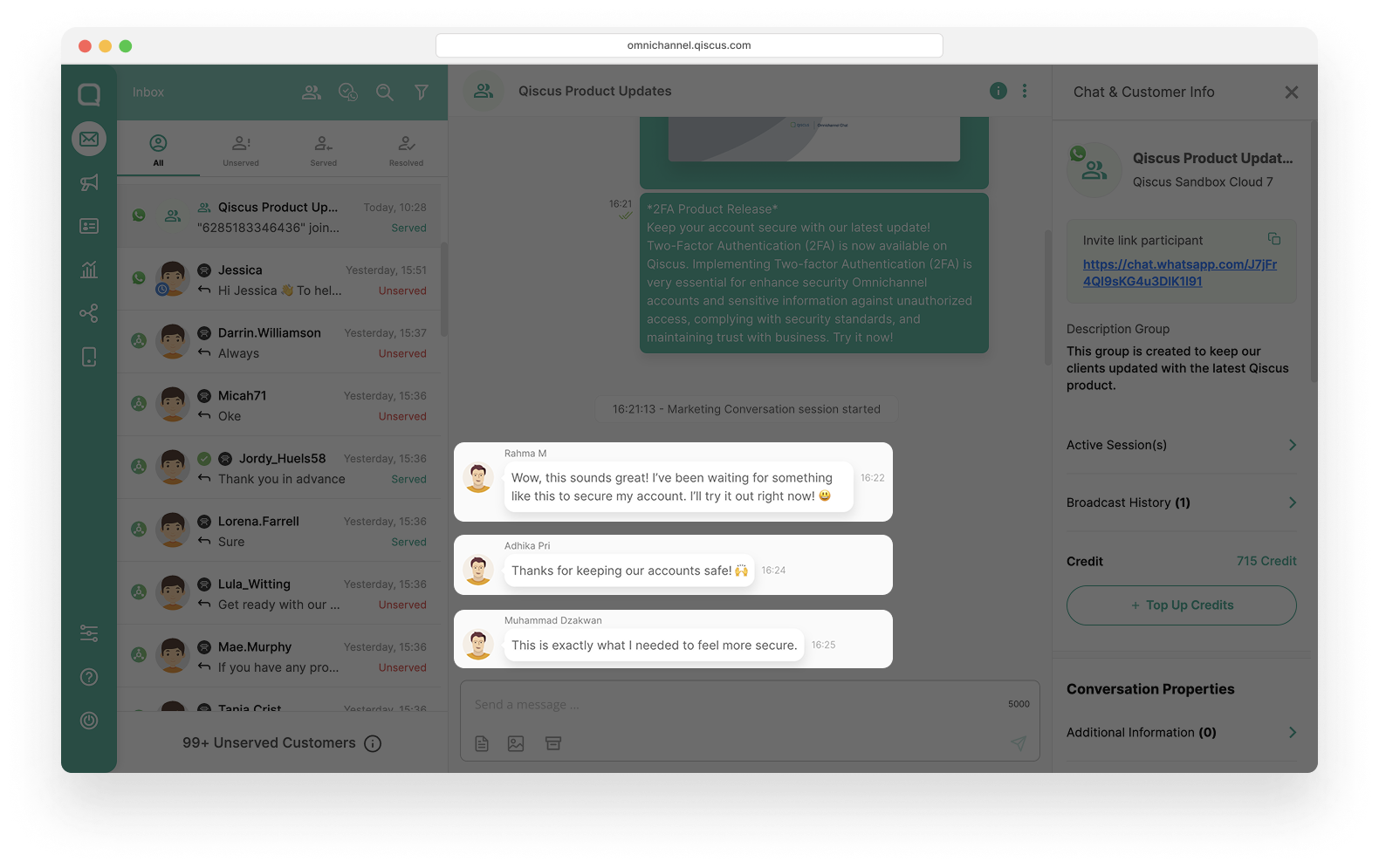
- Collaborate with your team (agents and supervisors) to provide seamless services via the group.
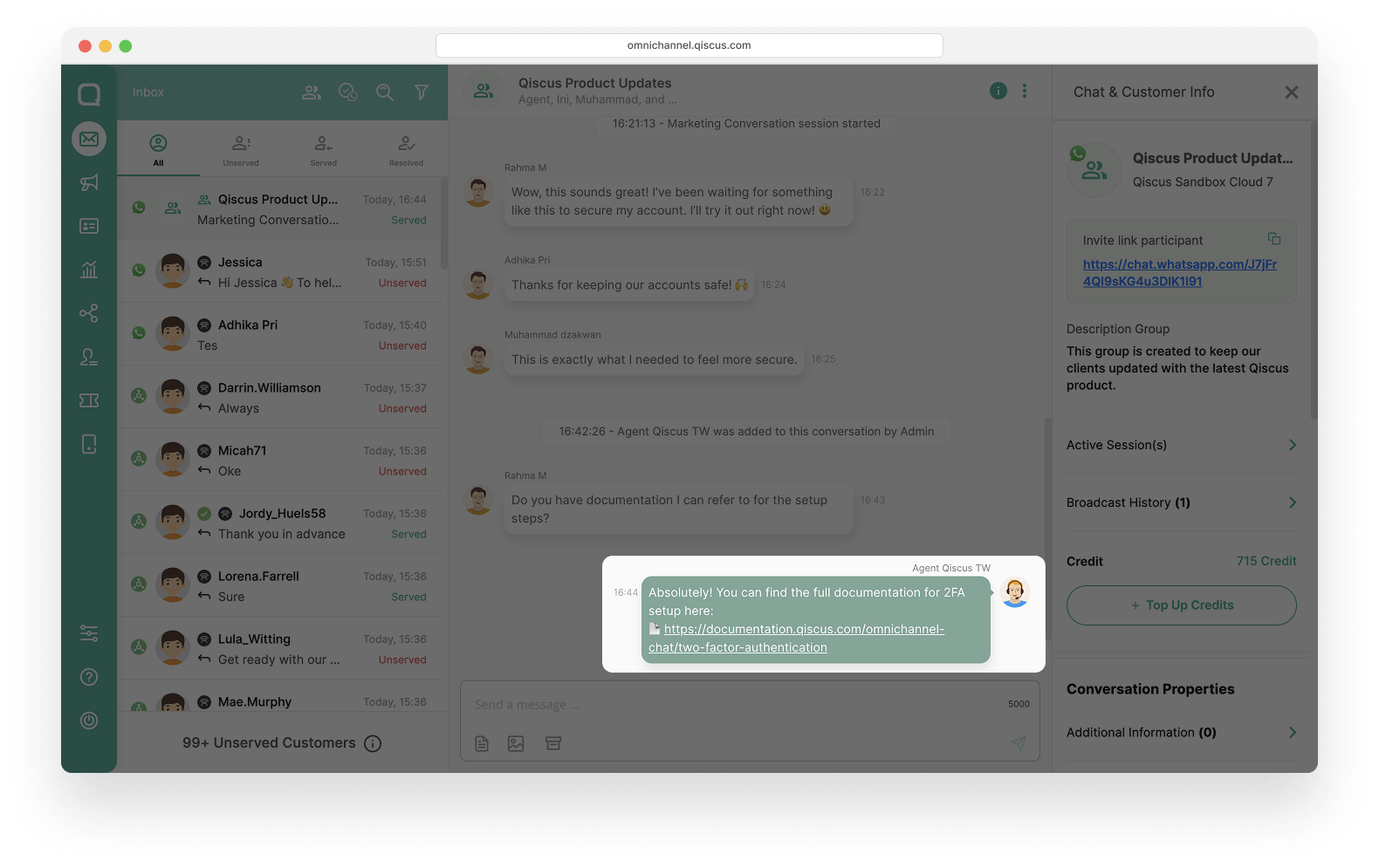
Deleting a WhatsApp Group
to delete a group:
- Click the three dots icon and select Delete Group.
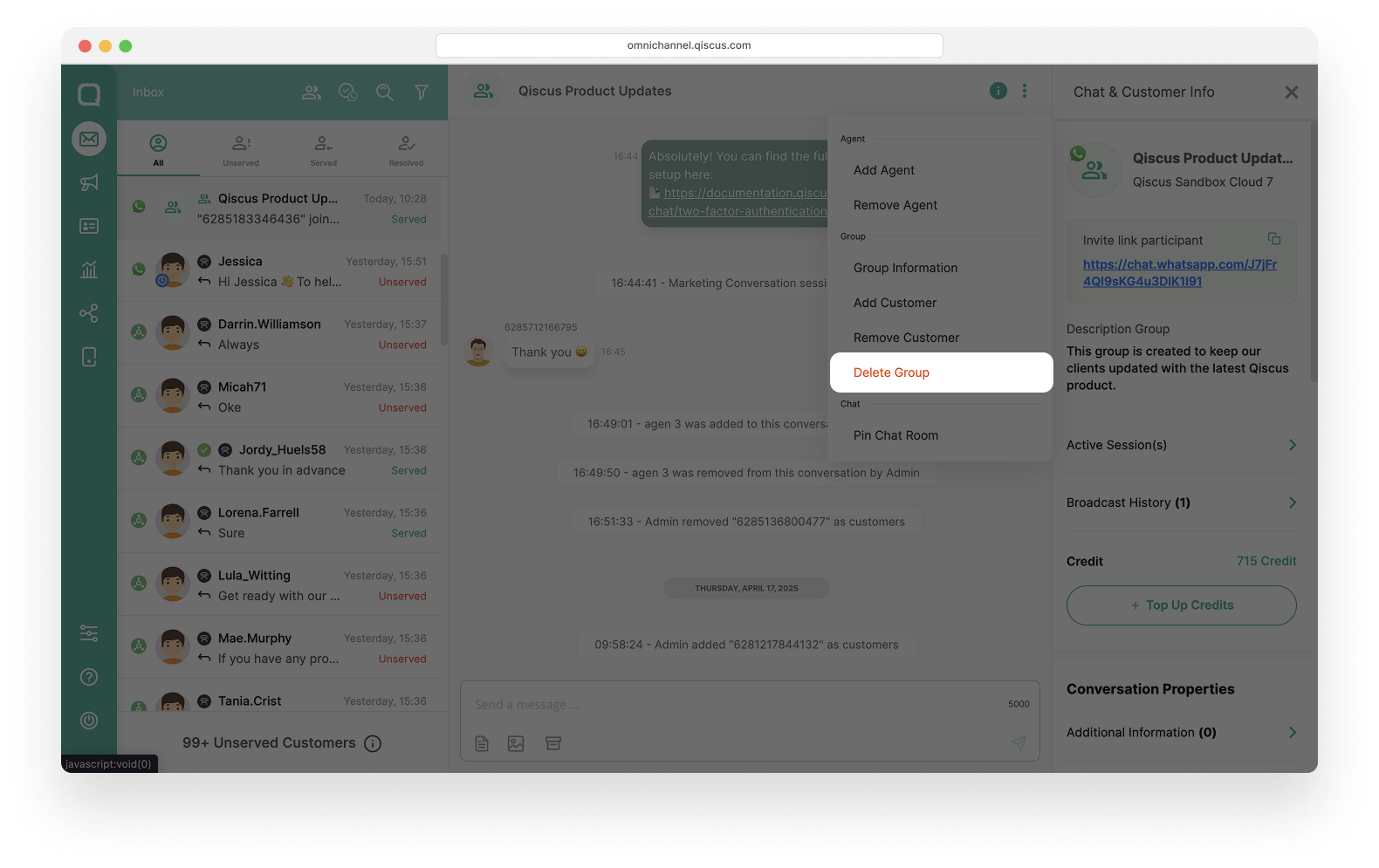
- A confirmation pop-up will appear. Choose Delete Group to proceed or Let Me Think Again to reconsider.
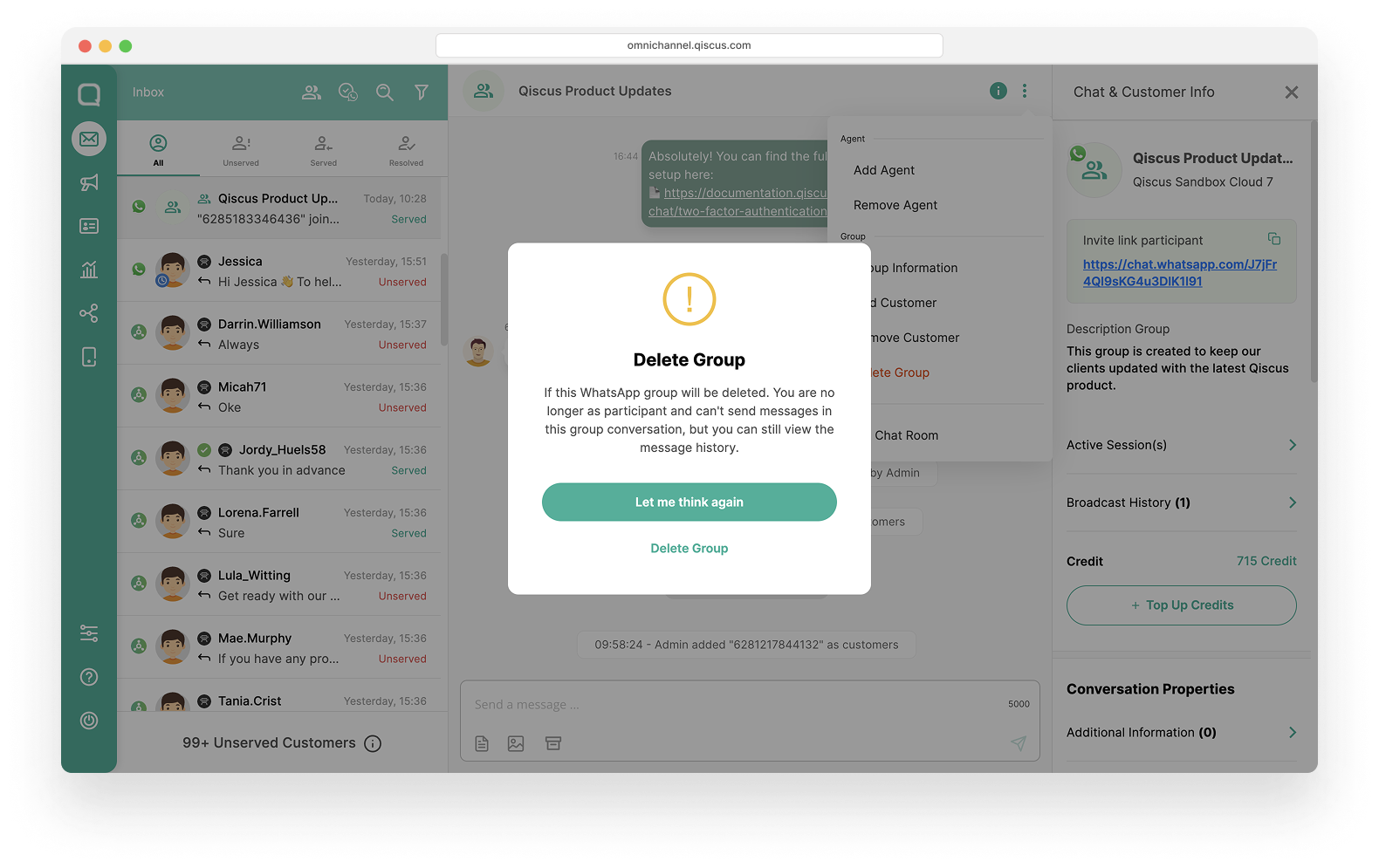
- Once the group delete request is approved by Meta, you will receive system event notification. If you delete the group, participants will no longer be able to send messages, but the group message history will remain accessible for viewing.