LIMITED ACCESS USER
TikTok Direct Message integration allows you to connect to your customers through the TikTok application. For TikTok integration, you need to have a TikTok Business Account. You can integrate multiple TikTok Accounts.
The limitation
- Only inbound messages: You can only send messages to customers who contact you first through TikTok direct message. Broadcasting or following up with customers is not allowed.
- Message window: You can send up to 10 messages within 48H of receiving a message from your customer through TikTok direct message.
- Rate limit: Each business account has a daily limit of 100-200 conversations. If the limit is reached, the business will receive an error: `[40064]** You are sending messages too fast. Take a rest.`**
- Allowed message content: Only image and text messages are permitted.
Expired Windows Simulation
This simulation explains how the message quotas and windows work between Customer Message (CM) and Business Messages (BM). The message quota refers to the number of messages a business can send within a 48H (Hour) session window, and how it resets after the window expires.
Simulation Breakdown:
- H1: CM1 = The customer sent the first message. This opens a 48-hour messaging window where the business can respond.
- H2: BM1 - BM3 = The business responds with three messages. After sending these, the remaining quota is 7 messages (out of 10).
- H4: BM4 = The business sent a fourth message, reducing the quota to 6 messages.
- H7: CM2 = The customer sent a second message. This message keeps the window open, allowing further business responses, resetting the quota back to 10 messages.
- H8: CM3 = The customer sent a third message. The window remains open for the business to respond. The remaining quota is to keep at 10 messages.
- H10: BM1 = The business sent the first message after the last customer interaction, and reduced the message quota back to 9 (due to the start of a new message cycle).
- H39: BM2 = The business sent a second message, reducing the quota to 8 messages.
- H56 (Window Expired) = After 48 hours from H8, the window will expire. The business can no longer send messages unless the customer re-initiates the conversation.
- H60: CM4 = The customer sent a fourth message, reopening the messaging window and allowing the business to send more messages.
- H60 - H108 = After the window reopens, the business now has a fresh quota of 10 messages to use within the new 48-hour window.
Limitation on Image Attachment
The TikTok Business Messaging API allows users to send and receive images, but there are some important limitations:
- User Region: TikTok limits image sending based on the user's location. The image feature is only available in certain regions. If either the sender or recipient is in an unsupported region, they cannot send or receive images.
- Account Creation: Only TikTok accounts created through the official Mobile App can send images. Accounts created via other methods (like the Web) will not have this feature.
Unsupported Regions
Australia, Colombia, European Union, Indian, Iran, Japan, Nigeria, North Korea, Philippines, Russia, South Korea, Turkey, Ukraine, United Kingdom, United States.
TikTok Direct Message Integration
To integrate TikTok Direct Message, you can follow these instructions :
- Go to the Integration page.
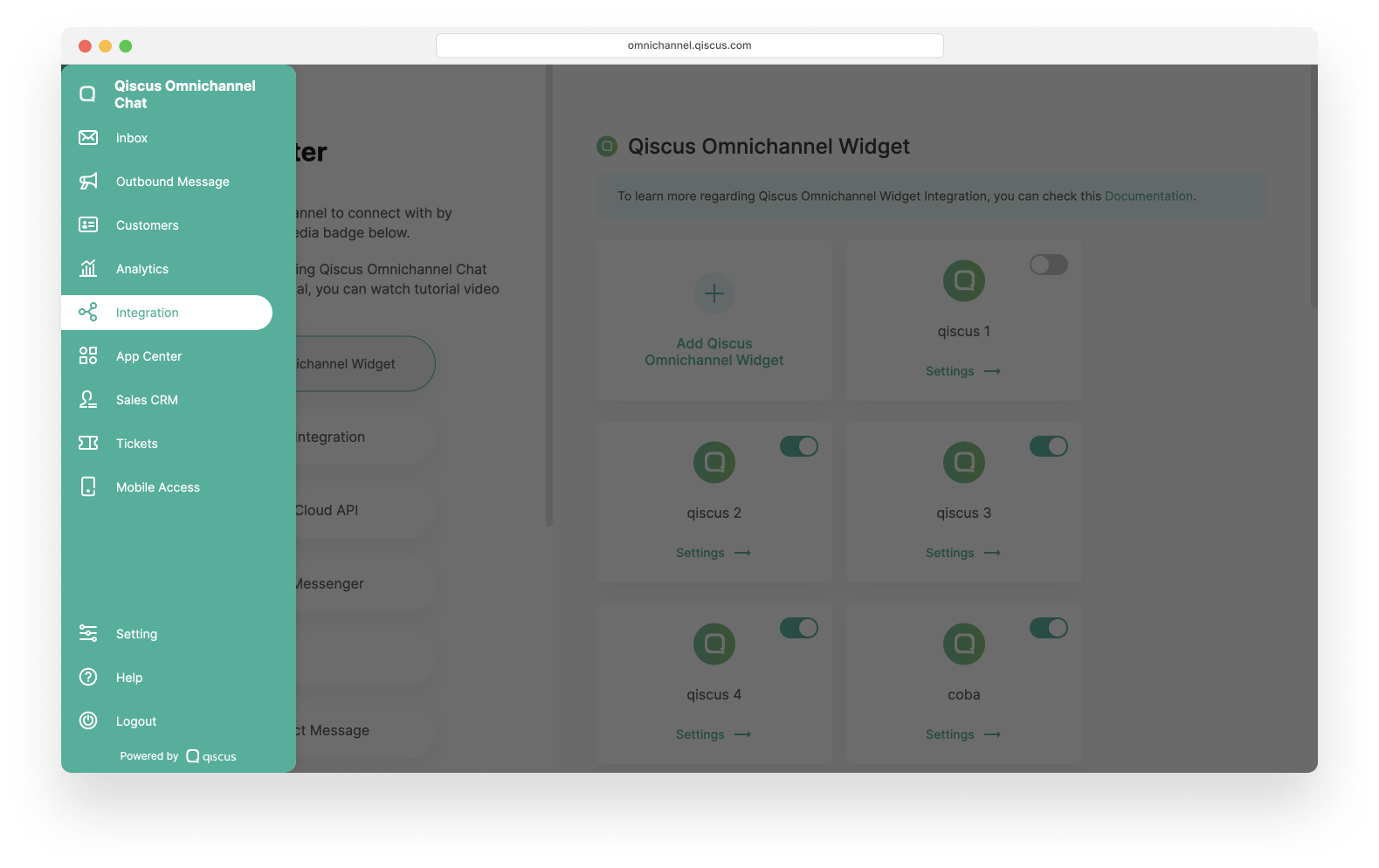
- Select the TikTok Direct Message menu.
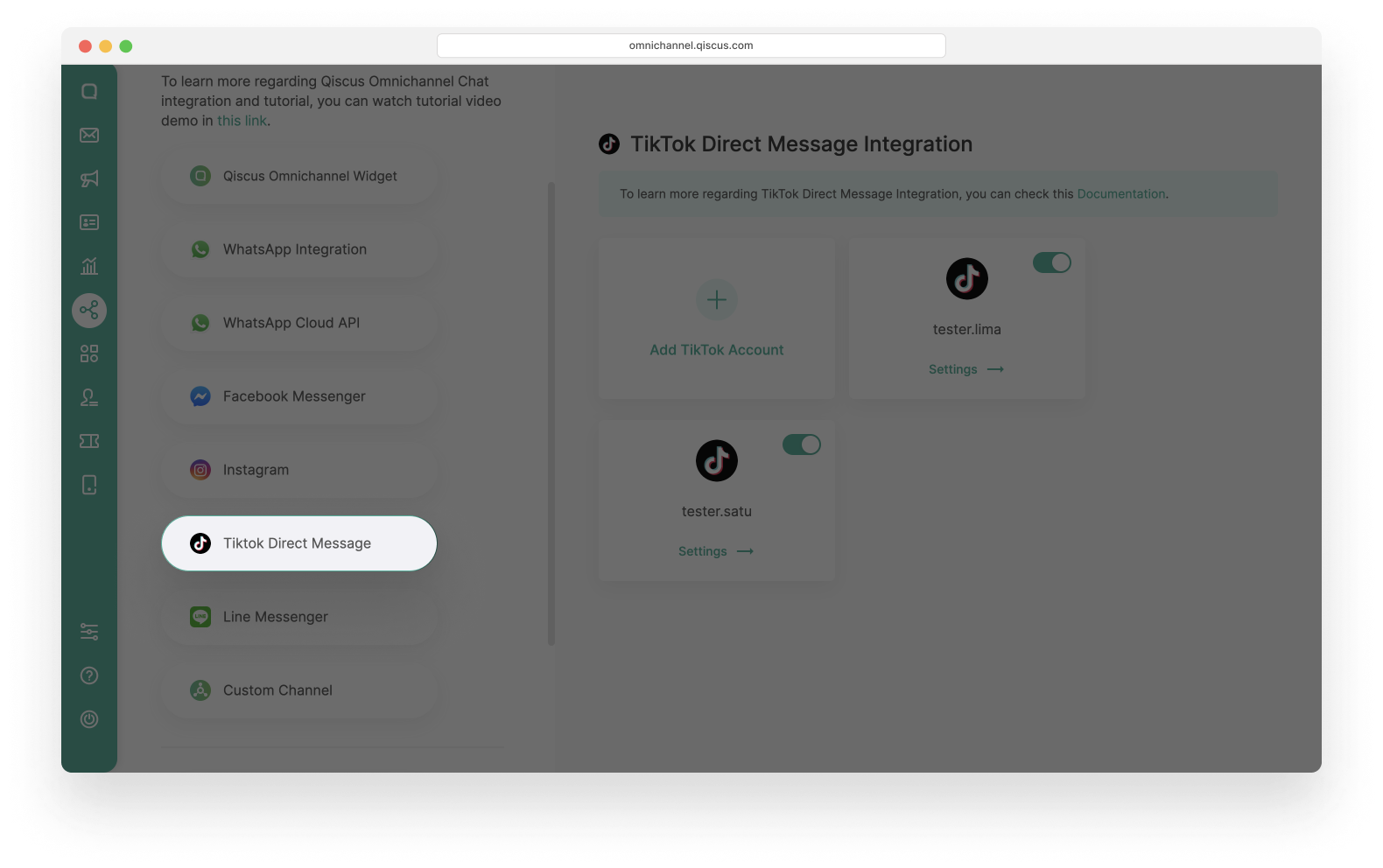
- Click Add TikTok Account.
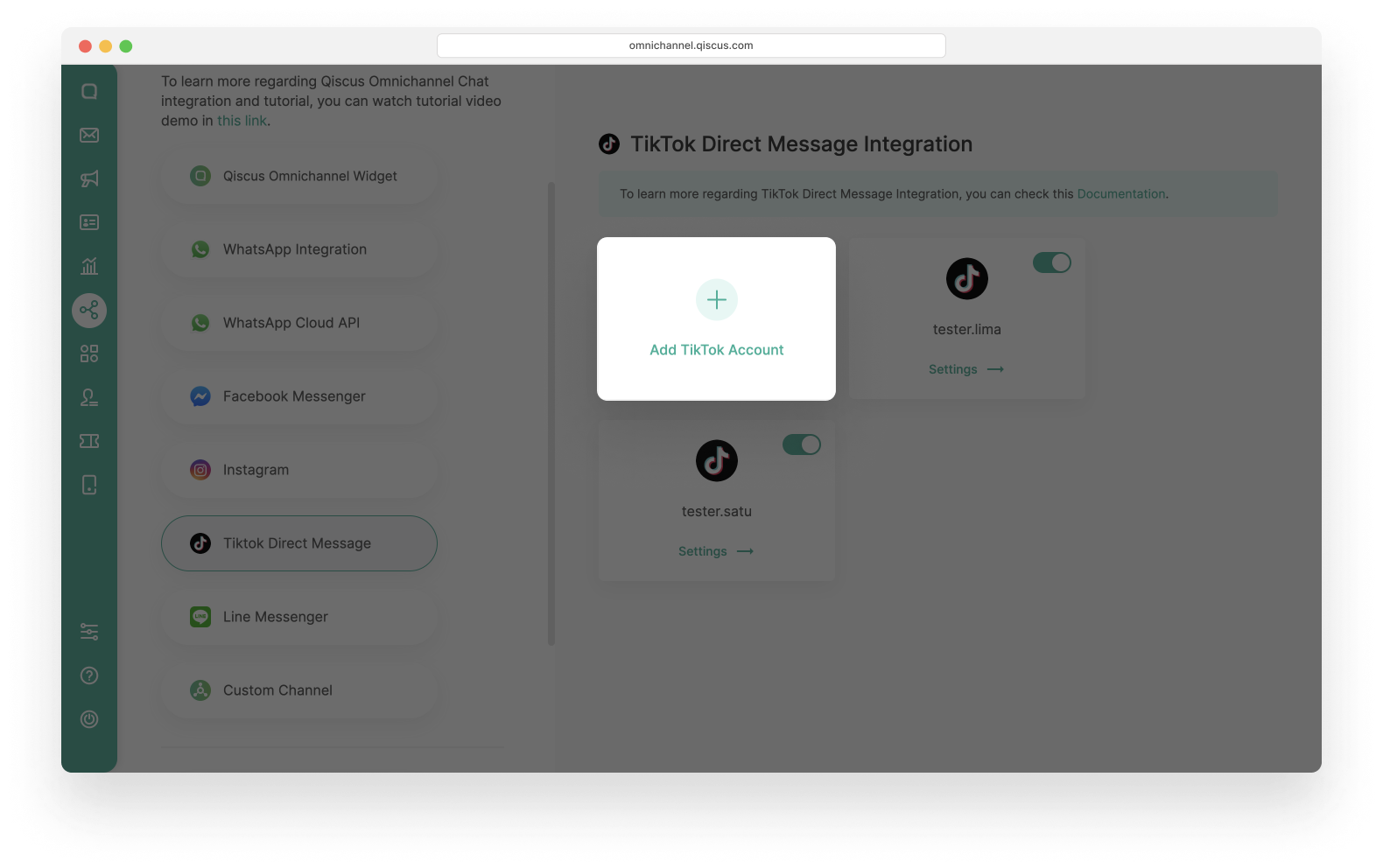
- Click Login TikTok Account, you will be redirected to the TikTok login page
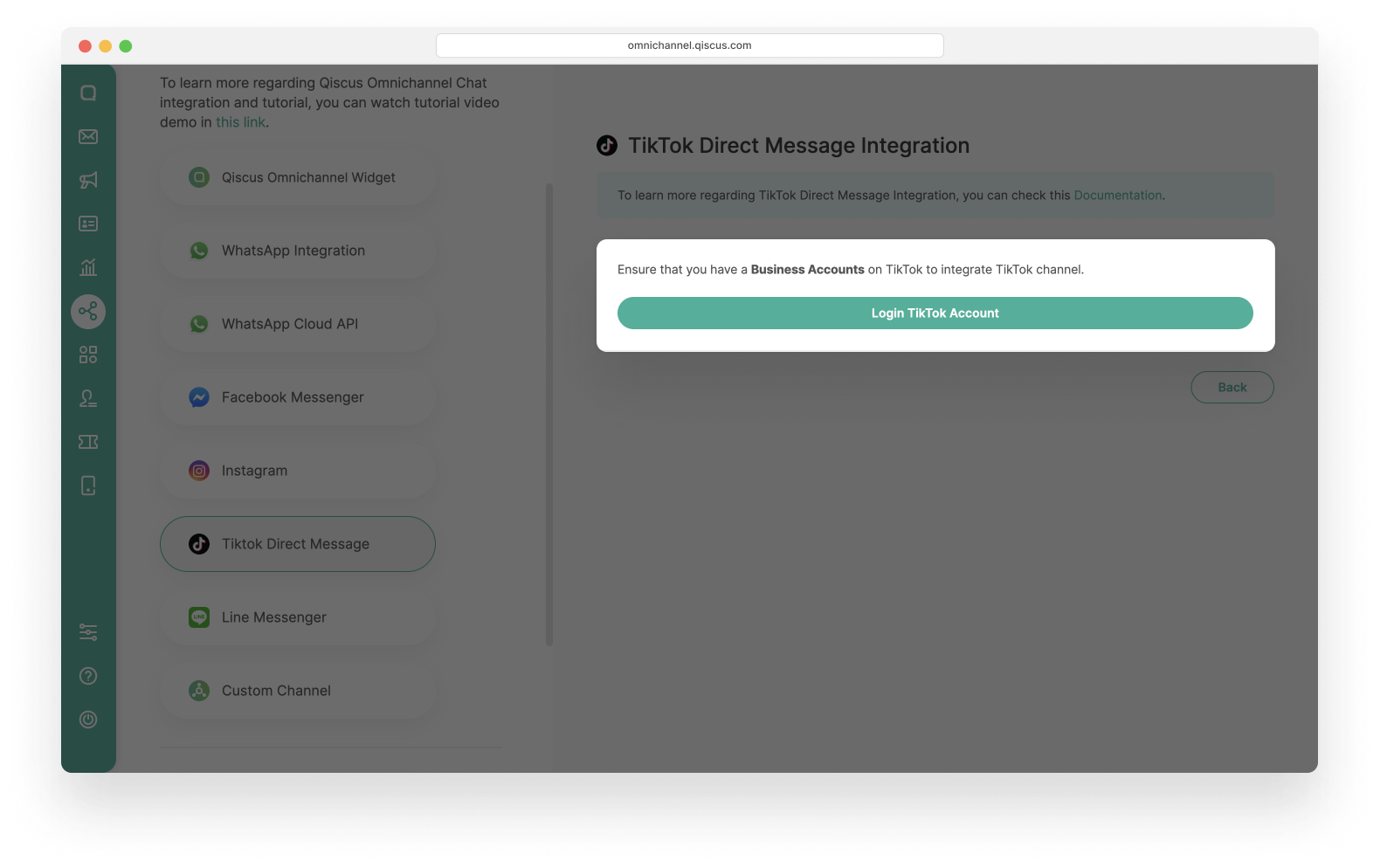
- Log in with your TikTok Business Account and follow the steps until this page, then click Continue.
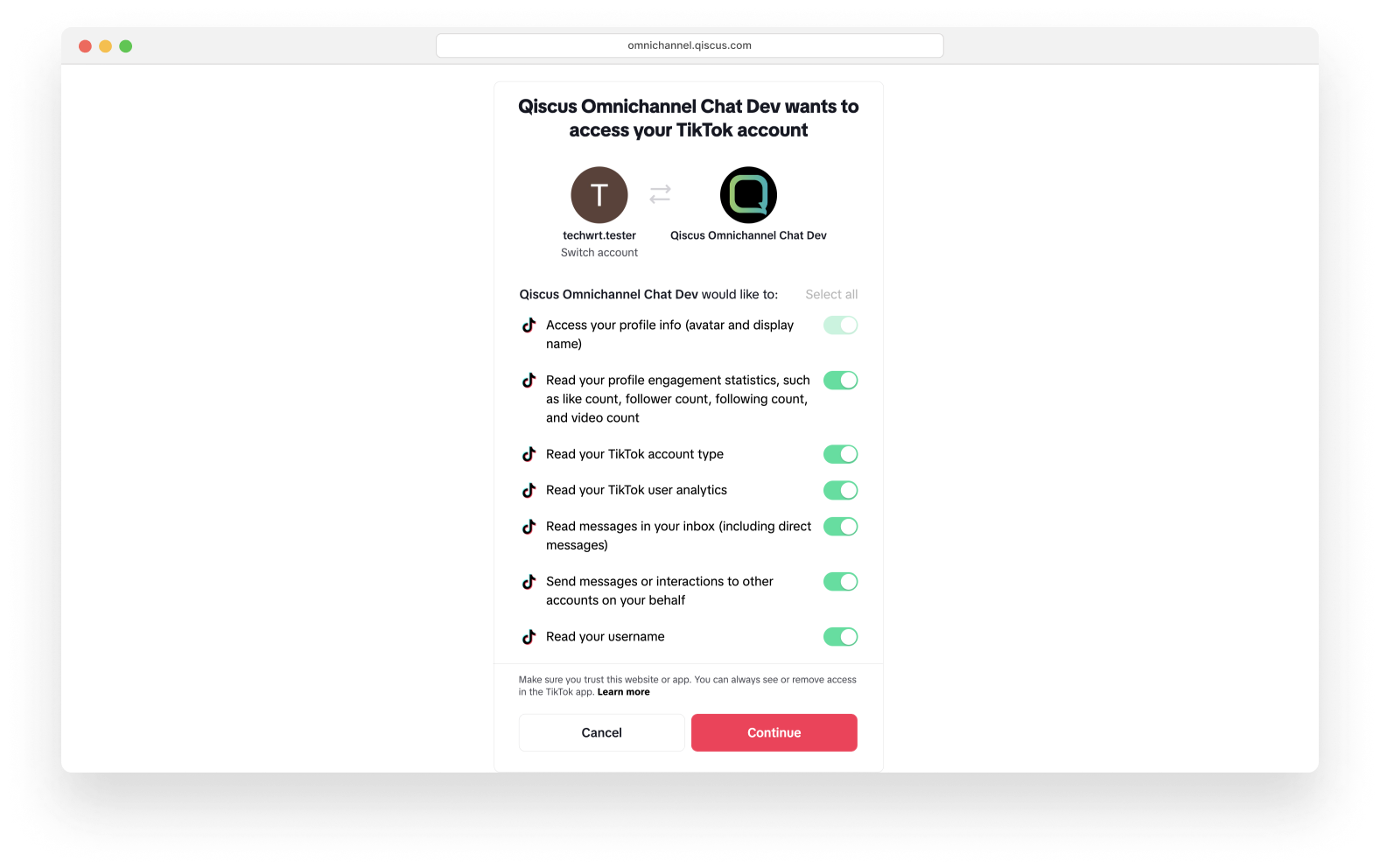
- Then you can set the auto responder and change the channel badge icon if you want, or set it up later. Click the Save Changes button to save.
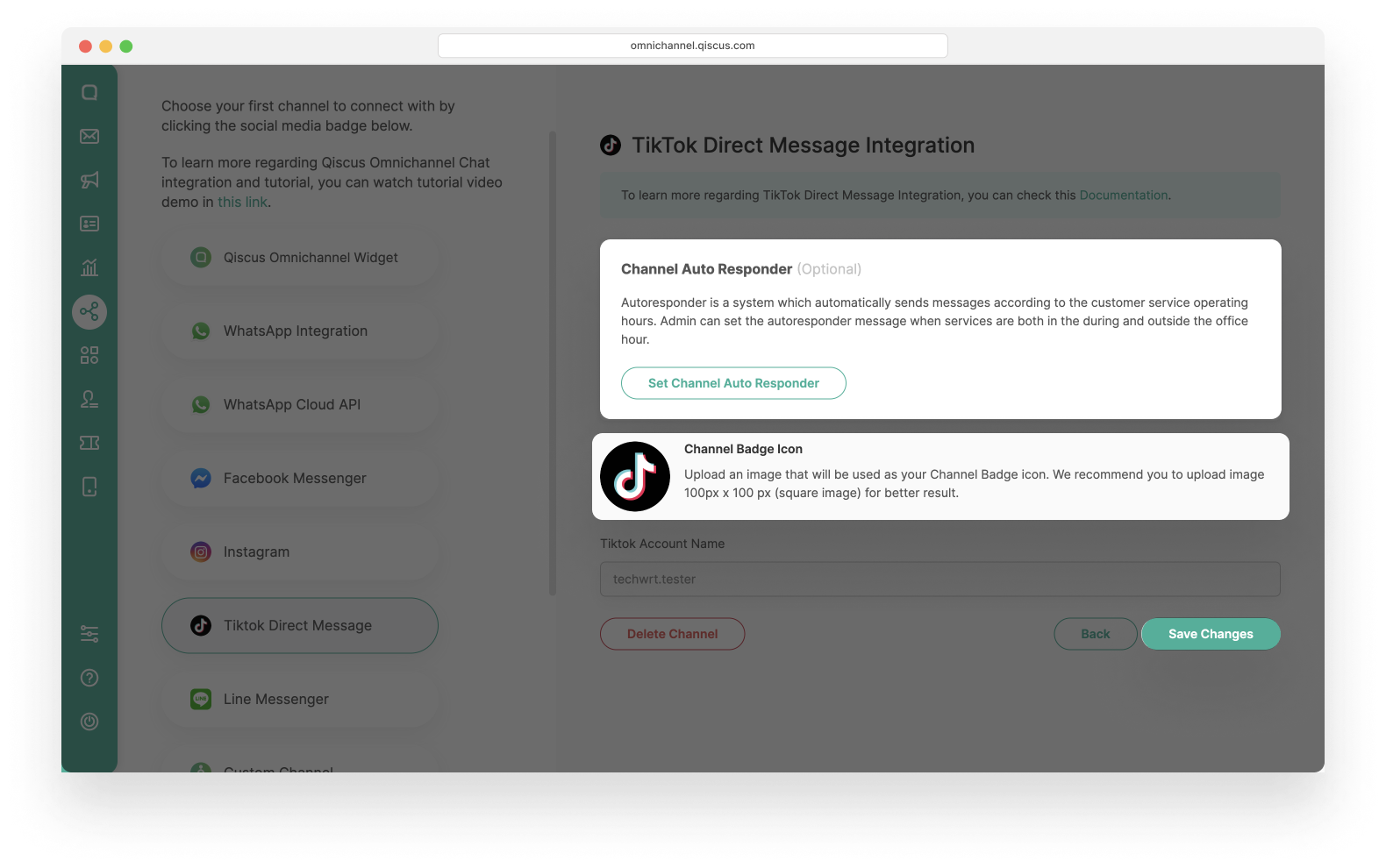
- Finally, you can connect with your customers through TikTok direct messages.
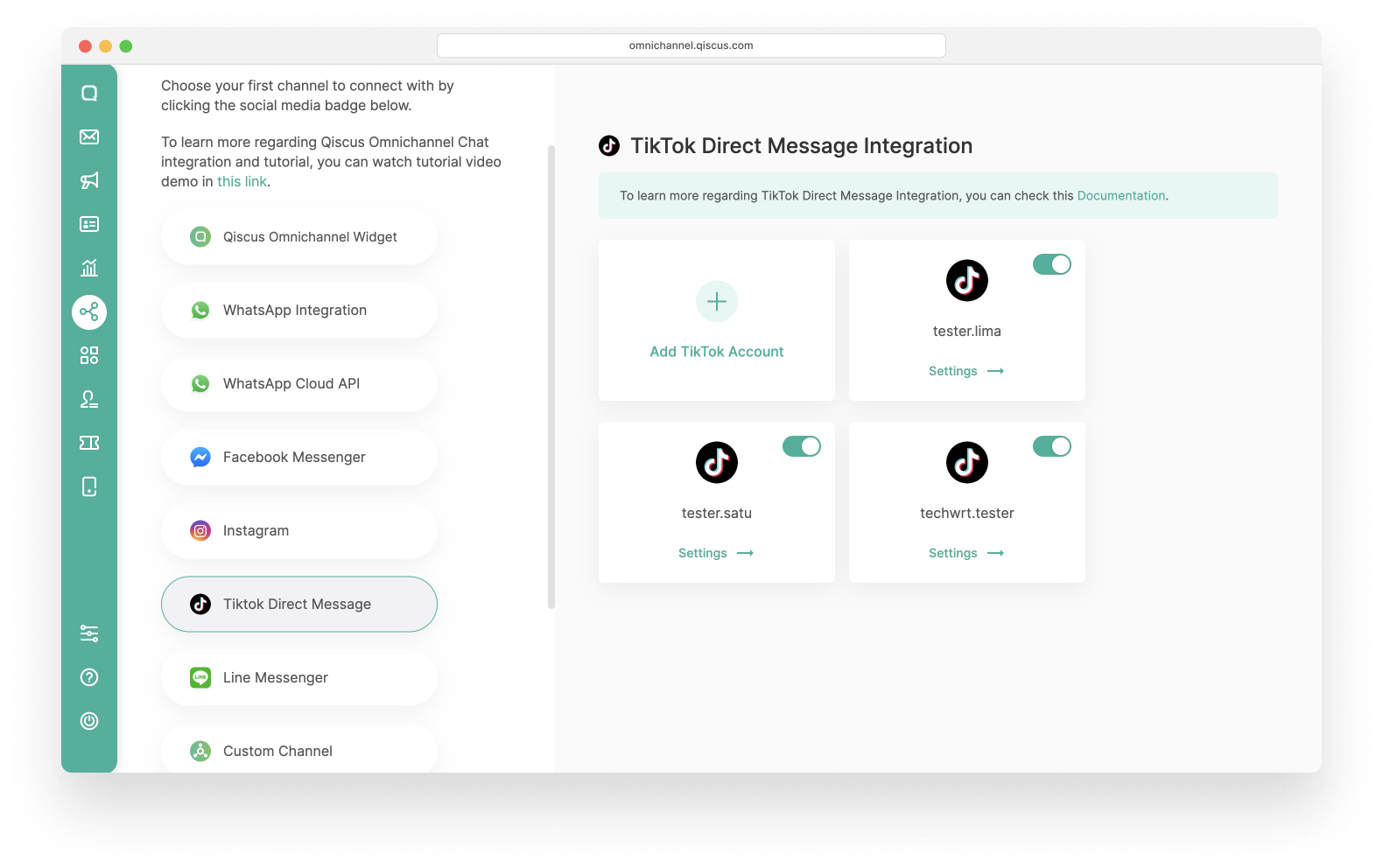
- And this is the result of having a conversation with the customer via the TikTok Direct Message Channel.
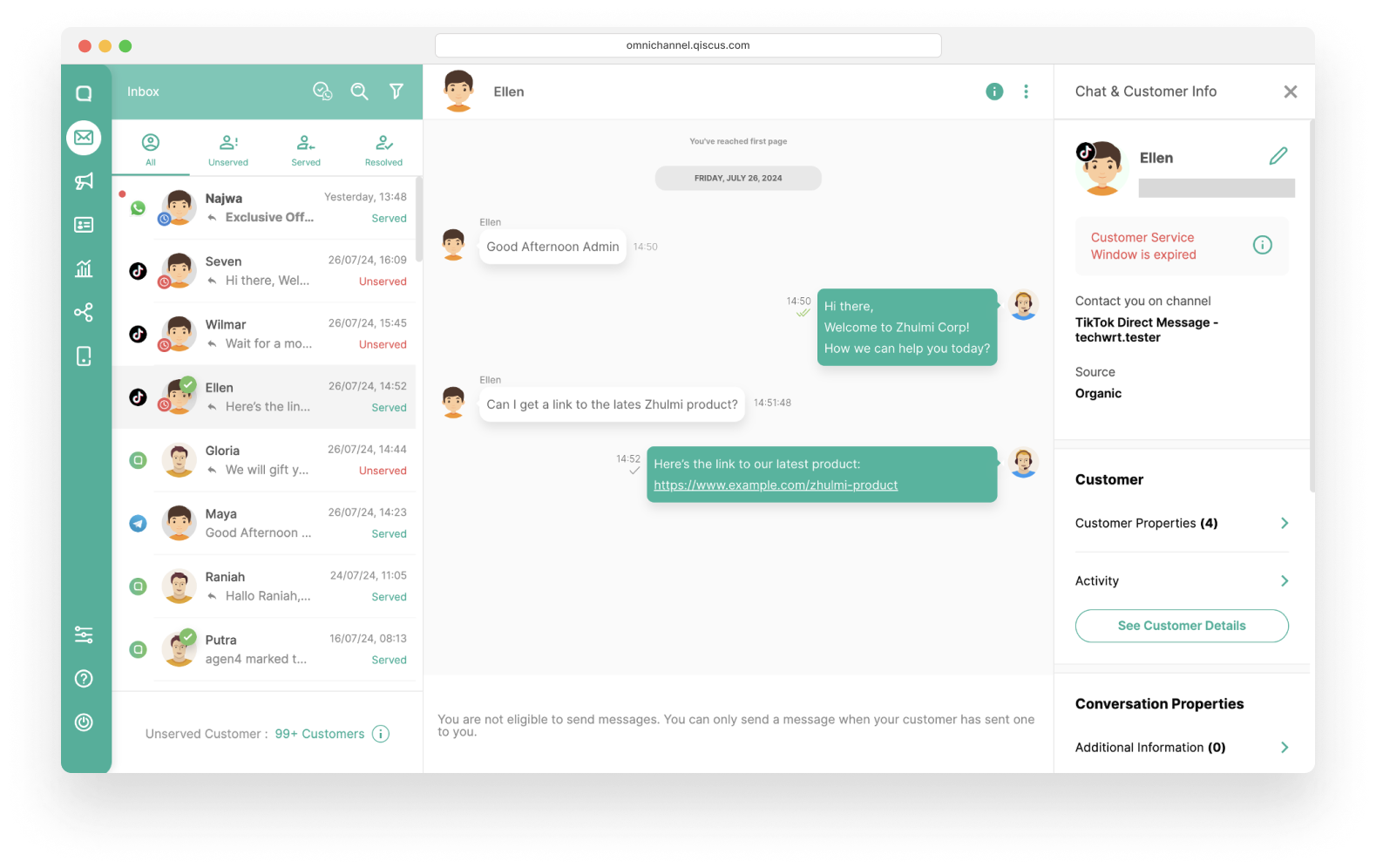
Reconnect TikTok Direct Message
Sometimes, the connection between your TikTok account and the Qiscus Omnichannel Chat may stop working. This can happen when you change your TikTok account permissions or when your connection token expires.
If this happens, simply reconnect your TikTok account so that messages from TikTok can appear again on your Qiscus Omnichannel Chat.
Why You Need to Reconnect
You may need to reconnect your TikTok DM channel if:
- Messages from TikTok are no longer showing in your dashboard.
- You see a message like “Failed sending xxx above to customer with error: [40102] the access token has expired”.
The reconnecting process will simply update your existing channel — so:
- All your old messages and your analytics data are safe.
- No duplicate channels will be created.
How to Reconnect Your TikTok Channel
- Go to the Integration page
- Click the TikTok Direct Message channel.
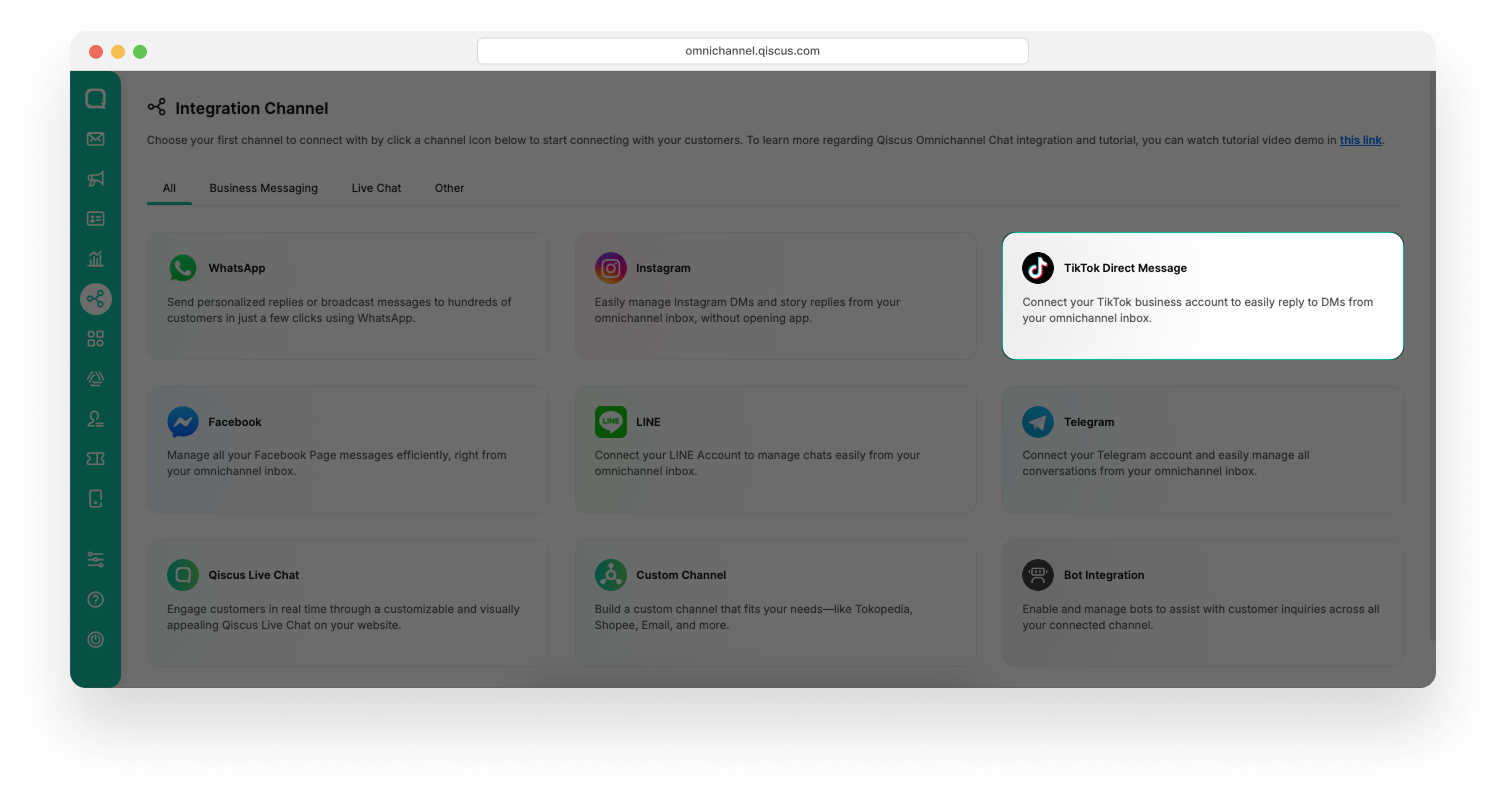
- Select the TikTok DM channel you want to reconnect.
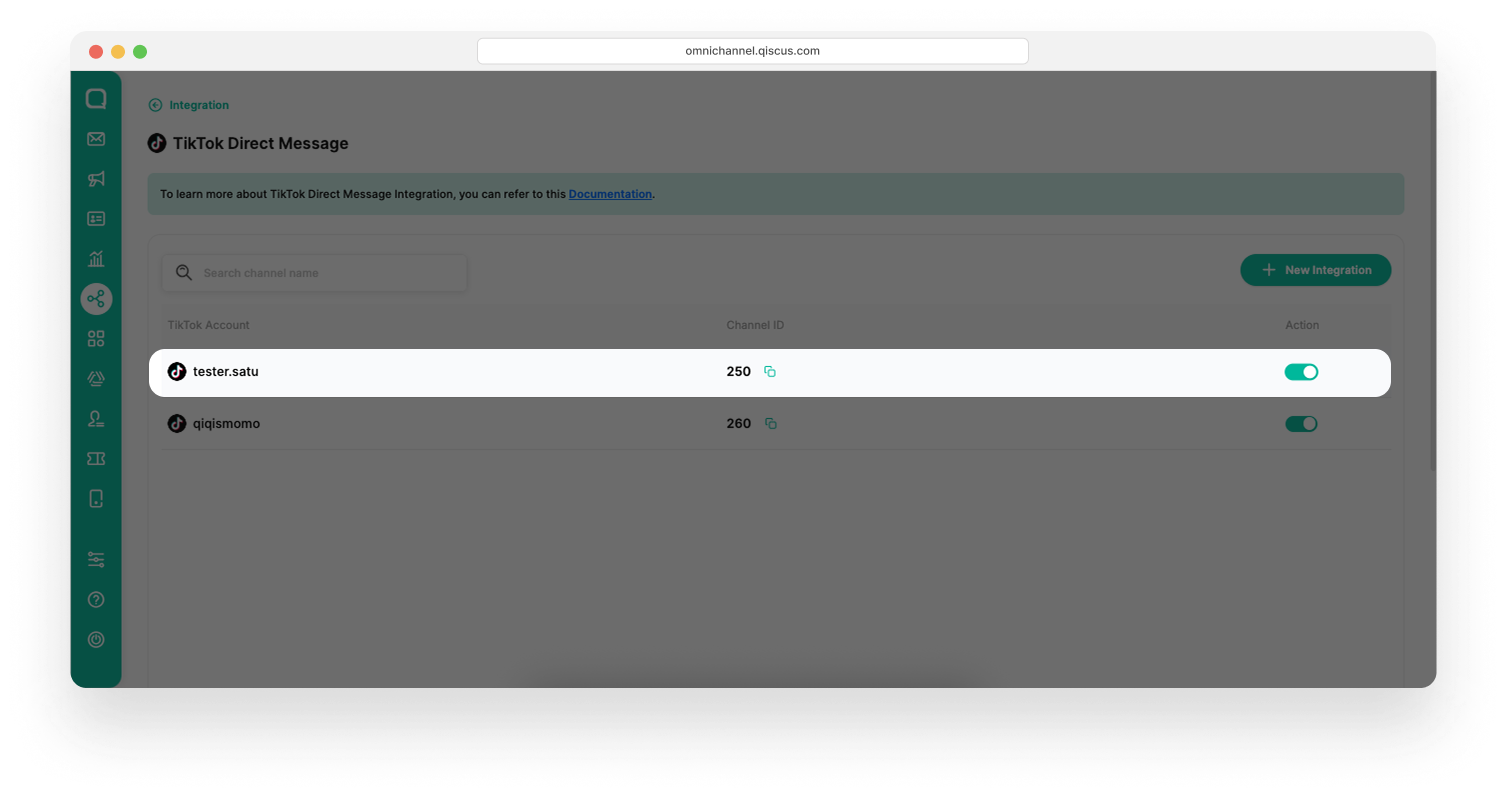
- In the Overview tab, click the Reconnect Account button.
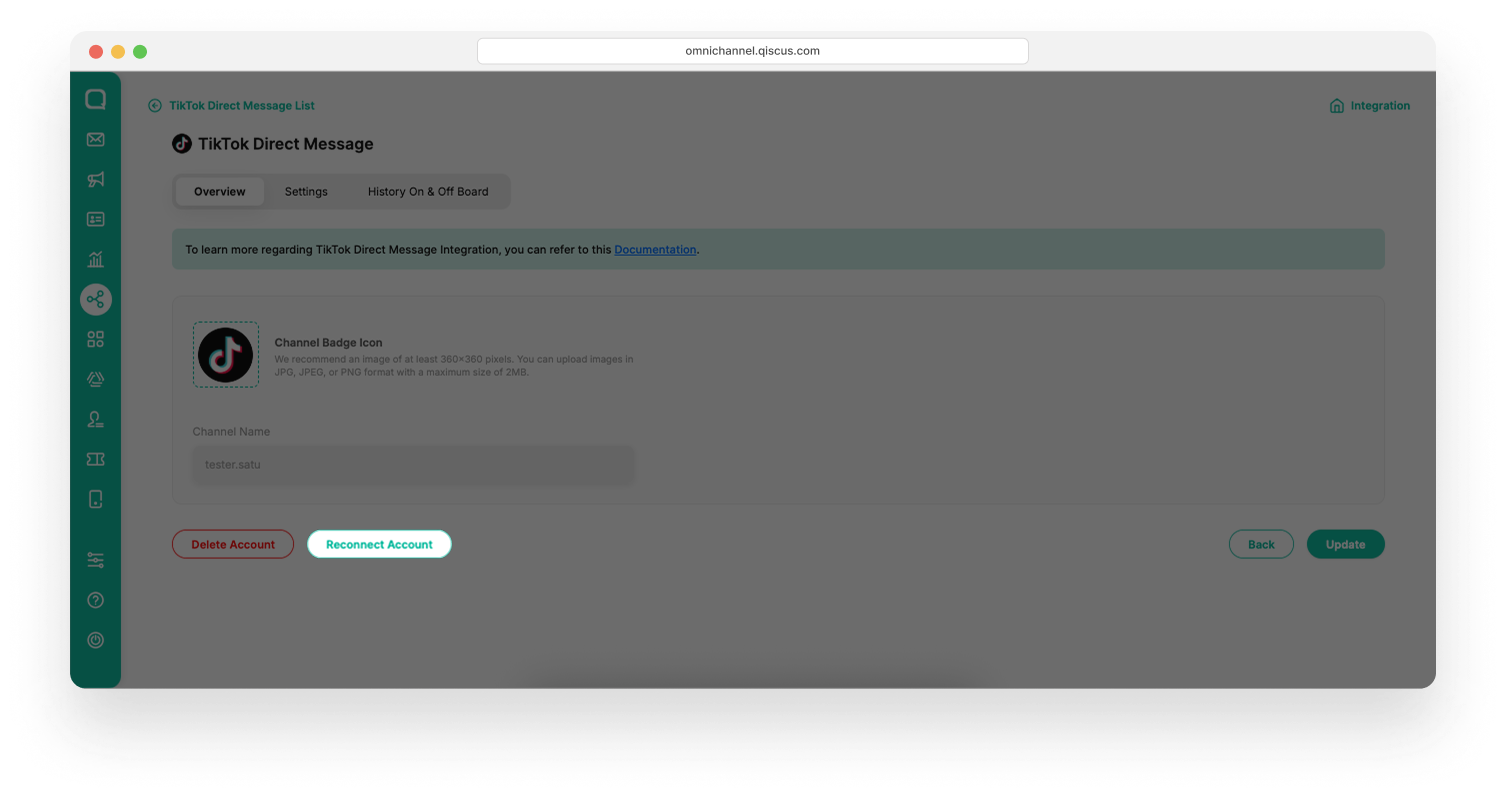
- Log in with your TikTok account to continue. Make sure you use the same one that is linked to the selected TikTok DM channel.
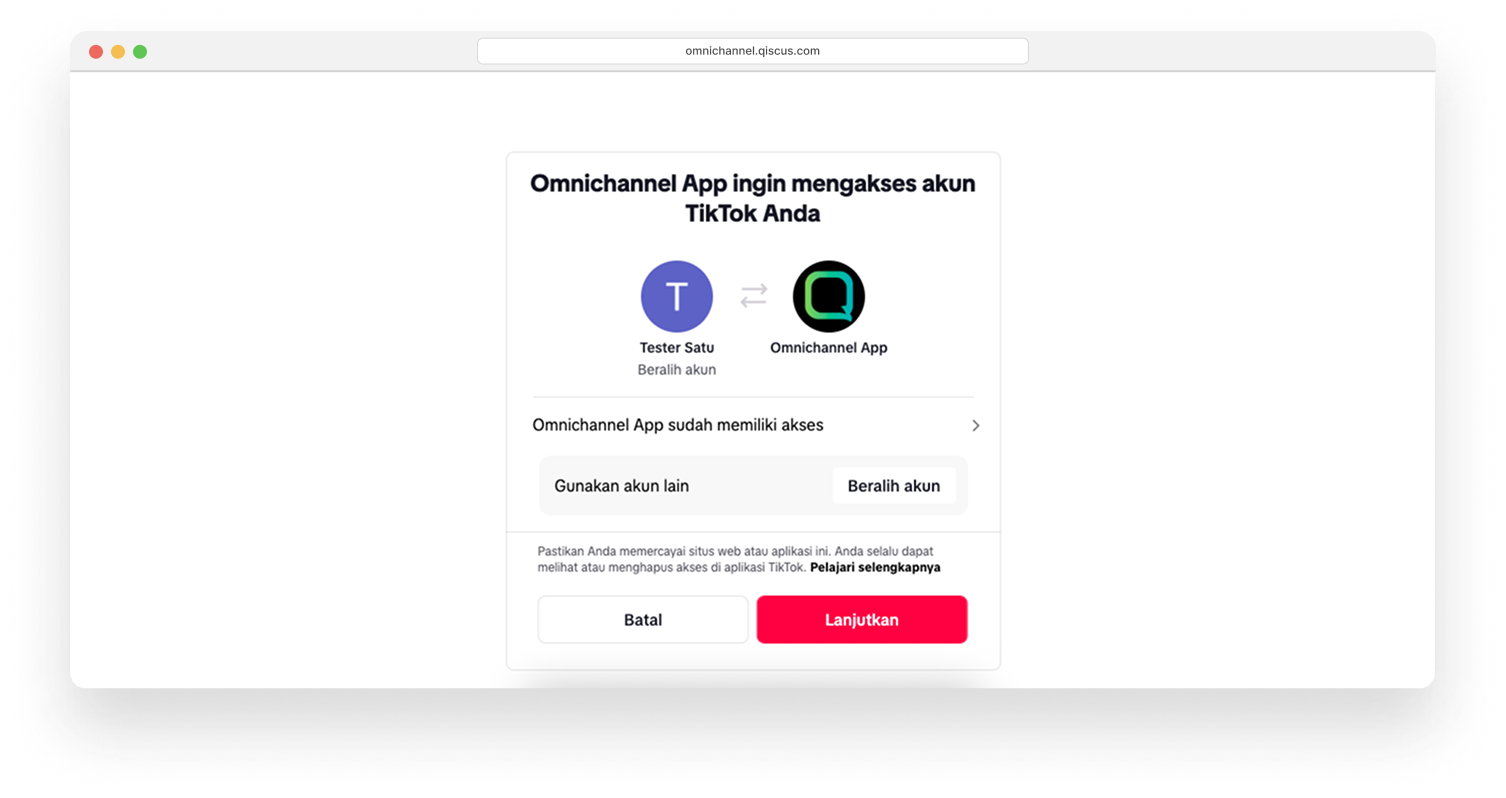
- After the process is complete, you’ll be redirected back to your Qiscus Omnichannel Chat dashboard.
- A success message will appear: Your channel has been reconnected.
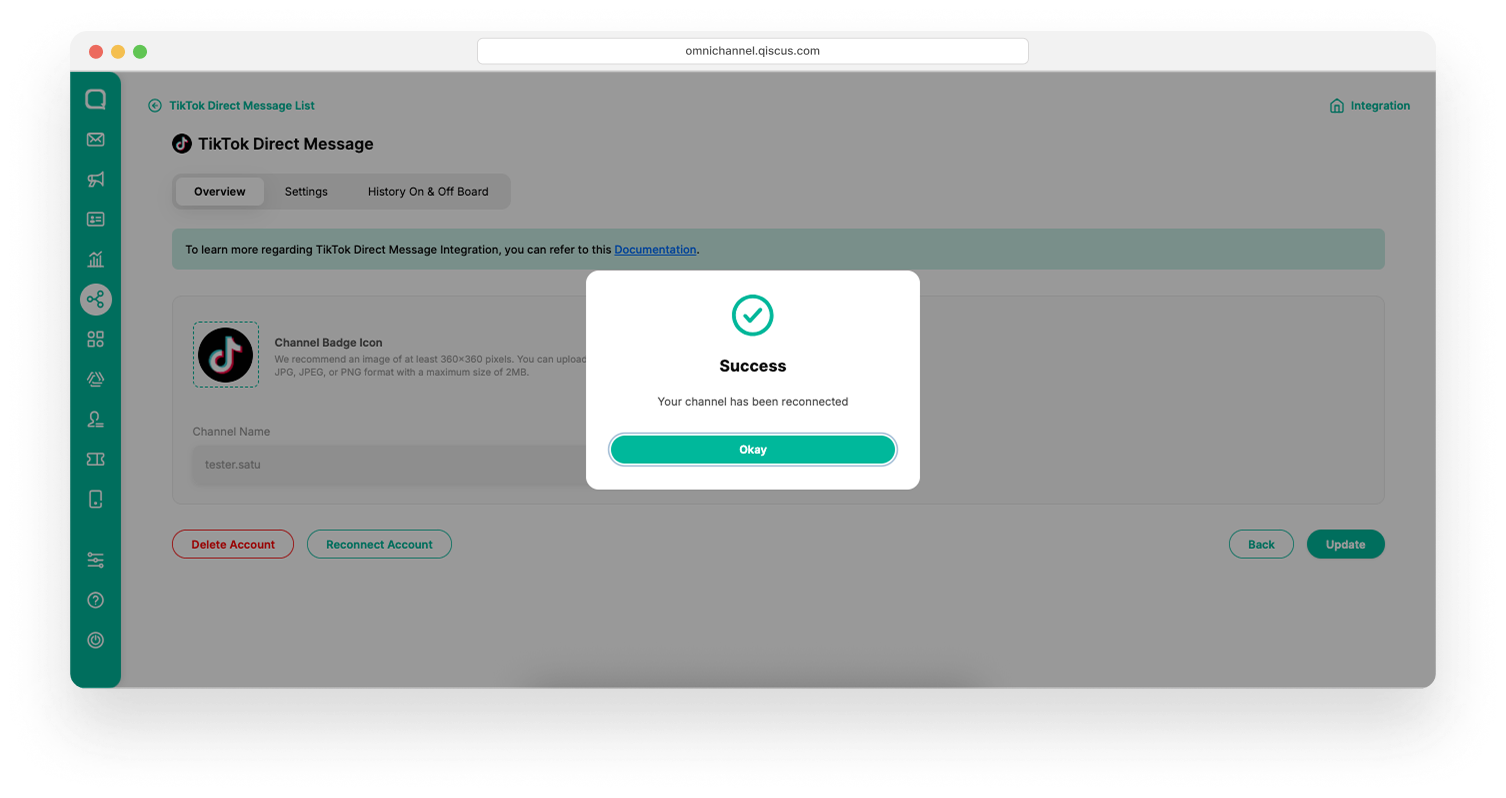
That’s it — your messages, analytics, and channel setup will all remain the same.