The Email Signature feature in Qiscus Helpdesk allows you to add a professional, branded footer to all outgoing email replies. With this feature, every email sent from your Helpdesk can reflect your company’s identity, making communications consistent, trustworthy, and visually aligned with your brand. Each email address in Qiscus Helpdesk can be assigned one unique signature, which is automatically included in replies but remains editable by the agent if adjustments are needed.
Why Use Email Signatures?
Email signatures not only make your support emails look more professional but also strengthen your company branding and build customer trust. They ensure all outgoing messages include clear contact details, company information, and, if desired, social media links. By automating the process, agents save time while maintaining consistency across customer conversations.
How to Create and Configure a Signature
Creating a Signature (first time)
When you first set up a signature for an email address, you’ll go through a short creation flow.
- Go to Settings → Email and choose the email address.
- From the action menu, click Signature. If the email address does not yet have a signature, you will be redirected to the signature creation flow.
- Select a template to use as the base design.
- Fill in the required information (personal info, company/brand info, social media, footer).
- Review the live preview and adjust details as needed.
- Save your configuration.
- Finally, you must enable the signature using the toggle — this ensures you are fully aware the signature will be automatically included in replies.
Editing an Existing Signature
If a signature has already been created, you will instead see the Signature Preview page. From here, you can easily review what’s already configured and make updates.
- Go to Settings → Email and select the email address.
- From the action menu, click Signature.
- You will see the Signature Preview page.
- To make changes, click Edit Signature.
- Update the details or switch to another template.
- Apply your changes and click Save.
- The signature will continue to be used in ticket replies once enabled.
Signature Templates
Qiscus provides three ready-to-use templates that you can apply to your signature:
- Template 1: Clean and structured with full contact and office details.
- Template 2: Includes contact info, social media, and disclaimers—ideal for customer-facing roles.
- Template 3: Minimal and modern, best for tech or SaaS companies.
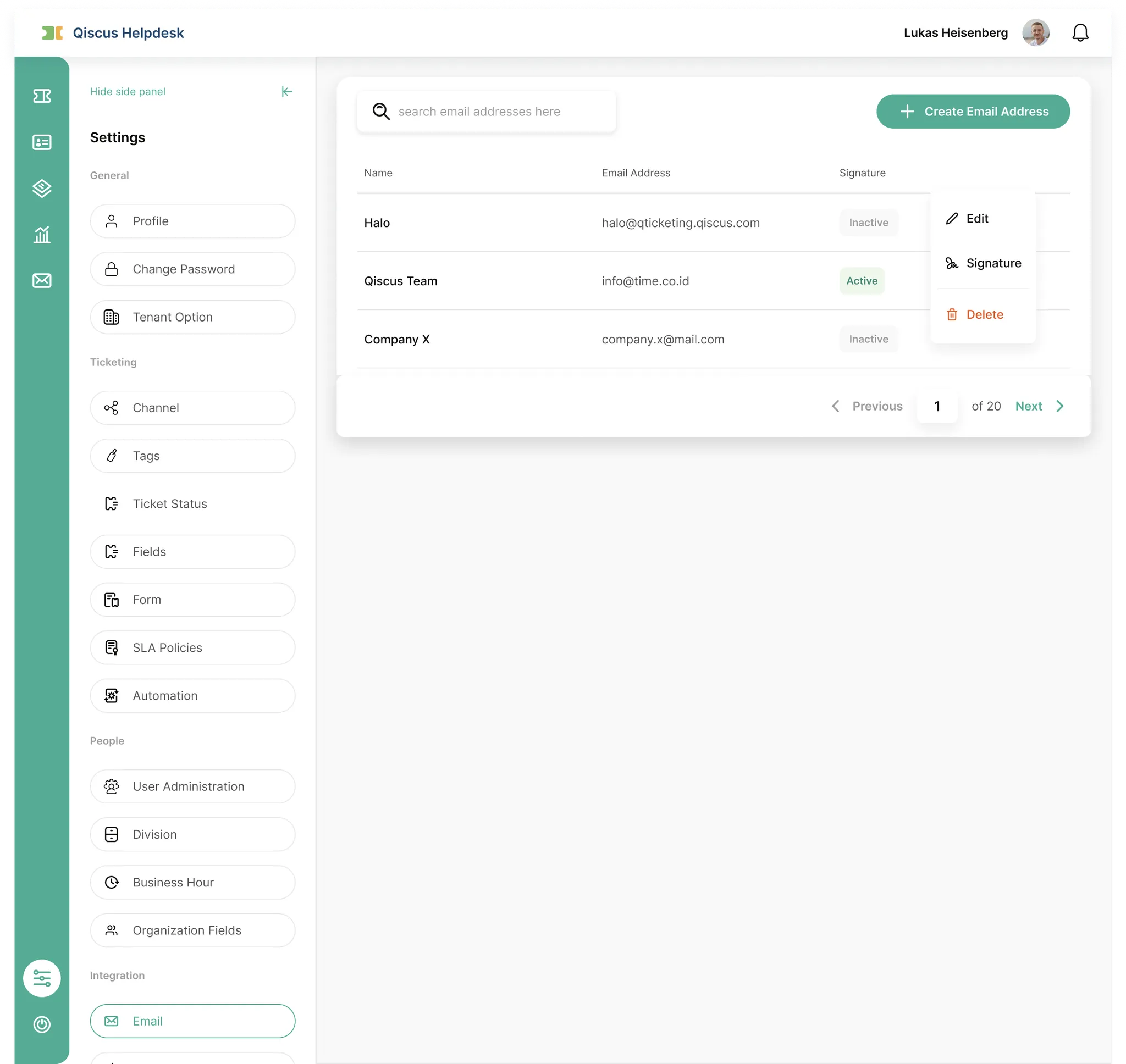
Configurable Information
Signature details are divided into several categories. You may configure all of them or only what fits your needs.
- Personal Information: Pulled from the user’s Helpdesk profile, including name, job title, about section, notes, email, and phone number.
- Social Media: Optional links to LinkedIn, Instagram, Twitter/X, WhatsApp, Facebook, and YouTube that help customers connect with your brand.
- Brand Information: Includes company name, address, phone numbers, fax, website, and optional branding elements like a logo/banner and theme color.
- Footer Section: A legal disclaimer or compliance message, useful for industries that require confidentiality notices.
As you configure these details, a real-time preview is shown on the right side of the screen so you can see exactly how your signature will appear in emails.
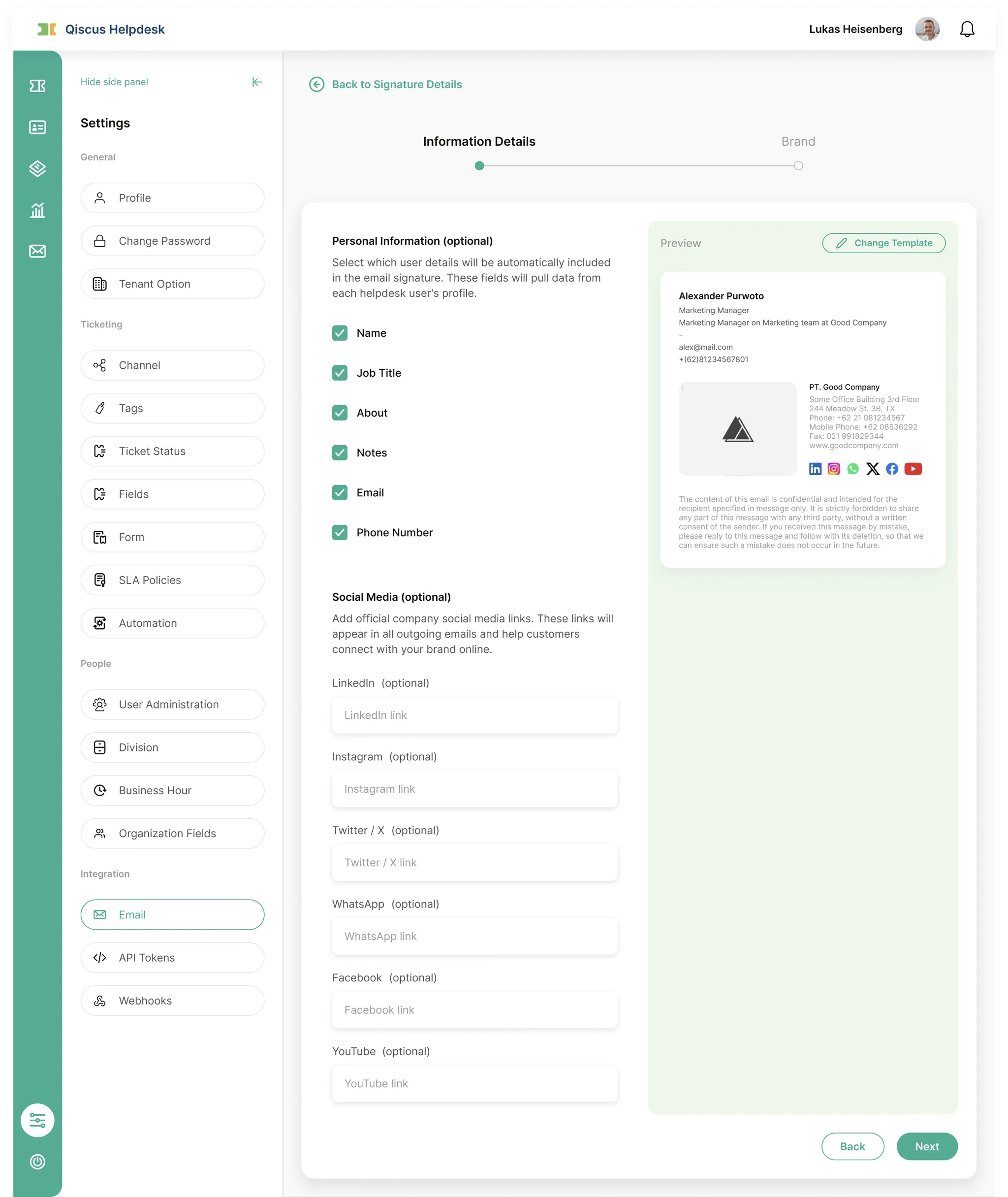
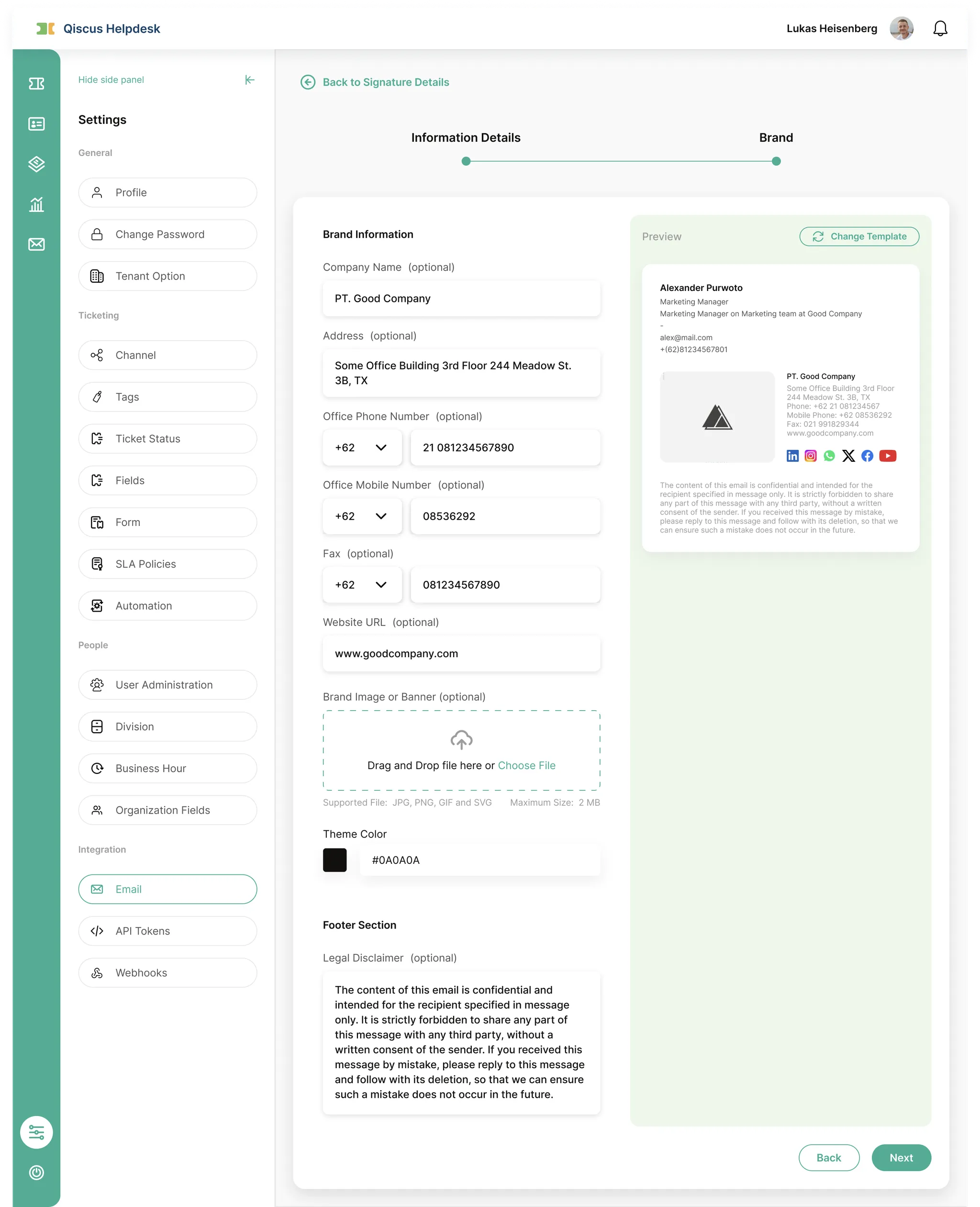
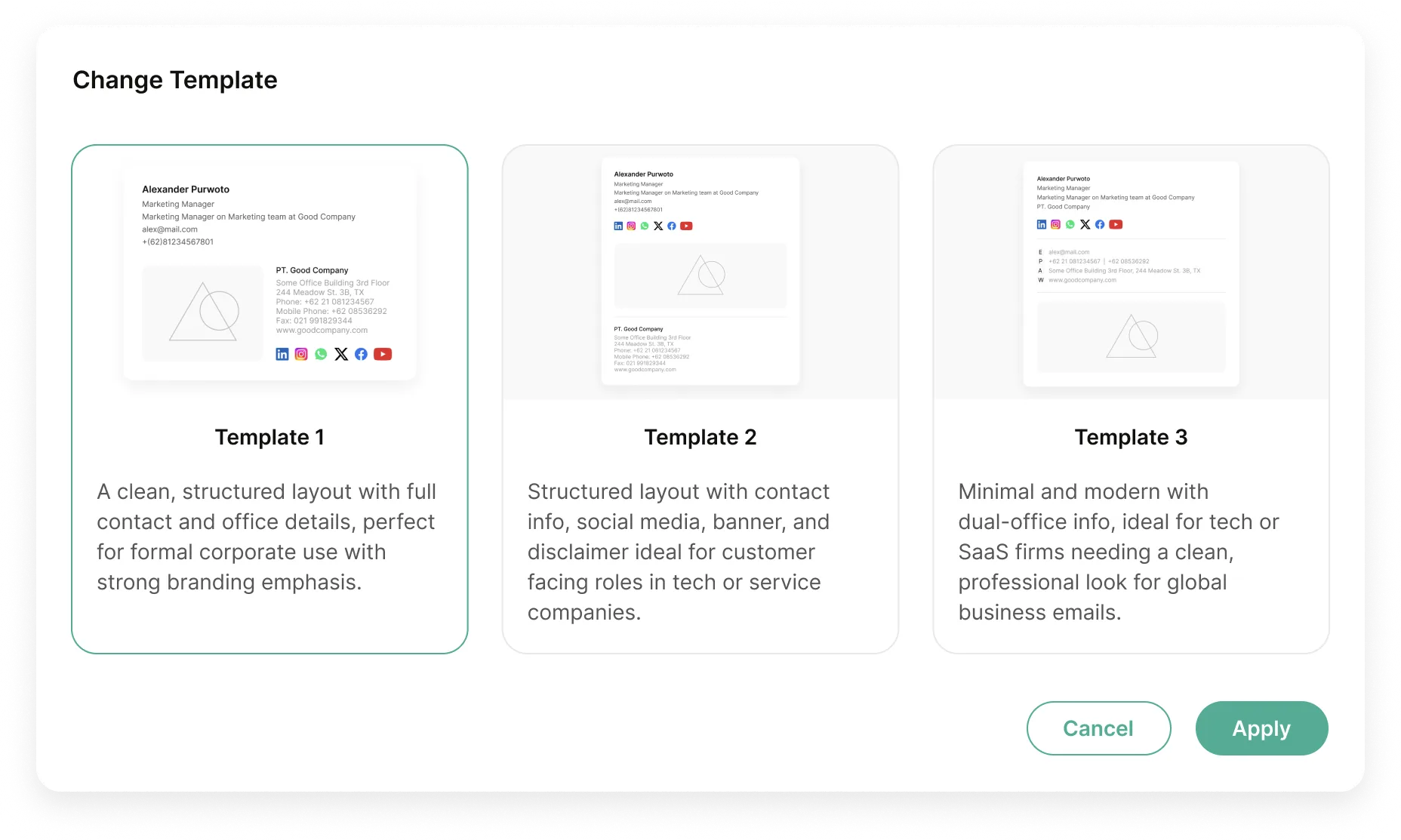
Using the Signature
Once configured and enabled, the signature will automatically appear whenever an agent replies to a ticket using the associated email address. This ensures every message looks consistent and professional. Importantly, agents still retain flexibility—they can make edits directly in the reply editor if a situation calls for a personalized adjustment.
Managing Signatures
Signatures can be updated at any time by Admins or Owners. To do this, simply return to Settings → Email, select the email address, and click Signature. From there, you may:
- Enable or Disable Signature: Use the toggle to control whether the signature is active.
- Edit Signature: Update details such as personal info, company branding, or disclaimer.
- Change Template: Switch to a different layout that better suits your company style.
This flexibility ensures that your email signatures can evolve alongside your company branding or communication needs without disrupting daily workflows.
Summary
The Email Signature feature ensures that every customer interaction looks professional, branded, and consistent. It saves time for agents, improves customer trust, and supports company-wide branding efforts—all while allowing flexibility to adjust or update signatures when needed.