The Ticket Forward feature in Qiscus Helpdesk allows internal users (Agent, Supervisor, Admin, or Owner) to forward a ticket to another recipient or team. This ensures that the right team member or department handles the ticket, improving collaboration and efficiency in resolving issues.
A. Common Use Cases
- Escalation: Forward tickets to a supervisor or higher-level agent for review or urgent action.
- Interdepartmental Coordination: Forward tickets to other departments that need to take further action.
- External Collaboration: Forward tickets to customer-side stakeholders for transparency or updates.
B. How to Forward a Ticket
Via Context Menu on Ticket Summary
Select a ticket from the ticket dashboard.
In the top of Ticket Summary, click the Forward button in the context menu.
A pop-up will appear with the following fields:
Subject: Automatically filled with Fwd: {{ticket title}}, but can be edited.
To & CC: Empty fields, where you can input email addresses.
- The email format selector will be available to choose valid emails.
Message: Optional field to add additional context.
Quoted Text: The latest ticket reply will be quoted and can be edited or deleted.
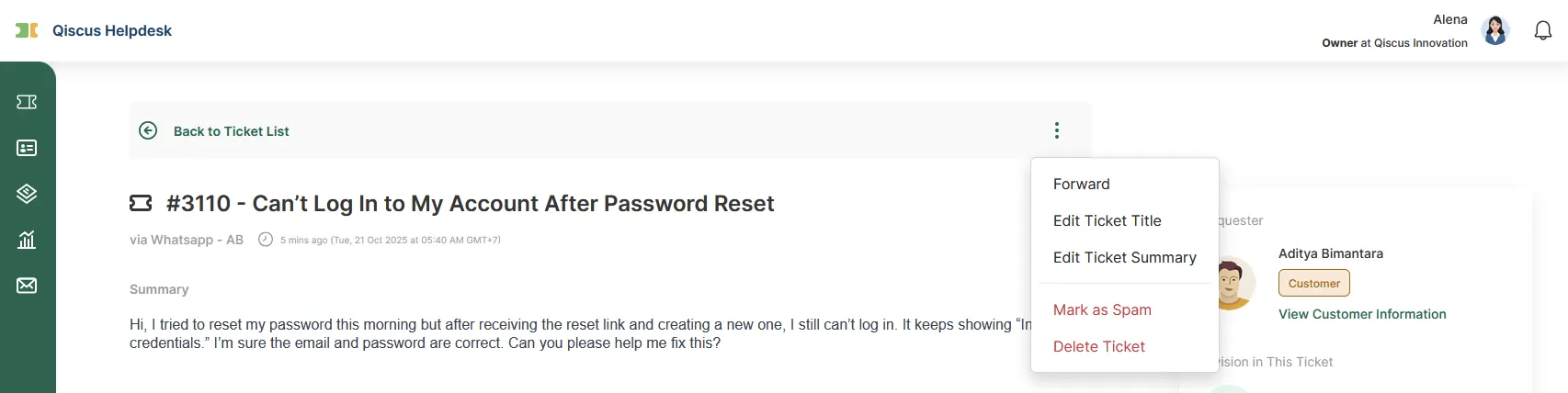
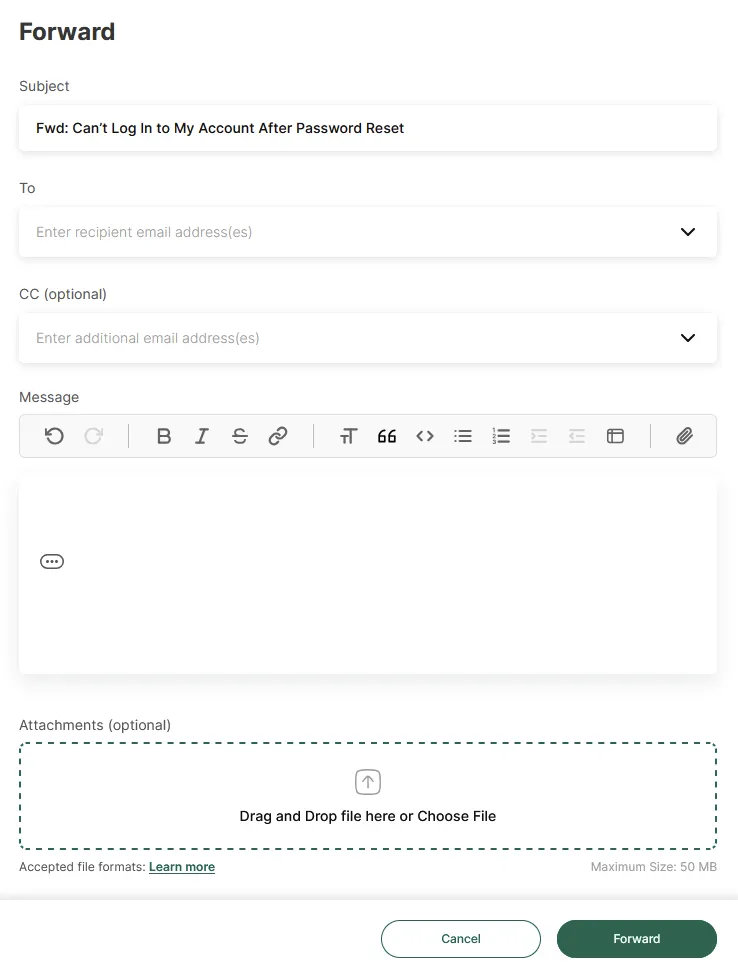
- Via Forward button on Reply
- Hover over the reply card to display the Forward button.
- Click the Forward button.
- The pop-up will automatically populate with the reply content to be forwarded.
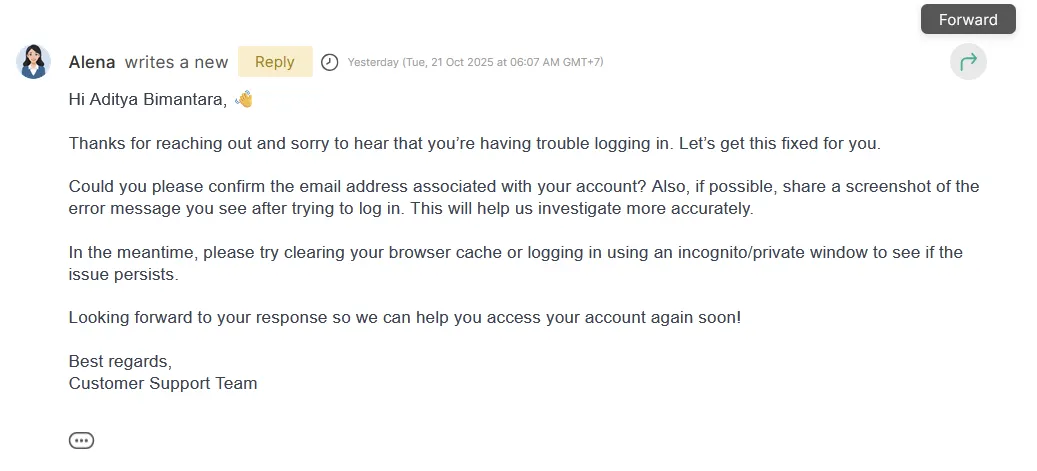
After the forward is sent, replies from the recipients will appear in a new thread that’s created automatically for the forward. This keeps the main ticket discussion clean and separates the forwarded conversation for easier tracking.
C. Replying to a Forwarded Thread
After a ticket is forwarded, any replies from the recipients will appear in a separate thread linked to the original ticket.
1. Viewing the Forwarded Thread
When a forwarded message is created, it appears in the Replies section of the ticket along with a View Thread button.
Internal Helpdesk users can click View Thread to open the forwarded thread and see the full conversation.
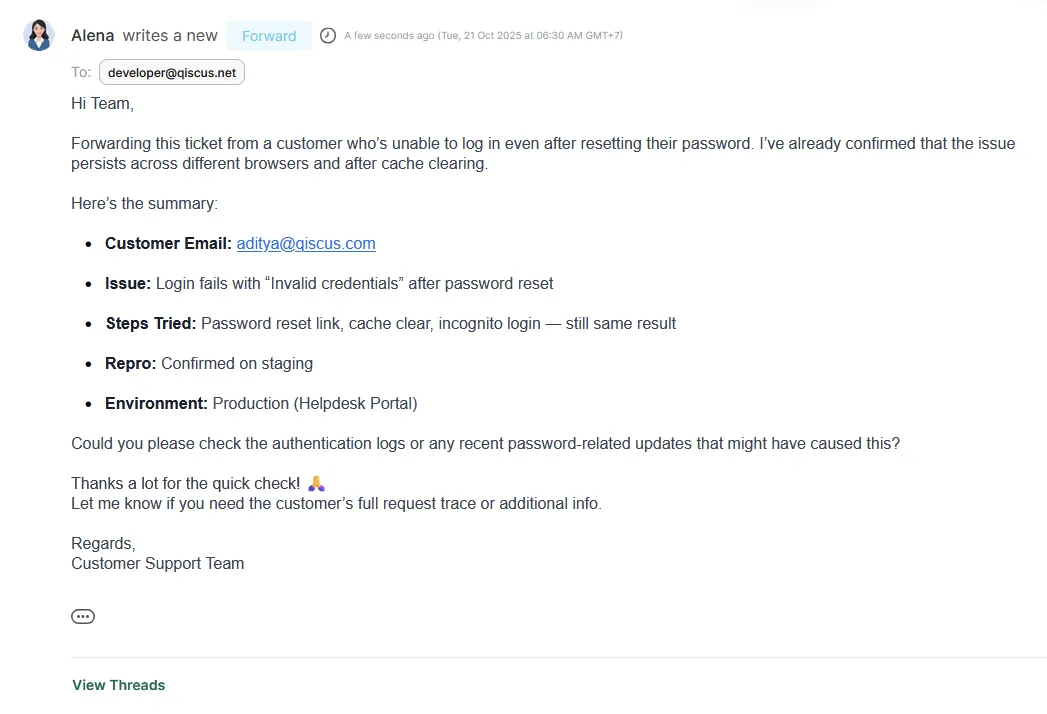
2. Opening and Replying to the Thread
After clicking View Thread, the full forwarded thread view appears. Here, internal Helpdesk users can read the conversation history, including replies from external recipients, and send replies directly within the same thread.
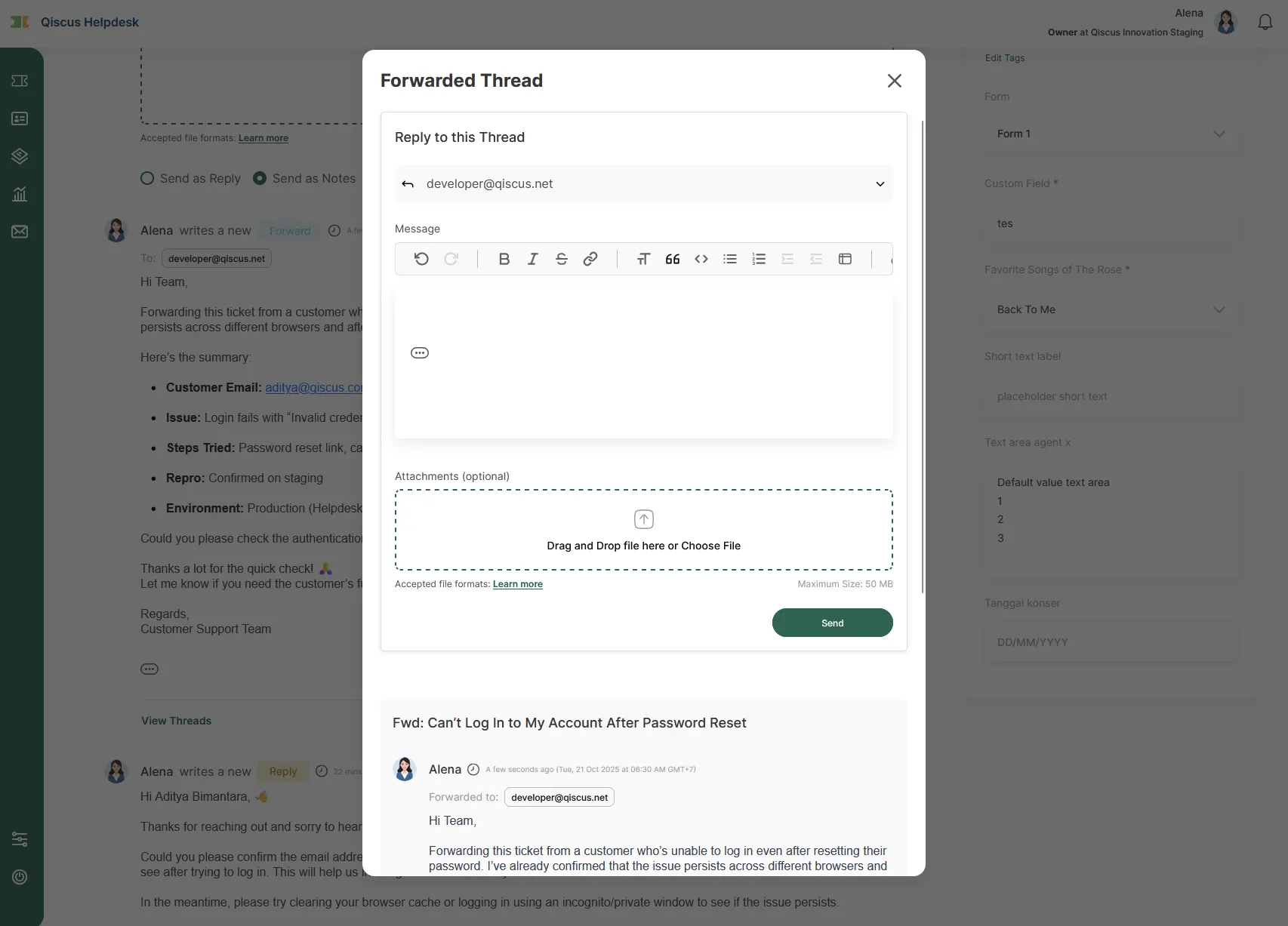
All responses stay inside this forwarded thread, ensuring that the main ticket discussion remains clean and unaffected.
This setup allows internal users to communicate seamlessly with external recipients while keeping the original ticket context organized and easy to monitor.
D. Notifications for Internal Users
Internal Helpdesk users (Agent, SPV, Admin, Owner) can receive toast notifications for ticket updates related to forwards if they enable the notifications in Settings → Profile → Notifications. There are two types of notifications available:
- New Thread Created in Assigned Ticket — This notification will be sent to the agent assigned to the ticket when a new thread is created (such as when a ticket is forwarded).
- New Reply in the Thread Created by User — The thread creator (Agent, SPV, Admin, or Owner) will receive notifications when someone replies to a thread they created, but not if they themselves reply.
E. Ticket Logs for Forward Updates
Every time a forward or reply occurs, the ticket log will automatically record the activity. Two types of log entries are created:
- New Forward Created — logged whenever an internal user sends a forward from a ticket. The log captures essential information such as the recipient details (To and CC), subject, and message summary.
- New Reply on Forwarded Thread — logged when a reply is received or sent within a forwarded thread. The log shows who replied, when the reply occurred, and the recipients involved.
These logs help internal users track all forwarding-related activities in one place, providing clear visibility over the communication that happens inside and outside the Helpdesk system.
F. Summary
The Ticket Forward feature in Qiscus Helpdesk is a powerful tool for efficiently managing tickets across teams. By forwarding tickets, internal users can escalate issues, collaborate between departments, and streamline ticket resolution. The feature ensures proper tracking, with new replies being placed in a separate thread while maintaining clear visibility through notifications and ticket logs. This feature helps to enhance team communication, response time, and overall ticket management within the platform.