Contacts in Qiscus Helpdesk are a feature that listing a personal data of a person or company that you communication with, especially by writing to them regularly. This data can be created automatically by system or manually by user agent.
Customer
Customer data in Qiscus Helpdesk will stand for a single customer data entity with several properties like name, email, phone number, about, notes and organization. There’s a 3 way that customer data can be created right now:
- Agent create manually on customer pages
- New inbound mail that received by your mail that registered on Qiscus Helpdesk
- Create new ticket via Qiscus Omnichannel chat.
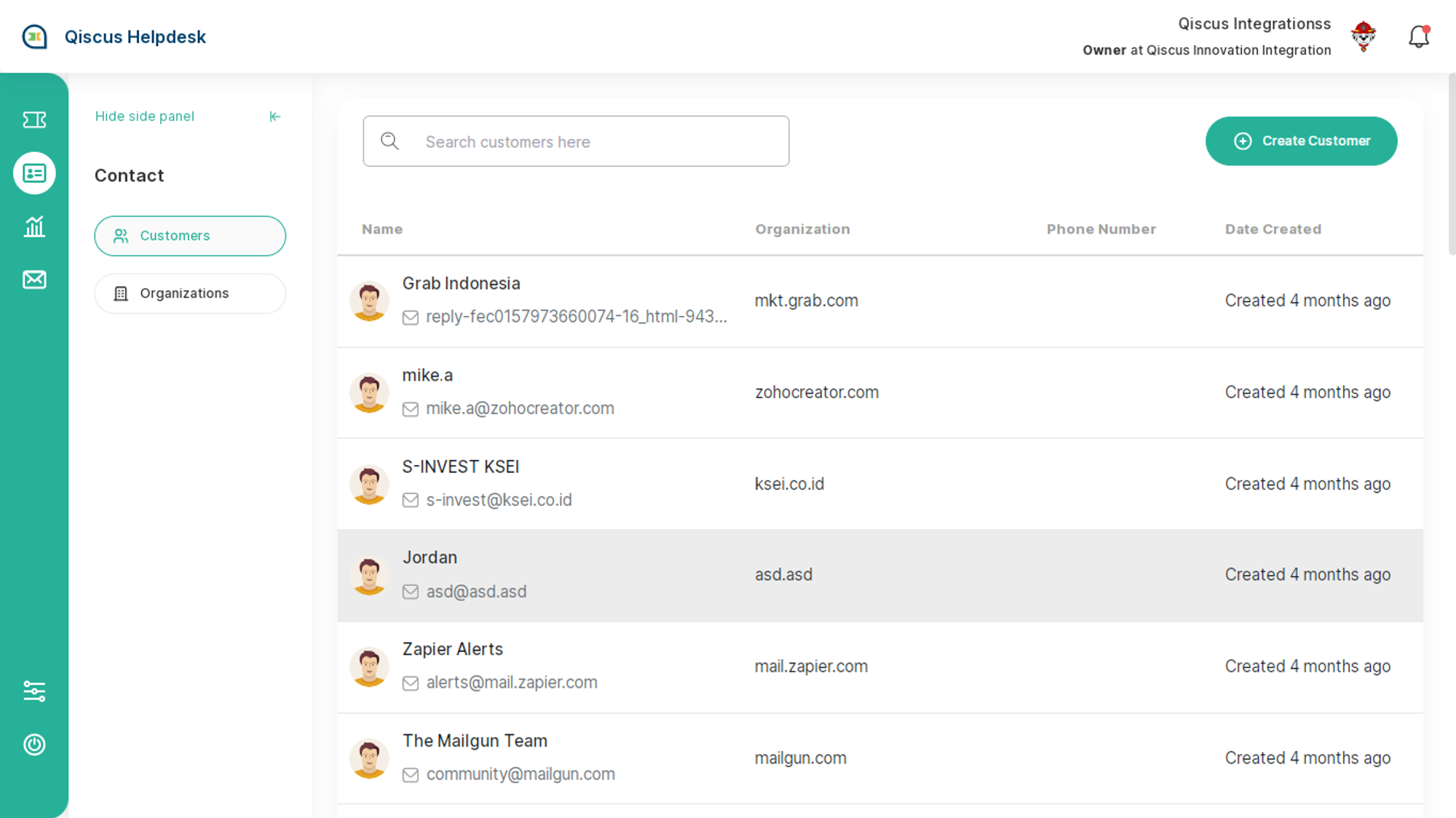
Create new customer data on customers page
To create new customer data, the only mandatory data is only name and the rest is optional. There’s some field that you can add to customer data like the data that listed below:
- Name* → Name of customer and mandatory to filled
- Email* → customer mail
- Phone Number → customer phone number
- About → Optional information, such as an address.
- Notes → Optional notes.
- Organization → Pick the organization choices that reflecting to the customer’s company or the group of the customer.
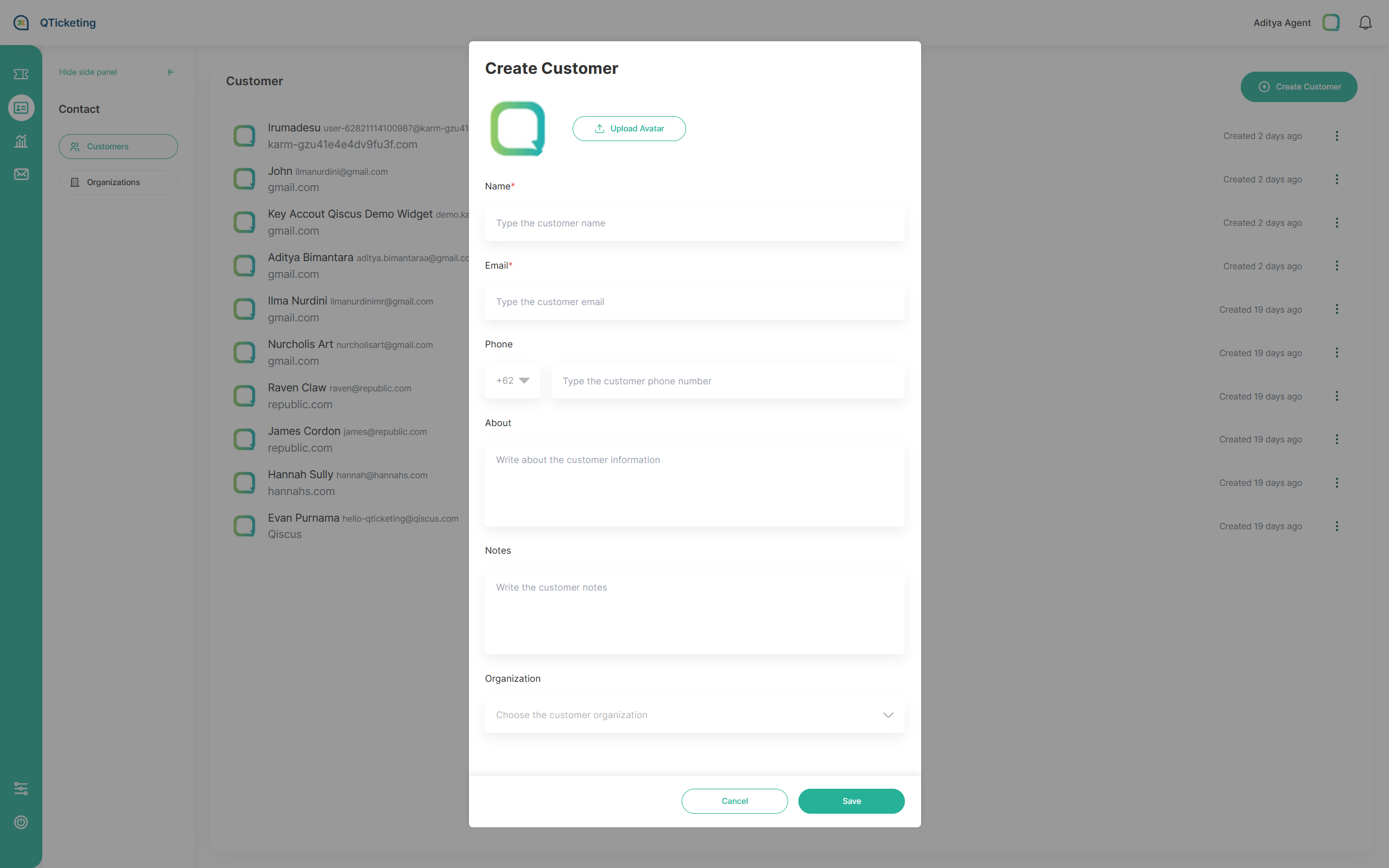
View Customers Tickets History
Access the history of tickets created by a customer. This feature provides a consolidated view of all past interactions and support requests, enabling:
- Enhanced Customer Service: Gain insights into previous issues and resolutions, allowing for more informed and personalized support.
- Effective Follow-up: Ensure continuity in service by referencing past tickets, helping to address ongoing concerns efficiently.
- Holistic Understanding: View the entire support journey of a customer, which aids in identifying patterns and improving overall customer experience.
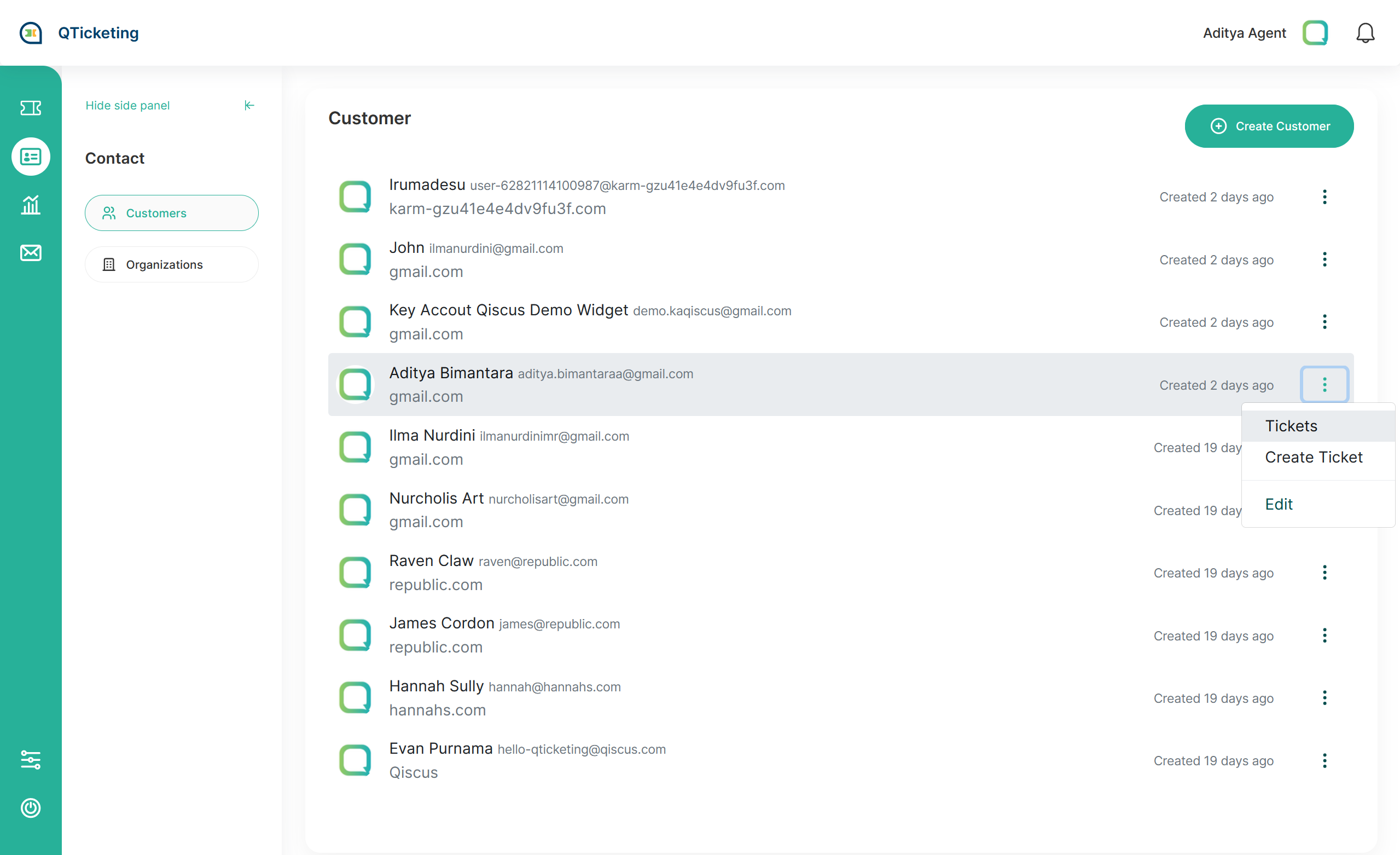
Create Ticket on Customer Page
The Create Ticket feature allows users to create a new support ticket directly from the customer page. This functionality enables efficient ticket management by linking the ticket directly to the customer's information. When creating a new ticket, you must fill in the required fields. The following is a list of fields to create a new ticket, the fields marked with an asterisk (*) are required fields.
- Title* (Fill this field with the title of the ticket)
- Channel* (Fill this with the channel that you want to use)
- Requester (Fill this with the person who requesting the ticket)
- Division* (Fill this with the division that will be assigned to handle this ticket)
- Assignee (Fill this with the agent that will be assigned to handle this ticket)
- Priority* (Fill this with the ticket priority)
- Tags (Fill this with the tag you want to use)
- Summary (Fill this with the ticket summary)
- Your custom field (There’s an option to set it as mandatory or not)
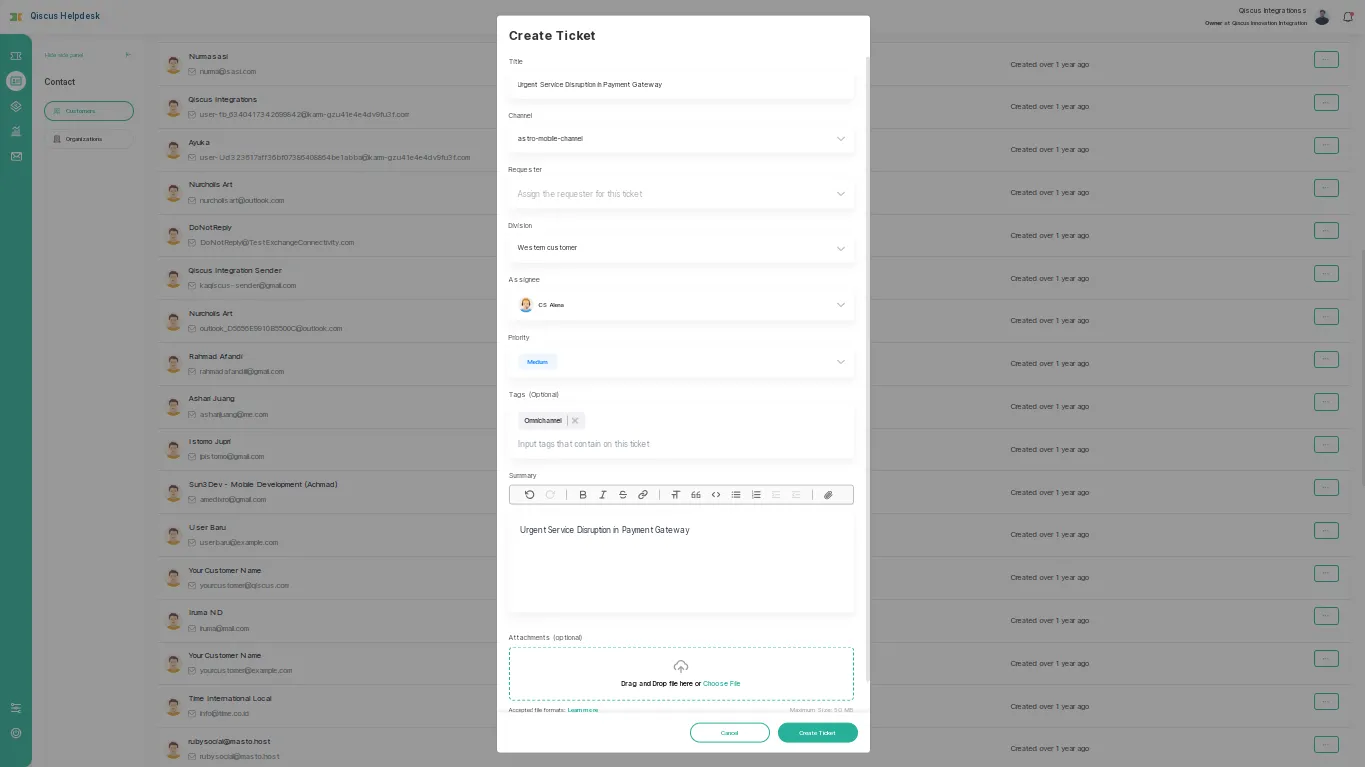
Edit Customer
The Edit Customer feature allows users to update and manage customer information directly from the customer page. This functionality is essential for maintaining accurate and up-to-date customer records, ensuring smooth communication and issue resolution.
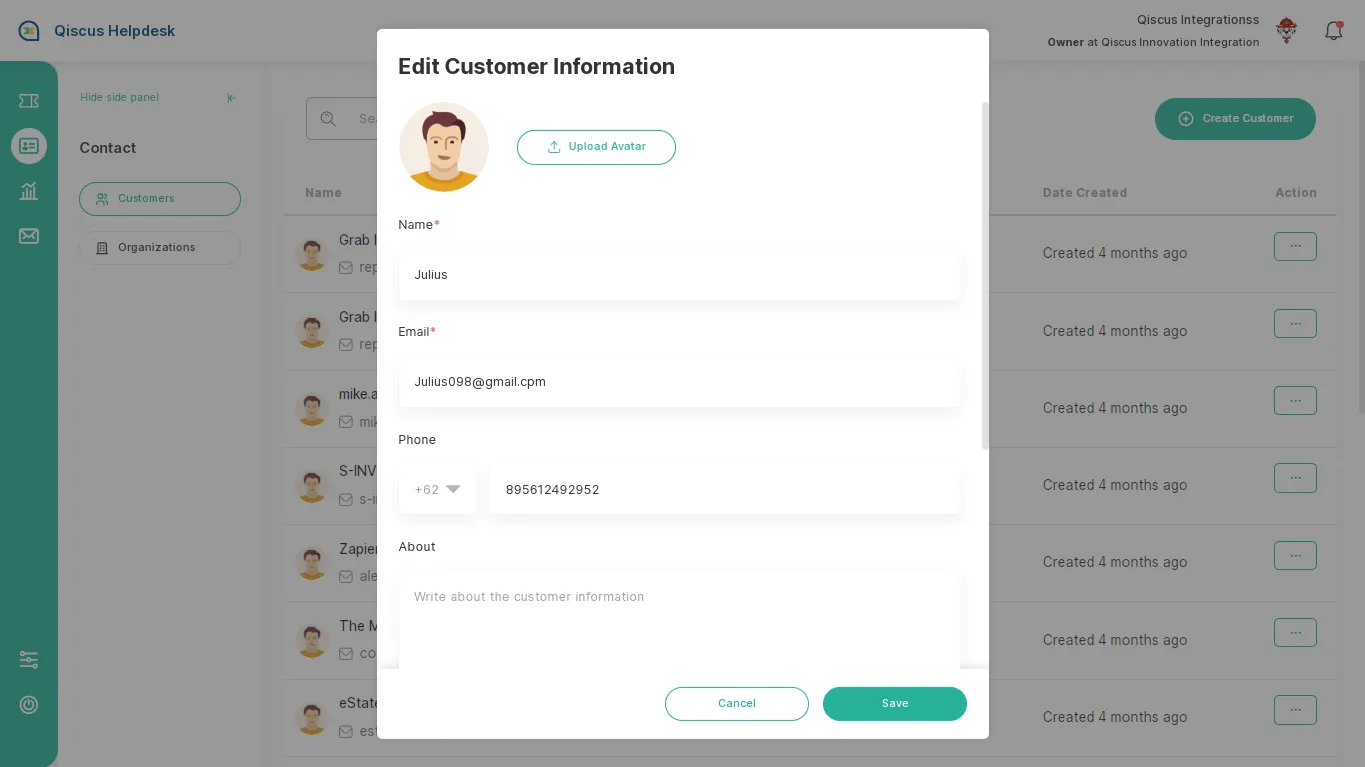
Organization
Organizations are stands for customer’s group. The Organizations page in Qiscus Helpdesk will give you access to create and manage organizations in your account.
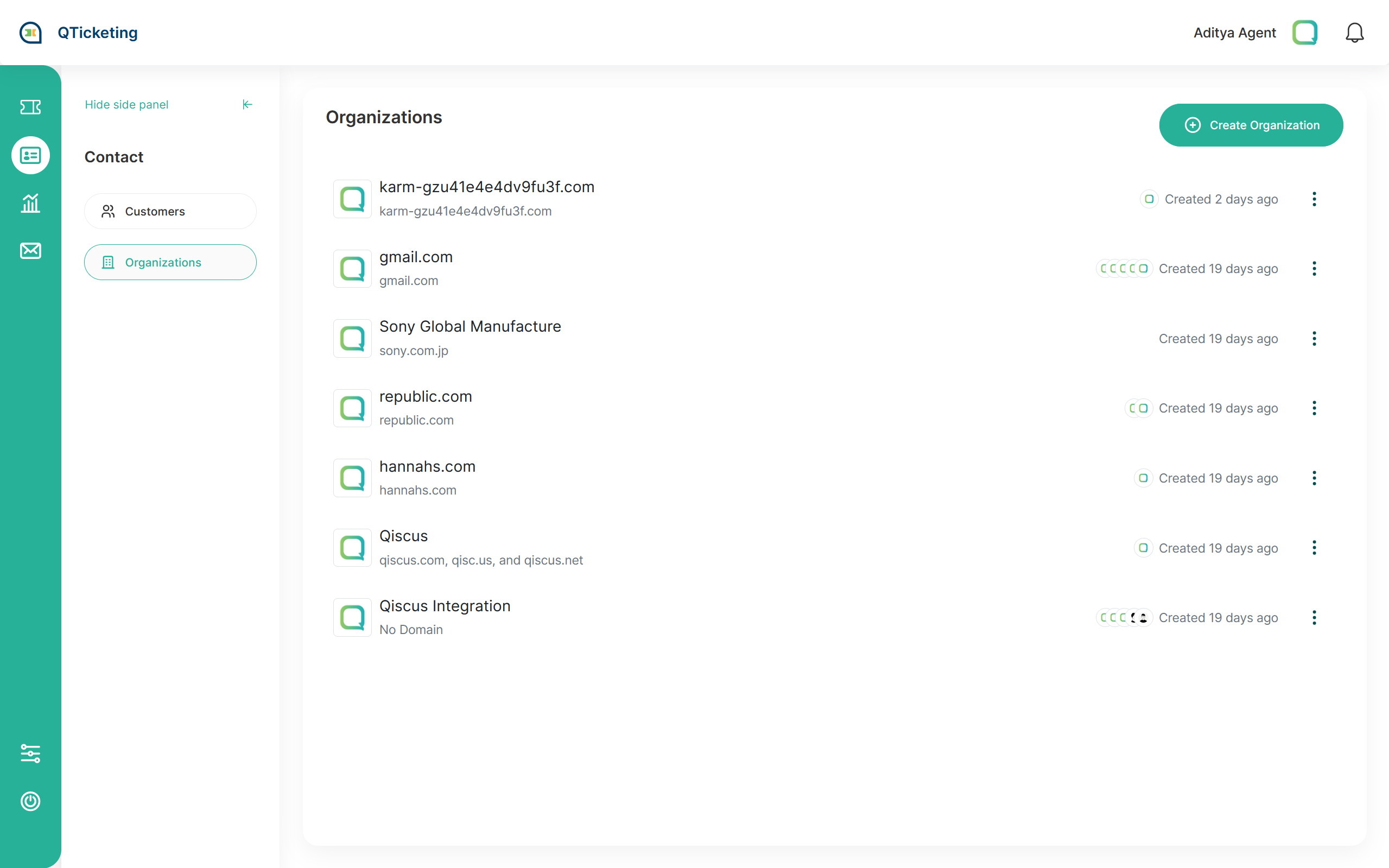
To grouping the customer you can use filter like @qiscus.com, it means all user that have domain @qiscus.com like [email protected] or [email protected] will grouped as a single organization without updating the customers data one by one.
For customers that didn’t have email data, you’ll still able to add them to the organization in customer pages.
Create Organization
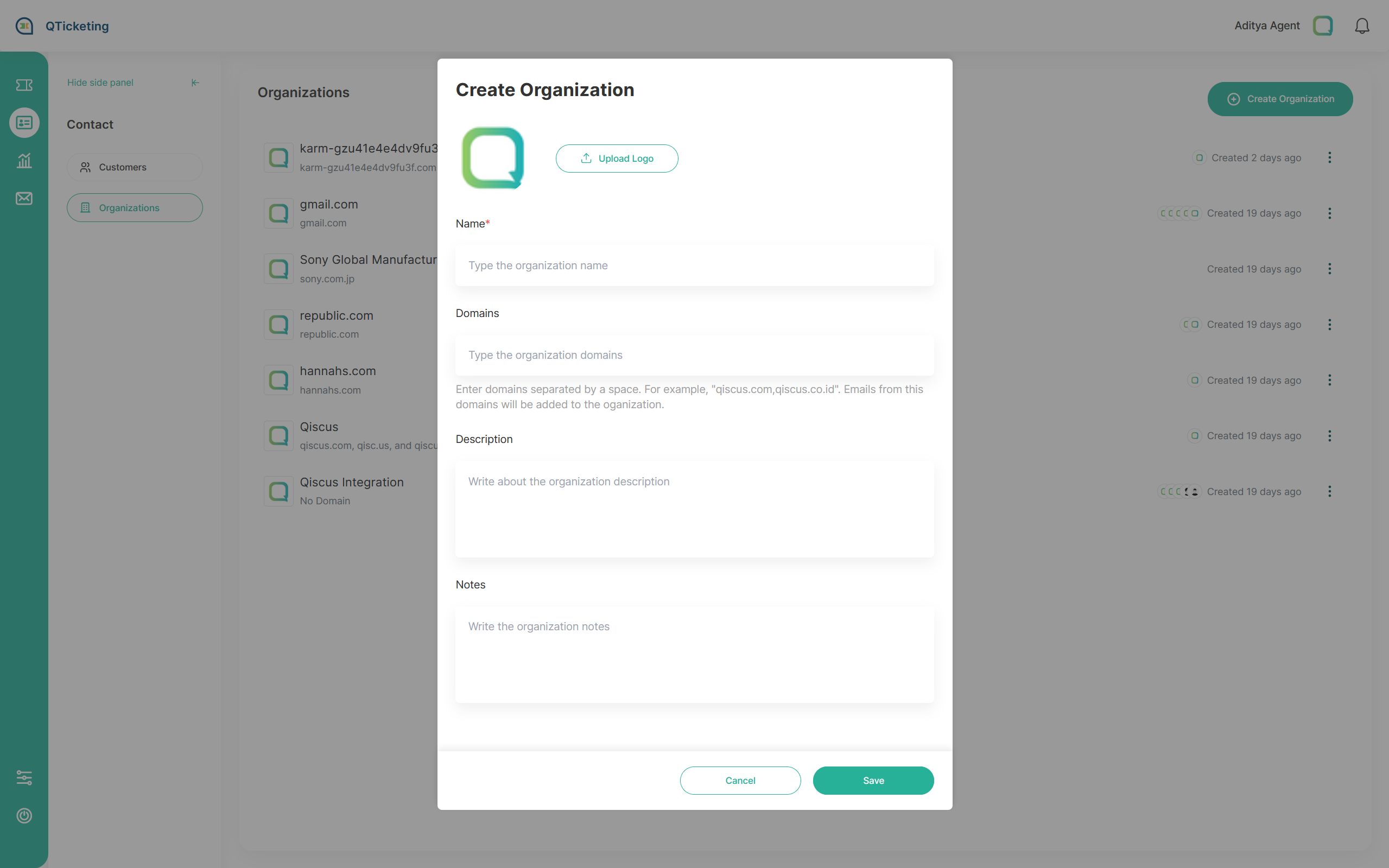
To create new organization data, there are several fields you can fill out. The only mandatory field is the name. Below is a list of the fields you can add to the organization data, along with their descriptions:
- Name → The name of the organization. This is a mandatory field and must be filled out.
- Domains → The company’s email domain names associated with the organization, you can separate with comma(s) if the company have more then 1 domain.
- Description → A brief description of the organization, detailing its purpose or activities.
- Notes → Any additional notes or information relevant to the organization.
View Organization Tickets History
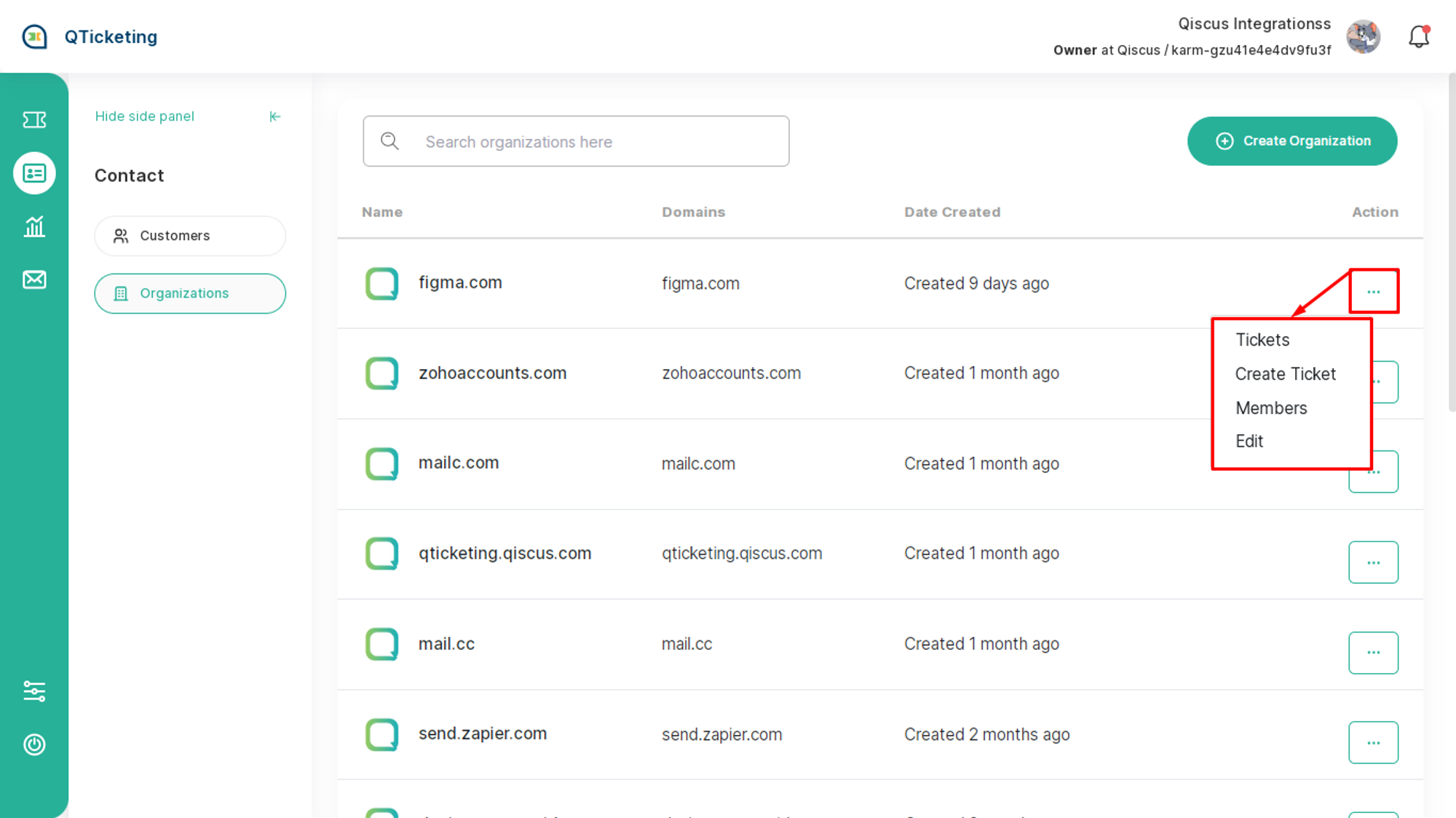
Access the history of all tickets created for an organization. This feature provides a detailed view of the organization's support interactions, enabling:
- Effective Issue Management: Track and manage ongoing issues to ensure they are resolved promptly.
- Insightful Support History: Understand the organization's past support requests and resolutions, helping to identify recurring issues and improve service.
- Holistic Overview: Gain a complete picture of the organization's interactions with support teams, facilitating better strategic planning and relationship management.