In modern customer support systems, managing tickets efficiently is essential. Automations help streamline this process by reducing manual intervention, ensuring faster response times, and maintaining consistency in ticket handling.
A. What Are Automations?
Qiscus Helpdesk Automation enables you to streamline ticket management by automatically triggering actions based on predefined conditions. This feature helps improve response time, reduce manual effort, and ensure consistent customer service.
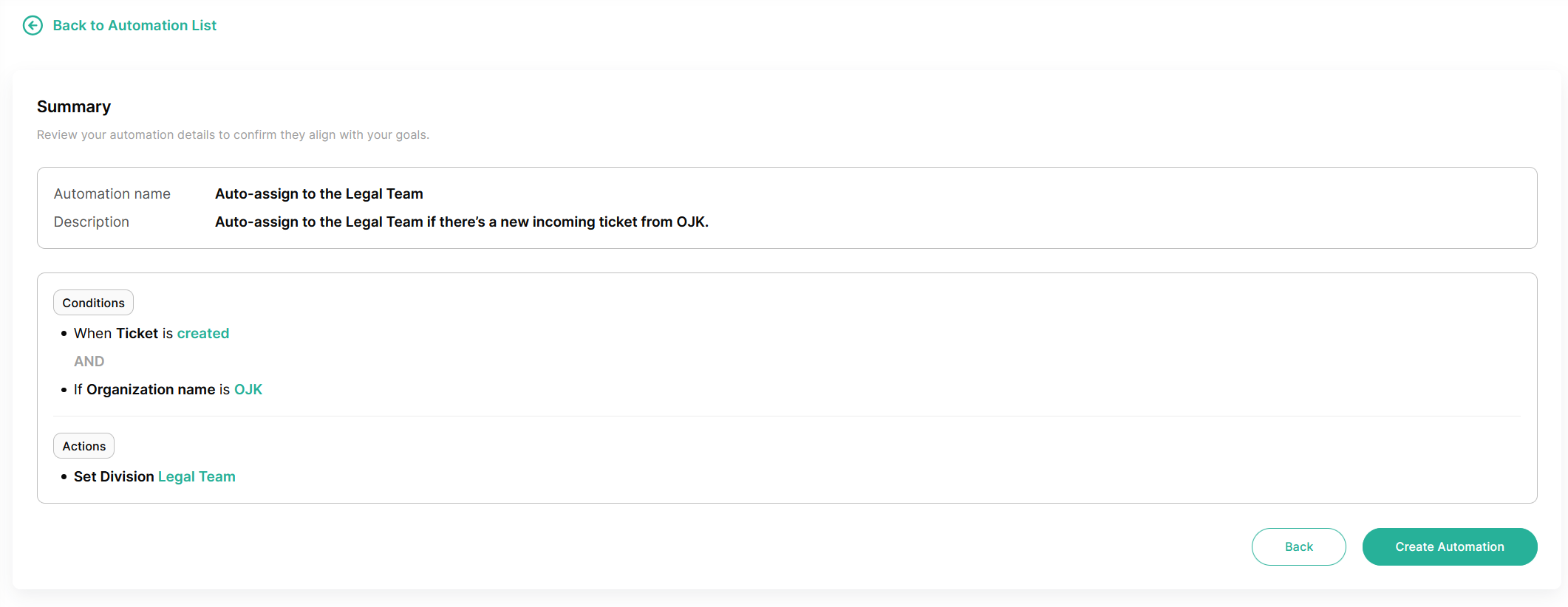
B. Benefits of Using Automations
- Improve Efficiency – Reduce manual effort by automating repetitive tasks.
- Enhance SLA Compliance – Ensure tickets are addressed within defined timelines.
- Improve Customer Satisfaction – Automate responses and follow-ups.
- Ensure Consistency – Standardize workflows for ticket handling.
C. Setting Up Automations
An automation consists of three main components:
- Trigger – Defines when the automation should run.
- Conditions – Specifies the criteria that must be met.
- Actions – Defines what happens when the conditions are met.
Triggers
Triggers determine when an automation is executed. Qiscus Helpdesk supports the following trigger types:
- Ticket Creation: When a new ticket is created.
- Ticket Updates: When a ticket is updated.
- Time-Based Triggers: When a ticket is checked every hour.
Conditions
Conditions define the criteria that must be met for the automation to proceed. Automations will only execute if all predefined conditions are met.
| Condition Category | Available Conditions |
|---|---|
| Assignment | Assignee, Division |
| Requester Info | Organization, Requester |
| Ticket Properties | Status, Priority, Channel, Received At (Mail), Custom Field Dropdown |
| Content Matching | Subject Text, Tags |
| Time-Based Conditions | Hours since created, Hours since open, Hours since pending, Hours since on-hold, Hours since solved, Hours since assigned, Hours since requester responded, Hours since agent responded |
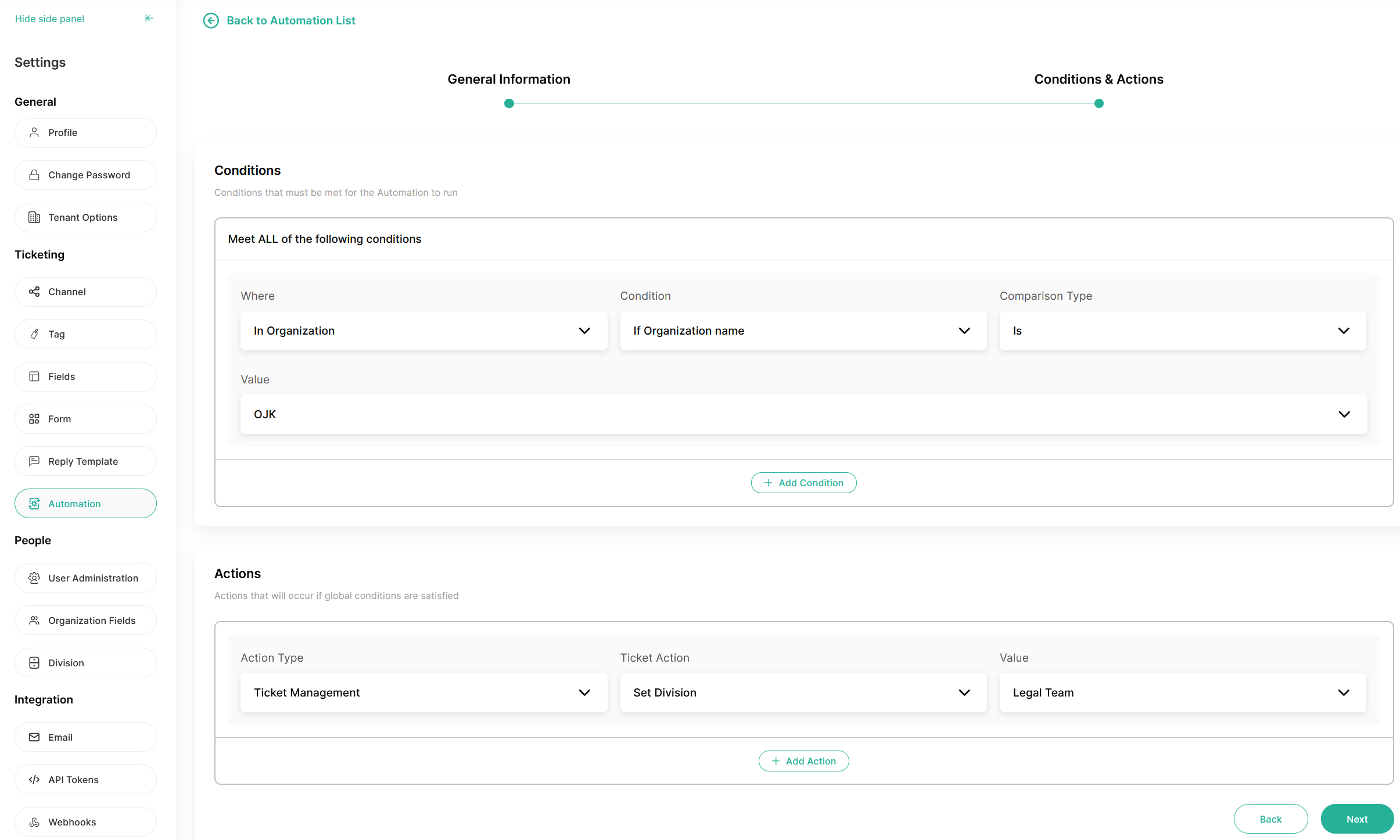
Actions
Actions define what happens when an automation is triggered and conditions are met.
Available Actions:
Update Ticket Properties
- Add, Remove, or Set Tags
- Set Assignee
- Set Custom Fields (Dropdown, Text, Text Area)
- Set Division
- Set Priority
- Set Status
Send Notifications (Coming Soon)
- Send an email to a specific user (Requester, Assignee, or a registered user in the tenant).
- Send an email notification to a division.
Trigger Webhook Notification: Execute a webhook with customizable payload when conditions are met.
D. Managing Automations
Managing automations effectively is crucial to ensure that your workflows run smoothly and efficiently. This section covers how to edit, reorder, duplicate, activate, deactivate, delete, and monitor automations within Qiscus Helpdesk. By maintaining and optimizing your automation settings, you can improve overall support operations and response times.
Editing and Reordering Automations
- Admins can edit an automation to modify triggers, conditions, and actions.
- Automations can be reordered to define execution priority using a drag-and-drop feature.
Duplicating and Deleting Automations
- Admins can duplicate an automation, which will be pre-filled with the same configuration.
- Automations can be permanently deleted after confirmation.
Activating, Deactivating, and Searching Automations
- Automations can be activated or deactivated as needed.
- Admins can search for automations by name or description.
Monitoring Automation Usage
- The Usage (Last 7 Days) column shows how often each automation was triggered.
- Ticket activity logs display automation-triggered actions for transparency.
E. Example Automation Use Cases
The following table outlines various automation scenarios that can be implemented in Qiscus Helpdesk. These examples illustrate how different triggers, conditions, and actions can be combined to improve workflow efficiency and enhance customer support.
| # | Use Case | Trigger | Conditions | Actions |
|---|---|---|---|---|
| 1. | Auto-Assign High Priority Tickets | Ticket is created | Ticket priority is "High" | Assign the ticket to the "VIP Support" group |
| 2. | Escalate Unresolved Tickets After 24 Hours | Time-based (checked hourly) | Ticket is still "Open" after 24 hours | Reassign to a senior agent & send an escalation email (Coming Soon) |
| 3. | Notify Customer When Ticket is Resolved | Ticket is updated | Status changes to "Resolved" | Send an email notification to the customer (Coming Soon) |
| 4. | Follow Up if Customer Doesn't Respond | Time-based (checked hourly) | Hours since requester responded is 24 hours, status is Pending | Send a follow-up email to the customer requesting a response |
| 5. | Auto-Resolve Ticket if No Response | Time-based (checked hourly) | Hours since requester responded is 72 hours, status is Pending | Change the ticket status to "Resolved" and notify (Coming Soon) the customer |
Additional Use Cases
- SLA Enforcement: Automatically escalate tickets if response/resolution SLAs are breached.
- Customer Updates: Notify users when ticket status changes. (Coming Soon)
- Agent Assignment: Auto-assign tickets based on priority, category, or workload.
- Tag-Based Workflows: Add or remove tags dynamically based on ticket conditions.
- Third-Party Integrations: Send ticket details to CRM, analytics, or messaging platforms.
F. Limitations
Hourly Trigger Limitations
- Hourly triggers may not execute at the exact same time every hour due to rounding.
- They process up to 1000 tickets per cycle, prioritizing the most recently updated tickets and excluding those marked as Spam or Trash.
- Hourly triggers only apply to tickets updated after the automation feature was released
Conclusion
Qiscus Helpdesk Automation helps streamline your support process, reducing manual work and ensuring tickets are handled efficiently. By defining triggers, conditions, and actions, teams can automate repetitive tasks, improve response times, and maintain high service quality.