The Helpdesk Help Center is a self-service platform designed to empower customers to manage their support requests efficiently. By following the steps outlined below, you can enable your customers to submit tickets, track progress, and interact with your support team directly through the Help Center.
Submitting a Request
Customers can submit their own support requests through the Submit a Request page in the Help Center. This functionality allows them to:
- Submit Requests Without Login: Customers have the flexibility to submit requests even if they haven't logged in, ensuring easy access to support for all users.
- Submit Requests After Login: By logging in, customers can track tickets, manage their previous requests, reply to tickets, and the system will automatically use their login email for submissions.
- Attach Files to Requests: Customers can enhance their requests by attaching files that provide more details about their issue. Note that there are specific file format and size limitations for attachments. Please refer to our Attachment Guidelines for more information.
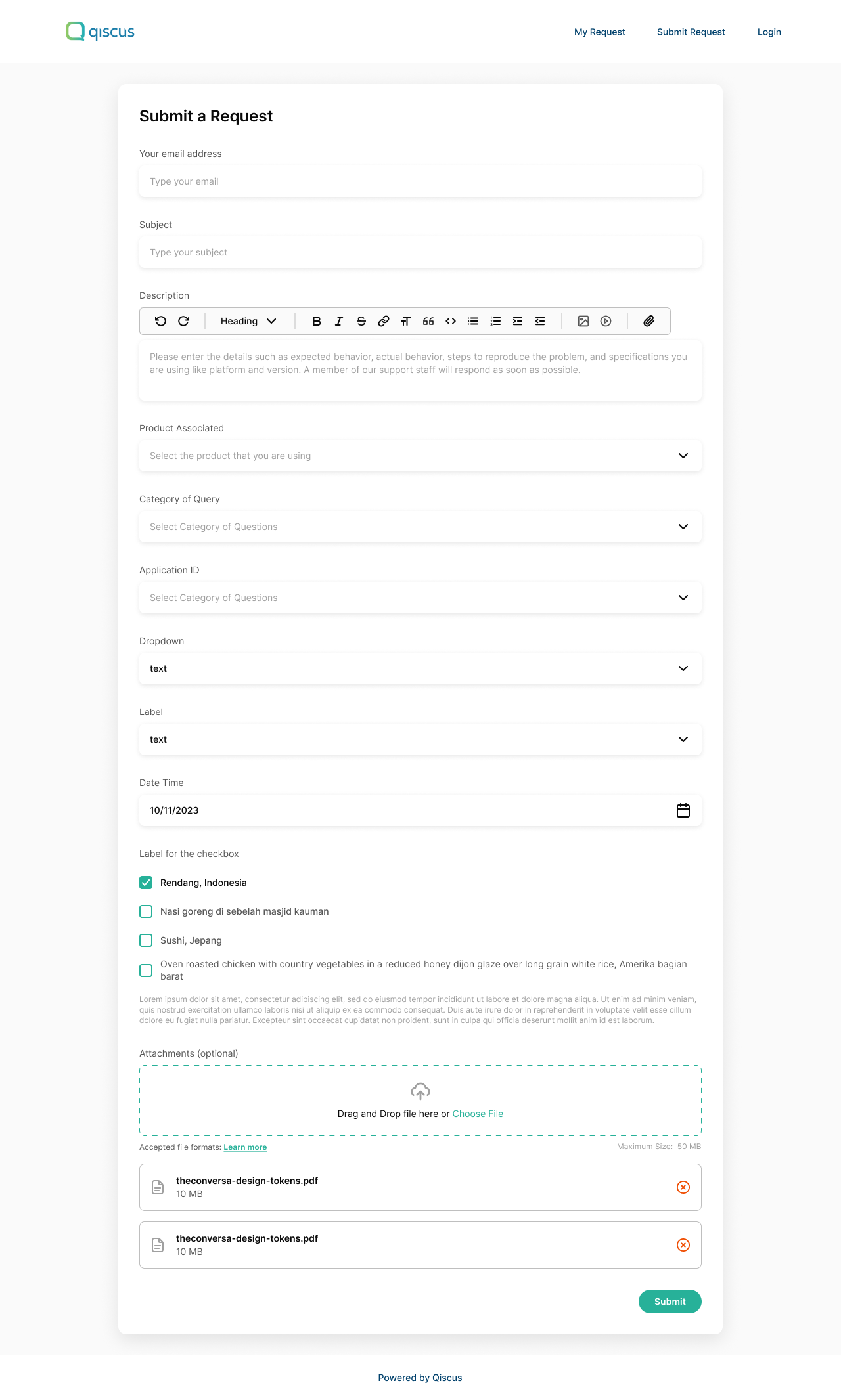
Login and Ticket Management Capabilities
The Help Center supports login capabilities that allow customers to:
- Access Submitted Tickets: After logging in, customers can check the status and progress of their submitted requests, search tickets, apply filters like date or status, and have the option to view tickets submitted by others in their organization.
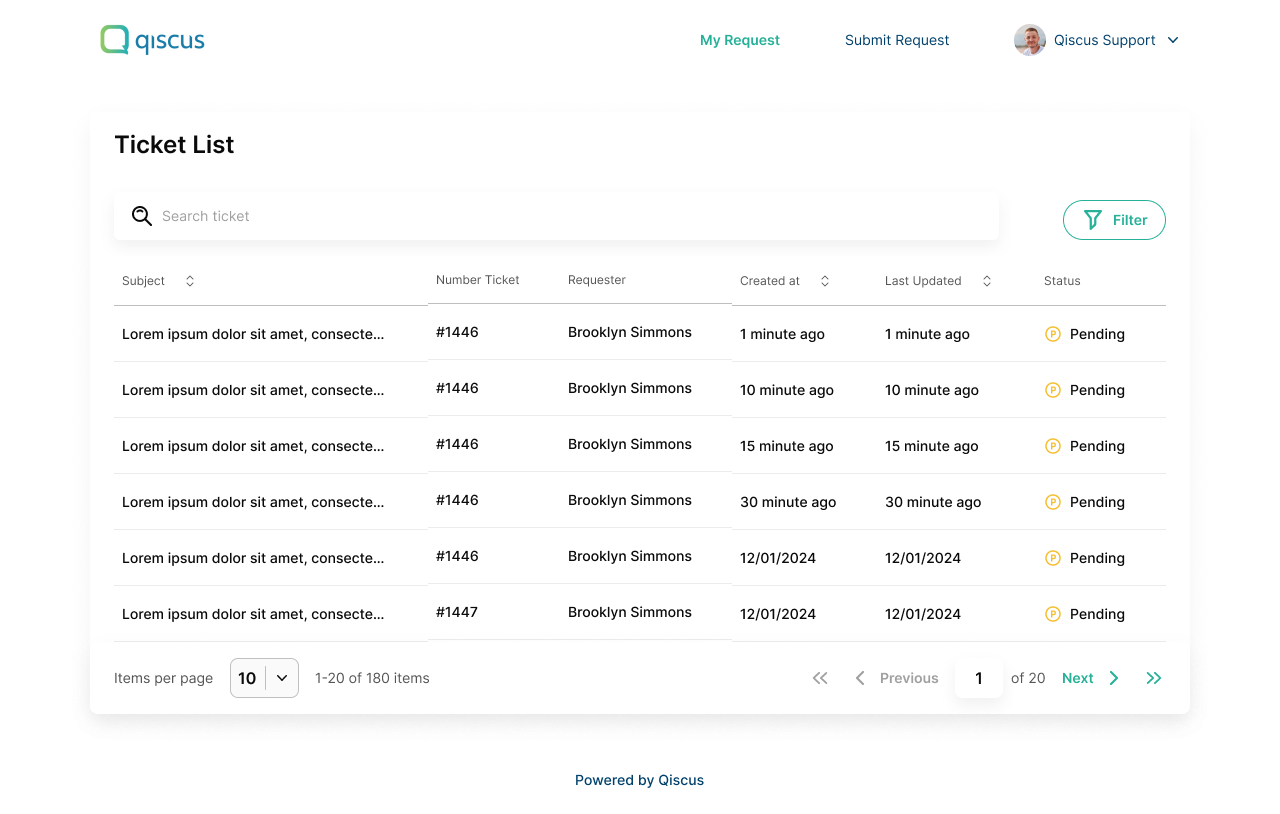
- Ticket Communication: Customers can reply to support tickets, follow the support team’s responses, attach more files to clarify issues, and mark the issue as resolved when satisfied with the support provided.
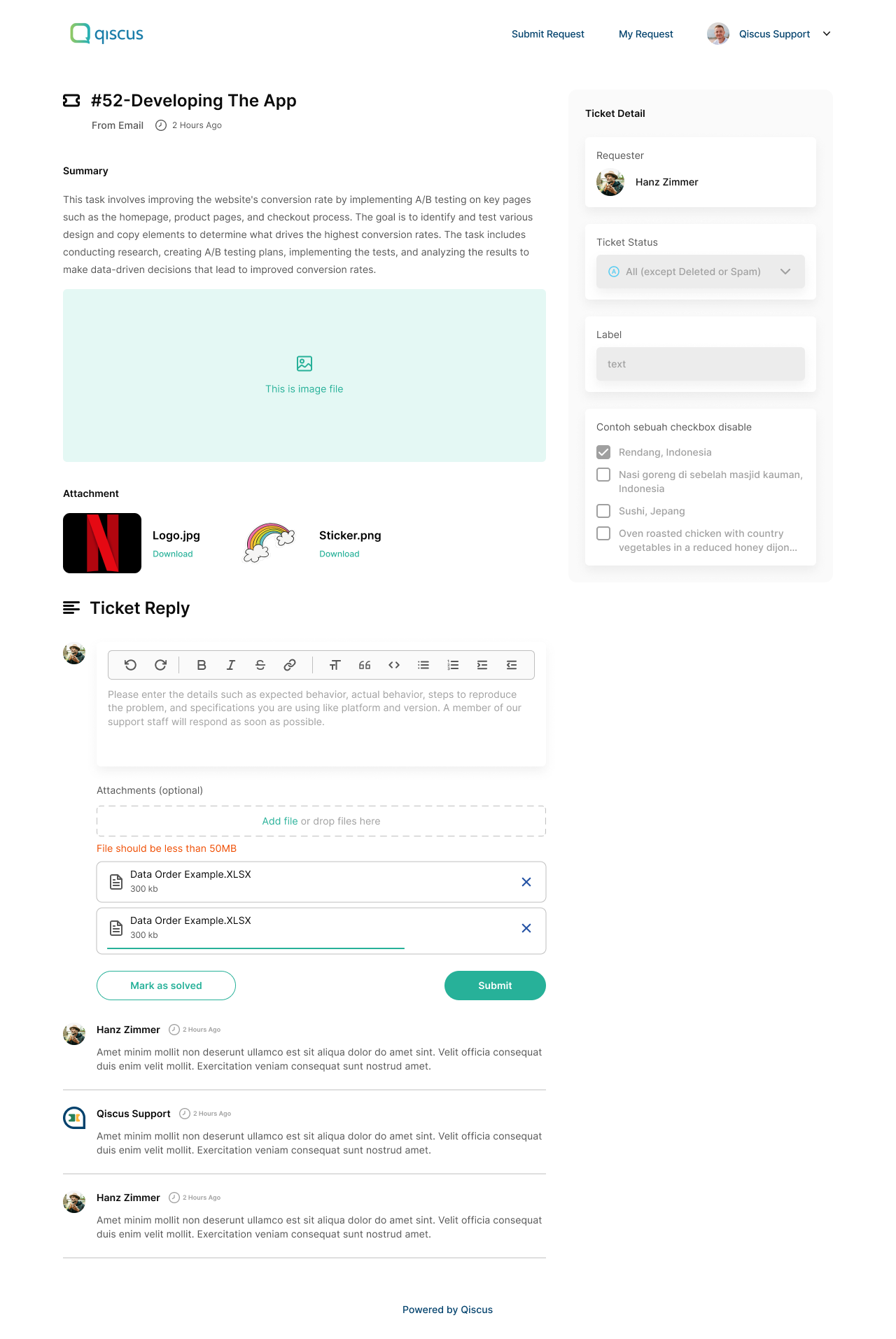
This functionality provides a transparent view of the ticket journey, keeping customers informed every step of the way.
Help Center Settings Configuration
To enable and configure the Help Center for your customers, follow these steps in the Tenant Option settings:
- Enable the Help Center: Activate the Help Center in your tenant settings to make it accessible to your customers.
- Channel Selection: Choose the communication channels that will be used for creating tickets in the Help Center.
- Customize Pages: Decide whether to enable or disable the Submit a Request and My Requests pages based on your support strategy.
- Attachment Settings: Configure whether customers are allowed to attach files to their support requests.
- Customer Access Levels: Set the customer access level to control whether they can only view their own tickets or also see tickets from their organization.
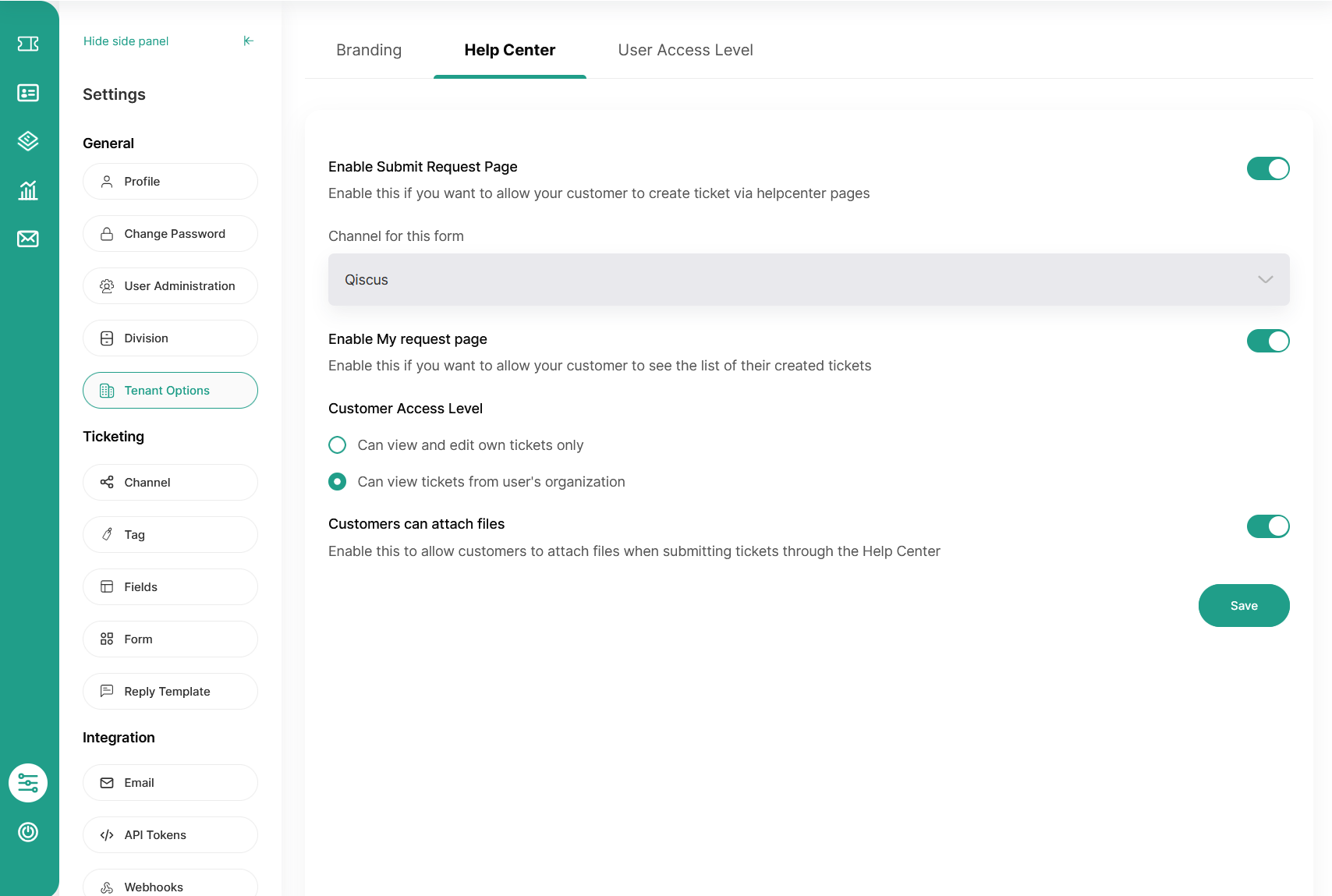
This setup ensures that the Help Center aligns with your support workflow and the needs of your customers.
Form Configuration for Custom Ticket Fields
Once the Help Center setup is complete, you’ll need to configure the support forms. This involves:
- Form Customization: Adjust the forms that customers will fill out when submitting a ticket. You can decide which fields to display and whether they are editable or view-only.
- Dynamic Field Display: Customize the field labels and descriptions for both the Submit Request page (for customers) and the Create Ticket pop-up (for agents).
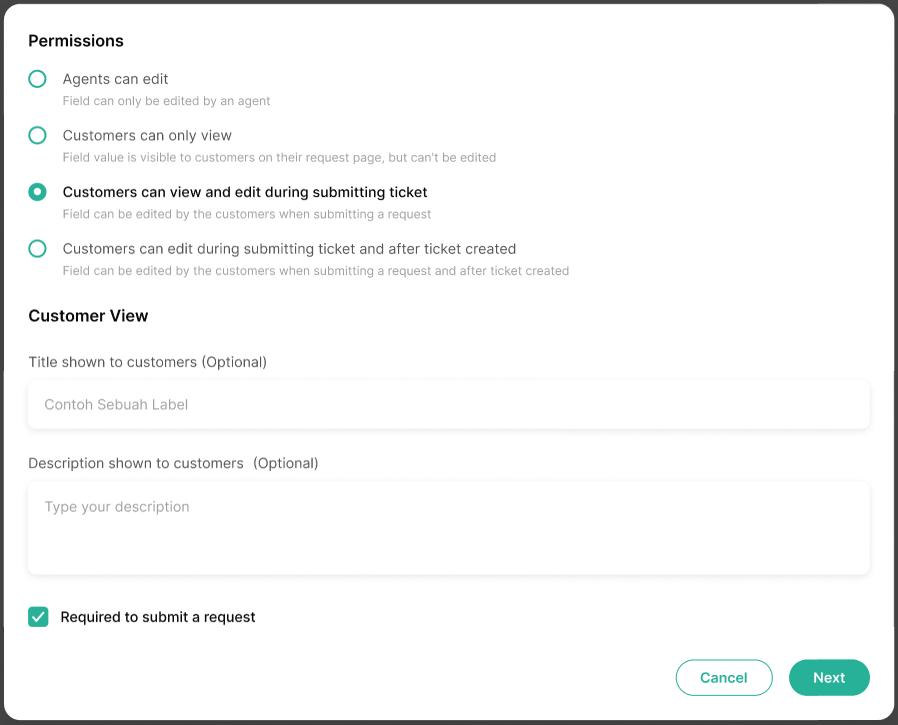
- Field Order Management: Organize the form fields in a logical sequence to streamline the submission process for your customers.
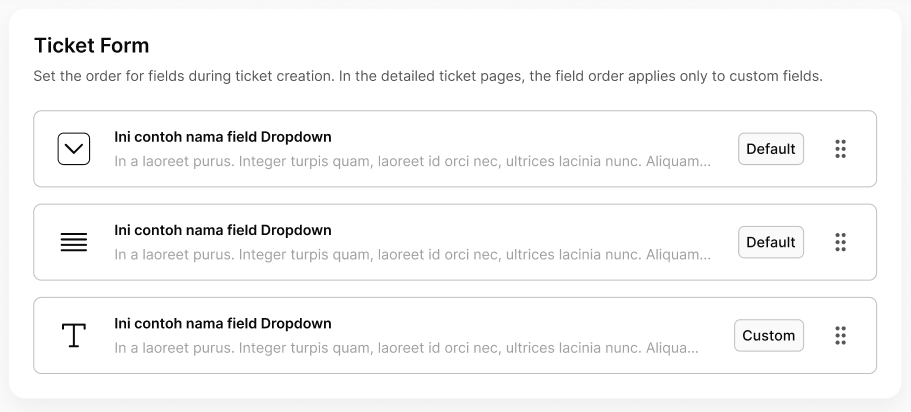
This configuration step allows you to tailor the forms to collect the most relevant information from your customers, making ticket handling more efficient.
Attachment Guidelines
When submitting a ticket request via the Help Center, customers can upload attachments to provide additional information that may help resolve the issue faster. To ensure smooth processing, it's important to note the supported file types and size limits.
Supported file formats
- Image files: PNG, JPG, JPEG, GIF, WEBP
- Video files: MP4, MKV, MOV
- Audio files: MP3, WAV, OGG
- PowerPoint Files: PPT, PPTX, ODP
- Document Files: DOC, DOCX, ODT
- Spreadsheet Files: XLS, XLSX, ODS, CSV
- Other files: ZIP, 7Z, RAR, TAR, GZ, JSON, XML, PDF, TXT, RTF
Maximum File Size
- The maximum file size for any individual attachment is 50 MB.