Lazada Chat
Founded in 2012, Lazada Group is Southeast Asia’s leading eCommerce platform. With a presence in six countries – Indonesia, Malaysia, the Philippines, Singapore, Thailand and Vietnam. In 2016, Lazada became the regional flagship of the Alibaba Group, and is backed by Alibaba’s best-in-class technology infrastructure.
To be able to reach more conversational channels that can be integrated into Qiscus Omnichannel, App Center releases a Lazada Chat Add-on, so that they can use it as a liaison/reach media between customers and their business owners on Qiscus Omnichannel.
Types of messages that can be read from Lazada Chat include text, stickers, images, video, invoice, and product. Then, type of messages that can be sent from Qiscus Omnichannel include text and image.
Activation
To activate the Lazada Chat add-on, you can access through App Center menu from the sidebar menu.
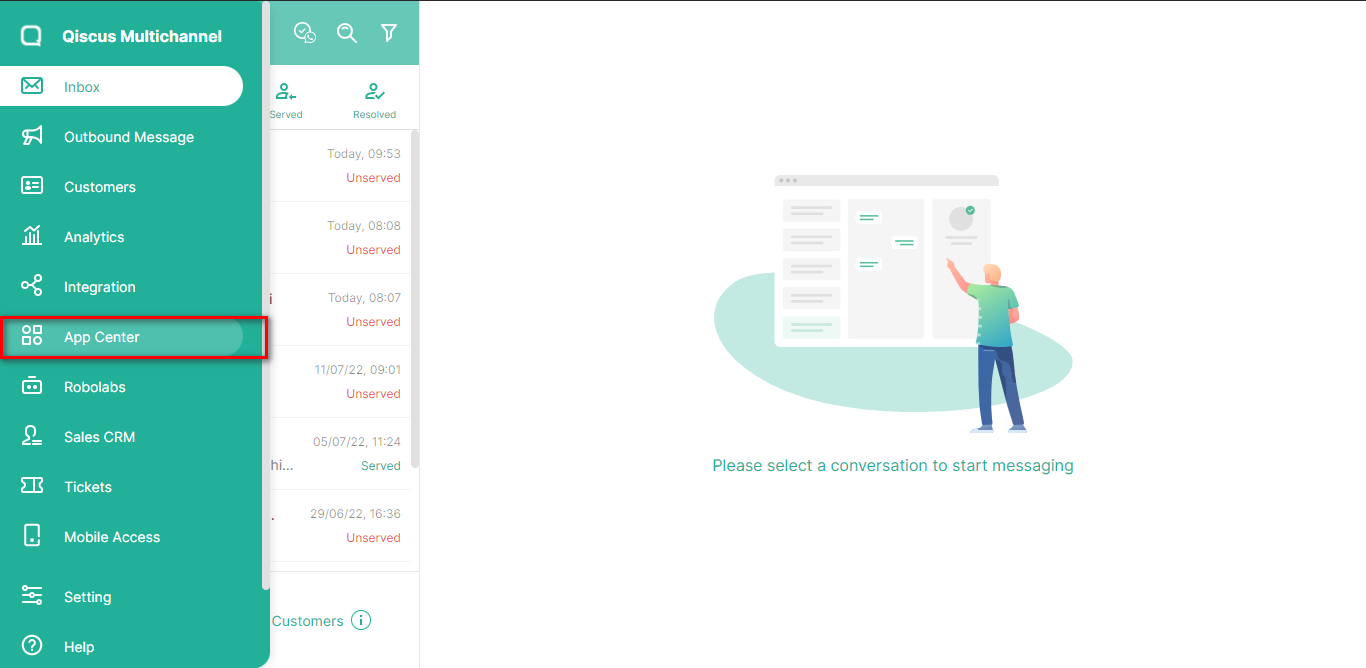
You can search for Lazada by using searching field from the Explore page.

Follow the activation process as described here. Once the add-on has already activated, it will showed up in the My Apps tab. You can click settings button to configure the Lazada Chat Add-on.
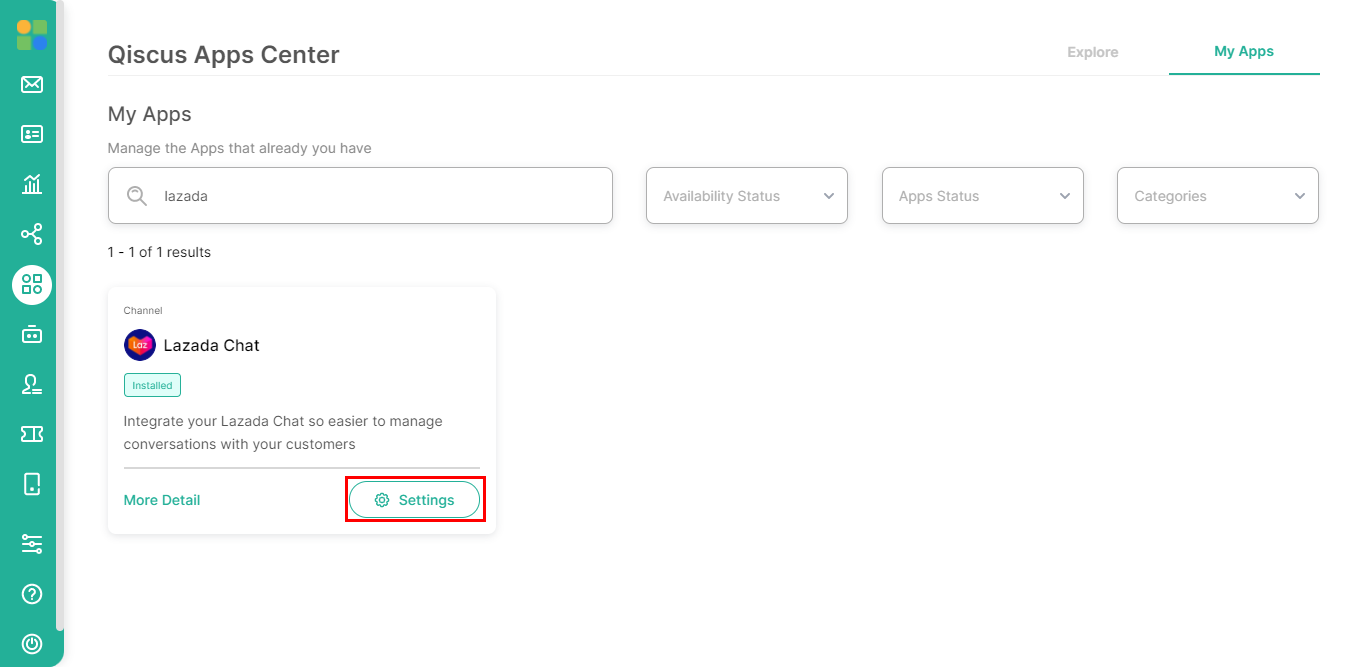
Lazada Developer Account
Before doing the stage of adding a channel in App Center, you must already have a Lazada Developer Account. This is required to be integrated into Qiscus Omnichannel Chat, the Lazada account to be used must be registered as a Lazada Developer. If you don't have a Lazada developer account, you can register on https://open.lazada.com/.
If Lazada Developer Account is already available. You can start settings on App Center by clicking the Create New Lazada Integration button.
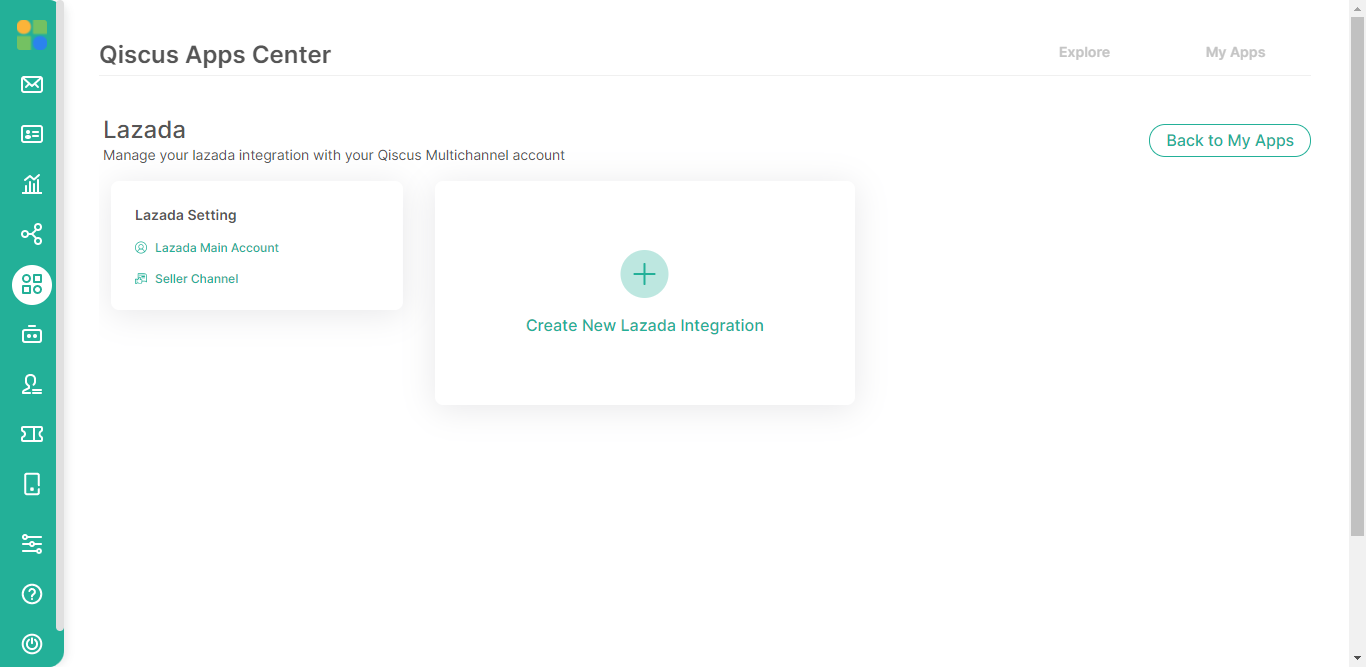
Enter the Name, App Key, and App Secret data according to your Lazada Developer Account on this form.
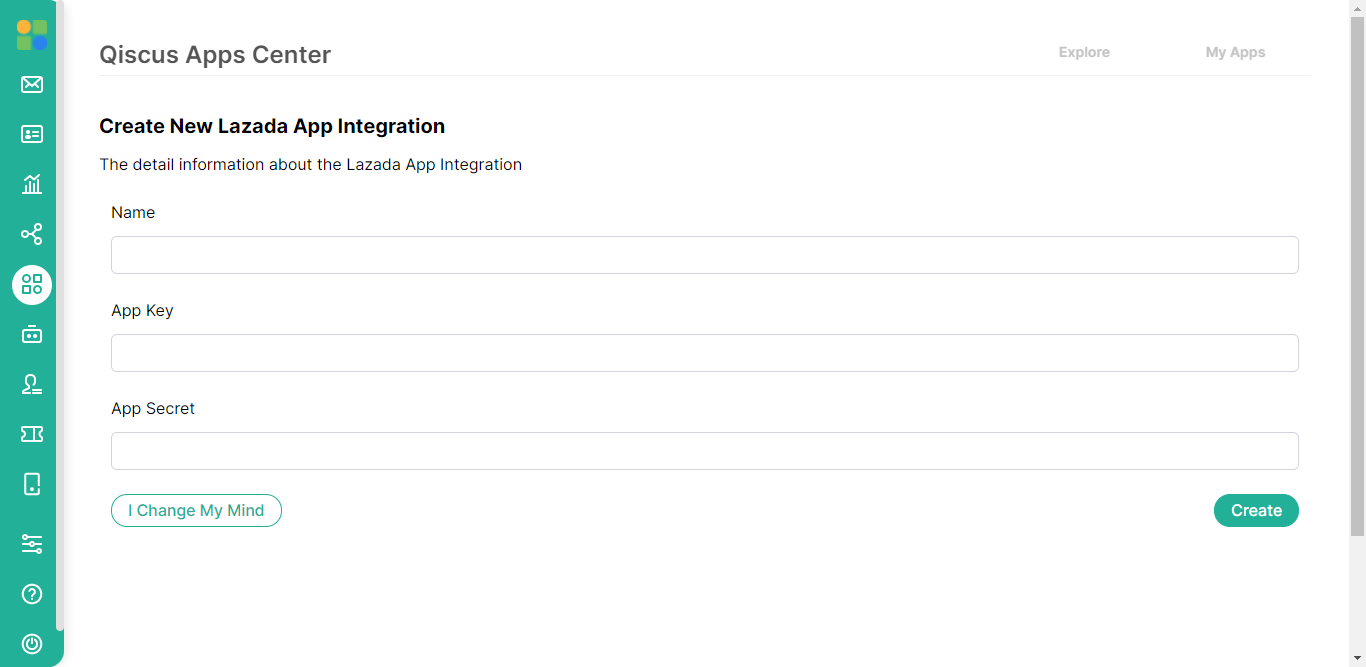
To get this data, you can get it at https://open.lazada.com/ then login and click the App Console.
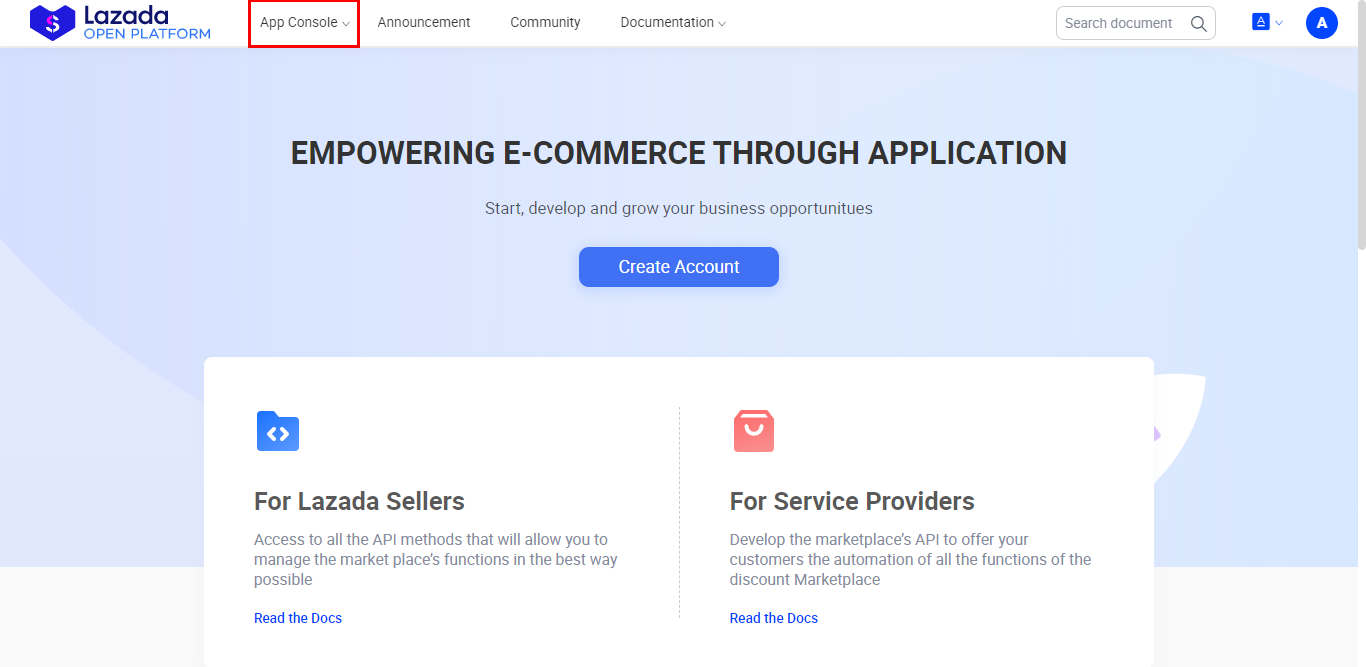
Then click action manage on the Lazada app that has been created. Make sure the Lazada app that is created has an In-house IM Chat category.
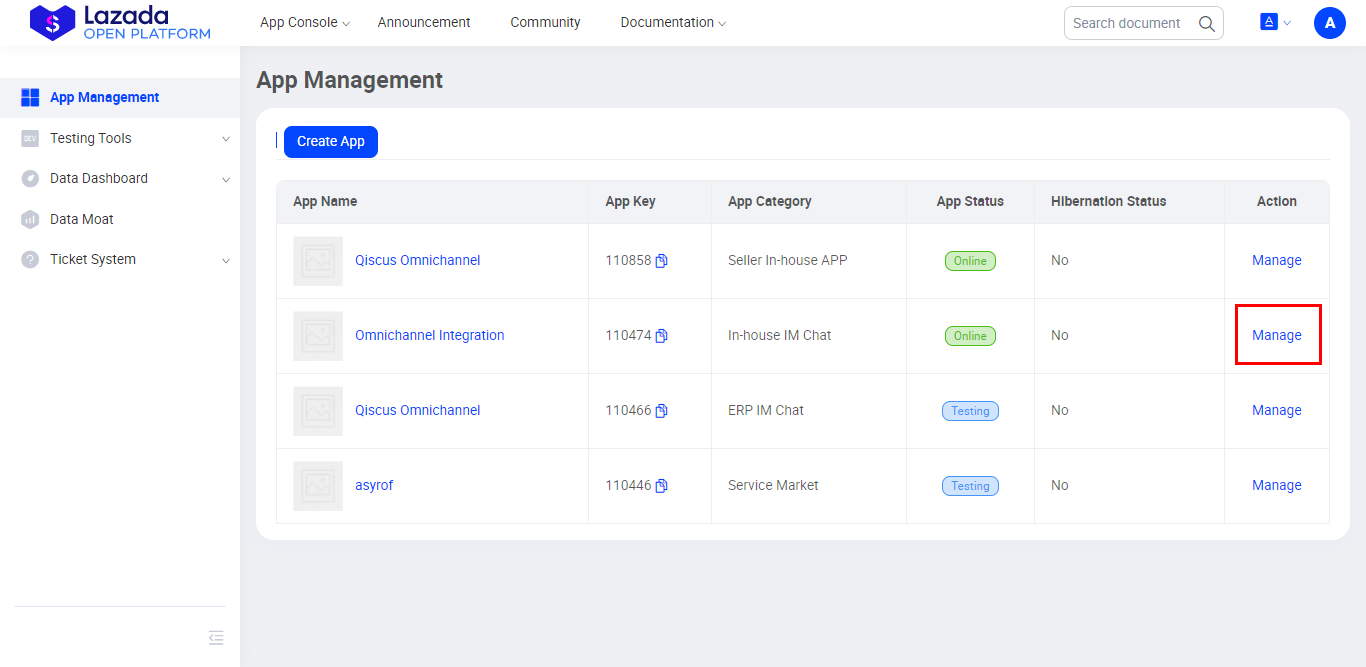
In the Advanced Information section you can see the App Key and App Secret.
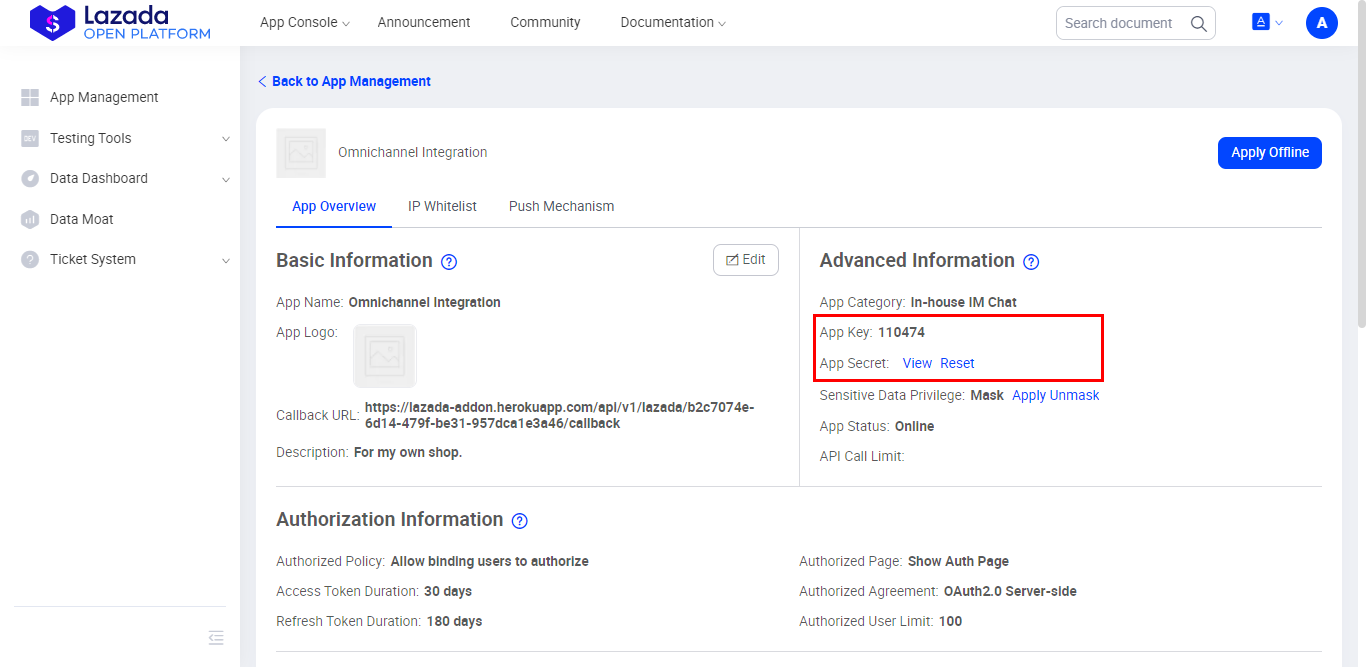
Go to App Center, enter the data into the form, then click Create. After successfully created you will be directed to your Lazada App Edit page.
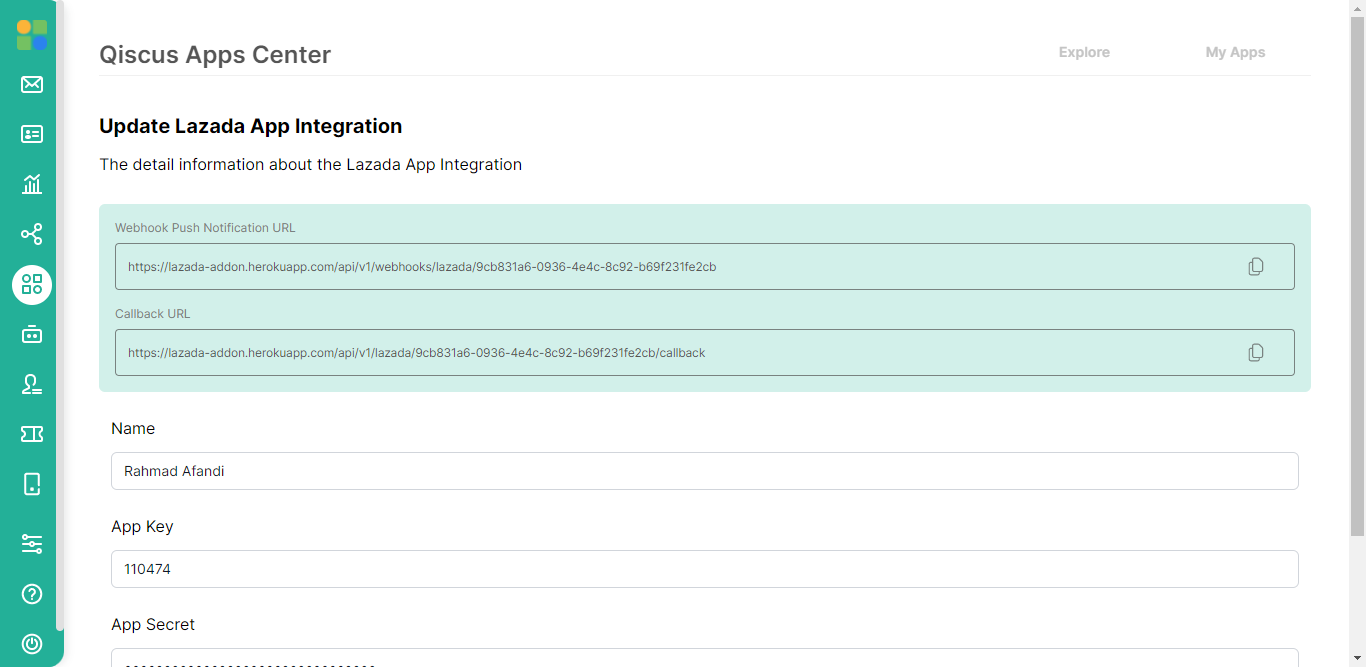
On this edit page there is some information about Webhook Push Notification URL and Callback URL which you should set in Lazada app.
Webhook Push Notification URL
In the Webhook Push Notification URL section, click the copy icon on the right.
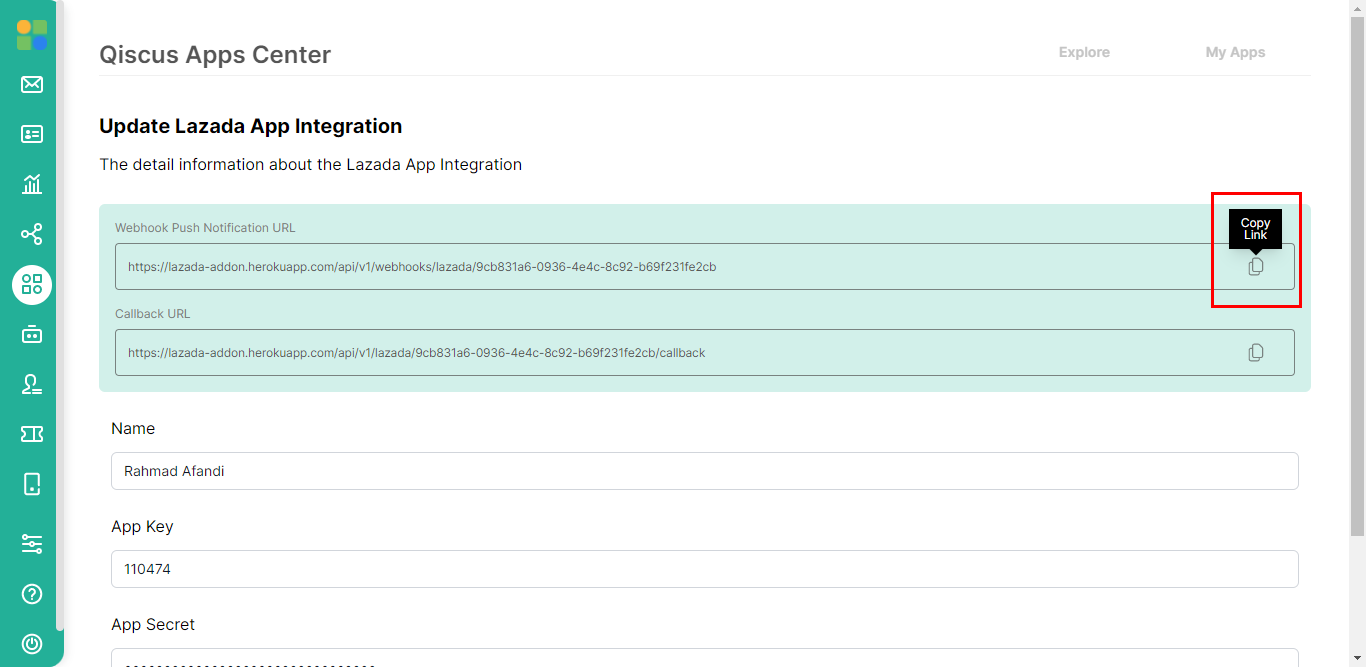
Back to the https://open.lazada.com/ page, open the Push Mechanism page.
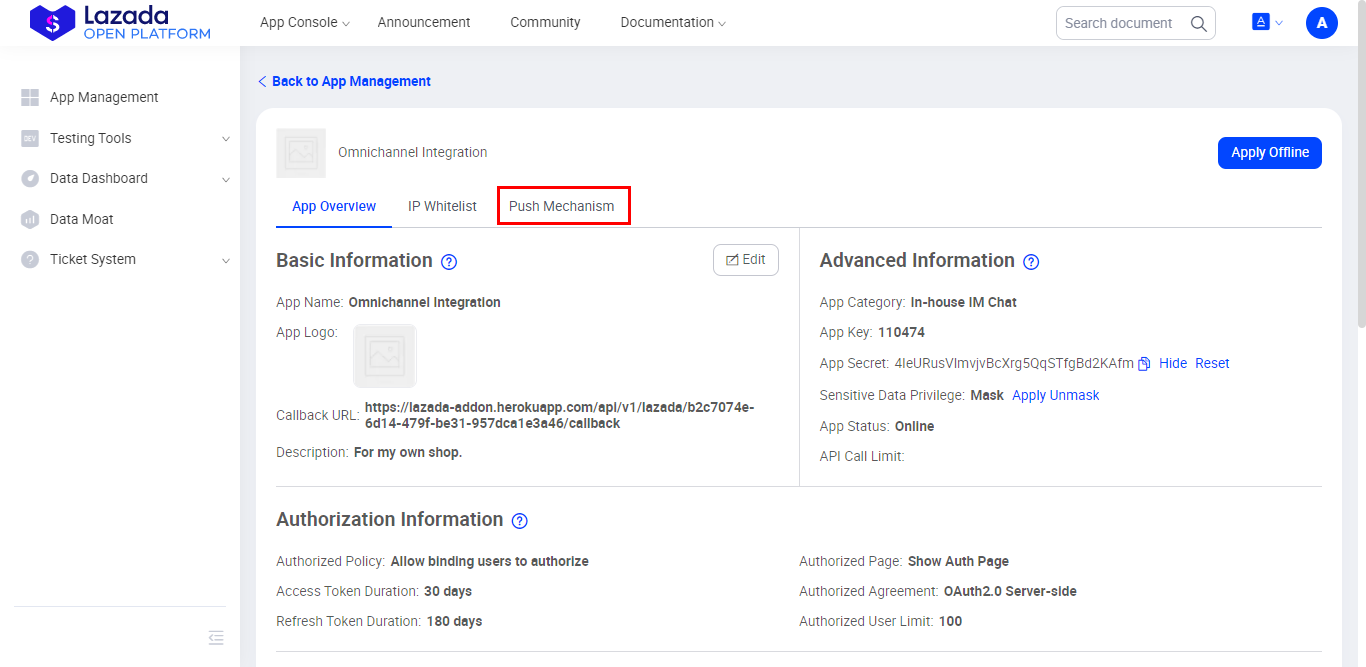

Paste the Webhook URL that we copied earlier in App Center into the Input Callback URL then click verify. Don't forget to check Instant Messaging so that the url receives updates when a chat comes in. Then click save after you verify it.
Callback URL
In the Callback URL section, click the copy icon on the right.
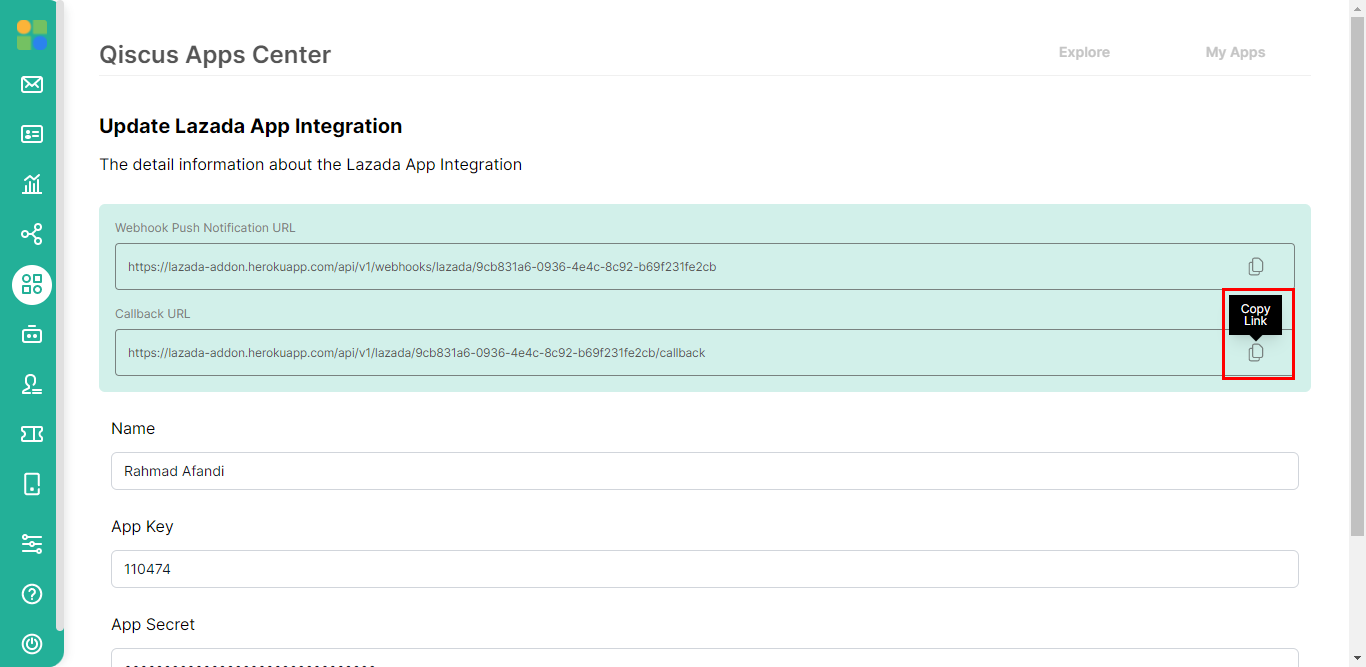
Back to the https://open.lazada.com/ page, open the App Overview page.
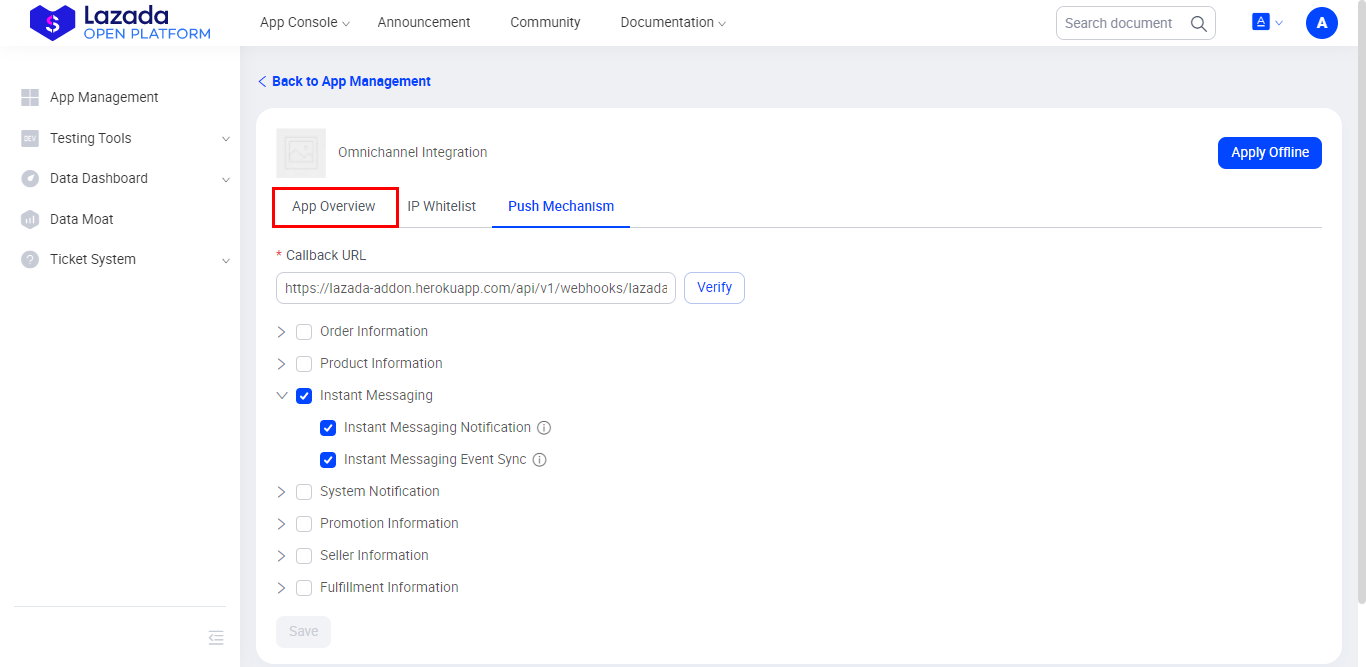
Then click the Edit button.
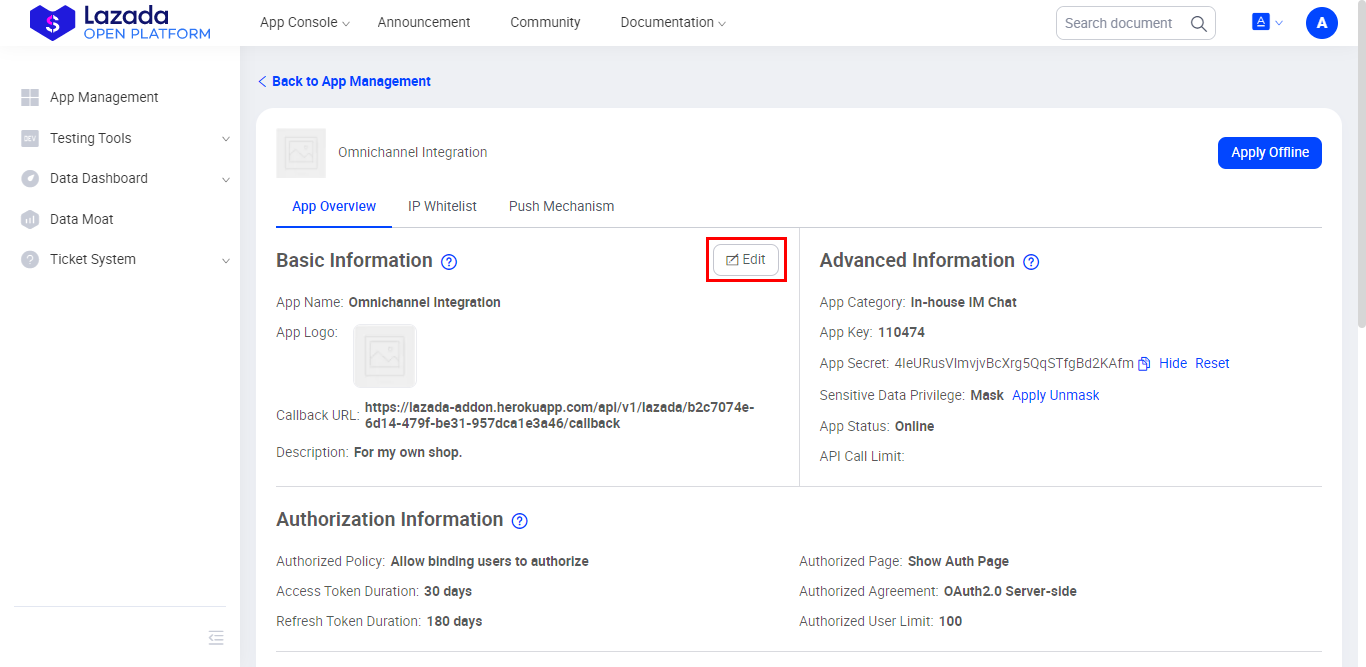
Paste in the Callback URL section, then click Confirm.

Back to App Center, After that click update to return to Lazada chat add on dashboard.
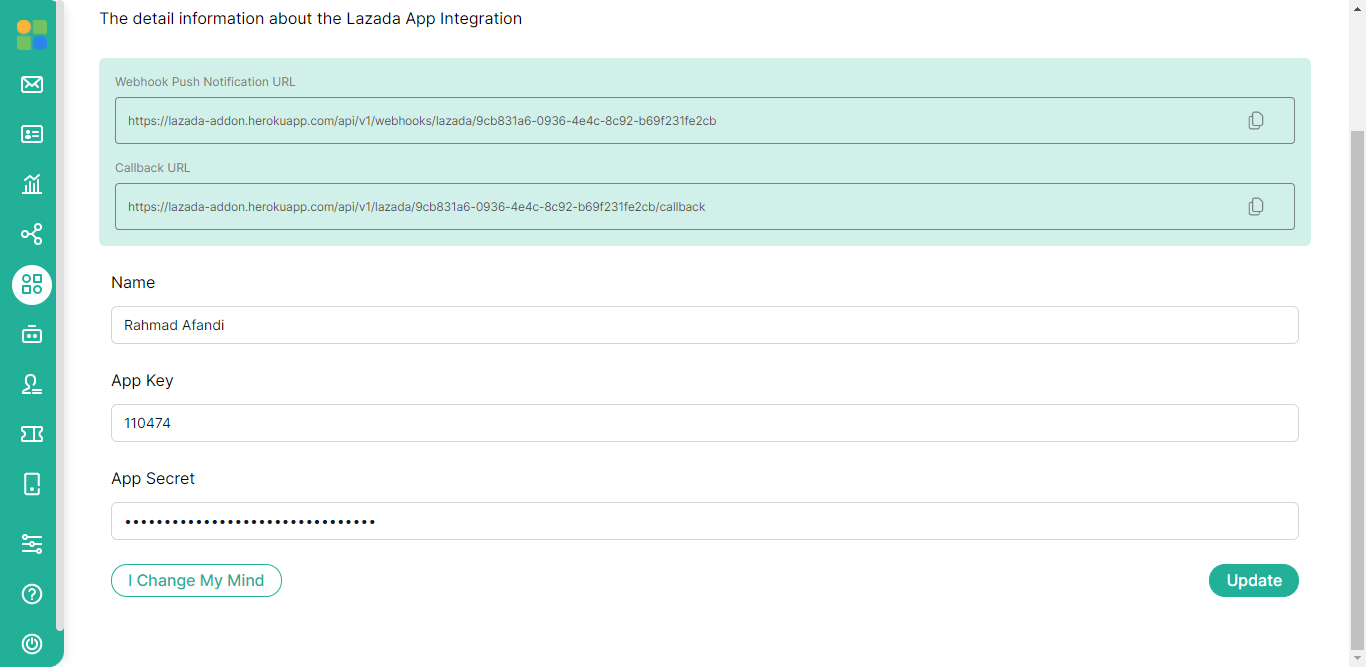
Then click Integrated Shop to integrate the shop into Qiscus Omnichannel.
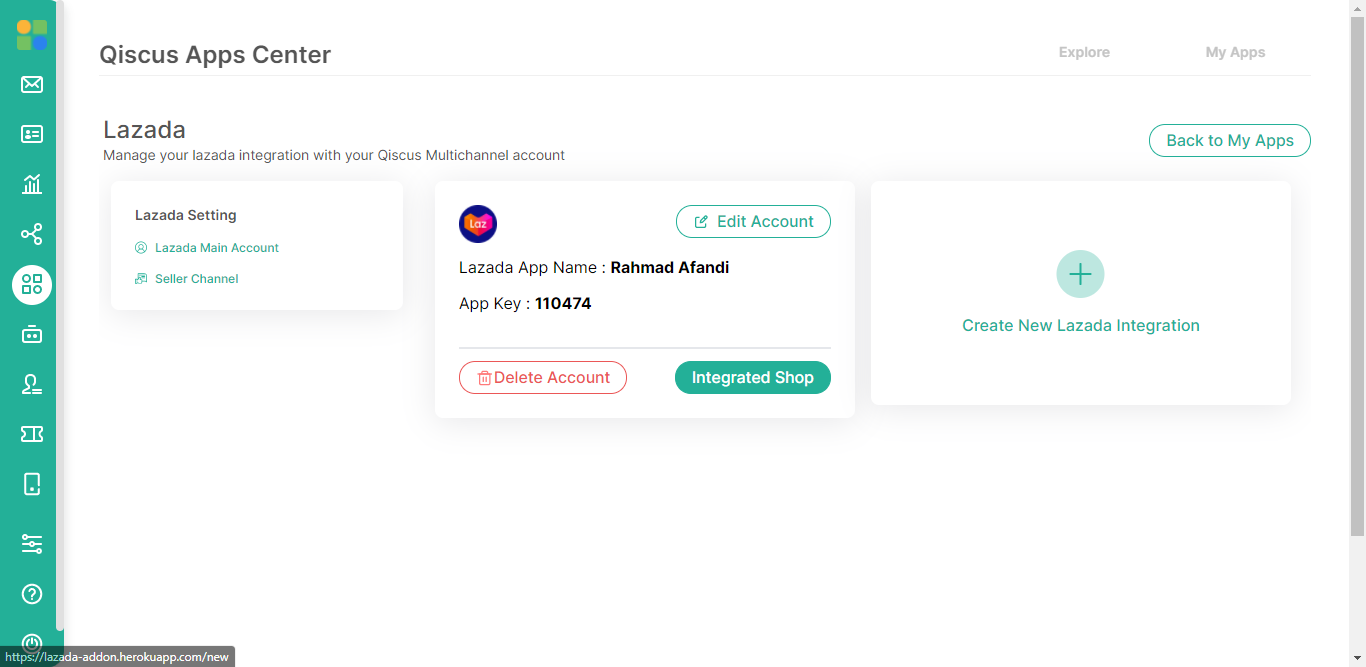
You will be directed to shop login page, then login to the shop with the appropriate credentials and region. Then click Authorize.
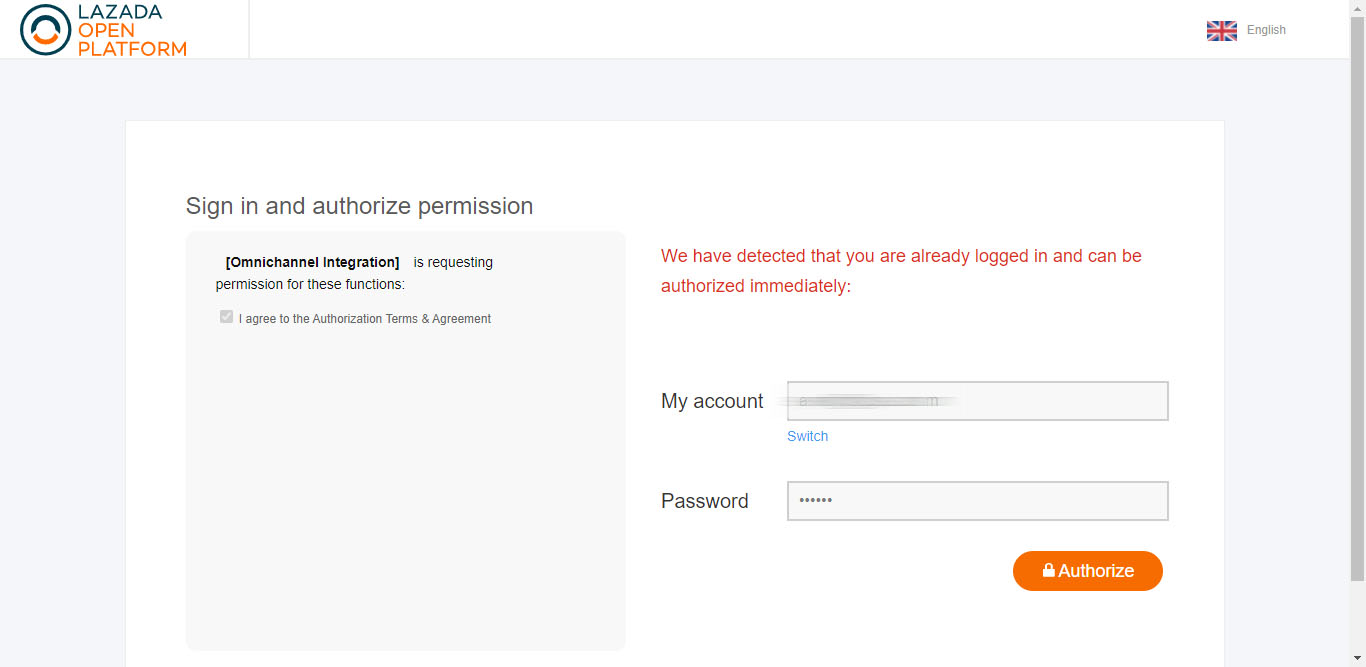
After success, you will be directed to the Qiscus Omnichannel page. And then channel is ready to use. You can try to chat / send messages to the shop that has been integrated, then the chat will enter into Qiscus Omnichannel dashboard.