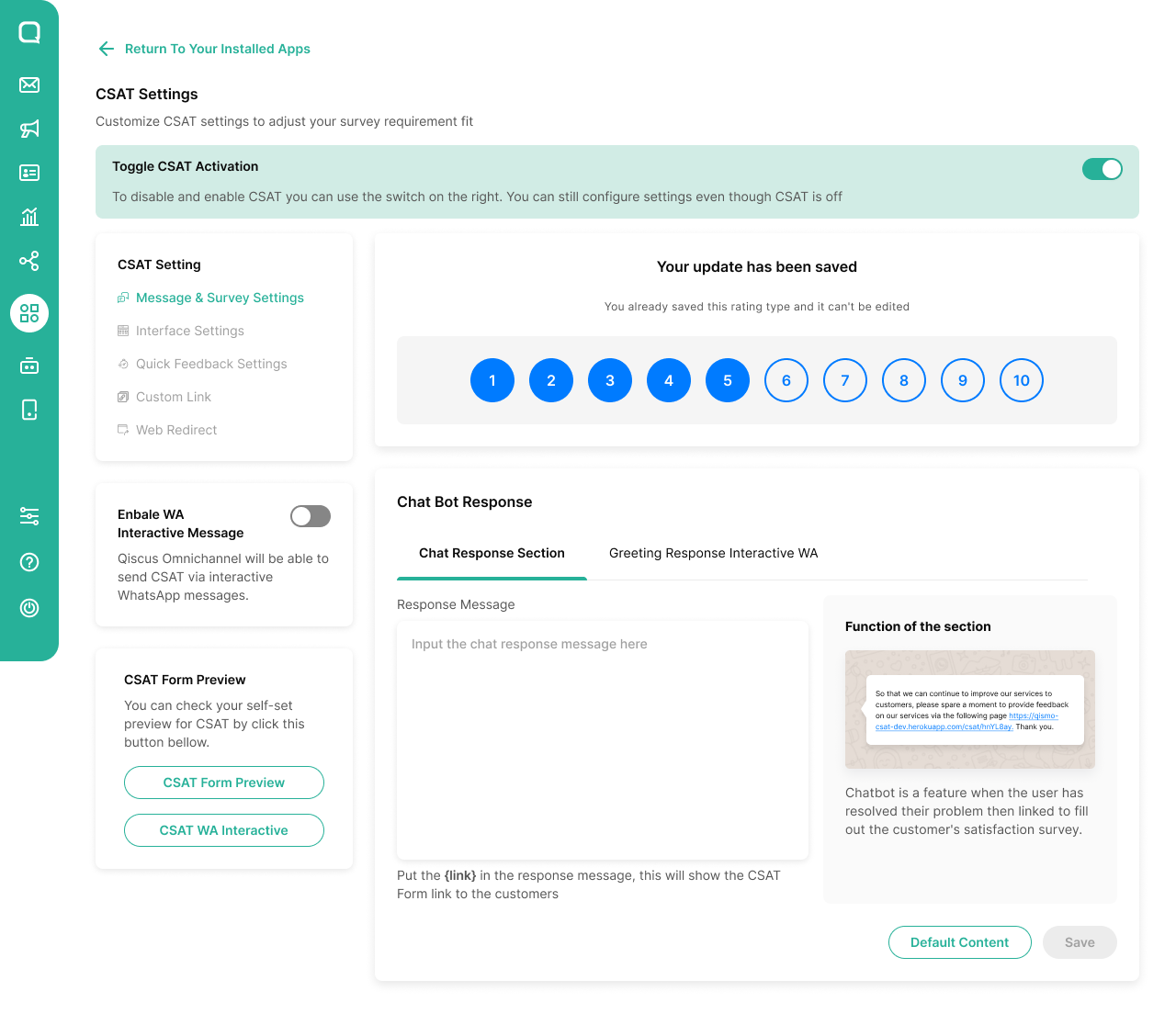
CSAT or Customer Satisfaction is a feature on Qiscus Omnichannel Chat which aids businesses in carrying out satisfaction surveys and collecting the results with much ease. The CSAT application is available in Qiscus App Center and is integrated with your existing account to make data collection that much more convenient and intuitive.
This application offers three flexible assessment methods, allowing businesses to choose the most suitable approach based on their needs:
- Numeric Scale (1-10): Enables customers to rate their satisfaction on a scale from 1 (very dissatisfied) to 10 (very satisfied).
- Star Rating (1-5): A simple and intuitive method where customers rate their experience using a 1 to 5-star system.
- Emoji-Based Rating: A quick and engaging way for customers to provide feedback using emojis, with absolute responses such as "Satisfied" or "Dissatisfied"
Every time you save the type of rating you've saved then you can't change it, then consider it before you save
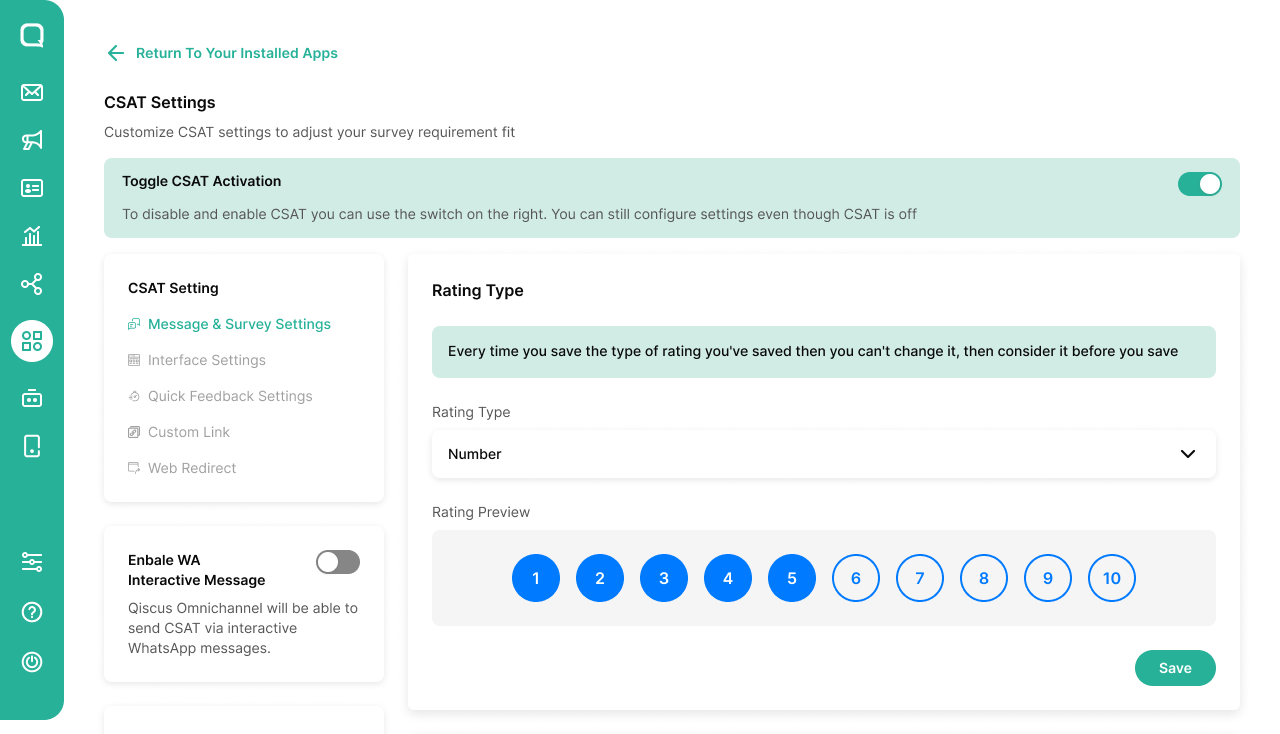
Number Scale
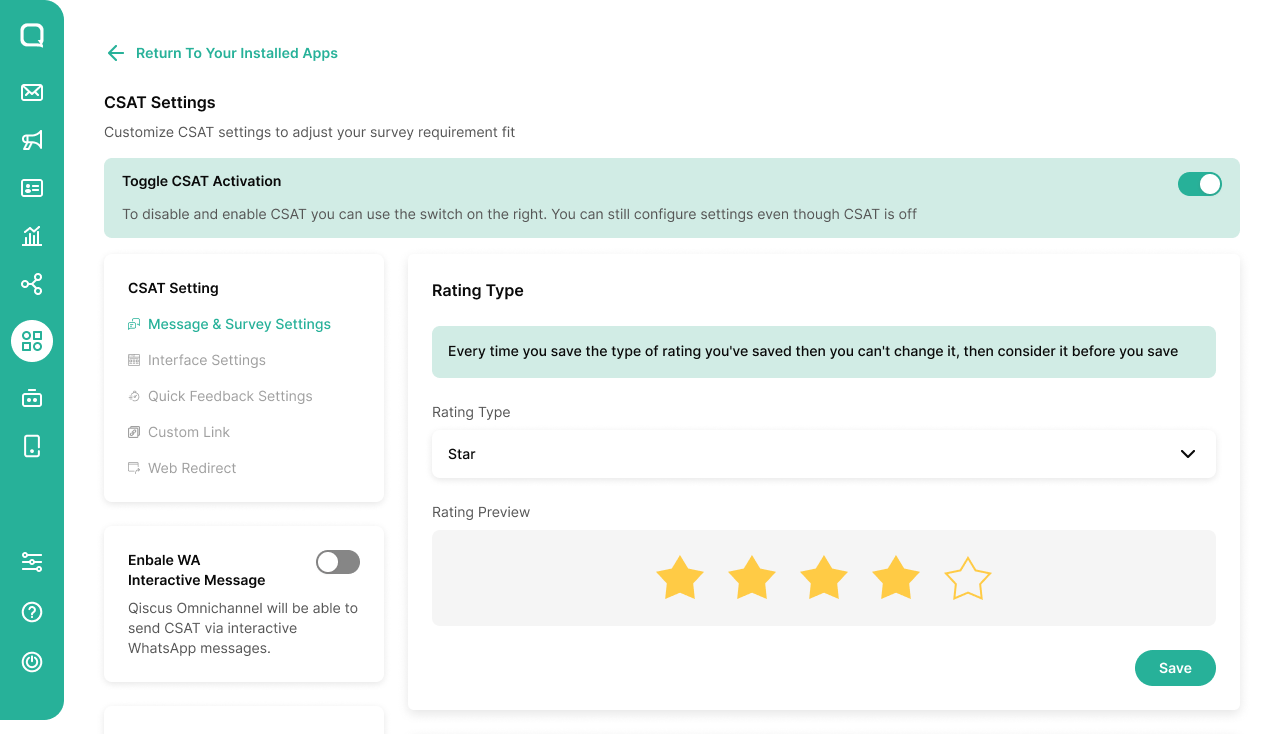
Star Rating
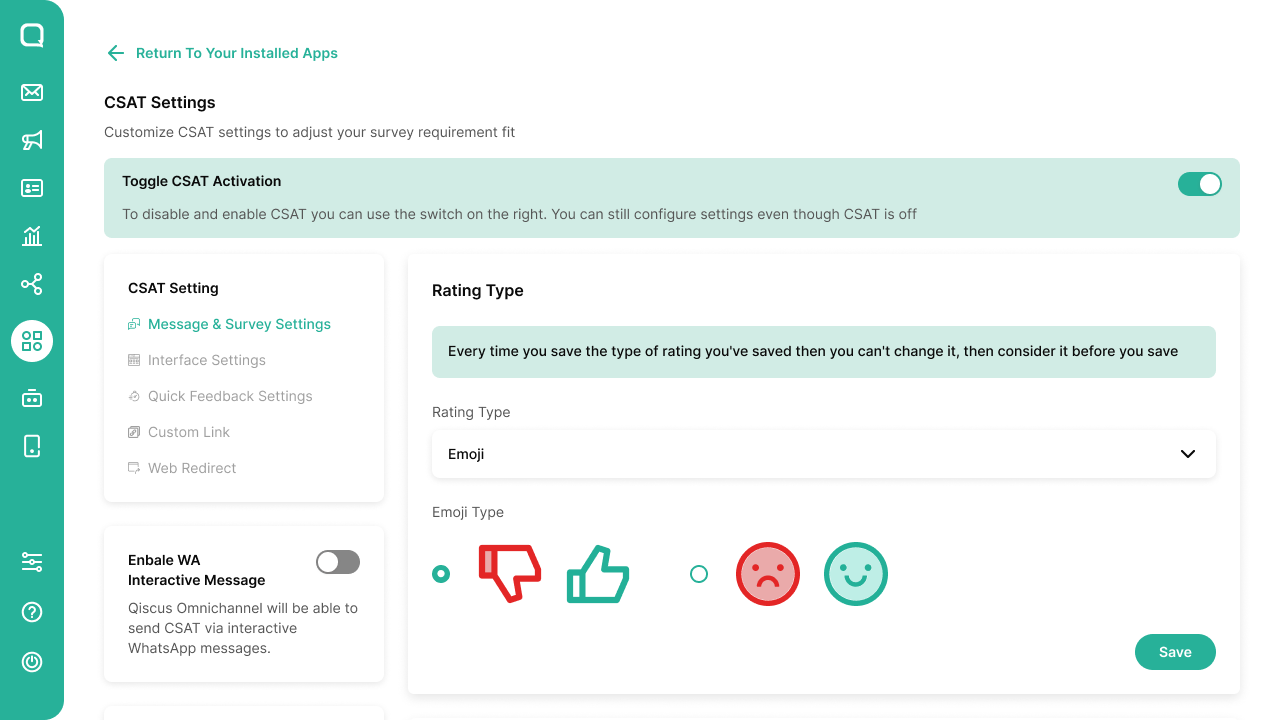
Emoji Based Rating
Activation Addon
Follow the instructions step on the Getting Started pages and try to search and activate CSAT
Message & Survey Setting
Chatbot Response Section
In this section, you can customize the message that will be sent along with the CSAT link. When editing the message, make sure to include the {link} variable, as this will dynamically generate the CSAT link in the response
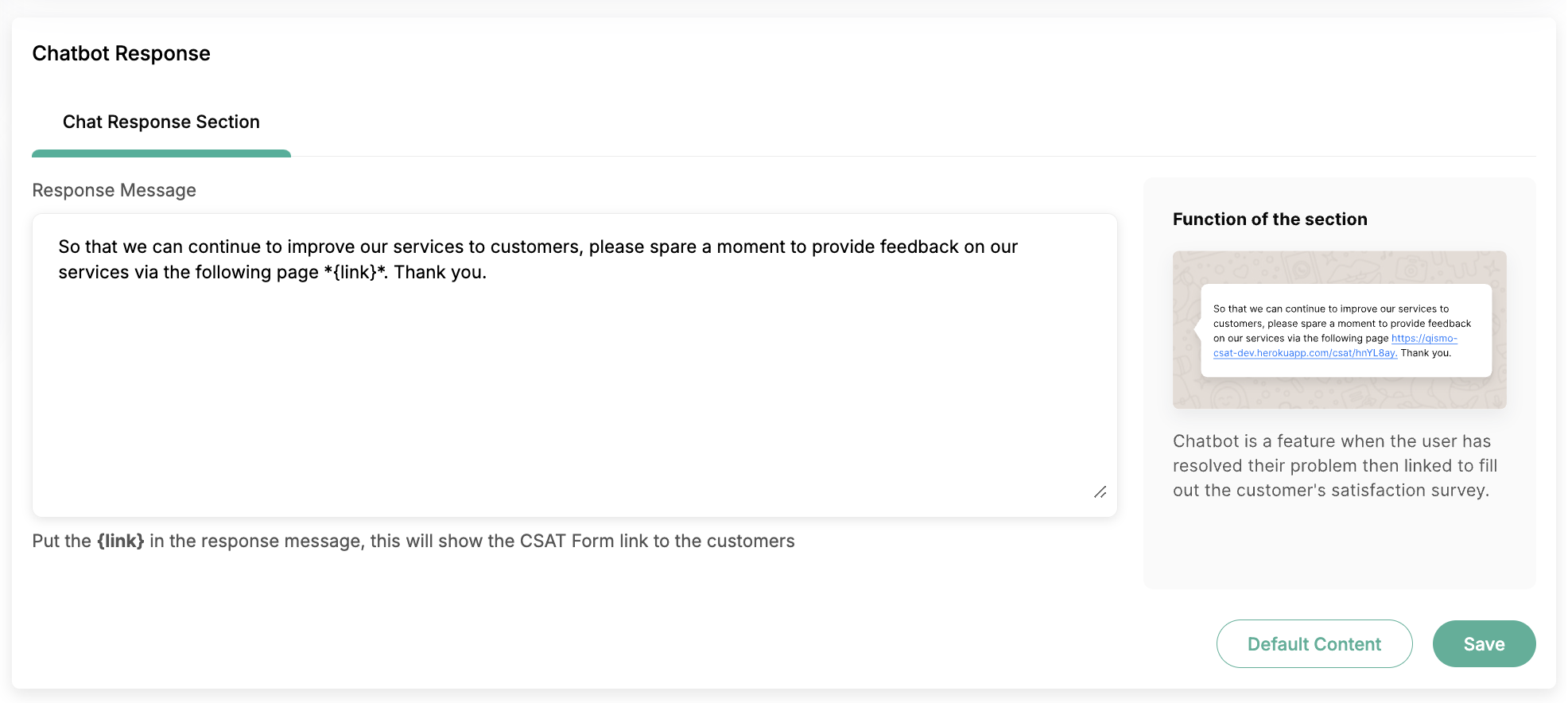
Form Template
This section allows you to customize the CSAT form that will be sent to customers. The form consists of three key sections, each containing customizable elements to enhance the customer feedback experience
Greeting Section
The Greeting Section is the first part of the CSAT form, where you can introduce the survey to the customer before requesting a rating. You can customize:
- Survey Title: The main heading that introduces the survey.
- Body Text: A short message explaining the purpose of the survey and encouraging participation
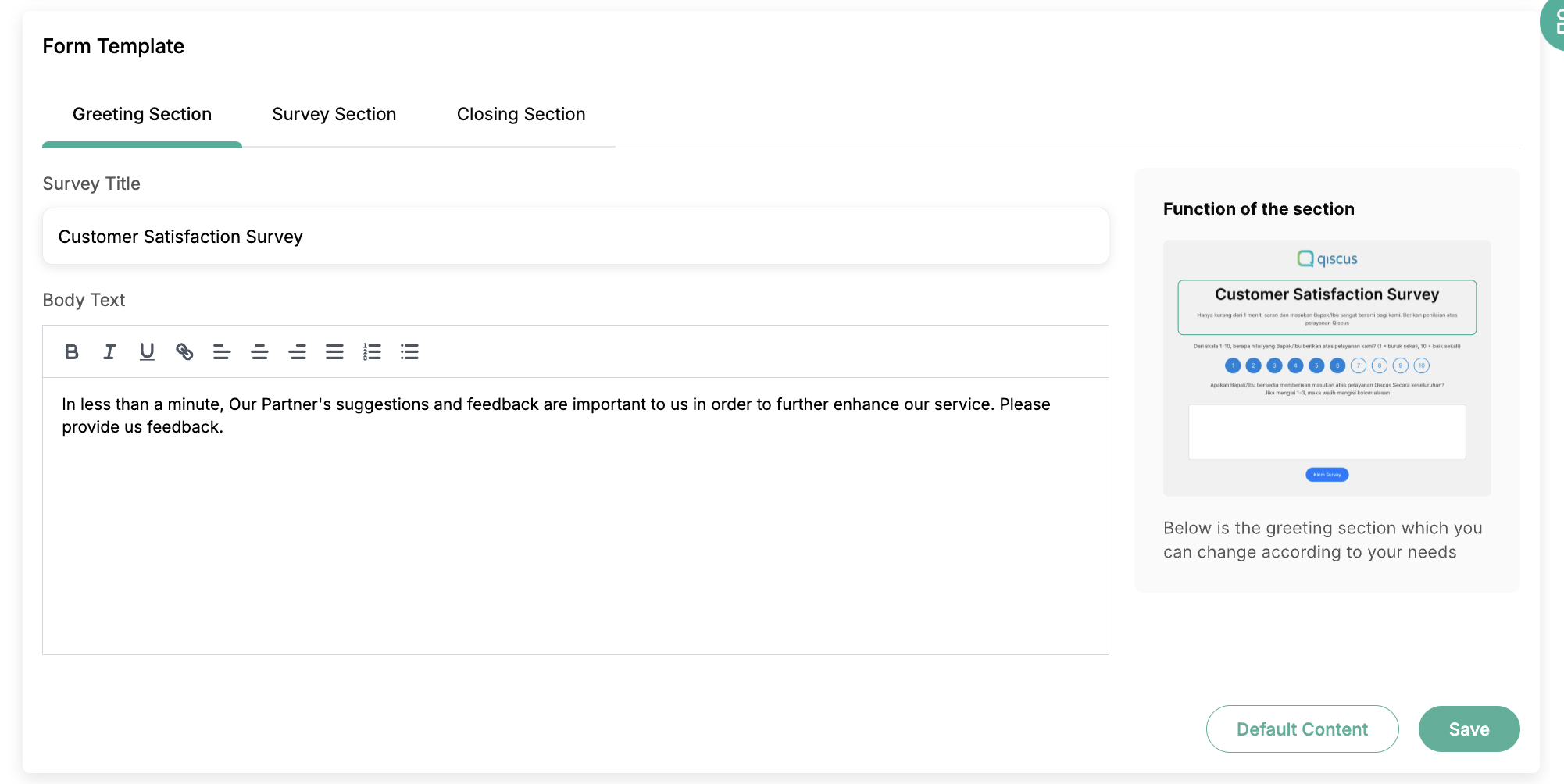
Survey Section
The Survey Section allows businesses to define the details of the feedback process. Here’s what you can customize:
- Instruction Rating Type: A description guiding customers on how to provide their ratings.
- Willingness Question Text: A question prompting customers to express their satisfaction level.
- Survey Button: The call-to-action button that customers will click to submit their responses.
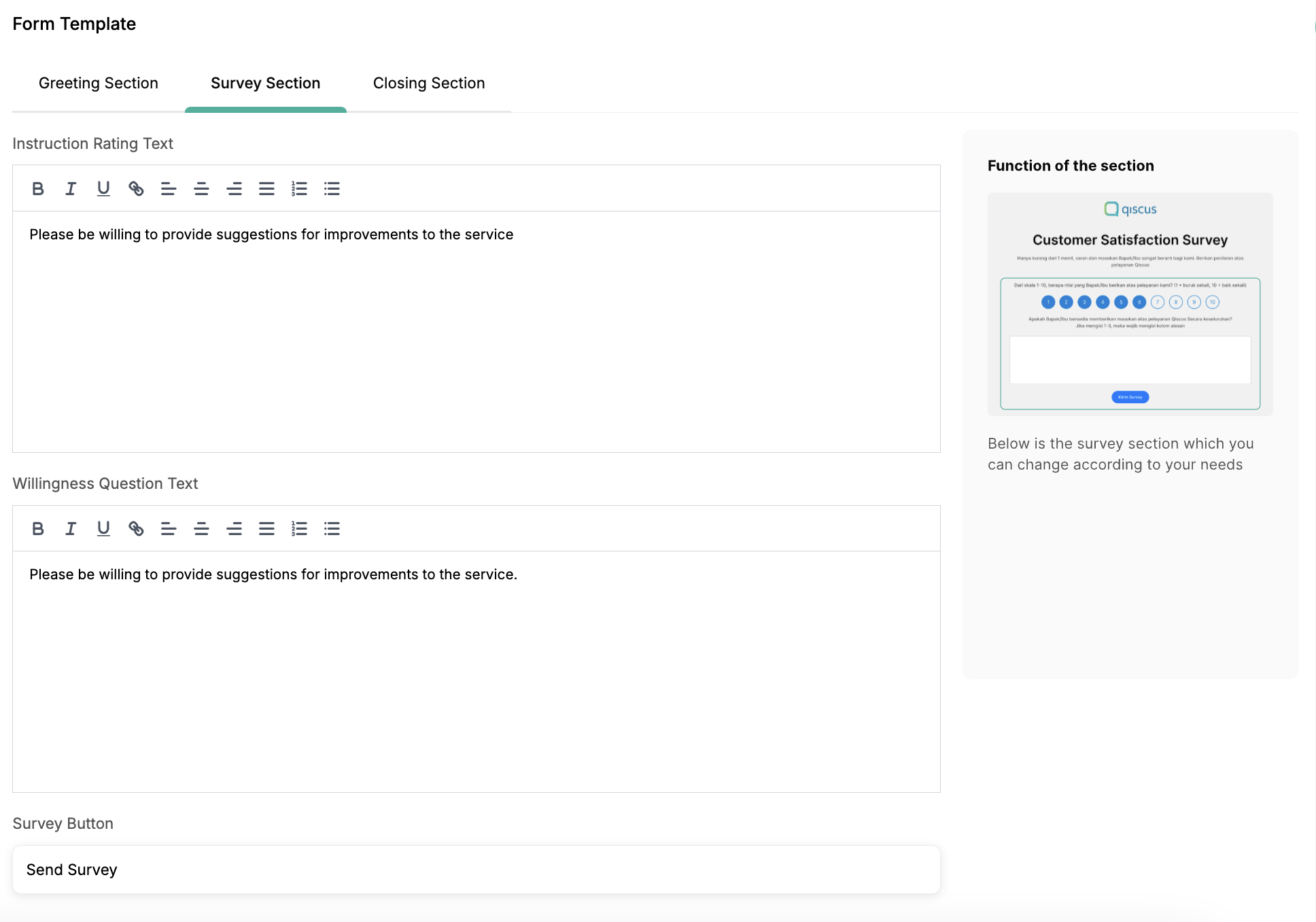
Closing Section
The Closing Section appears after customers submit their ratings or leave comments. This section allows businesses to express appreciation. Customizable elements include:
- Closing Text: A thank-you message to acknowledge the customer’s time and feedback.
- Closing Button: A button that completes the survey experience, ensuring a smooth exit.
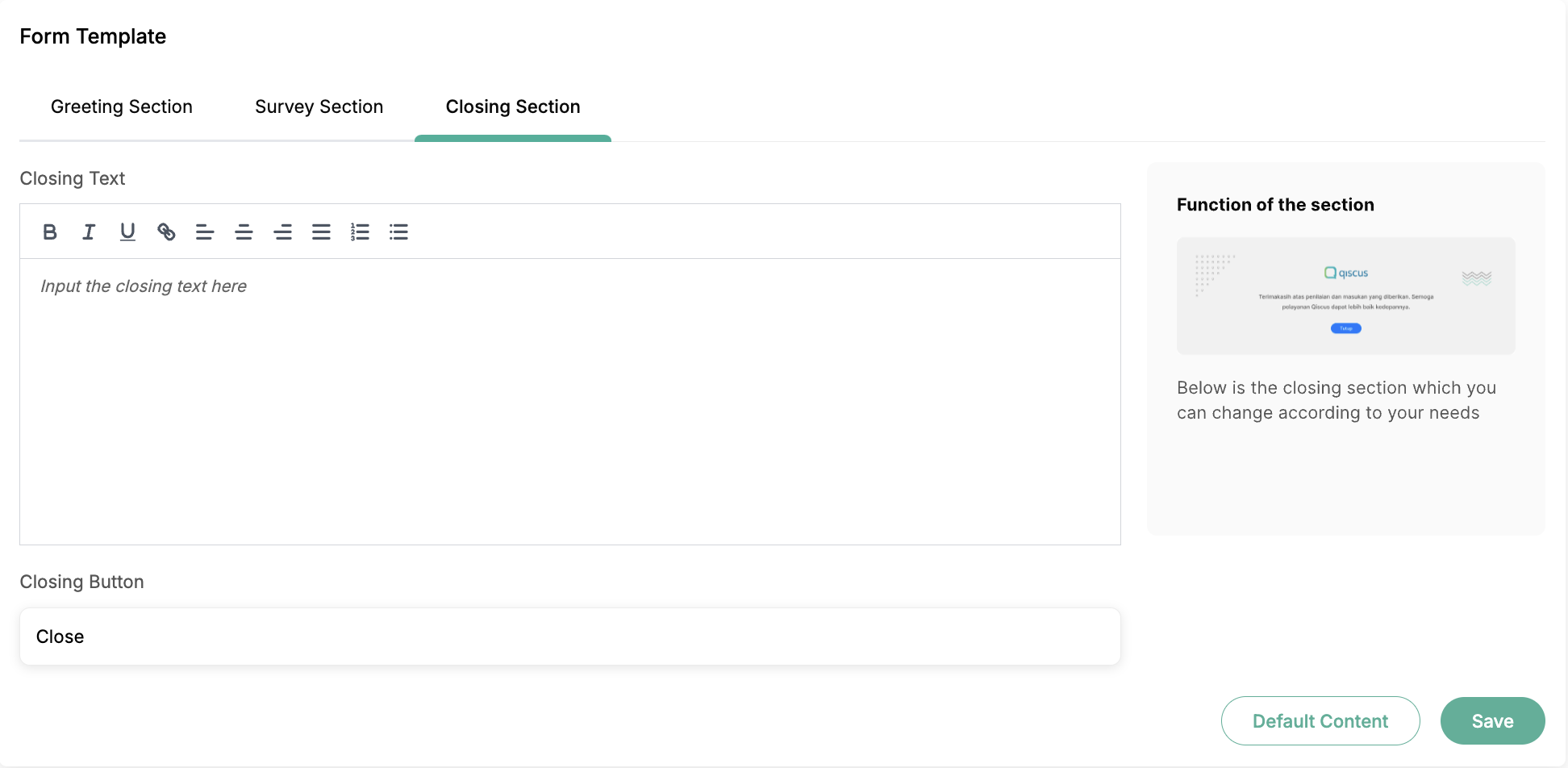
Interface Setting
The Interface Settings page allows users to customize the appearance of the CSAT form, ensuring it aligns with their brand identity. Users can modify elements such as the logo, background, buttons, and fonts for a more personalized customer experience.
Logo
In the Logo section, users can upload a custom logo to be displayed on the CSAT form. The platform supports JPG, PNG, and JPEG file formats, with a maximum file size of 2MB. After uploading, users must click the Save button to apply the changes successfully
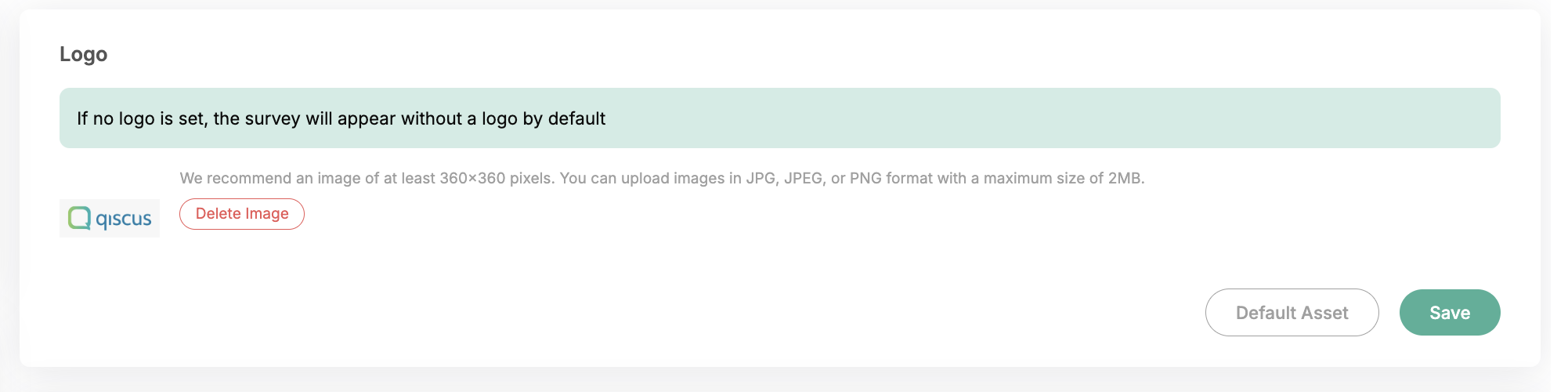
Background
For the Background, users have the option to upload an image to enhance the visual appeal of the CSAT form. Similar to the logo, the maximum file size allowed is 2MB, and users need to click the Save button after uploading to confirm the update
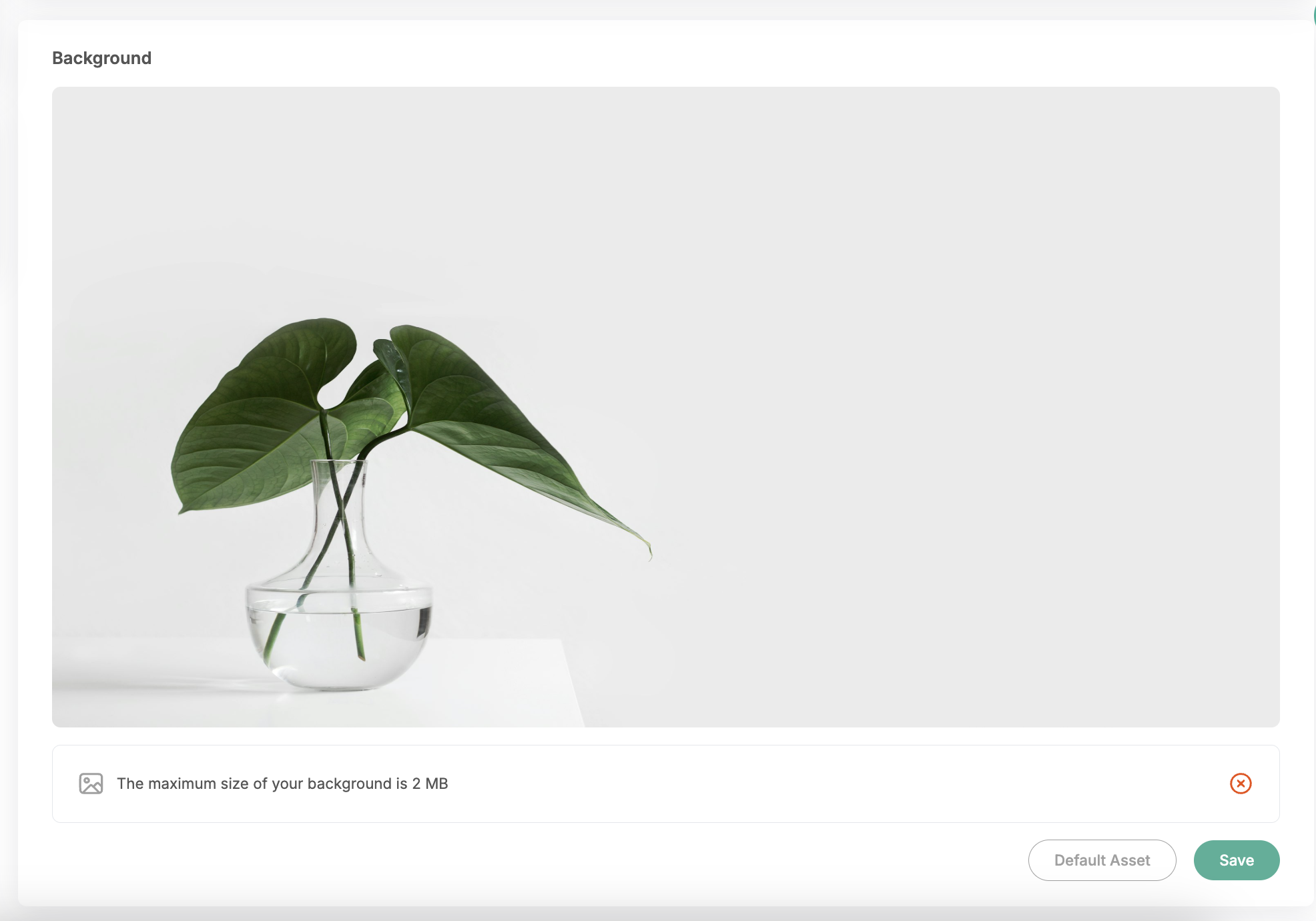
Button & Font Setting
In the Button & Font Color Settings section, users can customize both the button colors and font styles to match their branding. A color picker tool is available to easily adjust colors, and a live preview is displayed to help users visualize their changes before finalizing them.
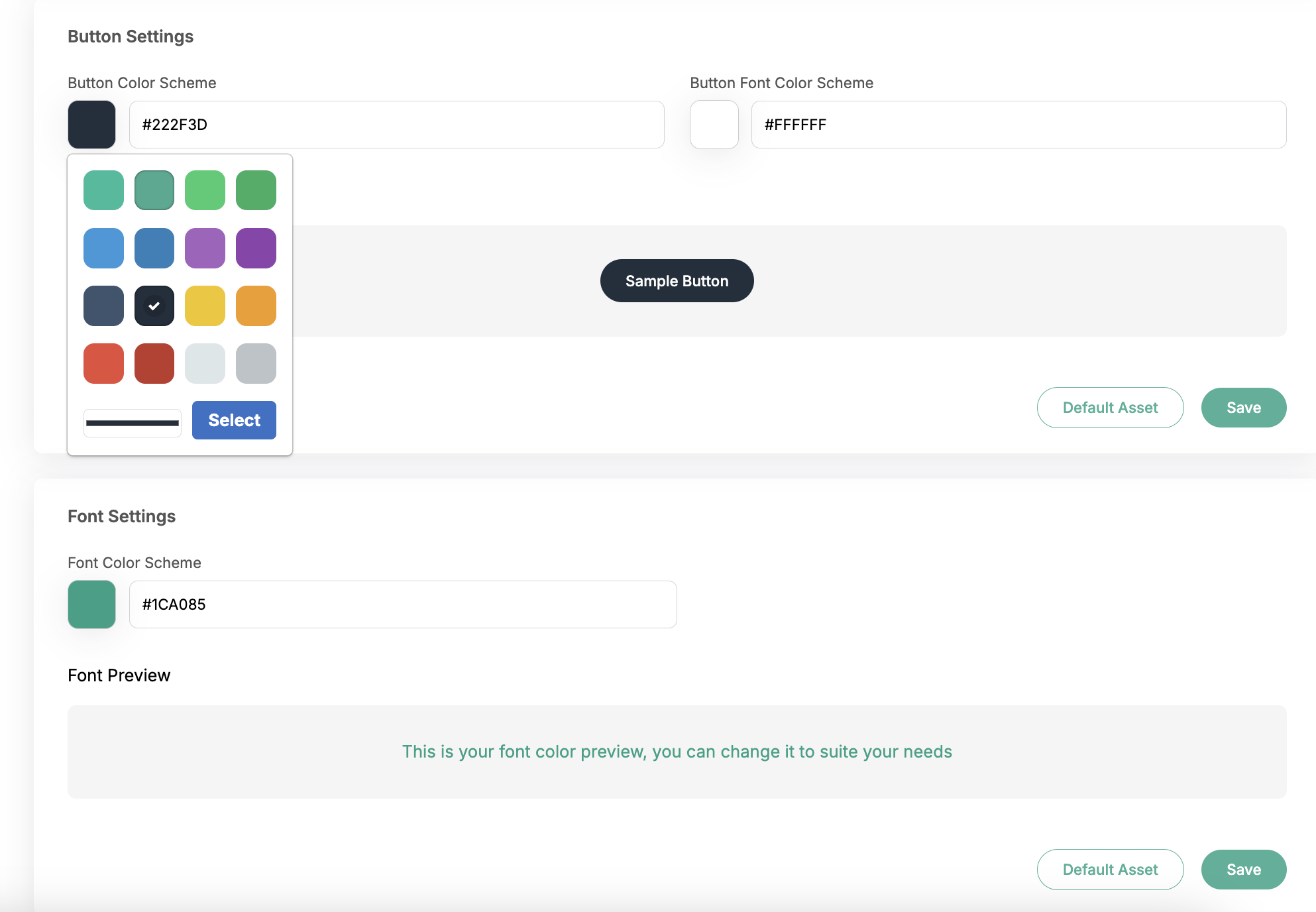
Quick Feedback Settings
The Quick Feedback feature is the latest enhancement in CSAT, designed to simplify and accelerate the customer feedback process. This feature allows users to provide a short and quick assessment in the form of ratings, praise, or comments regarding the service or agents they interacted with.
Users can create and modify Quick Feedback through the Quick Feedback Settings page. Within this section, businesses can define different rating options and associate them with specific feedback responses. For each rating, multiple feedback options can be configured, enabling a more detailed and structured collection of customer insights
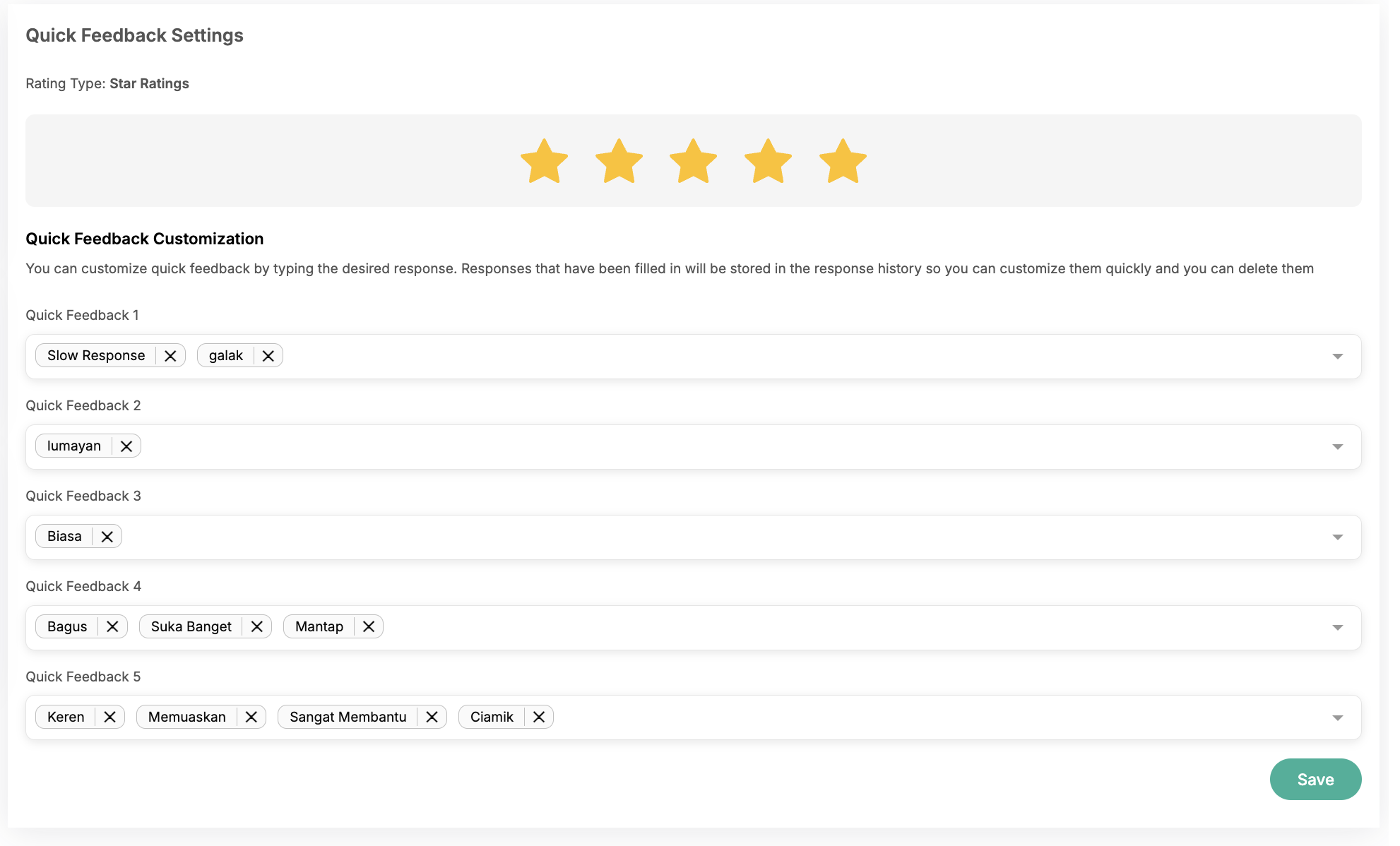
Custom Link
The Custom Link CSAT feature allows businesses to use their own domain for the CSAT survey link sent to customers. By personalizing the link with a branded domain, businesses can enhance credibility and build greater trust with customers, increasing the likelihood of survey participation
To set up a Custom Link CSAT, follow these steps:
- Enable the custom link by switching the toggle on.
- Enter your custom domain in the provided field.
- Click Change Link to apply the custom domain.
- A generated URL will appear. Copy this URL.
- Add the copied URL as a CNAME record in your DNS management settings
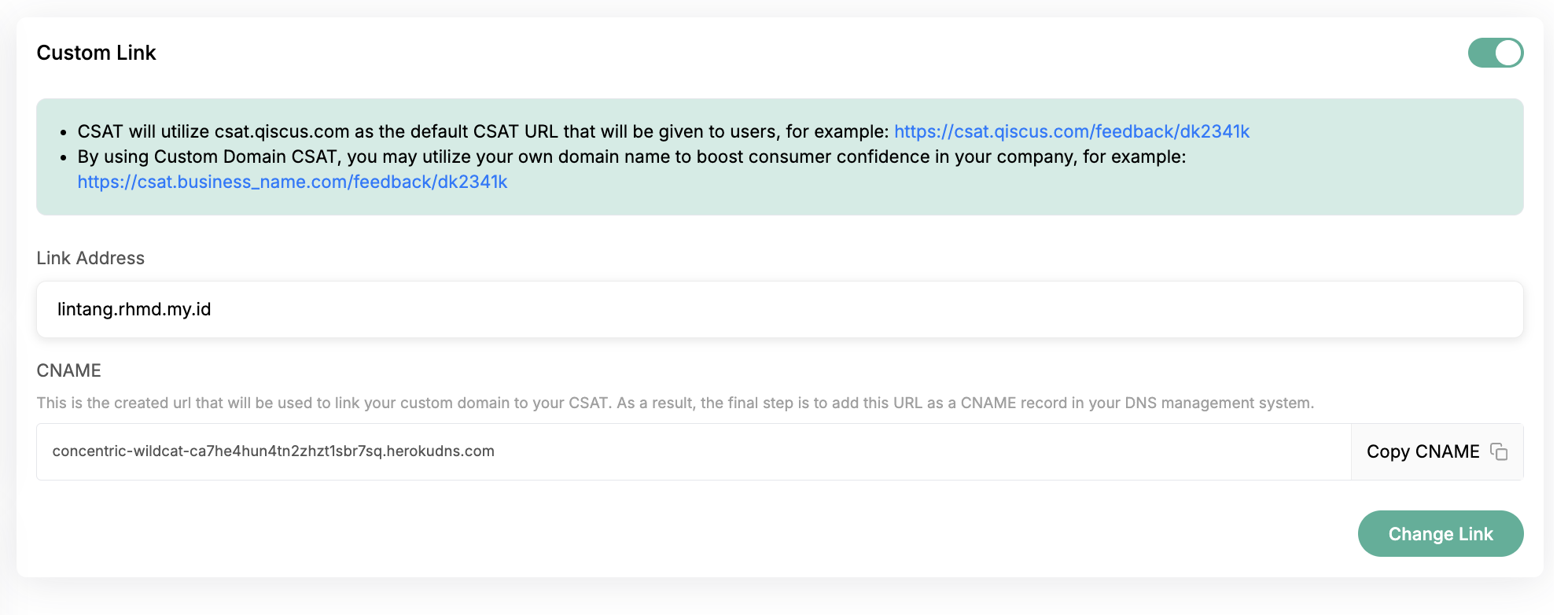
Once setup is complete, every CSAT survey sent will use your custom domain, ensuring a consistent and branded customer experience.

Web Redirect
The Web Redirect feature allows businesses to direct users to a specific webpage after they have completed and submitted the CSAT rating. This can be used to guide customers to the homepage, a promotional page, or any relevant destination.
To enable Web Redirect, follow these steps:
- Switch the toggle to enable the "Redirect to Website" feature.
- Enter the destination URL in the provided field.
- Click the Save button to apply and confirm your changes.
Once activated, users will be automatically redirected to the specified webpage after submitting their CSAT response, ensuring a seamless post-survey experience.
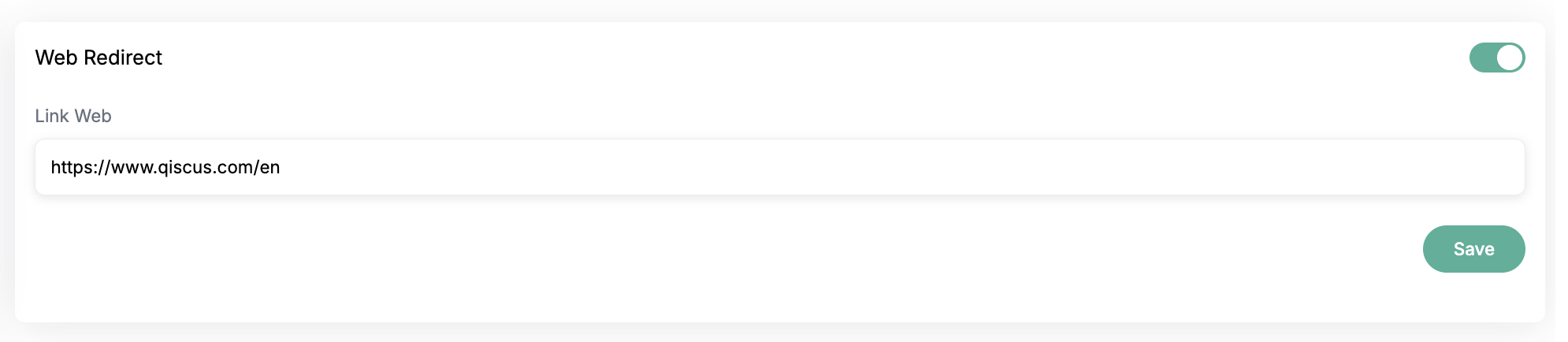
CSAT Preview
Once all CSAT settings have been configured, admins can view a preview of the CSAT page to ensure everything is correctly set up. This section allows admins to double-check the editorial content, logo, background, and other visual elements before finalizing the setup. While most elements can still be adjusted, the rating scale type remains fixed once selected.
We provide two types of previews:
- CSAT Form Preview – Displays how the CSAT form will appear to customers.
- CSAT WA Interactive Preview – Shows how the CSAT survey will be presented in WhatsApp Interactive Messages.
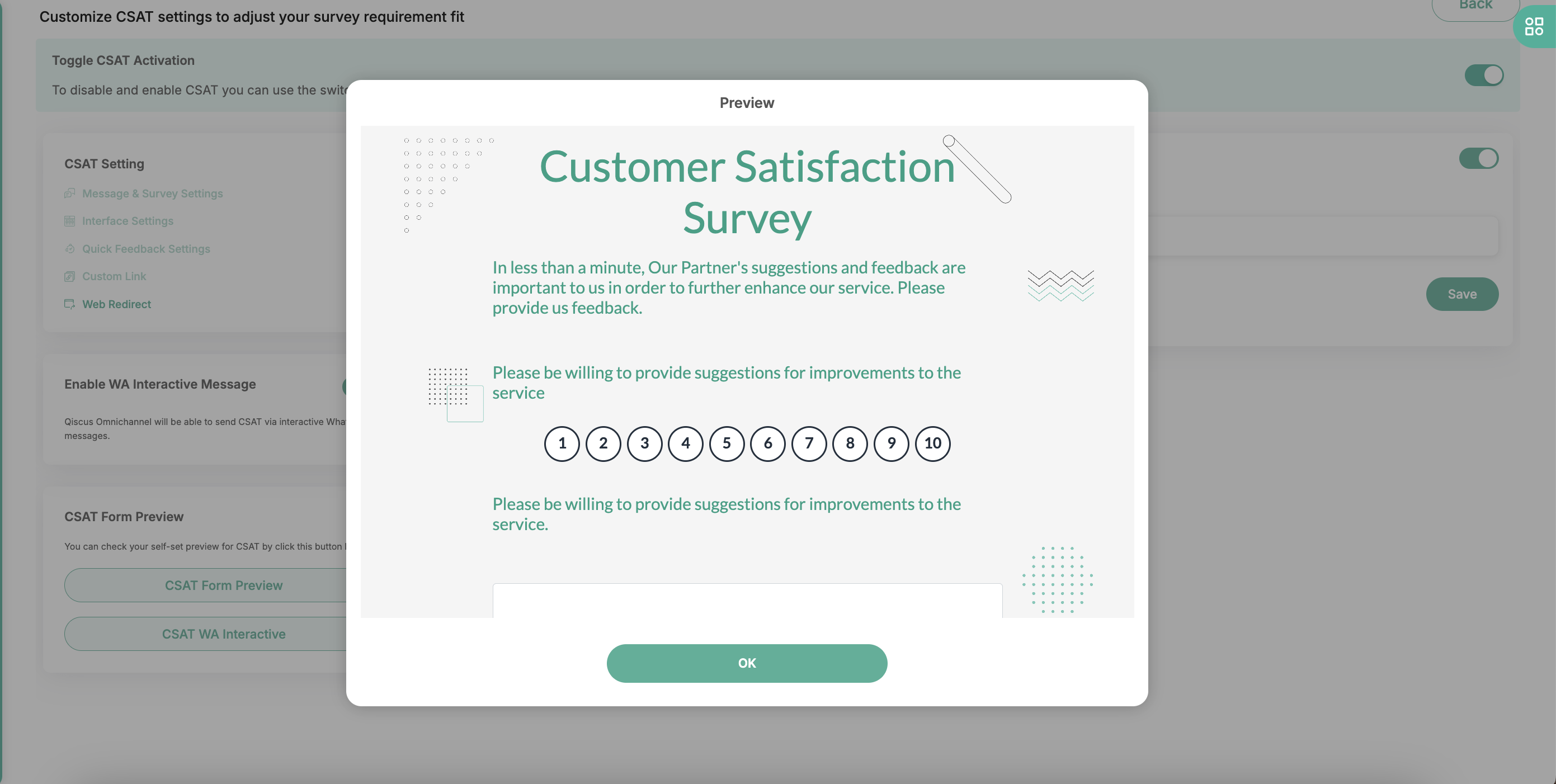
CSAT Form Preview
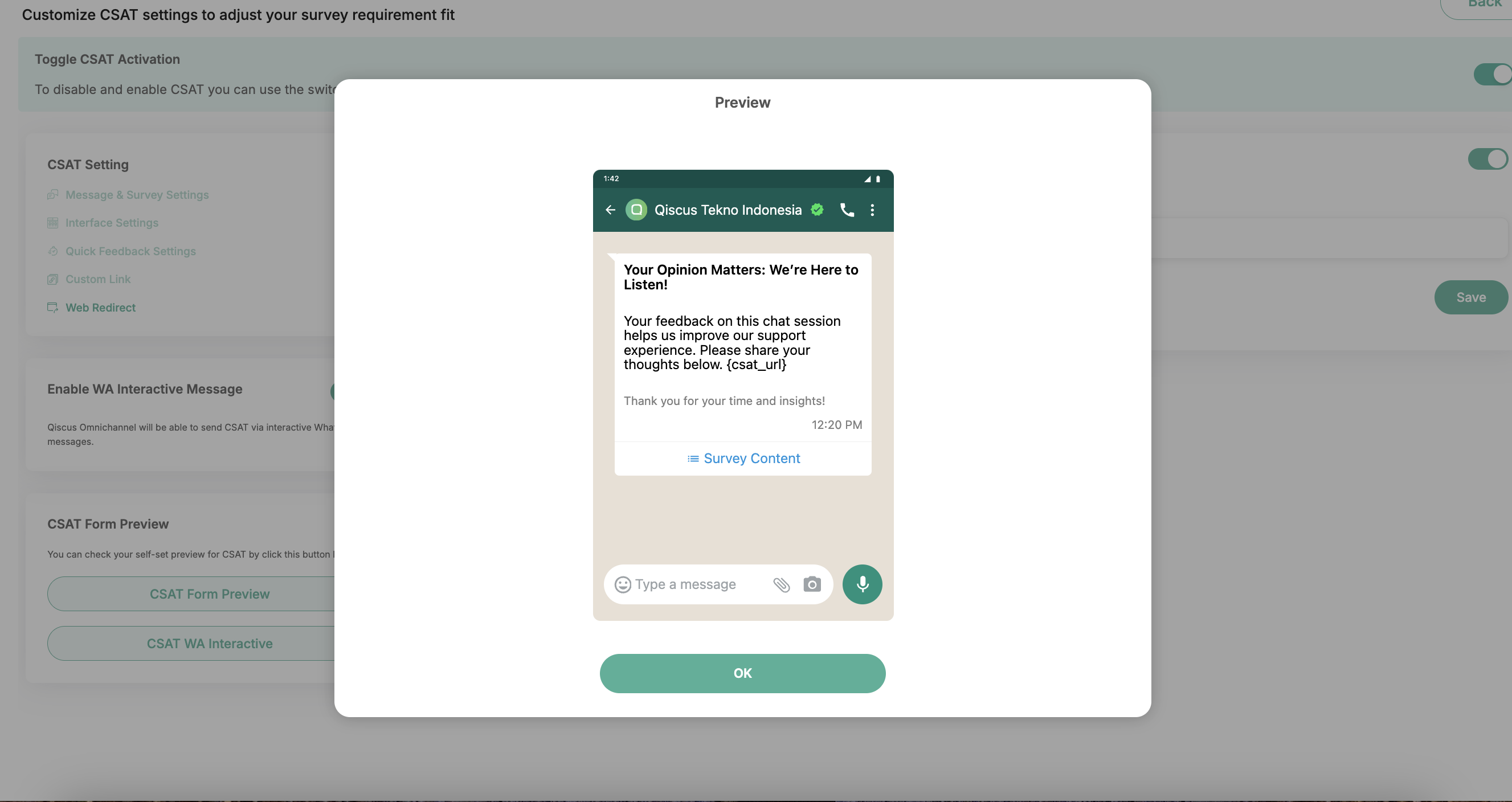
CSAT WA Interactive Preview
CSAT WhatsApp Interactive
We’ve introduced a new feature (v1.5.0) that allows Qiscus Omnichannel Chat to send CSAT surveys using WhatsApp interactive messages on the WhatsApp channel. For other channels, the CSAT will still be sent as a webpage. As part of this update, CSAT will no longer be triggered automatically when a conversation ends. Instead, it will be sent manually using the CSAT button found in the additional information section.
To use the CSAT WA Interactive feature, the following conditions must be met:
- The CSAT settings must be properly configured.
- The WABA webhook should not be used by any other services.
- The Mark as Resolved webhook should not be used by any other service
Once these conditions are fulfilled, you can enable the feature by following these steps:
- Switch the toggle to Enable WA Interactive Message.
- This will allow you to send CSAT surveys through WhatsApp interactive messages, and you can customize the greeting response in the chatbot response for WhatsApp.
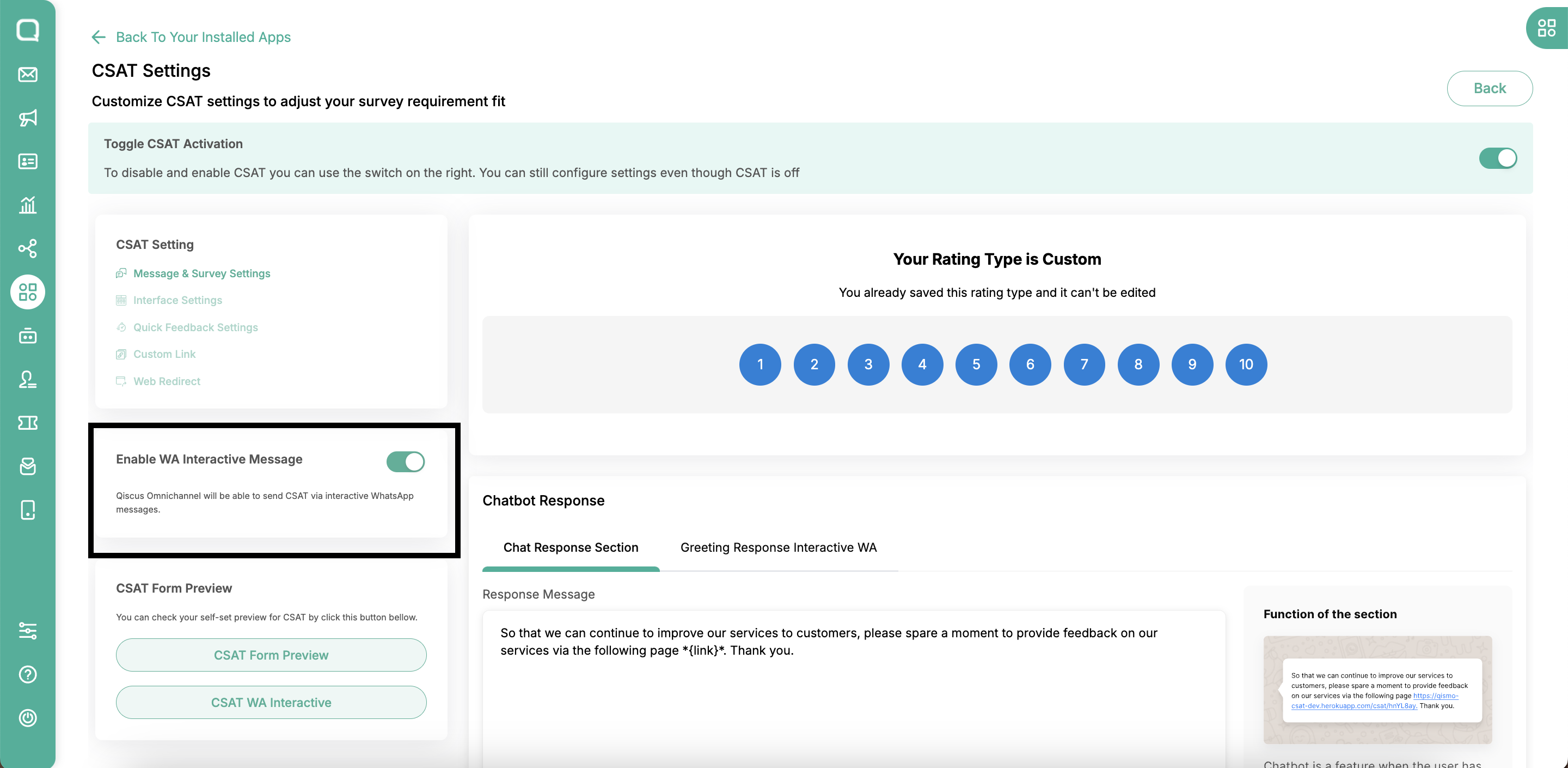
In the CSAT WA Interactive settings tab, you will need to fill in the following fields:
- Header Chat: The text that appears at the top of the WhatsApp interactive message.
- Body Chat: The main content of the interactive message.
- Footer Chat: The text that appears at the bottom of the message.
- WhatsApp Button Text: The text for the call-to-action button in the message.
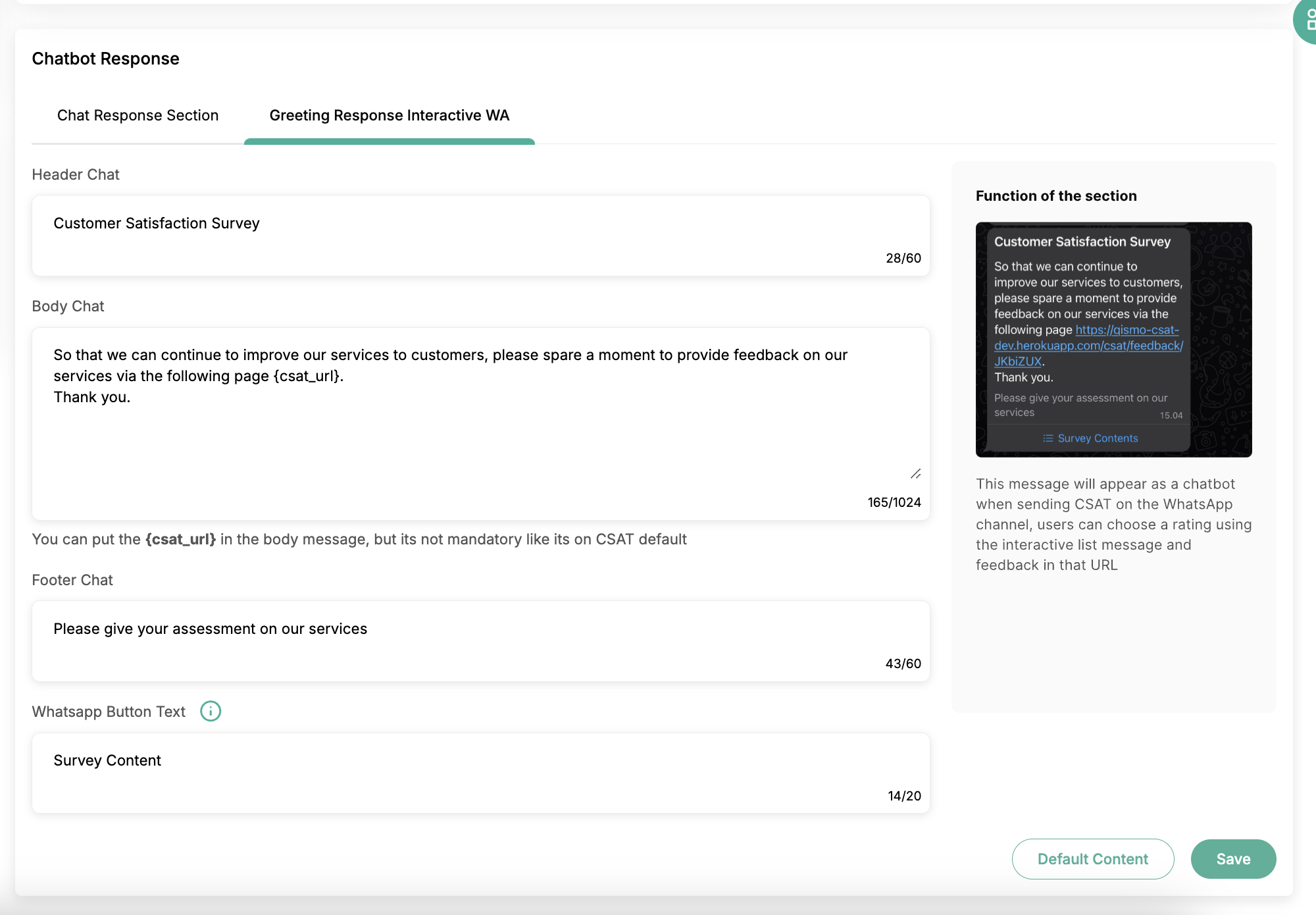
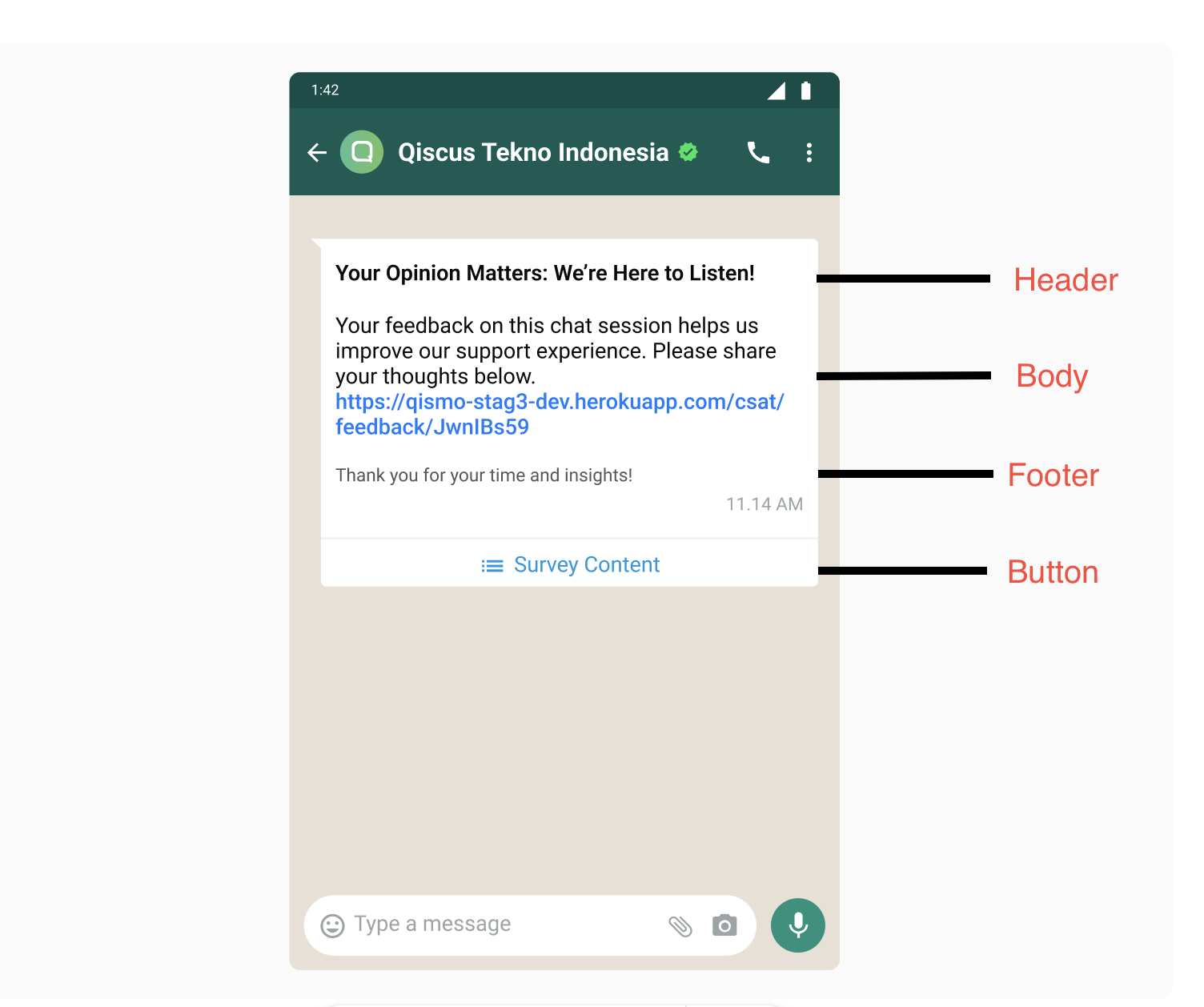
Content message of CSAT WA Interactive
To manually trigger the CSAT, navigate to the Inbox page, click on a conversation from the chat list, and open the chat room. Then, click on the information icon to reveal the Chat & Customer Info section. You will find a text link called Send CSAT, which will trigger the CSAT form as an interactive message to the customer through the WhatsApp channel
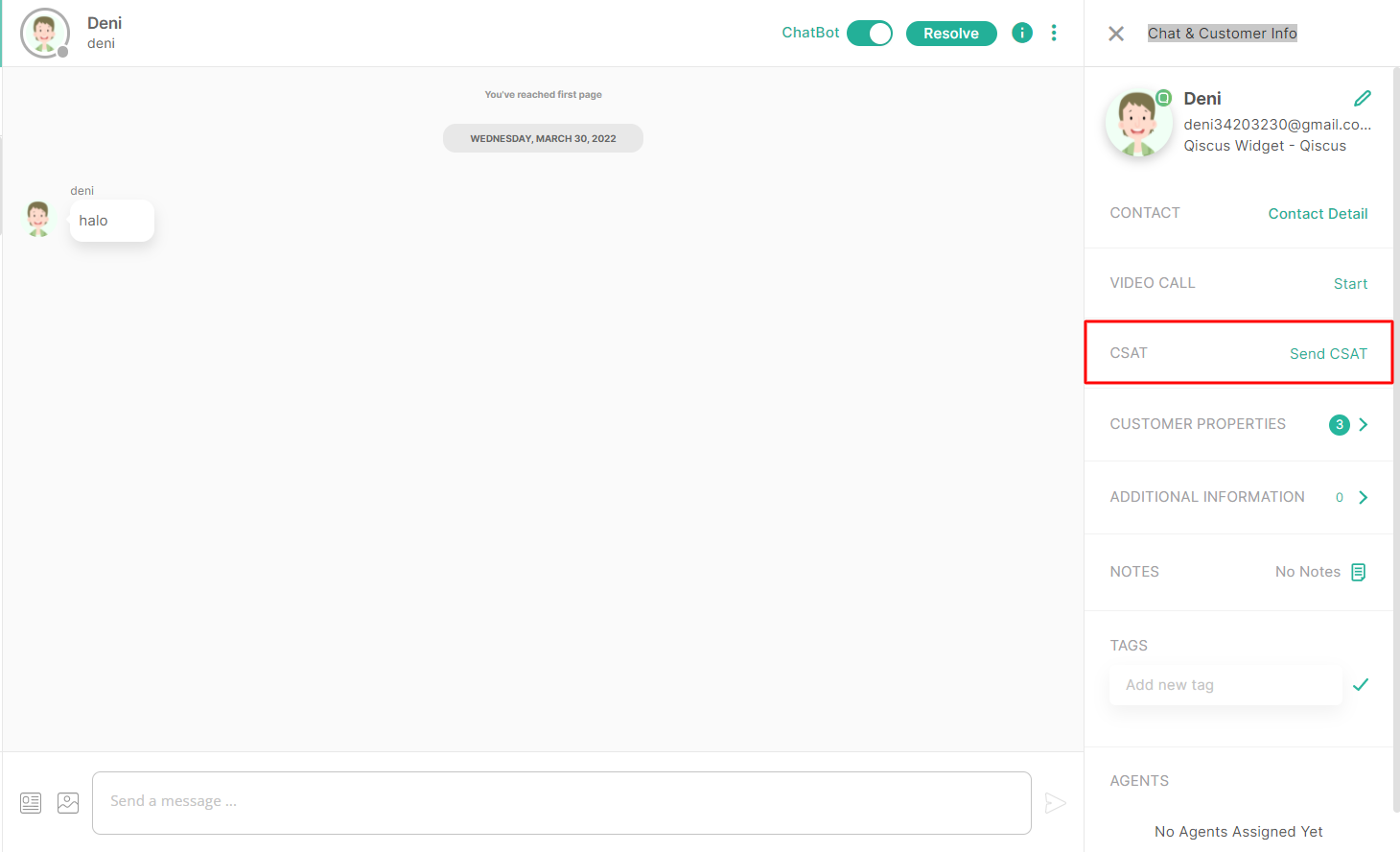
Once the CSAT WA Interactive message is sent to the user through WhatsApp, the customer can interact with the message and select their rating. The rating options are presented in a button format (based on the configuration in the CSAT settings).
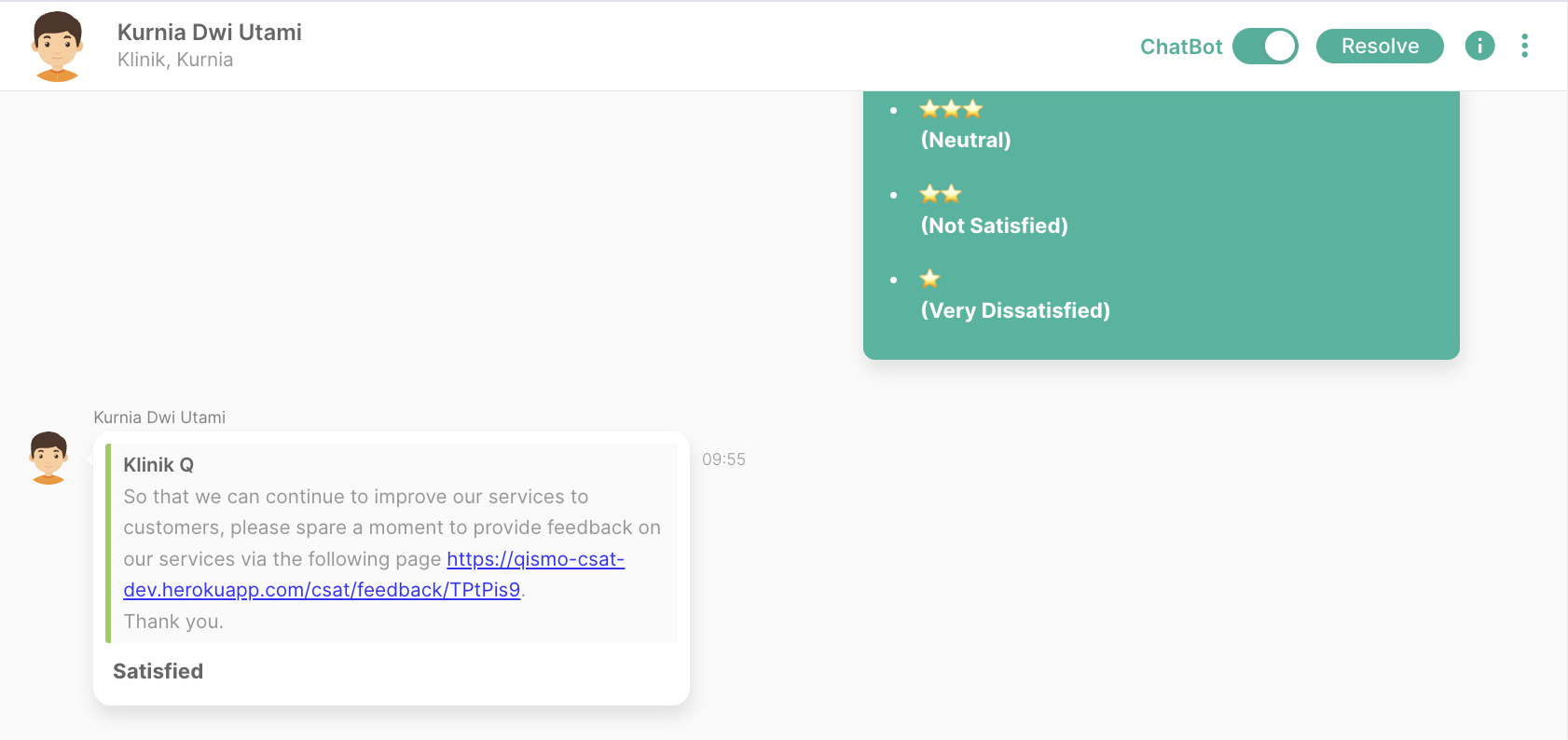
When the CSAT WA Interactive message is sent to the user, the survey button will be displayed on WhatsApp in the following way:
- The user will see the rating options presented as interactive buttons within the message.
- These buttons will correspond to the ratings you’ve set up in the CSAT settings.
- Once the user selects their rating, the response will be recorded, and the CSAT process will proceed.
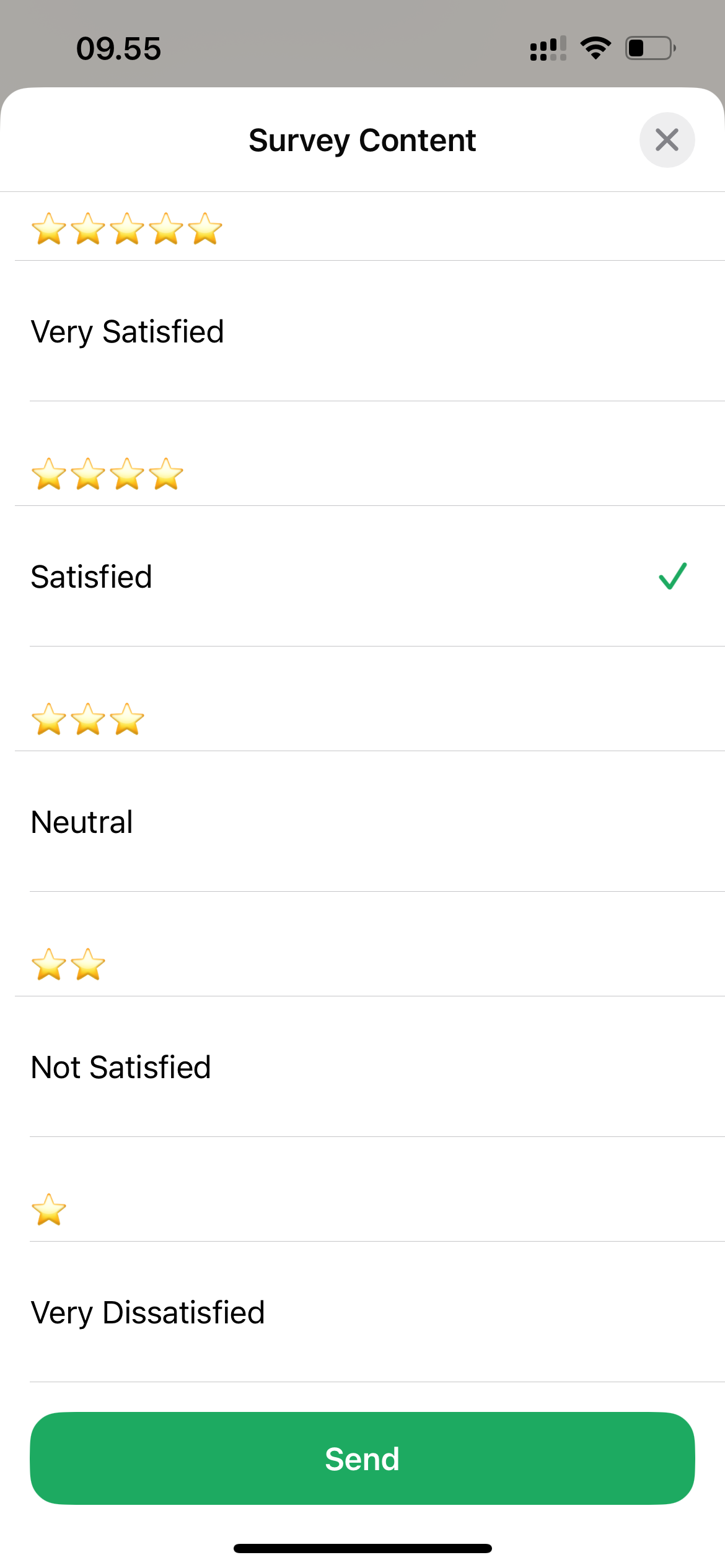
CSAT Analytics
The Customer Satisfaction (CSAT) results are an essential tool for understanding the effectiveness of customer interactions in Qiscus Multichannel Chat. By leveraging the Custom Analytics feature, businesses can gain valuable insights into customer feedback, track agent performance, and identify areas for improvement.
Dashboard
- Count Rating: Displays the total number of ratings received.
- Total Form Sent: Shows how many forms were sent to customers.
- Total Form Submitted: Indicates how many customers actually submitted their feedback forms.
- Average Rating: The average score of all ratings received.
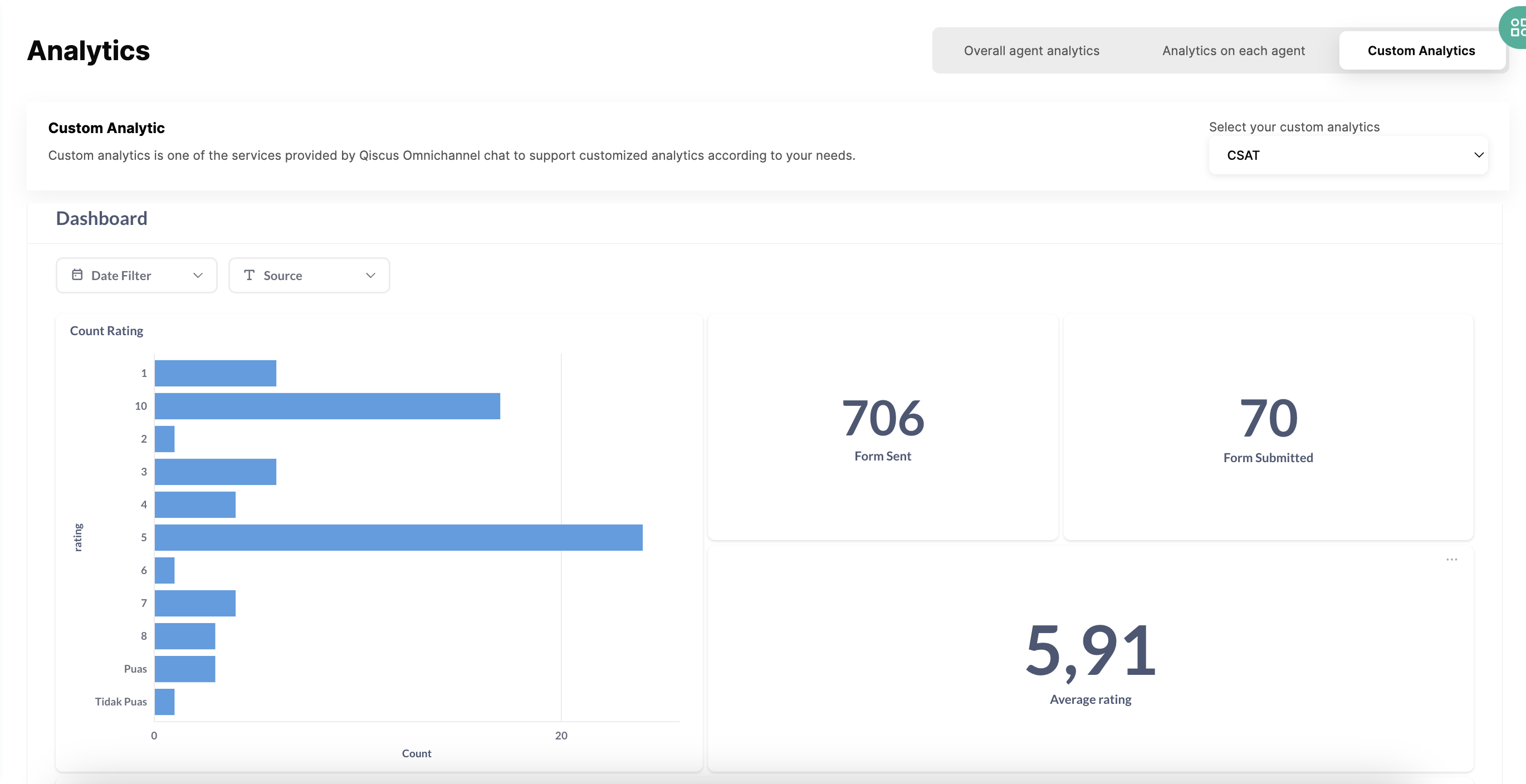
RAW Form sent
A table that contains information about each form that was sent to customers, including:
- Source: The channel or source from which the form was sent.
- Customer Phone Number: The phone number of the customer the form was sent to.
- Agent Email: The email of the agent who sent the form.
- Time Sent: The timestamp indicating when the form was sent.
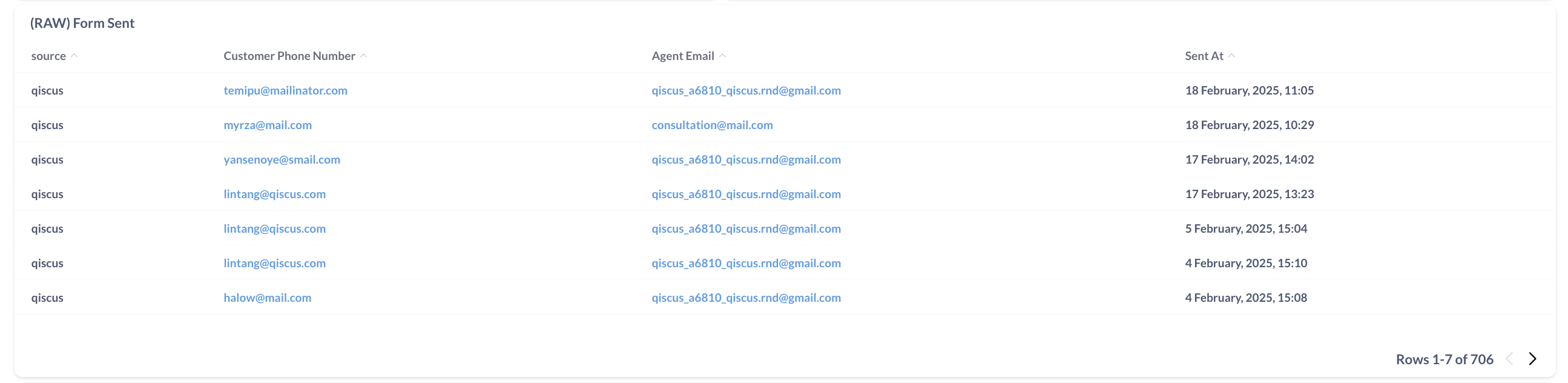
RAW Form Submission
A table showing details for each form that was submitted by customers:
- Source: The channel or source from which the form was submitted.
- Customer Phone Number: The phone number of the customer who submitted the form.
- Agent Email: The email of the agent associated with the submitted form.
- Feedback: The customer’s feedback written in the form.
- Rating: The rating score provided by the customer
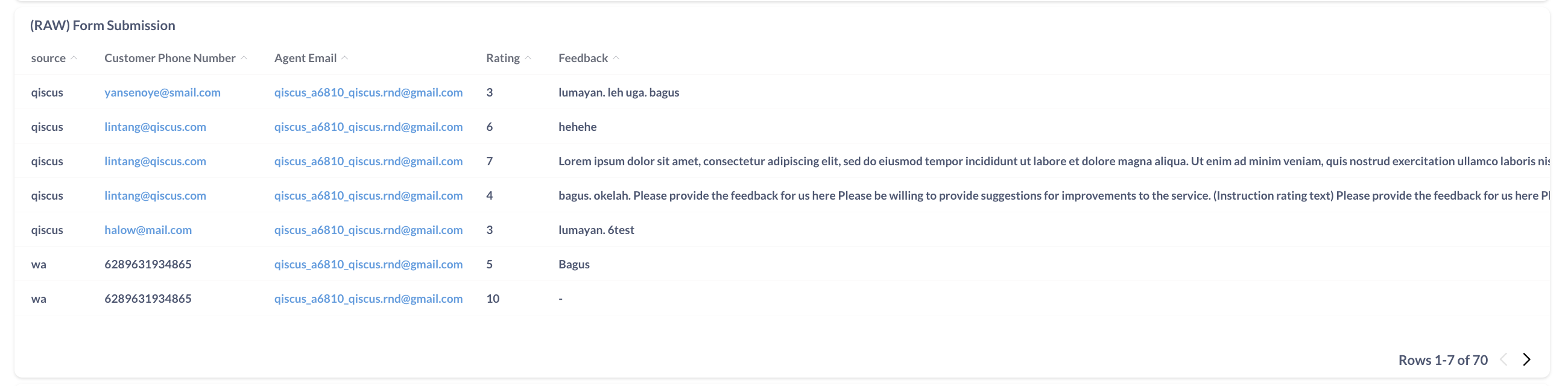
Agent CSAT Performance
A table that shows the performance of each agent in handling CSAT forms:
- Agent Email: The email of the agent.
- Form Sent: Number of forms sent by each agent.
- Form Submitted: Number of forms submitted by customers for each agent.
- Average Form Sent: The average number of forms sent by the agent.
- Average Form Submitted: The average number of forms submitted by customers for that agent.
- Average Rating: The average rating score given by customers for that agent.
- Average Submission Rating: The average rating score based on only the forms that were submitted.
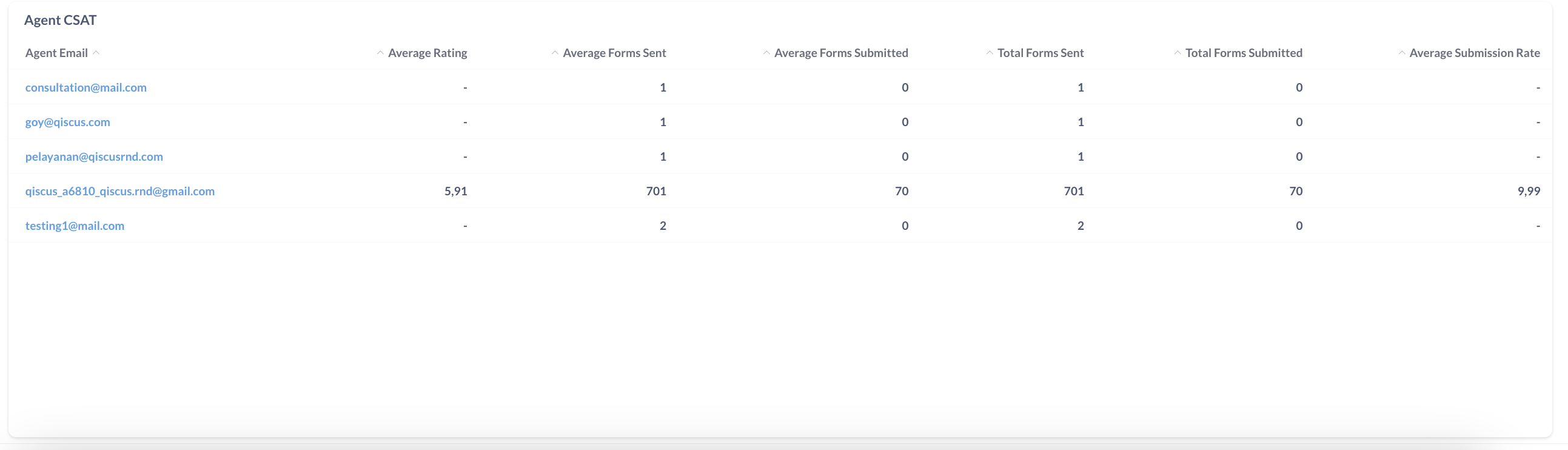
CSAT WhatsApp Interactive Quick Feedback
We're excited to announce the enhanced Quick Feedback feature with WhatsApp Reply Button integration. This improvement allows users to easily provide feedback through WhatsApp by selecting from pre-defined options via the reply button.
Key Improvements
- Enhanced UI for Quick Feedback: Now supports viewing for each rating.
- WhatsApp Reply Button Support: Allows customers to select feedback directly from the reply button on WhatsApp
How to Set Up Quick Feedback with WhatsApp Reply Button
1. Enable the CSAT WA Interactive Toggle:
Go to CSAT Settings and switch on the "Enable WA Interactive" feature
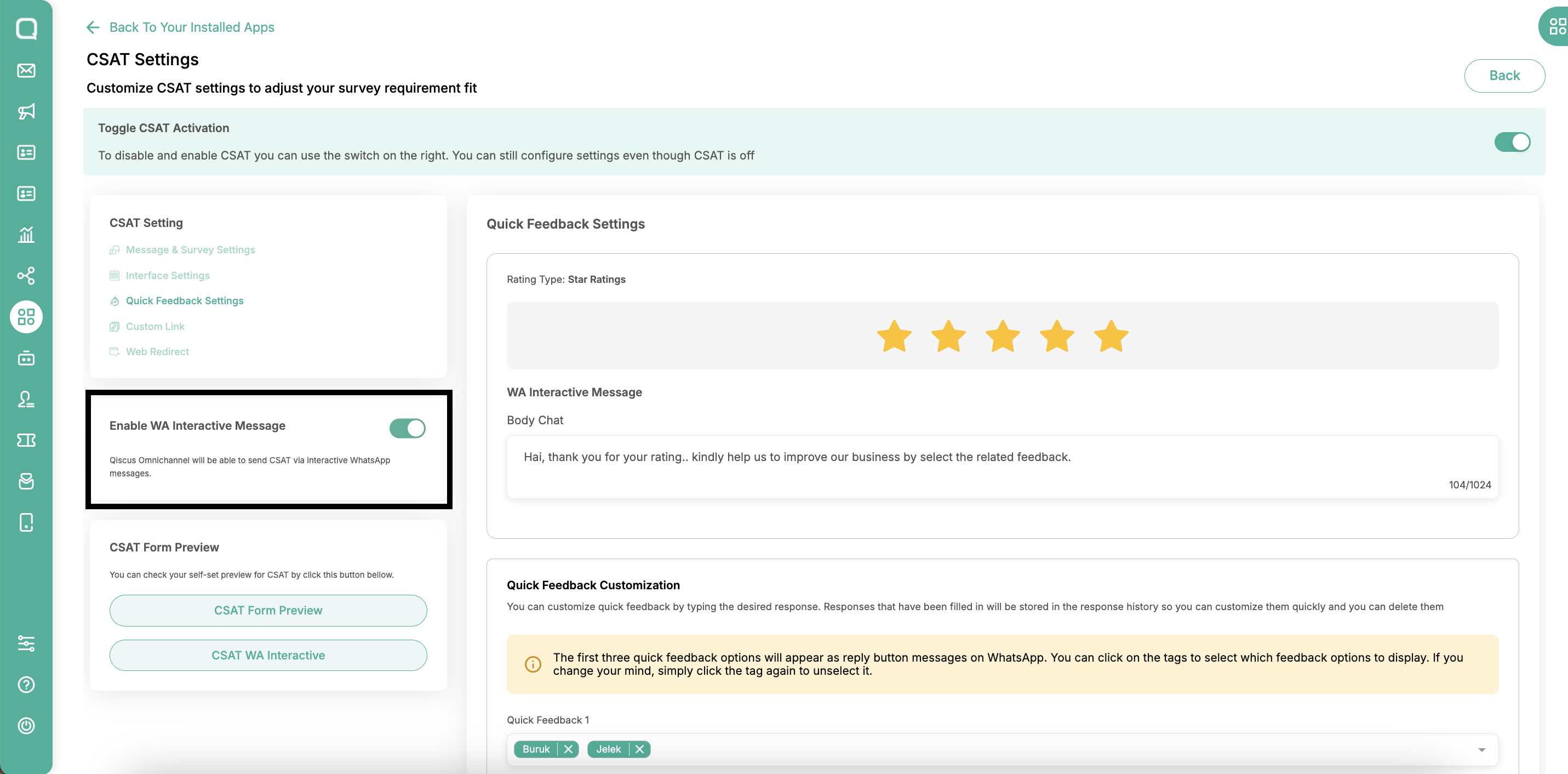
Access Quick Feedback Settings: Navigate to Quick Feedback Settings and input the Body Chat.
- Maximum character limit: 1024 characters.
- This body chat will appear with the WhatsApp reply button
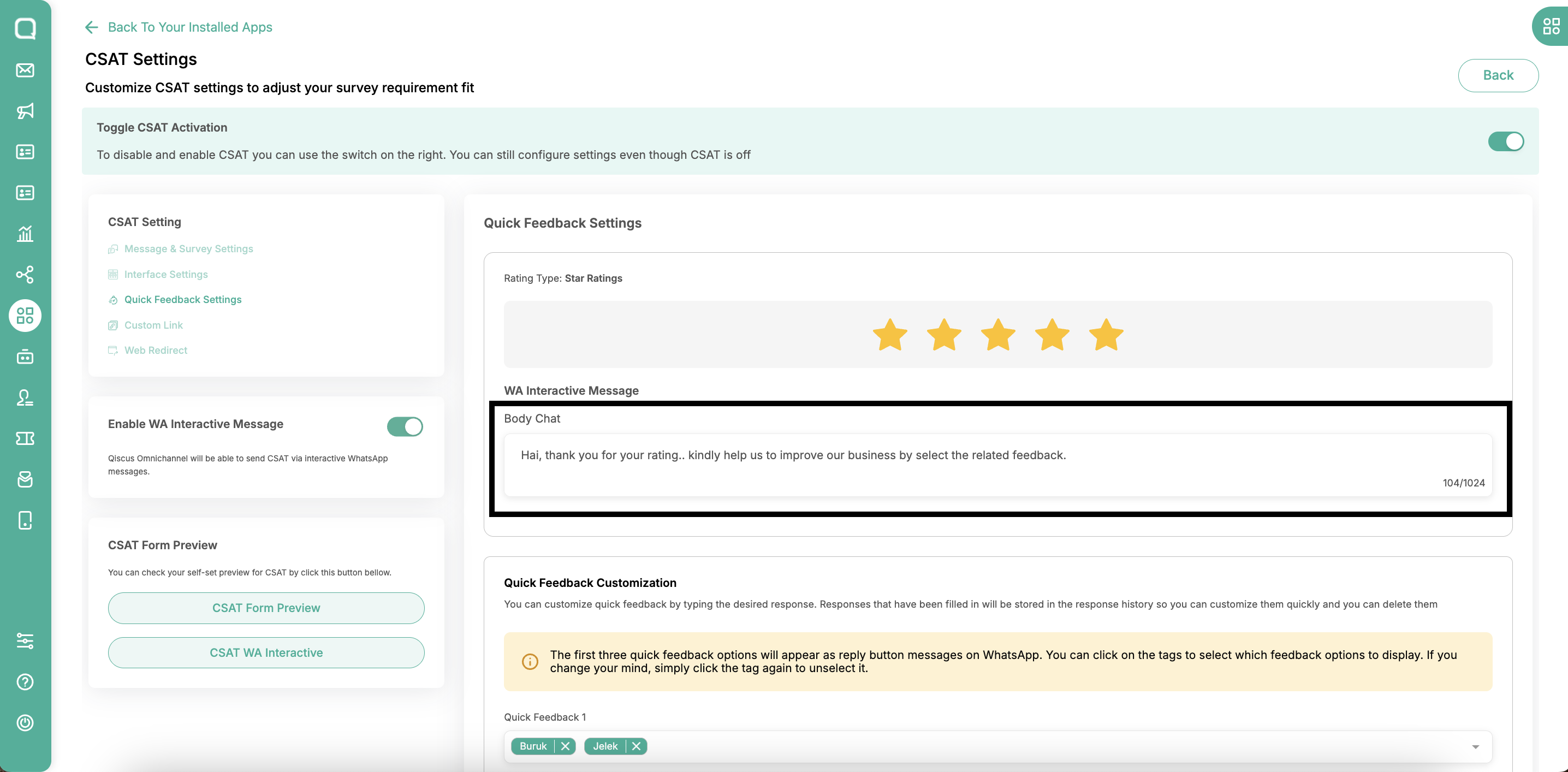
Customize Quick Feedback for Each Rating:
- Input feedback for each rating.
- The system will automatically select the 3 initial feedback options to display on the reply button.
- Each feedback option is limited to 20 characters max.
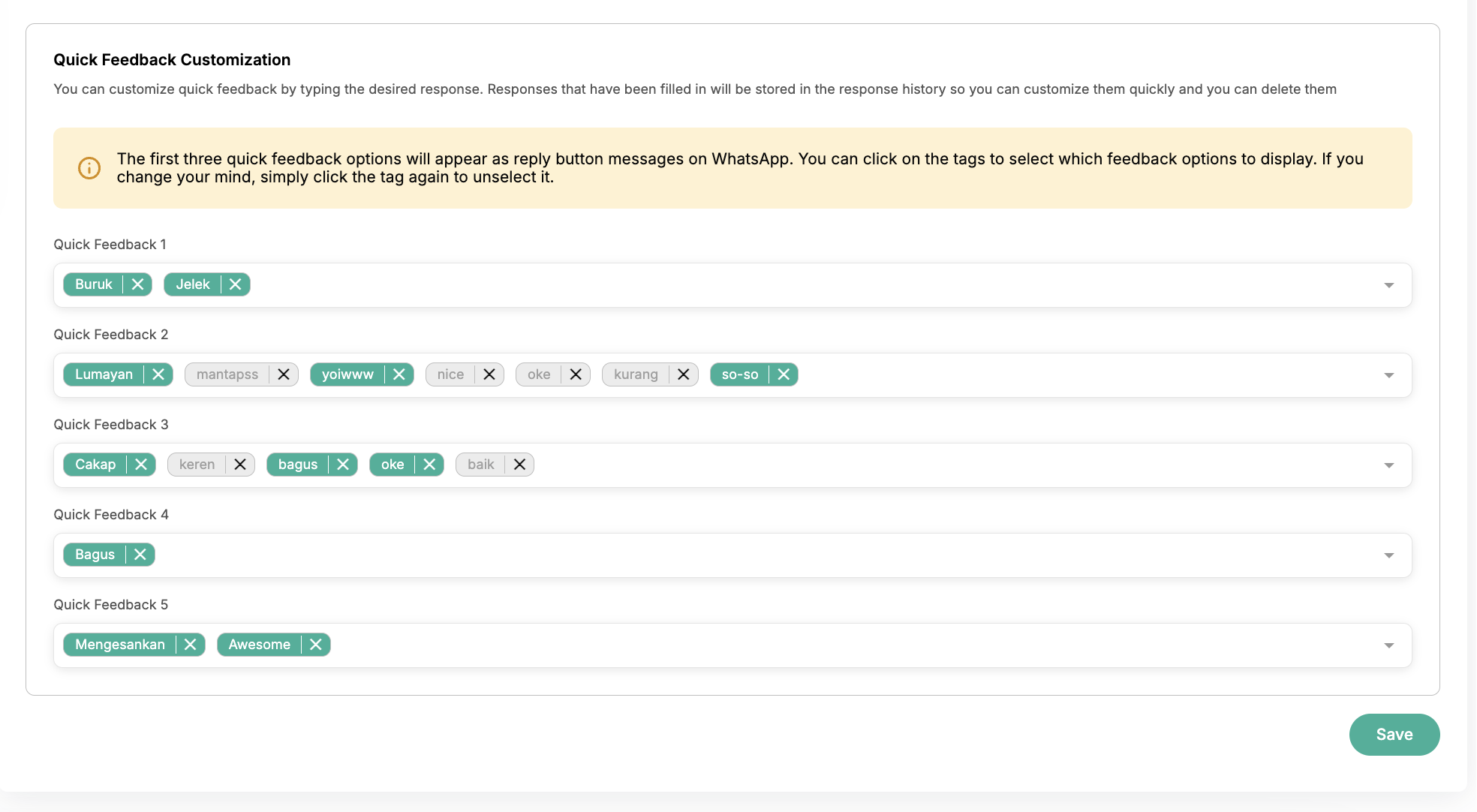
Modify the Quick Feedback Options (Optional):
- Deselect any of the pre-selected feedback options.
- Select new feedback options to replace them.
Save the Settings: Click Save, and you can test the feature on WhatsApp.
WhatsApp Reply Button
- The reply button will appear after the user selects a rating.
- The 3 quick feedback options related to the selected rating will be shown.
- If the admin hasn't filled in the feedback for a specific rating, the reply button will not be displayed.
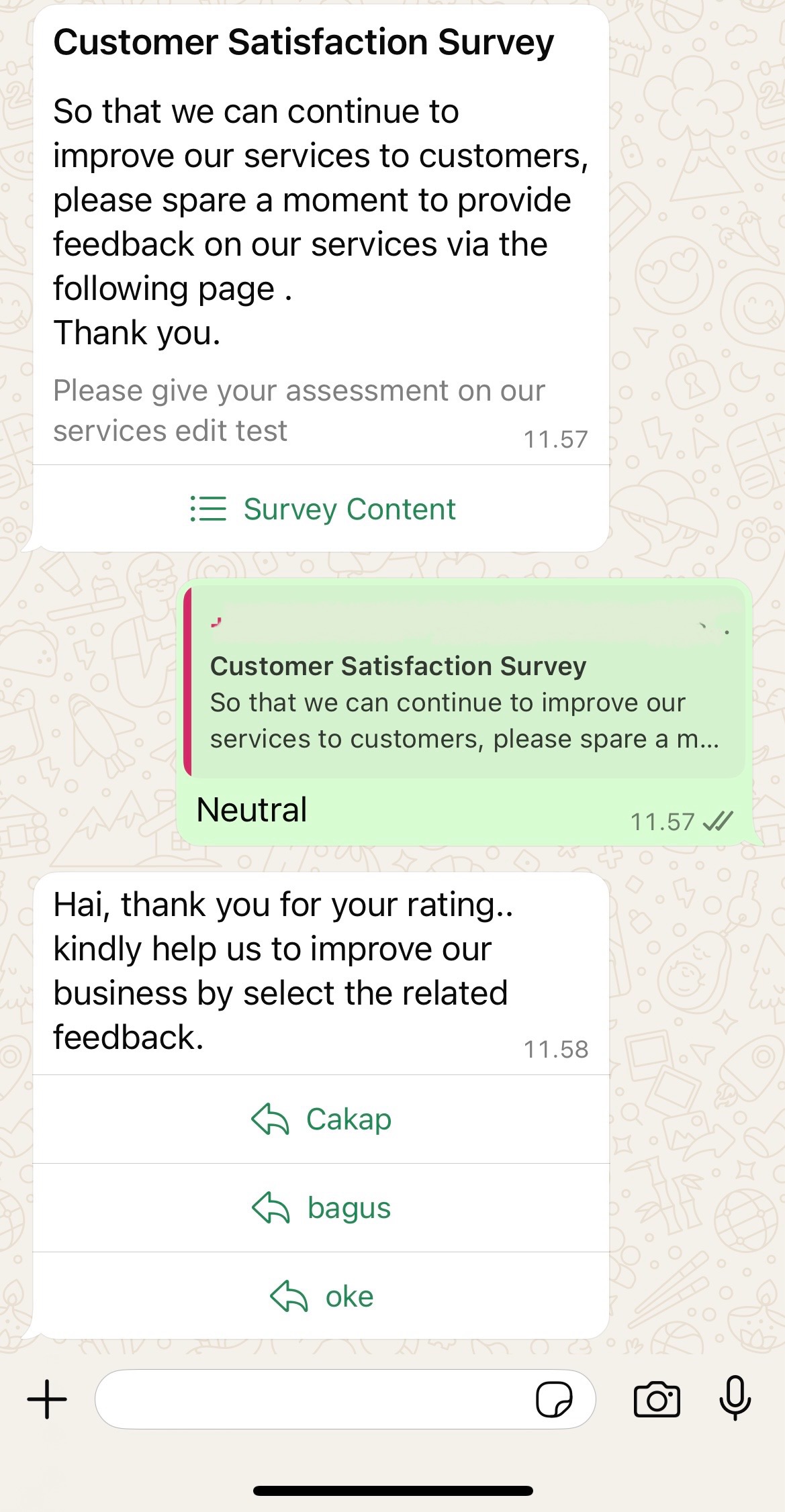
WhatsApp Side
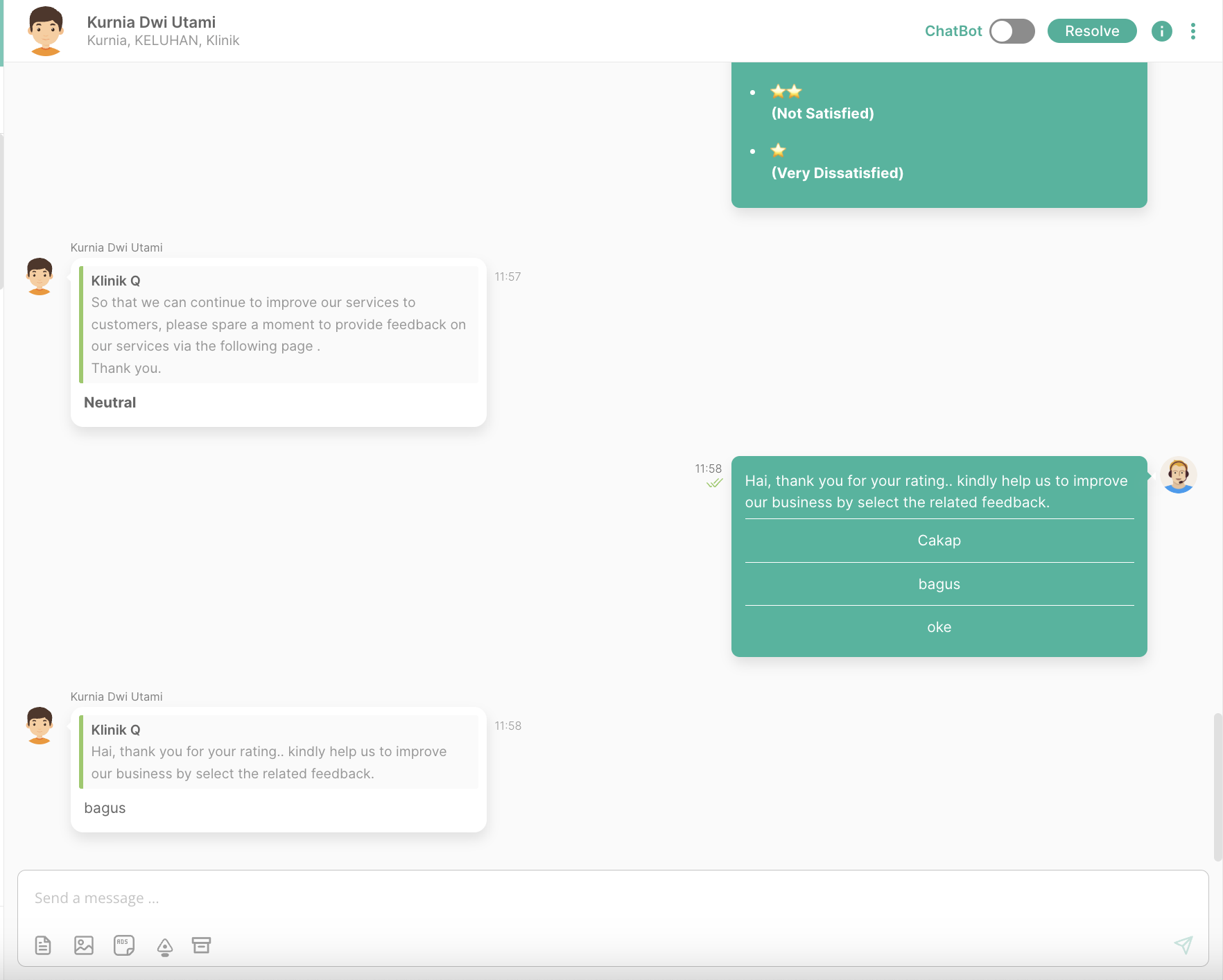
Dashboard side
Please contact our team via the following page if you have any problems or questions about the various stages listed above.