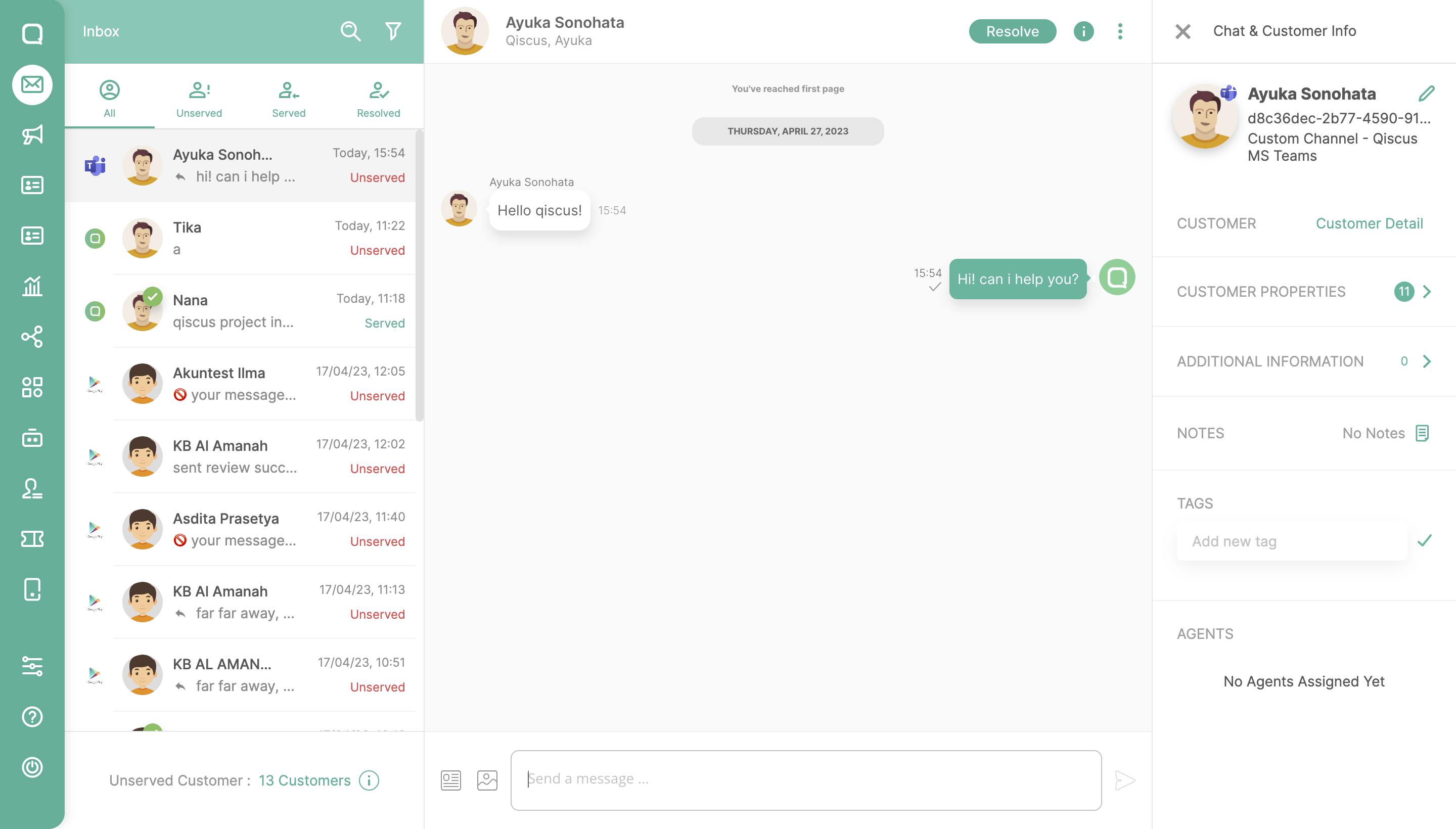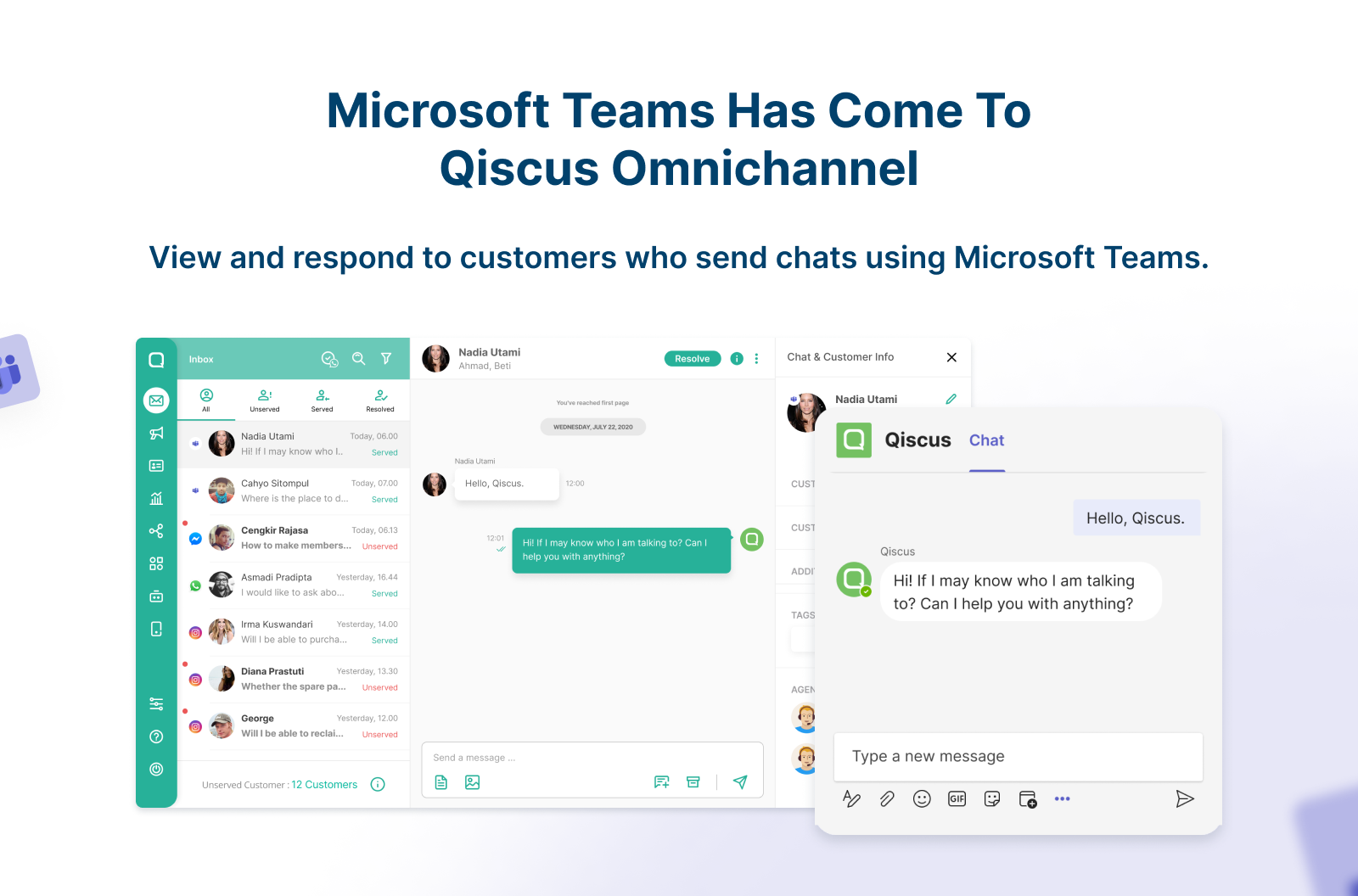
Integrate Microsoft Team with Qiscus Omnichannel.
Qiscus Omnichannel has implemented an Add-On that allows you to receive and reply directly to every customer’s chat in Microsoft Teams via Qiscus Omnichannel dashboard. This new Add-on provides businesses with a seamless and efficient way to manage their customer service operations within Teams, giving them a unified view of all their customer conversations. With this integration, users can easily respond to customer inquiries and issues in real-time, regardless of the channel the customer used to initiate the conversation.
Overview
There are 4 steps you have to do to integrate your MS Account:
- Request Microsoft Teams Addons from App Center
- Create App registrations on Azure Portal
- Create Bot using the Microsoft Bot framework
- Create an Account on Qiscus App Center
Request Microsoft Teams Addons from App Center
- Login to Qiscus Omnichannel
- Open the App Center menu and navigate to the Explore section
- Search for the Microsoft Teams add-on then click the contact us button to activate the add-on
- After the request form appears, fill in the required data and then click the submit button
- After the process is done, the Microsoft Teams add-on will be visible on ‘My Apps’ with requested status
- The Qiscus team will contact you for the next step
- After all the processes have passed, the Qiscus team will activate the add-on and users will see that their status in ‘My Apps’ will be change to installed.
- Click the settings button to go to the settings page and you will be able to set the configuration to use the add-on
Create App registrations on Azure Portal
- Log in or register Azure portal
- Create new App registrations using this link
- Fill in the information, this is an example how to create new App registrations
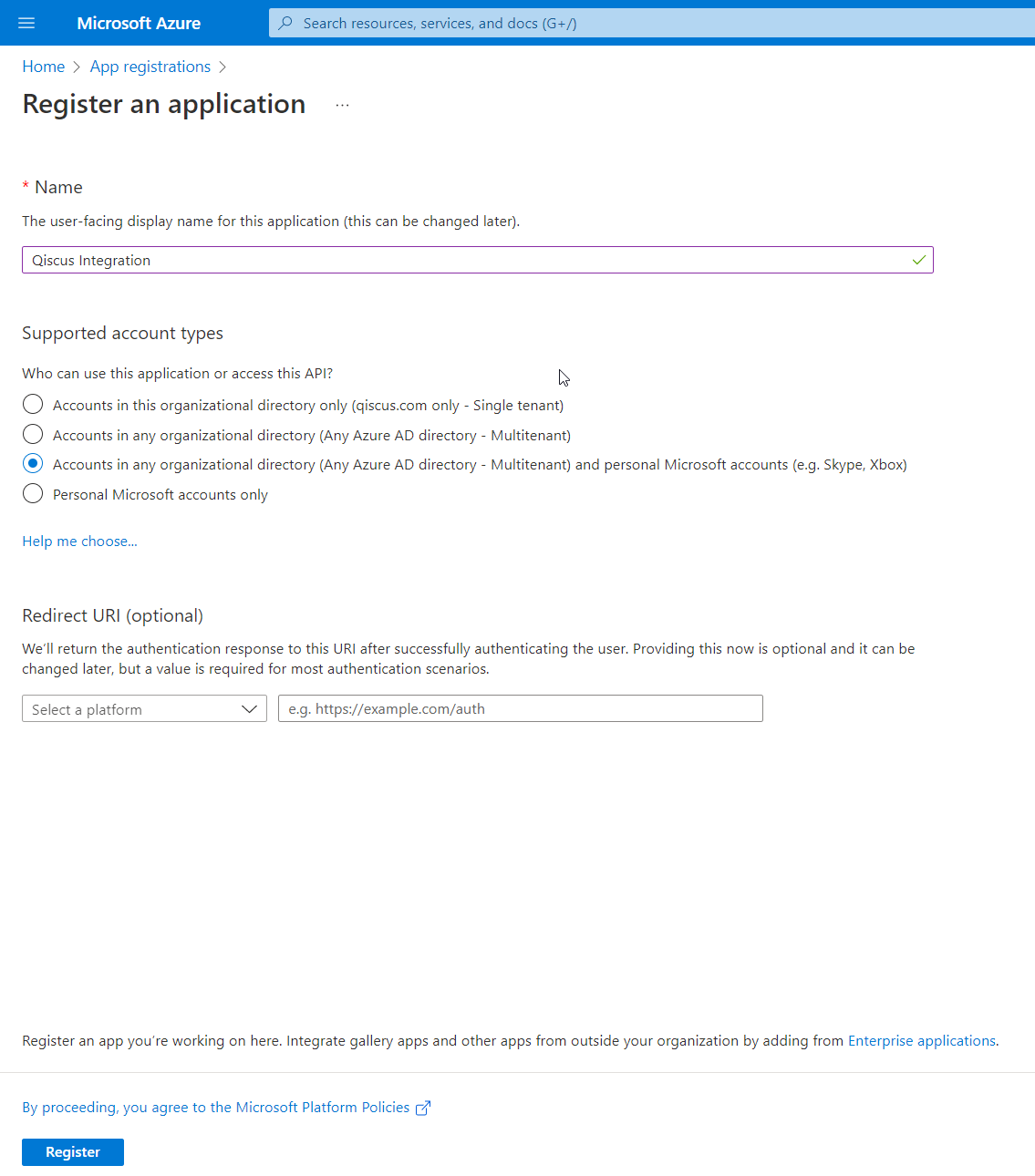
App registration form
- Go to overview pages and take note
- Application (client) ID
- Object ID
- Directory (tenant) ID
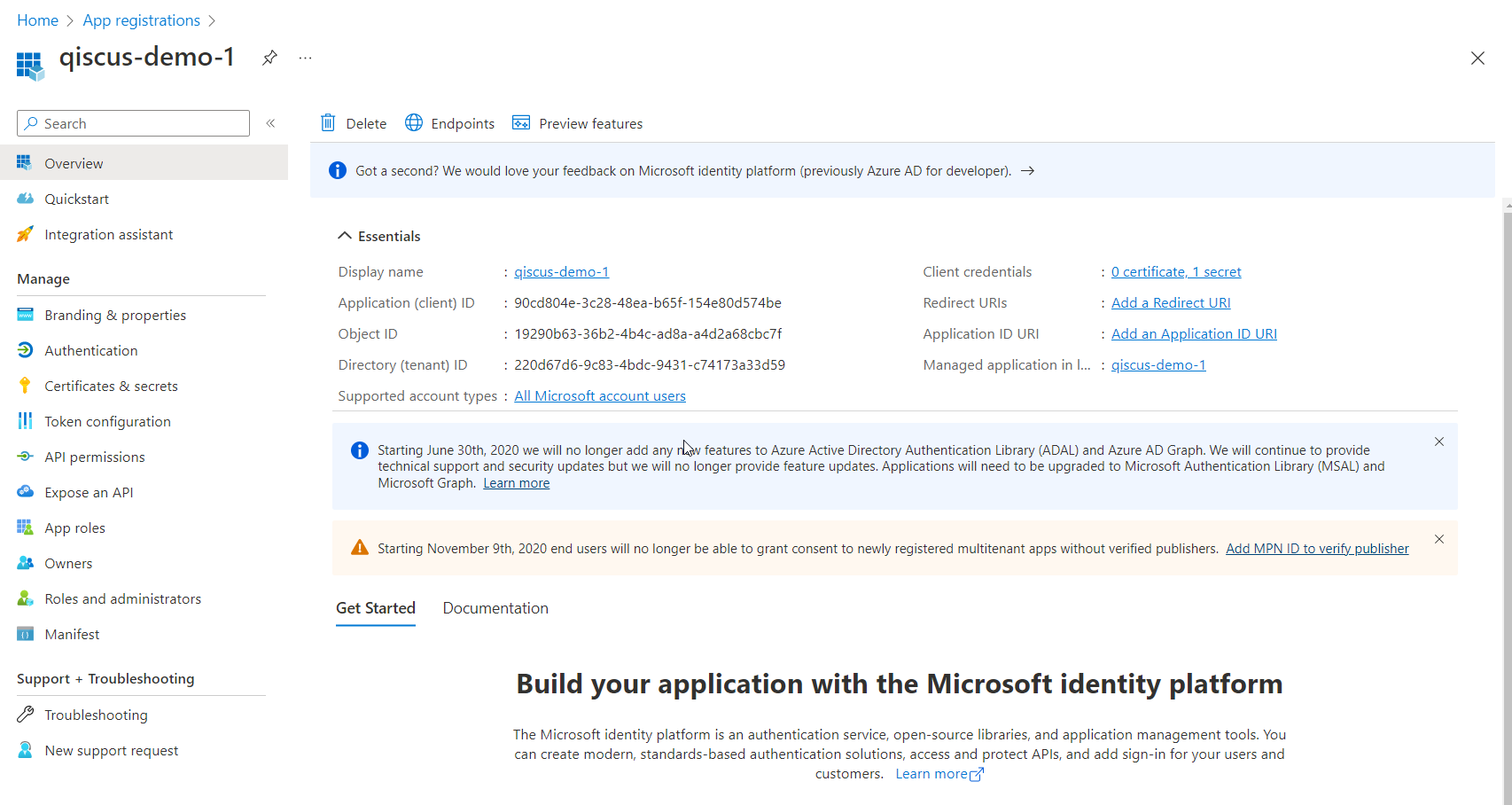
If you can’t find this page, just search for “App registrations” menu on the search bar, and choose your application.
- Go to Certificates and Secrets, create new one and take note the value
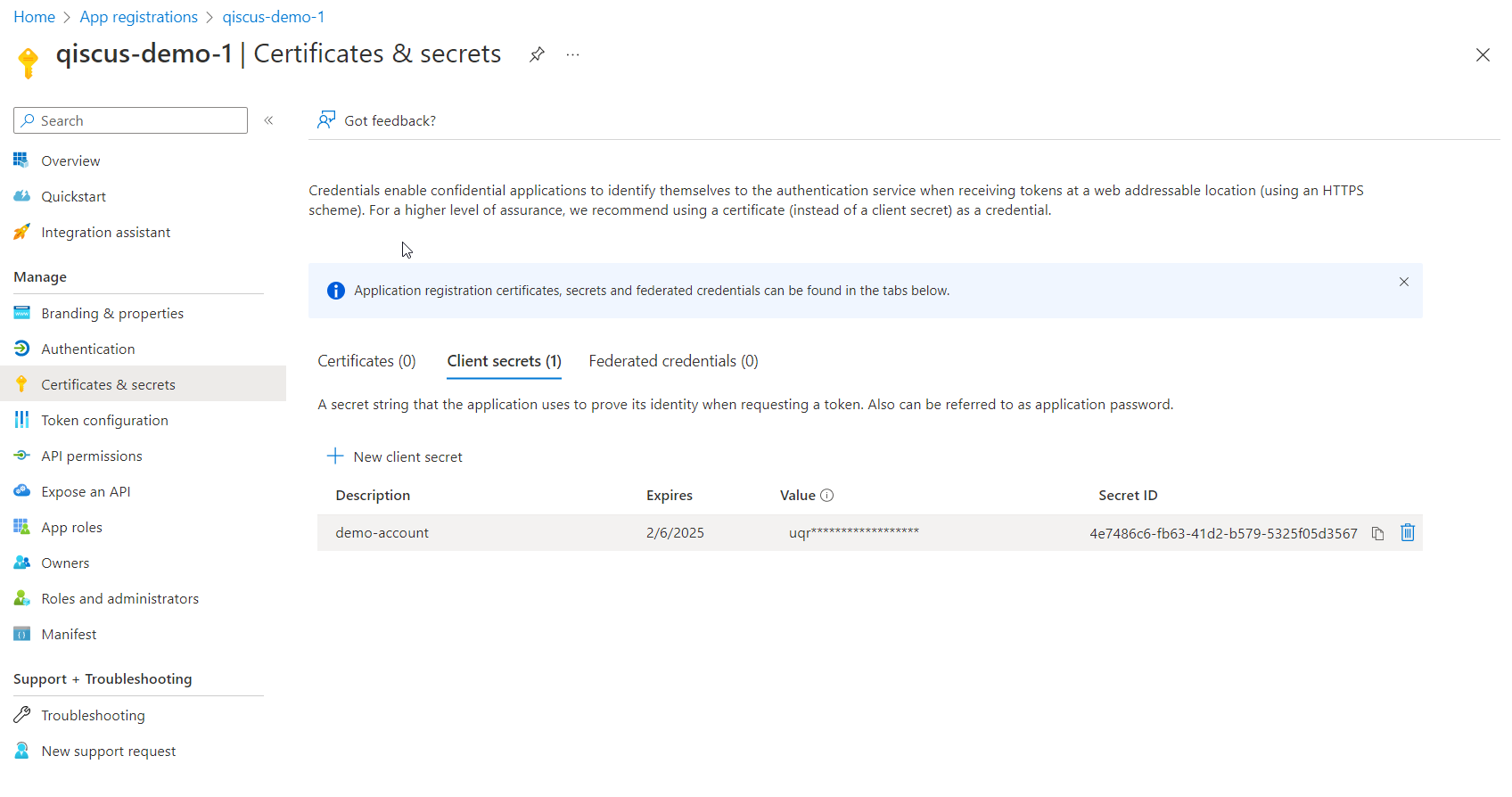
- Finish
Create an Account on Qiscus App Center
Click Add New Account, you can only create 1 account, if you want to create more than 1 account please contact us.
Fill the form with data
- Client ID is your Application (client) ID from the first section
- Secret Key is your Secret key generated from the first section
After successfully creating an account, you will get the Message endpoint, go back to Bot Framework Setting and set the message endpoint
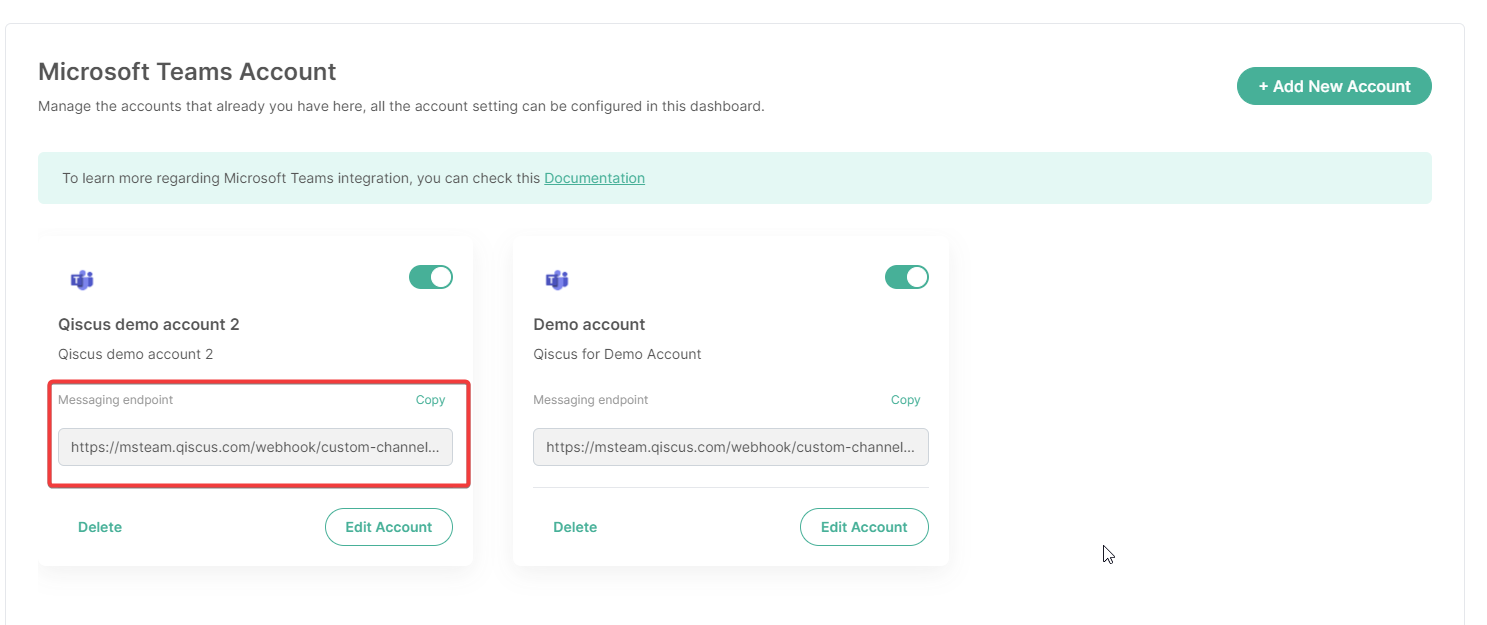
Create Bot using Microsoft Bot framework
- To create a new bot you can follow the link https://dev.botframework.com/bots/new
- Fill out all forms provided
- Configuration section
- Messaging endpoints are used for your bot Webhook URL. Fill this field using our message endpoint from Qiscus App Center, example:
https://msteam.qiscus.com/webhook/custom-channel/Your-AppCode/oDGxc - Paste your Microsoft Application (client) ID
- Messaging endpoints are used for your bot Webhook URL. Fill this field using our message endpoint from Qiscus App Center, example:
- Configuration section
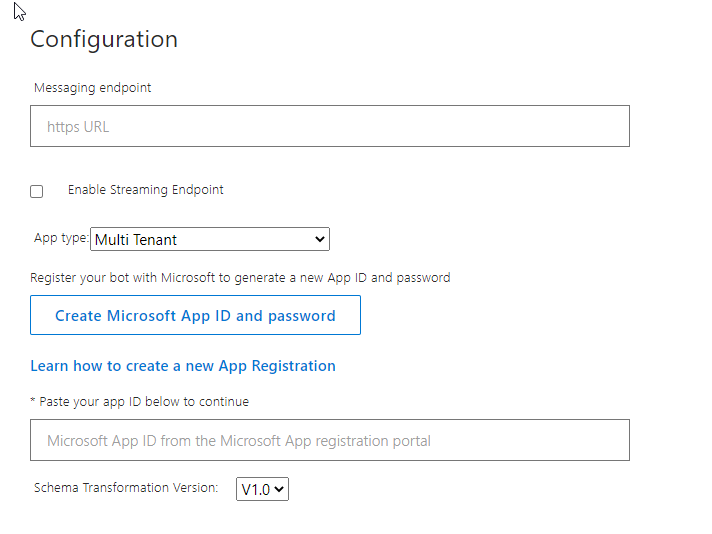
- Create the bot
- Add Microsoft Teams Channel to connect bot to Microsoft Teams
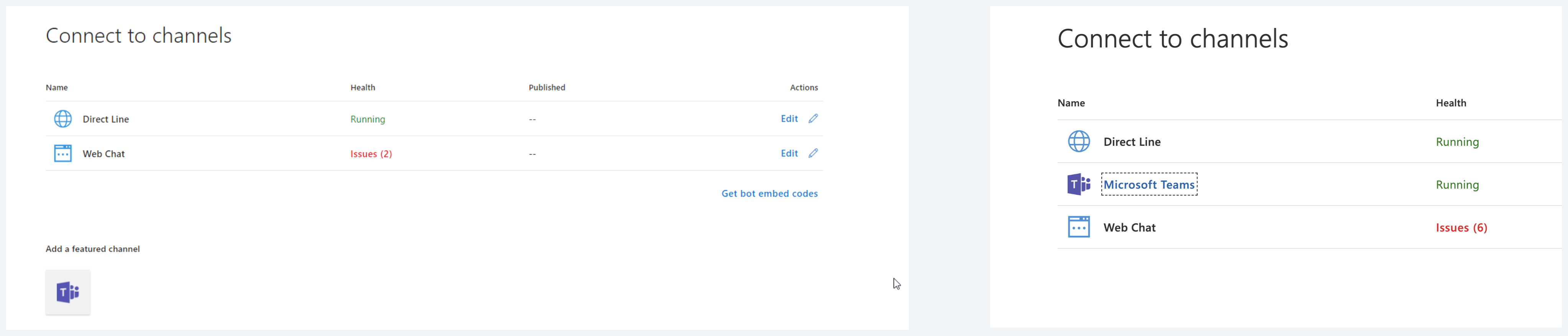
- Finished!
Test your bot
After all the configuration is done, you can start to try your bot on MS Teams. Follow this step:
- First, make sure you have installed MS Teams on your device. Then, make sure again that your account is Work or School account.
- Click Microsoft Teams on your bot channels list
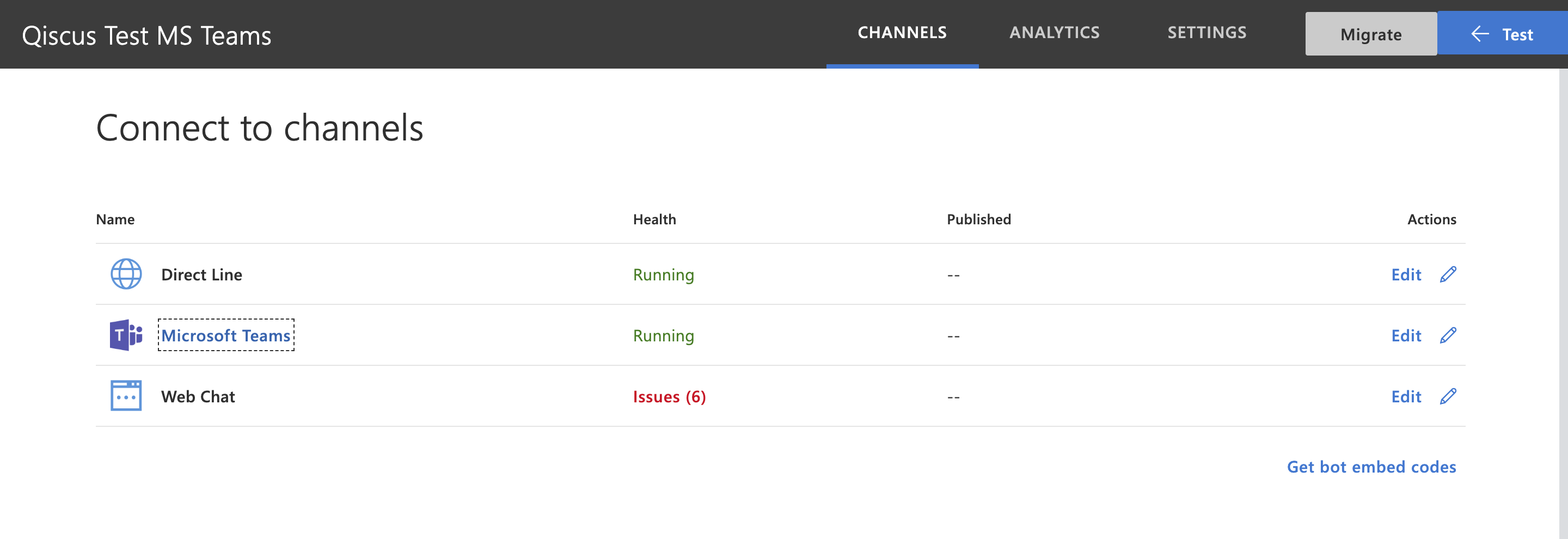
- You will be redirected immediately to the bot room chat
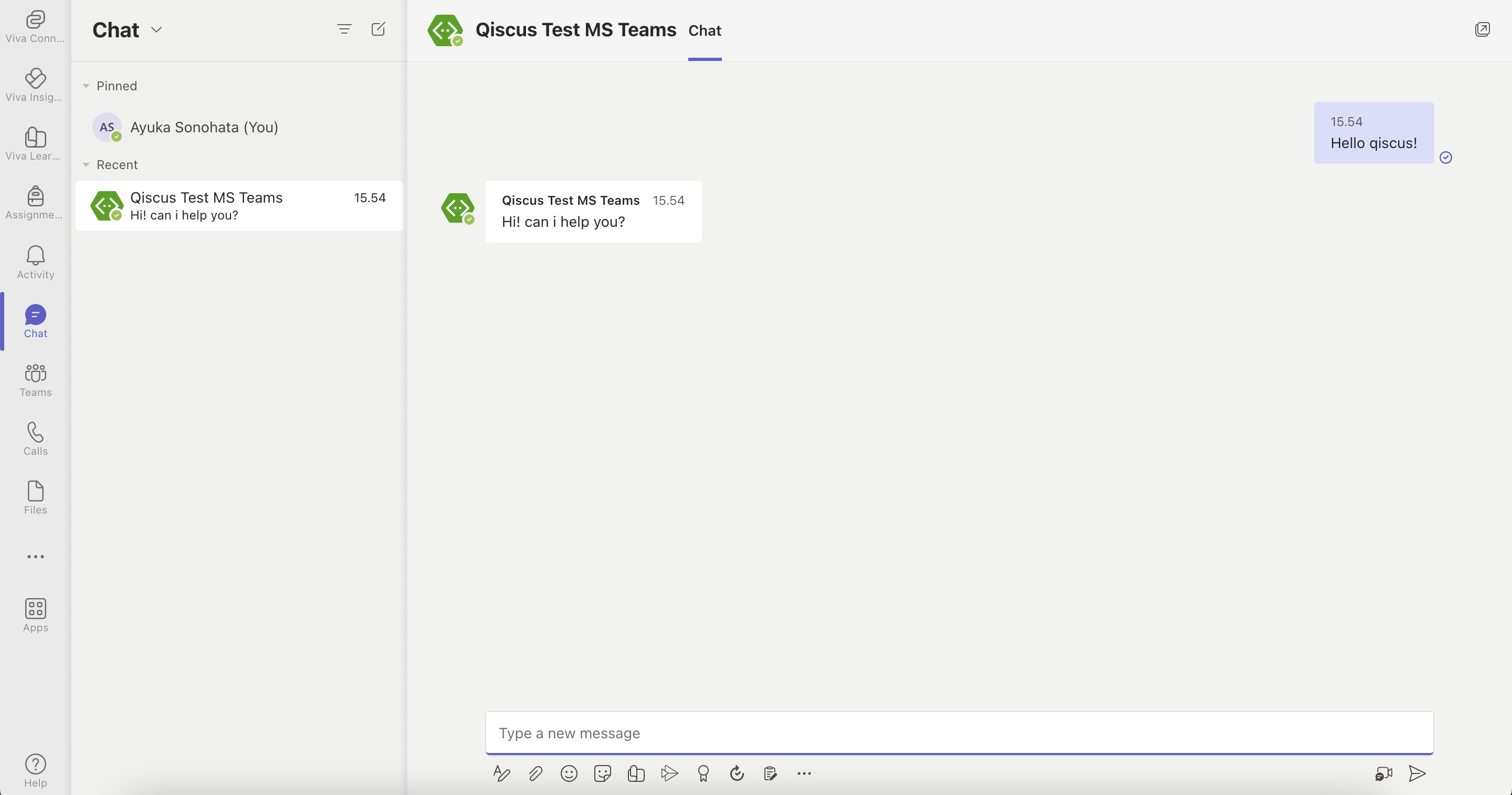
- All the messages you send to your bot will appear on Qiscus Omnichannel dashboard
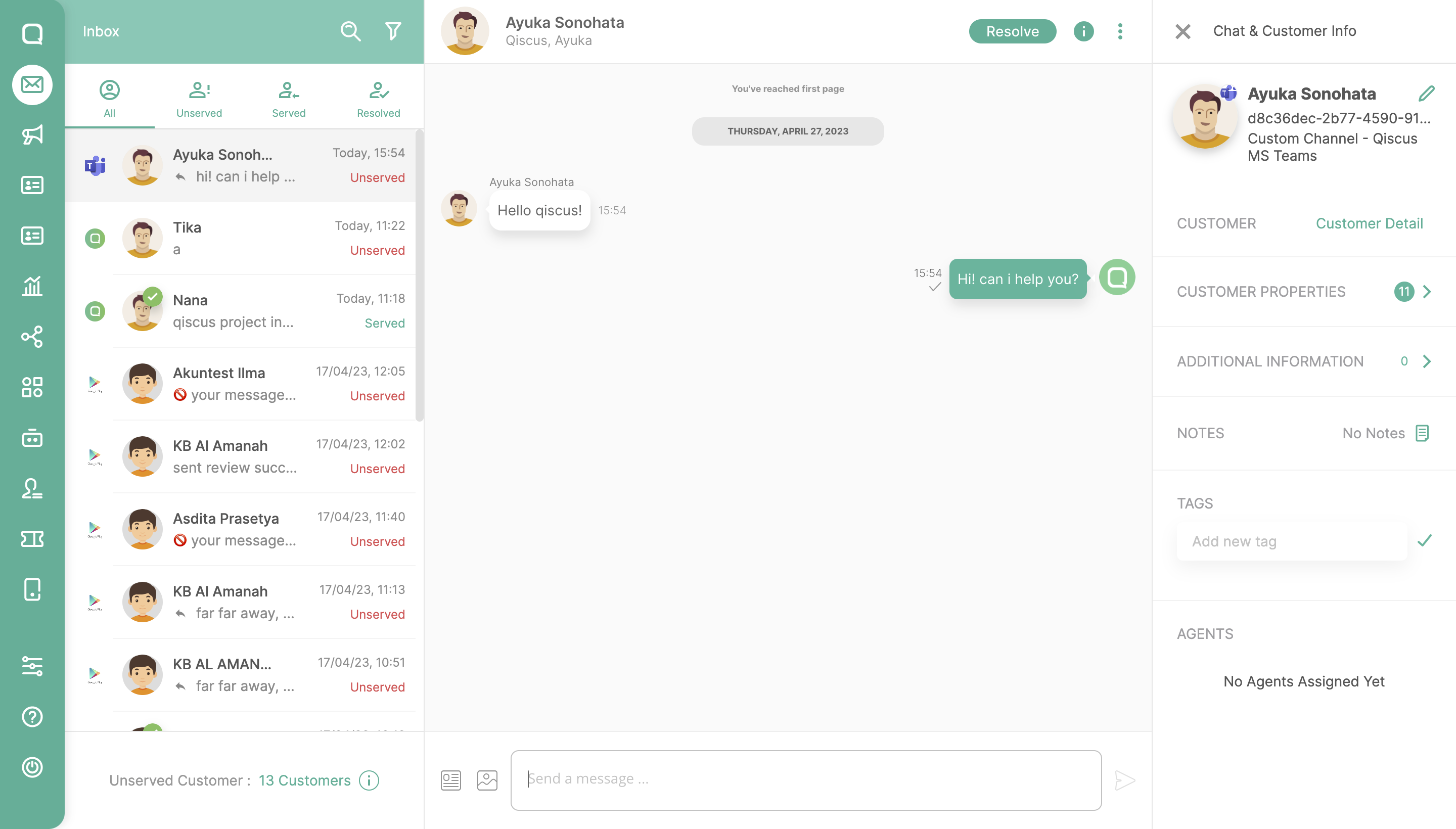
Integration Result
Incoming Message