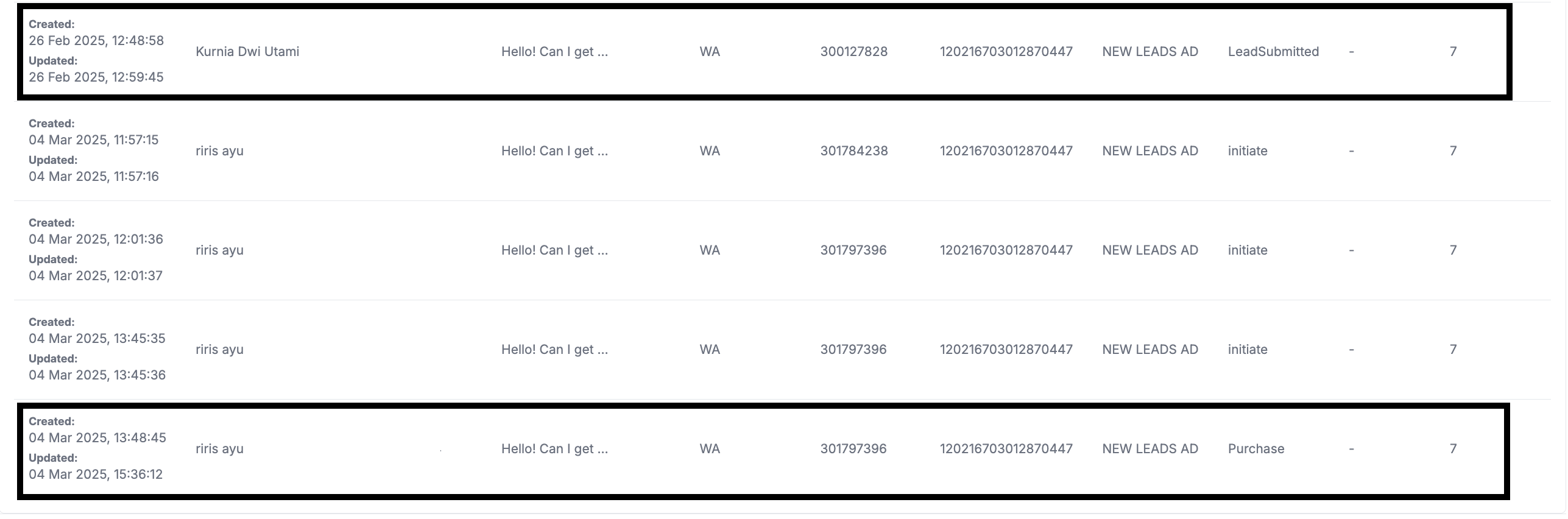Meta Ads Tracker allows you to integrate your Facebook Account to see your Ads general data and convert Click To WhatsApp ads.
Activation
Follow the instructions step on the Getting Started pages and try to activate Meta Ads Tracker Add-on.
Integration
First order would be to add your Facebook Account . Make sure the related Facebook Account have Business Accounts , with Ads Accounts under them
1. Open Integration menu, Click Create New FB App integration
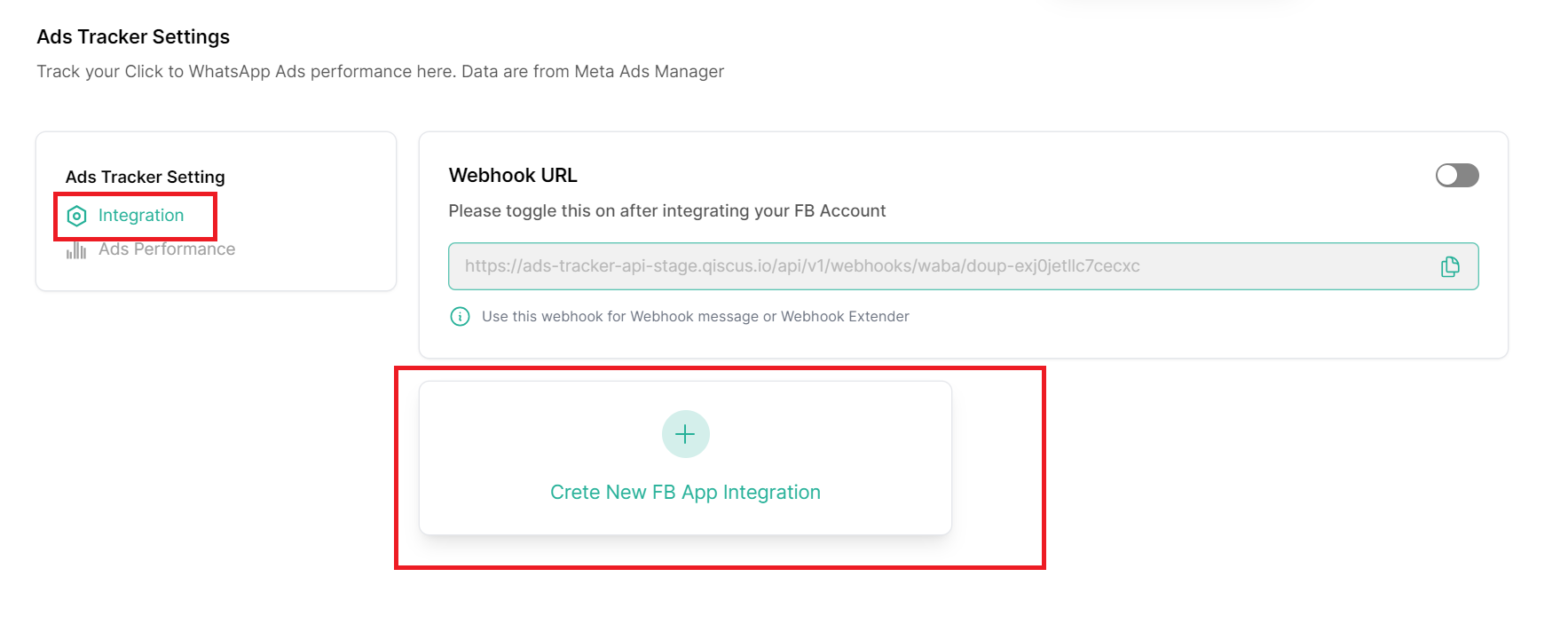
- Click Continue with Facebook
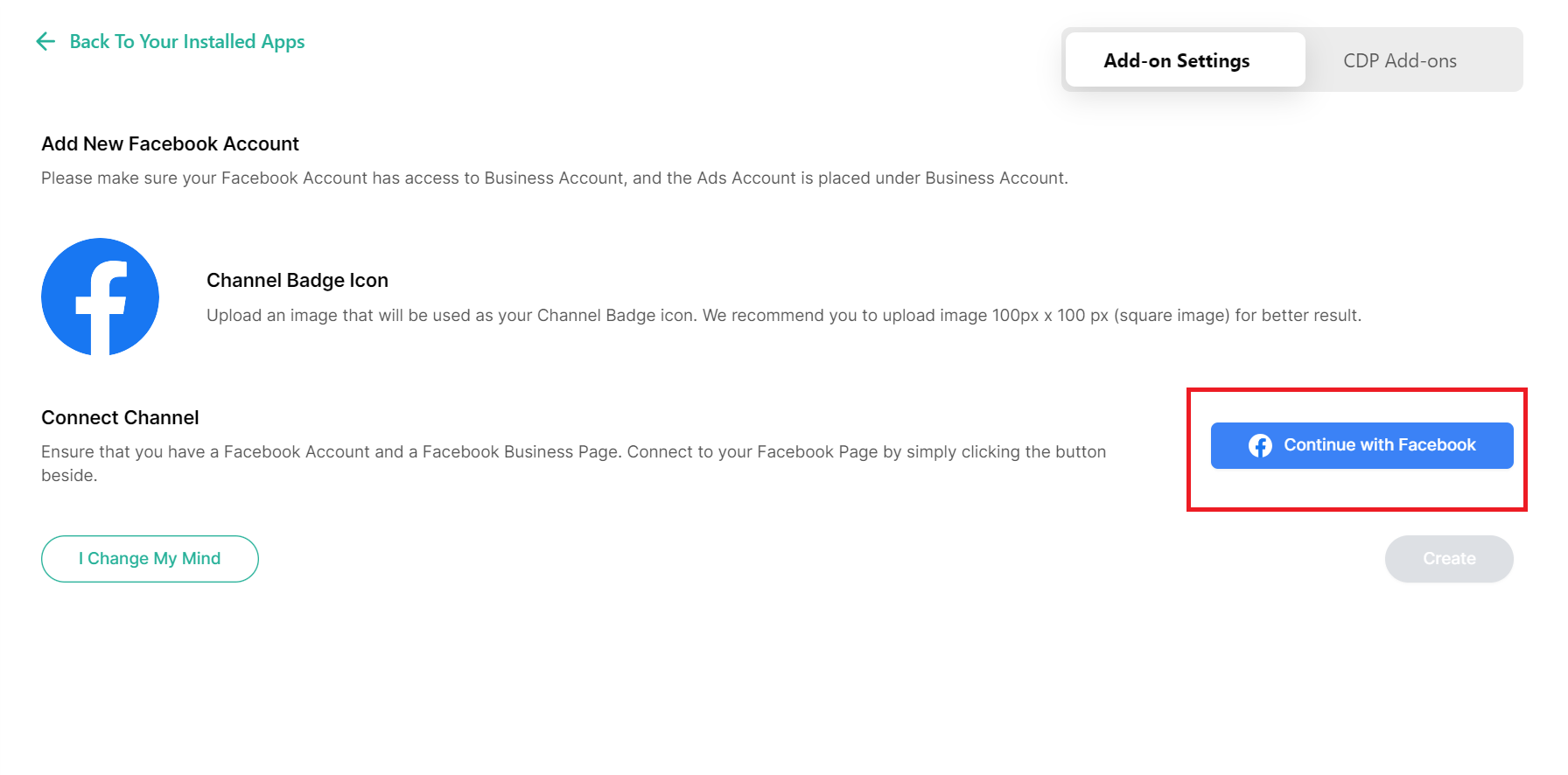
- Choose appropriate Business Account
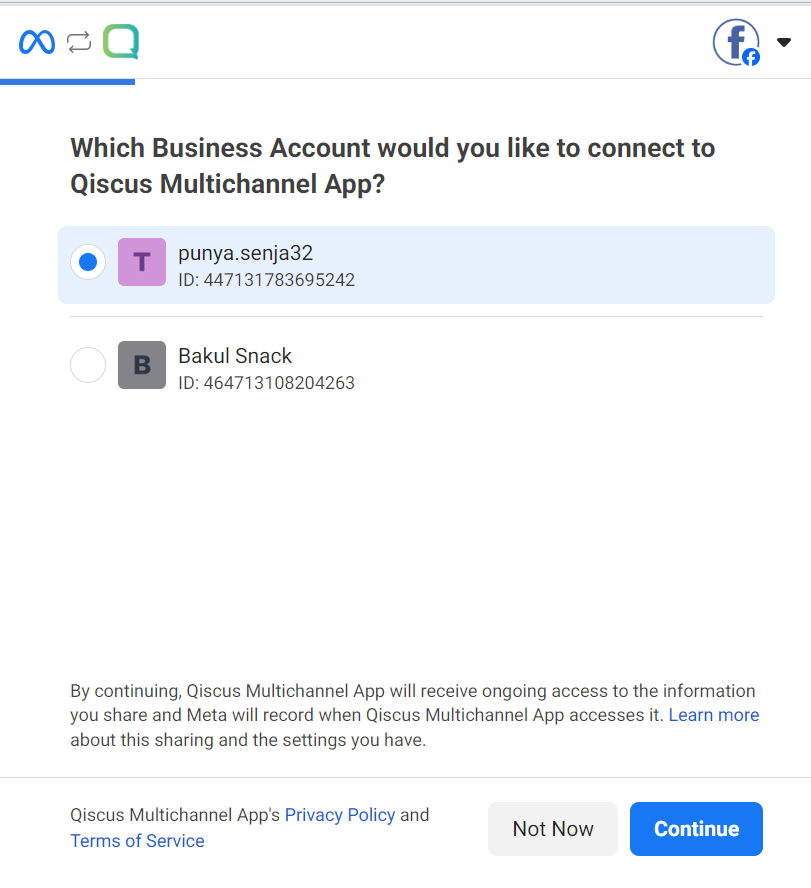
- Choose what Facebook pages will be integrated.
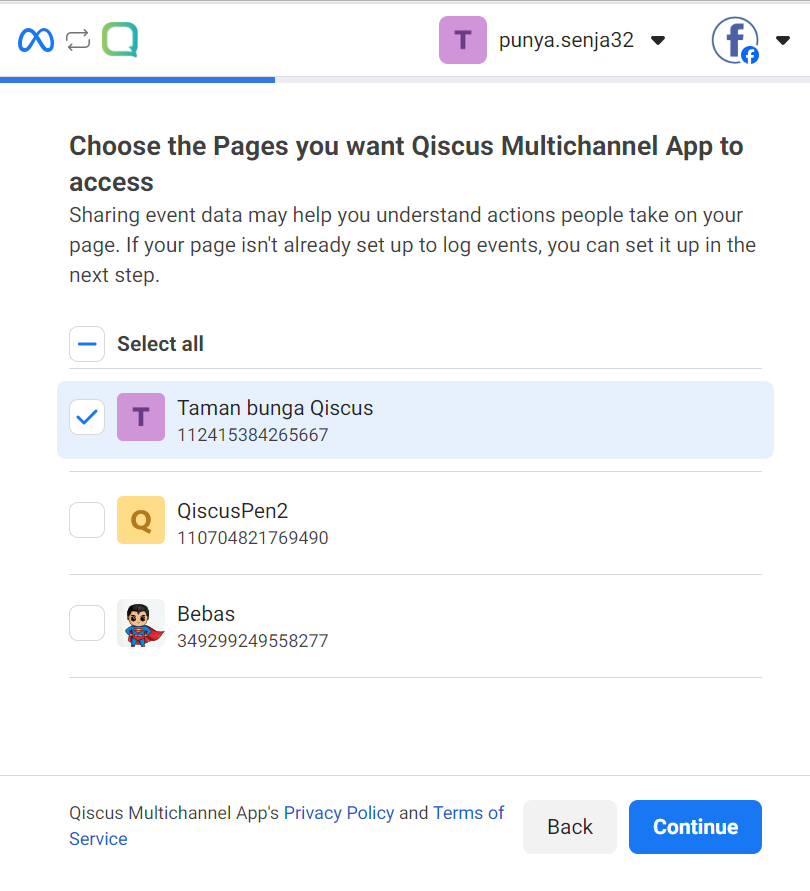
- After that, select the Ad Accounts to be integrated into Ads Tracker, you can choose multiple
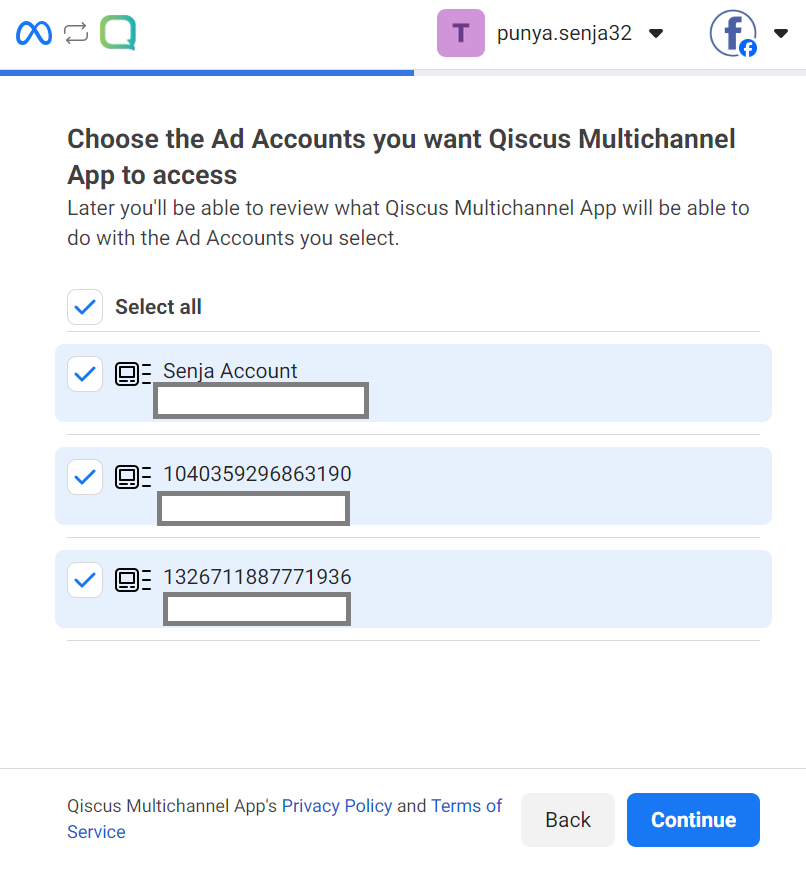
- Input the Event Data to contain your Conversion Events
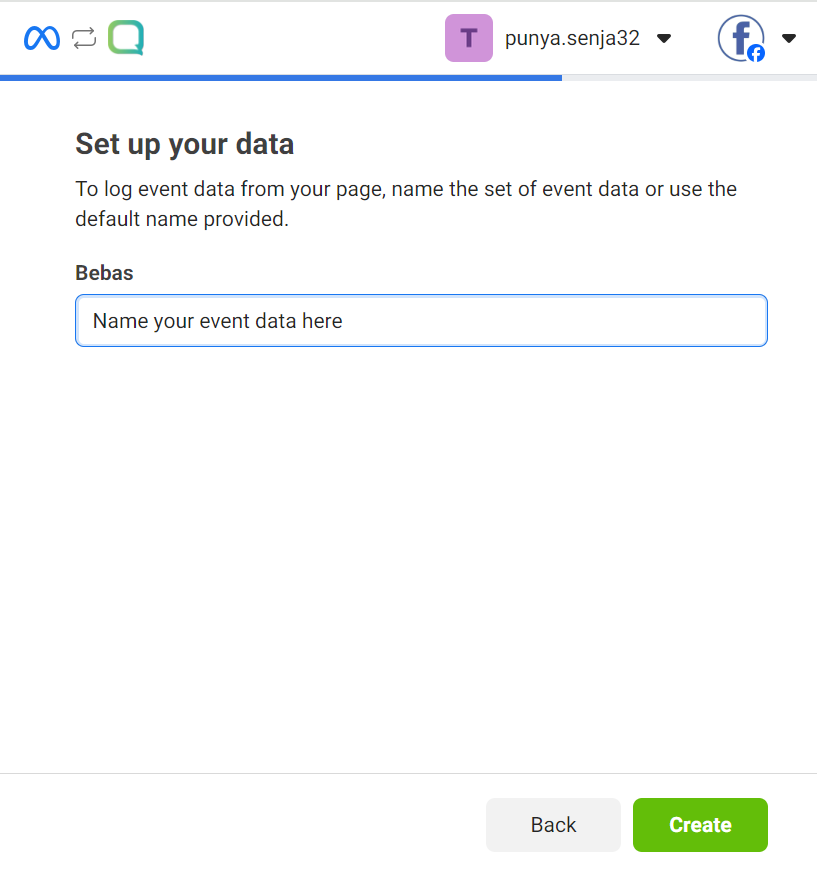
- See the summary, and click Save and Got It in the next page to finish Facebook Setup
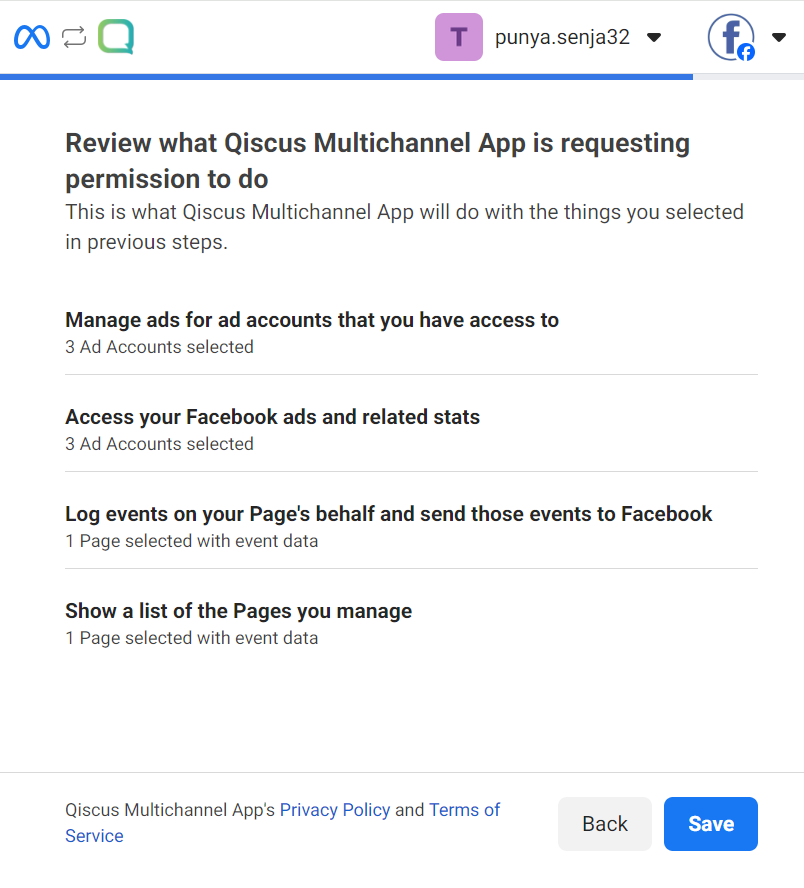
- After finishing Facebook Setup, click Create button below
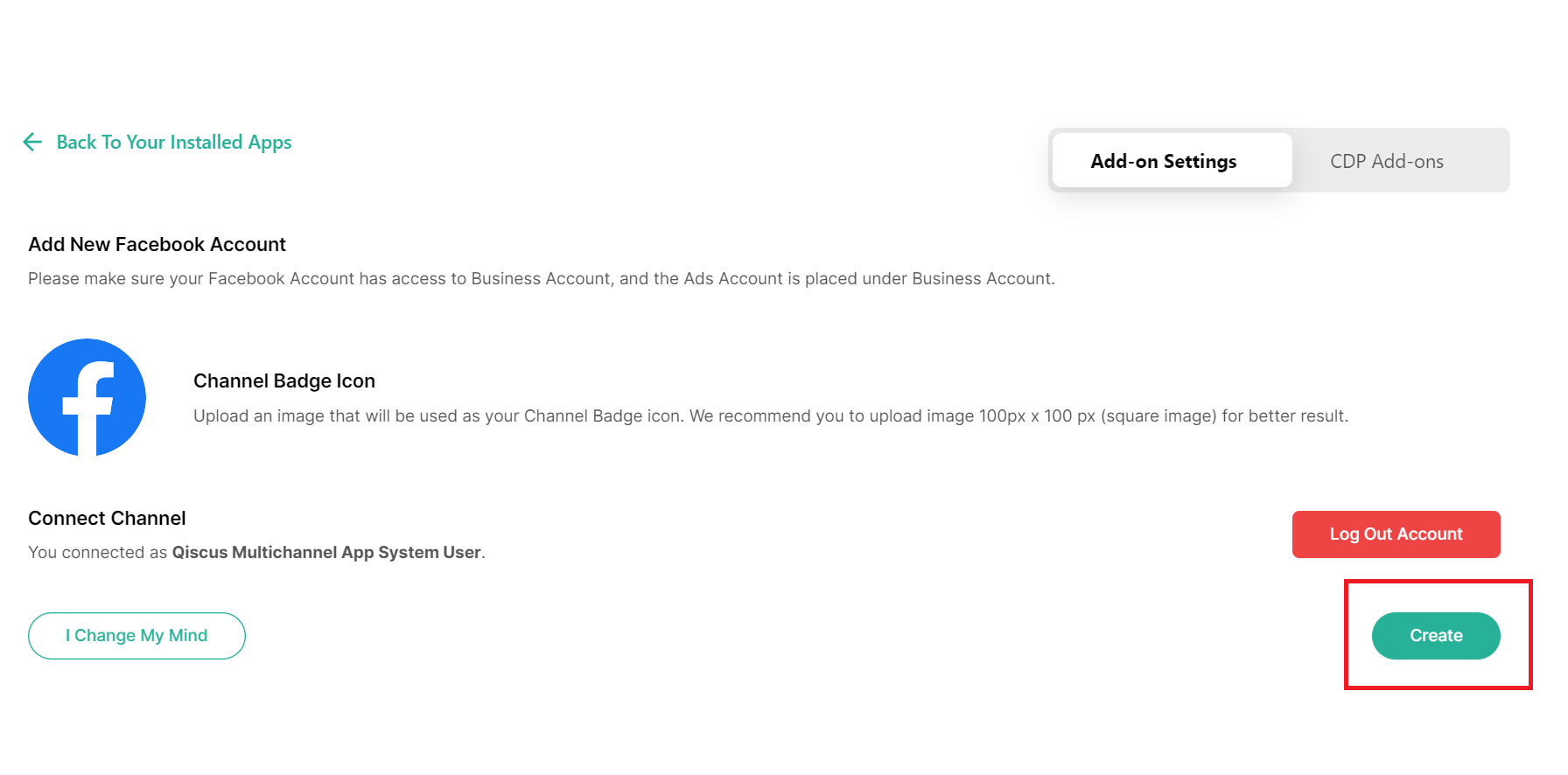
- Wait until integration succeed
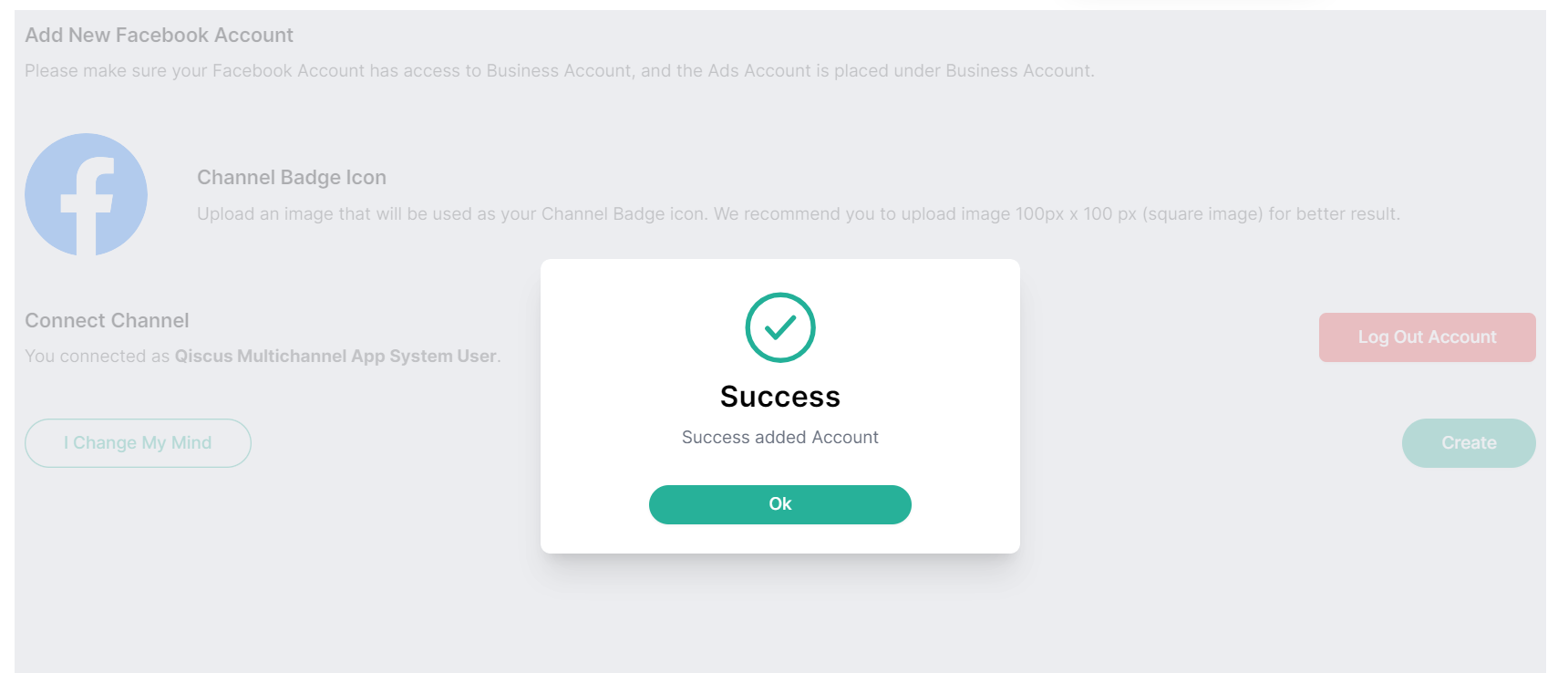
- You will have integrated your account like below, also please make sure to toggle the webhook in the corner.
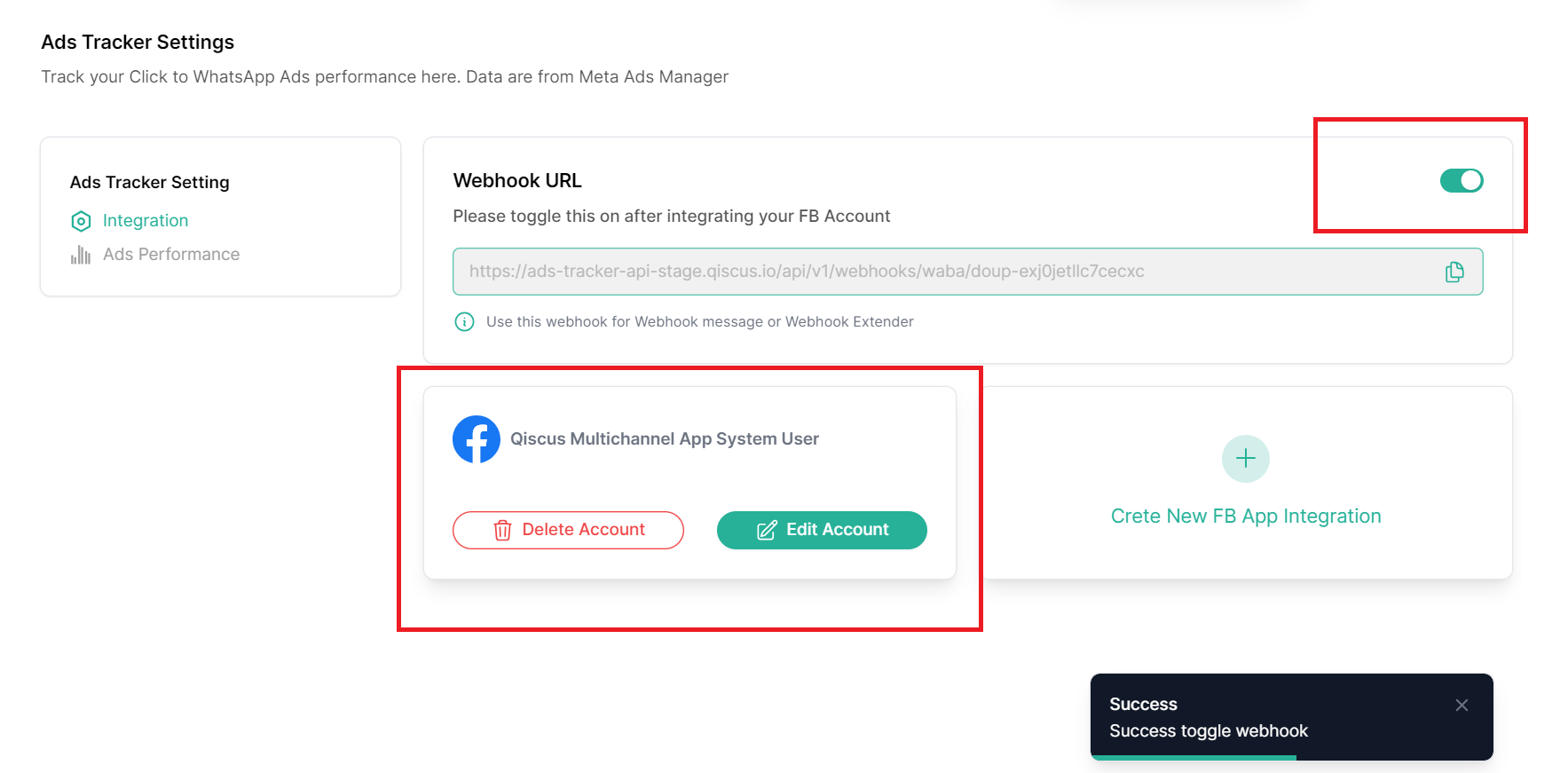
Ads Performance
The Insights menu contains data and leads from your Meta Campaigns .Here you can choose Ad Accounts , search Campaigns, filter data by Date, and enter Campaign Detail
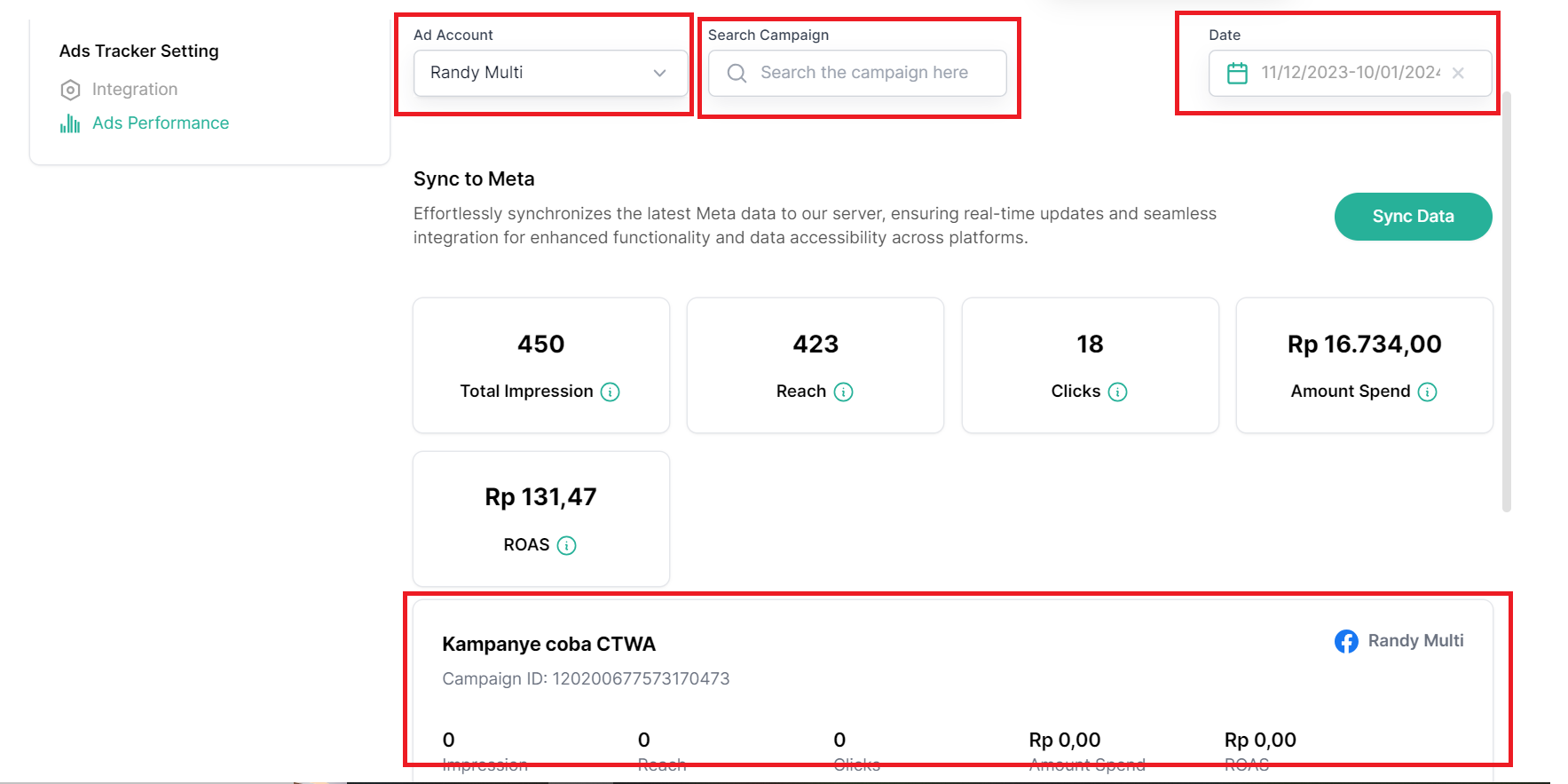
Campaign Detail
In this page, you can see key stats and insights of an individual Campaign
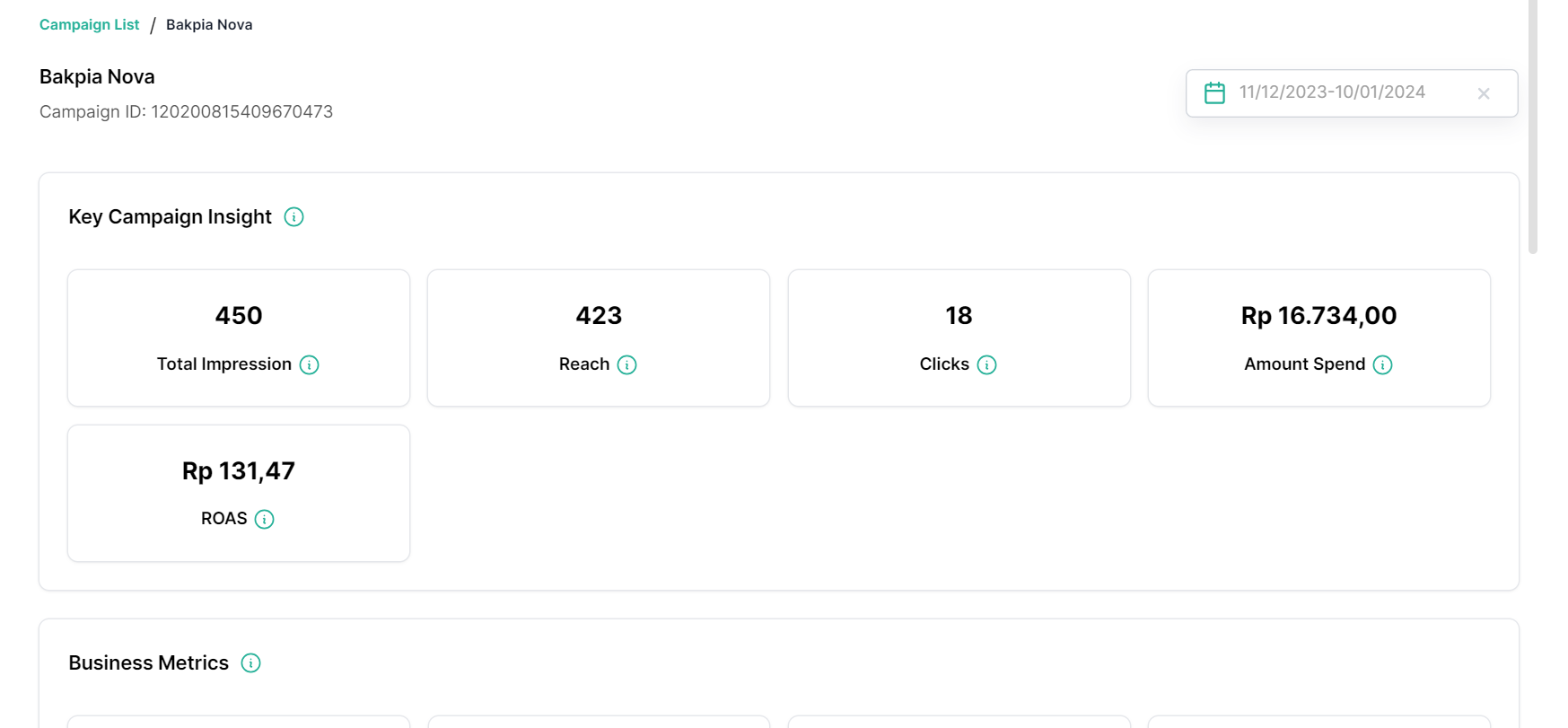
On bottom, you can see the list of Ad Sets this Campaign have. You can click on individual Ad Set to open Ad Set Detail
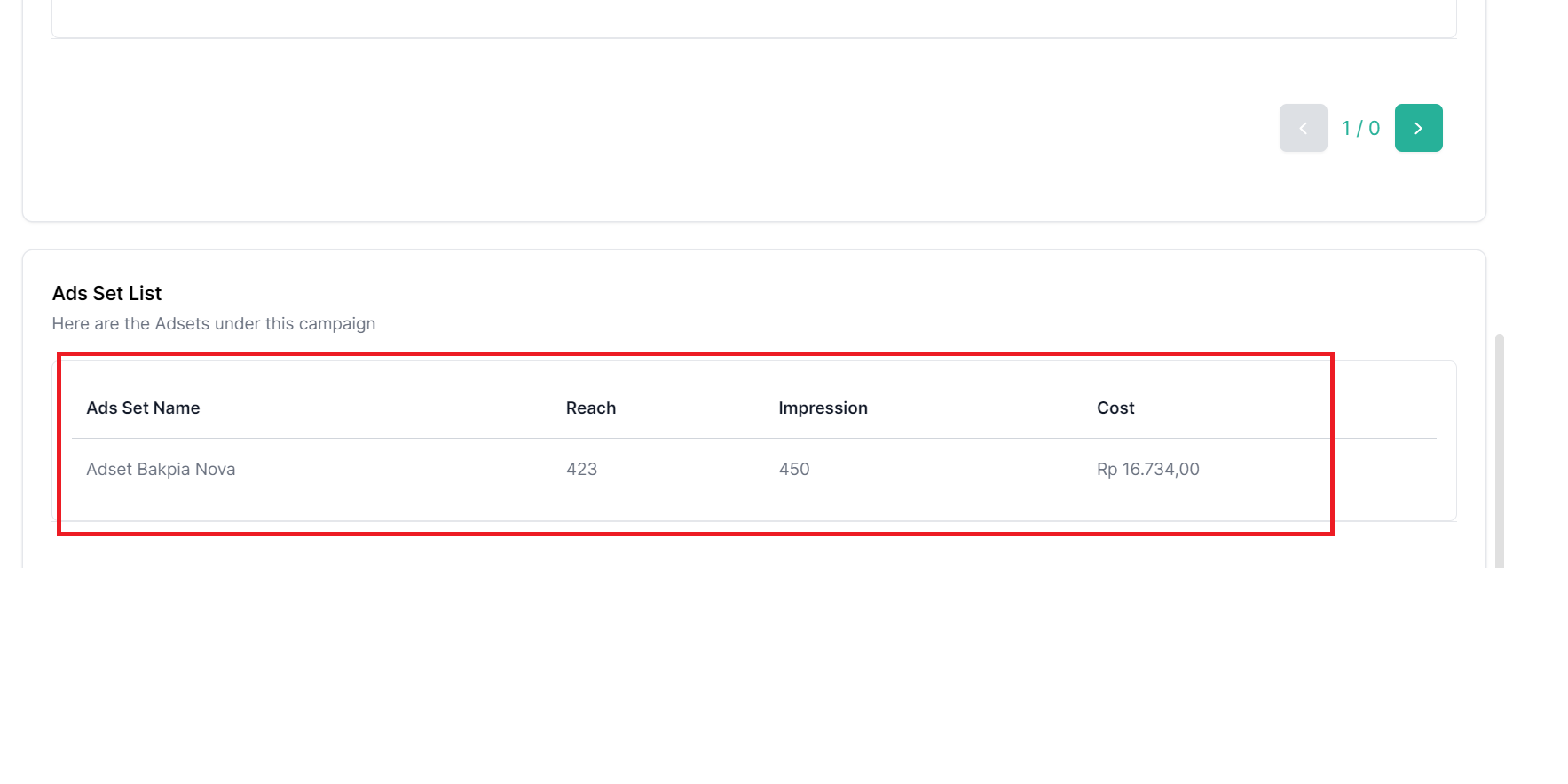
Ad Set Detail
In this page, you can see key stats and insights of an individual Ad Set
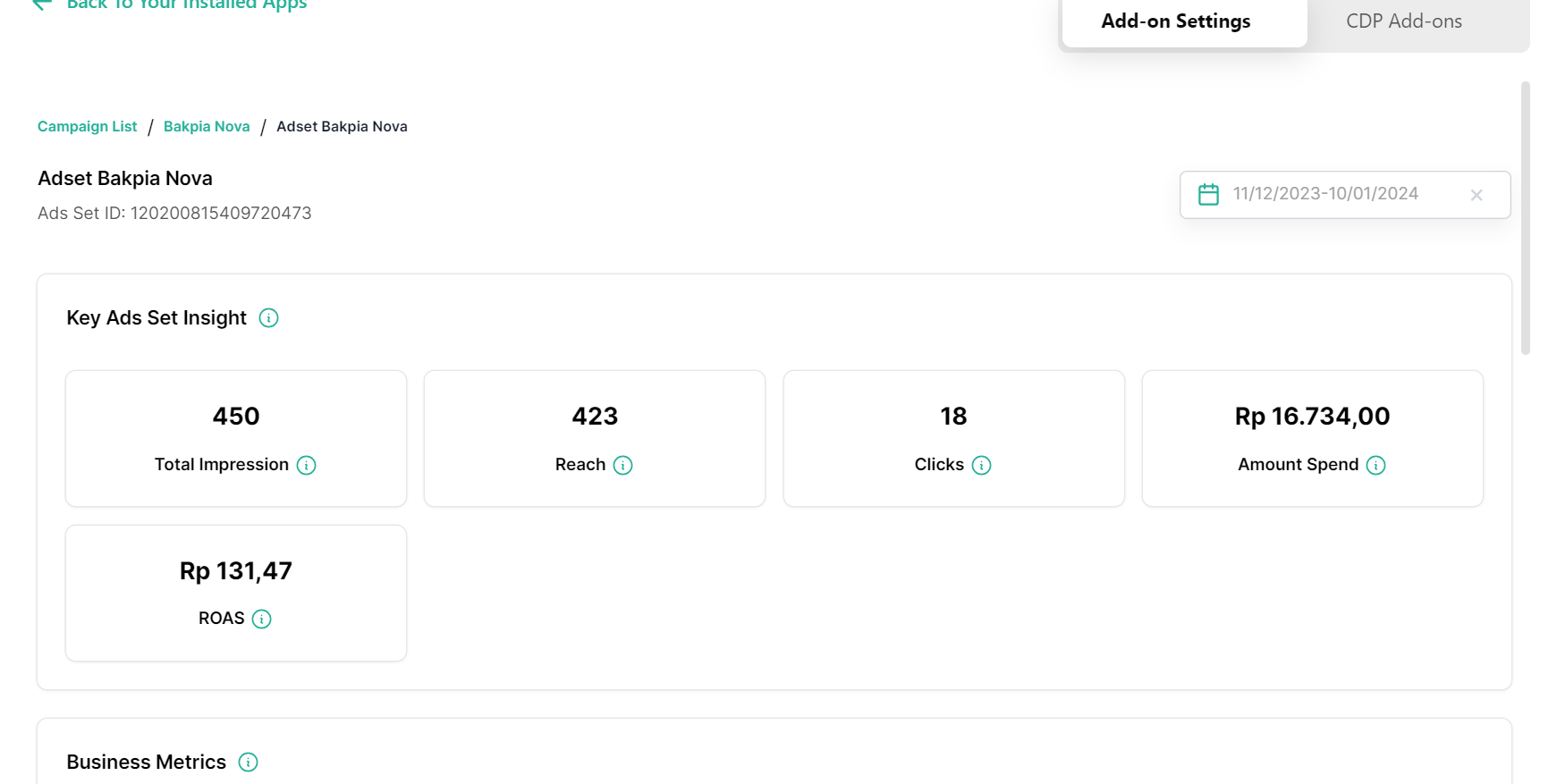
On bottom, you can see the list of Ads this Ad Set has. You can click on individual Ad to open Ad Detail
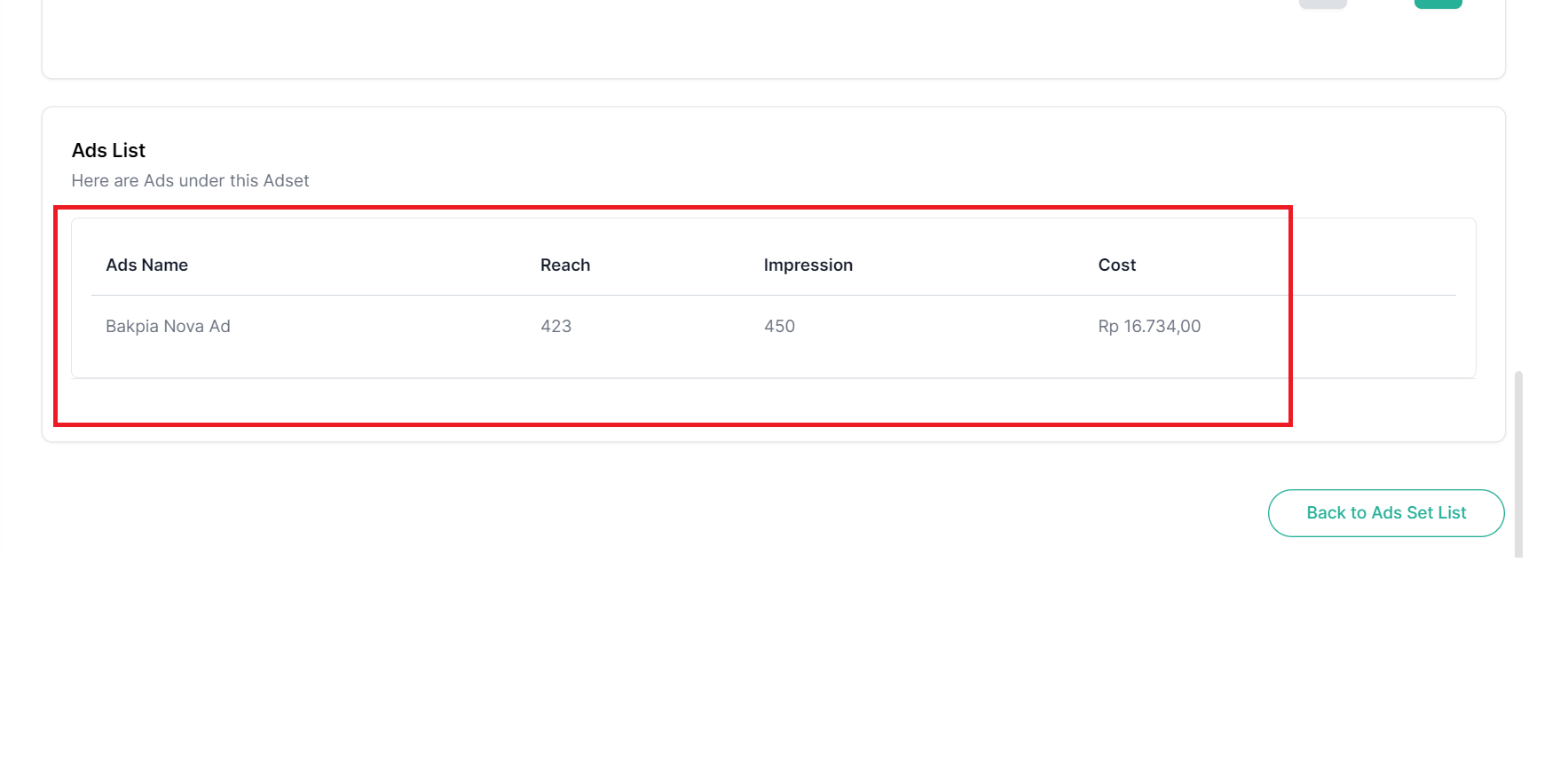
Ad Detail
In this page, you can see key stats and insights of an individual Ad
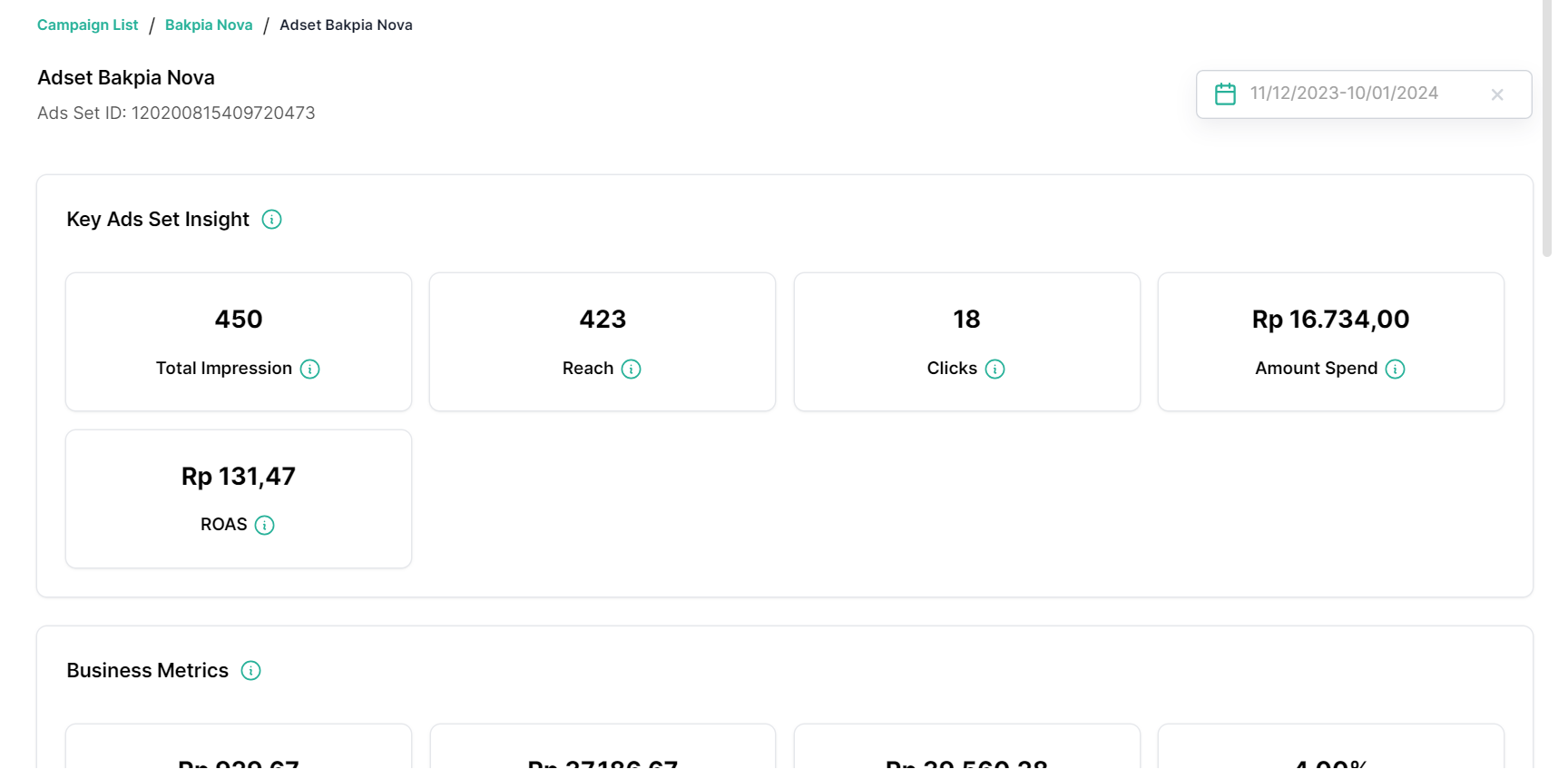
Conversion
There are two kinds of conversion
To update conversion data into Meta Ads Manager, here are the steps.
1.When there is a bubble that comes from Meta Ads, click to Ads Tracker addon Button below
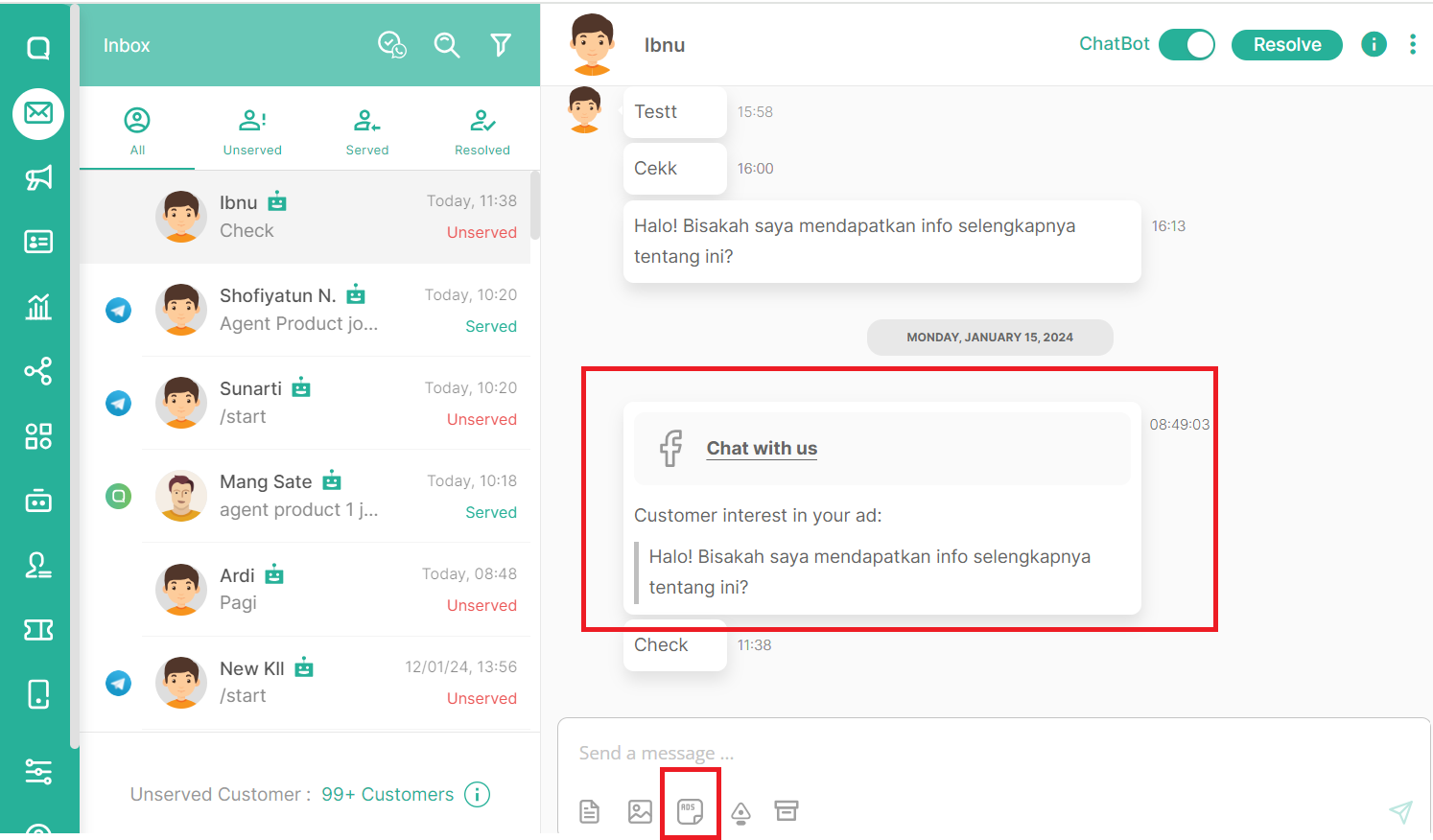
2.There will be options of what Ad will be converted. Select appropriate one and click next
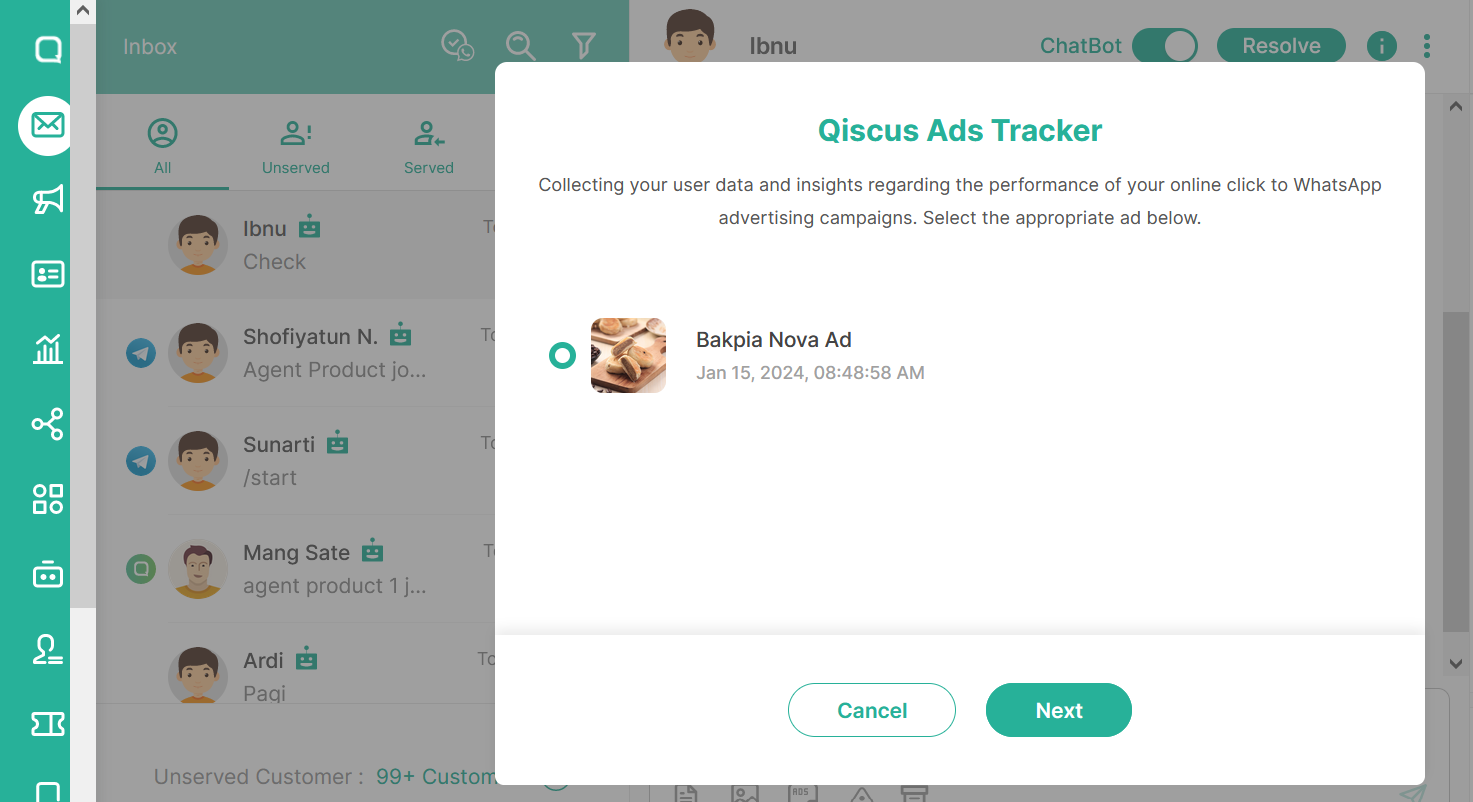
3.At this step, you can choose whether it's in Lead Stage or Purchase Stage
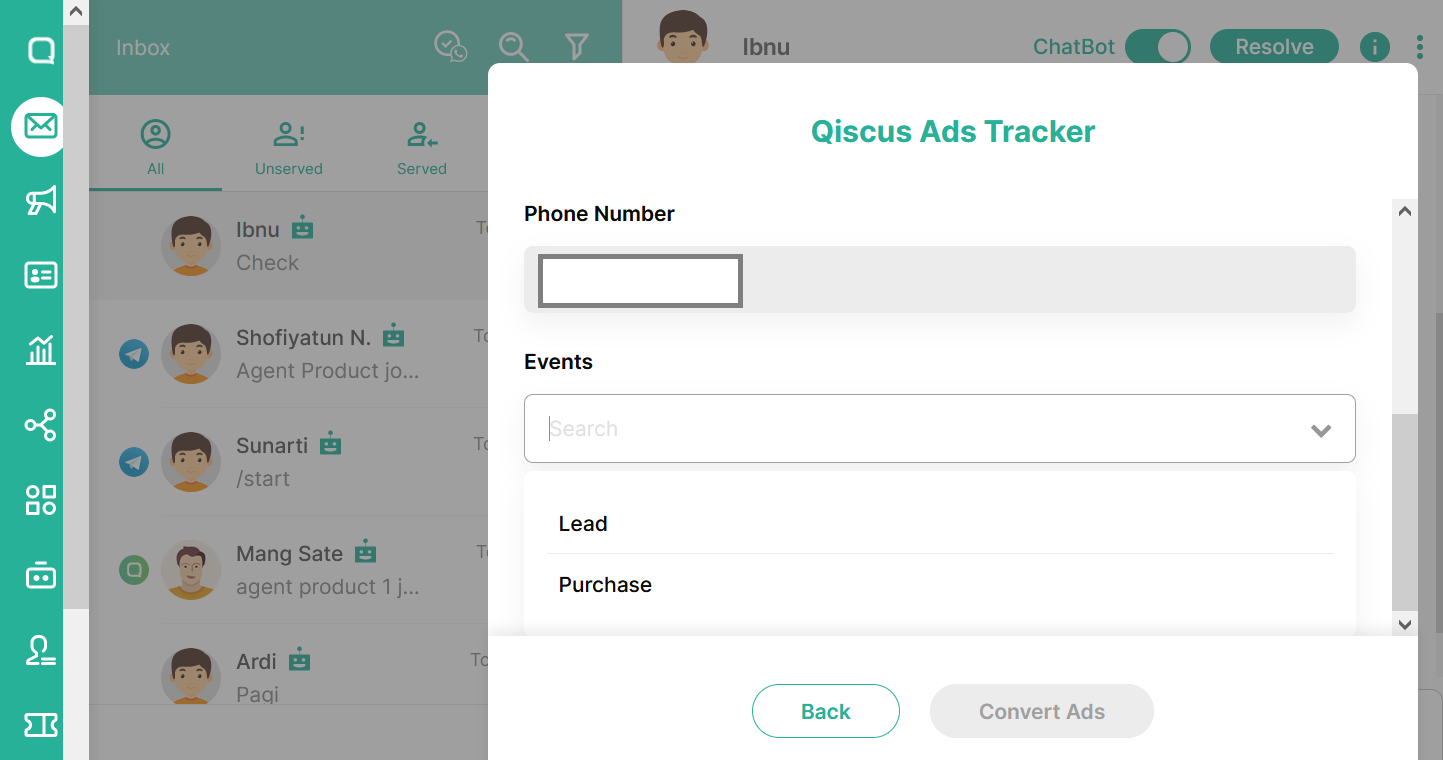
4.If you choose Purchase, input the appropriate amount of purchase done , if Lead is chosen then just click Convert Ads.
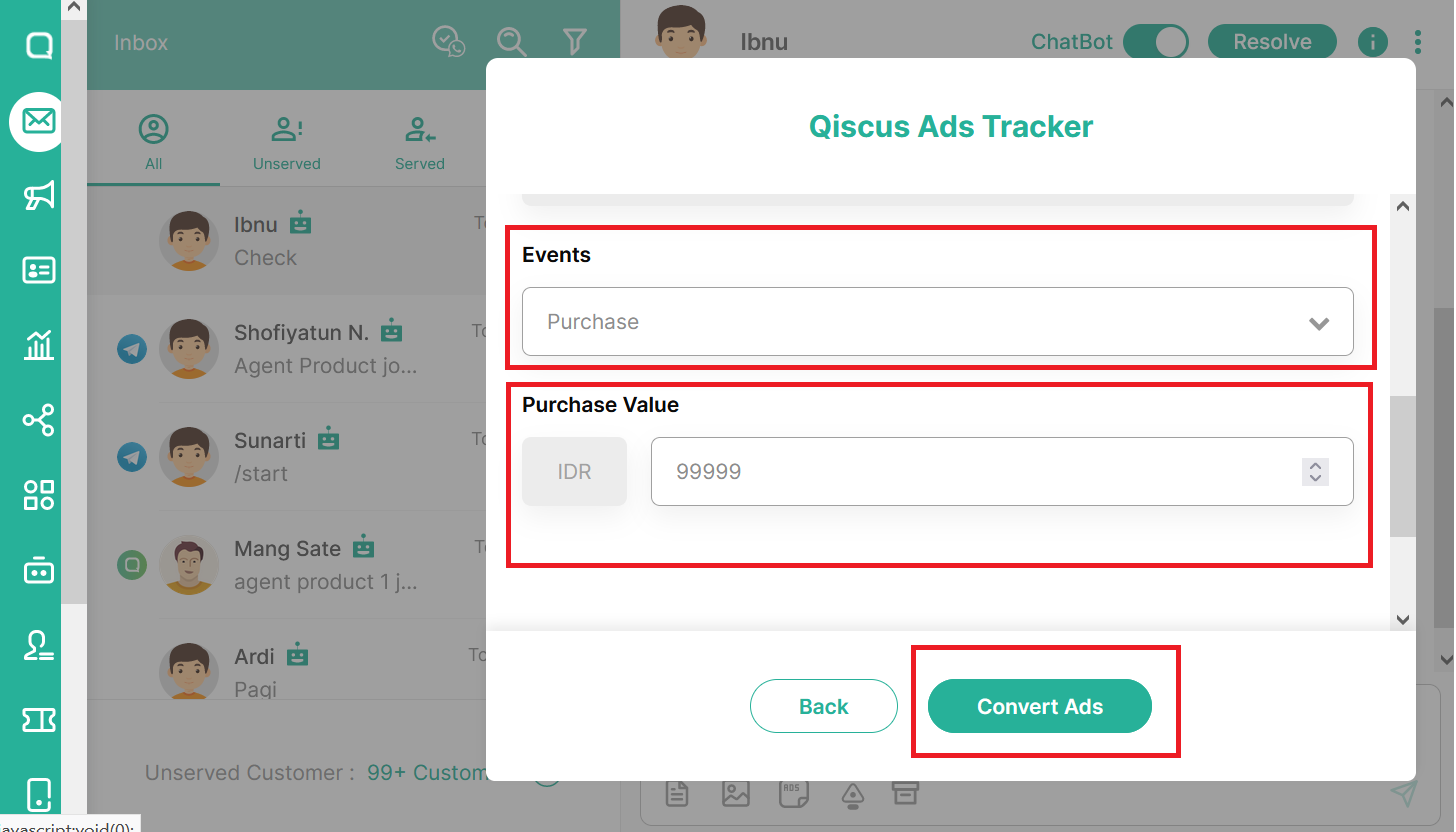
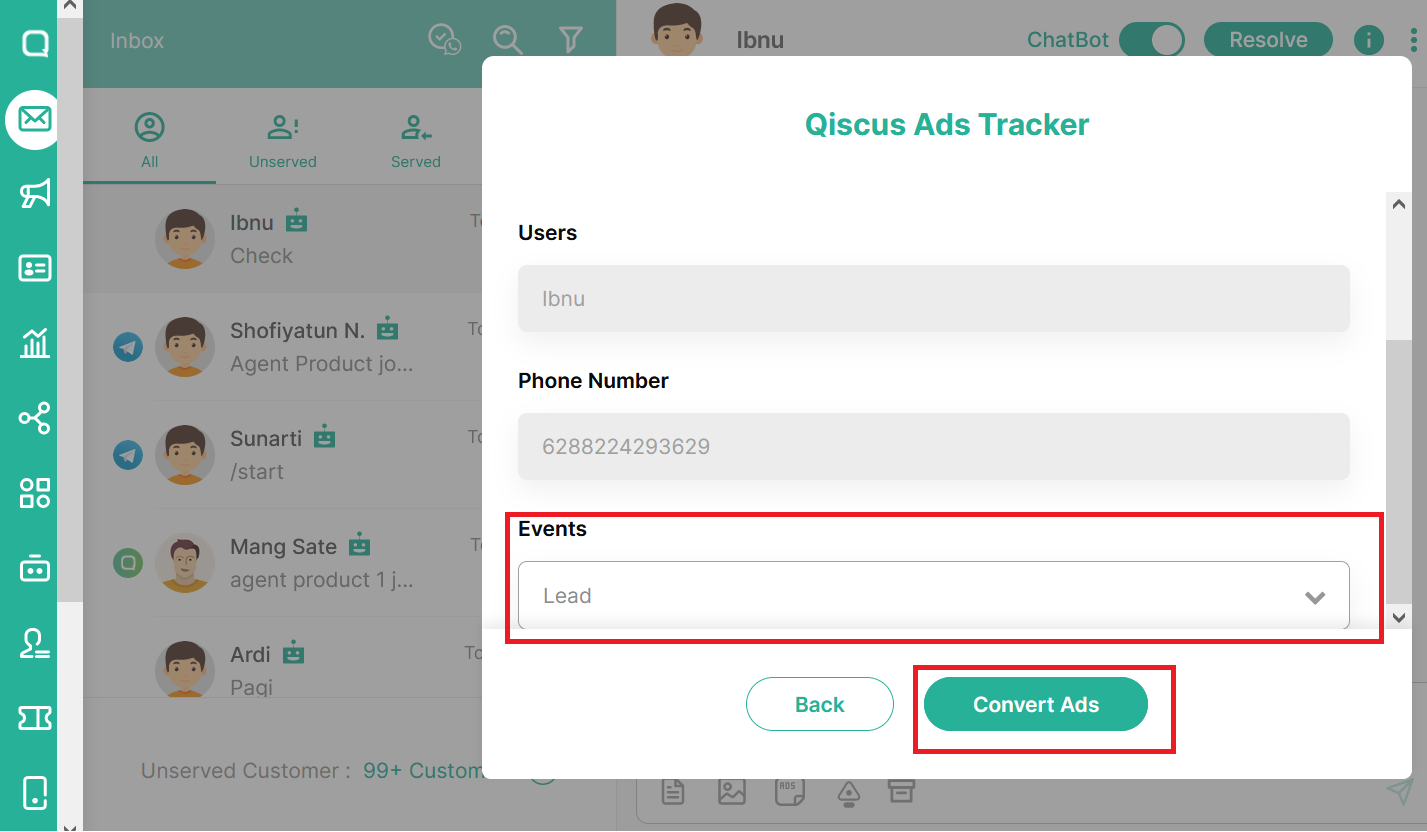
5.Wait until the system finishes converting.
6.The changes will be reflected in Ads Tracker Leads List

Important Reminders
There are several things to take note regarding Meta Ads Tracker.
- Disable any kind of Adblocker when using this Add On, because Adblocker will risk Network Error.
- If you disable your Ads in Meta Ads Manager, then any Conversion events taken during that won't be counted.
- If you convert a lead after a certain duration, the Conversion event will not be counted. The duration is currently 1 week, so we suggest to convert a lead directly.
- Conversion from Click to WhatsApp Ads currently cannot be used as remarketing target in segmenting in Meta Ads Manager
- Your business Account need to have Ads Account under it, like screenshot below.
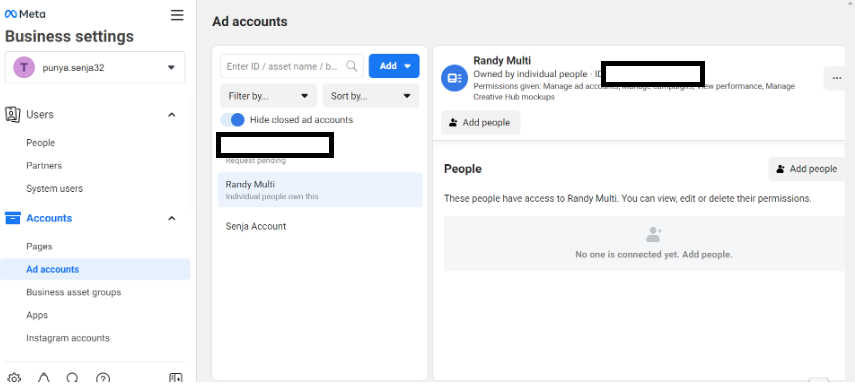
Meta Ads Tracker Update
We are excited to introduce the Smart Detection API in the Meta Ads Tracker. The Smart Detections API provides Meta Business Messaging Partners the tools to help businesses automatically detect outcomes such as purchase events and lead events within their messaging threads. Detected outcomes represent high confidence events recognized by a combination of regex, NLP, and vision recognition
Key Features
- Purchase Events: Detects when a customer completes a purchase.
- Lead Events: Identifies when a customer submits lead information.
Getting Started
Before using this feature, ensure you have enabled the required permissions in Facebook Business Manager (Only an admin can enable this permission):
- Navigate to Settings > Account > WhatsApp Account.
- Enable "Automatically detect order/leads from conversation in this account".

For existing client, to enable this feature simply toggle the Webhook URL off and then turn it back on.
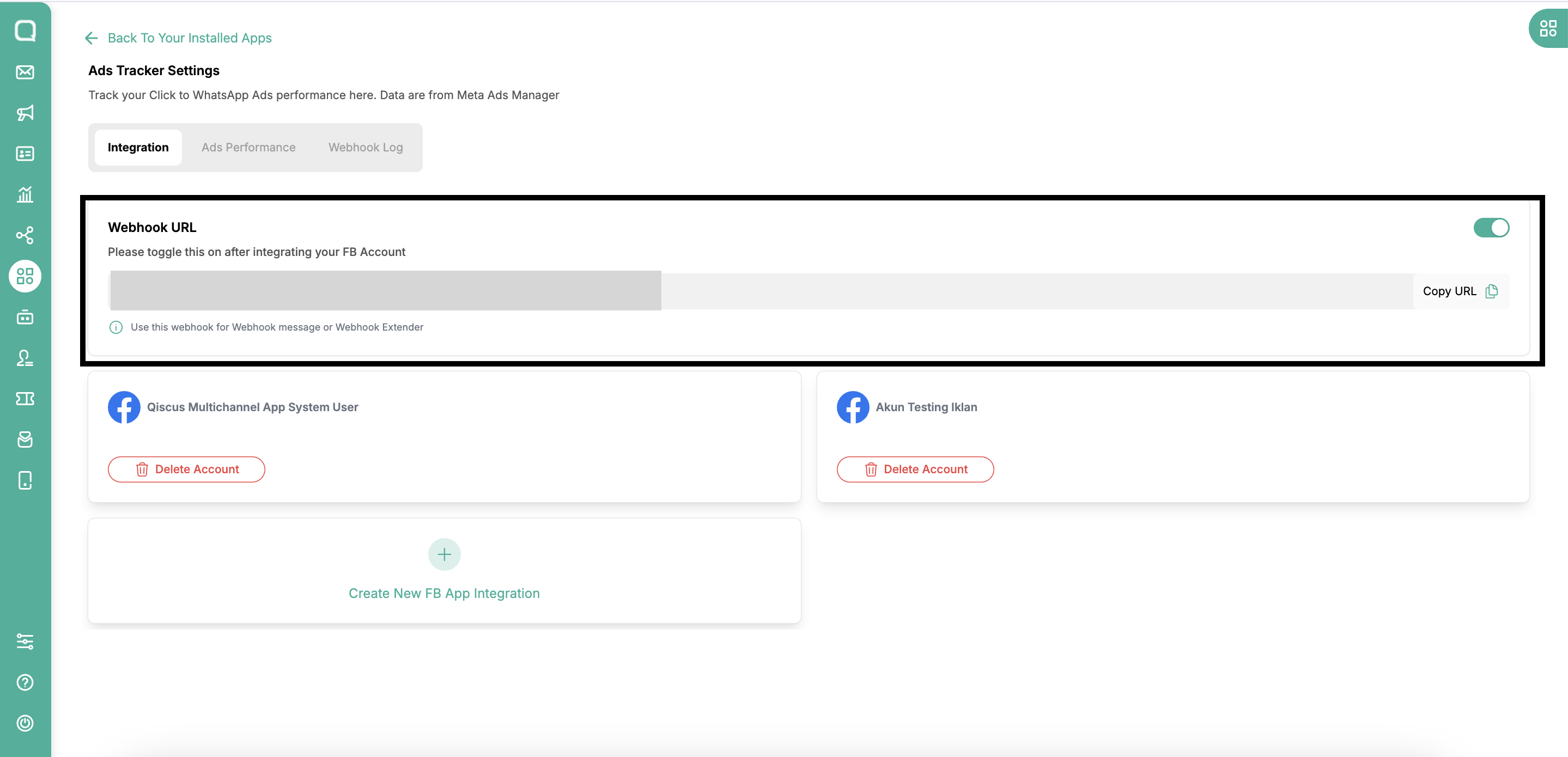
How to Trigger Events
Trigger a Purchase Event
Send a message such as "Your tracking numbers are AB123456789BR and AA000000000US"
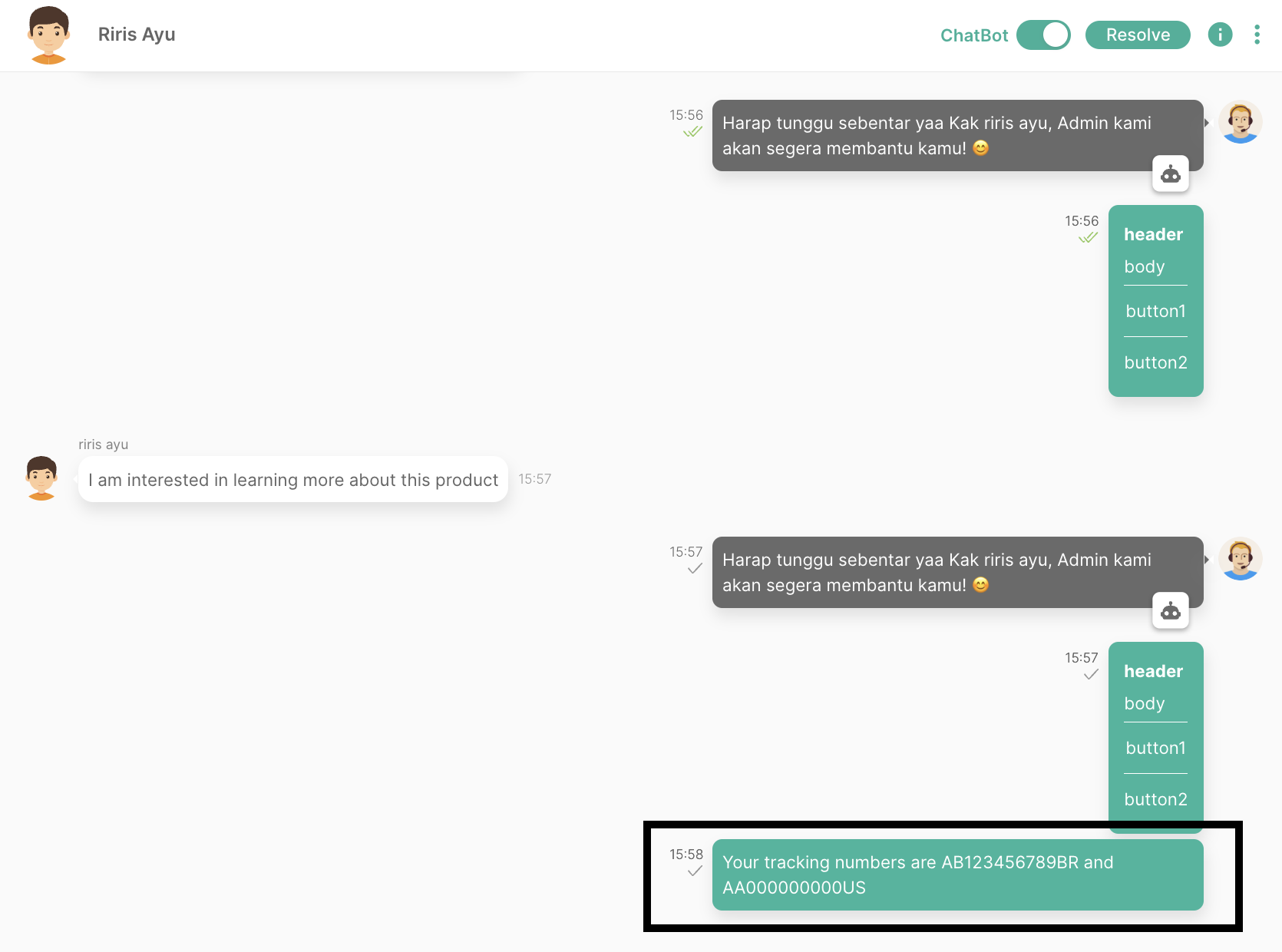
Trigger a Lead Event
Customers should message "I am interested in learning more about this product."
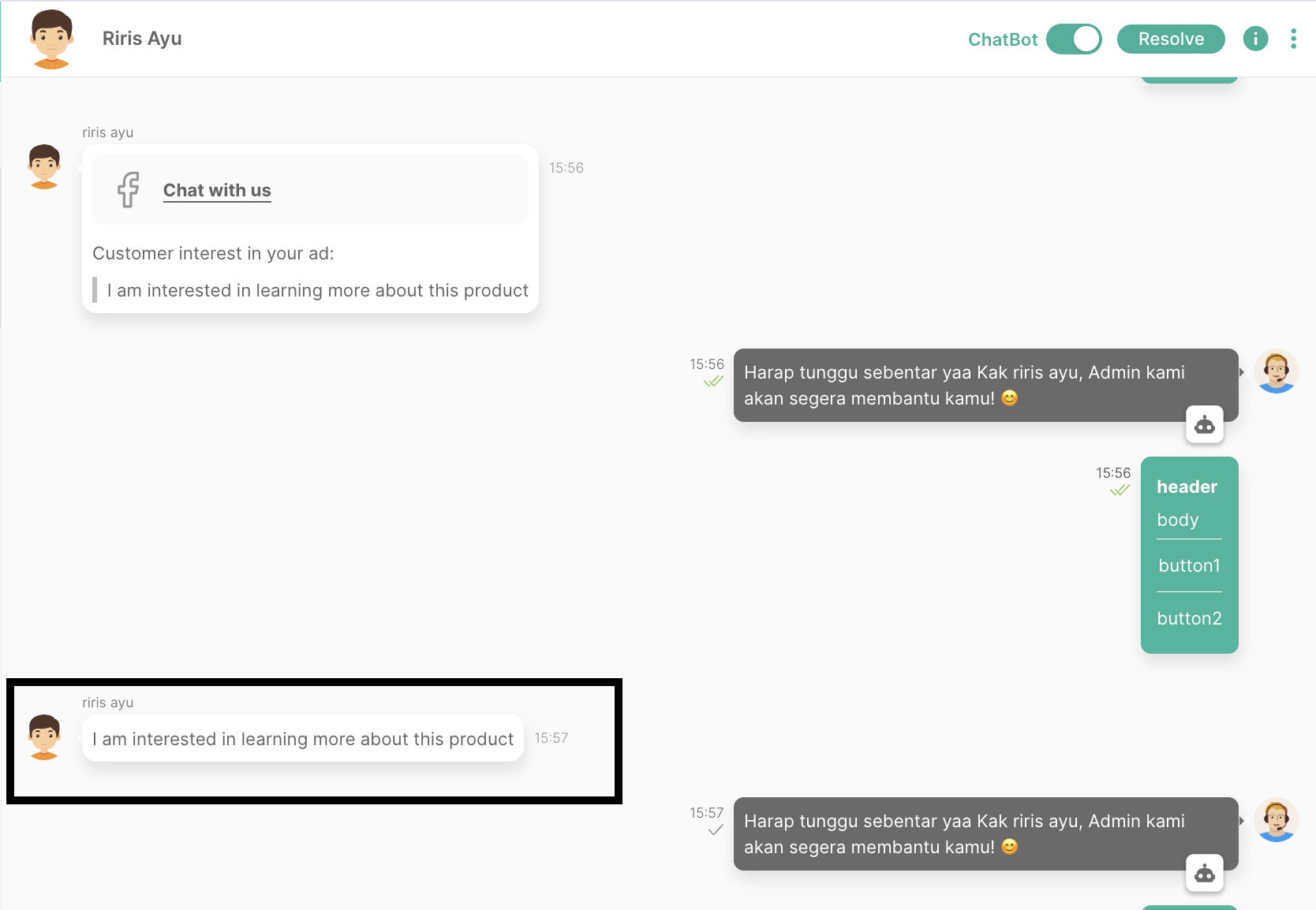
Once these messages are exchanged between the business and the customer, you can monitor the results in the Leads Acquired section of your Meta Ads Tracker
- If the Purchase Event is successfully detected, the Event column in the Leads Acquired table will display "Purchase"
- If the Lead Event is successfully detected, the Event column will display "Lead Submitted"