Introduction
Integrating Instagram Comments with Qiscus Omnichannel lets you manage and respond to comments directly from one dashboard. This simplifies communication, allowing you to promptly address customer feedback and inquiries. By handling Instagram interactions efficiently, you boost engagement and show dedication to excellent customer service.
Types of messages that can be read from Instagram Comments is only text. Then, the type of messages that can be sent from Qiscus Omnichannel only text.
Activation
- To activate the Instagram Comments Add-on, navigate to the App Center from the sidebar menu.
- Search for Instagram Comments using the search field on the Explore page.
- Follow the activation process as described here. Once activated, the add-on will appear in the My Apps tab. Click the Settings button to configure the Instagram Comments Add-on.
Settings
For Instagram integration, you need to have an Instagram Business Account or Instagram Creator Account. And make sure your Facebook Page is connected to your Instagram account. You can integrate multiple Instagram Accounts.
Once all is set, click the Settings button. On the settings page, select Add New Account.
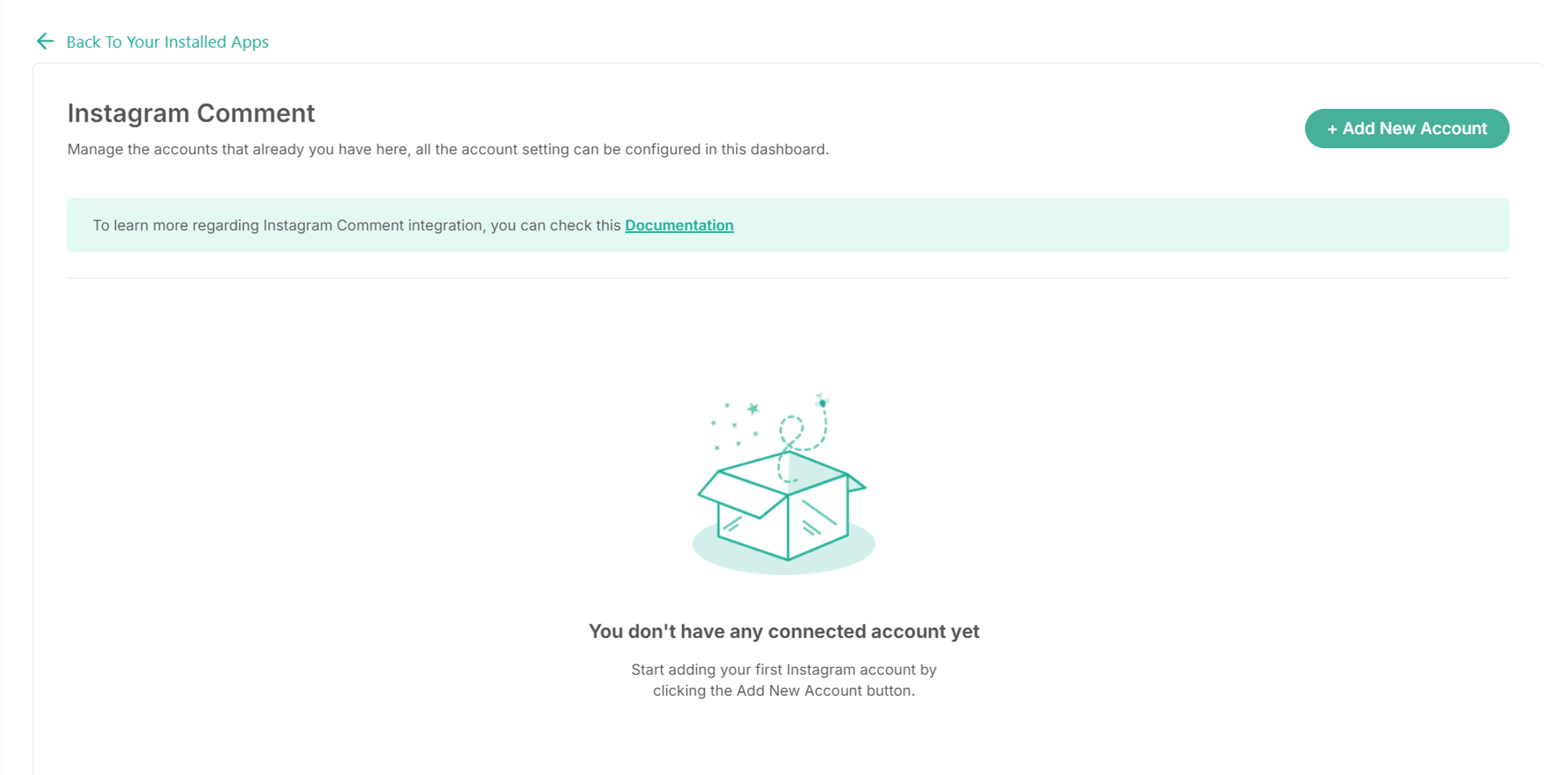
You will be redirected to the Facebook login page. Log in to your Facebook account.
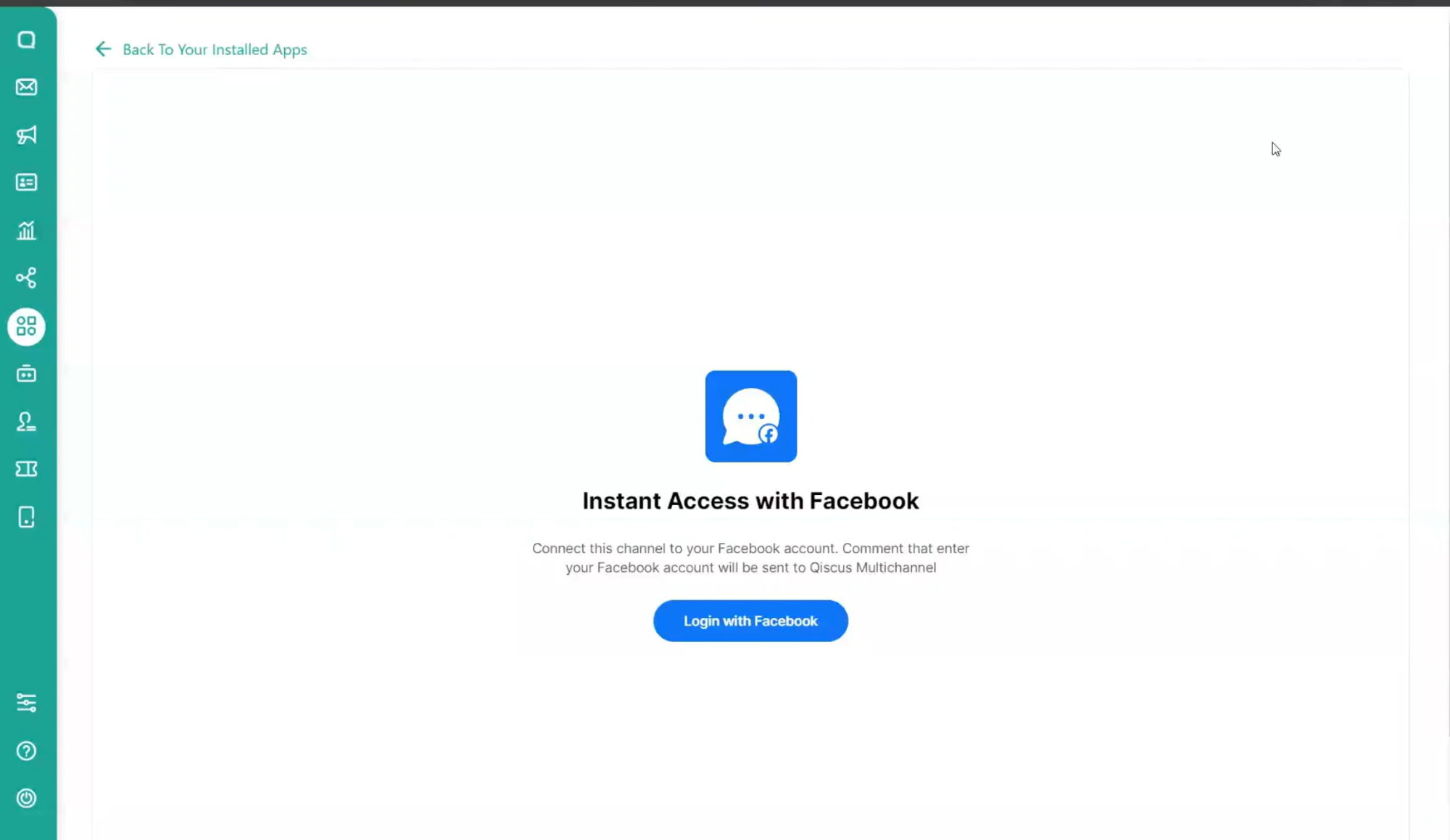
After successfully logging in, enter the Account Name, Description, and select your Facebook Account and Instagram Account, and click Next.
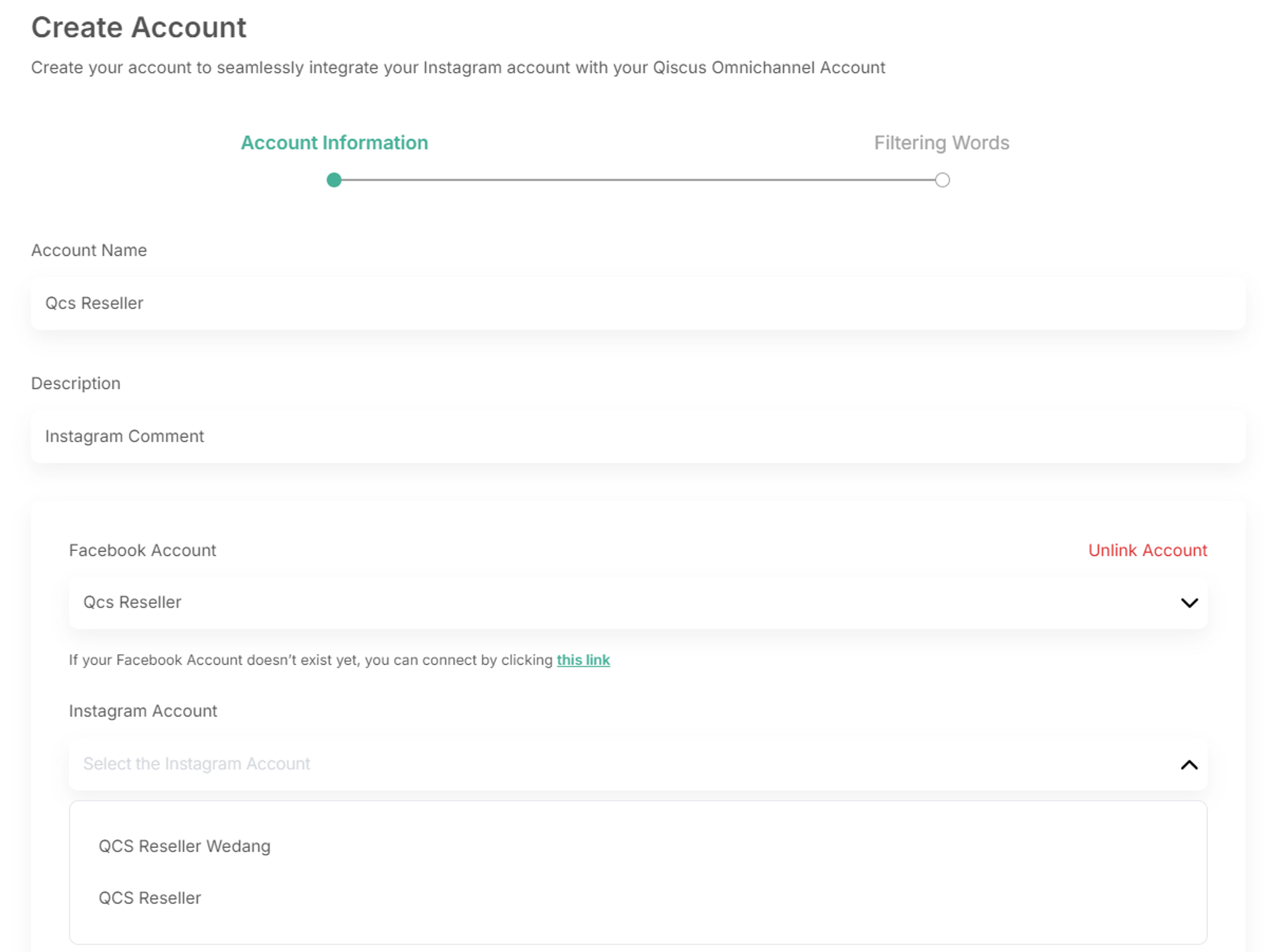
You can choose which comments are sent to Omnichannel on the Filtering Page. This step is optional. To include specific comments, select Inclusion. To exclude certain comments, select Exclusion. Separate each keyword with the "|" symbol.
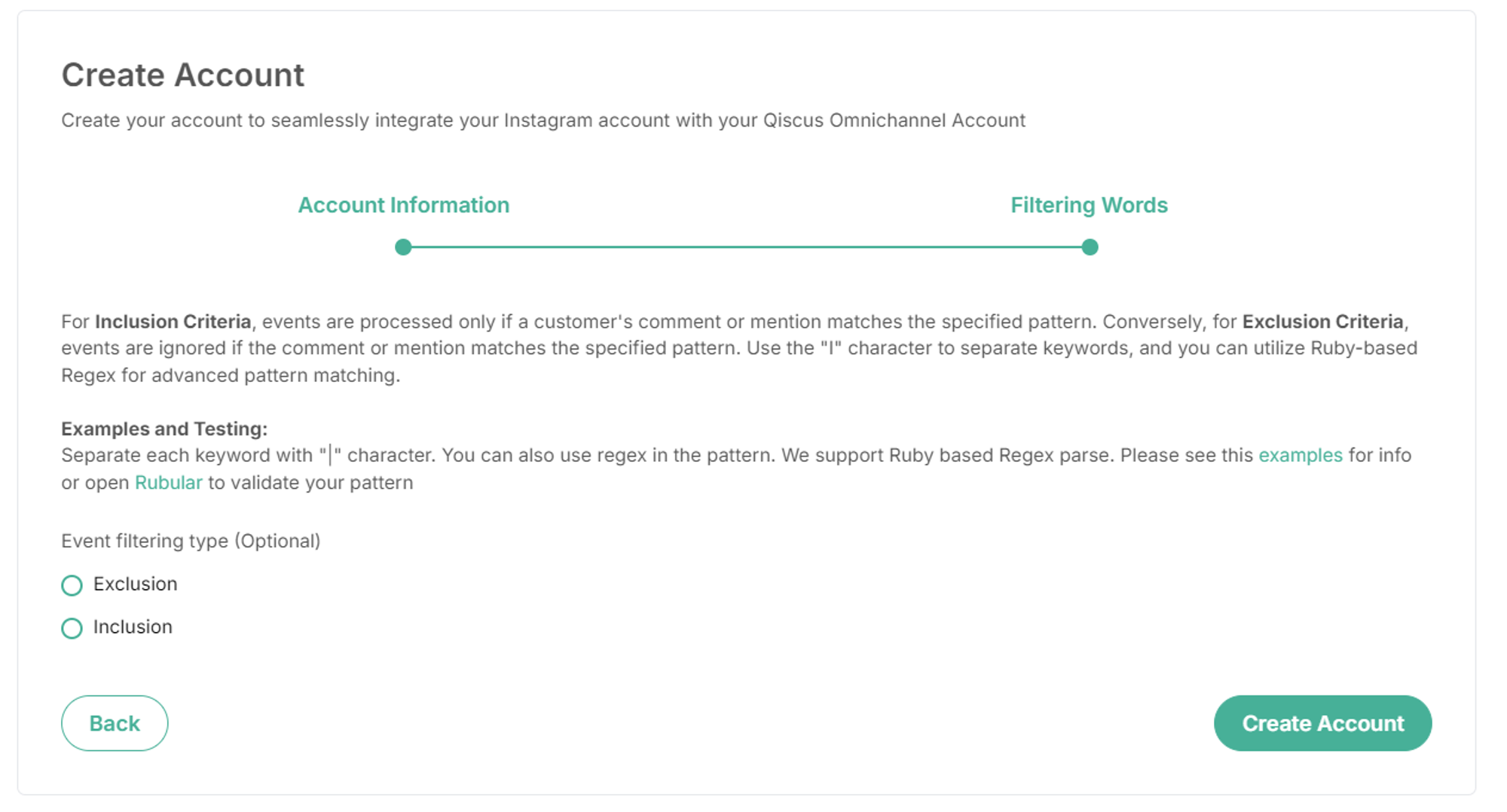
Your Instagram Comment Channel is now ready for use. You can start sending chats to the integrated Facebook Developer account. Below is an example of a chat from Instagram Comments appearing in Qiscus Omnichannel Chat. The Omnichannel user (Admin, Supervisor or Agent) can view the comments in the Omnichannel with detailed comment information and a reply context link. This link will direct to the parent comment that was replied to.
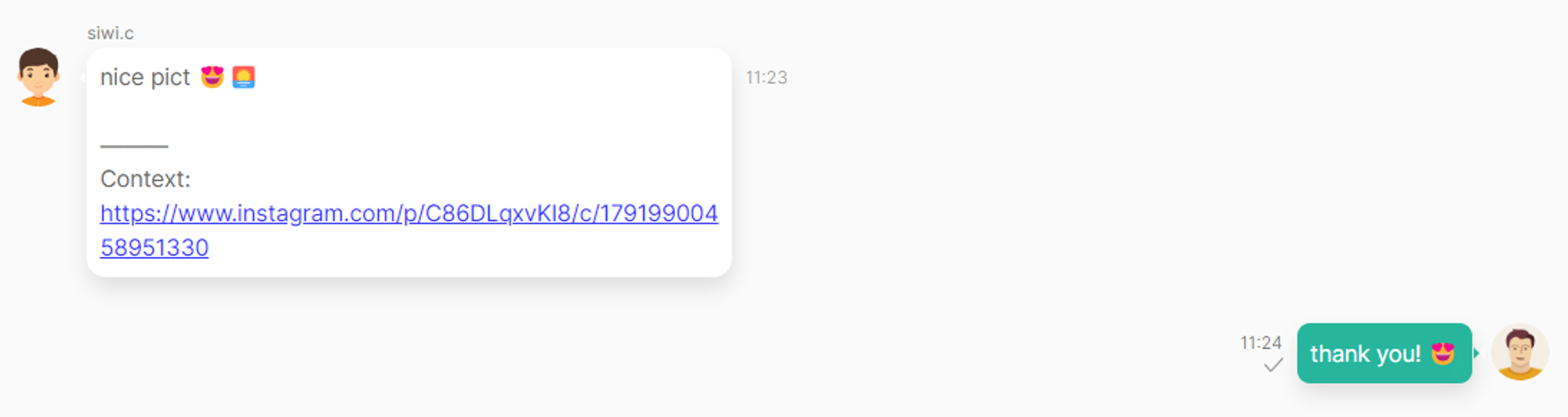
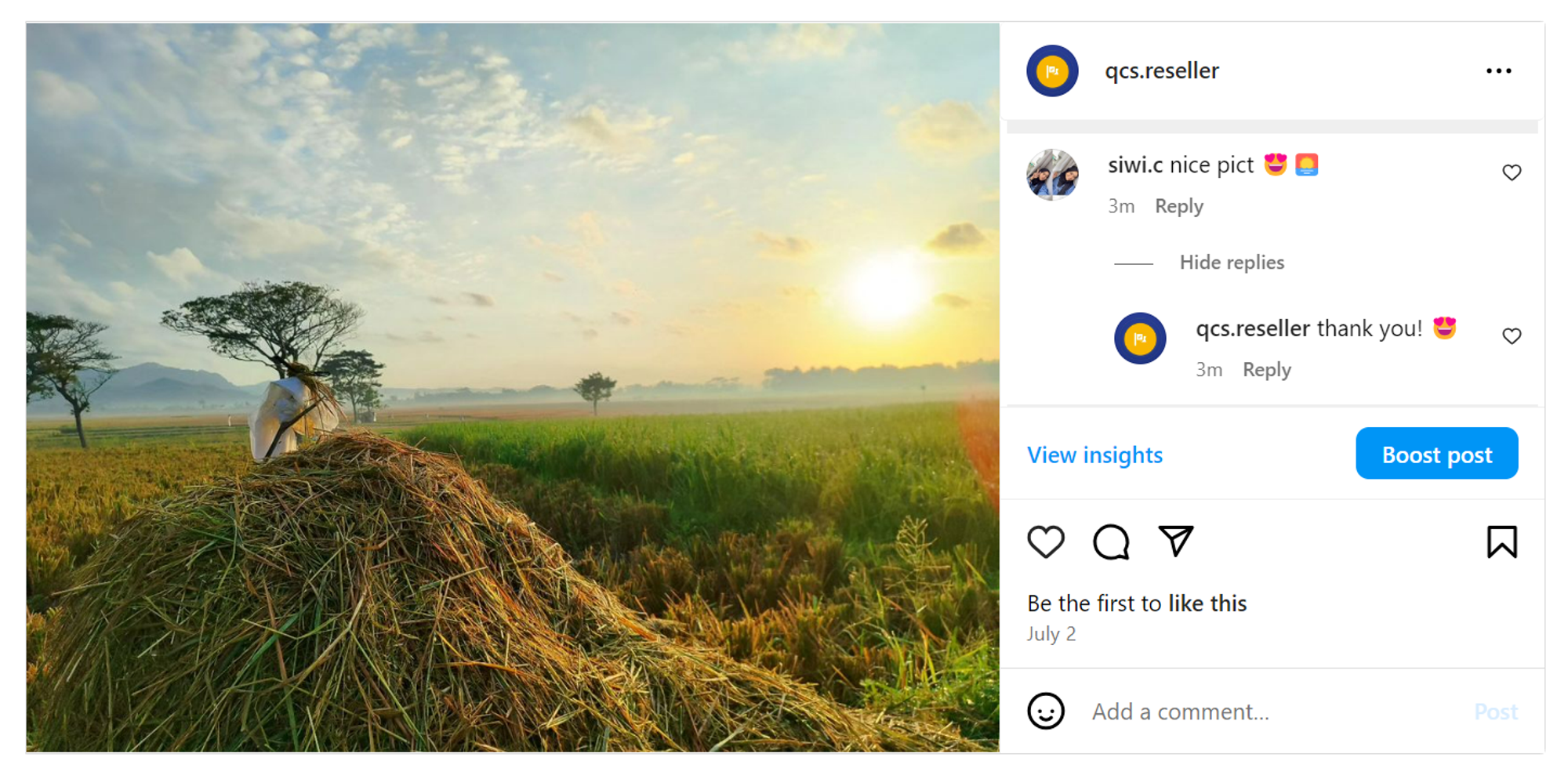
Supported Message
| User Persona | Comment To | Text | Image | GIF | Stickers | Video |
|---|---|---|---|---|---|---|
| Customer | Post (Image) | ✔️ | ❌ | ❌ | ❌ | ❌ |
| Post (Video) | ✔️ | ❌ | ❌ | ❌ | ❌ | |
| Reels | ✔️ | ❌ | ❌ | ❌ | ❌ | |
| Other IG with mentioning account* | ✔️ | ❌ | ❌ | ❌ | ❌ | |
| Mentioning in caption* | ✔️ | ❌ | ❌ | ❌ | ❌ | |
| Omnichannel User | Customer’s comment | ✔️ | ❌ | ❌ | ❌ | ❌ |
Note:
- *) Generated into different IDs. For mentioning caption, we can’t get the ID.
- Instagram doesn’t support sending and receiving images, GIFs, stickers, or videos in post comments.
Reconnect
- Sometimes, the OAuth token may become invalid, requiring you to reconnect your Facebook account to renew it. This situation can cause failures in delivering your replies to Instagram comments and may lead to failure from retrieving Instagram Accounts when you need to create or edit a channel. To resolve this, open the Instagram Comment Add-on, select the channel, and edit the account (or Add New Account if you want to integrate new Instagram Channel).
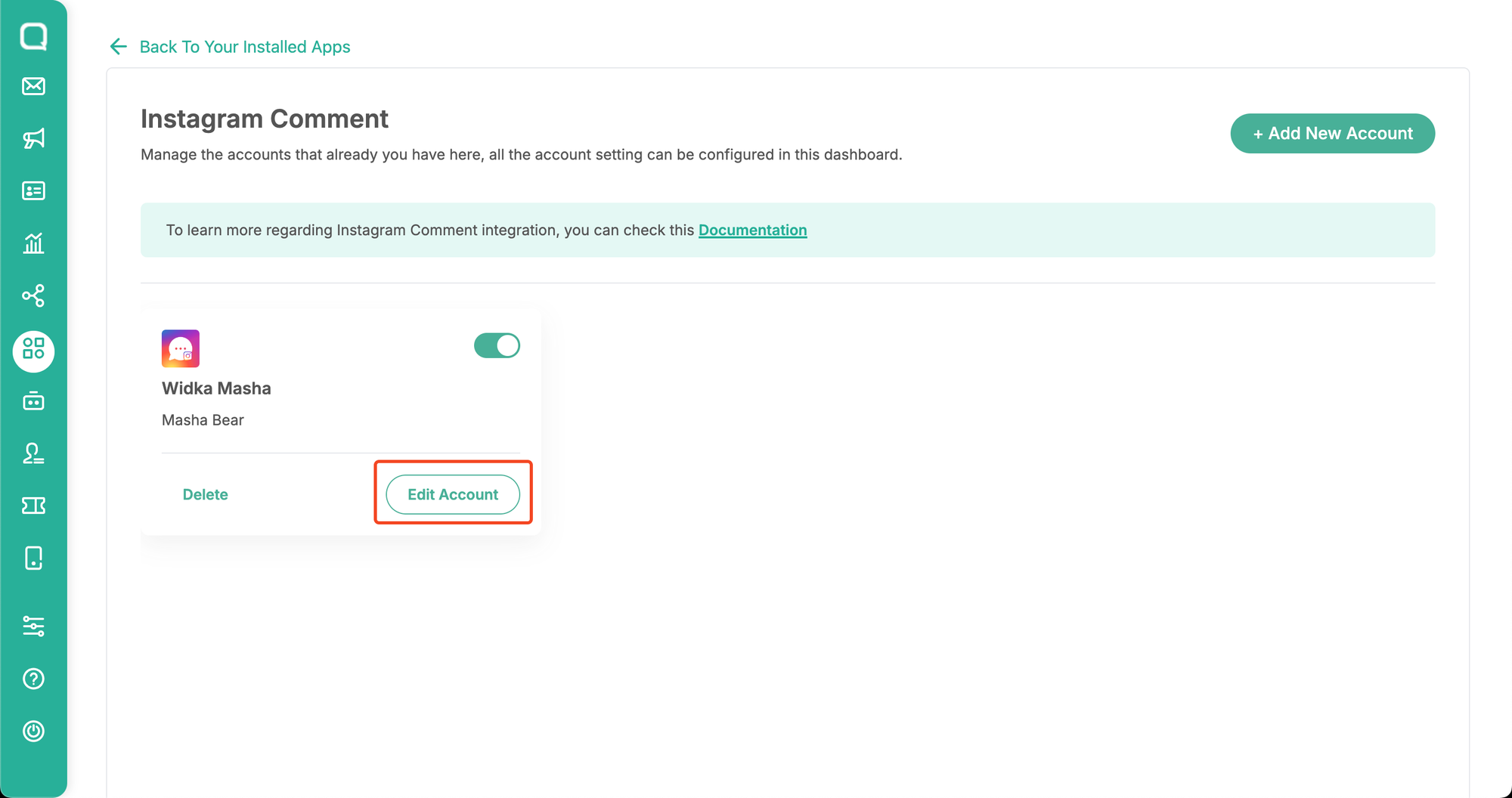
- Click “this link” to log in with Facebook and reconnect Instagram Comment.
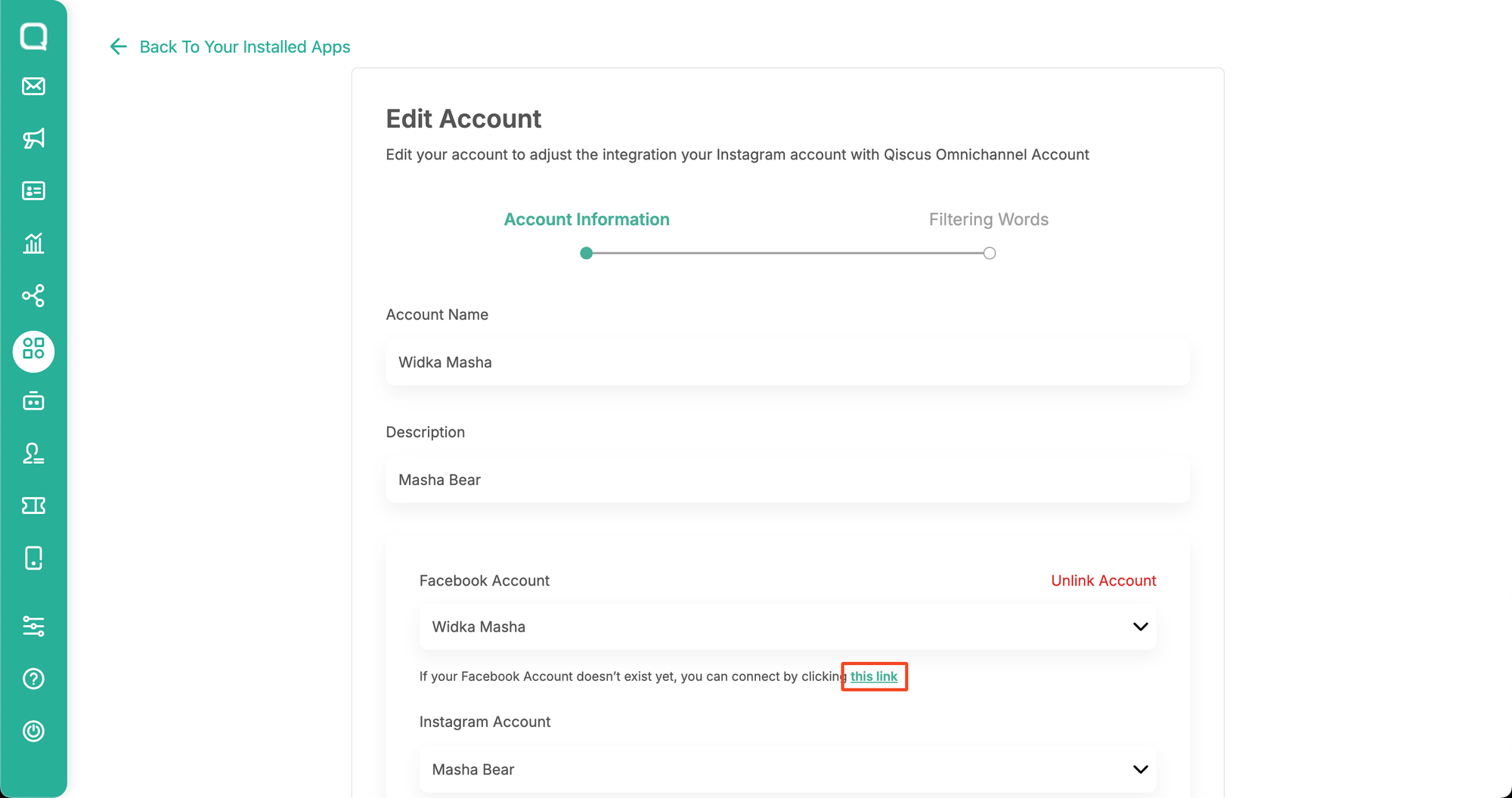
- Confirm the permission
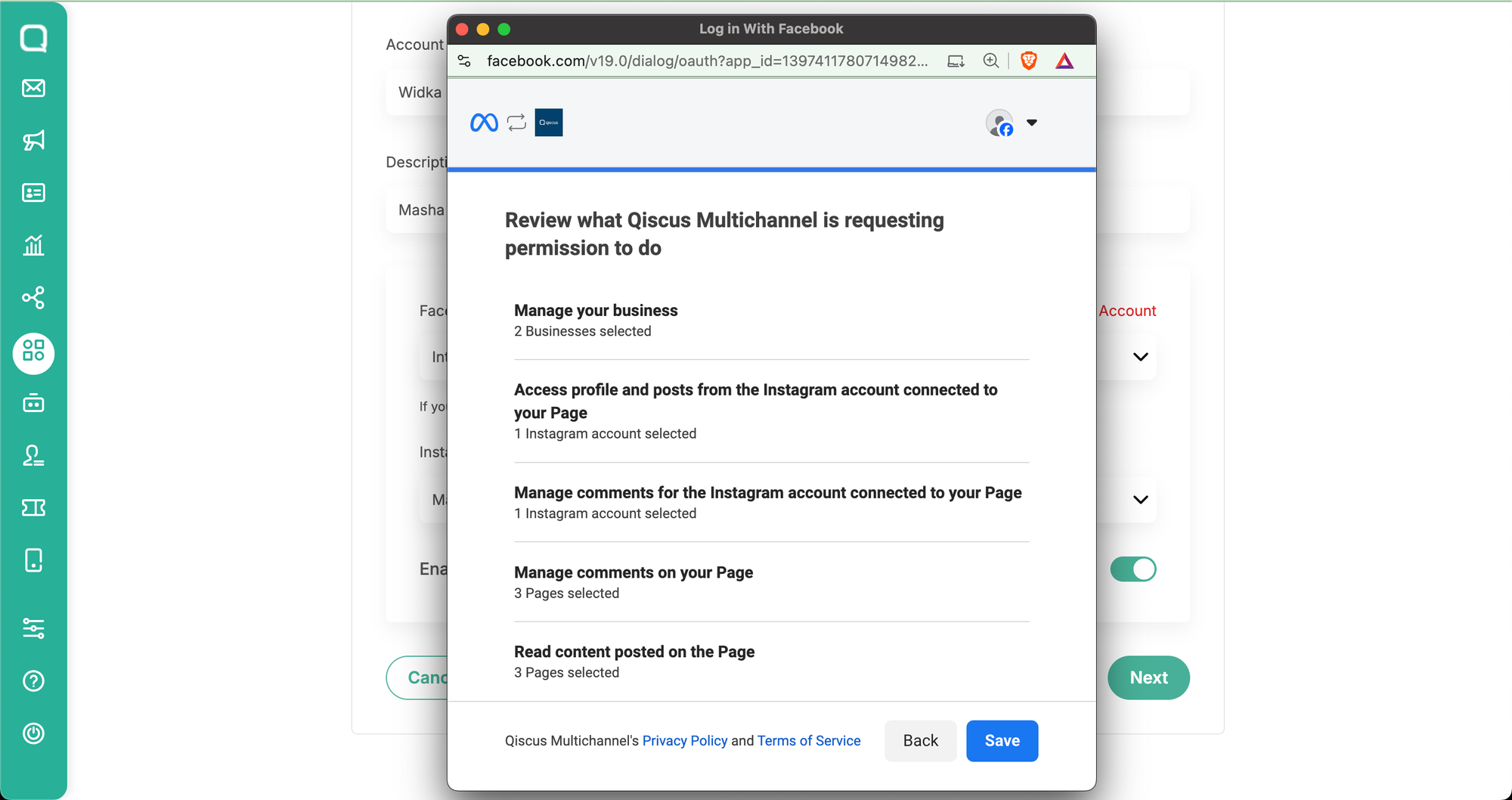
- Click Next and click Save
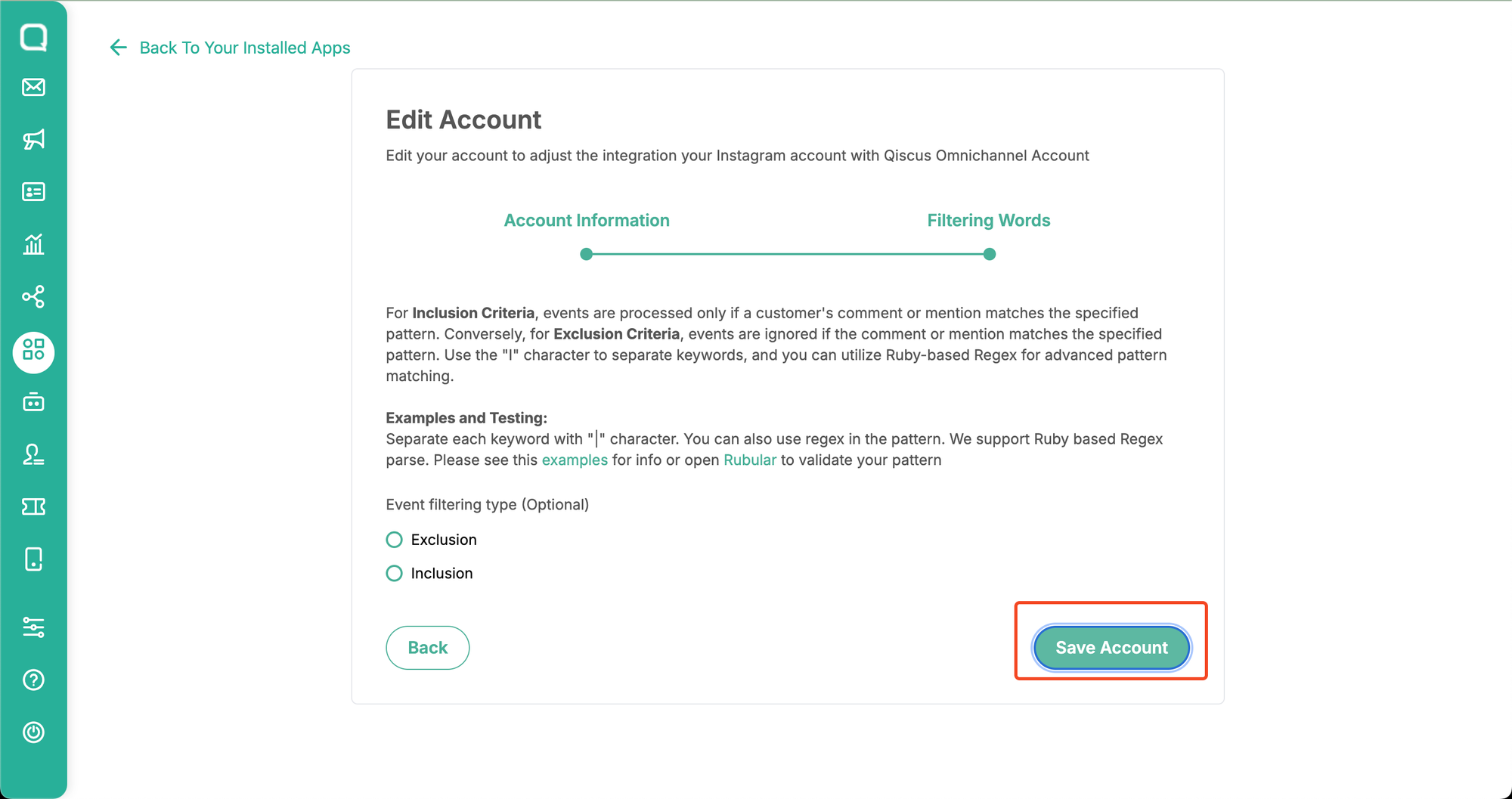
Limitation
- Deactivating the channel by turning off the toggle via the Add-on will automatically turn off the toggle in the Custom Channel Integration Menu. However, suppose you turn off the toggle via the Integration Menu. In that case, it won’t affect the toggle in the Add-on, causing incoming comments or mentions to accumulate in the queue, which will then be delivered to the Omnichannel Dashboard when the channel is toggled on again via the Add-on.
- The context link provided will take you to the parent comment instead of directly to the specific reply.
- Instagram comments are only supported for organic posts (non-sponsored posts) from connected Instagram Business or Creator accounts; if a post is boosted and served as an ad placement in Facebook Ads/Meta Ads Manager, the comments appearing on the sponsored placement are not treated as organic post comments, and only comments posted directly on the original organic post will be received in the system.
Error Message List
| Error Message | Why This Happens | Recommendation |
|---|---|---|
| 🚫 Message Not Delivered. Your reply couldn't be sent due to either a lack of permission or because the post/comment has been deleted. |
|
|
| 🚫 Message Not Delivered. Your reply couldn't be posted because it was flagged as spam by Instagram. Please review your comment and try again. |
|
|
| 🚫 Message Not Delivered. You can only reply to messages from customers. |
|
|
| 🚫 Message Not Delivered. Your reply couldn't be sent due to an error from Meta: This API call does not support the requested response format |
|
|